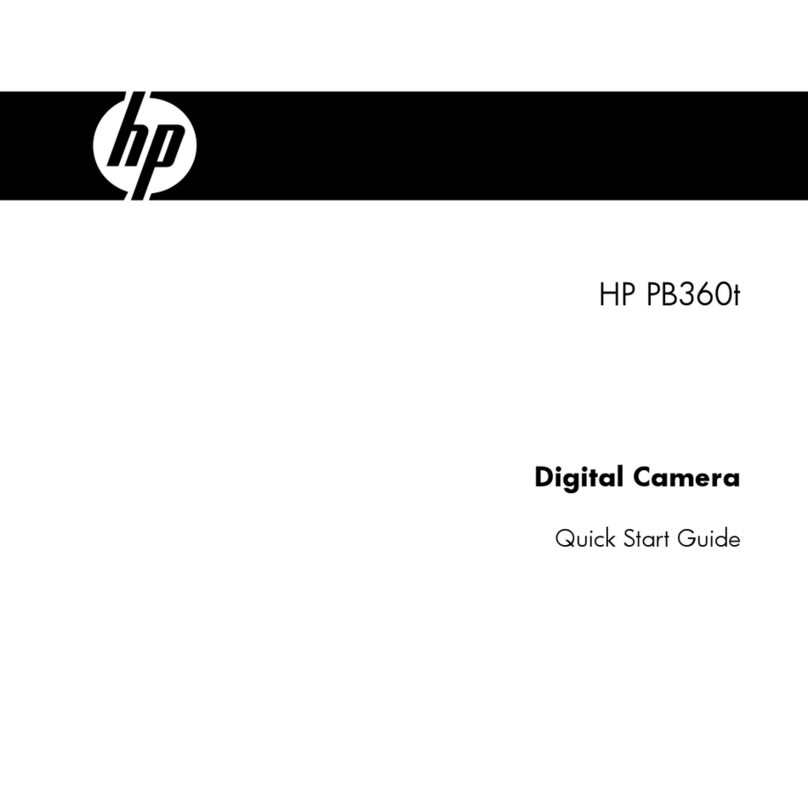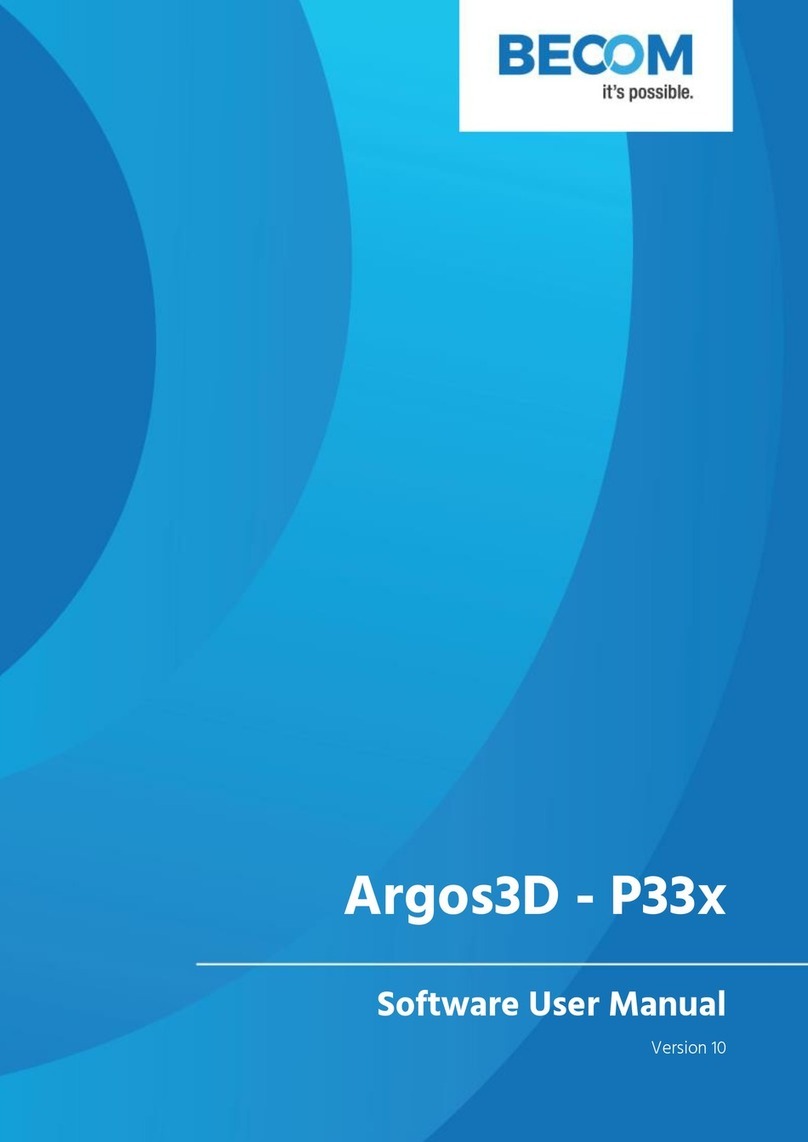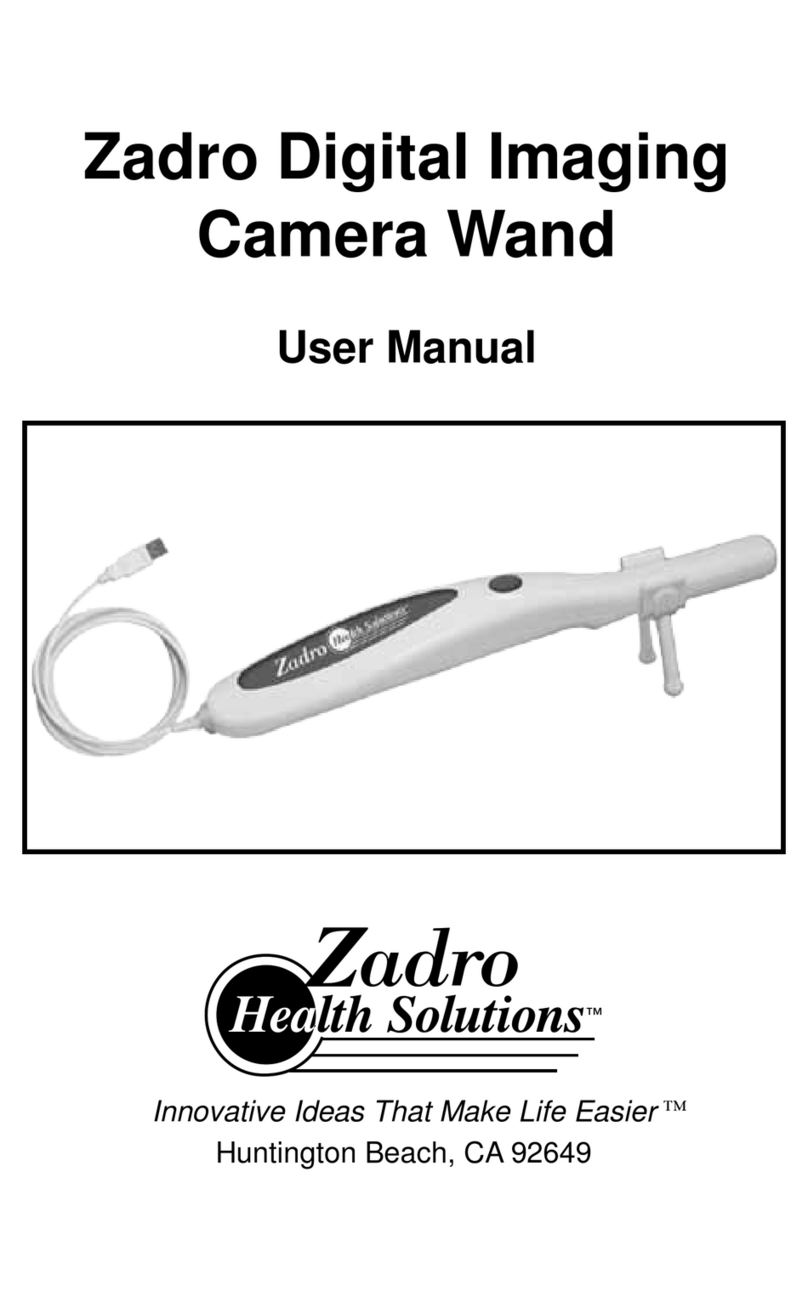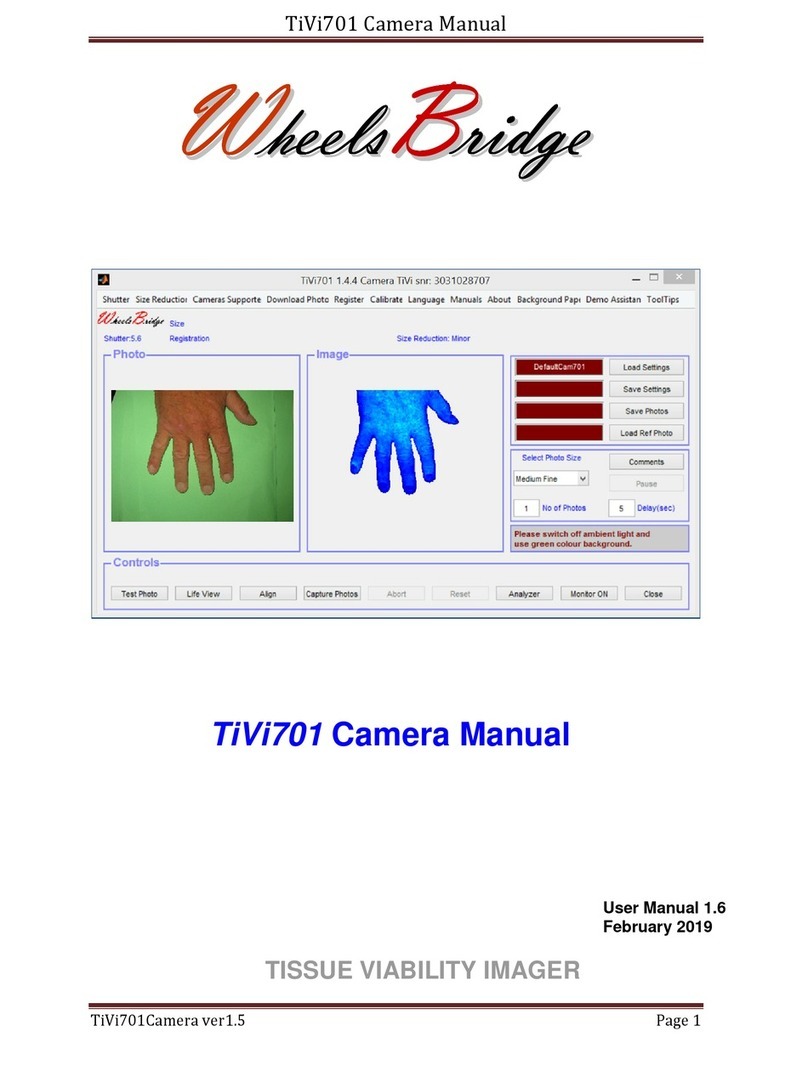Mevo START User manual

MEVO START USER
MANUAL
Model# A30103A

Table of Contents
About Mevo Start 4
What is Mevo Start? 5
How Does Mevo Start Communicate With My Mobile Device? 6
What is the Difference Between "Mevo Hotspot" and Connecting to a Wi-Fi Network? 6
Can I Switch Between Multiple Mevo Start Cameras? 7
How Long Does the Battery Last? 8
Mevo Start Operating Temperature 10
What Is the Warranty for Mevo Start? 11
What Is the Return Policy for Mevo Start? 12
Federal Communication Commission Interference Statement 13
IC RSS-GEN (Canada) 14
Out of the Box 15
What's Included with Mevo Start? 16
Mevo Start Camera Diagram 17
What Kind of Stand Can Mevo Start Mount On? 18
Mounting Mevo Start to a Stand or Tripod 19
What Distance Should Mevo Start Be from my Event? 21
How Do I Charge the Mevo Start's Battery? 22
How Do I Update the Camera's Firmware? 24
Getting Started 28
Download and Install the Mevo App 29
Turn the Mevo Start Camera On and Off 30
Launching the Mevo App 32
Connect To Mevo Start in Hotspot / 4G-LTE Mode 35
Connect to Mevo Start With a Local Wi-Fi Network 40
Using the Built-in Microphone 46
What microSD Cards Are Compatible With Mevo Start? 48
Record to a microSD Card 50
How Do I Find, Save, and Share my Recordings? 53
I'm New to Streaming. What Best Practices Do You Recommend? 56
Streaming to Your Website Using Vimeo and Mevo Start 57
Stream to Livestream with Mevo Start 60
Stream to Facebook Live with Mevo Start 63
Stream to Twitter and Periscope with Mevo Start 67
Stream to YouTube Live with Mevo Start 70
Stream to a Custom Destination via RTMP 75
Mevo Start User Manual
Page 2

Stream to Multiple Providers Simultaneously 79
Upload Recordings to Vimeo 81
Audio Setup 84
Methods of Using Audio with Mevo Start 85
How Do I Control Audio? 86
Supported External Audio Sources & Adapters 89
Using an External Audio Source With Mevo 92
Best Practices For Great Audio 95
Echo Suppression 97
Navigating the Mevo App 99
Which Mobile Devices are Compatible with Mevo Start? 100
Can I Use the App While on a Call? 103
Find & Navigate Settings 104
Adjusting the Camera's Image 107
Enable Livestream Studio Remote Camera Mode 115
I Don't Like My Settings; Can I Reset to Default Settings? 119
Graphics Overlays 121
Types of Graphics Overlays with Mevo Start 122
Recommended Specifications for Images in Graphics Overlays 123
Supported Alphabets and Character Sets in Graphics 124
Creating a Lower Third Overlay 125
Creating a Corner Bug Overlay 131
Create an Over-the-Shoulder Overlay 137
Create a Full Screen Graphics Overlay 143
Presenting a Slideshow with Mevo 147
Add a Countdown Graphic 154
Editing a Graphics Overlay 159
Switching Between Multiple Graphics Overlays 164
How to Delete Graphic Overlays 171
Mevo Start User Manual
Page 3

About Mevo Start
Mevo Start User Manual
Page 4

What is Mevo Start?
Mevo Start is the pocket-sized live event camera that lets you edit your video while your event unfolds.
This camera helps busy consumers, organizations, and event producers seamlessly share the
engaging stories of their live events.
Mevo Start's leading-edge technology enables an entirely new kind of video sharing experience for a
wide variety of uses – from concerts to conferences, sports to school plays, and the events that
business owners of all sizes need to share online.
Mevo Start User Manual
Page 5

How Does Mevo Start Communicate With My
Mobile Device?
In order for the Mevo App to detect a nearby Mevo Camera, you must have Bluetooth & Wifi enabled on
your mobile device.
If you launch the Mevo app but do not have Bluetooth enabled, the app will prompt you to turn it on.
Tap Settings.
You will be redirected to the Bluetooth settings menu. Toggle the switch to On. It will take a brief moment to
turn on.
Once you have Bluetooth turned on, go back to the Mevo app and you can proceed with pairing the app to
your camera
Mevo Start User Manual
Page 6

What is the Difference Between "Mevo Hotspot"
and Connecting to a Wi-Fi Network?
Mevo Start supports a variety of ways of connecting to the internet so that you can go live from your
event. We understand that some of the terms and methods may be confusing, so we break it down for
you here.
Mevo Hotspot refers to Mevo Start's ability to create a wireless access point to which your mobile
device can connect via its Wi-Fi settings. This is a similar concept as connecting your phone to a
wireless device via Bluetooth, but it's more reliable.
Connect to Wi-Fi means you configure your Mevo Start to connect to the internet via a local Wi-Fi
network. When using this connection type, streaming would occur via the Wi-Fi network and not your
mobile device's data plan.
Mevo Start User Manual
Page 7

Can I Switch Between Multiple Mevo Start Cameras?
The Mevo app currently supports controlling only one Mevo camera at a time.
If you would like the ability to switch between multiple Mevo cameras, you can integrate Mevo Start as
a remote camera source in the Livestream Studio production switcher. This allows you to wirelessly
connect your Mevo to Livestream Studio, and thus gives you the ability to seamlessly switch between
multiple cameras during one event.
You can learn more about Livestream Studio here.
Mevo Start User Manual
Page 8

How Long Does the Battery Last?
Our team has done extensive testing of Mevo Start's battery life, which varies slightly depending on
how you use your Mevo Start.
Broadly speaking, the Mevo Start by itself can stream or record for more than 4 hours.
Mevo Start User Manual
Page 9

Mevo Start Operating Temperature
Mevo Start cameras can operate in a temperature range of 32F-95F (0-35C). You may experience
poor performance outside of this range.
Mevo Start User Manual
Page 10

Federal Communication Commission
Interference Statement
This equipment has been tested and found to comply with the limits for a Class B digital device,
pursuant to Part 15 of the FCC Rules. These limits are designed to provide reasonable protection
against harmful interference in a residential installation. This equipment generates, uses and can
radiate radio frequency energy and, if not installed and used in accordance with the instructions, may
cause harmful interference to radio communications. However, there is no guarantee that
interference will not occur in a particular installation. If this equipment does cause harmful
interference to radio or television reception, which can be determined by turning the equipment off
and on, the user is encouraged to try to correct the interference by one or more of the following
measures:
●Reorient or relocate the receiving antenna.
●Increase the separation between the equipment and receiver.
●Connect the equipment into an outlet on a circuit different from that to which the receiver is
connected.
●Consult the dealer or an experienced radio/TV technician for help.
FCC Caution: Any changes or modifications not expressly approved by the party responsible for
compliance could void the user's authority to operate this equipment.
This device complies with Part 15 of the FCC Rules. Operation is subject to the following two
conditions: (1) This device may not cause harmful interference, and (2) this device must accept any
interference received, including interference that may cause undesired operation.
This device and its antenna(s) must not be co-located or operating in conjunction with any other
antenna or transmitter.
For products available in the USA/Canada market, only channel 1~11 can be operated. Selection of
other channels is not possible.
This device is restricted to indoor use.
FCC Radiation Exposure Statement:
This equipment complies with FCC radiation exposure limits set forth for an uncontrolled
environment. This equipment should be installed and operated with minimum distance 20cm
between the radiator & your body.
Mevo Start User Manual
Page 13

Mevo Start User Manual
Page 14

IC RSS-GEN (Canada)
This device contains licence-exempt transmitter(s)/receiver(s) that comply with Innovation, Science
and Economic Development Canada’s licence-exempt RSS(s). Operation is subject to the following
two conditions:
1. This device may not cause interference.
2. This device must accept any interference, including interference that may cause undesired
operation of the device.
L’émetteur/récepteur exempt de licence contenu dans le présent appareil est conforme aux CNR
d’Innovation, Sciences et Développement économique Canada applicables aux appareils radio exempts
de licence. L’exploitation est autorisée aux deux conditions suivantes :
1. L’appareil ne doit pas produire de brouillage;
2. L’appareil doit accepter tout brouillage radioélectrique subi, même si le brouillage est
susceptible d’en compromettre le fonctionnement.
The device for operation in the band 5150-5250 MHz is only for indoor use to reduce the potential for
harmful interference to co-channel mobile satellite systems;
les dispositifs fonctionnant dans la bande 5150-5250 MHz sont réservés uniquement pour une
utilisation à l’intérieur afin de réduire les risques de brouillage préjudiciable aux systèmes de satellites
mobiles utilisant les mêmes canaux;
IC Radiation Exposure Statement:
This equipment complies with IC RSS-102 radiation exposure limits set forth for an uncontrolled
environment. This equipment should be installed and operated with minimum distance 20cm
between the radiator & your body.
Cet équipement est conforme aux limites d’exposition aux rayonnements IC établies pour un
environnement non contrôlé. Cet équipement doit être installé et utilisé avec un minimum de 20cm de
distance entre la source de rayonnement et votre corps
The transmitter module may not be co-located with any other transmitter or antenna.
Le module émetteur peut ne pas être coïmplanté avec un autre émetteur ou antenne.
CAN ICES-3 (B)/NMB-3(B)
The Country Code Selection feature is disabled for products marketed in the US/Canada
For product available in the USA/Canada market, only channel 1~11 can be operated. Selection of
other channels is not possible.
Pour les produits disponibles aux États-Unis / Canada du marché, seul le canal 1 à 11 peuvent être
exploités. Sélection d'autres canaux n'est pas possible.
Mevo Start User Manual
Page 15

Out of the Box
Mevo Start User Manual
Page 16

What's Included with Mevo Start?
When you open the Mevo box, the first thing you will see is the Mevo Start camera.
Remove Mevo Start from the camera tray..
You will see an envelope with a pull tab. Remove the envelope. Inside will be the Quick Start Guide
and a Microfiber cleaning cloth..
Underneath the envelope will be:
• 2m USB-A to USB-C Cable
These are all the items included with the Mevo Start camera. The Mevo app can be downloaded for
free from the App Store.
Learn more about Mevo accessoriesc.
Mevo Start User Manual
Page 17

What Kind of Stand Can Mevo Start Mount On?
Mevo Start can attach to most standard microphone stands. Both include the following:
• 5/8"-27 Microphone Stand Thread
• 1/4"-20 UNC Tripod Thread (Adapter)
• 3/8"-16 Microphone Stand Thread (Adapter)
You can find the Mevo stand available for individual purchase in the Mevo store. You may also find
similar ones through multiple retailers. If it matches the above specs, it will work with the Mevo
Start.
Mevo Start User Manual
Page 19

Mounting Mevo Start to a Stand or Tripod
One side of the adapter is a 1/4"-20 UNC tripod thread, and the other side is a larger 3/8"-16 microphone
stand thread.
1/4"-20 UNC tripod thread 3/8"-16 microphone stand thread
The mount also has a built-in 5/8"-27 microphone stand thread.
Determine which thread fits your stand or tripod. If you need to use one of the threads on the adapter,
ensure that the needed thread is on the bottom and screw it into the bottom of Start until it is secure.
Mevo Start User Manual
Page 20
This manual suits for next models
1
Table of contents
Popular Digital Camera manuals by other brands
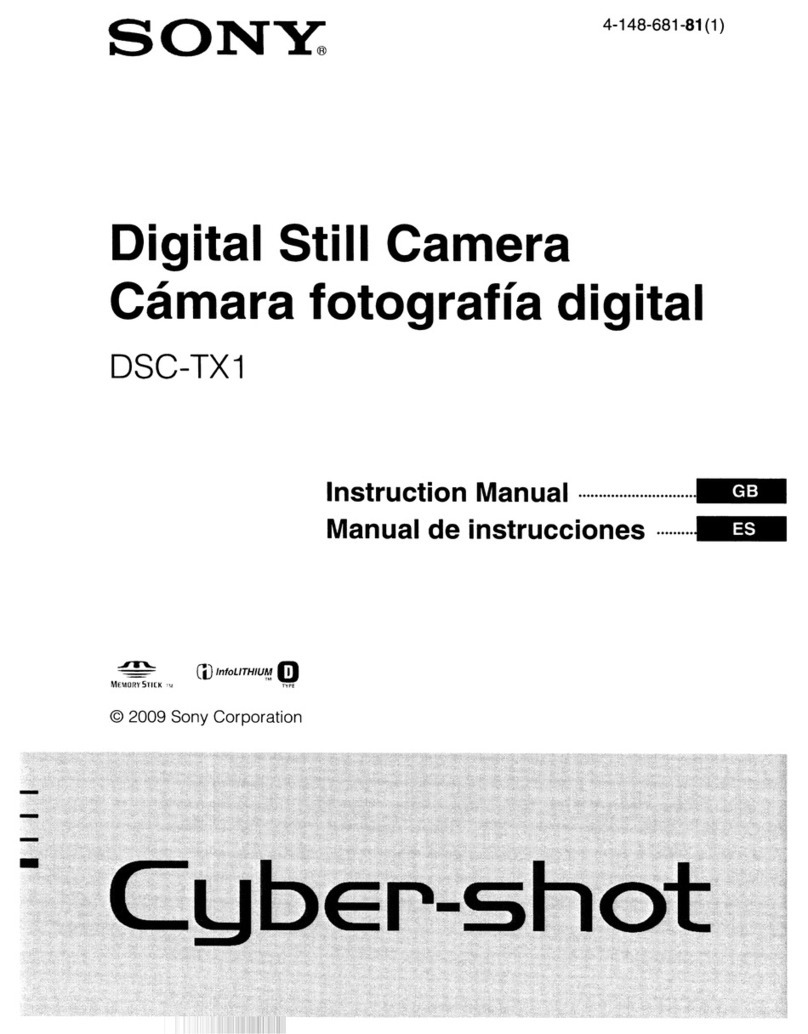
Sony
Sony Cyber-shot DSC-TX1 instruction manual

RunCam
RunCam SPLIT 2 user manual
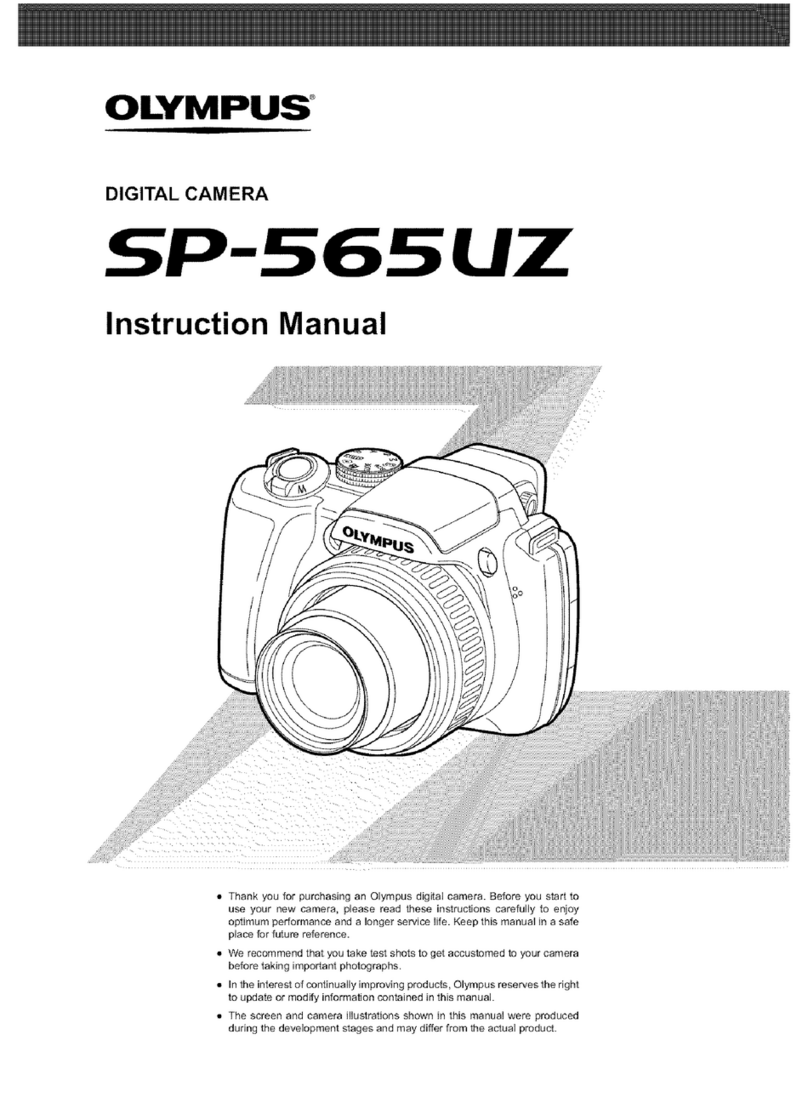
Olympus
Olympus SP-565 UZ instruction manual

Insignia
Insignia NS-DSC10B - Digital Camera - Compact user manual

Polaroid
Polaroid PDC 3070 - 3.2 Megapixel Digital Camera user guide

Oregon Scientific
Oregon Scientific DS-3898 Instruction