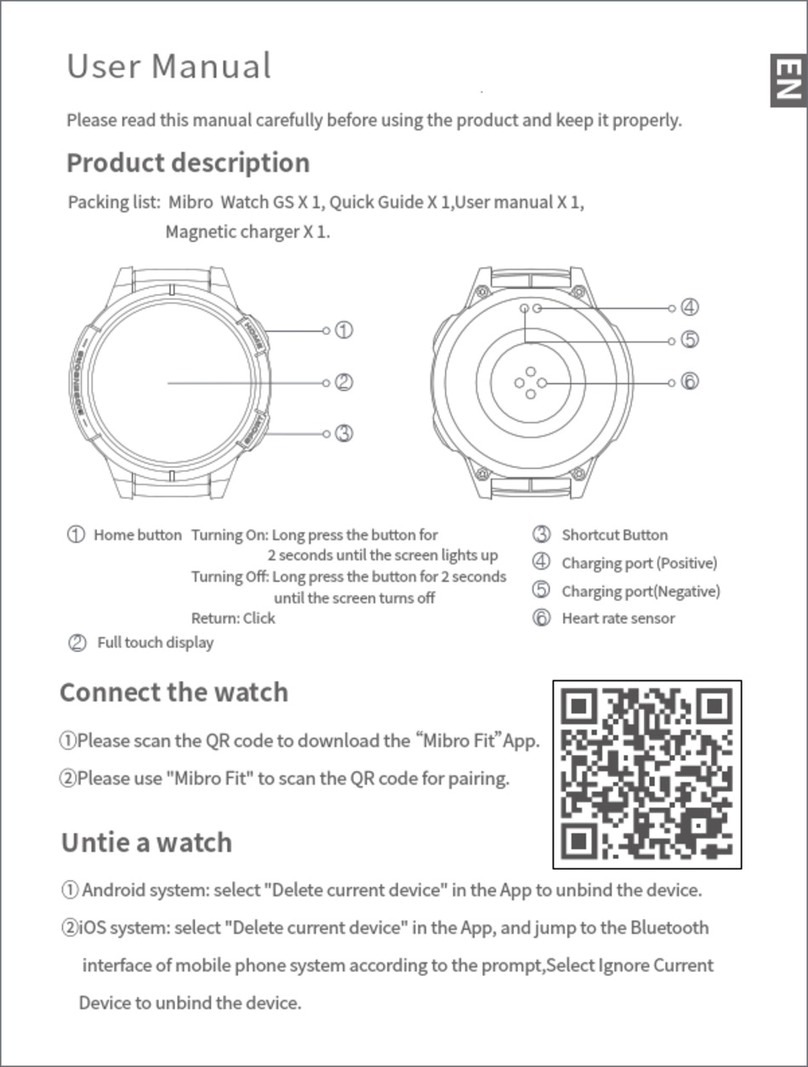Mibro Lite User manual
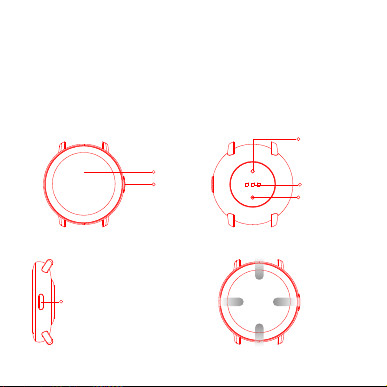
Home buttonProduct overviewButtons and touchProduct descriptionPlease read this manual carefully before using the product and keep it properlyPacking list: Mibro Lite (including strap) X 1, Quick GuideX1,User manual X 1 Magnetic charging X 1. Charging port(Negative)Charging port(Positive)Heart rate sensorHome buttonFull touch displaySwipe up: Information interfaceSwipe down: Call out the control centerSwipe left:Functions hot keySwipe right:Split screenmenu interfaceTurning On: Holding the button for 2 secondsuntil the screen lights upTurning Off: Long press the button for 2 seconds until the screen turn offReturn: Click
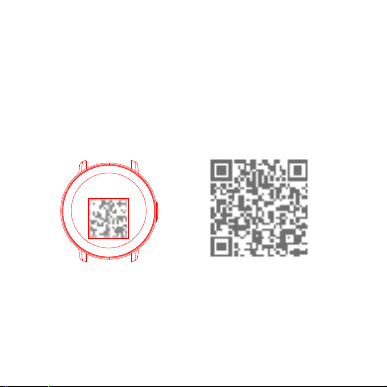
Tips:1. For better use experience, please update the App to the latest version according to the prompt.2. The system requires Android 5.0 or iOS 10.0 or above.Please scan theQR code to downloadthe “Mibro Fit”App1. For the first use, Please press and hold the home button of the watch for 2 seconds to turn it on;2. Scan the QR code on the right side with your phone, download the “Mibro Fit”App, or search for the "Mibro Fit" App in the Android App Store/iOS App Store, download and install.Turn on and Install App

Tips: 1. Do not pair directly through Bluetooth in the phone settings;2. After the iOS system device connects the App for the first time, it will receive the prompt of Bluetooth pairing request. You need to click "Pairing" to connect, so that the watch can receive the notification and reminder of calls and SMS pushed from the iOS system;3. After the Android device connects the App for the first time, it will receive a prompt to open the application permission. Please open the permission according to the prompt, otherwise the connection will be unstable with a small probability.Connect the watchPlease use "mibro fit"scanning QR codeto pairingSwipe down the dial interface to swift to the control center, click the QR code, and use the QR code scan function in the App to scan the QR code to connect to the watch to complete the pairing. Or use the connection management function in the App to search for the device, and select "XPAW004" and click to complete the pairing.Android Device Open PermissionsEnable self-starting permission Backstage power consumption protectionClean up backstage protectionTurn on message notification

Operating Instructions1. Key definition
1). Press and hold for 2 seconds to turn on and off;2). On the dial page, short press to enter the menu and return to the dial;3). When the screen is off, press briefly to light up the screen;4). Other pages short press to return to dial page.
2. Dial page touch gesture
1). Shortcut card: the dial page appears by right sliding. Click the physical button or left sliding to return.2). Intelligent components: slide left on the dial page to enter the intelligent components. The system preset 3 components. Click "Add component" at the right end to add up to 5 components. Long press the component to enter the "Delete component" page;3). Dial switch: press the screen in the dial page length to select the dial. Select the corresponding dial and return to the main dial page. Note: 6 dials are preset in the system, and the last dial is "Custom dial page". The thumbnail will be displayed only after the custom dial is set in the "Mibro Fit" App, so that it can be selected as the main dial;4). Shortcut menu: slide down on the dial page to return;5). Message notification: slide on the dial page, slide or right slide back;6). When a message is sent to the watch, the information details will pop up. Right slide or press the home button to return to the dial.

Detect heart rate anytime and anywhere, make scientific chart analysis, and record the latest 7 heart rate data.
Heart rate
Blood oxygen was detected anytime and anywhere, and scientific chart analysis wasmade to record the blood oxygen data of the last 7 times.
Blood oxygenSports
Different frequency and time can be set for respiratory adjustment training.
Breath training
After connecting the mobile phone, you can control the music playing of the mobile phone.
Music controlFeaturesData
Record the daily exercise data, including the number of steps, distance, calories, activity time, activity times.
Intelligent monitoring of your sleep quality, scientific analysis of sleep time, record 7 days of sleep data.
Sleep
Treadmill, Outdoor running, Walking, Football, Badminton, Tennis, Basketball, Cycling, Elliptical machine, On foot, Yoga, Strength Training, Trekking, Free training.
3. Function page operation
Function page: in the menu page, click each application icon to enter the corresponding function, right slide back, and press the home button to return to the main dial page.

After connecting the mobile phone, you can synchronize the weather inthe App.
Weather
Start the stopwatch function.
Stopwatch
Watch quick timer.
Timer
Record the change of your exercise intensity and effective value in a week.
Mett
Monitor the change of your stress value in a day and form an analysis icon.
Pressure
Watch mini calculator.
CalculatorSearchyour phone
After connecting the phone, you can find the phone through the watch
Brightness, Screen off time, Wrist up screen on, Do not disturb, Vibration, Language, Connection to phone, About watch, Restore factory, Restart, Off and other settings.
Smart do not disturb and timed do not disturb function of the watch, all reminders will be turned off after opening.
Sedentary reminders, drinking reminders, medication reminders, travel reminders, high heart rate reminders, exercise reminders, reading reminders, overlooking reminders
Do not disturbHealth alertSetting

Please align the metal port surface of the magnetic charging cable and be close to the charging contacts of the watch. The magnetic charging cable will automati-cally be attached to the charging contacts of the watch to start charging, and the charging instructions will be displayed on the watch screen.
Note:1. Do not charge in a humid environment;2. Make sure that the metal port surface on the watch body and the magnetic charging cable are not dirty or corroded;3. Please clean the metal port surface on the back of the watch and the magnetic charging cable with a clean flannel regularly. Make sure that the contacts of the watch and the magnetic charging cable are in full contact to ensure normal charging;4. This product is not equipped with a power adapter. In order to ensure the safety of your family and property, you can use a computer USB port or choose a power adapter with an output not exceeding 5V 1A when charging. Please purchase power adapters through formal channels, and avoid using low-quality, fake power adapters to avoid bursting or fire.Charging
When connected to a mobile phone, the watch will synchronize some data to the mobile phone via Bluetooth, including weather, notification messages, sports health data, etc. After disconnected or Bluetooth is turned off, the data will not be synchronized.1. The measurement results of this product are for reference only, not for any medical purpose or basis. Please follow the doctor's instructions and never make self-diagnosis and treatment based on the measurement results.2. The waterproof grade of this product is IP68, but it is not against sea water,deep diving and long time soaking in water. At the same time, it doesn't prevent hot water, because steam will affect the watch.3. The company reserves the right to modify the contents of this manual without any notice. Some functions are different in the corresponding software version, which is normal.Bluetooth data transmissionPrecautions

Client: Zhenshi Information Technology (Shanghai) Co., Ltd.Address: Room 4015, Building 2, No. 588, Zixing Road, Minhang District, ShanghaiManufacturer: Shenzhen Wake Up Technology Co., Ltd.Address: 1501, Block E, Phase II, Galaxy WORLD, Minle Community, Minzhi Street, Longhua District, Shenzhen
Name: Mibro Lite Input: 5V 1A Max.Model: XPAW004 Size:
φ43 x 9.8mm
Nominal voltage: 3.7V Battery capacity: 230mAhCharging cut-off voltage: 4.2VFCC ID: 2AXCI-XPAW004Equipment requirements: Android 5.0 or iOS 10.0 and above
Basic parameters

FCC StatementThis device complies with part 15 of the FCC rules. Operation is subject to the following two conditions: (1) this device may not cause harmful interference, and (2) this device must accept any interference received, including interference that may cause undesired operation. Changes or modifications not expressly approved by the party responsible for compliance could void the user's authority to operate the equipment.NOTE: This equipment has been tested and found to comply with the limits for a Class B digital device, pursuant to part 15 of the FCC Rules. These limits are designed to provide reasonable protection against harmful interference in a residential installation. This equipment generates uses and can radiate radio frequency energy and, if not installed and used in accordance with the instructions, may cause harmful interference to radio communications. However, there is no guarantee that interference will not occur in a particular installation. If this equipment does cause harmful interference to radio or television reception, which can be determined by turning the equipment off and on, the user is encouraged to try to correct the interference by one or more of the following measures:·Reorient or relocate the receiving antenna.·Increase the separation between the equipment and receiver.·Connect the equipment into an outlet on a circuit different from that to which the receiver is connected.·Consult the dealer or an experienced radio/TV technician for help.The device has been evaluated to meet general RF exposure requirement. The device can be used in portable exposure condition without restriction.
This manual suits for next models
2
Table of contents
Other Mibro Watch manuals
Popular Watch manuals by other brands

Casio
Casio QW 5513 Operation guide

Piaget
Piaget 560P Instructions for use

Armitron
Armitron pro sport MD0346 instruction manual

West Marine
West Marine BlackTip 13411293 Instruction Booklet and Care Guide

Jaeger-leCoultre
Jaeger-leCoultre HYBRIS MECHANICA CALIBRE 184 manual

FOREVER
FOREVER iGO PRO JW-200 user manual