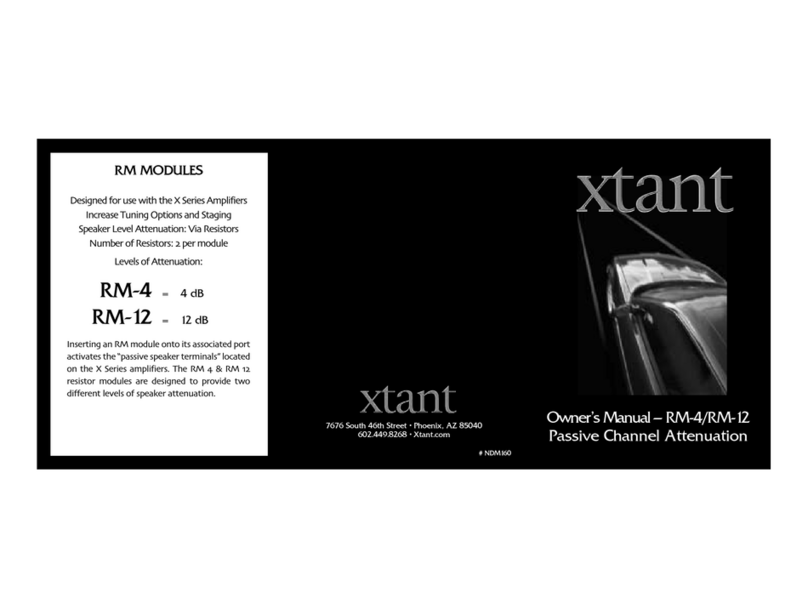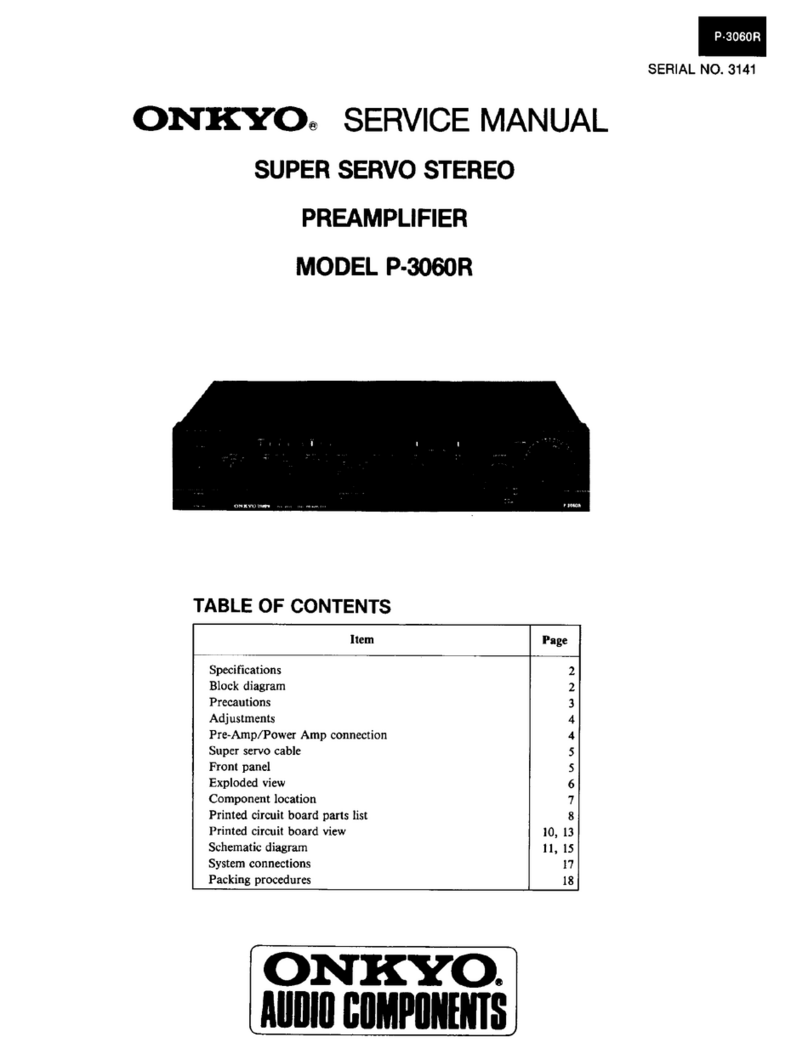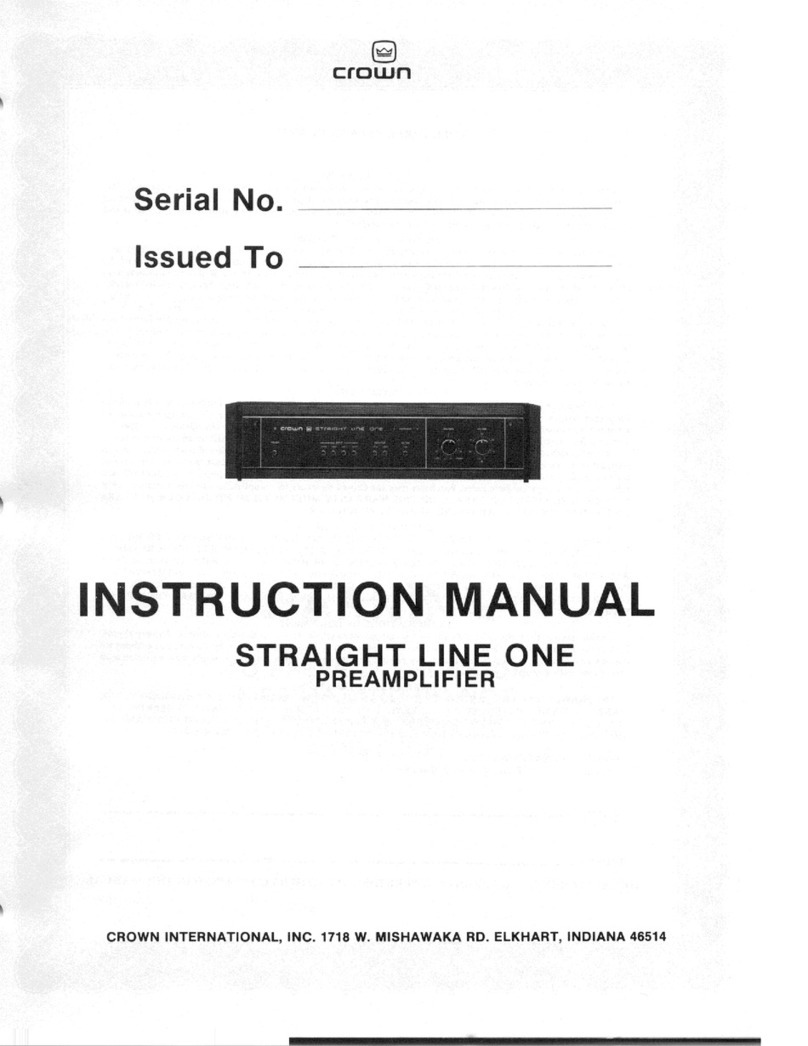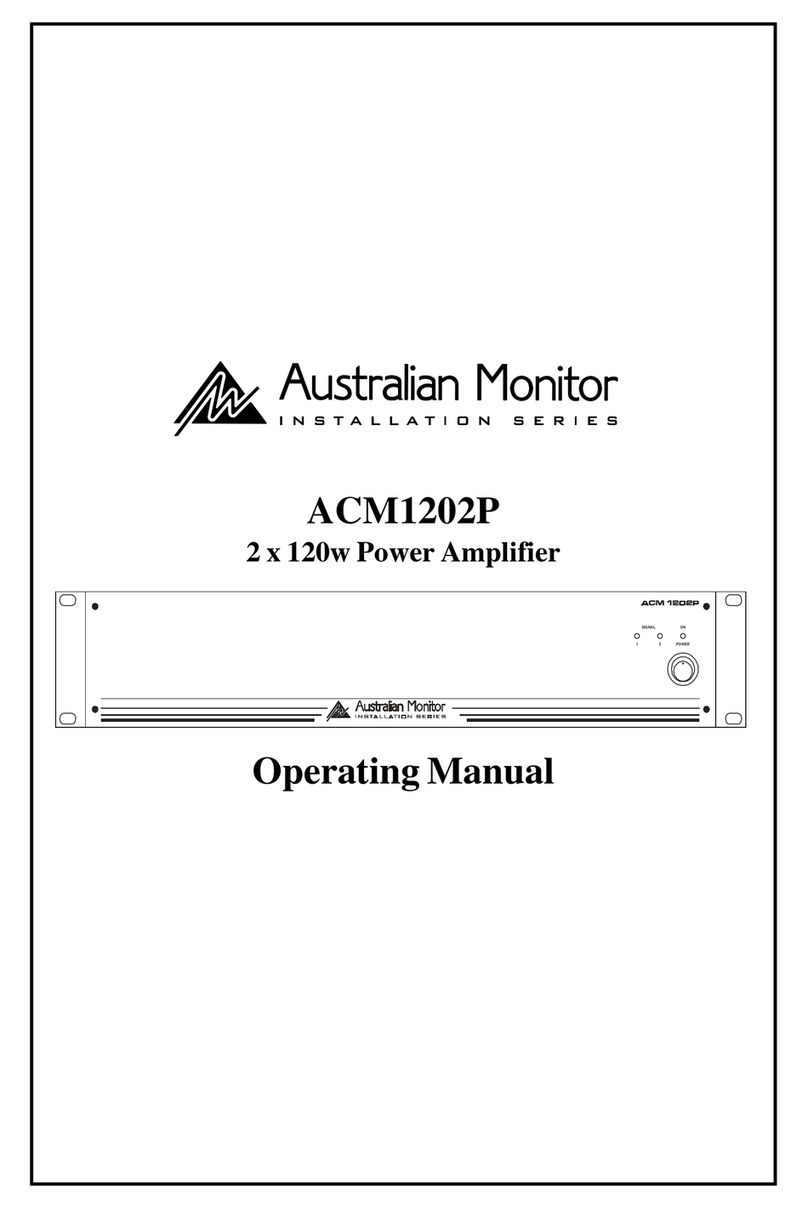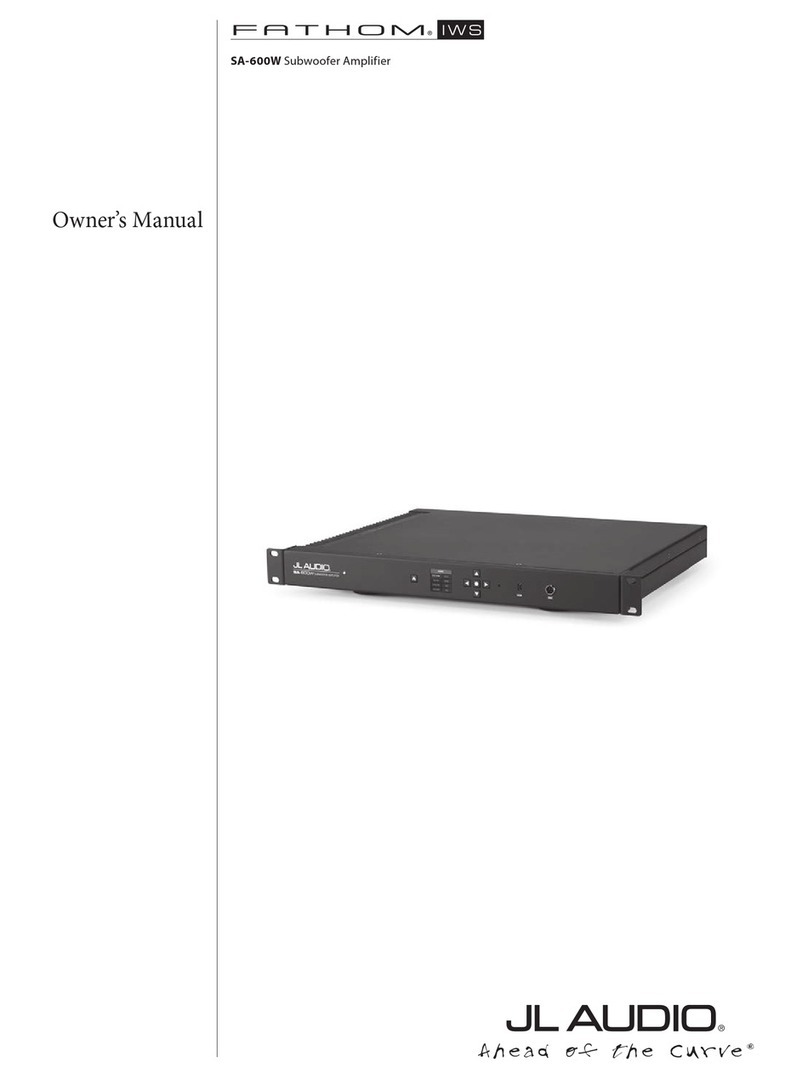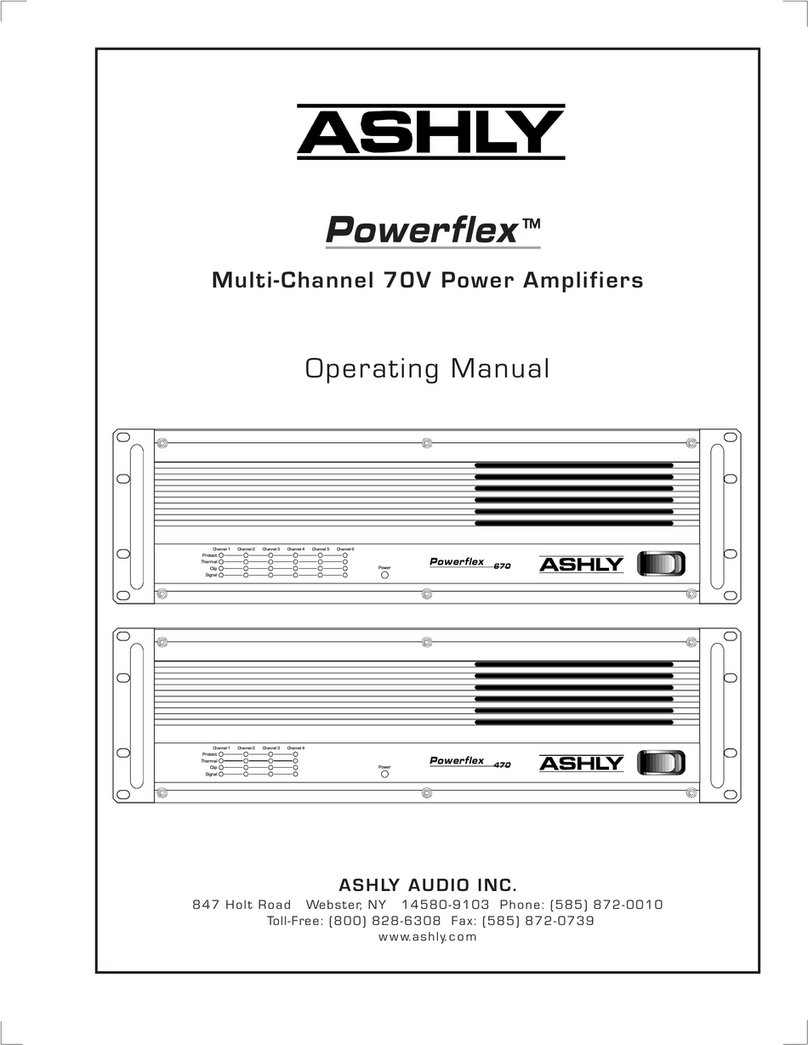Michi X3 User manual

Owner’s Manual
Manuel de l’utilisateur
Bedienungsanleitung
Manual de Instrucciones
Gebruikershandleiding
Manuale di istruzioni
Instruktionsbok
Инструкция пользователя
Michi X3
Stereo Integrated Amplifier
Amplificateur Stéréo Intégré
Stereo-Vollverstärker
Amplificador Integrado Estereofónico
Geïntegreerde stereoversterker
Amplificatore integrato stereo
Integrerad stereoförstärkare
Интегрированный стерео усилитель

2Michi X3 Stereo Integrated Amplifier
Notice
The RS232 connection should be handled by
authorized persons only.
WARNING: There are no user serviceable parts
inside. Refer all servicing to qualified service
personnel.
WARNING: To reduce the risk of fire or electric
shock,donotexposetheunittomoistureorwater.
Do not expose the unit to dripping or splashing.
Do not place objects filled with liquids, such as
vases, on the unit. Do not allow foreign objects
to get into the enclosure. If the unit is exposed
to moisture, or a foreign object gets into the
enclosure, immediately disconnect the power
cord from the wall. Take the unit to a qualified
service person for inspection and necessary
repairs.
Read these instructions.
Keep these instructions.
Heed all warnings.
Follow all instructions.
Do not use this apparatus near water.
Clean only with dry cloth.
Do not block any ventilation openings. Install in
accordancewiththemanufacturer’s instructions.
Do not install near any heat sources such as
radiators, heat registers, stoves, or other
apparatus (including amplifiers) that produce
heat.
Do not defeat the safety purpose of thepolarized
or grounding-type plug. A polarized plug hastwo
blades withone widerthantheother. Agrounding
type plug has two blades and a third grounding
prong. The wide blade or the third prong are
providedforyour safety.If theprovided plug does
not fit into your outlet, consult an electrician for
replacement of the obsolete outlet.
Protect the power cord from being walked on
or pinched particularly at plugs, convenience
receptacles, and the point where they exit from
the apparatus.
Only use attachments/accessories specified by
the manufacturer.
Use only with the cart, stand, tripod, bracket, or
table specified by the manufacturer, or sold with
the apparatus. When a cart is used, use caution
when moving the cart/apparatus combination
to avoid injury from tip-over.
Unplug this apparatus during lightning storms or
when unused for long periods of time.
Refer all servicingto qualified servicepersonnel.
Servicing is required when the apparatus has
been damaged in any way, such as power supply
cord or plug is damaged, liquid has been spilled
or objects have fallen into the apparatus, the
apparatus has been exposed to rain or moisture,
does not operate normally, or has been dropped.
Michi products are designed
to comply with international
directives on the Restriction of
Hazardous Substances (RoHS)
in electrical and electronic
equipment and the disposal of
Waste Electrical and Electronic
Equipment (WEEE). The crossed
wheelie bin symbol indicates
compliance and that the products
must be appropriately recycled
or processed in accordance with
these directives.
This symbol means that this unit
is double insulated. An earth
connection is not required.
Important Safety Instructions
The apparatus should be used in non tropical
climate.
Theventilationshouldnotbeimpededbycovering
the ventilation openings with items, such as
newspapers, table-cloths, curtains, etc.
No naked flamesources, suchas lighted candles,
should be placed on the apparatus.
Touching uninsulated terminals or wiring may
result in an unpleasant sensation.
You must allow a minimum 50 cm or 20 inches of
unobstructed clearance around the unit.
WARNING:
Therearpanelpowercordconnector
is the mains power disconnect device. The
device must be located in an open area that
allows access to the cord connector.
The unit must be connected to a power supply
only of the type and voltage specified on the
rear panel. (USA: 120 V/60Hz, EC: 230V/50Hz)
Connect the component to the power outlet only
with the supplied power supply cable oran exact
equivalent.Do not modify the supplied cable. Do
not use extension cords.
The mains plug is the disconnect of the unit. In
order to completely disconnect the unit from the
supply mains, remove themain plug from theunit
and the AC power outlet. This is the only way to
completely remove mains power from the unit.
Use Class 2 wiring for speaker connections to
ensure proper installation and minimize the
risk of electrical shock.
The batteries in the remote control should not
be exposed to excessive temperature such as
sunshine, fire or other heat sources. Batteries
should berecycledor disposed as perstate and
local guidelines.
This device complies with Part 15 of the FCC
Rules. Operation is subject to the following
to conditions: (1) This device may not cause
harmful interference, and (2) this device must
accept any interference received, including
interference that may cause undesired
operation.
WARNING: The master power switch is
located on the rear panel. The unit must allow
unobstructedaccessto the mainpowerswitch.
50
cm
20
50
cm
50
cm
50
cm
20 in
20 in
20 in
Place the unit on a on a fixed, level
surface strong enough to support
its weight. Do not place it on a
moveable cart that could tip over.
12
3
Pin Assignments
Balanced Audio (3 pole XLR):
Pin 1: Ground / Screen
Pin 2: In phase / +ve / Hot
Pin3: Out ofphase/ -ve/ Cold

3
123
6
5
0987 q- = w
er tyuiop [ ] \
4
Figure 1_1: Controls and Connections
Commandes et Branchements
Bedienelemente und -Anschlüsse
Controles y Conexiones
Bedieningselementen en aansluitingen
Controlli e connessioni
Kontroller och anslutningar
Органы управления и разъемы
1: Source Knob
Selects the input signal source.
2: Display
3: Volume Knob
Adjust the volume output level.
4: Remote Sensor
Receives IR commands from the remote control.
5: Power Button
Activate the unit or put it into standby mode.
6: Headphone Output
Connect headphones for private listening.

4Michi X3 Stereo Integrated Amplifier
123
6
5
0987 q- = w
er tyuiop [ ] \
4
Figure 1_2: Controls and Connections
Commandes et Branchements
Bedienelemente und -Anschlüsse
Controles y Conexiones
Bedieningselementen en aansluitingen
Controlli e connessioni
Kontroller och anslutningar
Органы управления и разъемы
7: Phono Input
Connect to a turntable.
8: CD Input
9: Tuner Input
0: Aux Inputs
Analog “line level” inputs.
-: Mono Sub Output
Connect to a subwoofer.
=: Preamplifier Output
Connect to the integrated amplifier or power
amplifier.
q: Balanced Input
w: Bluetooth Antenna
Use for wireless streaming via Bluetooth.
e: Ground Connector
Connect with a “ground” wire from the turntable.
r: Digital Input
Connect to coaxial or optical PCM outputs of your
source component.
t: Speaker Connectors
y: Network Port
u: PC-USB Input
i: EXT REM Input Jack
Receive command codes from industry-standard
infrared receivers via hard-wired connections.
o: 12V Trigger Output
Send a 12V trigger signal when powered on.
p: USB Power Port
Useforsoftwareupdateand poweringUSB devices.
[: RS232
Use for integration with automation systems.
]: AC Power Inlet
\: Master Power Switch

5
Figure 2 : RR-RH6 Remote Control
Télécommande infrarouge RR-RH6
Fernbedienung RR-RH6
Mando a Distancia RR-RH6
Afstandsbediening RR-RH6
Telecomando RR-RH6
RR-RH6 fjärrkontroll
Пульт ДУ RR-RH6
A
B
C
D
E
F
G
H
K
A: Power Button
Activate or deactivate the unit.
B: SETUP
Activates the OSD setup screen
on the front display.
C: SOURCE
Selects the input signal source.
D: Navigation Buttons
Access the various menus and
operate the Amplifier settings.
E: Mute Button
Mute the audio.
F: Volume Buttons
Adjust the volume output level.
G: DISPLAY Button
Dims the front display.
H: AUDIO Button
Temporary adjustments to the
Balance,BassandTreblesettings.
K: Enter Button
Confirmtheselectedand desired
settings.

6Michi X3 Stereo Integrated Amplifier
Figure 3: Analog Input and Speaker Output Connections
Branchements des entrées analogiques et sorties enceintes acoustiques
Anschlussdiagramm (analoge Eingangsanschlüsse, Ausgangsanschlüsse für die
Lautsprecher)
Conexiones de Entrada Analógicas y de Salida a las Cajas Acústicas
Analoge ingangen en luidsprekeruitgangen
Collegamenti ingressi analogici ed uscite diffusori
Anslutningar för högtalare och analoga ingångar
Подсоединение источников сигнала на аналоговые входы и акустических систем
PH0NO
GND R L
ROTEL CD Player
Michi X3
SPEAKERSPEAKER
ANALOG OUT
RIGHT LEFT

7
Figure 4: Digital Input and 12 Volt Trigger Out Connections
Entrées numériques et Branchements des sorties trigger 12 V
Anschlussdiagramm (Digitaleingänge, 12V-Trigger-Ausgänge)
Entrada Digital y Conexiones de Salida para Señal de Disparo de 12 Voltios
Digitale ingangen en 12V-triggeruitgangen
Collegamenti ingressi digitali e segnali Trigger 12 V
Anslutningar för digitala ingångar och 12-volts styrsignaler
Цифровой вход и выход 12-В триггерного сигнала
CD PLAYER DIGITAL AUDIO OUTPUT
COAXIAL
OPTICAL
Computer
Michi X3
(Supplied)
Rotel CD Player

8Michi X3 Stereo Integrated Amplifier
Figure 5: Balanced (XLR) Inputs
Entrées symétriques (XLR)
Anschlussdiagramm (symmetrische (XLR-) Eingänge)
Entradas Balanceadas (XLR)
Gebalanceerde ingangen (XLR)
Collegamenti ingressi bilanciati (XLR)
Balanserade anslutningar (XLR)
Балансные (XLR) входы
Michi X3
Rotel CD Player
ANALOG OUT
BALANCED RIGHT BALANCED LEFT

9
Important Notes
When making connections be sure to:
4Turn off all the components in the system before hooking up any components, including loudspeakers.
4Turn off all components in the system before changing any of the connections to the system.
It is also recommended that you:
4Turn the volume control all the way down before the amplifier is turned on or off.
Remarques importantes
Pendant les branchements, assurez-vous que :
4Tous les maillons sont éteints avant leur branchement, quels qu’ils soient, y compris les enceintes acoustiques.
4Éteignez tous les maillons avant de modifier quoi que ce soit au niveau de leurs branchements, quels qu’ils soient.
Il est également recommandé de :
4Toujours baissez le niveau sonore via le contrôle de volume, avant d’allumer ou d’éteindre l’amplificateur.
Wichtige Hinweise
Achten Sie beim Herstellen der Verbindungen auf Folgendes:
4Schalten Sie alle Komponenten im System ab, bevor Sie Geräte (einschließlich Lautsprecher) anschließen.
4Schalten Sie alle Komponenten im System ab, bevor Sie Anschlüsse im System verändern.
Ferner empfehlen wir, dass
4Sie die Lautstärke herunterdrehen, bevor Sie die Endstufe ein- oder abschalten.
Notas Importantes
Cuando realice las conexiones, asegúrese de que:
4Desactiva todos los componentes del equipo, cajas acústicas incluidas, antes de conectar cualquier nuevo componente en el mismo.
4Desactiva todos los componentes del equipo antes de cambiar cualquier conexión del mismo.
También le recomendamos que:
4Reduzca el nivel de volumen a cero antes de activarlo o desactivarlo.
Héél belangrijk
Bij het maken van de verbindingen:
4Zorg dat niet alleen de X3, maar de gehele installatie uitstaat, als nog niet alle verbindingen gemaakt zijn.
4Zorg dat niet alleen de X3, maar de gehele installatie ook uitstaat, als u verbindingen gaat wijzigen.
Wij raden u ook aan om
4de volumeregelaar geheel dicht te draaien (volkomen naar links) wanneer u uw eindversterker aan- of uitzet.
Note importanti
Quando effettuate i collegamenti assicuratevi di:
4Spegnere tutti i componenti del sistema prima di collegare qualsiasi componente, inclusi i diffusori.
4Spegnere tutti i componenti del sistema prima di modificare qualsiasi connessione nel sistema.
Vi raccomandiamo inoltre di:
4Portare il volume a zero prima di accendere o spegnere l’amplificatore.
Viktigt
Tänk på följande när du gör anslutningar:
4Stäng av alla komponenter i anläggningen innan du ansluter nya komponenter, inklusive högtalare.
4Stäng av alla komponenter i anläggningen innan du ändrar någon anslutning i anläggningen.
Vi rekommenderar också föjlande::
4Vrid ner volymen helt och hållet innan förstärkaren slås på eller av.
Важные замечания
Перед подсоединением:
4Выключите все компоненты, включая колонки.
4Выключите все компоненты в вашей системе, прежде чем что-то в ней менять.
Рекомендуется также:
4Вывести громкость на минимум, перед тем как включать или выключать его.

10 Michi X3 Stereo Integrated Amplifier
Contents
Important Safety Instructions ...................................2
Figure 1_1: Controls and Connections 3
Figure 1_2: Controls and Connections 4
Figure 2: RR-RH6 Remote Control 5
Figure 3: Analog Inputs and Speaker Output Connections 6
Figure 4: Digital Input and 12 Volt Trigger out Connections 7
Figure 5:Balanced (XLR) Inputs 8
Important notes 8
A Word About Watts ...........................................10
Getting Started ...............................................10
A Few Precautions 10
Placement 11
Cables 11
The RR-RH6 Remote Control ...................................11
Remote Control Batteries 11
AC Power and Control .........................................11
AC Power Input ]11
Master Power Switch \12
12V TRIGGER Connection o12
Protection Circuit 12
Input Signal Connections ......................................12
Phono Input 7and Ground Connection (GND) e12
Line Level Inputs 890 12
Balanced (XLR) Inputs q12
Digital Signal Inputs r12
Output Connections...........................................12
MONO SUB Output -12
Preamp Output =12
Headphone Output 612
Speaker Outputs ..............................................13
Speaker Selection 13
Speaker Wire Selection 13
Polarity and Phasing 13
Speaker Connections t13
Bluetooth Connection w......................................13
EXT REM IN Jack i............................................13
RS232 [.....................................................13
Rear USB Power Port p........................................13
PC-USB Input u..............................................13
Network Connection y........................................14
Front Panel Overview ..........................................14
Remote Sensor 414
Display 214
Setup Menu ..................................................14
Overview of Buttons and Controls ..............................14
Main Menu ...................................................15
Source Configuration 15
Network Configuration 16
Audio Configuration 16
Display Configuration 17
System Configuration 17
Troubleshooting ..............................................18
Power Indicator Is Not Illuminated 18
Fuse Replacement 18
No Sound 18
Cannot Connect via Bluetooth 18
Playable Audio Formats 18
Specifications ................................................19
A Word About Watts
TheX3poweroutputisratedas350wattsforeachchannel whenbothchannels
areoperatingtogether atfull poweratacrossa full 20Hz to 20KHz. Michi has
chosen to specify the power output in this way because, in our experience,
it gives the most true value of the receiver or amplifier’s power capability.
Whencomparing performance andspecifications fordifferentproducts,you
should be aware that power output is often specified in other ways so you
may not be comparing like with like. For example, the power output may be
quoted with only one channel operating at a much higher distortion output
or a single, ideal frequency, giving a higher maximum power output figure.
Aloudspeaker’s impedance ratingindicatesthe electrical resistanceorload it
offers when connected to the amplifier, usually 8 ohms or 4 ohms. The lower
the impedance, the more power the speaker will need. In effect, a 4 ohm
speaker will require twice as much power as an 8 ohm speaker.
However, Michi amplifiers are designed to work into any speaker impedance
between8and 4ohms, andwith allthechannelsworkinguptotheirfullpower.
Because Michi designs are optimized for use with all channels operating
together, Michi is able to specify the true power output for both channels.
This architecture, design and performance rating is sure to please both the
speakers and audience when enjoying music of any genre or listening level.
Getting Started
Thank you for purchasing the Michi Stereo Integrated Amplifier. When used
in a high-quality music audio system, your Michi product will provide years
of musical enjoyment.
The X3 are a full featured, high performance component. All aspects of the
designhavebeen optimizedtoretainthefulldynamicrangeandsubtle nuances
of your music. Both X3 have a highly regulated power supply incorporating a
Michicustom-designedtoroidalpowertransformer and custom-madeslit foil
capacitors.This lowimpedancepowersupplyhas amplepowerreserves,which
enables the X3 to easily reproduce the most demanding audio signals. This
typeof design ismore expensiveto manufacture, butitis betterforthe music.
The printed circuit boards (PCB) are designed with Symmetrical Circuit
Traces. This insures that the precise timing of the music is maintained and
faithfully recreated. The X3 circuitry use metal film resistors and polystyrene
or polypropylene capacitors in important signal paths. All aspects of this
design have been examined to ensure the most faithful music reproduction.
Themain functionsof theX3 areeasytoinstalland use.If youhaveexperience
withother stereosystems,youshouldn’tfind anythingperplexing.Simplyplug
in the associated components and enjoy.
A Few Precautions
WARNING: To avoid potential damage to your system, turn off ALL
the components in the system when connecting or disconnecting the
loudspeakers or any associated components. Do not turn the system
components back on until you are sure all the connections are correct
and secure. Pay particular attention to the speaker wires. There must
be no loose strands that could contact the other speaker wires, or the
chassis of the amplifier.

11
Pleasereadthis manualcarefully.Inaddition tobasic installationand operating
instructions,itprovidesvaluableinformationonvarioussystemconfigurations
as well as general information that will help you get optimum performance
from your system. Please contact your authorized Michi dealer for answers
to any questions you might have. In addition, all of us at Michi welcome your
questions and comments.
Save the shipping carton and all enclosed packing material for future use.
Shipping or moving the amplifier in anything other than the original packing
material may result in severe damage to your audio components.
Ifincluded in theboxpleasecomplete theowner’sregistration cardor register
online. Also be sure to keep the original sales receipt. It is your best record
of the date of purchase, which you will need in the event warranty service
is ever required.
Placement
Likeall audiocomponentsthathandle low-level signals,the X3can beaffected
by its environment. Avoid placing the amplifier on top of other components.
Also avoid routing audio signal cables near power cords. This will minimize
the chance it will pick up hum or interference.
The X3 generate heat as part of its normal operation. The heat sinks and
ventilation openings in the amplifier are designed to dissipate this heat. The
ventilation slots in the top cover must be open. There should be 50 cm (20
inches) of clearance around the chassis, and reasonable airflow through the
installation location, to prevent the amplifier from overheating.
Remembertheweightof theamplifier whenyouselect aninstallationlocation.
Make sure that the shelf or cabinet can support it. We recommend installing
theamplifier infurnituredesigned tohouse audiocomponents.Suchfurniture
isdesigned to reduceor suppressvibrationwhich can adverselyaffectsound
quality.Ask yourauthorizedMichi dealerforadvice aboutcomponentfurniture
and proper installation of audio components.
TheX3 aresuppliedwith anRR-RH6remotecontrolandmustbe placedwhere
theinfraredsignal fromthe remotecan reachthe frontpanel RemoteSensor.
Cables
Besuretokeepthe powercords,digital signal cables and analog audiosignal
cablesin yourinstallationawayfrom eachother. Thiswill minimize thechance
of the analog audio signal cables picking up noise or interference from the
power cords or digital cables. Using only high quality, shielded cables will
also help to prevent noise or interference from degrading the sound quality
of your system. If you have any questions see your authorized Michi dealer
for advice about the best cable to use with your system.
The RR-RH6 Remote Control
Operations with the remote control are described in this manual showing the
function keys with encircled letters.
Remote Control Batteries
Two AAA size batteries must be installed before the remote control can be
used. To install the batteries, follow the steps as below:
1. Lift the ribbon under the remote control and remove it out of the box.
Remote Control
Battery
(if included)
Hex Tool
USB Flash Drive
2. Remove the screw on the back of the remote using the hex tool provided
with the remote. Use only the hex tool supplied to avoid damaging the
attaching screw.
3. Install the batteries as shown in the illustration in the battery well (Figure
2).Please note therearenegativeand positivemarks shownon the battery
cover(Figure1). Reassemblethe batterycoverand tightenthe screwthen
test the control for proper operation.
Figure 1 Figure 2
Whenthe batteriesbecome weakthe remotecontrolwon’toperatethedevice
consistently. Installing fresh batteries should eliminate the problem.
NOTE: Use only the tool supplied with the unit to remove the screw to
avoid damage to the hex screw.
NOTE: Do NOT over-tighten the screw to avoid damage to the screw or
remote control.
AC Power and Control
AC Power Input ]
Your amplifieris configured atthe factoryforthe proper ACline voltage inthe
country where you purchased it (either 120 volts AC or 230 volts AC with a
line frequency of either 50 Hz or 60 Hz). The AC line configuration is noted
on a decal on the back panel.
NOTE: Should you move your amplifier to another country, it is possible
to reconfigure your amplifier for use on a different line voltage. Do not
attempt to perform this conversion yourself. Opening the enclosure
of the
X3 / X5
exposes you to dangerous voltages. Consult a qualified
service person or the Michi factory service department for information.
NOTE: Some products are intended for sale in more than one country
and as such are supplied with more than one AC cord. Please only use
the one appropriate for your country/region.
Becauseofits relativelyhigh powerrating,the amplifiercan drawconsiderable
current.Therefore,itshould bepluggeddirectlyintoapolarizedwalloutletusing
the supplied cable or other high current compatible cable as recommended
by your authorized Michi dealer. Do not use an extension cord.

12 Michi X3 Stereo Integrated Amplifier
If you are going to be away from home for an extended period of time such as
amonth-long vacation,it isa sensible precautionto unplugyour amplifier (as
well as other audio and video components) while you are away.
Master Power Switch \
The large rocker switch on the rear panel is a master power switch. When it is
in the OFF position, power to the unit is completely off. When it is in the ON
position,the frontpanel Power 5buttonand remotecontrolPowerAbutton
can be used to activate the unit or put it into standby mode.
12V TRIGGER Connection o
See Figure 4
Some audio components can be turned on automatically when they receive
a 12V turn on signal. The two 12V Trigger Outputs of the amplifier provide
the required signal. Connect compatible components to the amplifier with
a conventional 3.5mm mini plug cable. When the amplifier is off, the trigger
signal is interrupted, so the components controlled by it are turned off.
Protection Circuit
The amplifier has both thermal and over-current protection circuitry that
protects the amplifier against damage in the event of extreme or faulty
operating conditions. The protection circuits are independent of the audio
signal and have no impact on sonic performance. Instead, the protection
circuits monitor the temperature of the output devices and shut down the
amplifier if temperatures exceed safe limits.
Most likely, you will never see this protection circuitry in action. However,
should a faulty condition arise, the amplifier will stop playing and Power LED
on the front panel will be red.
If this happens, turn the amplifier off. Let it cool down for several minutes,
and attempt to identify and correct the problem that caused the protection
circuitrytoengage.When youturn theamplifierback on,the protectioncircuit
will automatically reset and the Power LED should be white, indicating that
the amplifier is operating normally.
Inmostcases,theprotectioncircuitryactivatesbecauseofafaultconditionsuch
asshortedspeakerwires, orinadequateventilationleading to anoverheating
condition. In very rare cases, highly reactive or extremely low impedance
speaker loads could cause the protection circuit to engage.
If the protection circuitry triggers repeatedly and you are unable to isolate
and correct the faulty condition, contact your authorized Michi dealer for
assistance in troubleshooting.
Input Signal Connections
NOTE: To prevent loud noises that neither you nor your speakers will
appreciate,makesurethe systemis turned off when you makeanysignal
connections.
PhonoInput7and GroundConnection (GND)e
See Figure 3
Plug the cable from the turntable into the appropriate left and right phono
inputs. If the turntable has a “ground” wire, connect it to the screw terminal
to the left of the Phono inputs. It will help prevent hum and noise.
Line Level Inputs 890
See Figure 3
The CD, Tuner, and Aux inputs of the amplifier are analog “line level” inputs.
These inputs are for connecting components such as CD players or other
audio playback devices with an analog audio output.
The left and right channels are clearly labeled and should be connected to
the corresponding channels of the source component. The Left connectors
are white, the Right connectors are red. Use high quality RCA cables for
connecting input source components to the amplifier. Ask your authorized
Michi dealer for advice about cables.
Balanced (XLR) Inputs q
See Figure 5
A pair of balanced XLR inputs accept audio signals from CD player, Blu-ray
player or other source components with XLR outputs.
NOTE: You should choose only one method of analog connection from
a source component to amplifier. Do not connect both the RCA and XLR
outputs of a source component to the amplifier at the same time.
Digital Signal Inputs r
See Figure 4
There are three sets of digital inputs labeled 1, 2 and 3, for COAXIAL and
OPTICAL respectively. Connect the COAXIAL or OPTICAL PCM outputs of
yoursourcecomponentinto thesesockets.The digital signalswill bedecoded
and played by the amplifier. The unit is capable of decoding PCM signals up
to 24 bit, 192kHz.
Output Connections
MONO SUB Output -
Thereare2connectorsformono subwoofer output toconnect toa subwoofer.
Thesemonooutputs aresummedwith boththeleft andrightaudio signal.They
are parallel outputs allowing 2 subwoofers to be connected to the amplifier.
Preamp Output =
The amplifier has a set of preamp outputs labeled PRE OUT. The currently
selected source input is available from this output. Typically the PRE OUT
output is used to provide a signal to another integrated amplifier or power
amplifier, which is used to drive remote speakers.
NOTE: Changes to the settings of the Volume, Balance or Tone controls
affect the signal from the Preamp Output.
Headphone Output 6
Theheadphone outputallowsyoutoconnect headphonesforprivatelistening.
Thisoutput accepts a standard6.3mm(1/4”) stereoheadphone connector.
Plugging in a set of headphones does not cut off the signal to the preamp
outputs,butwilldisable theaudioonthespeakeroutputs.Whenthe headphone
is plugged in, the icon will be displayed on the OSD.
NOTE: Because the sensitivity of speakers and headphones can
vary widely, always reduce the volume level before connecting or
disconnecting headphones.

13
Speaker Outputs
See Figure 3
Speaker Selection
We recommend using loudspeakers with a nominal impedance of 4 ohms or
higher with the amplifier. The dual output binding posts are ideal for bi-wire
installations allowing 4 pairs of wires to drive the HF and LF speakers each
with individual wires from the left or right channel of the amplifier. Speaker
impedance ratings are less than precise so use care when selecting the
loudspeakers to attach to the amplifier. In practice, very few loudspeakers
will present any problems for the amplifier. See your authorized Michi dealer
if you have any questions.
Speaker Wire Selection
Use insulated two-conductor stranded wire to connect the amplifier to the
speakers. The size and quality of the wire can have an audible effect on the
performanceof the system. Standardspeakerwirewill work, but can resultin
loweroutput ordiminished bass response,particularly overlonger distances.
Ingeneral,heavierwirewill improvethe sound.Forbestperformance,youmay
want to consider special high-quality speaker cables. Your authorized Michi
dealer can help in the selection of cables for your system.
Polarity and Phasing
Thepolarity – the positive/negativeorientationof the connections –for every
speaker and amplifier connection must be consistent so all the speakers will
be in phase. If the polarity of one connection is reversed, bass output will be
veryweakand stereoimaging degraded.All wireis markedsoyou canidentify
the two conductors. There may be ribs or a stripe on the insulation of one
conductor.The wiremayhaveclear insulationwith different color conductors
(copperand silver).Theremaybepolarity indicationsprintedontheinsulation.
Identify the positive and negative conductors and be consistent with every
speaker and amplifier connection.
Speaker Connections t
NOTE: The following text describes both binding post and plug-in
connections. DO NOT use both connection methods in combination to
connect multiple speakers.
Turnoff allthe componentsin thesystembeforeconnecting thespeakers.The
amplifier has color-coded binding post connectors on the back panel. These
connectorsaccept barewire,connectorlugs, ordual bananatype connectors.
(except in European Communitycountries wheretheir use is not permitted.)
Route the wire from the amplifier to the speakers. Give yourself enough slack
soyoucan movethe components toallow access tothe speaker connectors.
If you are using dual banana plugs, connect them to the wires and then plug
into the backs of the binding posts. The thumbscrews of the binding posts
should be screwed in all the way (clockwise).
If you are using terminal lugs, connect them to the wires. If you are attaching
barewiresdirectlytothe bindingposts, separatethe wireconductorsandstrip
the insulation from the end of each conductor. Be careful not to cut into the
wire strands. Unscrew (turn counterclockwise) the binding post. Place the
connector lug or wire around the binding post shaft. Turn the binding post
clockwise to clamp the connector lug or wire firmly in place.
NOTE: Be sure there are no loose wire strands that could touch adjacent
wires or connectors.
Bluetooth Connection w
The Bluetooth Antenna won the amplifier’s back panel is for wireless
streaming via Bluetooth, from your device (i.e. mobile phones). From your
mobile device, look for “Michi Bluetooth” and connect to it. Connection is
normally automatic, but if prompted for a password, please press “0000” on
yourdevice.The amplifiersupportsboth traditionalBluetooth, AACand APTX
Bluetooth audio streaming.
EXT REM IN Jack i
This3.5mmmini-jackreceivescommandcodesfromindustry-standardinfrared
receivers via hard-wired connections. This feature could prove useful when
theunit is installedin a cabinetand the front-panel sensor is blocked.Consult
your authorized Michi dealer for information on these external repeaters and
the proper wiring of a jack to fit the mini-jack receptacle.
RS232 [
The amplifier can be controlled via RS232 for integration with automation
systems.TheRS232input accepts a standardstraightDB-9 Male-to-Female
cable.
Foradditional information on theconnections,software,andoperatingcodes
for RS232 control of the amplifier, contact your authorized Michi dealer.
Rear USB Power Port p
The rear USB port is only used for software update.
NOTE:Thisportdoes not allowplaybackofaudiobut willprovidecharging
or powering USB devices.
PC-USB Input u
See Figure 4
Connectthis input usinga PC-USB cabletothe USBsocket ofyour computer.
The amplifier supports both USB Audio Class 1.0 and USB Audio Class 2.0
modes. Windows computers do not require installation of a driver for USB
Audio Class 1.0 and support playback of audio up to 96 kHz sampling rates.
The Factory Default setting is USB Audio Class 1.0.
To take advantage of USB Audio Class 2.0 audio playback supporting up to
384kHz sampling ratesyou willneedto installthe Windowsdriver suppliedon
the CD included with the amplifier. You will also need to switch the amplifier
to USB Audio Class 2.0 playback mode with the following:
• PressSETUPon theremotecontroltoenterthe SETUPMenuand use theT/
Dbuttons toselect theSourcemenu thenpresstheEnterKbutton. Use
the T/ Darrow buttons and the Enter Kbutton on the remote control
to select “PC-USB” as INPUT SOURCE
• Press SETUP on the remote control to enter the SETUP Menu and use the
T/ Dbuttonstoselect the AUDIOmenu thenpress theEnter Kbutton.

14 Michi X3 Stereo Integrated Amplifier
Use T/ Darrow buttons and the Enter Kbutton on the remote control
to select “USB Audio 2.0” as PC-USB Option.
• Power cycle the Amplifier and reboot your PC after changing the USB Audio
mode to ensure both units are properly configured.
Many audio playback applications do not support 384 kHz sampling rate.
Please confirm your audio player supports 384 kHz audio and you have 384
kHz audio files to properly playback this sample rate. Also, you may need to
configurethe audiodriver inyour PCto output384 kHz or yourcomputer may
“down sample”to aloweraudio sample rate.Formoreinformationplease refer
to your audio player or operating system information.
NOTE: USBAudioClass2.0requires installationof the WindowsPC driver
on the CD ROM included with the amplifier.
NOTE: MAC computers do not require a driver to support PC-USB 1.0
or 2.0 audio.
NOTE: Upon successful installation of the driver, you may need to select
the Michi audio driver from the audio/speaker setup of your computer.
NOTE: The amplifier supports both DSD and DOP audio playback in 1X
and 2X formats. Consult your audio player to confirm proper operation
for playback of these audio formats.
Network Connection y
The amplifier can be attached to a network using the rear panel NETWORK
socket. The NETWORK configurations allow both STATIC and DHCP IP
addressing.See theNetwork Setupsection of this manualunder SetupMenu
for IP address configuration information.
The NETWORK connection allows software updates to be downloaded from
the Internet. The NETWORK connection also allows IP control for integration
with automation systems.
For additional information on the IP control please contact your authorized
Michi dealer.
Front Panel Overview
The following is a brief overview of the controls and features on the front
panel of the unit.
Remote Sensor 4
This remote sensor window receives IR commands from the remote control.
Please do not block this sensor.
Display 2
The front panel display shows the source selected, volume level and tone
settings. The display can be dimmed using the Amplifier setup menu or the
IR remote controller. See the Display Configuration section of this manual
for details.
Setup Menu
TheMichiAmplifier featuresthe information displaytohelp operatethesystem.
AmorecomprehensiveON-SCREEN DISPLAY (OSD)menusystemis available
at any time by pressing the SETUP button on the remote. These OSD menus
guide you through the configuration and setup of the Amplifier. The settings
made in the configuration process are memorized as default settings and
need not be made again for normal operation of the unit.
OverviewofButtonsandControls
Thissectionprovidesabasicoverviewofthe buttonsandcontrolsontheremote
control. Detailed instructions on the use of these buttons are provided in the
more complete operating instructions in the following sections.
Navigating Dand Enter KButtons: Use the navigation buttons T/
Dand the Enter Ion the remote control to access the various menus and
operate the Amplifier settings.
Power 5A:ThePowerbuttononthe frontpanel and ontheremotecontrol
activate or deactivate the unit. There is an LED light in the middle of the
Power button on the remote control, which will be illuminated when you pick
up the remote control. To power on the unit, the rear panel master POWER
switch must be in the ON position for the front panel and the remote standby
function to operate.
Power On - To power on the unit push and release the Power button 5on
the front panel or the IR remote control.
Power Off/Standby - To power off the unit to standby push and release the
frontpanel Powerbutton5or PUSHHOLDthe remotecontrolPowerbutton
Afor 1.5 seconds.
NOTE All Michi products will respond to the same Power On and Off
commands to simplify the power control when multiple products are
installed. TocontrolthepowerusingtheIRremotefollowtheinstructions
above and point the remote control at the Michi products. If a unit does
notrespondtoapoweronorofffromtheIRremotesimplyPUSHorPUSH
HOLD the power button again to resend the desired command.
SETUP B:The SETUP button activates the OSD setup screen on the front
display. Push the SETUP button again to move to the previous setup menu as
a “back” key or exit setup menu if on the first level of setup menu.
SOURCE1C:TheSOURCE knobon thefrontpanel andthe SOURCEbutton
on the remote control selects the input signal source. From the front panel
turn the SOURCE knob to select the source. After 1 second of no action the
listed source will be selected as the active source.
Onthe IRremotepush the SOURCEbutton andnavigatetothe desiredsource
usingtheT/ Dbuttonsand pushtheEnterKbuttontoactivatethe source.
NOTE Only sources that are configured as ACTIVE in the setup menu
will be displayed as options.
DISPLAY G:Dims the front display. To dim the display PUSH-HOLD the
DISPLAY Gbuttonontheremotecontrolfor3 seconds.Toturn onthe display
to the level of brightness configured in the setup menu push and release the
DISPLAY Gbutton.

15
NOTE:The DISPLAY button is common for all Michi models. To Dim or
enablethedisplay PUSHorPUSH-HOLDthebuttonand pointtothe Michi
products. Ifa unit doesnot respondtoa DISPLAY command simply send
the command again using a PUSH or PUSH-HOLD.
AUDIO H:TheAUDIObutton allowstemporaryadjustmentsto theBalance,
Bass and Treble settings. To change these settings push the AUDIO button
ontheremote controland navigateto the desiredsetting using the T/ D
button and push theEnter Kbutton.UsetheT/ Dbutton tochange the
value. Pushthe AUDIObuttonagain toexitthe menuorto exittheAudio menu.
NOTE A properly setup Hi-fi system should not require changes to the
Bass or Treble setting. Use these adjustments sparingly.
NOTE These settings are temporary and not saved when the amplifier
is powered off to Standby. For permanent changes, configure the audio
settings in the setup menu.
ButtonE:Push the button once to mute the audio. An indication
appearsin thefrontpanel on-screendisplay.Pressthebutton againto restore
the previous volume level.
VOLUME Knob 3and VOL +/- Buttons F: TheVOLUME+/- buttonson the
remote and the rotary control on the front panel provide the master VOLUME
control, adjusting the output level.
Main Menu
SOURCE
SETUP
NETWORK
AUDIO
DISPLAY
SYSTEM
The Setup menu provides access to OSD screens for various configuration
options. Setup menu is reached by pressing the SETUP Bbutton on the
remote. To select the desired menu, move the highlight using the T/ D
arrowbuttonsand pressthe EnterKbutton onthe remotecontrol.Pressthe
SETUP Bbuttonagain to returnto thepreviousmenu or select “EXIT“on the
OSD to end setup and return to normal operation.
Source Configuration
Coax 2
Coax 3
OPT 1
OPT 2
SOURCE
SETUP
Name
Enabled
Volume
Input Coax 1
Audio Mode
A key step in setting up the unit, is to configure each source input using the
Source Setup screens. Configuring the inputs allows you to set defaults for a
number of settings including the type of input connector, the desired audio
mode, custom labels that appear in the displays when a source is selected,
and many more options.
ThisSourcemenu inthe Setup menu,providesthefollowingoptions, selected
by placing the highlight on the desired line using the T/ Darrow buttons
and pressing the Enter Kbutton. This action displays the right side options
allowing changes. Changethe options using the T/ Darrow buttons and
press the Enter Kbutton to confirm.
INPUT:Changing thisinput allowsyoutoselectaspecific inputforconfiguring.
(COAX,OPT,PCUSB,BLUETOOTH, COMPACTDISC,PHONO, TUNER,
AUX , XLR )
NAME: Thename of thesourcecan be customized.ForexampleAux 1can be
named“TV” foreasier reference.ThedefaultNAMEis thesameastheSOURCE.
Place the highlight on this option and use the T/ Darrow buttons on the
remote control to select “Custom” then press the Enter Kbutton to enter
the source name edit sub menu as below.
DONE
0 1 2
8 9 A
H I J
B
Q R S T
Z
K L M N
U V W X
C D E F
3 4 5 6
O
7
G
P
Y
-
SOURCE
SETUP
Enabled
Volume
Audio Mode
Name
Bass
Input
1. Pressthe T/ Darrowbuttons on the remotecontroltochange the first
letter, scrolling through the list of available characters.
2. Press the Enter Kbutton on the remote control to confirm that letter and
move to the next position.
3. Repeatsteps1 and 2untilalltencharactershavebeen completed.The final
pressof theEnterKbutton savesthe newname.You canselectthe “DONE“
button on the OSD to confirm if you have less than ten characters to enter.
Enabled: Allows a source input to be enabled and appear in the list of source
inputoptions when using thesource selectionon the frontpanelor IR remote
control. Unusedsourcesshould besetto disabledby selectingthe “No”option.
Options include: Yes(Default), No.
Volume: Configures a Fixed Volume level for a specified input. This volume
level is immediately set when this source input is selected and cannot be
changed using the front panel or IR remote. This is useful for input sources
thatincludetheirownvolumesettinglikecommonApps on phonesor tablets.
Options include: Variable (Default), 30 - 90.
Audio Mode: Configures audio mode to Direct Bypass or Tone Enabled.
Options include: Direct Bypass (Default), Tone Enabled.

16 Michi X3 Stereo Integrated Amplifier
Bass: Bass setting is enabled when Audio Mode is set to Tone Enabled.
Options include: +10 to -10 (Default 0).
Treble: Treble setting is enabled when Audio Mode is set to Tone Enabled.
Options include: +10 to -10 (Default 0).
Press the SETUP button Bon the remote control to exit the setup menu or
select “Back” on the OSD to return to the main menu.
Network Configuration
Static IP
Disabled
DHCP
NETWORK
SETUP
Status
Renew IP Address
Network Standby
IP Address
Subnet Mask
Network Type
ThisNetworkmenuin theSetup menu,providesthe followingoptions, selected
by placing the highlight on the desired line using the T/ Darrow buttons
and pressing the Enter Kbutton. This action displays the right side options
allowing changes.Change the optionsusing the T/ Dbuttonsand press
the Enter Kbutton to confirm.
Status: Ifthenetwork isproperlyconfiguredand attachedtothenetworkthen
“Connected”willbe displayed.If thenetwork is notproperly configuredor not
connected to a network, “Disconnected“ will be displayed.
Network Type: In most systems, set the IP ADDRESS MODE to DHCP.
This setting will allow your router to assign an IP address to the Amplifier
automatically. If your network uses fixed IP addresses, set the IP ADDRESS
MODE to Static. To disable the IP connection set this option to DISABLED.
Options include: DHCP (Default), Static IP, Disabled.
Renew IP Address: Disabledif Network Typeis Staticor Disabled. If Network
Type is DHCP then select Yes and press the Enter Kbutton to renew the IP
address.
Network Standby: When set to Enabled the unit will maintain the Ethernet
IP connection even in Standby Mode allowing the unit to be powered on via
IP. If Disabled the unit will not power on from the IP connection and must use
either the front panel, IR remote or RS232 to power on the unit.
Options Include: Disabled (Default), Enabled
NOTEWhenNetworkStandbyisenabledtheunitwillconsumeadditional
power.
IPAddress/SubnetMask/Gateway/DNS: Disabled ifNetworkTypeis DHCP
orDisabled.If STATICmode is selectedyou mustconfigureall settings forthe
networkincludingIPAddress,SubnetMask, GatewayandDNS Server.Pressthe
Enter Kbutton to activate the first digit in the line you want to change, then
use the T/ Darrow buttons to adjust the values and press the Enter K
buttonto cycletothe nextdigit. When the properIP information is configured
press the Enter Kbutton to move the cursor back to the previous menu and
accept the settings. After entering the STATIC IP address information the
network will be tested and connection status reported.
NOTE: For more information regarding network connection please
contact your authorized Michi dealer.
NOTE: A network connection is not required for the Amplifier to operate.
Press the SETUP Bbutton on the remote control to exit the setup menu or
select Back to return to the main menu.
Audio Configuration
When Selected
AUDIO
SETUP
Power On Max Volume
PC-USB Option
Bluetooth LED Always on
Phono Stage
Balance
This Audio menu in the Setup menu, provides the following options, selected
by placing the highlight on the desired line using the T/ Darrow buttons
and pressing the Enter Kbutton. This action displays the right side options
allowing changes. Changethe options using the T/ Darrow buttons and
press the Enter Kbutton to confirm.
Bluetooth LED: TheBluetooth LED willbe poweredononly when Bluetoothis
the selected input or will always be powered on when the unit is ON.
Options include: Always on (Default), On When Selected
Power on Max Volume: This sets the max volume level for when the unit
powerson to reducethe chanceof the previouslisteningsession settoo loud.
Options include: Max 30 - Max 90, Max 50(Default).
PC-USB Mode: Configures PC-USB mode to Audio Class 1.0 or Audio Class
2.0. Default is Audio Class 1.0.
Options include: Audio Class 1.0 (Default), Audio Class 2.0.
Phono Stage: Relayselectable turntablesourceinput typeof MovingMagnet
or Moving Coil cartridge.
Options include: Moving Magnet (Default), Moving Coil
Balance: The Balance Setting adjusts the left-to-right balance of the sound
output.The factorydefaultisthecenterposition or “0”. The valuecan change
from -10 to +10.
Signal Sense: Monitors if an audio signal is present on the configured
Signal Sense input. The Amplifier monitors the data stream to determine if
there is audio. If there is no audio detected for 10 minutes, the Amplifier will
enter Signal Sense Power Mode. When in Signal Sense Power Mode and the

17
Amplifier detects audio on the Signal Sense input, the unit will automatically
power on. To disable this function, select the “Disabled” option which is the
factory default setting.
Options include: Disabled (Default), COAX , OPT , BLUETOOTH.
NOTE: When the amplifier enters standby mode via the remote control,
theSignalSensefunctionwill not operateuntil the unit detectstheaudio
has stopped for the minimum 10 minute time-out period. This prevents
the unit from immediately powering back on if there is still active audio
playing.
NOTE: When the Signal Sense function is activated, the Amplifier will
consume additional power in signal sense standby mode.
NOTE: Due to local power consumption regulations the Signal Sense
function is not available in all markets.
Press the SETUP Bbutton on the remote control to exit the setup menu or
select “Back” on the OSD to return to the main menu.
Display Configuration
Medium High
Medium
Low
Medium Low
DISPLAY
SETUP
Function
Brightness High
Temporary Display
LED Brightness
Back
ThisDisplaymenu inthe Setupmenu, providesthe followingoptions, selected
by placing the highlight on the desired line using the T/ Darrow buttons
and pressing the Enter Kbutton. This action displays the right side options
allowing changes. Changethe options using the T/ Darrow buttons and
press the Enter Kbutton to confirm.
Brightness: Thisfunction setsthe brightnessof the frontdisplay.The setting
isactivatedduring normaloperationbya PUSHRELEASE oftheDISPLAYbutton
Gonthe remotecontrol.TheOSD will alwaysactivateat themost brightlevel
regardless of the Brightness setting to ensure the unit configuration options
can easily be accessed and modified.
Options include: High (Default), Medium High, Medium, Medium Low, Low.
NOTE To dim the front display PUSH-HOLD the DISPLAY
G
button on
the remote control or 3 seconds.
Function: The amplifier can be configured to display the input audio source
as either a dB Peak Power Meter or a Frequency Spectrum Analyzer. The
display can also be configured as Status during normal operation. Select the
desired setting using the T/ Darrow bPuttons and press the Enter K
button to confirm.
Optionsincludes:VU Meter,VUMeterx2, VUMeterx 4,VUMeterx 8,Spectrum
8, Spectrum 12, Spectrum 16, Status (Default).
TemporaryDisplay:This functionallowsthefrontdisplaytotemporarilyshow
changes to the amplifier for the time-out period before the display turns off
again. An example would be to turn on the display to show changes to the
source or volume levels then turn off the display after the time-out period
expires.Todisable thetemporarydisplayand havethe Amplifierdisplayalways
on set this function to Disable.
Options include: Disabled (Default), 5 seconds, 10 seconds, 15 seconds.
LEDBrightness: SetsthebrightnessoftheONlevelofthefrontpanelPowerLED.
Options include: High (Default), Medium High, Medium, Medium Low, Low.
Press the SETUP Bbutton on the remote control to exit the setup menu or
select “Back” on the OSD to return to the main menu.
System Configuration
Disabled
1 Hour
2 Hours
SYSTEM
SETUP
Software Version
Software Update
Factory Dafault
Auto Power Off 20 Mins
Back 5 Hours
PC-USB Version
12 Hours
ThisSystemmenu inthe Setupmenu, providesthe followingoptions, selected
by placing the highlight on the desired line using the T/ Darrow buttons
and pressing the Enter Kbutton. This action displays the right side options
allowing changes. Changethe options using the T/ Darrow buttons and
press the Enter Kbutton to confirm.
PC-USB Version: This shows current loaded software version for PC-USB
processor.
SoftwareVersion: This showsthecurrentsoftwareversionloadedintotheunit.
Auto Power Off: Set the amount of time the units stays powered on when
there is no audio signal. The amplifier will automatically go to standby mode
if audio is not detected for the specified timer period. Default: 20 Mins.
Options include: Disabled, 20 Mins, 1 Hour, 2 Hours, 5 Hours, 12 Hours.
Software Update: Select the desired update method to update the unit.
Options include: No (Default), USB, Internet.
Factory Default: Thisoptionsets theunit back tothe originalsetting aswhen
it left the factory. All user settings will be erased.
NOTE Use caution when resetting the Amplifier to factory defaults as
all user configured options will be erased and reset to original factory
settings.
Press the SETUP Bbutton on the remote control to exit the setup menu or
select “Back” on the OSD to return to the main menu.

18 Michi X3 Stereo Integrated Amplifier
Troubleshooting
Most difficulties in audio systems are the result of incorrect connections, or
improper control settings. If you encounter problems, isolate the area of the
difficulty, check the control settings, determine the cause of the fault and
makethenecessary changes.If youareunable toget soundfromthe amplifier,
refer to the suggestions for the following conditions:
Power Indicator Is Not Illuminated
Thefrontpowerindication willbe illuminatedanytimethe unit isconnected to
AC power and the rear power switch is set to the ON position. The indication
willbe RED forstandbymodeand WHITE in normaloperation.If theindication
is not illuminated, test the power outlet with another electrical device, such
as a lamp. Be sure the power outlet being used is not controlled by a switch
that has been turned off. And check all AC power including the rear power
switch to ensure the unit is receiving power.
Fuse Replacement
If another electrical device works when plugged into the power outlet, but
the Power Indicator still will not illuminate when the amplifier is plugged into
the outlet, it indicates that the internal power fuse may have blown. If you
believe this has happened, contact your authorized Michi dealer to get the
fuse replaced.
No Sound
Checkthe signalsourcetoseeif itis functioningproperly.Makesurethe cables
from the signal source to the amplifier inputs are connected properly. Check
the wiring between the amplifier and the speakers.
Cannot Connect via Bluetooth
If you cannot pair your Bluetooth enabled device to the amplifier, delete the
memory of the previous connection on your device. On your device this is
often listed as “Forget this Device”. Then try to make the connection again.
Playable Audio Formats
Bluetooth
Format Notes
Any format supported
by the sending device.
MayexcludeAppsdesigned to play formatsnot originally
supported by the sending device.
PC-USB
Format Notes
Format determined
by the Media Player/
Server software that
you use.
Any supported format by the PC software
PCM Audio:
44.1k, 48k, 88.2k, 96k, 176.4k, 192k 384k
(16 bit, 24 bit and 32 bit)
DSD64 and DSD128
Coax/Optical
Format Notes
SPDIF LPCM 44.1k, 48k, 88.2k, 96k, 176.4k, 192k
16 bit, 24 bit
Specifications
Maximum Power Output 350 watts/channel, 4
Continuous Power Output 200 watts/channel, 8
Total Harmonic Distortion < 0.008%
Intermodulation Distortion < 0.03%
(60 Hz : 7kHz, 4:1)
Frequency Response:
Phono Input 20 Hz - 20kHz, 0 ± 0.4 dB
Line Level Inputs 10 Hz - 100kHz, 0 ± 0.4 dB
Damping Factor (20 Hz - 20kHz, 8 ohms) 350
Input Sensitivity / Impedance
Phono Input (MM) 5.2 mV / 47k ohms
Line Level Inputs (RCA) 340 mV / 100k ohms
Line Level Inputs (XLR) 540 mV / 100k ohms
Input Overload
Phono Input (MM) 60 mV
Line Level Inputs (RCA) 3.5 V
Line Level Inputs (XLR) 5.5 V
Preamplifier Output Level / Impedance 1.9 V / 100 ohms
Tone Control
Bass ± 10 dB at 100Hz
Treble ± 10 dB at 10kHz
Signal to Noise Ratio (IHF A weighted)
Phono Input (MM) 80 dB
Line Level Inputs 102 dB
Channel Separation
Phono Input (MM) > 55 dB
Line Level Inputs > 55 dB
Digital Section
Frequency Response 20 Hz - 20k Hz (0 ± 0.4 dB)
Signal to Noise Ratio (IHF ”A” weighted) 102 dB
Input Sensitivity/Impedance 0 dBfs / 75 ohms
Preamplifier Output Level 1.3 V (at -20 dB Volume Position)
Coaxial/Optical Digital Signals SPDIF LPCM
(up to 192k Hz 24 bit)
PC-USB USB Audio Class 1.0
(up to 96kHz 24bit)
USB Audio Class 2.0
(up to 384kHz 32bit)*
*Driver installation required
DSD and DoP support.
Power Requirements:
USA: 120 volts, 60 Hz
EC: 230 volts, 50 Hz
Power Consumption 500 watts
Standby Power Consumption
Nornal < 0.5 watts
Network wakeup < 2 watts
BTU (4 ohms, 1/8th power) 1303 BTU/h
Dimensions (W x H x D) 485 x 150 x 452 mm
( 19 x 6 x 17 3/4ins.)
Front Panel Height 132 mm, 5 1/4ins
Weight (net) 28.9 kg, 63.7 lbs.
All specifications are accurate at the time of printing.
Michi reserves the right to make improvements without notice.

Michi X3 Owner’s Manual Ver E 080620 English
Rotel Global Office
Room 1903, 19/F., Dominion Center
43-59 Queen’s Road East Wanchai
Hong Kong
Tel: 852 2793 9378
Fax: 852 3583 5035
Rotel USA
Sumiko
6655 Wedgwood RD N, Suite 115
Maple Grove, MN 55311
USA
Phone: (510) 843-4500 (option 2)
E-mail: service@sumikoaudio.net
Rotel Canada
Kevro International
902 McKay Rd. Suite 4
Pickering, ON L1W 3X8
Canada
Tel: +1 905-428-2800
Rotel Europe
Dale Road
Worthing, West Sussex BN11 2BH
England
Phone: + 44 (0)1903 221 763
Fax: +44 (0)1903 221 525
Rotel Deutschland
Vertrieb: B&W Group Germany GmbH
Kleine Heide 12
D-33790 Halle/Westf., Deutschland
Tel.: 05201 / 87170
Fax: 05201 / 73370
E-Mail: info@bwgroup.de
www.michi-hifi.com
Table of contents
Other Michi Amplifier manuals