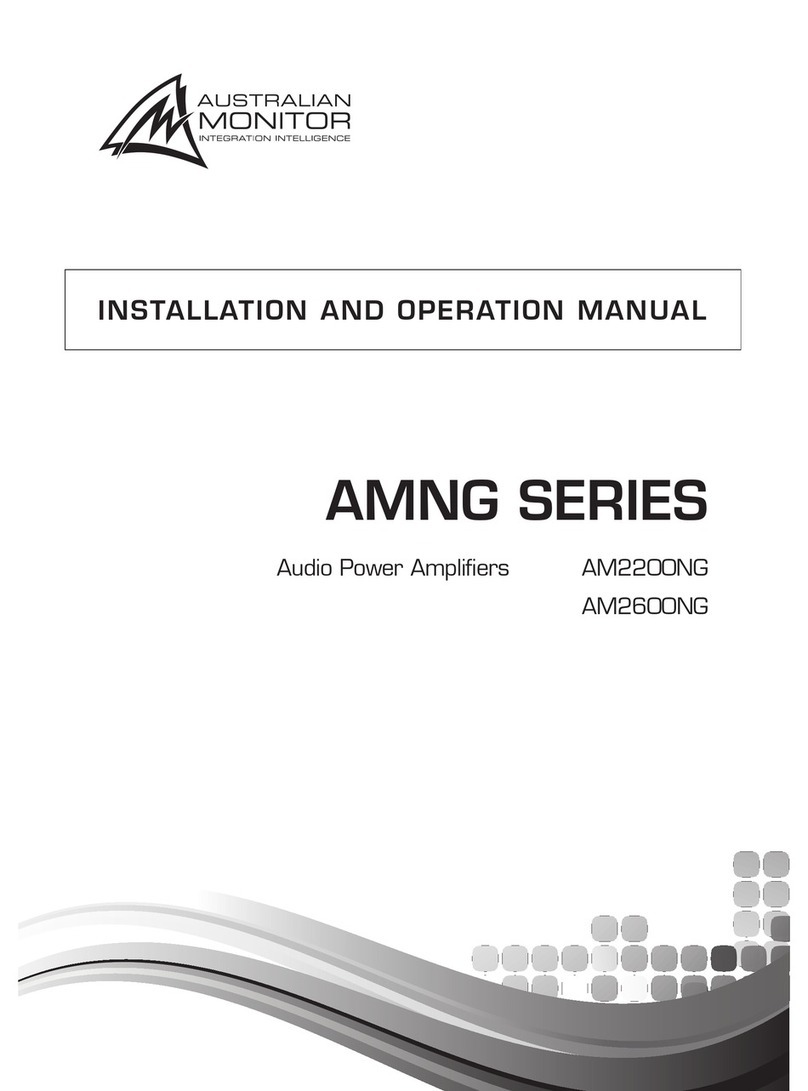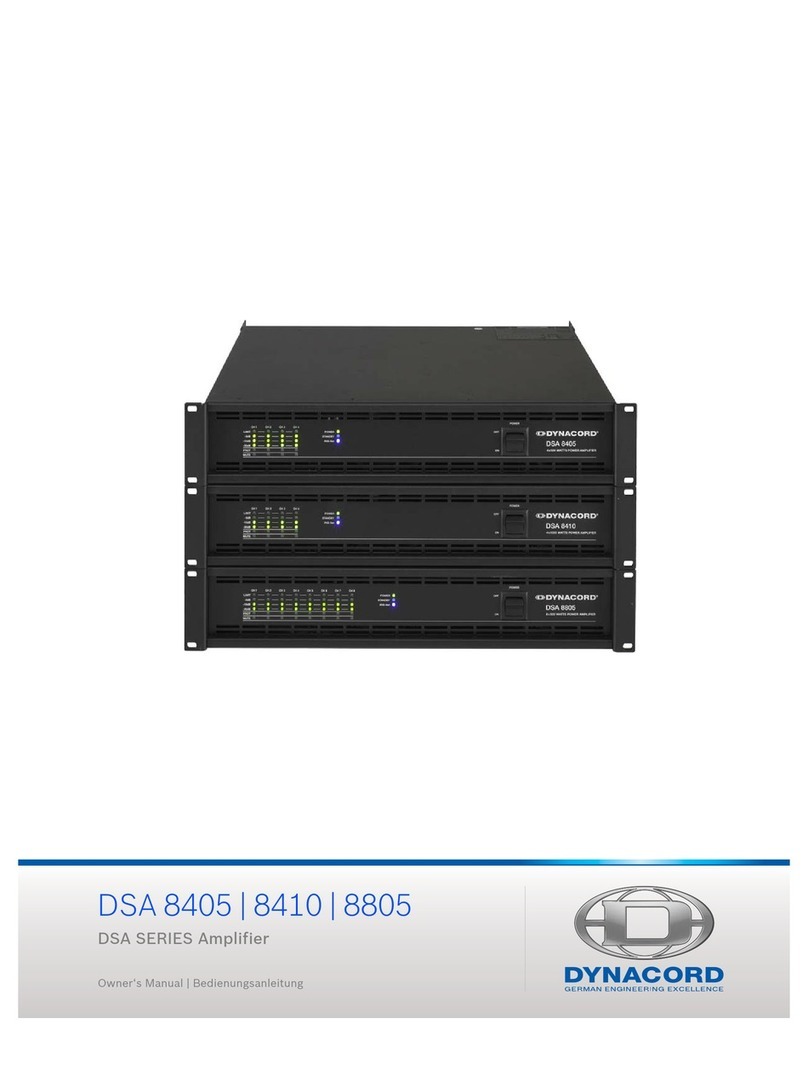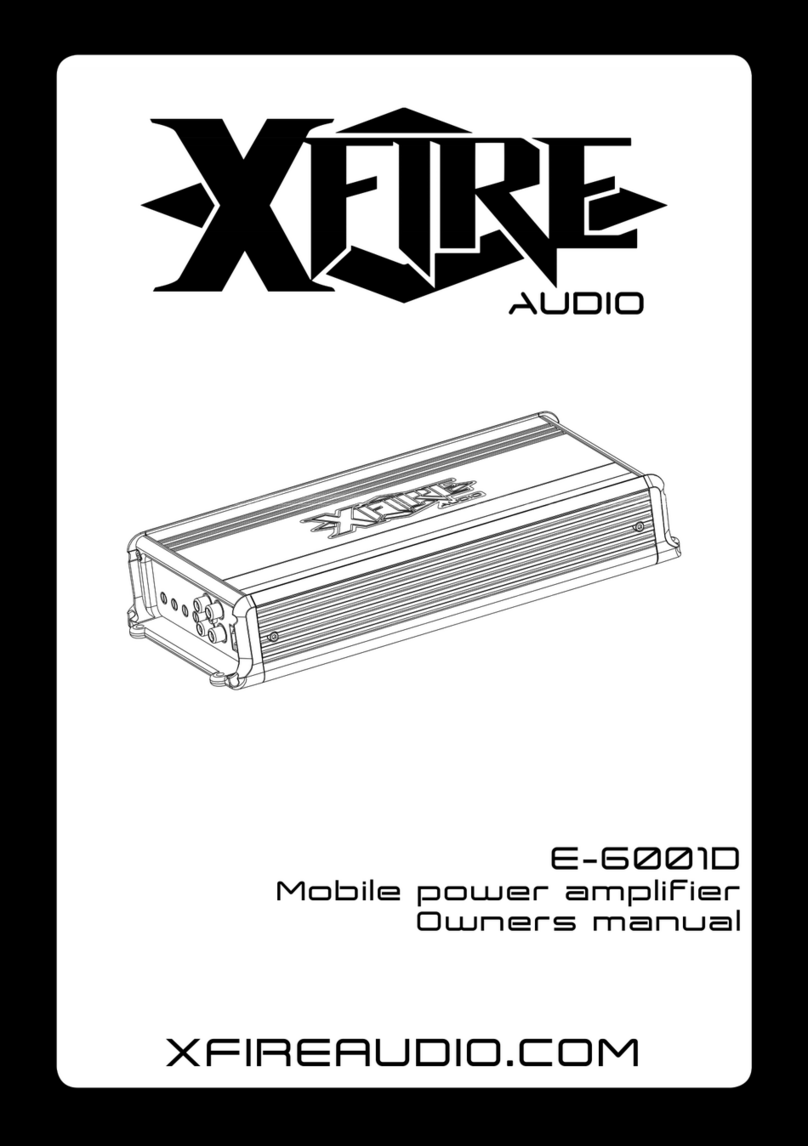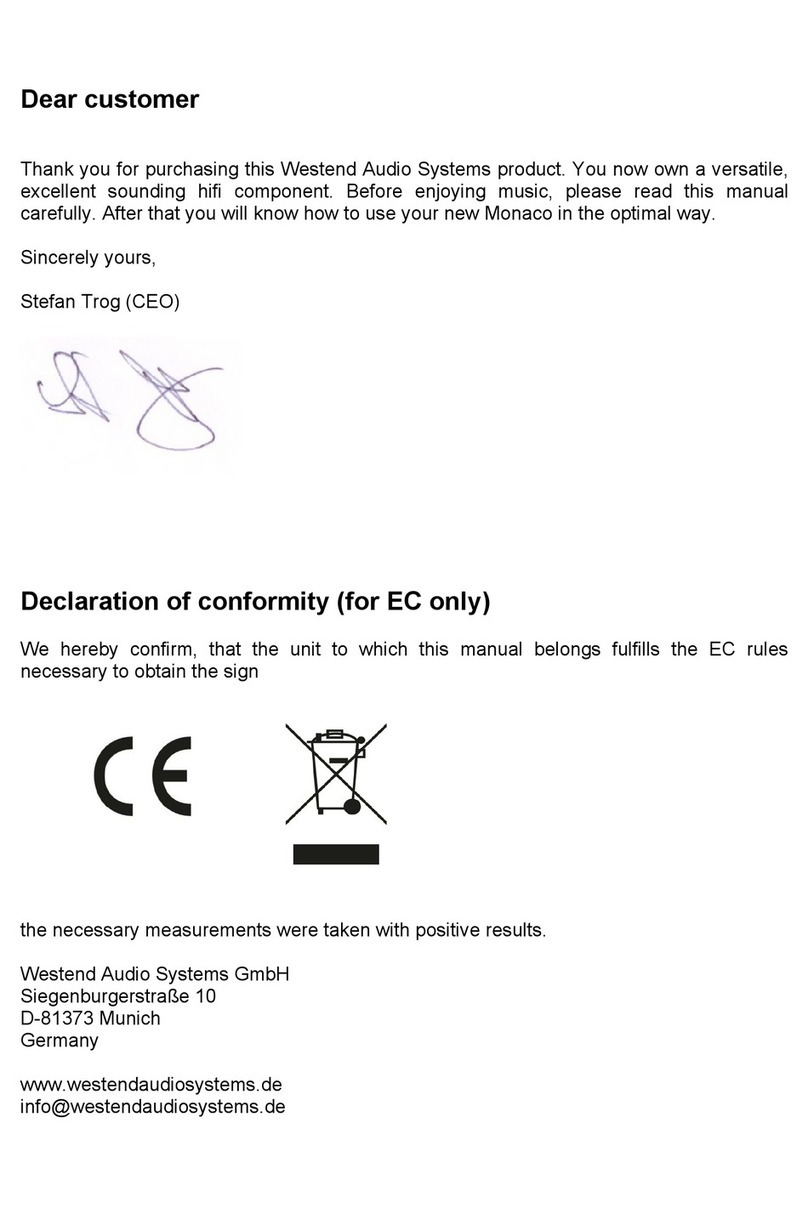Michi P5 User manual

Owner’s Manual
Manuel de l’utilisateur
Bedienungsanleitung
Manual de Instrucciones
Gebruikershandleiding
Manuale di istruzioni
Instruktionsbok
Инструкция пользователя
P5
Stereo Control Amplifier
Préamplificateur Stéréo
Stereo-Vorverstärker
Preamplificador Estereofónico
Stereo-regelversterker
Preamplificatore Stereo
Stereokontrollförstärkare
Предварительный стерео усилитель

2P5 Stereo Control Amplifier
Notice
The RS232 connection should be handled by
authorized persons only.
WARNING: There are no user serviceable parts
inside. Refer all servicing to qualified service
personnel.
WARNING: To reduce the risk of fire or electric
shock, donot expose theunit to moisture orwater.
Do not expose the unit to dripping or splashing.
Do not place objects filled with liquids, such as
vases, on the unit. Do not allow foreign objects
to get into the enclosure. If the unit is exposed
to moisture, or a foreign object gets into the
enclosure, immediately disconnect the power
cord from the wall. Take the unit to a qualified
service person for inspection and necessary
repairs.
Read these instructions.
Keep these instructions.
Heed all warnings.
Follow all instructions.
Do not use this apparatus near water.
Clean only with dry cloth.
Do not block any ventilation openings. Install in
accordancewiththe manufacturer’sinstructions.
Do not install near any heat sources such as
radiators, heat registers, stoves, or other
apparatus (including amplifiers) that produce
heat.
Do not defeat thesafety purpose of thepolarized
or grounding-type plug. A polarized plug has two
blades withone wider than theother. A grounding
type plug has two blades and a third grounding
prong. The wide blade or the third prong are
providedfor your safety. If theprovidedplug does
not fit into your outlet, consult an electrician for
replacement of the obsolete outlet.
Protect the power cord from being walked on
or pinched particularly at plugs, convenience
receptacles, and the point where they exit from
the apparatus.
Only use attachments/accessories specified by
the manufacturer.
Use only with the cart, stand, tripod, bracket, or
table specifiedby themanufacturer, or
sold with the apparatus. When a cart
is used, use caution when moving the
cart/apparatus combination to avoid
injury from tip-over.
Unplug this apparatus during lightning storms or
when unused for long periods of time.
Refer all servicingto qualified service personnel.
Servicing is required when the apparatus has
been damaged in any way, such as power supply
cord or plug is damaged, liquid has been spilled
or objects have fallen into the apparatus, the
Michi products are designed to
comply with international directives
on the Restriction of Hazardous
Substances (RoHS) in electrical
and electronic equipment and the
disposal of Waste Electrical and
Electronic Equipment (WEEE). The
crossedwheelie binsymbolindicates
compliance and that the products
must be appropriately recycled or
processed inaccordance with these
directives.
This symbol means that this unit
is double insulated. An earth
connection is not required.
Important Safety Instructions
apparatus has been exposed to rain or moisture,
does not operate normally, or has been dropped.
The apparatus should be used in non tropical
climate.
Theventilationshould notbeimpeded bycovering
the ventilation openings with items, such as
newspapers, table-cloths, curtains, etc.
No naked flamesources, such aslighted candles,
should be placed on the apparatus.
You must allow a minimum 10 cm or 4 inches of
unobstructed clearance around the unit.
10
cm 4
10
cm 10
cm
10
cm
4
4
4
WARNING:
Therearpanelpowercordconnector
is the mains power disconnect device. The
device must be located in an open area that
allows access to the cord connector.
The unit must be connected to a power supply
only of the type and voltage specified on the
rear panel. (USA: 120 V/60Hz, EC: 230V/50Hz)
Connect the component to the power outlet only
with the supplied power supply cable oran exact
equivalent.Do not modify the suppliedcable. Do
not use extension cords.
The mains plug is the disconnect of the unit. In
order to completely disconnect the unit from the
supply mains, remove themain plug fromthe unit
and the AC power outlet. This is the only way to
completely remove mains power from the unit.
The batteries in the remote control should not
be exposed to excessive temperature such as
sunshine, fire or other heat sources. Batteries
should berecycledor disposed asper stateand
local guidelines.
This device complies with Part 15 of the FCC
Rules. Operation is subject to the following
to conditions: (1) This device may not cause
harmful interference, and (2) this device must
accept any interference received, including
interference that may cause undesired
operation.
WARNING: The master power switch is
located on the rear panel. The unit must allow
unobstructedaccess tothemain powerswitch.
12
3
Pin Assignments
Balanced Audio (3 pole
XLR):
Pin 1: Ground / Screen
Pin 2: In phase / +ve / Hot
Pin 3: Out of phase / -ve
/ Cold

3
English
13
56
78 90 - = q w e
t y u io p [ ] \ a s
2
r
4
Figure 1: Controls and Connections
Commandes et Branchements
Bedienelemente und Anschlüsse
Controles y Conexiones
Bedieningselementen en aansluitingen
Controlli e connessioni
Kontroller och anslutningar
Органы управления и разъемы

4P5 Stereo Control Amplifier
Figure 2: RR-RH6 Remote Control
Télécommande infrarouge RR-RH6
Fernbedienung RR-RH6
Mando a Distancia RR-RH6
Afstandsbediening RR-RH6
Telecomando RR-RH6
RR-RH6 fjärrkontroll
Пульт ДУ RR-RH6
A
B
C
D
E
F
G
H
K

5
English
Figure 3: Analog Input and Output Connections
Branchements des entrées et sorties analogiques
Analoge Ein- und Ausgangsanschlüsse
Entradas y Salidas Analógicas
Analoge ingangen en uitgangen
Collegamenti ingressi ed uscite analogici
Anslutningar för analoga in- och utgångar
Аналоговые входы и выходы
RP-565D
CLASS 1
LASER PRODUCT
APPAREIL LASER
DE CLASSE 1
Phono
R L GND
Michi P5
Rotel RCD-1572
Michi S5

6P5 Stereo Control Amplifier
Figure 4: Balanced (XLR) Input and Output Connections
Branchements des entrées et sorties symétriques (XLR)
Symmetrische Ein- und Ausgangsanschlüsse (XLR)
Entradas y Salidas Balanceadas (XLR)
Gebalanceerde ingangen (XLR) en uitgangen
Collegamenti ingressi ed uscite bilanciati (XLR)
Balanserade in- och utgångar (XLR)
Балансные (XLR) входы и выходы
RP-565D
CLASS 1
LASER PRODUCT
APPAREIL LASER
DE CLASSE 1
Rotel RCD-1572
Michi P5
Michi S5

7
English
Digital Audio Output
OPTICAL
COAXIAL
RP-565D
CLASS 1
LASER PRODUCT
APPAREIL LASER
DE CL ASSE 1
Audio Player
(Supplied)
Computer
Michi P5
Rotel RCD-1572
Figure 5: Digital Inputs and 12V Trigger Output
Entrées numériques et Branchements des sorties trigger 12 V
Digitaleingänge und 12V TRIG-Ausgang
Entradas Digitales y Salida para Señal de Disparo de 12V
Digitale ingangen en 12V trigger-uitgang
Collegamenti ingressi digitali e segnali Trigger 12 V
Anslutningar för digitala ingångar och 12-volts styrsignaler
Цифровые входы и 12-В триггерный выход

8P5 Stereo Control Amplifier
Important Notes
When making connections be sure to:
4Turn off all the components in the system before hooking up any components, including loudspeakers.
4Turn off all components in the system before changing any of the connections to the system.
It is also recommended that you:
4Turn the volume control all the way down before the amplifier is turned on or off.
Remarques importantes
Pendant les branchements, assurez-vous que :
4Tous les maillons sont éteints avant leur branchement, quels qu’ils soient, y compris les enceintes acoustiques.
4Éteignez tous les maillons avant de modifier quoi que ce soit au niveau de leurs branchements, quels qu’ils soient.
Il est également recommandé de :
4Toujours baissez le niveau sonore via le contrôle de volume, avant d’allumer ou d’éteindre l’amplificateur.
Wichtige Hinweise
Achten Sie beim Herstellen der Verbindungen auf Folgendes:
4Schalten Sie alle Komponenten im System ab, bevor Sie Geräte (einschließlich Lautsprecher) anschließen.
4Schalten Sie alle Komponenten im System ab, bevor Sie Anschlüsse im System verändern.
Ferner empfehlen wir, dass
4Sie die Lautstärke herunterdrehen, bevor Sie die Endstufe ein- oder abschalten.
Notas Importantes
Cuando realice las conexiones, asegúrese de que:
4Desactiva todos los componentes del equipo, cajas acústicas incluidas, antes de conectar cualquier nuevo componente en el mismo.
4Desactiva todos los componentes del equipo antes de cambiar cualquier conexión del mismo.
También le recomendamos que:
4Reduzca el nivel de volumen a cero antes de activarlo o desactivarlo.
Héél belangrijk
Bij het maken van de verbindingen:
4Zorg dat niet alleen de P5, maar de gehele installatie uitstaat, als nog niet alle verbindingen gemaakt zijn.
4Zorg dat niet alleen de P5, maar de gehele installatie ook uitstaat, als u verbindingen gaat wijzigen.
Wij raden u ook aan om
4de volumeregelaar geheel dicht te draaien (volkomen naar links) wanneer u uw eindversterker aan- of uitzet.
Note importanti
Quando effettuate i collegamenti assicuratevi di:
4Spegnere tutti i componenti del sistema prima di collegare qualsiasi componente, inclusi i diffusori.
4Spegnere tutti i componenti del sistema prima di modificare qualsiasi connessione nel sistema.
Vi raccomandiamo inoltre di:
4Portare il volume a zero prima di accendere o spegnere l’amplificatore.
Viktigt
Tänk på följande när du gör anslutningar:
4Stäng av alla komponenter i anläggningen innan du ansluter nya komponenter, inklusive högtalare.
4Stäng av alla komponenter i anläggningen innan du ändrar någon anslutning i anläggningen.
Vi rekommenderar också föjlande::
4Vrid ner volymen helt och hållet innan förstärkaren slås på eller av.
Важные замечания
Перед подсоединением:
4Выключите все компоненты, включая колонки.
4Выключите все компоненты в вашей системе, прежде чем что-то в ней менять.
Рекомендуется также:
4Вывести громкость на минимум, перед тем как включать или выключать его.

9
English
Getting Started
Thank you for purchasing the Michi P5 Stereo Control amplifier. When used
in a high-quality music audio system, your Michi product will provide years
of musical enjoyment.
TheP5isafullfeatured,highperformancecomponent.Allaspects ofthedesign
have been optimized to retain the full dynamic range and subtle nuances of
yourmusic. TheP5hasahighlyregulatedpowersupply incorporatingaMichi
custom-designedtoroidalpower transformer and patentedhigheffeciencyslit
foil capacitors. This low impedance power supply has ample power reserves,
whichenablestheP5toeasilyreproduce the most demanding audiosignals.
The printed circuit boards (PCB) are designed with Symmetrical Circuit
Traces. This ensures that the precise timing of the music is maintained and
faithfullyrecreated.The P5 circuitryusesmetalfilmresistorsand polystyrene
or polypropylene capacitors in important signal paths. All aspects of this
designhavebeenexaminedtoensurethemostaccuratemusic reproduction.
ThemainfunctionsoftheP5areeasytoinstalland use.Ifyouhaveexperience
withotherstereosystems,youshouldn’tfindanythingperplexing.Simplyplug
in the associated components and enjoy.
A Few Precautions
WARNING: To avoid potential damage to your system, turn off ALL
the components in the system when connecting or disconnecting the
loudspeakers or any associated components. Do not turn the system
components back on until you are sure all the connections are correct
and secure. Pay particular attention to the speaker wires. There must
be no loose strands that could contact the other speaker wires, or the
chassis of the control amplifier.
Pleasereadthismanualcarefully.Inadditionto basicinstallationandoperating
instructions,itprovidesvaluableinformationonvariousP5systemconfigurations
as well as general information that will help you get optimum performance
from your system. Please contact your authorized Michi dealer for answers
to any questions you might have. In addition, all of us at Michi welcome your
questions and comments.
Save the P5 shipping carton and all enclosed packing material for future use.
Shippingormovingthe P5 inanythingotherthan the original packingmaterial
may result in severe damage to your audio components.
Ifincludedintheboxpleasecompletethe owner’sregistrationcardor register
online. Also be sure to keep the original sales receipt. It is your best record
of the date of purchase, which you will need in the event warranty service
is ever required.
Placement
Likeall audiocomponentsthathandlelow-levelsignals,theP5can be affected
by its environment. Avoid placing the P5 on top of other components. Also
avoid routing audio signal cables near power cords. This will minimize the
chance it will pick up hum or interference.
TheP5 is supplied with an RR-RH6remotecontroland mustbeplacedwhere
theinfraredsignalfromtheremotecanreachthe frontpanelRemoteSensor.
Contents
Important Safety Instructions ...................................2
Figure 1: Controls and Connections 3
Figure 2: RR-RH6 Remote Control 4
Figure 3: Analog Input and Output Connections 5
Figure 4: Balanced (XLR) Input and Output Connections 6
Figure 5: Digital Inputs and 12V Trigger Output 7
Important Notes 8
Getting Started ................................................9
A Few Precautions 9
Placement 9
Cables 10
The RR-RH6 Remote Control ...................................10
Remote Control Batteries 10
AC Power and Control .........................................10
AC Power Input a10
Master Power Switch s10
12V TRIGGER Connection p10
Input Signal Connections ......................................10
Phono Input 8and Ground Connection (GND) r10
Line Level Inputs 90- 10
Balanced (XLR) Inputs 711
Digital Inputs t11
Output Connections ..........................................11
Line Output =11
MONO SUB Output q11
Preamp Output w11
Balanced (XLR) Output e11
Digital output y11
Headphone Output 611
Bluetooth Connection \......................................11
Rear USB Power Port [........................................11
EXT REM IN Jack o............................................11
RS232 ].....................................................11
PC-USB Input i..............................................12
Network Connection u........................................12
Setup Menu ..................................................12
Front Panel Overview ..........................................12
Remote Sensor 412
Display 212
Overview of Buttons and Conrtrols .............................12
Main Menu ...................................................13
Source Configuration 13
Network Configuration 14
Audio Configuration 15
Display Configuration 15
System Configuration 16
Troubleshooting ..............................................16
Power Indicator Is Not Illuminated 16
Fuse Replacement 16
No Sound 16
Playable Audio Format 16
Specifications ................................................17

10 P5 Stereo Control Amplifier
Cables
Besuretokeepthepowercords,digitalsignalcablesandregularaudiosignal
cablesinyourinstallationawayfromeach other. This will minimizethechance
of the regular audio signal cables picking up noise or interference from the
powercords or digital cables. Usingonlyhighquality, shielded cables will also
helptopreventnoise or interference fromdegradingthesound quality of your
system.If you haveanyquestions see yourauthorizedMichidealerfor advice
about the best cable to use with your system.
The RR-RH6 Remote Control
Operations with the remote control are described in this manual showing the
function keys with encircled letters.
Remote Control Batteries
Two AAA size batteries must be installed before the remote control can be
used. To install the batteries, follow the steps as below:
1. Lift the ribbon under the remote control and remove it out of the box.
Remote Control
Battery
(if included)
Hex Tool
USB Flash Drive
2. Remove the screw on the back of the remote using the hex tool provided
with the remote. Use only the hex tool supplied to avoid damaging the
attaching screw.
3. Install the batteries as shown in the illustration in the battery well (Figure
2).Pleasenotetherearenegativeandpositivemarks shownonthebattery
cover(Figure 1). Reassemblethebatterycoverand tightenthescrewthen
test the control for proper operation.
Figure 1 Figure 2
Whenthebatteriesbecomeweaktheremotecontrolwon’toperatethe device
consistently. Installing fresh batteries should eliminate the problem.
NOTE: Use only the tool supplied with the unit to remove the screw to
avoid damage to the hex screw.
NOTE: Do NOT over-tighten the screw to avoid damage to the screw or
remote control.
AC Power and Control
AC Power Input a
Your P5 is configured at the factory for the proper AC line voltage in the
country where you purchased it (either 120 volts AC or 230 volts AC with a
line frequency of either 50 Hz or 60 Hz). The AC line configuration is noted
on a decal on the back panel.
NOTE:Shouldyoumoveyourunittoanothercountry,it maybepossible to
reconfigureitforuse on a differentlinevoltage.Do not attemptto perform
this conversion yourself. Opening the enclosure of the unit exposes you
to dangerous voltages. Consult a qualified service person or the Michi
factory service department for information.
NOTE: Some products are intended for sale in more than one country
and as such are supplied with more than one AC cord. Please only use
the one appropriate for your country/region.
The P5 should be plugged directly into a 2-pin polarized wall outlet. Do not
useanextensioncord.A heavydutymulti-tap poweroutlet strip maybeused
if it (and the wall outlet) is rated to handle the current demanded by the P5
and all the other components connected to it.
If you are going to be away from home for an extended period of time such
as a month long vacation, it is a sensible precaution to unplug the P5 (as well
as other audio and video components) while you are away.
Master Power Switch s
The large rocker switch on the rear panel is a master power switch. When it is
in the OFF position, power to the unit is completely off. When it is in the ON
position, the front panel POWER 5and remote control Standby button A
can be used to activate the unit or put it into standby mode.
12V TRIGGER Connection p
See Figure 5
Someaudiocomponentscan be turned onautomaticallywhentheyreceivea
12Vturn on“signal”. Thetwo12VTriggerOutputsonthe P5providetherequired
signal. Connect compatible components to the P5 with a conventional 3.5
mmminimonoplugcable.When the P5 is in standbymode, the trigger signal
is disabled, so the components controlled by it will be turned off.
Input Signal Connections
NOTE: To prevent loud noises that neither you nor your speakers will
appreciate,makesurethesystem is turnedoff when you makeanysignal
connections.
Phono Input 8and Ground Connection (GND)
r
See Figure 3
Plug the cable from the turntable into the appropriate left and right phono
inputs. If the turntable has a “ground” wire, connect it to the screw terminal
to the left of the Phono inputs. This will help prevent hum and noise.

11
English
Line Level Inputs 90-
See Figure 3
The CD, Tuner, and Aux inputs of the control amplifier are analog “line level”
inputs. These inputs are for connecting components such as CD players or
other audio playback devices with an analog audio output.
The left and right channels are clearly labeled and should be connected to
the corresponding channels of the source component. The Left connectors
are white, the Right connectors are red. Use high quality RCA cables for
connecting input source components to the P5. Ask your authorized Michi
dealer for advice about cables.
Balanced (XLR) Inputs 7
See Figure 4
Twopairs ofbalancedXLRinputsacceptaudiosignals fromCDplayer, Blu-ray
player or other source components with XLR outputs.
NOTE: You should choose only one method of analog connection from a
sourcecomponenttoP5.Do not connectboth the RCA and XLR outputs
of a source component to the P5 at the same time.
Digital Inputs t
See Figure 5
Therearethreesetsofdigitalinputslabeled1,2and3,forCOAXIALandOPTICAL
respectively. Connect the COAXIAL or OPTICAL PCM outputs of your source
componentinto thesesockets.Thedigital signals will be decoded and played
by the P5. The unit is capable of decoding PCM signals up to 24 bit, 192kHz.
Output Connections
Line Output =
Thelineoutputconnectorscanbeused to sendtheanalogaudiotoaseparate
processor device. These outputs bypass the volume encoder and are full line
leveloutput. They shouldbeconnectedtothe analog inputs of theprocessor.
As with other sources be sure to connect the Left and Right channels of each
deviceto theproperchannels on theassociatedcomponents.Usehighquality
connecting cables to prevent loss of sound quality.
MONO SUB Output q
Thereare2connectorsformono subwoofer output toconnecttoa subwoofer.
These mono outputs are summed with both the left and right audio signal.
They are parallel outputs allowing 2 subwoofers to be connected to the P5.
Preamp Output w
See Figure 3
TheP5RCA-typeoutputconnectorsare compatiblewithmostpowercontrol
amplifiers.Asalways,select high quality audio interconnectcables. Connect
the left and right channel outputs of the P5 to the corresponding inputs on
the amplifier or other component.
NOTE: There are two sets of RCA outputs on the P5. The second set of
outputs may be used in custom system configurations to drive a second
power amplifier or to supply a signal to a special signal processor.
Balanced (XLR) Output e
See Figure 4
Two pairs of XLR balanced connectors supply an analog output signal from
the P5 to a power amplifier with XLR balanced input connectors.
NOTE: Do not connect both the RCA and XLR to the same control
amplifier at the same time.
Digital output y
If you are using an outboard D/A converter or other digital processor, you will
need an unprocessed digital data stream from the P5. Using a standard 75
ohm coax/optical digital cable, connect the P5’s digital output to the digital
input connector on the outboard D/A converter.
Headphone Output 6
Theheadphoneoutput allowsyou toconnectheadphones forprivatelistening.
Thisoutputacceptsastandard6.3mm(1/4”)stereoheadphoneconnector.
Plugging in a set of headphones does not cut off the signal to the preamp
outputs. In most instances you should turn off the power control amplifier
when listening to headphones.
NOTE: Because the sensitivity of speakers and headphones can
vary widely, always reduce the volume level before connecting or
disconnecting headphones.
Bluetooth Connection \
The Bluetooth Antenna \on the P5’s back panel is for wireless streaming
viaBluetoothfromyourdevice(i.e.mobile phones). Fromyourmobile device,
lookfor“MichiBluetooth”andconnectto it.Connectionisnormallyautomatic,
butif promptedfor a password, pleasepress“0000”onyourdevice.The P5’s
supports traditional Bluetooth, AAC and APTX Bluetooth audio streaming.
Rear USB Power Port [
TherearUSB port provides5V/0.5ampsforchargingor poweringUSBdevices
includingstreamingmusicplayers.This port does not allowplaybackof audio.
Theportcanbeconfiguredto remainpoweredeven when the P5 is in standby
modethroughthefrontpanelSetupmenu(SeeUSBPowerpartonpage16).
This configuration option allows the attached streaming source to remain
powered for use with the Signal Sense function for automatic power on/ off
control of the control amplifier.
NOTE: When configured to provide continuous power to the rear panel
USB port the P5 will consume additional power even when in standby
mode.
EXT REM IN Jack o
This3.5mmmini-jackreceivescommandcodesfromindustry-standardinfrared
receivers via hard-wired connections. This feature could prove useful when
theunitisinstalledin a cabinet and the front-panel sensor is blocked.Consult
your authorized Michi dealer for information on these external repeaters and
the proper wiring of a jack to fit the mini-jack receptacle.
RS232 ]
TheP5canbecontrolledvia RS232 forintegrationwithautomation systems.
The RS232 input accepts a standard straight DB-9 Male-to-Female cable.

12 P5 Stereo Control Amplifier
Foradditionalinformationontheconnections,software, and operatingcodes
for computer control of the P5, contact your authorized Michi dealer.
PC-USB Input i
See Figure 5
Connect this input using the supplied USB cable to the PC-USB socket of
your computer.
The P5 supports both USB Audio Class 1.0 and USB Audio Class 2.0 modes.
Windowscomputersdonotrequire installationofadriverfor USB Audio Class
1.0 and support playback of audio up to 96k Hz sampling rates. The Factory
Default setting is USB Audio Class 1.0.
To take advantage of USB Audio Class 2.0 audio playback supporting up to
384k Hz sampling rates you will need to install the Windows driver supplied
in the USB Flash Drive included with the P5. You will also need to switch the
P5 to USB Audio Class 2.0 playback mode with the following:
• PressSETUP on the remotecontroltoentertheSETUP Menuandusethe T/
Dbuttonsto select theSourcemenu then pressthe EnterKbutton.Use
the T/ Darrow buttons and the Enter Kbutton on the remote control
to select “PC-USB” as INPUT SOURCE
• Press SETUP on the remote control to enter the SETUP Menu and use the
T/ Dbuttonstoselect the AUDIOmenuthenpresstheEnterKbutton.
Use T/ Darrow buttons and the Enter Kbutton on the remote control
to select “USB Audio 2.0” as PC-USB Option.
• Power cycle the P5 and reboot your PC after changing the USB Audio mode
to ensure both units are properly configured.
Many audio playback applications do not support 384k Hz sampling rate.
Please confirm your audio player supports 384k Hz audio and you have 384k
Hz audio files to properly playback this sample rate. Also, you may need to
configuretheaudio driverinyourPCto output 384k Hz or yourcomputermay
“down sample” toalower audio sample rate.Formoreinformation pleaserefer
to your audio player or operating system information.
NOTE: USBAudio Class 2.0requiresinstallationoftheWindows PCdriver
on the USB Flash Drive included with the P5.
NOTE: MAC computers do not require a driver to support PC-USB 1.0
or 2.0 audio.
NOTE: Upon successful installation of the driver, you may need to select
the Michi audio driver from the audio/speaker setup of your computer.
NOTE The P5 supports both DSD and DOP audio playback in 1X and
2X formats. Consult your audio player to confirm proper operation for
playback of these audio formats.
Network Connection u
The P5 can be attached to a network using the rear panel NETWORK socket.
TheNETWORK configurationsallowboth staticandDHCPIPaddressing.See
the Network Setup section of this manual under Setup Menu for IP address
configuration information.
TheNETWORK connections allowssoftwareupdatestobedownloaded from
the Internet. The Network connection also allows IP control for integration
with automation systems.
Foradditional informationon theIPconnectionplease contactyourauthorized
Michi dealer.
Setup Menu
The Michi P5 features the information display to help operate the system. A
more comprehensive ON-SCREEN DISPLAY (OSD) menu system is available
at any time by pressing the SETUP button on the remote. These OSD menus
guide you through the configuration and setup of the P5. The settings made
in the configuration process are memorized as default settings and need not
be made again for normal operation of the unit.
Front Panel Overview
The following is a brief overview of the controls and features on the front
panel of the unit.
Remote Sensor 4
This remote sensor window receives IR commands from the remote control.
Please do not block this sensor.
Display 2
The front panel display shows the source selected, volume level and tone
settings.Thedisplaycanbe dimmed usingtheP5setup menuorthe IR remote
controller. See the Display Configuration section of this manual for details.
OverviewofButtonsandControls
Thissectionprovidesa basicoverviewof thebuttonsandcontrolsontheremote
control. Detailed instructions on the use of these buttons are provided in the
more complete operating instructions in the following sections.
Navigating Dand Enter KButtons I:Use the navigation buttons T/
Dand the Enter Ion the remote control to access the various menus
and operate the P5 settings.
Power 5A:ThePowerbuttononthefrontpanelandontheremotecontrol
activate or deactivate the unit. There is an LED light in the middle of the
Power button on the remote control, which will be illuminated when you pick
up the remote control. To power on the unit, the rear panel master POWER
switch must be in the ON position for the front panel and the remote standby
function to operate.
Power On - To power on the unit push and release the Power button 5on
the front panel or the IR remote control.
Power Off/Standby - To power off the unit to standby push and release the
frontpanel Powerbutton 5orPUSHHOLDtheremotecontrolPowerbutton
Afor 1.5 seconds.

13
English
NOTE All Michi products will respond to the same Power On and Off
commands to simplify the power control when multiple products are
installed. Tocontrolthepower usingtheIR remotefollow the instructions
above and point the remote control at the Michi products. If a unit does
notrespondtoapoweronoroff fromtheIRremotesimplyPUSHorPUSH
HOLD the power button again to resend the desired command.
SETUP B:The SETUP button activates the OSD setup screen on the front
display. Push the SETUP button again to move to the previous setup menu as
a “back” key or exit setup menu if on the first level of setup menu.
SOURCE1C:TheSOURCEknobonthefrontpaneland theSOURCEbutton
on the remote control selects the input signal source. From the front panel
turn the SOURCE knob to select the source. After 1 second of no action the
listed source will be selected as the active source.
OntheIRremotepushthe SOURCE buttonandnavigate tothedesiredsource
usingtheT/ Dbuttonsandpush theEnterKbuttontoactivatethesource.
NOTE Only sources that are configured as ACTIVE in the setup menu
will be displayed as options.
DISPLAY G:Dims the front display. To dim the display PUSH-HOLD the
DISPLAY Gbuttononthe remotecontrol for 3 seconds.To turnonthedisplay
to the level of brightness configured in the setup menu push and release the
DISPLAY Gbutton.
NOTE:The DISPLAY button is common for all Michi models. To Dim or
enablethedisplayPUSHorPUSH-HOLDthebuttonandpointtotheMichi
products. Ifaunit does not respondtoa DISPLAY command simply send
the command again using a PUSH or PUSH-HOLD.
AUDIO H:TheAUDIO buttonallowstemporaryadjustmentsto the Balance,
Bass and Treble settings. To change these settings push the AUDIO button
onthe remotecontrol and navigatetothedesiredsettingusingtheT/ D
button and push theEnter Kbutton.UsetheT/ Dbuttontochange the
value. PushtheAUDIObuttonagaintoexitthemenu ortoexittheAudiomenu.
NOTE A properly setup Hi-Fi system should not require changes to the
Bass or Treble setting. Use these adjustments sparingly.
NOTE These settings are temporary and not saved when the P5 is
powered off to Standby. For permanent changes, configure the audio
settings in the setup menu.
ButtonE:Push the button once to mute the audio. An indication
appearsin the frontpanelon-screendisplay.Pressthe button againtorestore
the previous volume level.
VOLUME Knob 3and VOL +/- Buttons F: TheVOLUME+/- buttonsonthe
remote and the rotary control on the front panel provide the master VOLUME
control, adjusting the output level.
Main Menu
SOURCE
SETUP
NETWORK
AUDIO
DISPLAY
SYSTEM
The Setup menu provides access to OSD screens for various configuration
options. Setup menu is reached by pressing the SETUP Bbutton on the
remote. To select the desired menu, move the highlight using the T/ D
arrowbuttons and presstheEnterKbutton on the remotecontrol.Pressthe
SETUP Bbuttonagaintoreturnto the previousmenuorselect“EXIT“on the
OSD to end setup and return to normal operation.
Source Configuration
Coax 2
Coax 3
OPT 1
OPT 2
SOURCE
SETUP
Name
Enabled
Volume
Input Coax 1
Audio Mode
A key step in setting up the unit, is to configure each source input using the
Source Setup screens. Configuring the inputs allows you to set defaults for a
number of settings including the type of input connector, the desired audio
mode, custom labels that appear in the displays when a source is selected,
and many more options.
ThisSourcemenu intheSetupmenu,providesthefollowing options,selected
by placing the highlight on the desired line using the T/ Darrow buttons
and pressing the Enter Kbutton. This action displays the right side options
allowing changes. Changethe options using the T/ Darrow buttons and
press the Enter Kbutton to confirm.
INPUT:Changingthis inputallowsyoutoselect aspecificinputforconfiguring.
(COAX,OPT,PCUSB,BLUETOOTH, COMPACTDISC,PHONO, TUNER,
AUX , XLR )
NAME: The name of the source can be customized. For example Aux 1
can be named “TV” for easier reference. The default NAME is the same as
the SOURCE. Place the highlight on this option and use the T/ Darrow
buttons on the remote control to select “Custom” then press the Enter K
button to enter the source name edit sub menu as below.
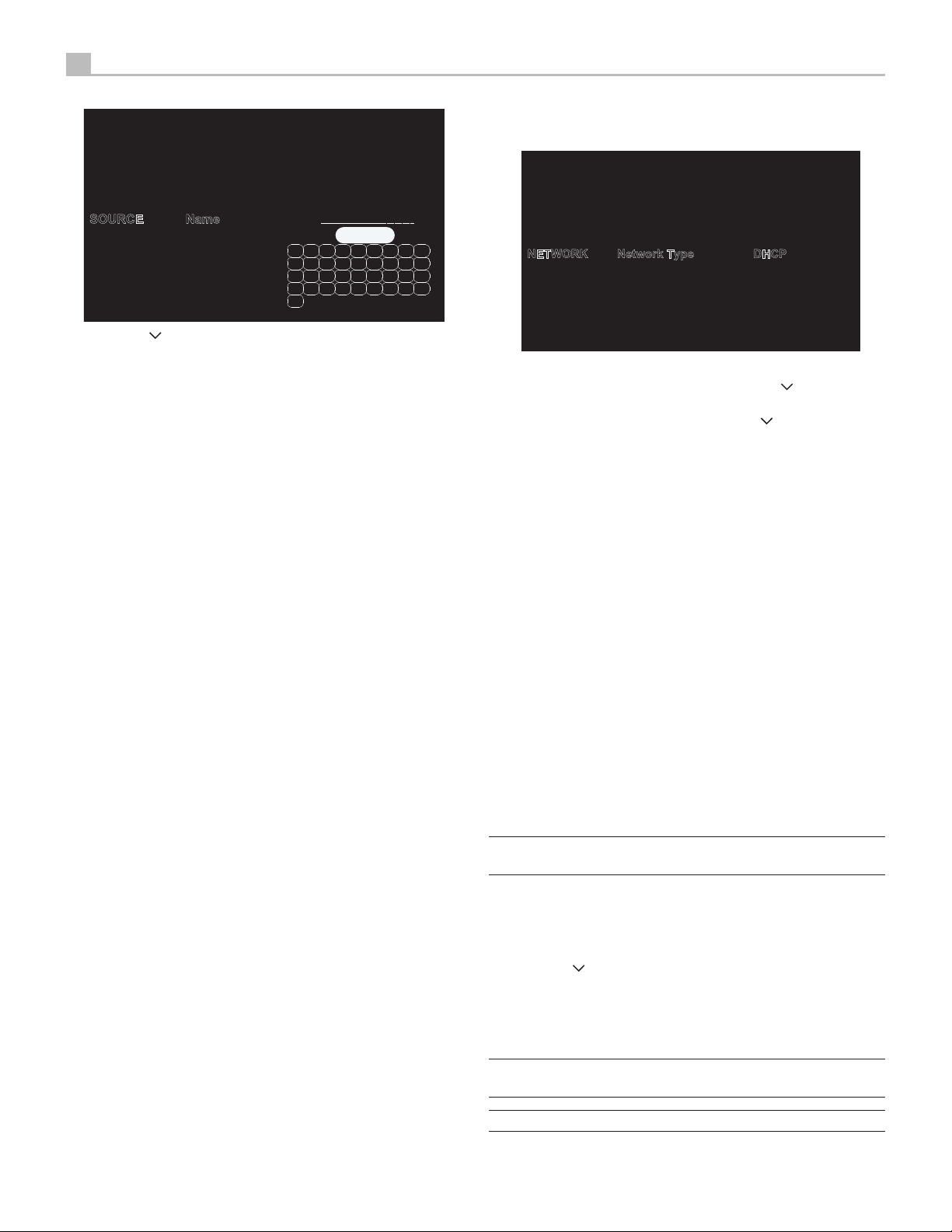
14 P5 Stereo Control Amplifier
Network Configuration
Stativ IP
Disabled
DHCP
NETWORK
SETUP
Status
Renew IP Address
Network Standby
IP Address
Subnet Mask
Network Type
ThisNetworkmenuinthe Setupmenu,providesthefollowingoptions, selected
by placing the highlight on the desired line using the T/ Darrow buttons
and pressing the Enter Kbutton. This action displays the right side options
allowing changes.Change the options using the T/ Dbuttonsandpress
the Enter Kbutton to confirm.
Status: Ifthe networkisproperlyconfiguredand attachedto thenetworkthen
“Connected”willbedisplayed.Ifthenetworkisnotproperlyconfiguredor not
connected to a network, “Disconnected“ will be displayed.
Network Type: In most systems, set the IP ADDRESS MODE to DHCP. This
setting will allow your router to assign an IP address to the P5 automatically.
If your network uses fixed IP addresses, set the IP ADDRESS MODE to Static.
To disable the IP connection set this option to DISABLED.
Options include: DHCP (Default), Static IP, Disabled.
Renew IP Address: DisabledifNetworkType is Static or Disabled. If Network
Type is DHCP then select Yes and press the Enter Kbutton to renew the IP
address.
Network Standby: When set to Enabled the unit will maintain the Ethernet
IP connection even in Standby Mode allowing the unit to be powered on via
IP. If Disabled the unit will not power on from the IP connection and must use
either the front panel, IR remote or RS232 to power on the unit.
Options Include: Disabled (Default), Enabled
NOTEWhenNetworkStandbyisenabledtheunitwillconsumeadditional
power.
IPAddress/SubnetMask/Gateway/DNS: DisabledifNetworkType isDHCP
orDisabled. If STATIC mode is selected youmustconfigure all settings forthe
network including IP Address, Subnet Mask, Gateway and DNS Server. Press
the Enter Kbutton to activates the first digit in the line you want to change,
thenusethe T/arrowDbuttonstoadjustthe valuesandpresstheEnter K
buttontocycle tothenextdigit. When the properIPinformation is configured
press the Enter Kbutton to move the cursor back to the previous menu and
accept the settings. After entering the STATIC IP address information the
network will be tested and connection status reported.
NOTE: For more information regarding network connection please
contact your authorized Michi dealer.
NOTE: A network connection is not required for the P5 to operate.
Esc
0 1 2
8 9 A
H I J
B
Q R S T
Z
K L M N
U V W X
C D E F
3 4 5 6
O
7
G
P
Y
-
SOURCE
SETUP
Enabled
Volume
Audio Mode
Name
Bass
Input
1. Pressthe T/ Darrow buttons on the remotecontroltochangethefirst
letter, scrolling through the list of available characters.
2. Press the Enter Kbutton on the remote control to confirm that letter and
move to the next position.
3. Repeat steps 1 and 2 until all ten characters have been completed. The
final press of the Enter Kbutton saves the new name. Or select the “Esc
“buttonontheOSD to confirm if youhavelessthantencharactersto enter.
Enabled: Allows a source input to be enabled and appear in the list of source
inputoptionswhenusingthesource selectiononthefront panelorIRremote
control. Unusedsourcesshouldbesettodisabledbyselecting the“No”option.
Options include: Yes(Default), No.
Volume: Configures a Fixed Volume level for a specified input. This volume
level is immediately set when this source input is selected and cannot be
changed using the front panel or IR remote. This is useful for input sources
thatinclude their ownvolumesettinglike common Apps on phonesortablets.
Options include: Variable (Default), 30 - 90.
Audio Mode: Configures audio mode to Direct Bypass or Tone Enabled.
Options include: Direct Bypass (Default), Tone Enabled.
Bass: Bass setting is enabled when Audio Mode is set to Tone Enabled.
Options include: +10 to -10 (Default 0).
Treble: Treble setting is enabled when Audio Mode is set to Tone Enabled.
Options include: +10 to -10 (Default 0).
Press the SETUP button Bon the remote control to exit the setup menu or
select “Back” on the OSD to return to the main menu.

15
English
Press the SETUP Bbutton on the remote control to exit the setup menu or
select Back to return to the main menu.
Audio Configuration
When Selected
AUDIO
SETUP
Power On Volume
PC-USB Option
Bluetooth LED Always on
Phono Stage
Balance
This Audio menu in the Setup menu, provides the following options, selected
by placing the highlight on the desired line using the T/ Darrow buttons
and pressing the Enter Kbutton. This action displays the right side options
allowing changes. Changethe options using the T/ Darrow buttons and
press the Enter Kbutton to confirm.
Bluetooth LED: TheBluetoothLEDwillbepoweredononlywhenBluetoothis
the selected input or will always be powered on when the unit is ON.
Options include: Always on (Default), On When Selected
Power on Volume: This sets the max volume level for when the unit powers
on to reduce the chance of the previous listening session set too loud.
Options include: Max 50 (Default) - Max 90.
PC-USB Mode: Configures PC-USB mode to Audio Class 1.0 or Audio Class
2.0. Default is Audio Class 1.0.
Options include: Audio Class 1.0 (Default), Audio Class 2.0.
Phono Stage: Relayselectableturntablesourceinputtypeof MovingMagnet
or Moving Coil cartridge.
Options include: Moving Magnet (Default), Moving Coil
Balance: The Balance Setting adjusts the left-to-right balance of the sound
output.Thefactorydefaultisthecenterposition or “0”. The value can change
from -10 to +10.
Signal Sense: Monitors if an audio signal is present on the configured Signal
Sense input. The P5 monitors the data stream to determine if there is audio.
If there is no audio detected for 10 minutes, the P5 will enter Signal Sense
Power Mode. When in Signal Sense Power Mode and the P5 detects audio on
the Signal Sense input, the unit will automatically power on. To disable this
function, select the “Disabled” option which is the factory default setting.
Optionsinclude:Disabled(Default),COAX,OPT,PCUSB,BLUETOOTH,
COMPACT DISC, PHONO, TUNER, AUX , XLR .
NOTE: When the P5 enters standby mode via the remote control, the
Signal Sense function will not operate until the unit detects the audio
has stopped for the minimum 10 minute time-out period. This prevents
the unit from immediately powering back on if there is still active audio
playing.
NOTE: WhentheSignalSensefunctionis activated,theP5willconsume
additional power in signal sense standby mode.
Press the SETUP Bbutton on the remote control to exit the setup menu or
select “Back” on the OSD to return to the main menu.
Display Configuration
Medium High
Medium
Low
Medium Low
DISPLAY
SETUP
Temporary Display
Brightness High
LED Brightness
Back
ThisDisplaymenuintheSetupmenu, providesthe followingoptions, selected
by placing the highlight on the desired line using the T/ Darrow buttons
and pressing the Enter Kbutton. This action displays the right side options
allowing changes. Changethe options using the T/ Darrow buttons and
press the Enter Kbutton to confirm.
Brightness: Thisfunctionsets the brightness of thefrontdisplay. The setting
isactivated duringnormaloperationbya PUSHRELEASEofthe DISPLAY button
Gontheremotecontrol.TheOSDwillalwaysactivateatthemostbright level
regardless of the Brightness setting to ensure the unit configuration options
can easily be accessed and modified.
Options include: High (Default), Medium High, Medium, Medium Low, Low.
NOTE To dim the front display PUSH-HOLD the DISPLAY
G
button on
the remote control or 3 seconds.
TemporaryDisplay:This functionallowsthe frontdisplaytotemporarilyshow
changes to the P5 for the time-out period before the display turns off again.
An example would be to turn on the display to show changes to the source
or volume levels then turn off the display after the time-out period expires.
To disable the temporary display and have the P5 display always on set this
function to Disable.
Options include: Always On (Default), 5 seconds, 10 seconds, 15 seconds.
LEDBrightness:SetsthebrightnessoftheONlevelofthefrontpanelPowerLED.
Options include: High (Default), Medium High, Medium, Medium Low, Low.
Press the SETUP Bbutton on the remote control to exit the setup menu or
select “Back” on the OSD to return to the main menu.

16 P5 Stereo Control Amplifier
System Configuration
Disabled
1 Hour
2 Hours
SYSTEM
SETUP
Software Version
Software Update
USB Power
Auto Power Off 20 Mins
Factory Defaut
Back
5 Hours
PC-USB Version
12 Hours
ThisSystem menuintheSetup menu,providesthefollowing options,selected
by placing the highlight on the desired line using the T/ Darrow buttons
and pressing the Enter Kbutton. This action displays the right side options
allowing changes. Changethe options using the T/ Darrow buttons and
press the Enter Kbutton to confirm.
PC-USB Version: This shows current loaded software version for PC-USB
processor.
SoftwareVersion:Thisshowsthe currentsoftwareversionloaded intothe unit.
Auto Power Off: Set the amount of time the units stays powered on when
thereisnoaudiosignal. The P5 will automaticallygotostandbymodeifaudio
is not detected for the specified timer period. Default: 20 Mins.
Options include: Disable, 20 Mins, 1 Hour, 2 Hours, 5 Hours, 12 Hours.
Software Update: Select the desired update method to update the unit.
Options include: No (Default), USB, Internet.
USB Power: Enables the rear panel USB power port to remain powered at
all times. The power consumption is higher in Always On mode. To enable
continuous power to the rear USB power port select the Always On option.
Options include: Normal (Default), Always On.
NOTE: When the USB Power is configured to Always On, the P5 will
consume additional power in standby mode.
Factory Default: Thisoption sets theunitbacktothe original settingaswhen
it left the factory. All user settings will be erased.
NOTE Use caution when resetting the P5 to factory defaults as all user
configured options will be erased and reset to original factory settings.
Press the SETUP Bbutton on the remote control to exit the setup menu or
select “Back” on the OSD to return to the main menu.
Troubleshooting
Most difficulties in audio systems are the result of incorrect connections, or
improper control settings. If you encounter problems, isolate the area of the
difficulty, check the control settings, determine the cause of the fault and
make the necessary changes. If you are unable to get sound from the P5,
refer to the suggestions for the following conditions:
Power Indicator Is Not Illuminated
Thefrontpowerindication willbeilluminatedanytime theunitisconnectedto
AC power and the rear power switch is set to the ON position. The indication
willbeREDforstandbymode and WHITE in normaloperation.Iftheindication
is not illuminated, test the power outlet with another electrical device, such
as a lamp. Be sure the power outlet being used is not controlled by a switch
that has been turned off. And check all AC power including the rear power
switch to ensure the unit is receiving power.
Fuse Replacement
Ifanotherelectricaldeviceworkswhen plugged intothepoweroutlet,butthe
Power Indicator still will not light when the P5 is plugged into the wall outlet,
it indicates that the internal power fuse may have blown. If you believe this
hashappened,contactyour authorizedMichidealertoget the fuse replaced.
No Sound
Checkthesignal sourcetosee ifitisfunctioningproperly.Makesurethecables
from the signal source to the P5 inputs are connected properly. Check all the
wiring between the P5 and the power control amplifier, and the speakers.
Playable Audio Format
Bluetooth
Format Notes
Any format supported
by the sending device.
MayexcludeApps designedto playformatsnot originally
supported by the sending device.
PC-USB
Format Notes
Format determined
by the Media Player/
Server software that
you use.
Any supported format by the PC software
PCM Audio: 44.1k, 48k, 88.2k, 96k, 176.4k, 192k,
384k (16 bit and 24 bit )
DSD64 and DSD128
Coax/Optical
Format Notes
SPDIF LPCM 44.1k, 48k, 88.2k, 96k, 176.4k, 192k
16 bit, 24 bit

17
English
Specifications
Total Harmonic Distortion
(20 Hz - 20k Hz)
< 0.002%
Intermodulation Distortion
(60 Hz : 7 kHz, 4:1)
< 0.002%
Input Sensitivity / Impedance
Phono Input
(MM)
2.5 mV / 47k ohms
Phono Input
(MC)
250 uV / 47k ohms
Line Level Inputs
(RCA)
160 mV / 47k ohms
Line Level Inputs
(XLR)
250 mV / 100k ohms
Input Overload
Phono Input
(MM)
199 mV
Phono Input
(MC)
22 mV
Line Level
(RCA)
12 V
Balanced
(XLR)
12 V
Output Level
Line Level
(RCA)
1 V / 470 ohms
Balanced
(XLR)
2 V / 100 ohms
Frequency Response:
Phono Input 20 Hz - 20k Hz, 0 ± 0.3 dB
Line Level Inputs 10 Hz - 100k Hz, 0 ± 0.3 dB
Tone Controls
Bass ± 10 dB at 100 Hz
Treble ± 10 dB at 10k Hz
Signal to Noise Ratio
(IHF”A” weighting)
Phono Input 80 dB
Line Level Inputs 116 dB
Channel Separation
Phono Input > 55 dB
Line Level Inputs > 85 dB
All specifications are accurate at the time of printing.
Digital Section
Frequency Response 20Hz - 20kHz (±0.3 dB, Max)
Signal to Noise Ratio
(IHF “A” weighting)
100 dB
Input Sensitivity / Impedance 0dBFS / 75 ohms
Digital Output 0.75 V, Peak to Peak
Load Impedance 75 ohms
Digital Inputs SPDIF LPCM
(up to 192kHz 24 bit)
PC-USB USB Audio Class 1.0
(up to 96kHz 24 bit)
USB Audio Class 2.0
(up to 384kHz 24bit)*
*Driver installation required
DSD (up to 11.2MHz 16bit)
and DoP support
MQA support
General
Power Requirements:
USA: 120 Volts, 60 Hz
EC: 230 Volts, 50 Hz
Power Consumption 40 watts
Standby
Normal < 0.5 watts
Network Wakeup < 2 watts
BTU 87 BTU/h
Dimensions
(W x H x D)
485 x 150 x 452 mm
(19 x 6 x 17 3/4ins.)
Front Panel Height 132 mm, 5 1/4ins.
Weight
(net)
22.9 kg, 50.5 lb.
Michi reserves the right to make improvements without notice.

P5 Owner’s Manual Ver G 101619 English
Rotel Global Office
Room 1903, 19/F., Dominion Center
43-59 Queen’s Road East Wanchai
Hong Kong
Tel: 852 2793 9378
Fax: 852 3583 5035
Rotel of America
54 Concord Street
North Reading, MA 01864-2699
USA
Phone: +1 978-664-3820
Fax: +1 978-664-4109
Rotel Canada
Kevro International
902 McKay Rd. Suite 4
Pickering, ON L1W 3X8
Canada
Tel: +1 905-428-2800
Rotel Europe
Dale Road
Worthing, West Sussex BN11 2BH
England
Phone: + 44 (0)1903 221 763
Fax: +44 (0)1903 221 525
Rotel Deutschland
Vertrieb: B&W Group Germany GmbH
Kleine Heide 12
D-33790 Halle/Westf., Deutschland
Tel.: 05201 / 87170
Fax: 05201 / 73370
E-Mail: info@bwgroup.de
www.michi-hifi.com
Table of contents
Other Michi Amplifier manuals