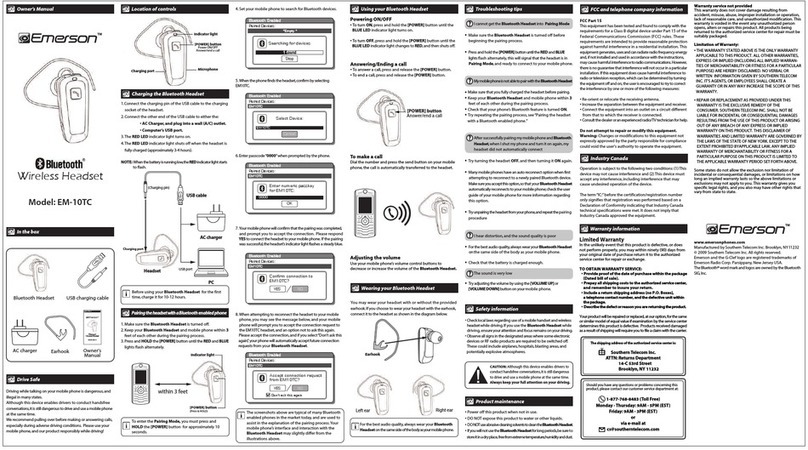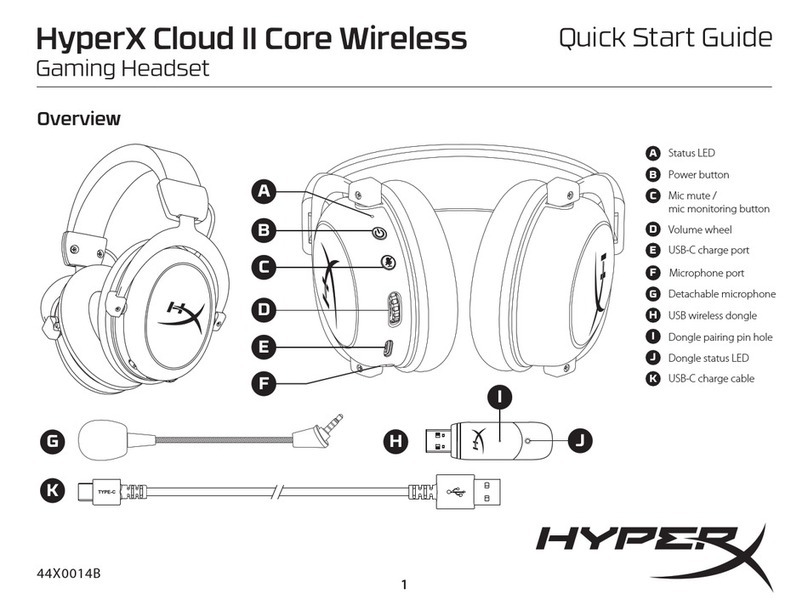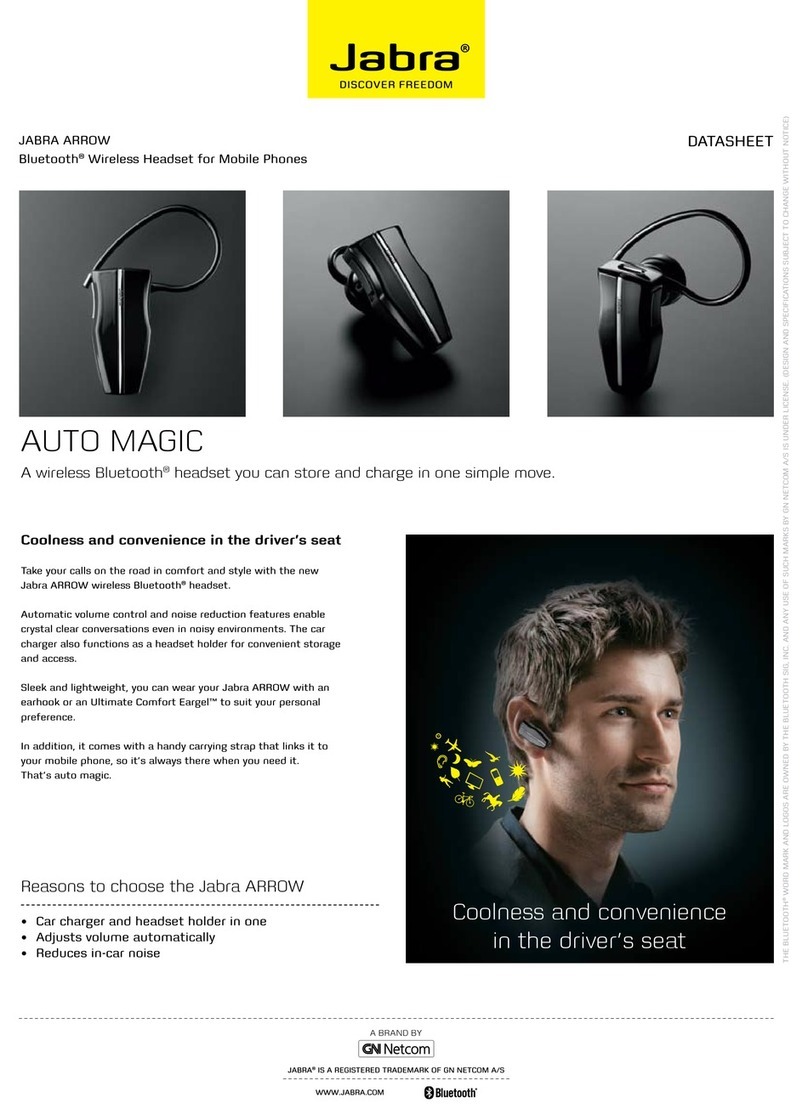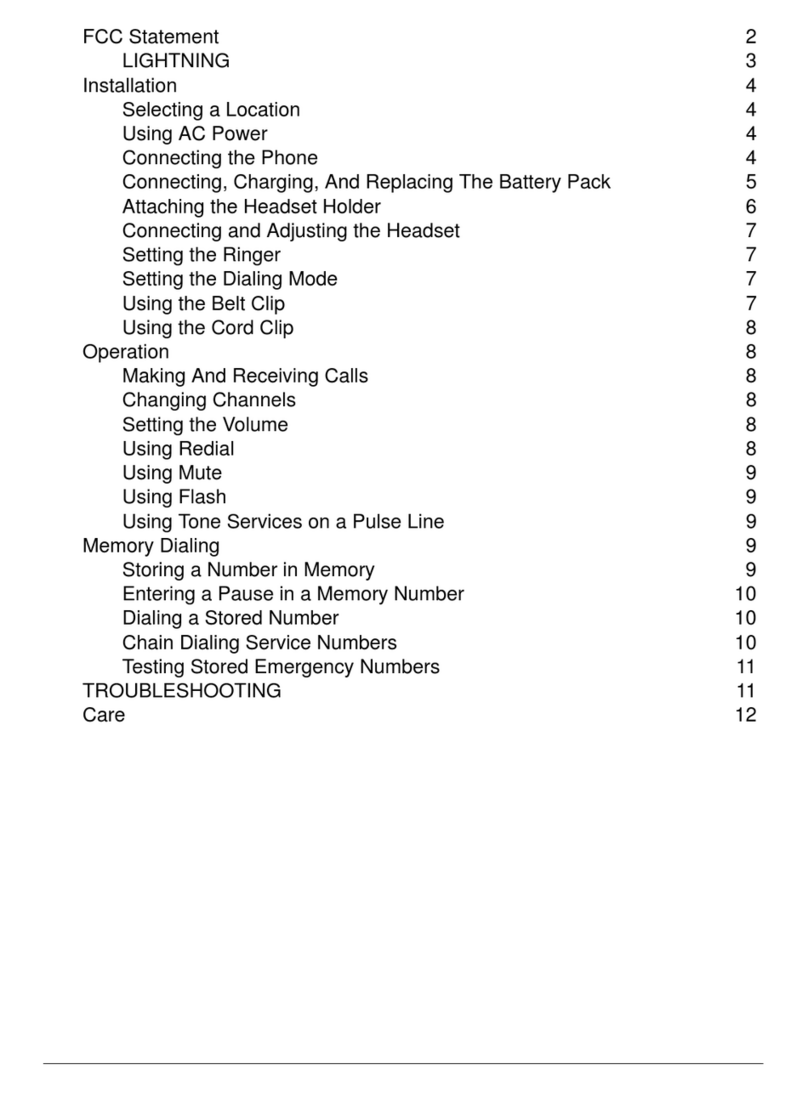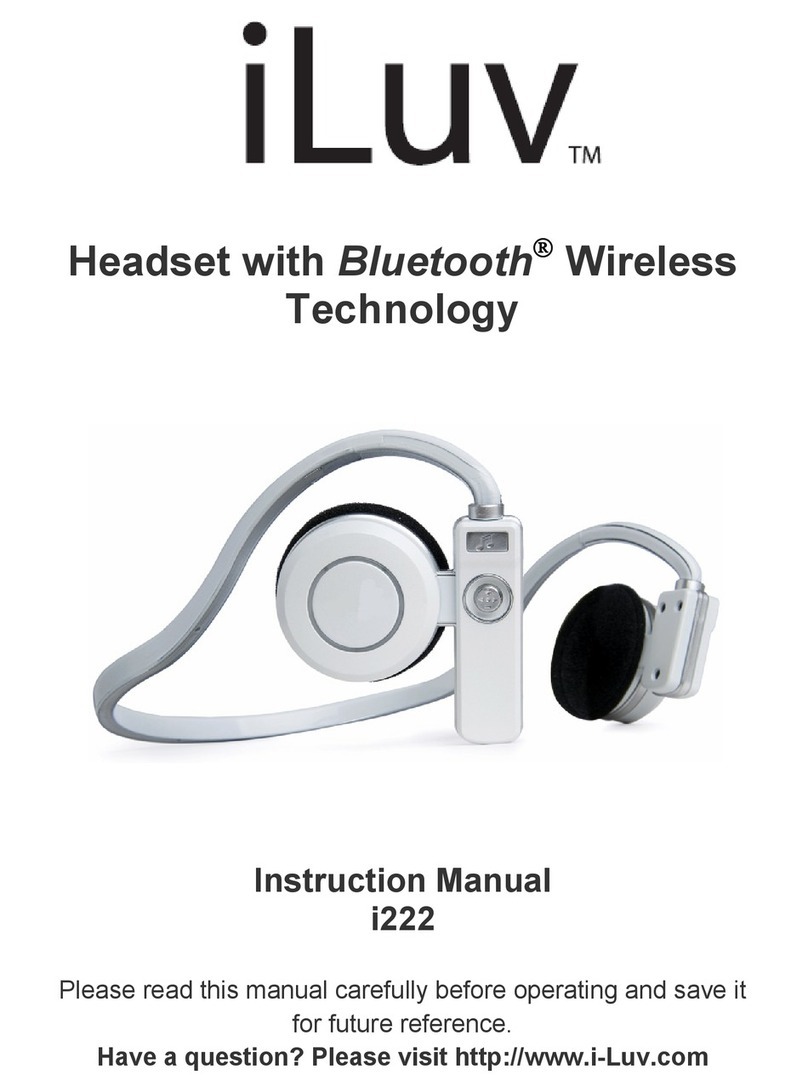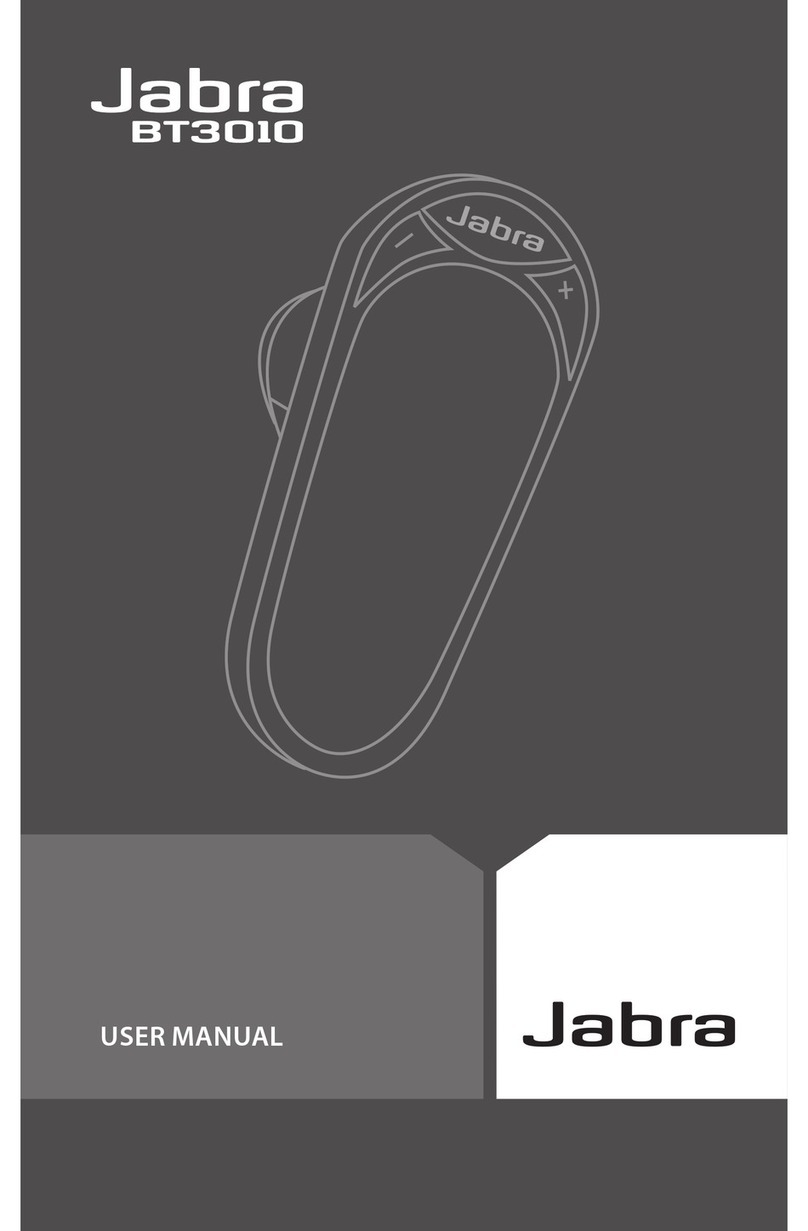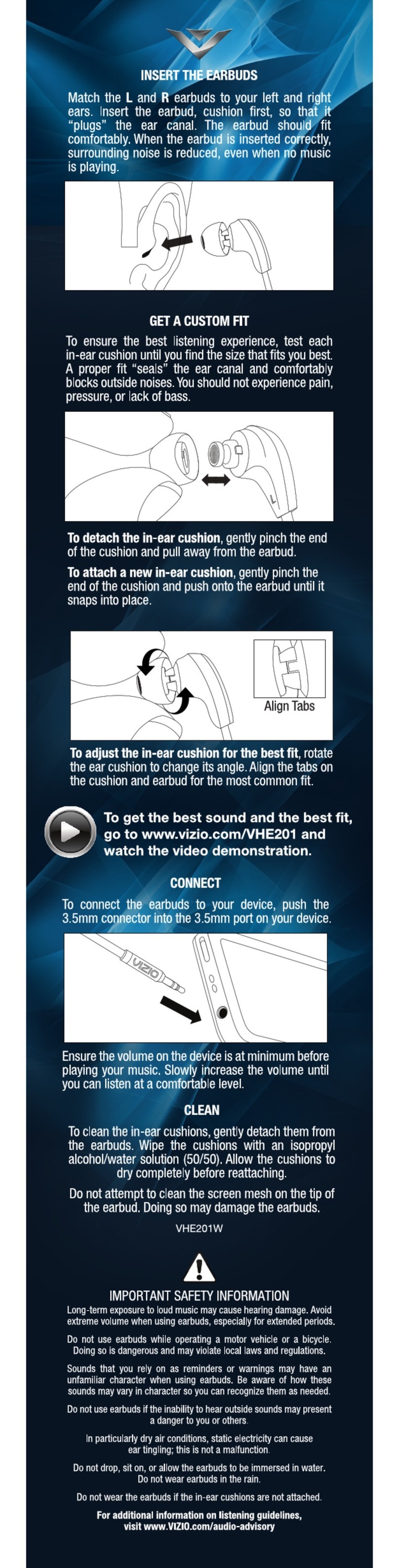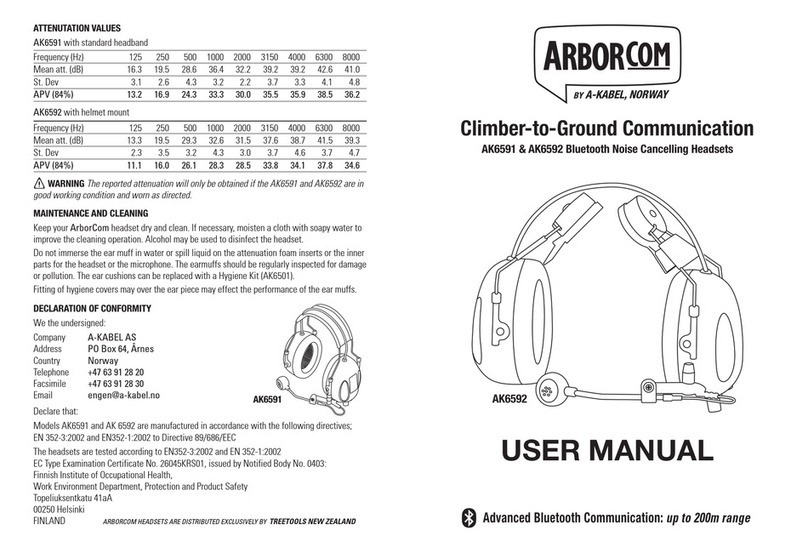Micolindun V-3 User manual
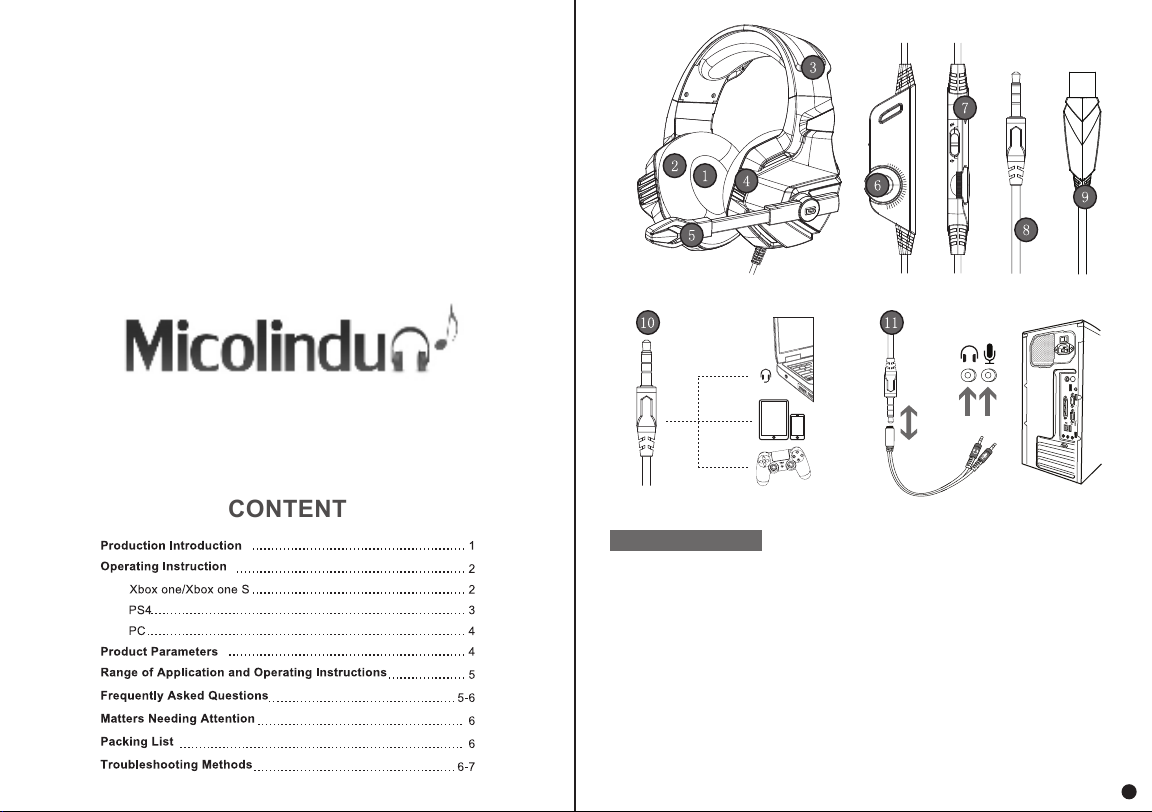
CONTENT
1. High-quality sound production unit offers high, medium and low audio experience.
2. Skin type protein earmuff, environmental protection, wearproof and comfortable to wear.
3. Lightweight design, self-adjusting head beam design, the best game wearing experience.
4. LED dazzle light.
5. High sensitivity microphone delivers more accurate, clear and smooth voice.
6. Volume control button.
7. Microphone on-off button.
8. 3.5MM International standard (CTIA) device interface (right channel + / ground - / left
channel + / microphone + ).
9. USB interface for power supply for the LED lights.
10. Used for single hole interface.
11. Used for one-to-two tieline.
Product Introdction
1

Operating Instruction
Xbox One/Xbox One S
1. Please kindly note that there are two connectors at the very end of the wire of the headset,
the 3.5mm plug is for mic and headset and the USB plug for lights.
2. Check your Xbox one controller
— if it has 3.5mm audio interface, insert the headset’s 3.5mm jack into gamepad.
— if it doesn't have 3.5mm interface and only have expansion port , you need a Microsoft
adapter(NOT included) and connect the headset to the adapter.
Warm tips:PS4 and Xbox one can not use LED light since there no USB port support it.
Plug the USB jack into other devices which have USB port if you certainly want to use LED
light.
Discard the USB interface if this cable is not long for your device. The USB plug only use
to support the LED lights. The headset can work normally without it.
Y
X
A
B
PS4
1. Please note that there are two connectors at the very end of the wire of the headset, the 3.5mm
plug is for mic and headset and the USB plug for lights.
2. Insert the 3.5mm audio plug into gamepad.
3. Long pressing PS4 button and enter the System Settings.
4. Choose "PERIPHERAL MACHINES",
"ADJUST SOUND AND DEVICES",
"Output to the headphones",
"All audio".
5. Adjust or rotate the 3.5mm interface until both sides of the headphones have smooth sound
output.
Warm tips:PS4 and Xbox one can not use LED light since there no USB port support it.
Plug the USB jack into other devices which have USB port if you certainly want to use LED
light.
Discard the USB interface (Only for LED light) if this cable is not long for your device.
2 3

PC
1. Please note that there are two connectors at the very end of the wire of the headset, the 3.5mm
plug is for microphone and headset and the USB plug for lights.
2. Insert the 3.5mm interface directly into your PC.
3. Connect the 1-to-2 3.5mm jack splitter cable (Included) with the 3.5mm jack of the headset
and plug it into PC if you want to use headphone and microphone at the same time.
4. Make sure to insert the right jack (pink for microphone).
5. Plug the USB jack into USB port if you want to use LED light.
PC
Product Parameters
Speaker size 50mm Microphone
Impedance 2.2kohm
32Ohm+15% Directionality omni-directional
112+/-3dB Cable Length 2.1M +/-0.15
Impedance
Sensitivity
Frequency Range 15 Hz-20KHz Led Working Voltage DC 5V +/- 5%
Microphone 6.0x 2.7mm Working Current Below 100mA
Microphone Sensitivity -38+/-3dB Headset Jack USB+3.5mm 4 Pin
1. The headset is applicable to 3.5MM quadrupole single plug audio device such as laptop, tablet
PC, mobile phone, etc. With the bisected adapter cable of 3.5mm interface, the 3.5mm dual plug
of the computer can be used.
2. Generally ,the cable end or microphone end is designed on the left-side, so wear the cable end
or microphone end on the left ear when wearing headset.
3. When using the headset on computer, please make sure the headset microphone switch is turned
on; then make sure the computer microphone switch is turned on. Please find the"speaker" icon
in the computer taskbar, and double-lick to enter the volume control for settings. And enter into
the voice" for settings on the "Control Panel”.
4. Please make sure the headset volume adjustment button is at the minimum volume, and can be
adjusted to the appropriate volume.
5. Please use the headset to enjoy the game.
6. Support the 32-bit and 64-bit Win7/ Win8 / Win8.1 / Win10/XP.
Range of Application and Operating Instructions
Frequently Asked Questions
a) The headset plug is quadrupolar single plug type. The international (CTIA) standard 3.5 mm
interface: pin connection is left channel - right channel - ground wire - microphone, which is the
most popular connection in the market and the largest application. If the international standard
headset is connected to a non-international standard interface. there will arise the phenomenon
of background sound only. If the audio device is non-international standard, the adapter cable
is needed.
1. When playing music by headset , there is accompaniment but no singing?
a) When using the headset, please make sure that the tone control microphone switch of headset
is turned on, and make sure that the microphone works normally.
b) The headset plug is quadrupolar, single plug type with the function of audio /voice combination,
and is applicable to single-hole audio device. Please make sure that if your device fits the audio/
voice combination interface;
c) The headset plug is quadrupolar, single plug type. while your device may be of tripolar interface;
d) With the bisected adapter cable of 3.5mm interface , you can use the 3.5mm dual plug (headphone
and microphone jack) interface of the computer. You can enjoy beautiful music and voice chatting
at the same time.
2. When playing music with headset, there is sound but the voice chatting can't work?
a) Please check if the plug is well inserted into the interface device.
b) The headset plug is quadrupolar, single plug type, while your device may be of tripolar interface.
3. When playing music with the headset, there arises the phenomenon of noise , small volume,
unclear sound, or one side with sound and the other side without sound?
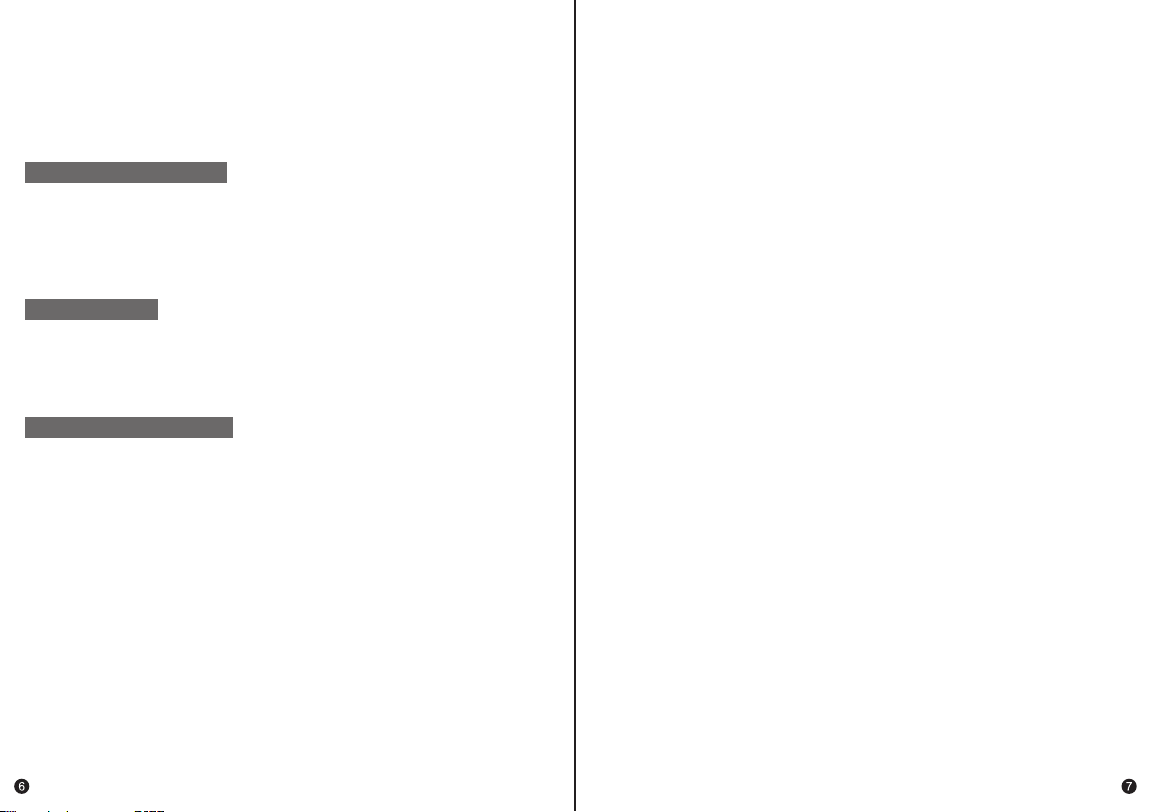
a) Please check if the plug is well inserted into the interface device;
b) There are electrics of strong magnetic field at hand, please take away them (such as the mobile
phone,fan...);
c) Please check if the microphone boost of the computer microphone is turned on. Please open the
control panel →sound →record → level →microphone boost to adjust the microphone boost mode.
4. When using the headset, there is current sound?
a) Please enjoy music at a moderate volume to prevent adverse effects on the hearing.
b) Please be carefully to wear when driving or cycling so as not to affect safety.
c) Product specification are subject to change without notice.
d) If disassemble the headset without authorization, we can not guarantee the quality.
Matters Needing Attention
1) Gaming Headset
2) 1-to-2 3.5mm Jack Splitter Cable
3) Operating Instructions
Packing Listing 【LED light isn’t working】?
1. Please note that there are two connectors at the very end of the wire of the headset, the 3.5mm
plug is for mic and headset and the USB plug for lights.
PS4 and Xbox one can not use LED light since there no USB port support it.
2. Make sure your device's USB port can work properly.
3. Plug the USB interface into your devices, and there should be no loose connections to make
sure you can use LED light properly.
Warm tip:
Amazon account--Orders--Order detail--Get help with order--Other issues--Write email to us
Still other issues, please contact us by following steps:Another way to contact us:[email protected]
【Microphone does not work】?
On PS4
1. Ensure the sound switch on the microphone has been turned on.
2. Ensure your PS4 Setting are configured correctly, as Figure above shows.
3. If your microphone is detected on the adjusted microphone horizontal screen, then the headset
and microphone work fine on the PS4.
4. If other players still can't hear you chatting, check your network connection or in-game chat
Settings.
5. Plug the headset into a mobile phone and try to make a call. If someone is able to hear you in
the call, then the headset and microphone work fine on the PS4. 【One side of headset doesn’t work properly】?
On PS4
1. Make sure the headset is plugged securely into the headphone jack; there should be no loose
connections.
2. Adjust or rotate the 3.5mm interface until both sides of the headphones have smooth sound
output.
3. Turn up the sound switch on the microphone.
On PC
1. You must use the 1-to-2 3.5mm jack splitter cable to ensure that each jack is properly connected
and securely inserted.
2. Disconnect the separate splitter cable and then connect the headphones directly. If the issue is
resolved, with the extension cable disconnected, the splitter cable is the cause.
On PC
1. Connect the 1-to-2 3.5mm jack splitter cable (Included) with the 3.5mm jack of the headset and
plug it into PC if you want to use headphone and microphone at the same time.
2. Make sure insert the right jack (the pink for the microphone)
3. Make sure none of the Microphone are disabled or muted or something.
4. —Please find the "Speaker" icon in the computer taskbar, and double-click to enter the volume
control for settings. And enter the "Voice" for setting on the "Control Panel"; Control Panel<Sound
<Recording< right click and select "Show Disabled Devices"<Microphone should appear in the box
now<click on Microphone and select"Enbale" .
5. Try disabling “Front mic" on recording devices. Update the Sound Card Drivers
【Sound is too small or no sound】?
1. Ensure connecting the plug of headset to audio source correctly.
2. Make sure that sound switch is on the ON position.
3. Make sure the audio settings are set correctly.
4. Adjusting the volume by rolling the headphone adjuster to the max to make sure the microphone
can work normally.
Troubleshooting Methods
Table of contents