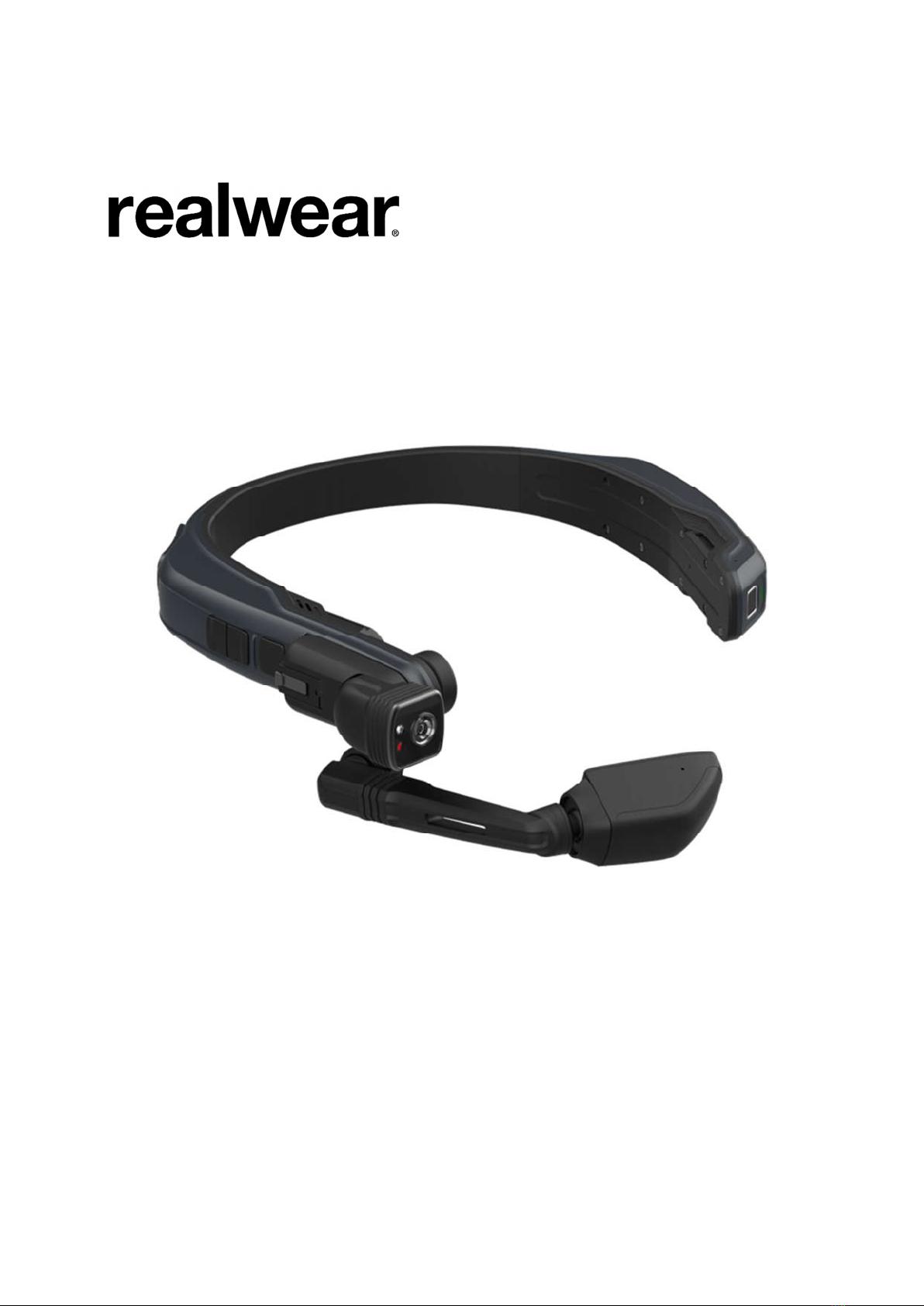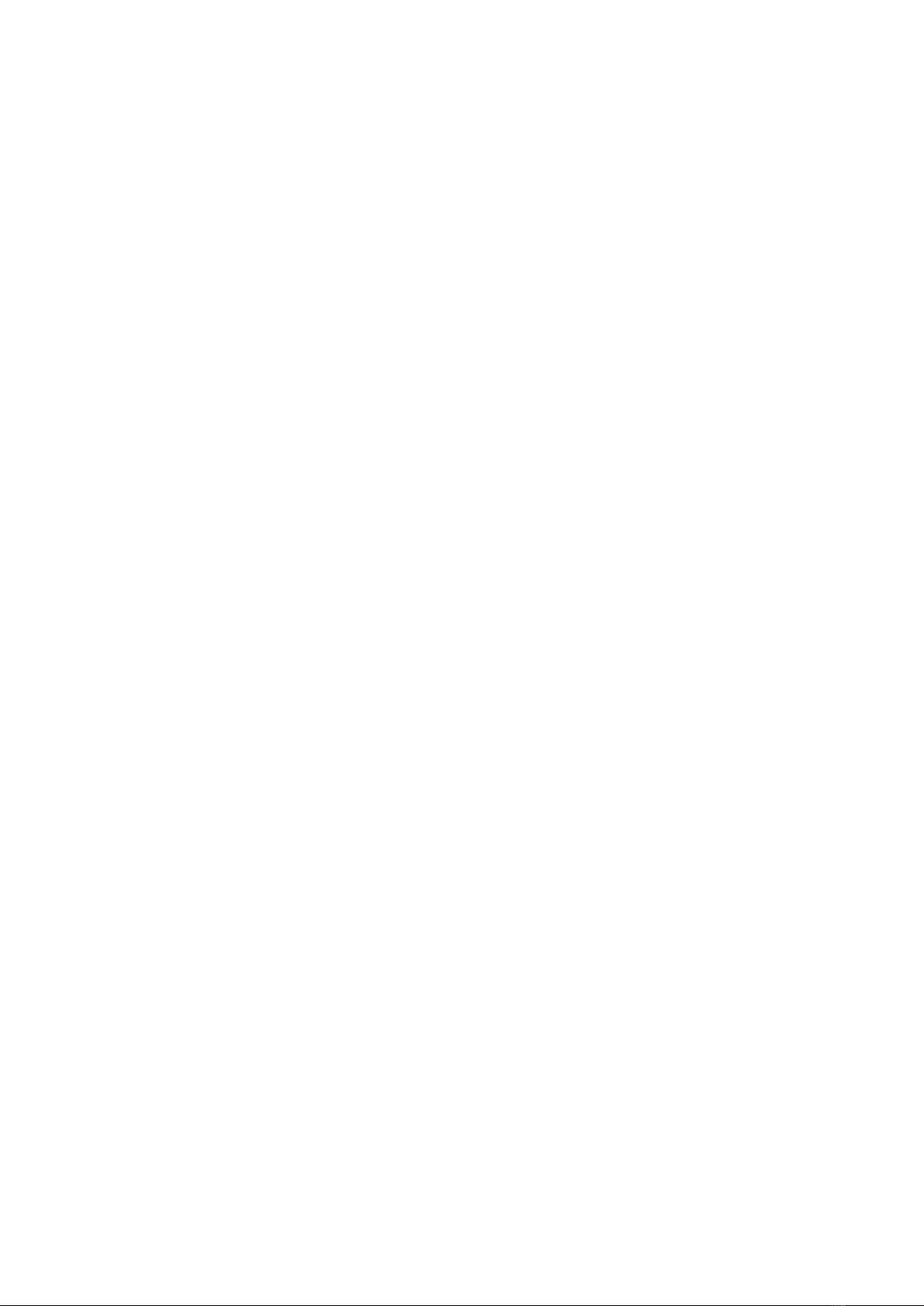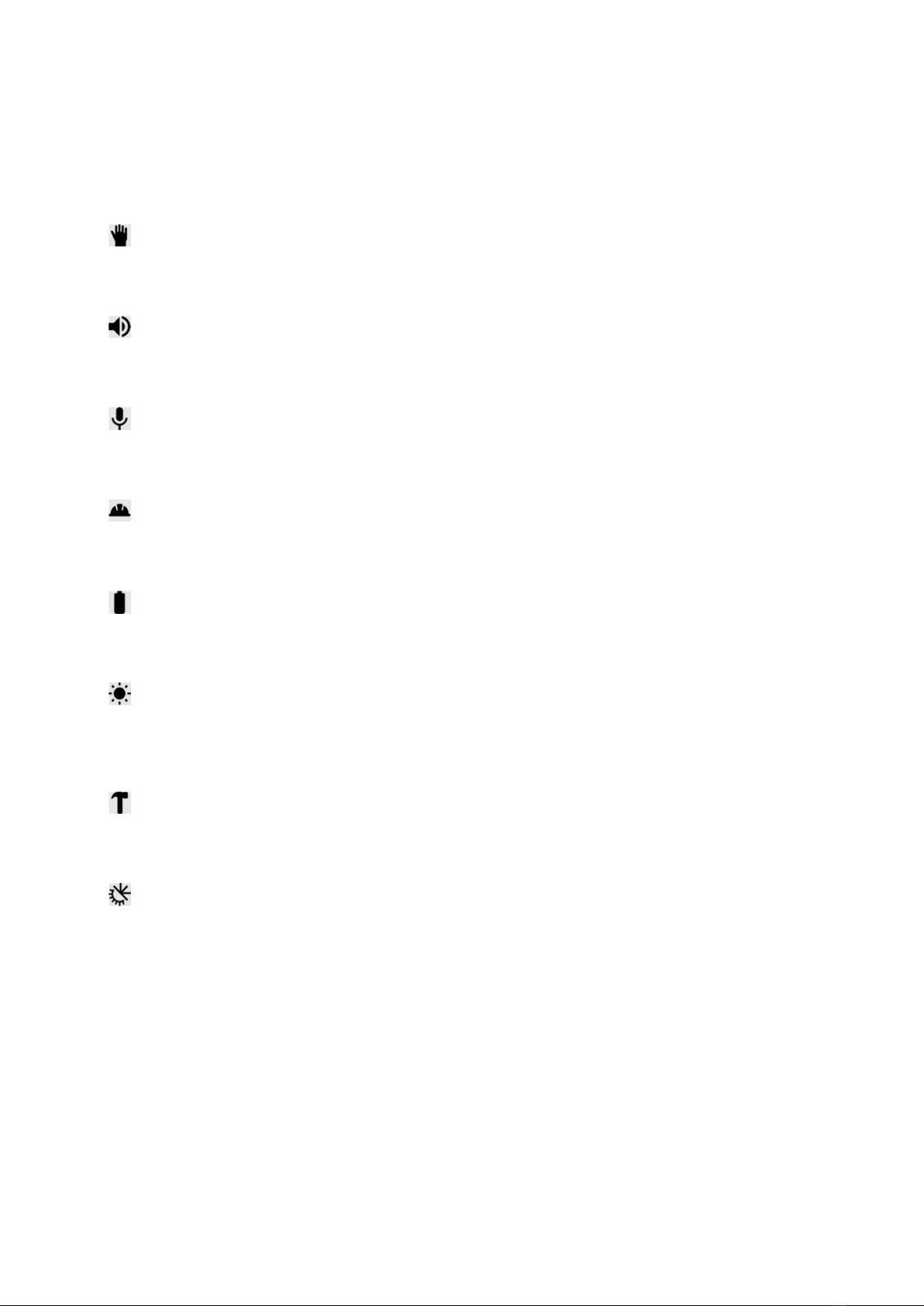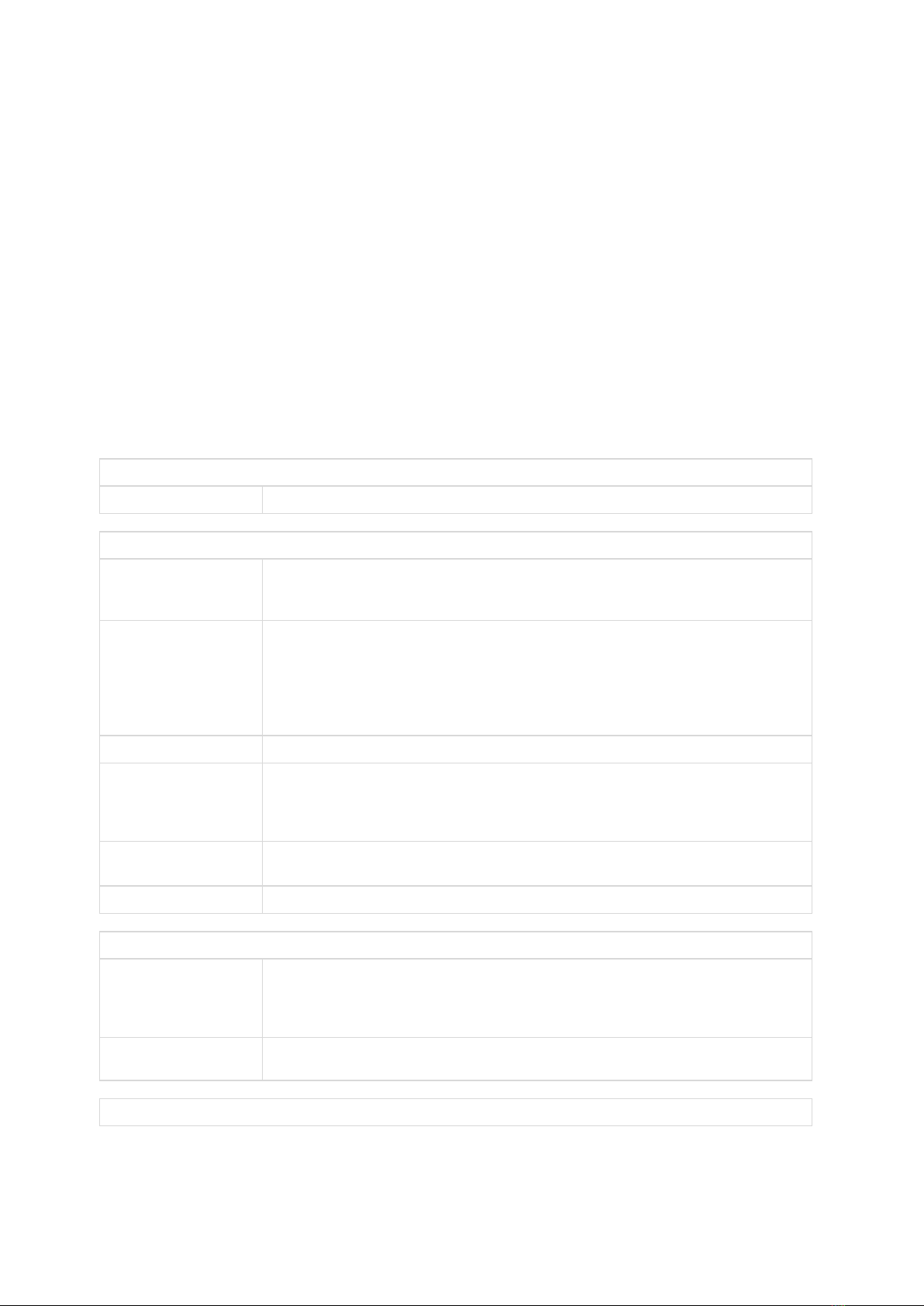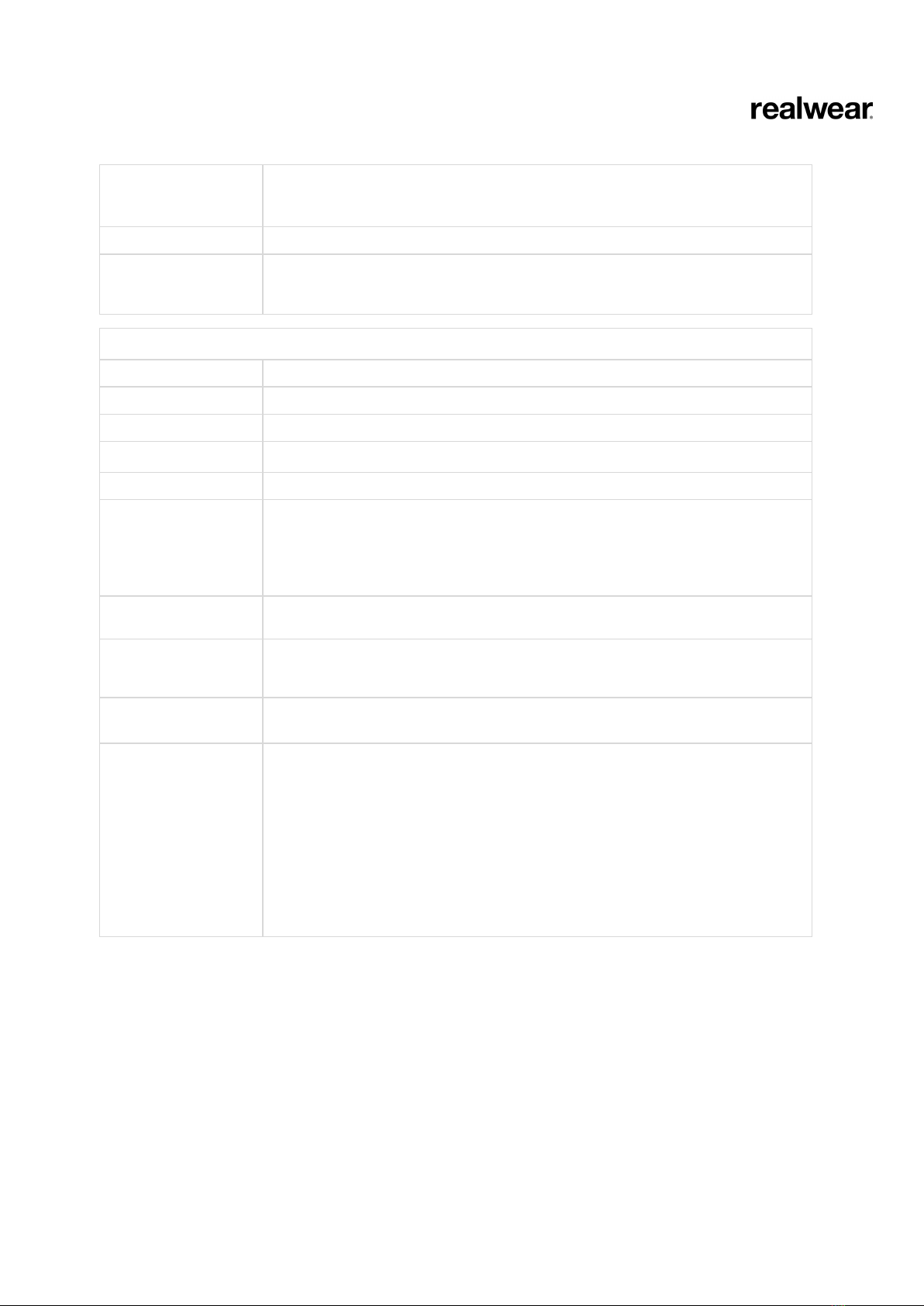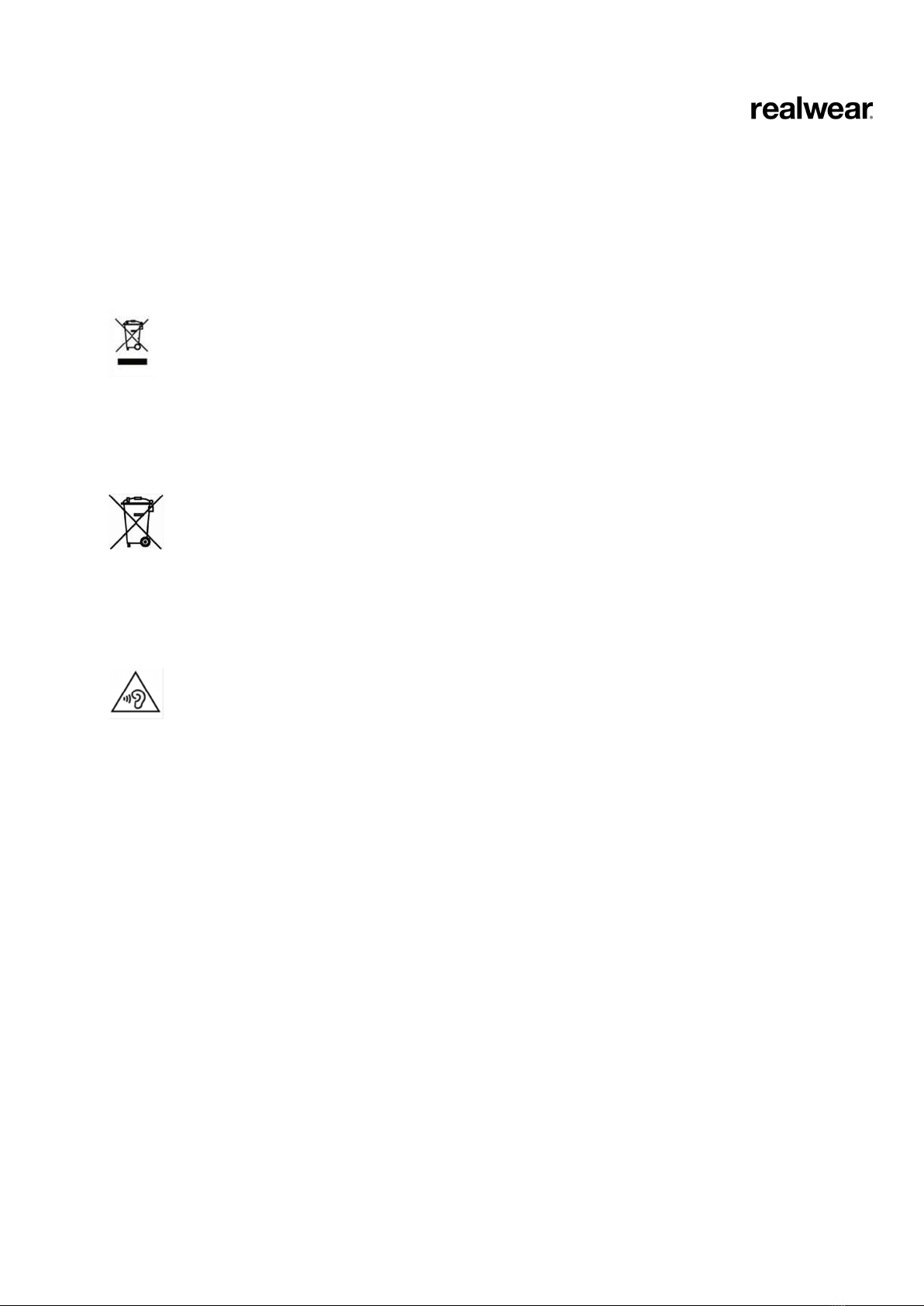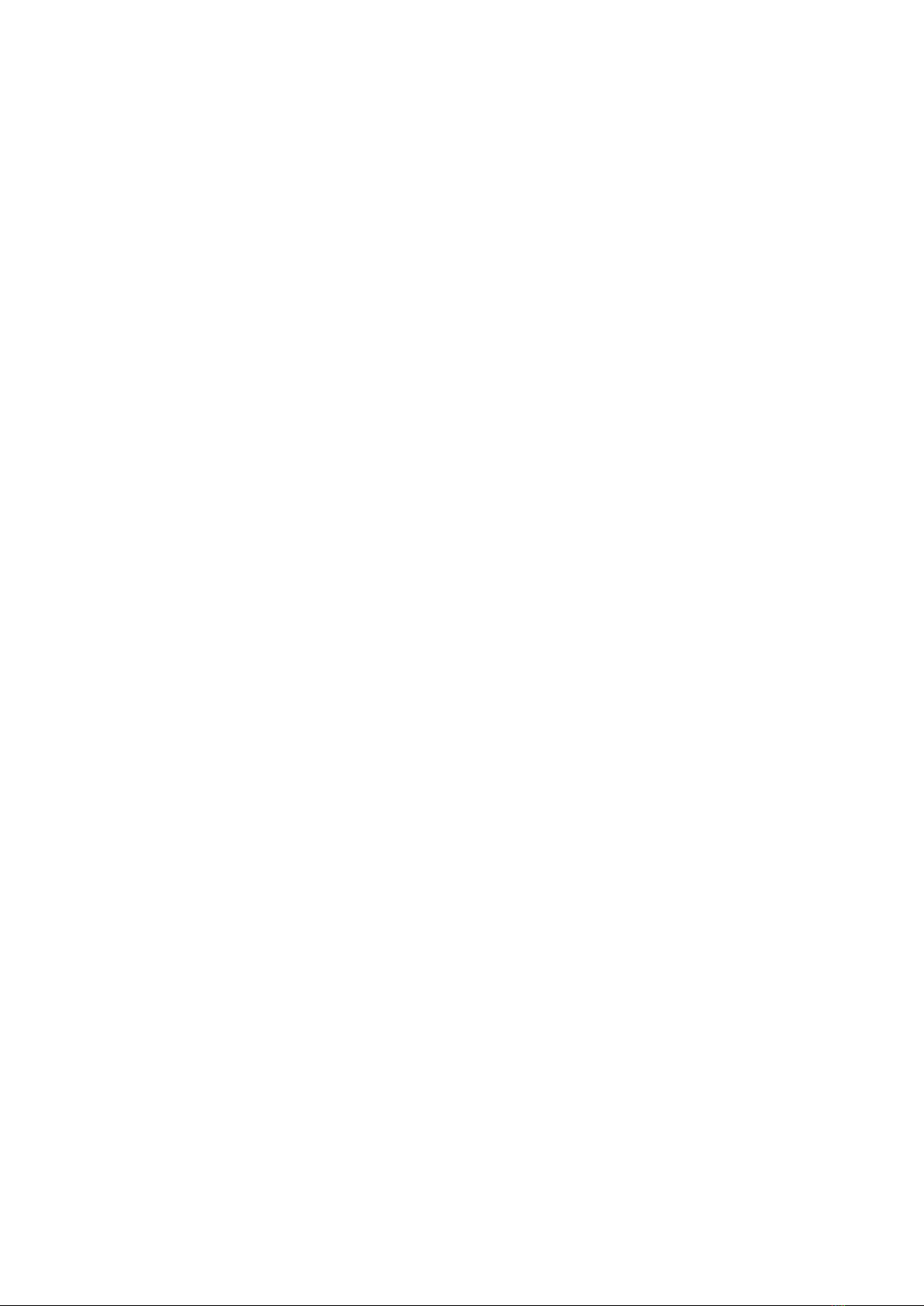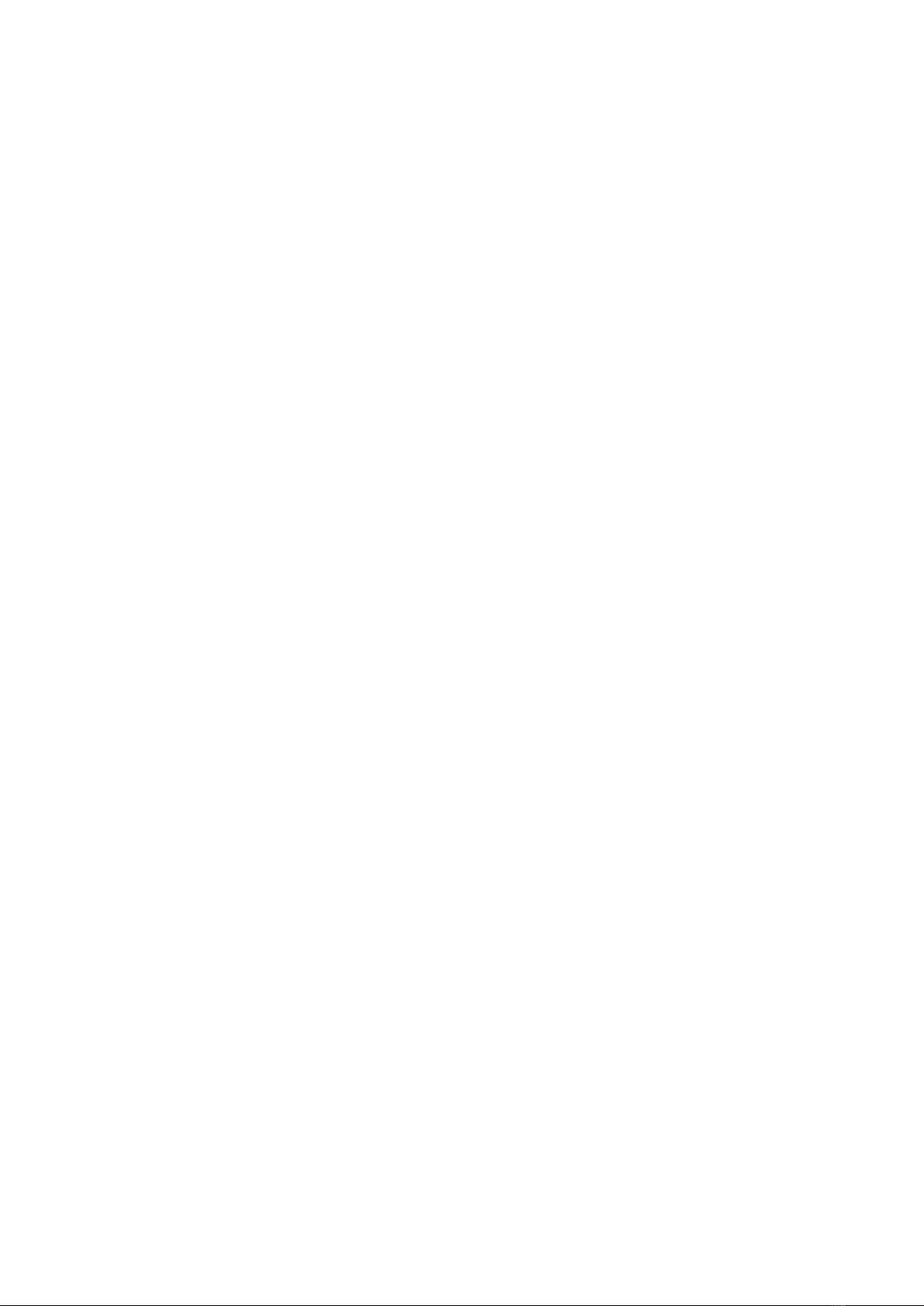
RealWear, Inc. Copyright 2021 www.realwear.com
Table of Contents
RealWear Navigator 500 ................................................................................................................................................. 3
Navigator Features................................................................................................................................................... 4
Navigator Product Specifications ............................................................................................................................. 5
RealWear Navigator™ 500 Software Brief ................................................................................................................. 6
Navigator Safety Guidelines ..................................................................................................................................... 8
Safety and Usage Guidelines .................................................................................................................................... 9
Navigator Connectivity ........................................................................................................................................... 10
Navigator Box Contents ......................................................................................................................................... 10
Navigator Device Overview ..................................................................................................................................... 11
Navigator Device Overview – Details ...................................................................................................................... 12
Navigator Setup Guide ................................................................................................................................................. 17
Wearing Navigator ................................................................................................................................................. 17
Remote configuration for Navigator from web browser ......................................................................................... 22
Determining Eye Dominance .................................................................................................................................. 23
Headwear with Navigator Devices .......................................................................................................................... 24
Using Navigator with a Hard Hat ............................................................................................................................ 26
Using Navigator without a Hard Hat ....................................................................................................................... 26
Wearing Navigator with Eye Protection .................................................................................................................. 26
Navigator Charging Basics ..................................................................................................................................... 27
Configuring your Navigator .................................................................................................................................... 29
Settings .................................................................................................................................................................. 29
Setting Up Screen Lock .......................................................................................................................................... 30
Unlocking Navigator Using PIN .............................................................................................................................. 32
Wireless Update ..................................................................................................................................................... 33
Selecting Navigator Interface Language ................................................................................................................ 36
Navigator MicroSD Card ......................................................................................................................................... 37
How to insert a MicroSD card: ................................................................................................................................ 37
Setting Up and Using a MicroSD Card .................................................................................................................... 39
Navigator Device Care ............................................................................................................................................ 41
Storing the Navigator ............................................................................................................................................. 41
Cleaning the Navigator device ................................................................................................................................ 42
Navigator Interaction Modes .................................................................................................................................. 43
Speech Keyboard ................................................................................................................................................... 44
Voice Control ......................................................................................................................................................... 47
Navigator Software Overview ....................................................................................................................................... 49
My Programs ......................................................................................................................................................... 51
Recent Applications ............................................................................................................................................... 52
My Files ................................................................................................................................................................. 53
My Documents ....................................................................................................................................................... 56
Media Player .......................................................................................................................................................... 58
Deleting Files from File Manager ............................................................................................................................ 60
My Camera............................................................................................................................................................. 62
My Controls............................................................................................................................................................ 68
Action Buttons ....................................................................................................................................................... 73
Power Management ............................................................................................................................................... 74
Battery Hot Swap ................................................................................................................................................... 76
Microphone Settings .............................................................................................................................................. 76
Screen Orientation ................................................................................................................................................. 77
Power Warnings ..................................................................................................................................................... 77
Notifications .......................................................................................................................................................... 78
Barcode Reader...................................................................................................................................................... 79
Utility Apps ............................................................................................................................................................. 81
Navigator Ownership Information ................................................................................................................................ 82
Navigator Regulatory and Compliance Statements ................................................................................................ 83
Declaration of Conformity ...................................................................................................................................... 85
Navigator Specific Absorption Rate (SAR) Information .......................................................................................... 87
Navigator Limited Warranty and Software License ................................................................................................. 88