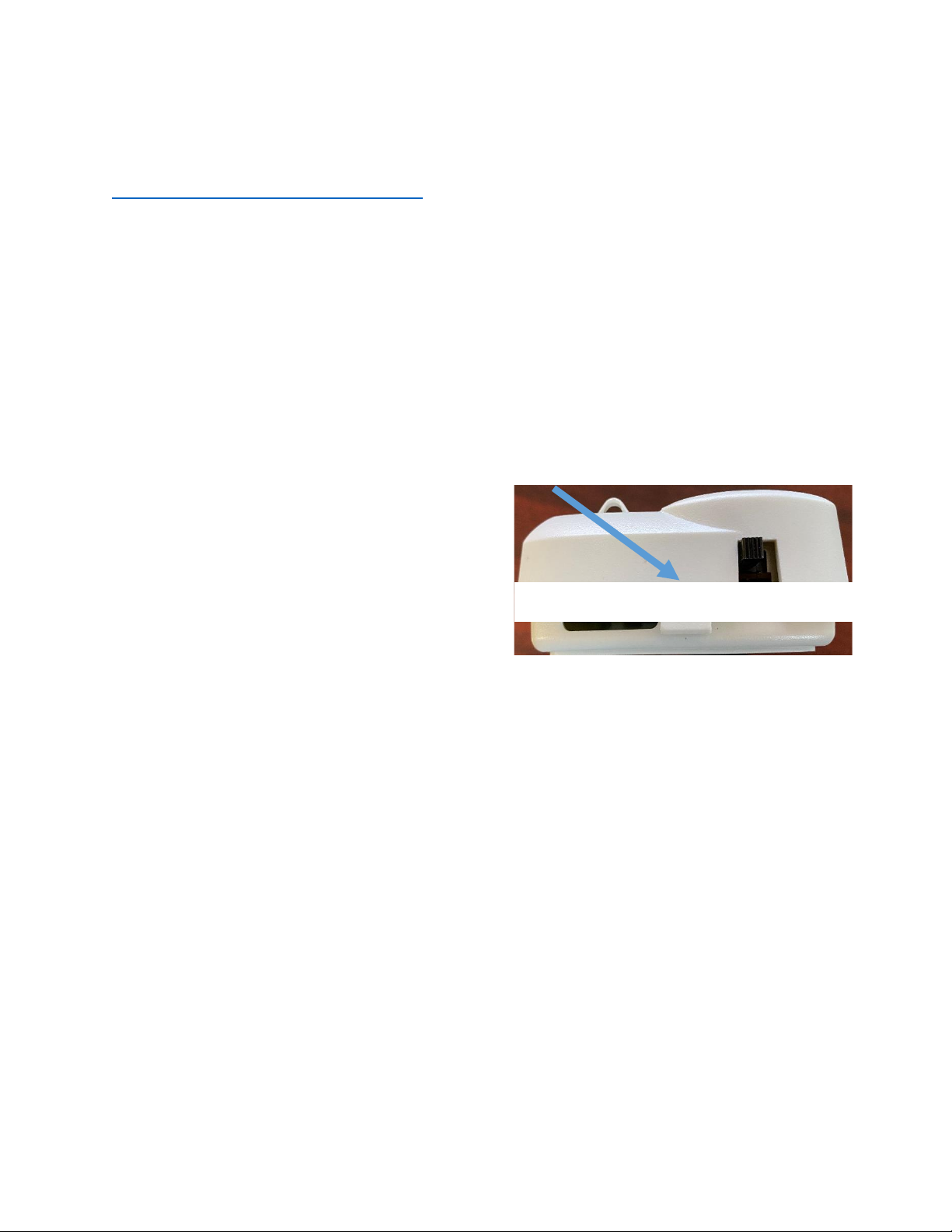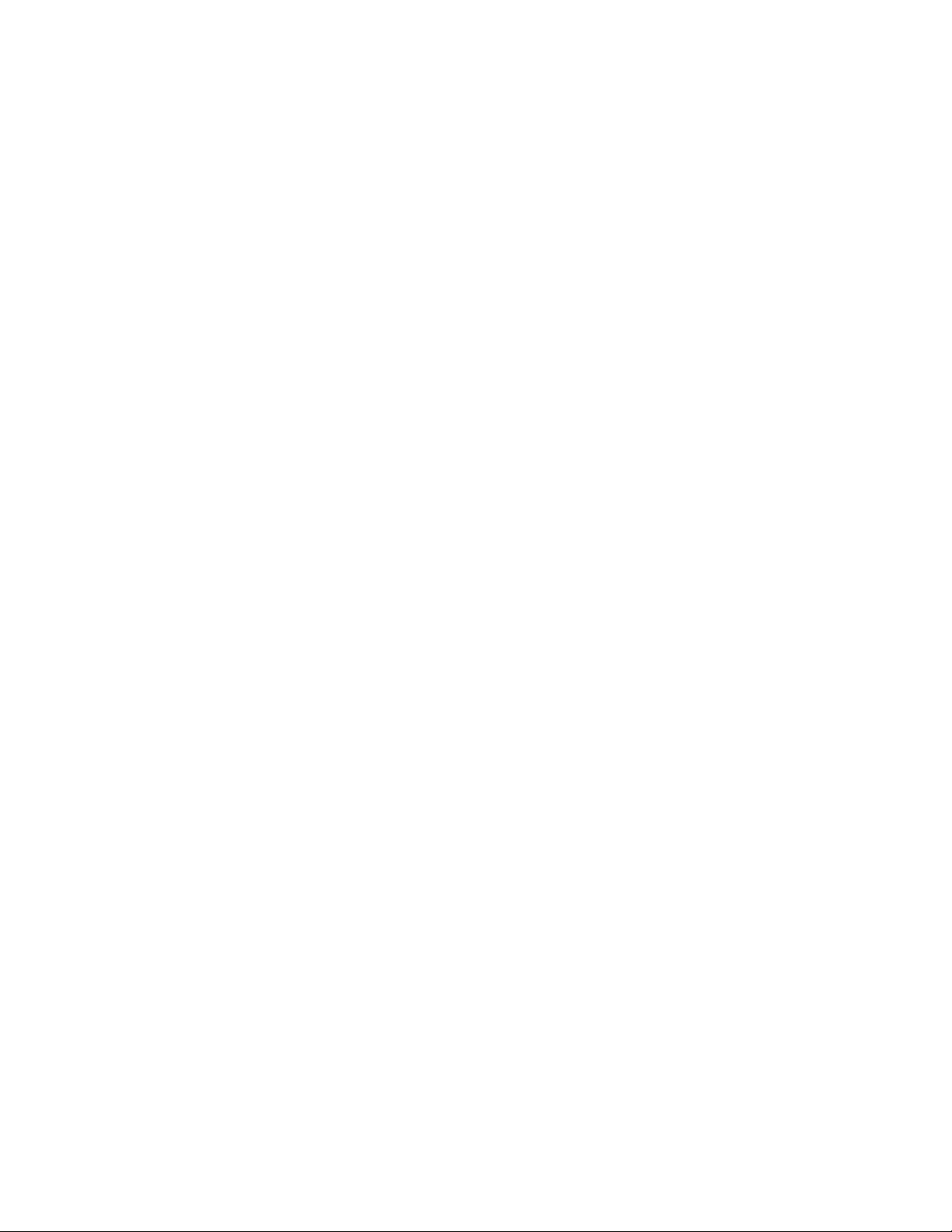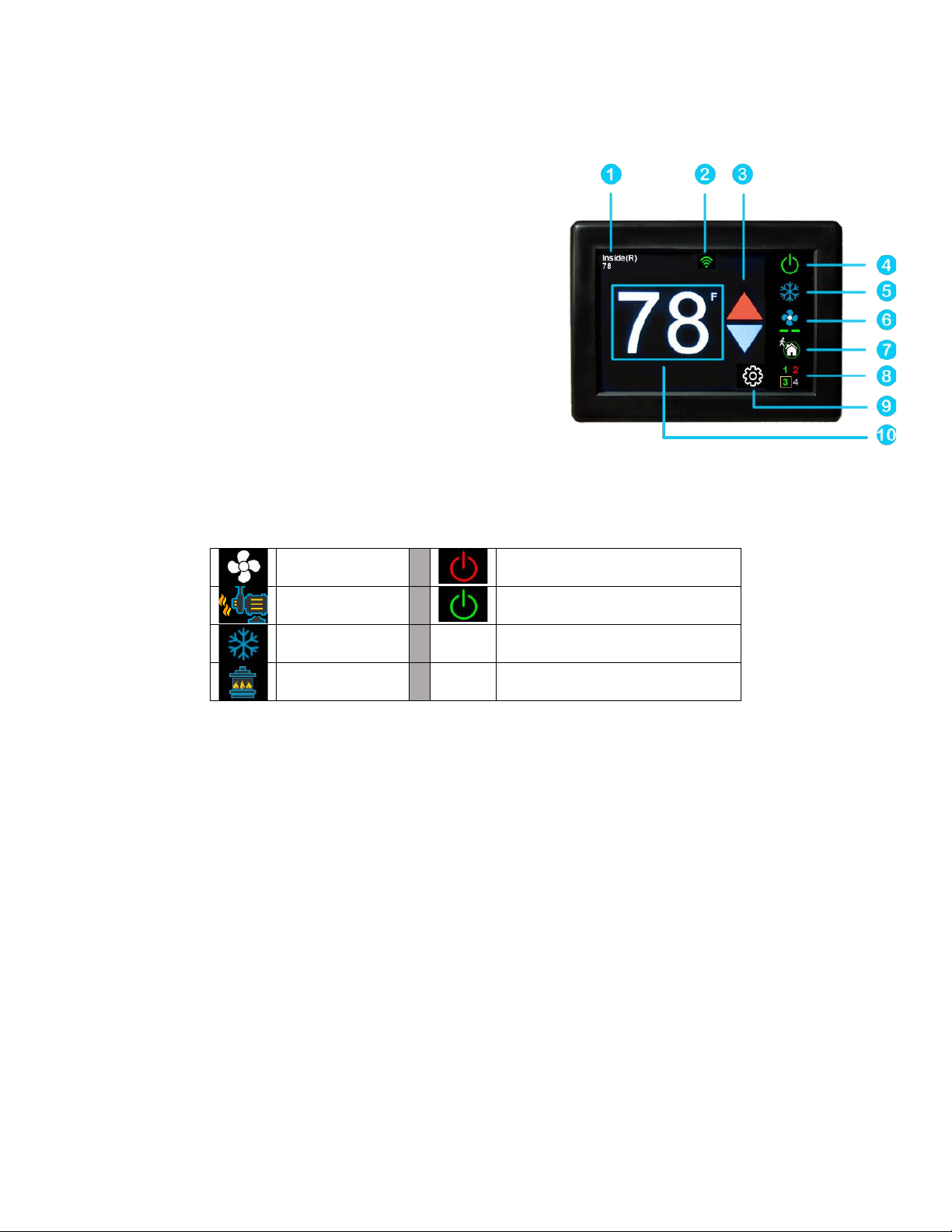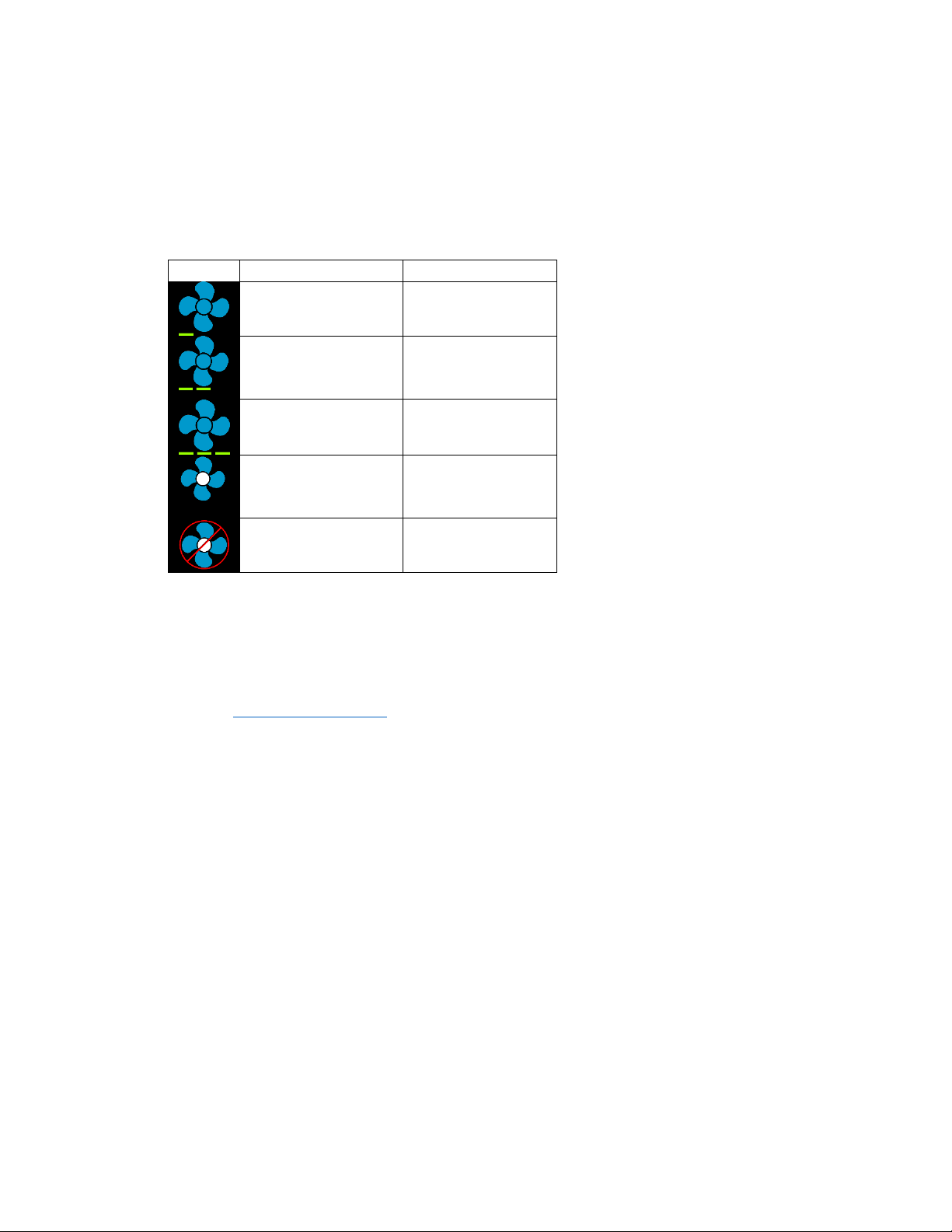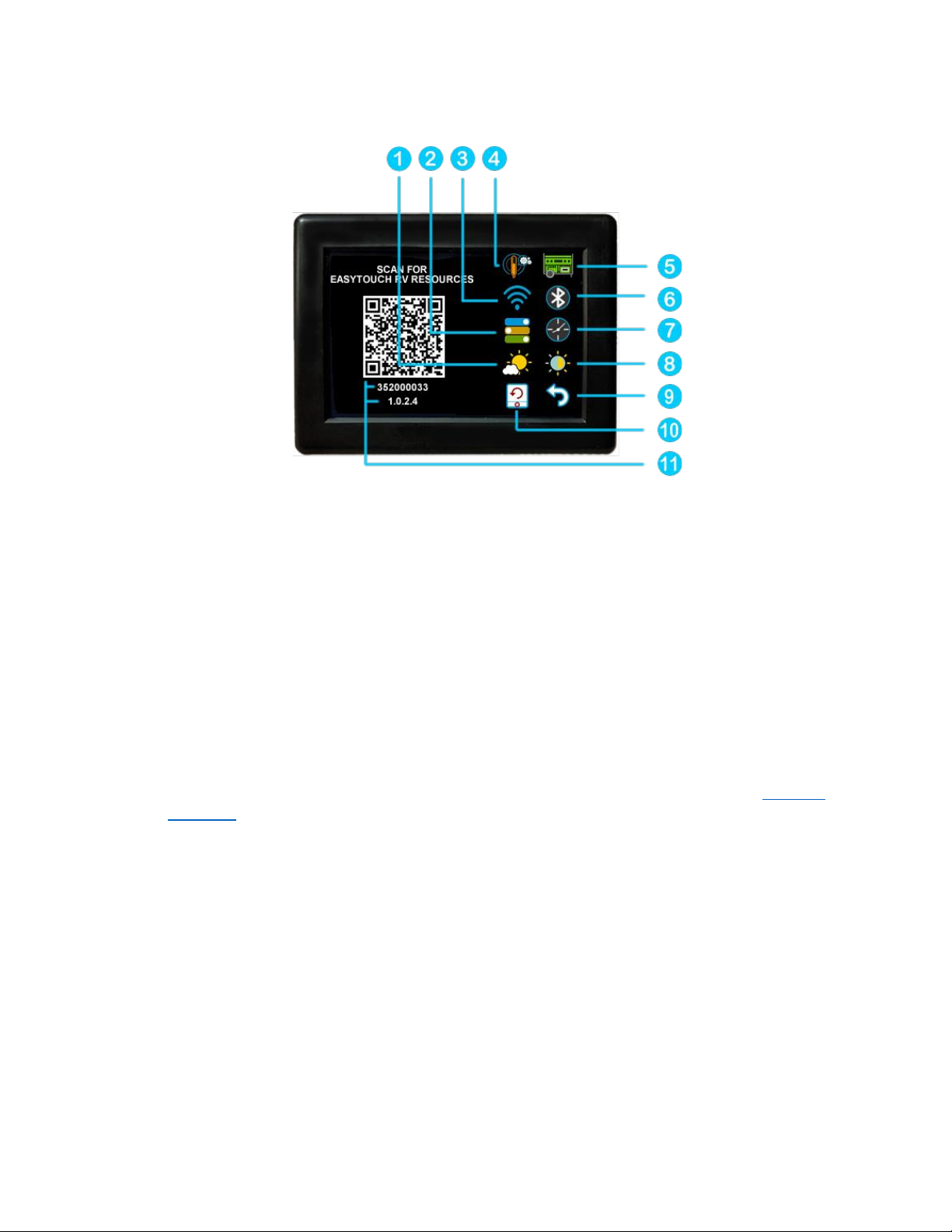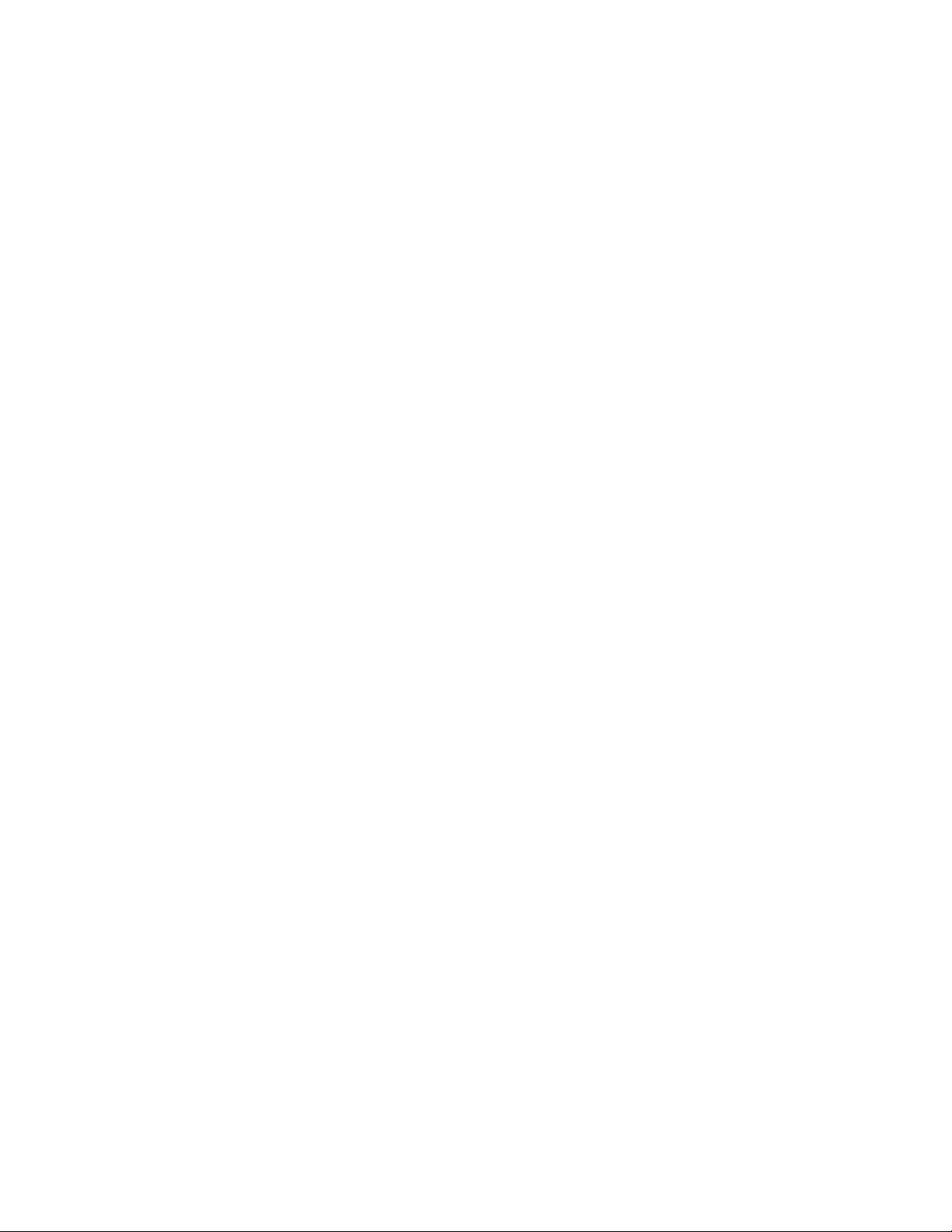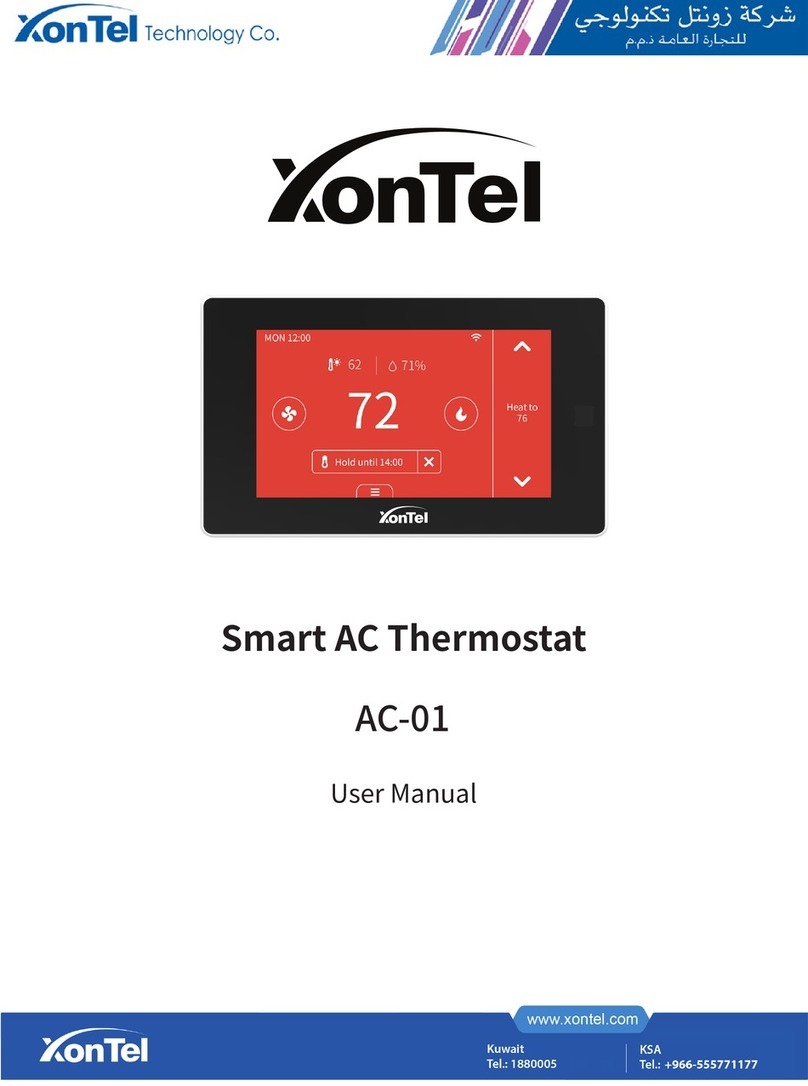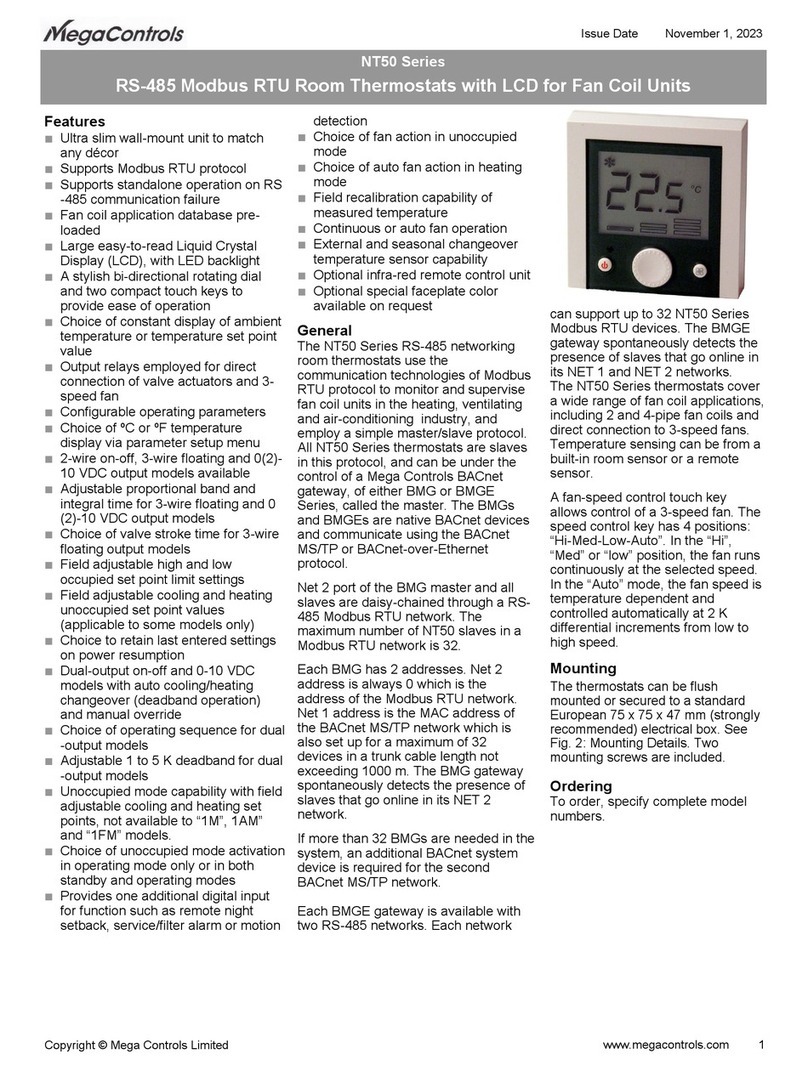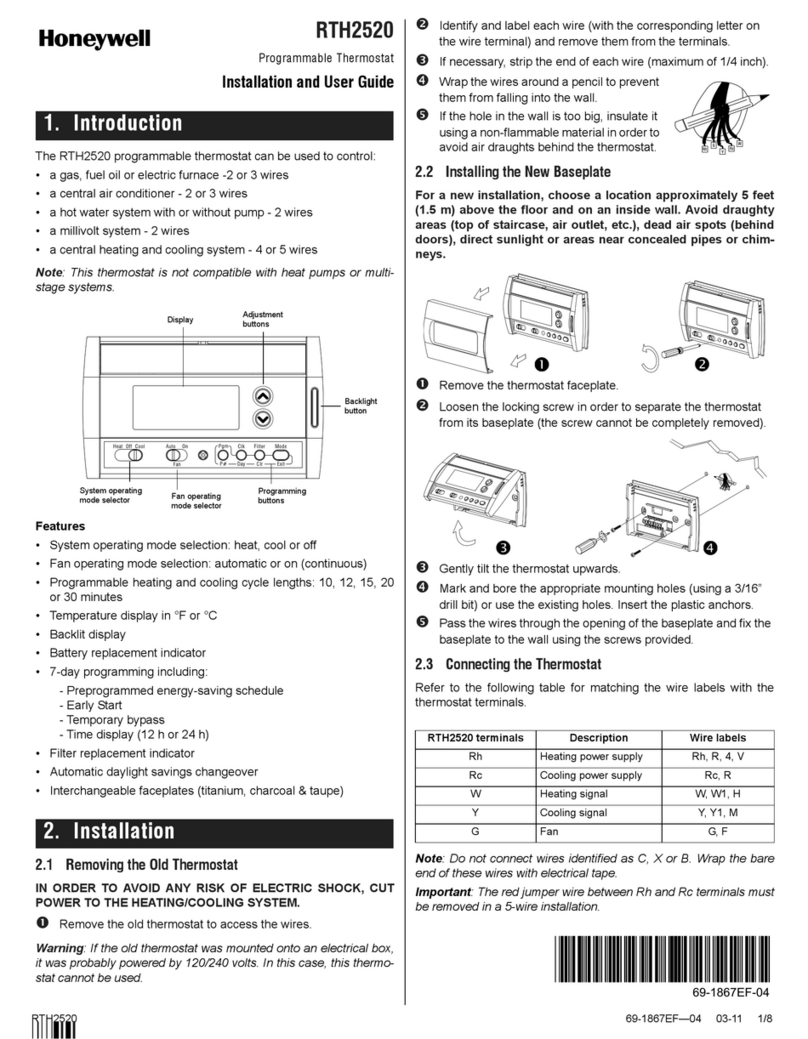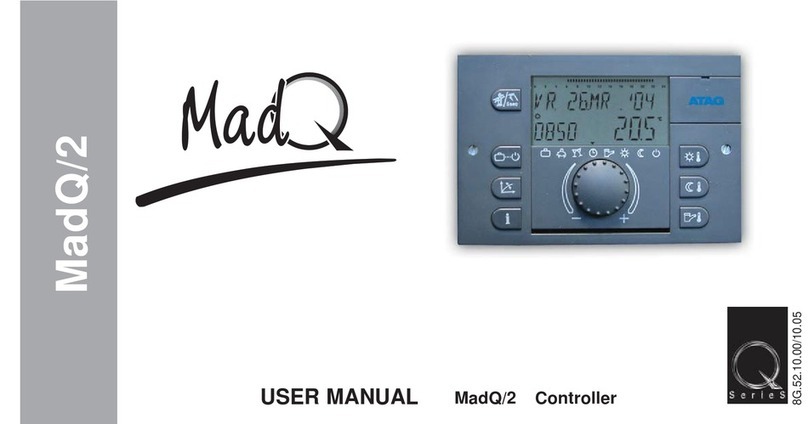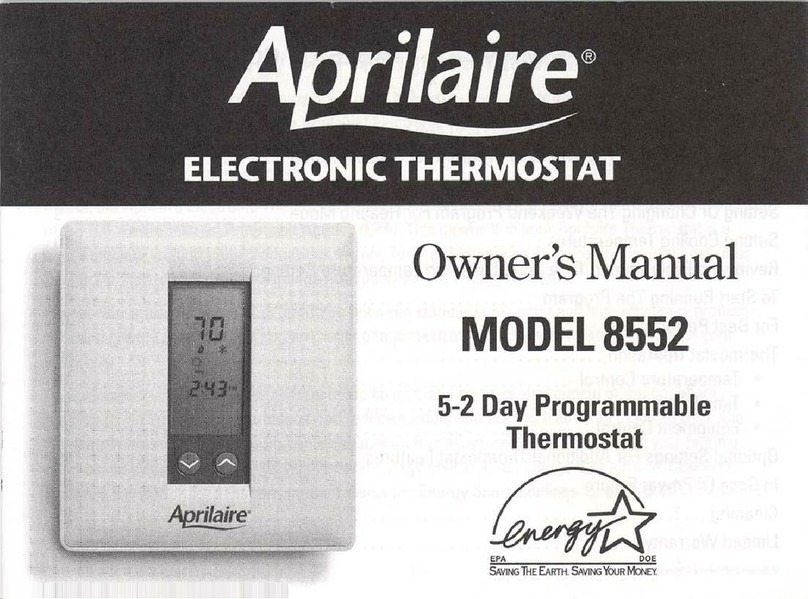2
©2021 Micro-Air Corp October 13, 2021; revision 1.7
Contents
Special note on temperature sensors used in the system............................................................................3
Installing the thermostat ..............................................................................................................................4
Removing the old thermostat...................................................................................................................4
Wiring the thermostat ..............................................................................................................................4
Mounting the thermostat .........................................................................................................................5
Initial setup instructions ...............................................................................................................................6
Available modes........................................................................................................................................6
Connecting remotely.................................................................................................................................6
Indoor temperature measurement ..............................................................................................................6
Improving measurement ..........................................................................................................................6
Operating the thermostat.............................................................................................................................7
Main screen...............................................................................................................................................7
Additional indications on main screen .................................................................................................8
Schedule screen ........................................................................................................................................9
Setting a change event..........................................................................................................................9
12- or 24-hour format...........................................................................................................................9
Setting the time ....................................................................................................................................9
Enabling the schedule...........................................................................................................................9
Settings Screen............................................................................................................................................10
Gas Heat Override...................................................................................................................................11
Smart device application only features ......................................................................................................11
Reset device............................................................................................................................................11
Calibrate Touchscreen ............................................................................................................................11
Check for updates ...................................................................................................................................11
Notifications............................................................................................................................................11
Appendix A: Installation Troubleshooting ..................................................................................................12
Appendix B: WIFI Troubleshooting .............................................................................................................12
No WIFI Icon............................................................................................................................................12
Red WIFI Icon ..........................................................................................................................................12
Appendix C: Connecting remotely ..............................................................................................................13
First connection steps.............................................................................................................................13
Adding a control......................................................................................................................................13