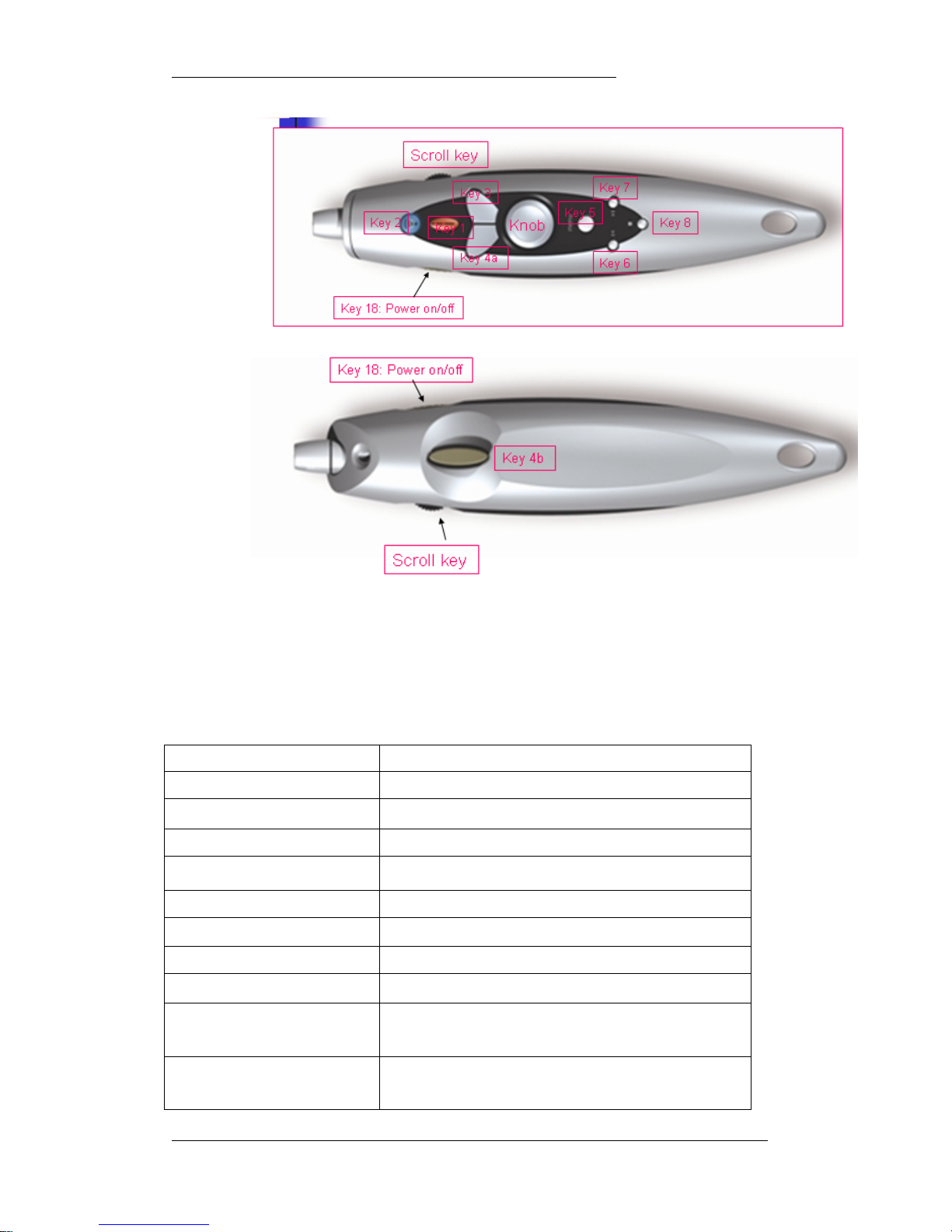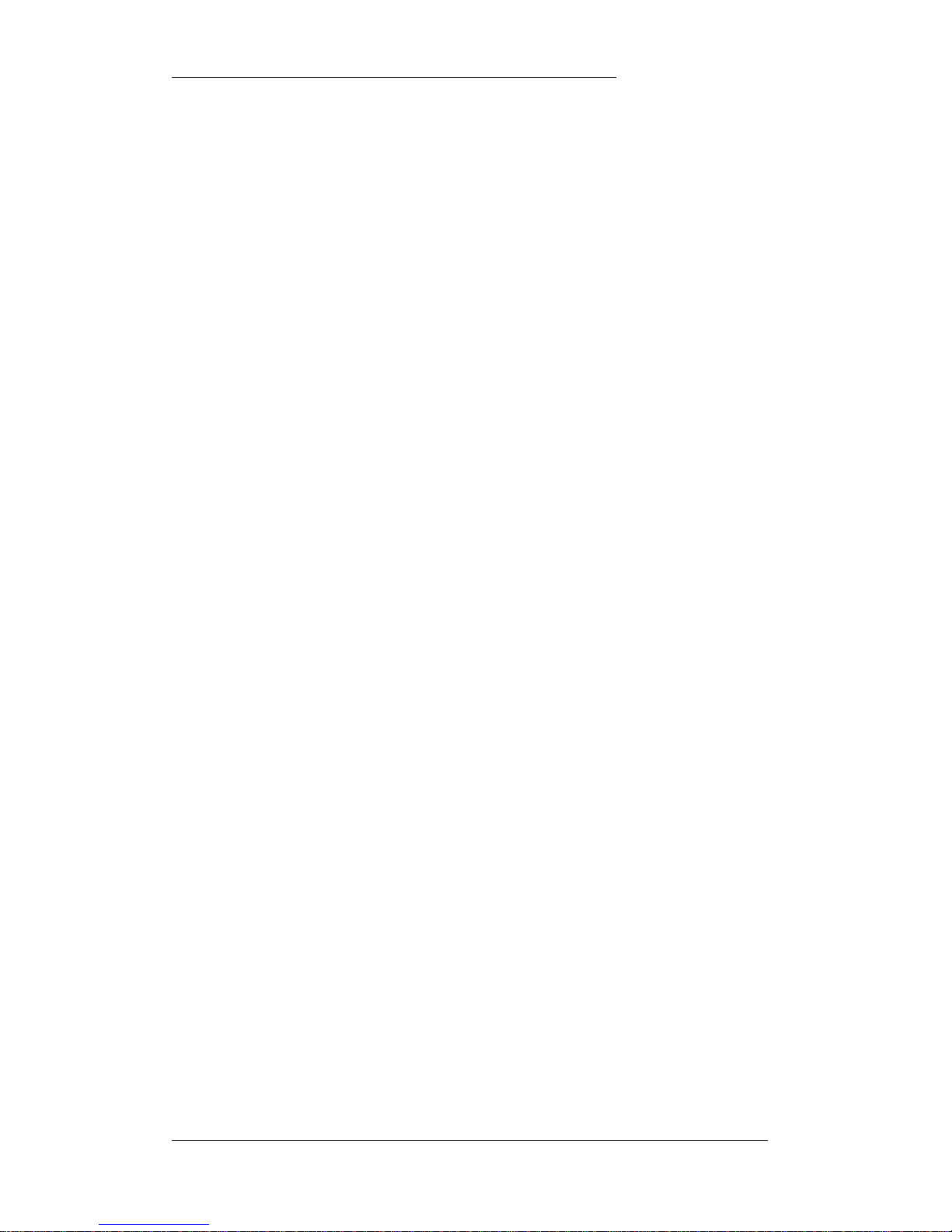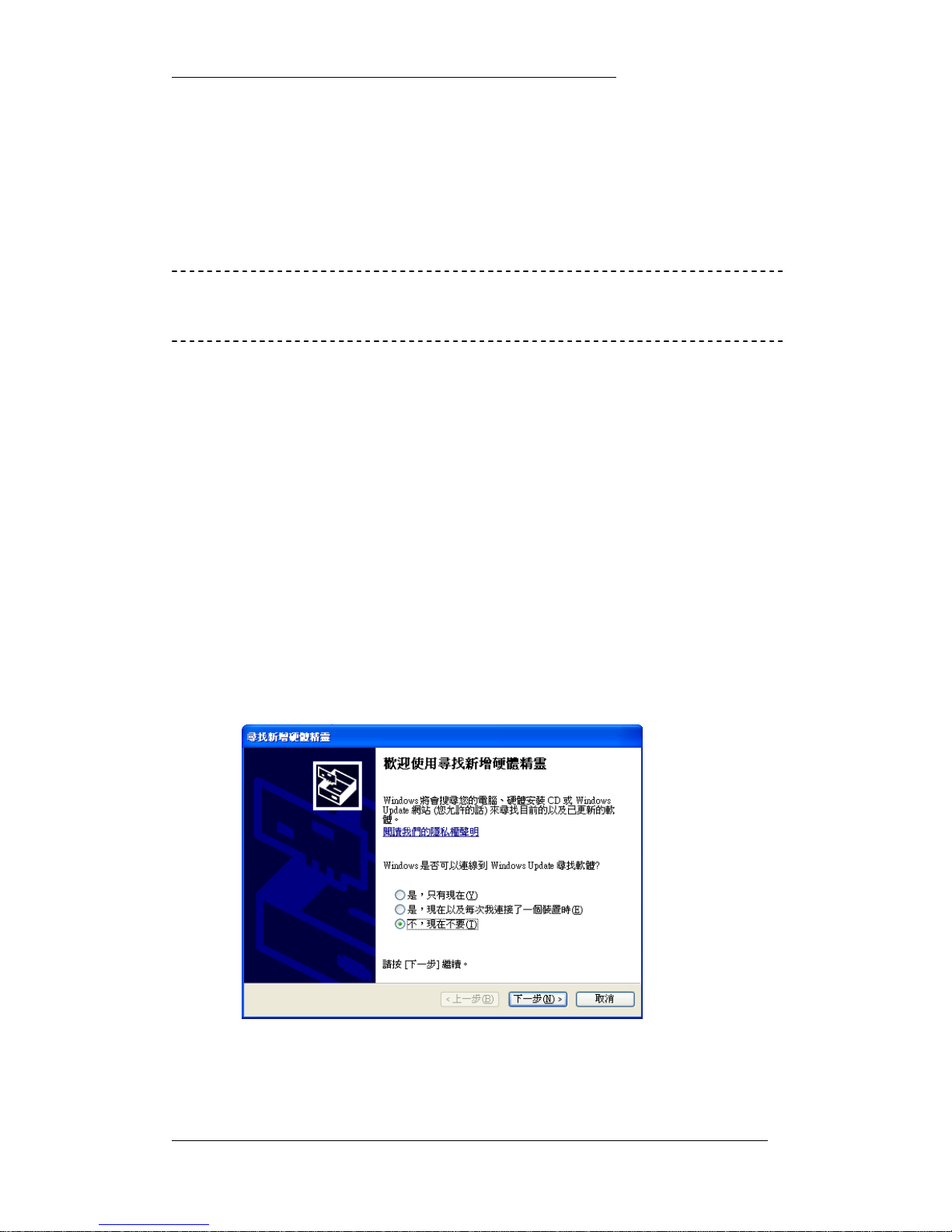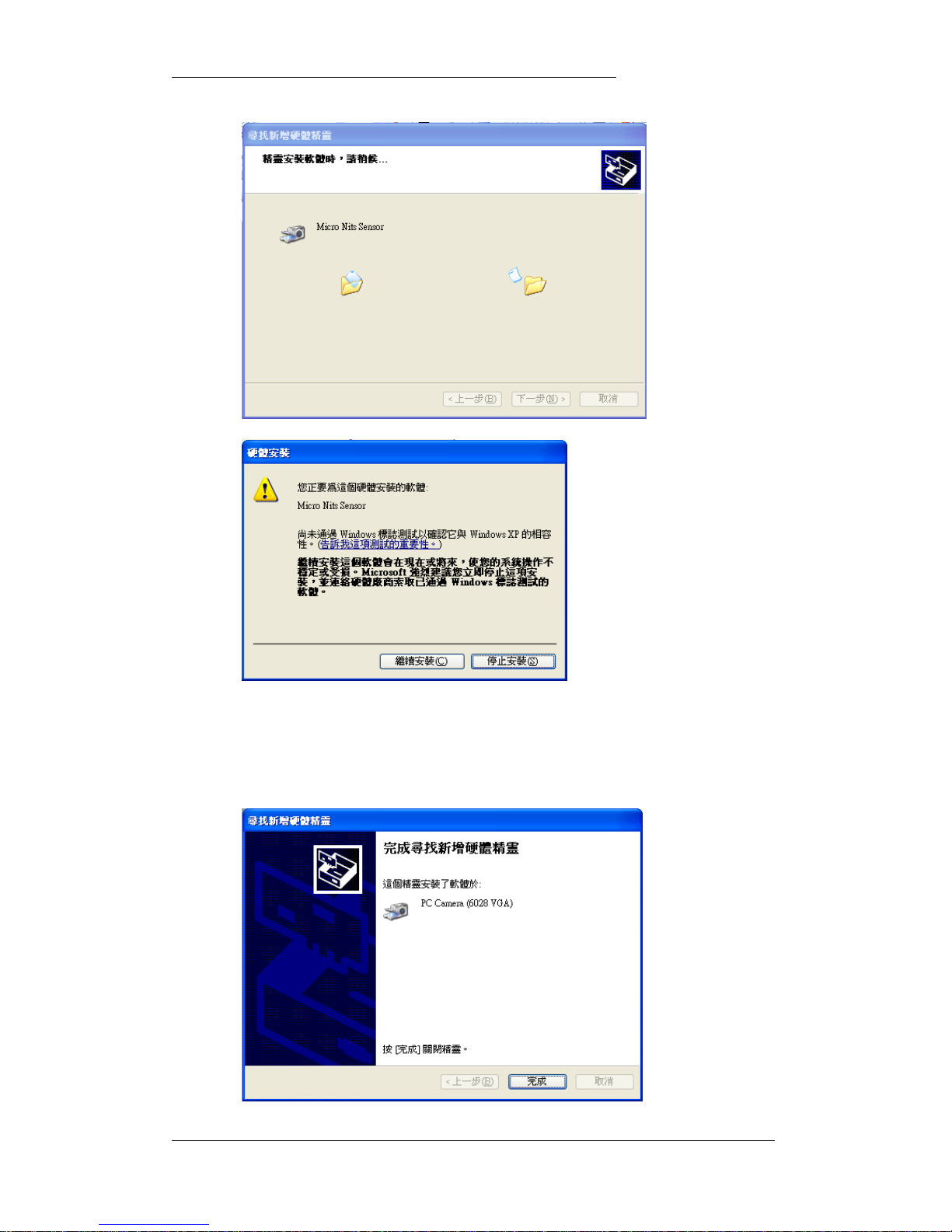iPenUser’sManual Micro-NitsCo.LTD
Version1.1.1Date:July/2006 Page:6of24
Combination Key 11: Ctrl + A ( Key 5 + key8) :
Power point change to arrow
key 12: Scroll up
key 13: scroll pressed : Enter
key 14: scroll down
Combination key 15: Key 5 + scroll pressed ( Channel ID)
Combination key 16: Key 5 + scroll down: Alt + Tab
Combination Key17: Key 5 + Scroll up ( Wheel down)
Key 18: on/off key ;battery power
Signal
Radiation Green LED Radiation is on, press again to turn off
Laser Red LED lit Laser is on, press to turn on, release to turn off
Power key Red blink RF channel ID pairing
Power key Red lit Low batter voltage
Power key Green lit Battery power is on
Table 1: Wireless hand hold device function key list
1.3 System Requirements
The user needs a high resolution and bright projector (if projector output is higher than
1500 Lumen, please project to larger screen) and a notebook computer or desktop PC.
Due to the high technology used, there are couple requirements on the operation system
and limitation to environment.
A. Operation system: MS Windows 2000 or XP with Direct show installed
B. Operation CPU: Better than 1.0 GHz, for iPen application.
C. Operation memory required:
Better than 200 MB for iPen application.
D. One USB 2.0 port required
E. CD ROM reader for s/w installation/or USB disk
F. Keyboard for Hot Key input
F. H/D free space for installation and application running: 15 MB
G. 1.5 V 3A battery x 2 for handhold device
H. Used indoors
1.4 Optimized System Spec