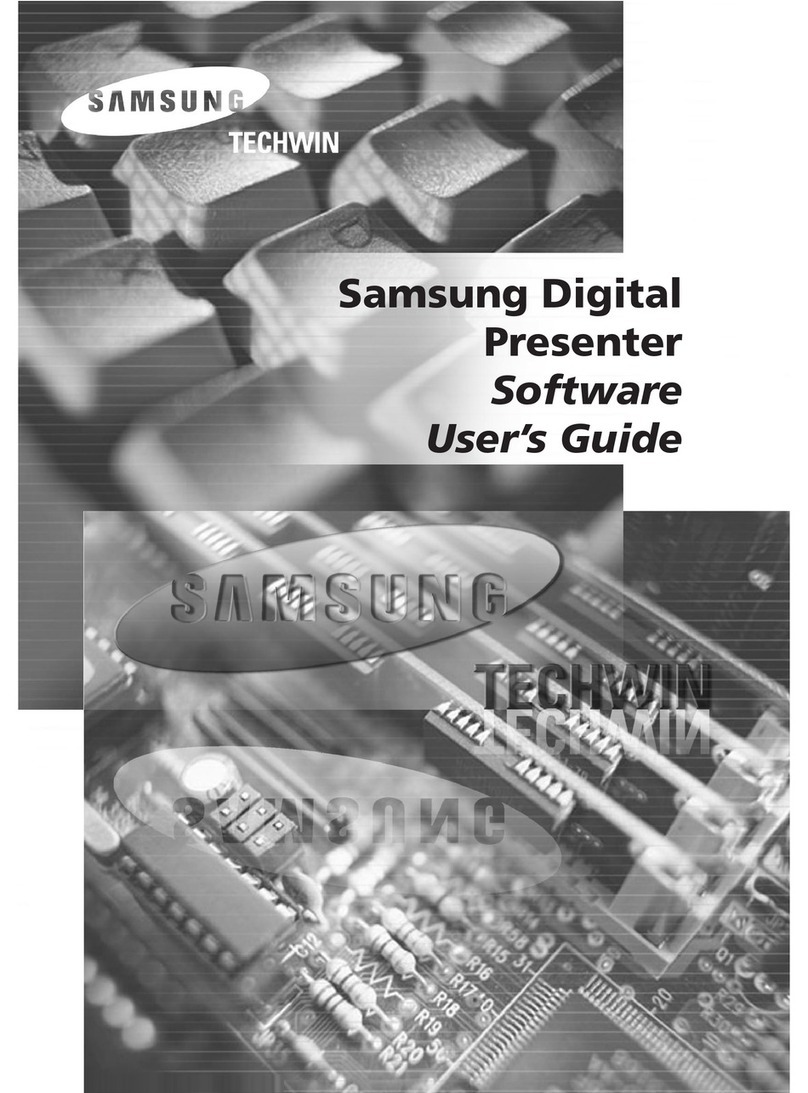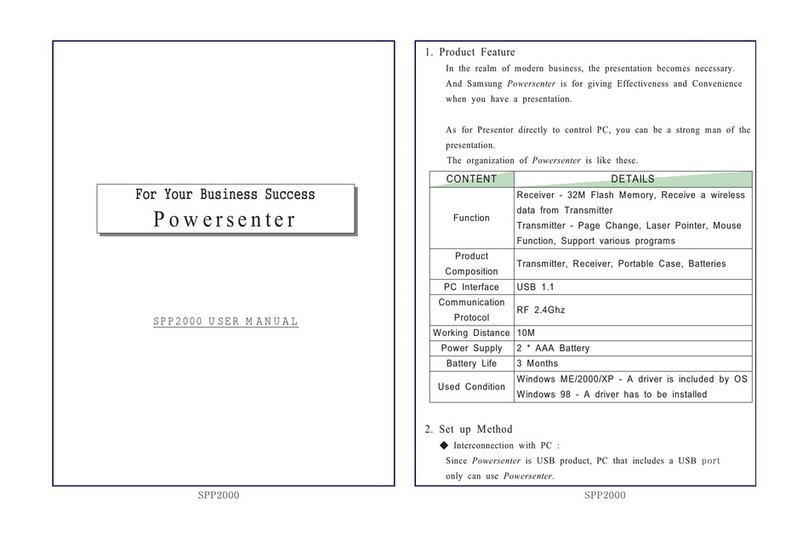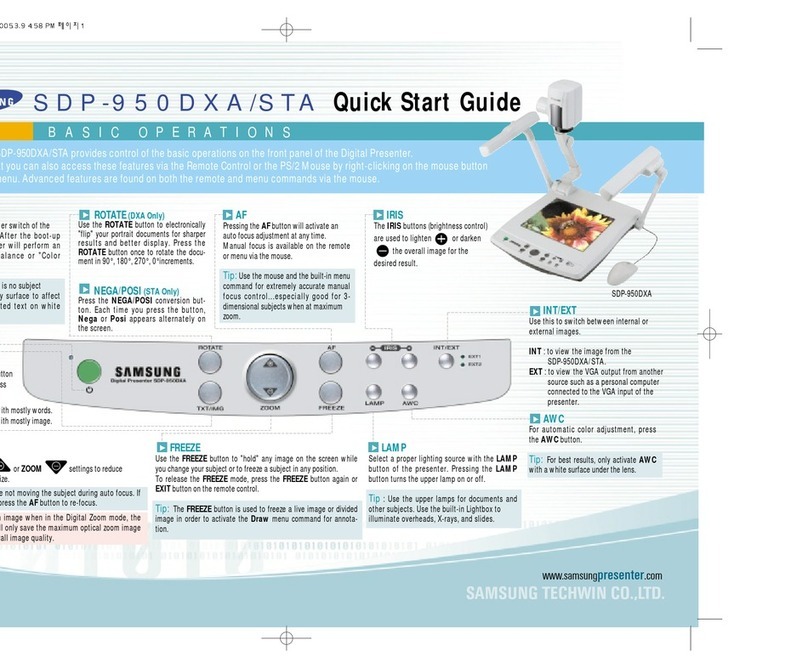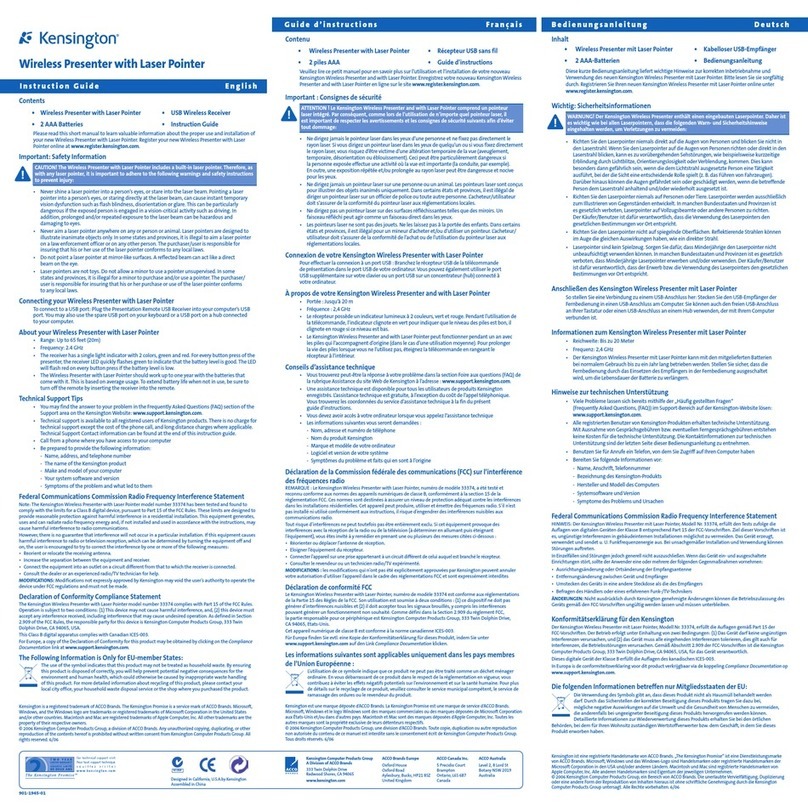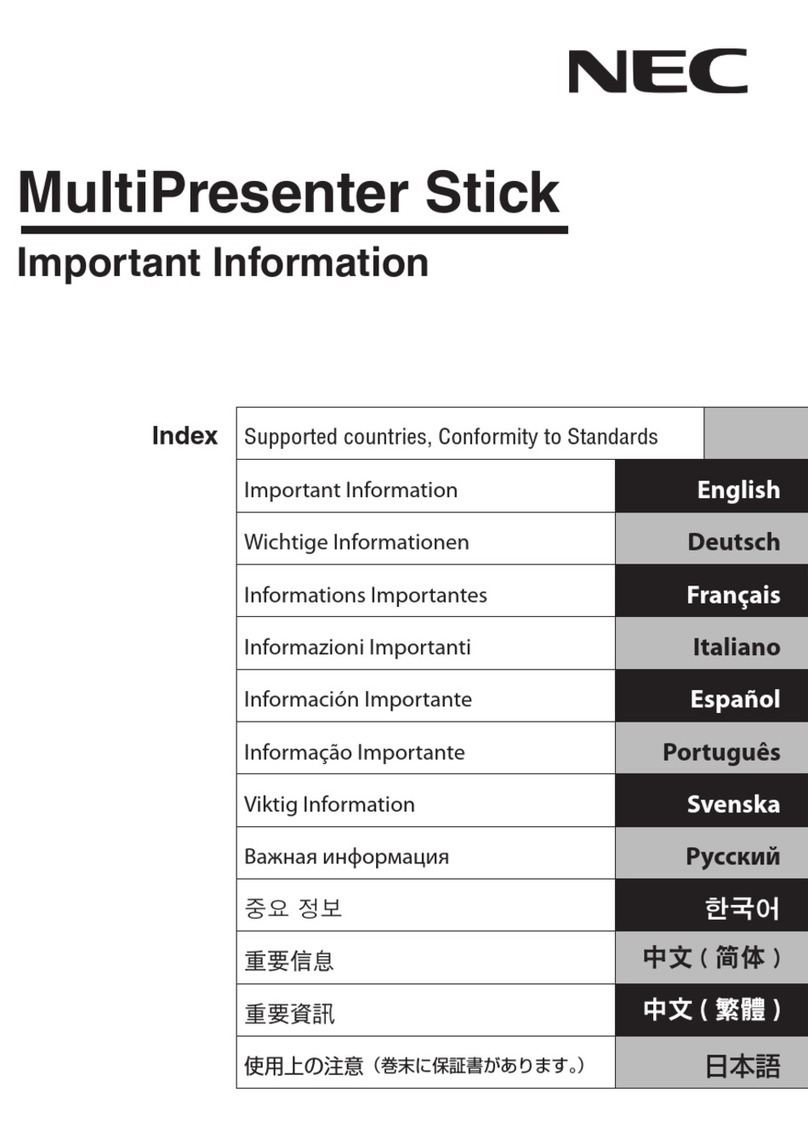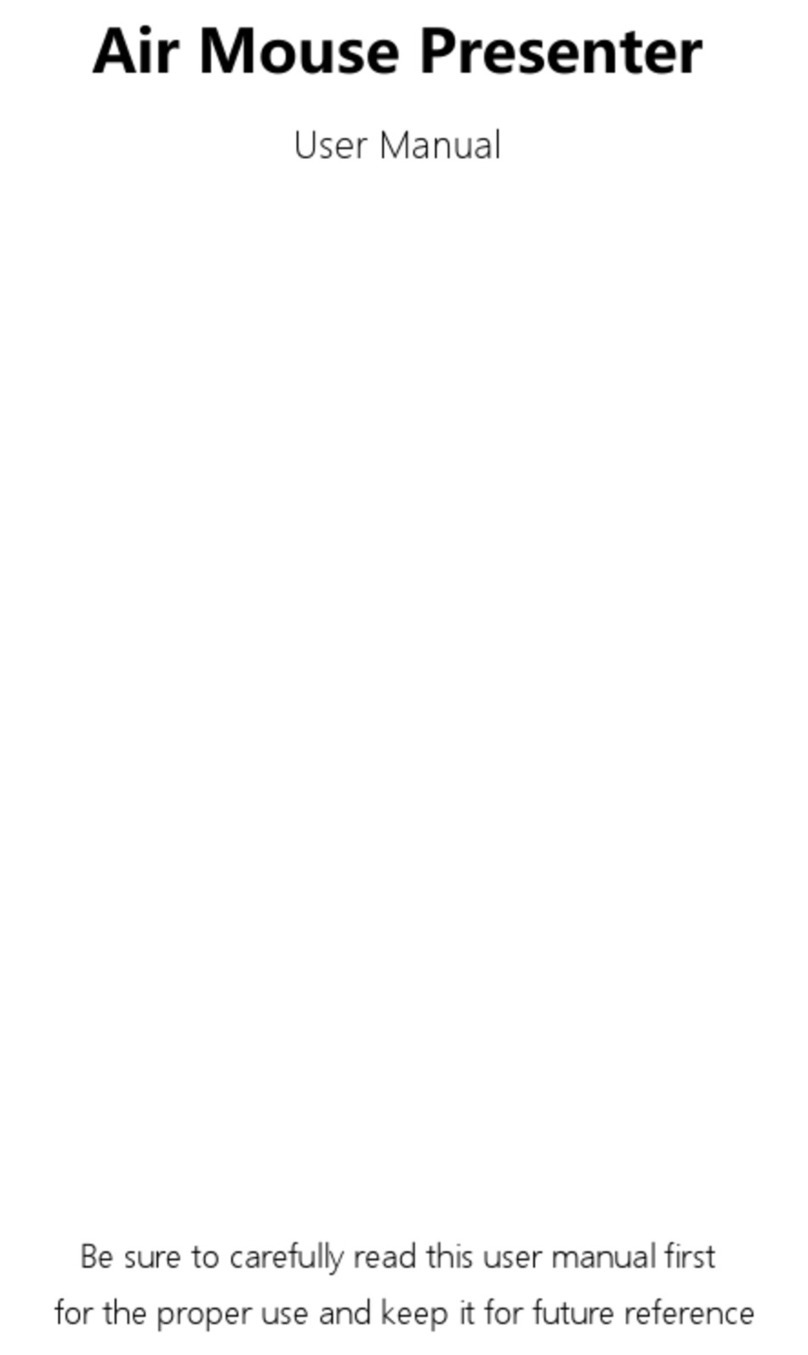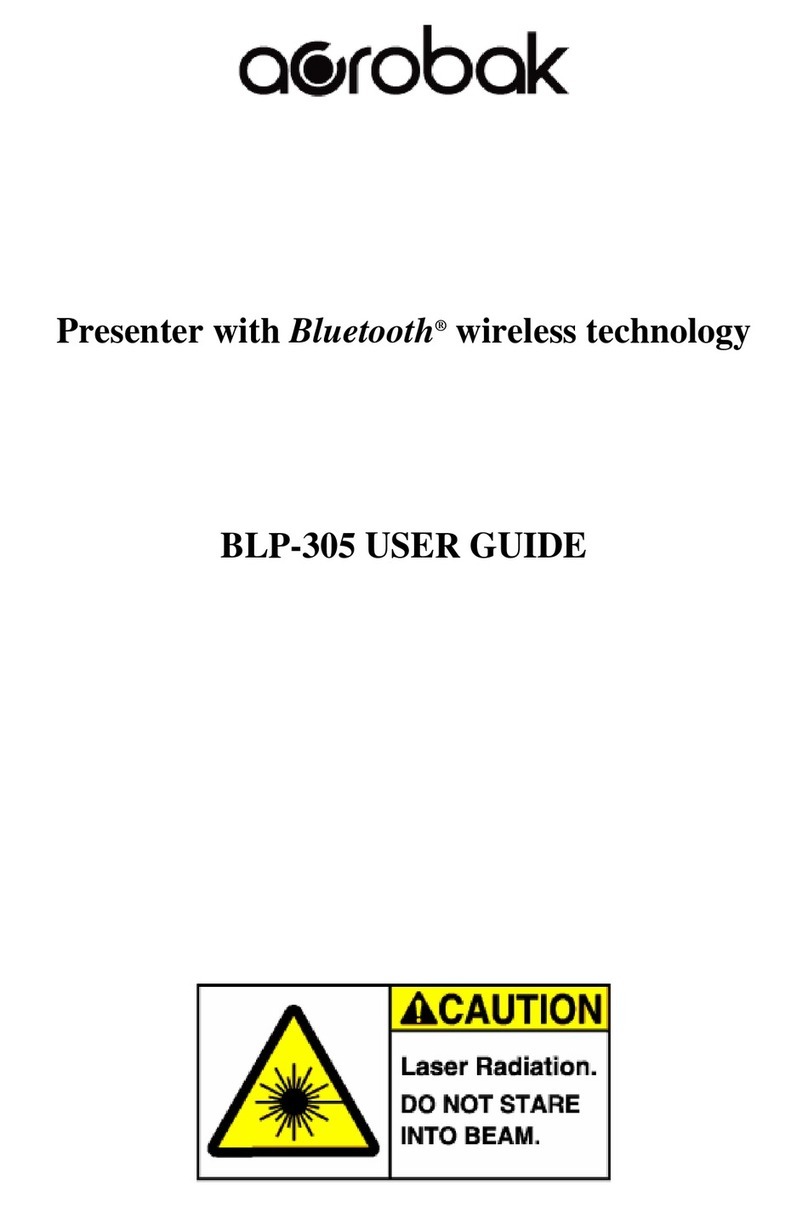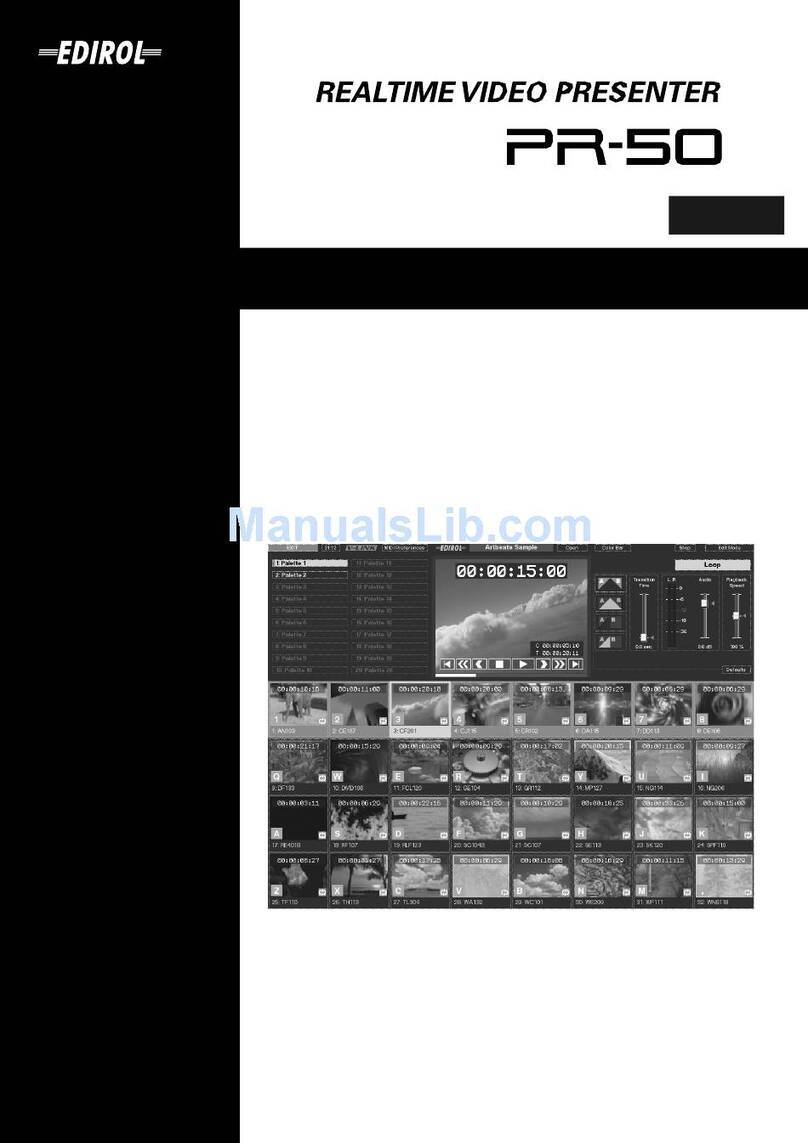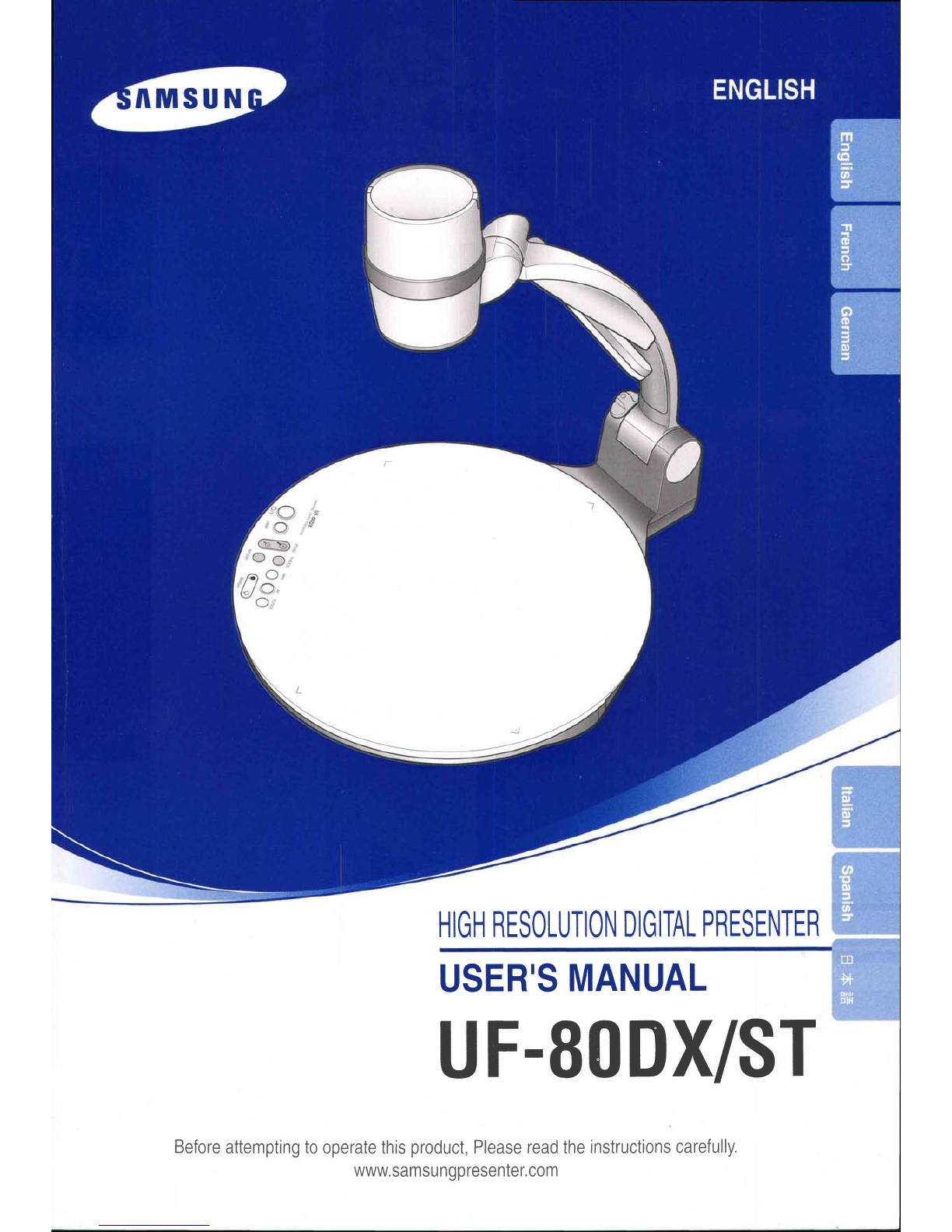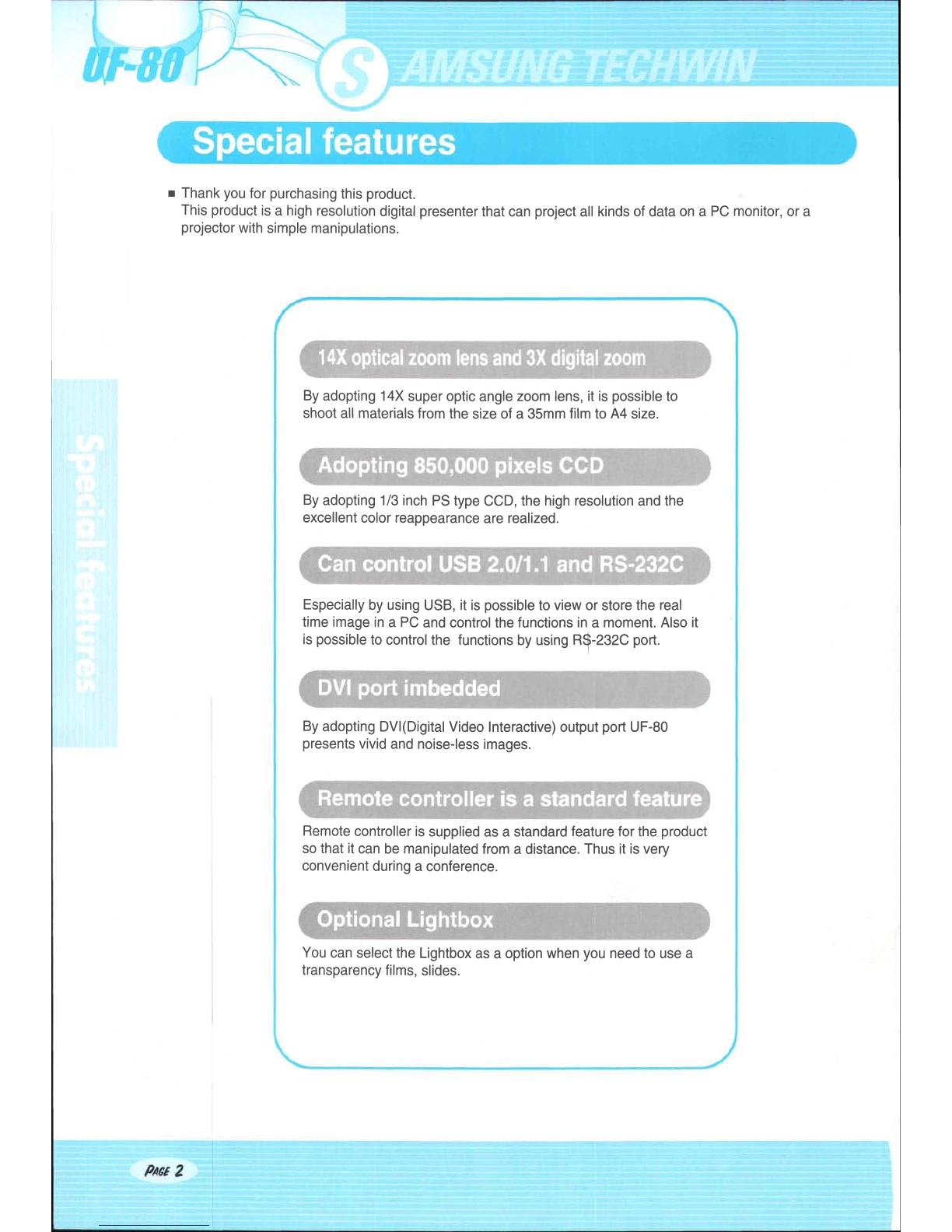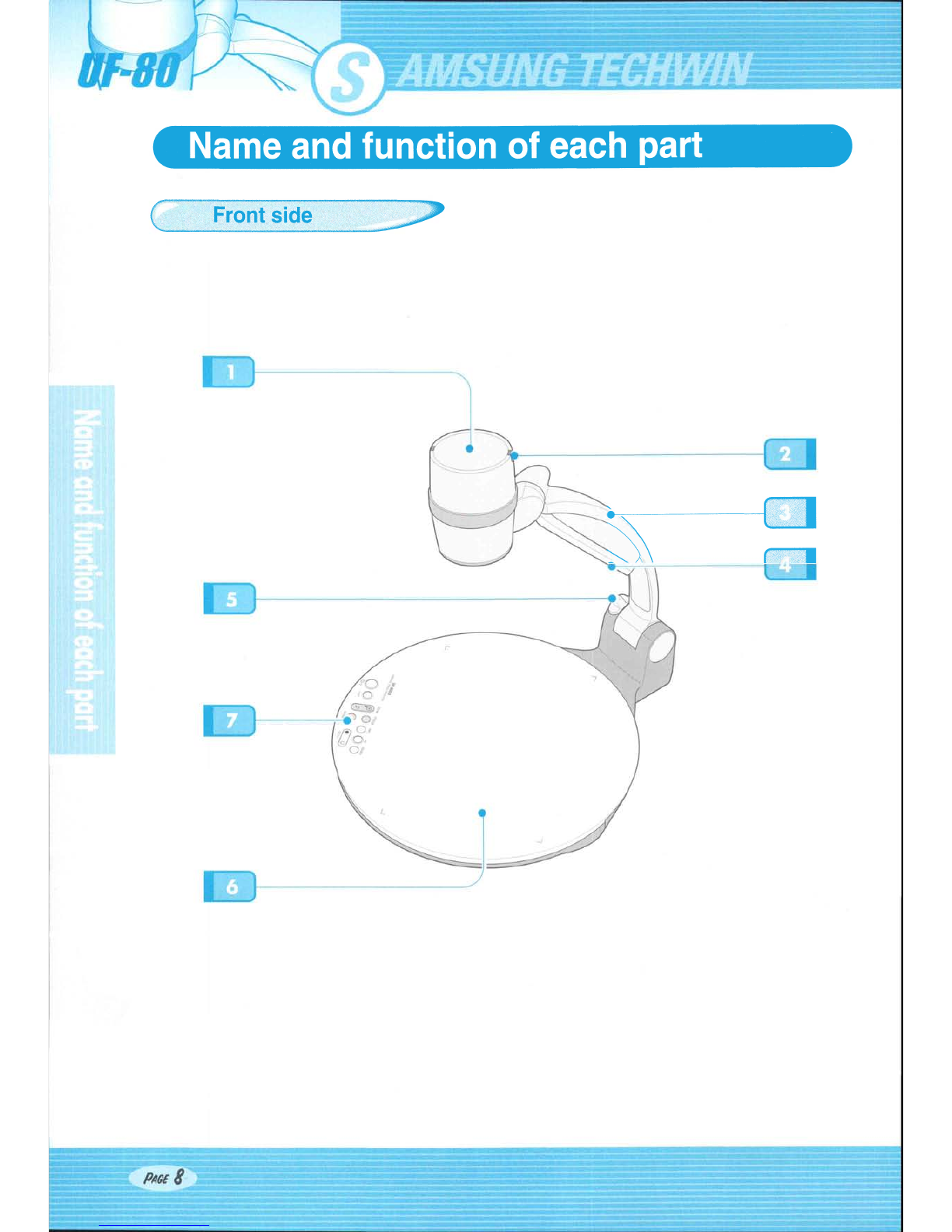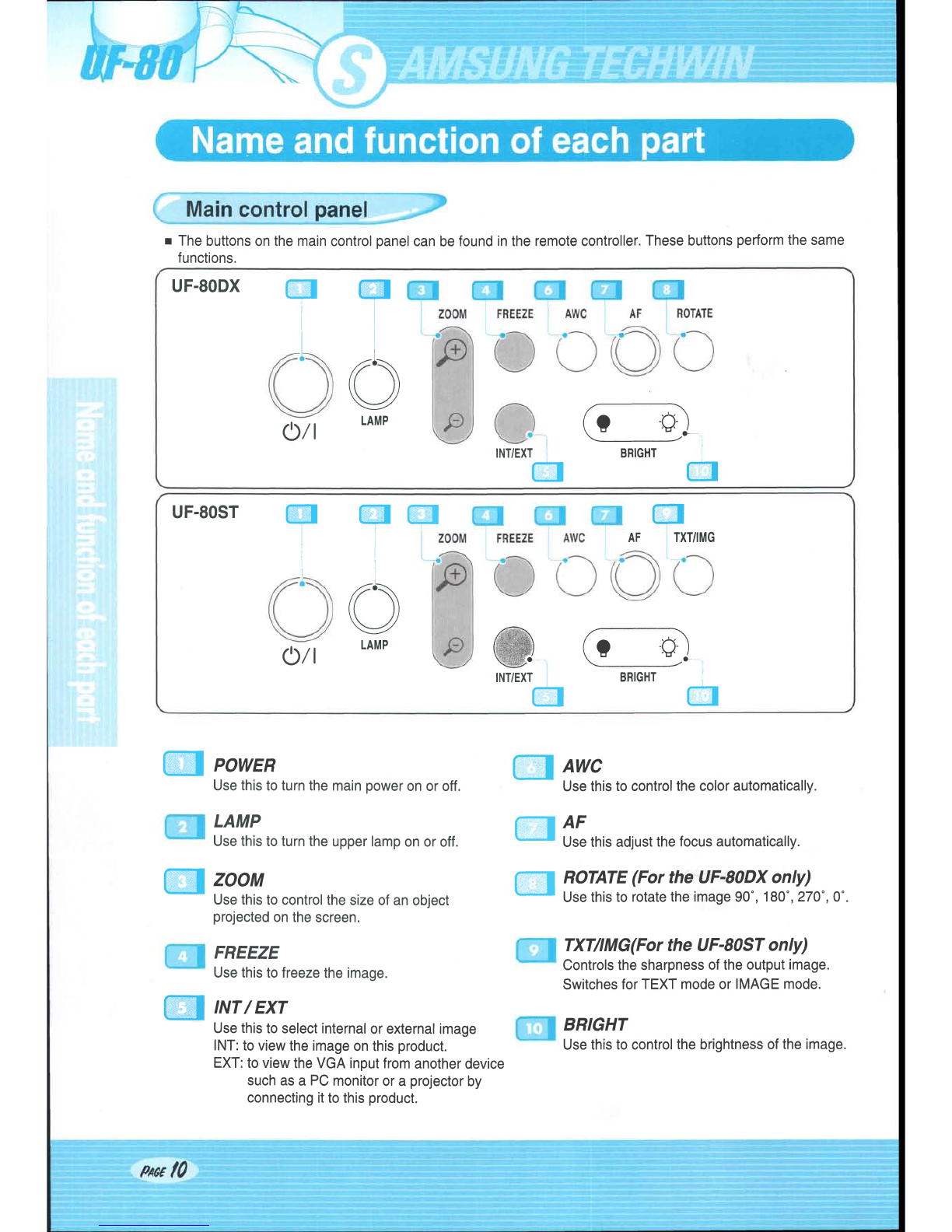.'.,-'
i
Follow
these
safety
instructions
when
setting
up
andusing
your
Digital
Presenter:
1.Donot
place
the
presenter
onanunstable
cart,
stand,ortable.
2.Donot
usethe
presenter
near
water
or
sources
of
heat.
3.
Use
thetype
of
power
sourceindicated
onthe
presenter.
If
you
are
not
sureofthe
power
available,
consult
your
dealer
or
power
company.
4.Place
the
presenter
near
a
wall
outletwhere
the
plug
canbe
easily
unplugged.
5.
Take
the
following
precautions
for
the
plug.
Failure
to
complywith
these
precautions
could
resultin
sparksorfire:
Donotinsert
the
plug
into
an
outletwith
dust
present.
Insert
the
plug
firmly
into
the
outlet.
6.
Donot
overloadwall
outlets,
extension
cords,
or
integral
convenience
receptacles.
This
can
cause
fire
or
electric
shock.
7.Donot
place
the
presenter
where
the
cord
can
be
walked
on.ltmay
result
infraying
or
damageto
the
plug.
B.Unplug
the
presenter
from
thewall
outlet
before
cleaning.
Use
adamp
cloth
for
cleaning.Donot
use
liquid
or
aerosol
cleaners.
9.
Donot
blockthe
slots
andopeningsin
the
presenter
case.They
provide
ventilation
and
prevent
the
presenter
from
overheating.Do
not
put
the
presenter
on
asofa,
rug,
or
other
softsurface
or
in
abuilt-ininstallation,
unless
proper
ventilation
is
provided.
10.Never
push
objects
ofany
kind
throughcabinet
slots.
Never
spill
liquidofany
kind
intothe
presenter.
11.Except
asspecifically
explained
inthisUser's
Manual,do
not
attempt
toservice
this
product
yourself.
Refer
all
servicing
to
qualified
service
personnel.
Opening
or
removingcovers
may
expose
you
to
dangerous
voltagesand
other
hazards.
12.
Unplug
the
presenter
during
lightningstormsor
whenitwillnot
beused
for
extended
periods.
13.Donot
place
the
presenter
and
remote
controller
ontopof
heat-producing
equipment
or
in
a
heated
place,
such
asa car.
14.
Unplug
the
presenter
fromthe
wall
outletand
refer
servicing
to
qualified
service
personnel
under
the
followingconditions.
. Whenthe
power
cord
or
plug
is
damaged
or
frayed.
. lfliquidhas
been
spilled
into
the
presenter,
or
it
has
been
exposed
to
rainor
water.
. lfit
does
not
operate
normally
when
you
follow
theoperating
instructions,
or
ifit
exhibits
a
distinct
change
in
performance,
indicatinga
needfor
service.
. Ifithas
beendropped
or
thecabinet
has
been
damaged.
lliiill
:'rliiiilir'ii.ii,;1;';ilrrlilil'lili:i.li..'li
..i
:,rr, : r'ii::i,r,rii:::lli:!!1ll!trlll:llli!!!1ll:li
:iiilL,:.
:.rii::l:.i::..l.lil
ii
:i;;li:.j
FCC
Compliance
Statement
This
equipmenthas
beentested
and
found
tocomplywiththelimitsforaclass
A
digital
device,
pursuant
to
part
15oftheFCC
Rules.Theselimits
are
designedto
provide
reasonable
protection
against
harmful
interference
when
theequipmentis
operatedin
acommercialenvironment.
This
equipment
generates,
uses,and
can
radiate
radiofrequency
energy
and,
ifnotinstalled
and
used
in
accordance
withthe
instruction
manual,may
causeharmfulinterference
toradio
communications.
Operationofthis
equipmentin
aresidential
areaislikelyto
cause
harmfulinterference
inwhichcase
the
user
will
berequired
tocorrecttheinterference
athisownexpense.
.r'liiii:...'.::,iii;;..:ilill:iii,ri:iiiiiiiiiliiiijf
iiiliii:i;
.iiriir::
rli'liiil,.,r.ii...ii.iiiii.iii.iiii
iii.iiiil,,,,,::
r:::liiiiiiriii;::luli
i.:lliiii.r,,
rr::iiiliiiiiri:iirliiiilriirfiiiiiii:iirriiirriiiliilirrffii
iiiiitri:liii:fiiiiliii$iiifiiiffiiiiliiiiiiiffiiniiii
ir1l,ri,,l:,i.i111i11i'
111lifrr'iii
jliir:ii;,]
.ii:,..,,.',,,,,
1,..1..'i1i
f
.i111;Xi1..:,.