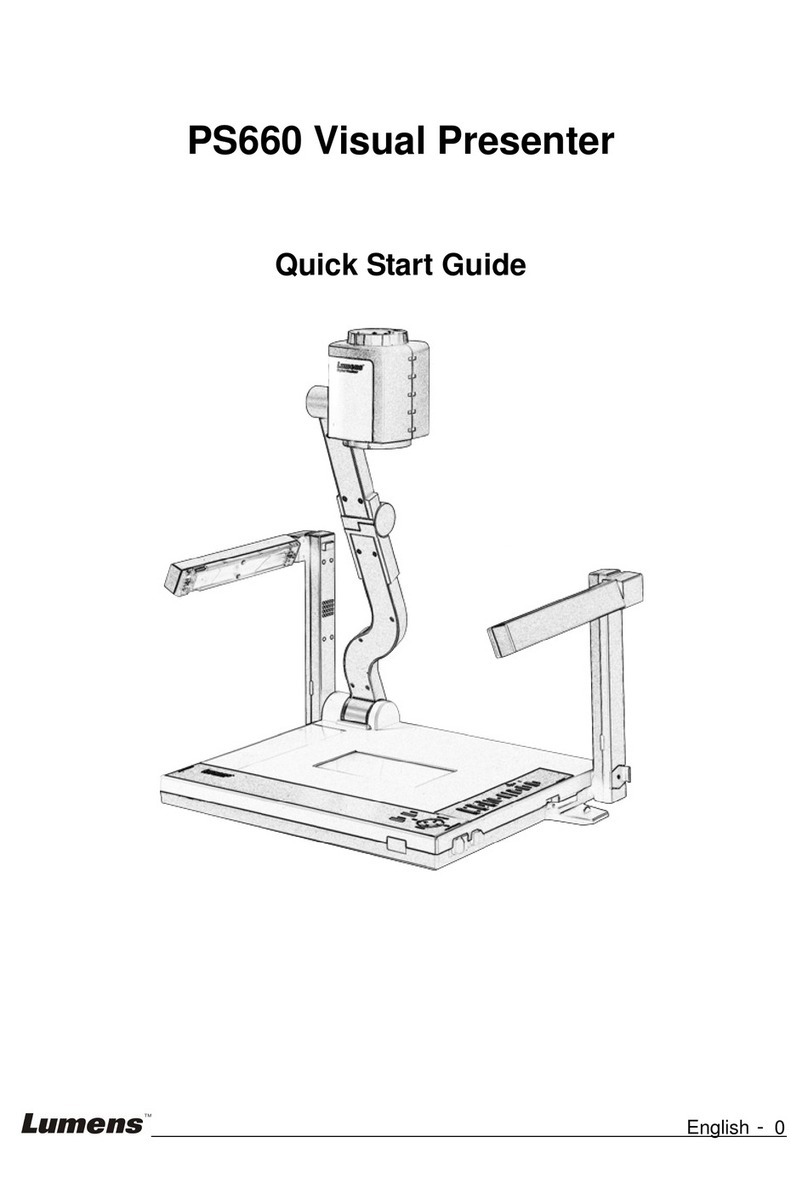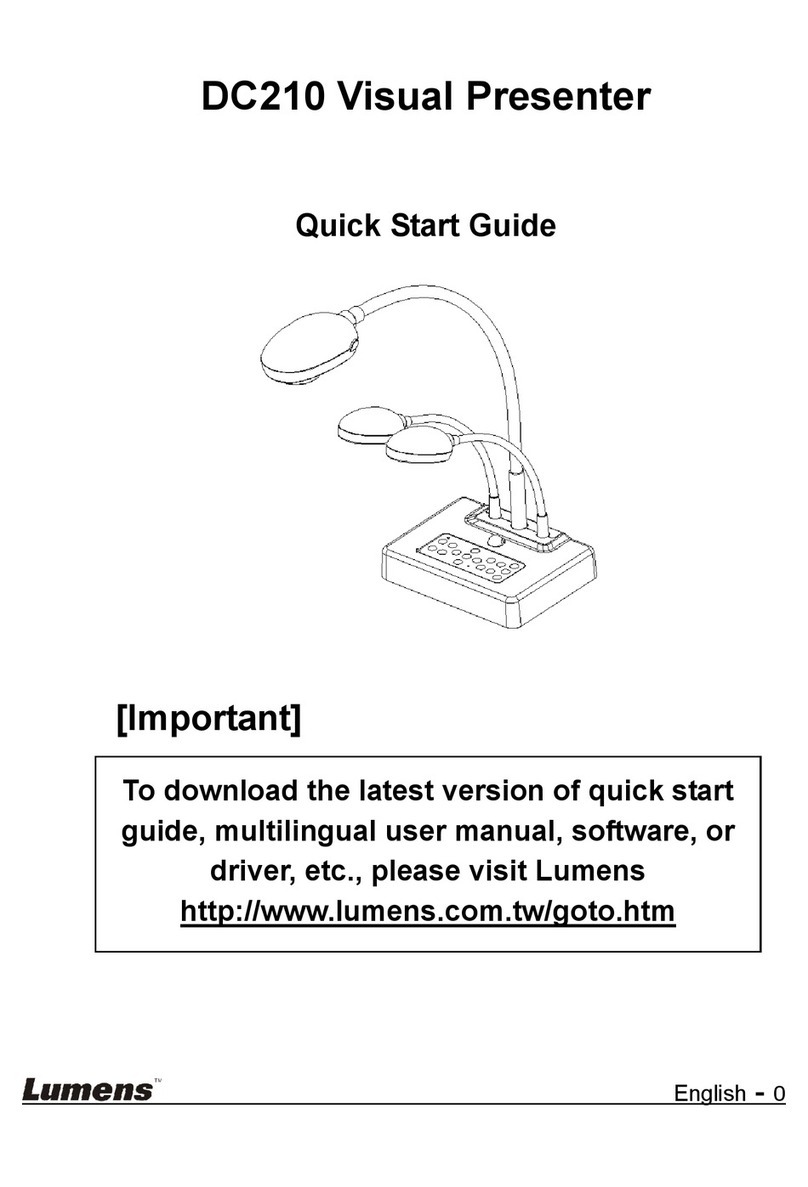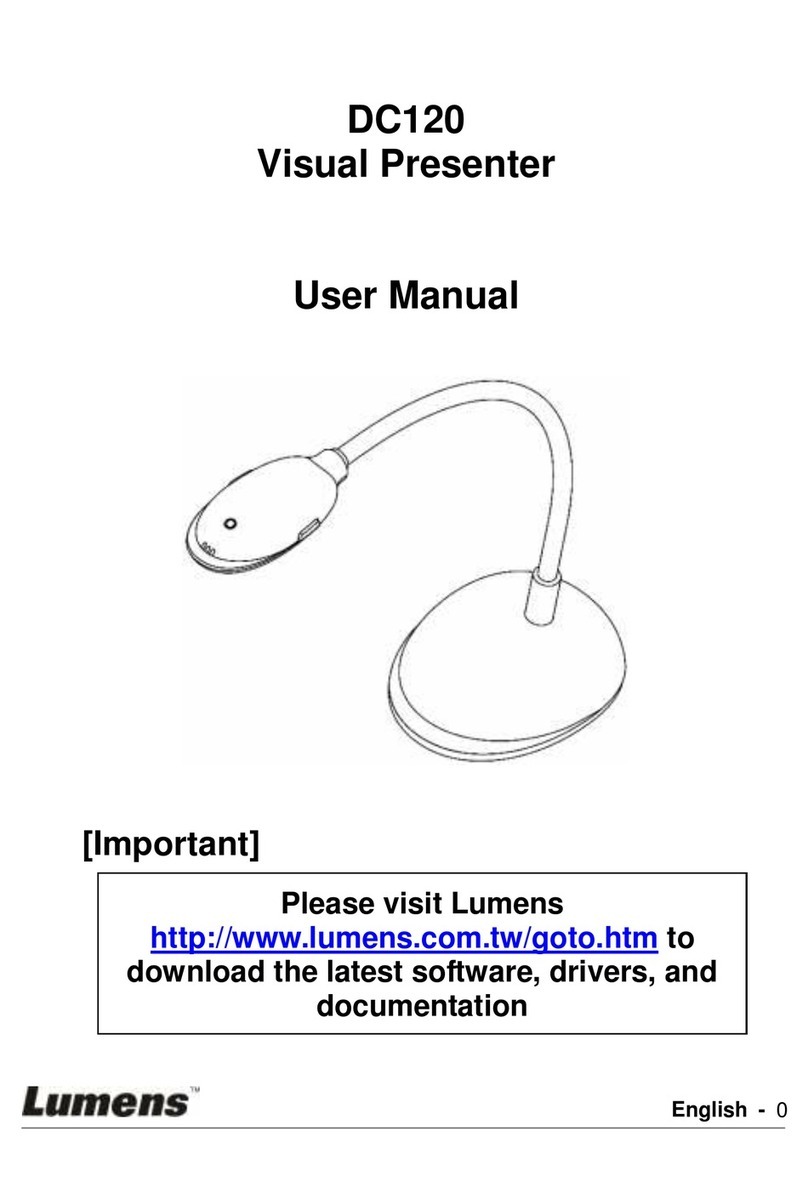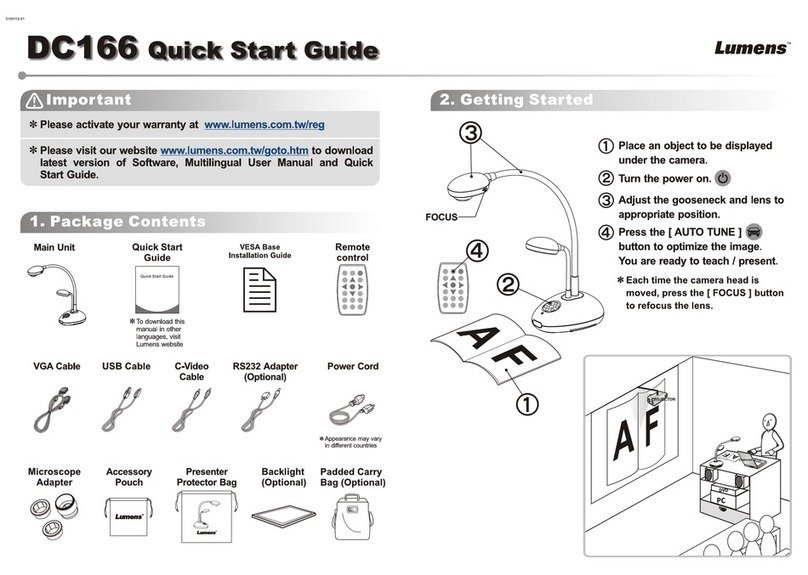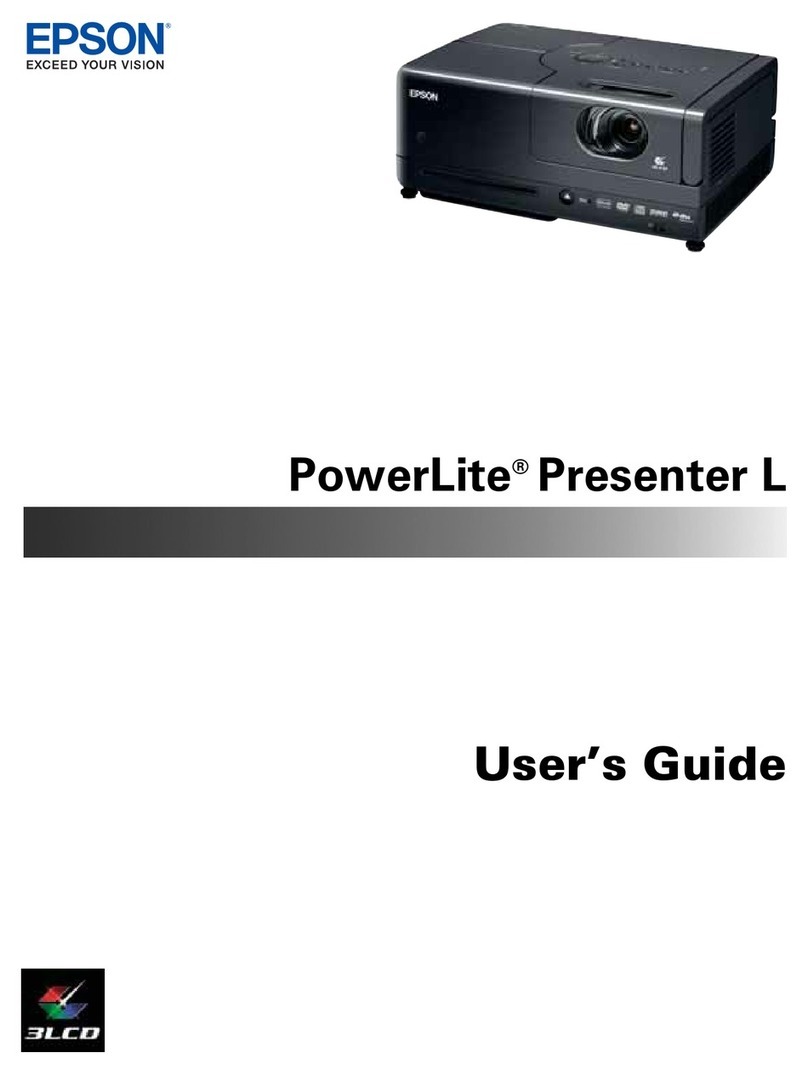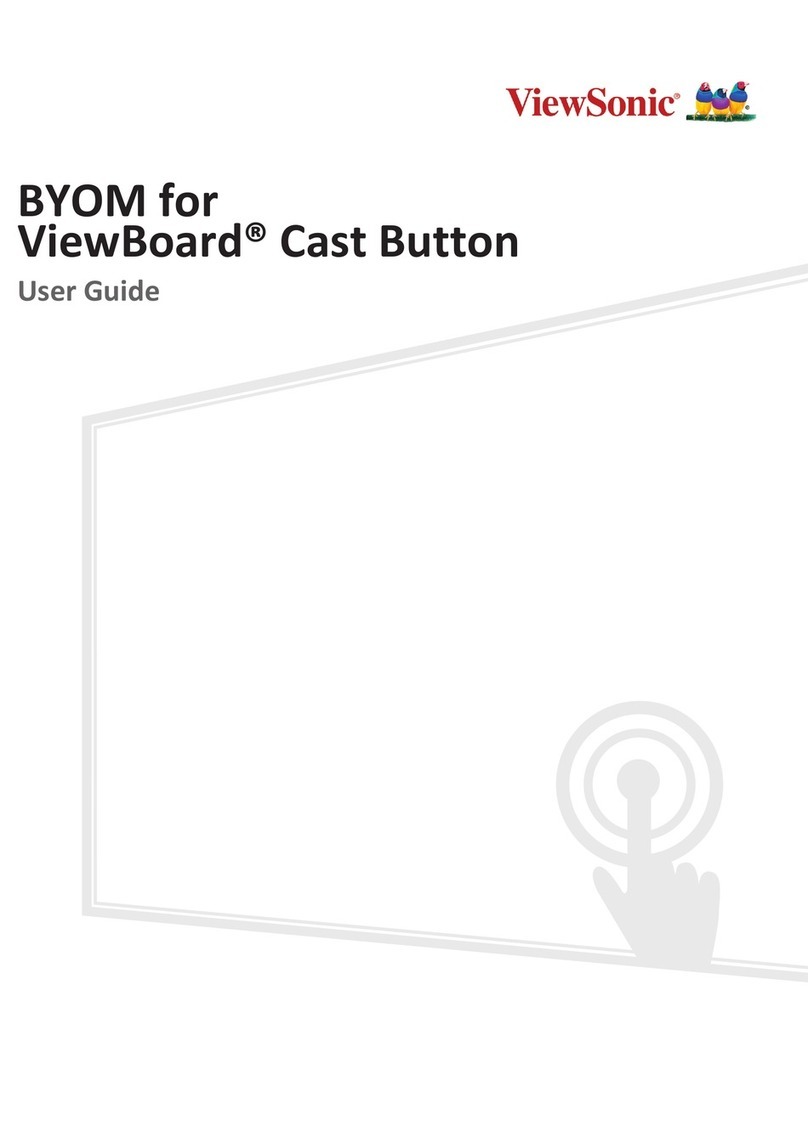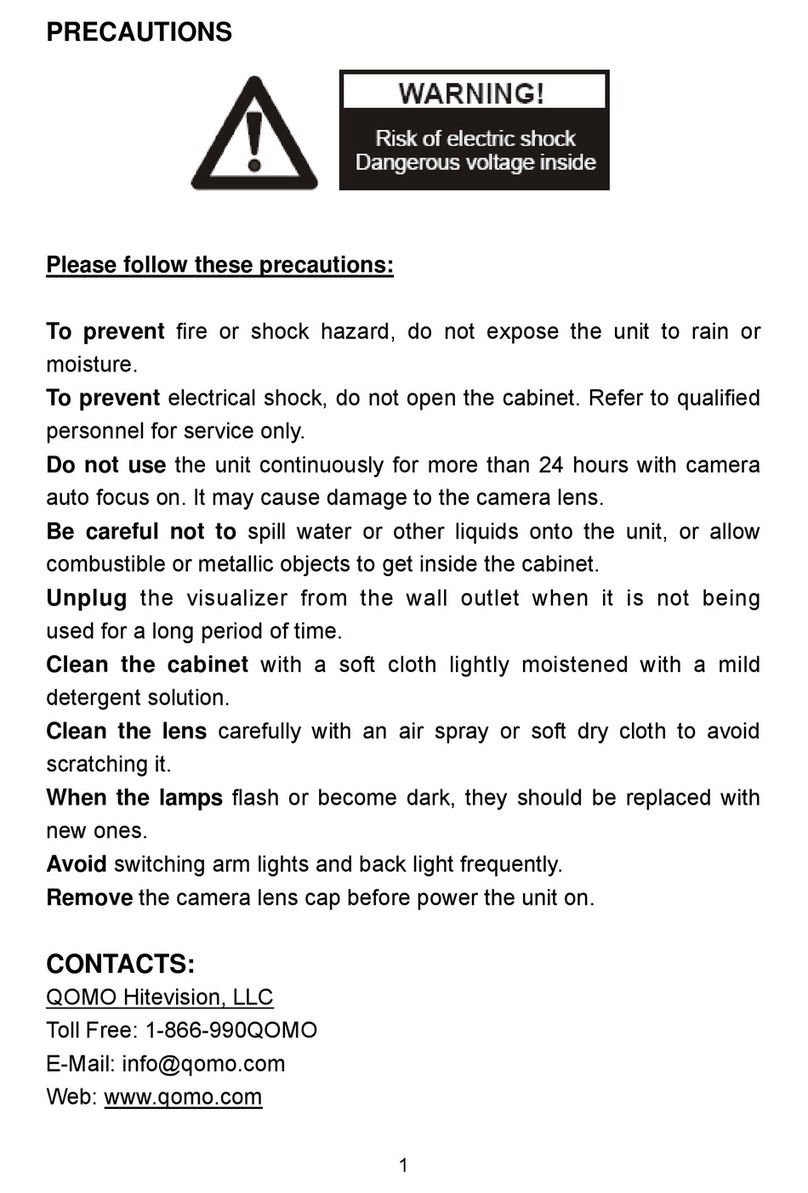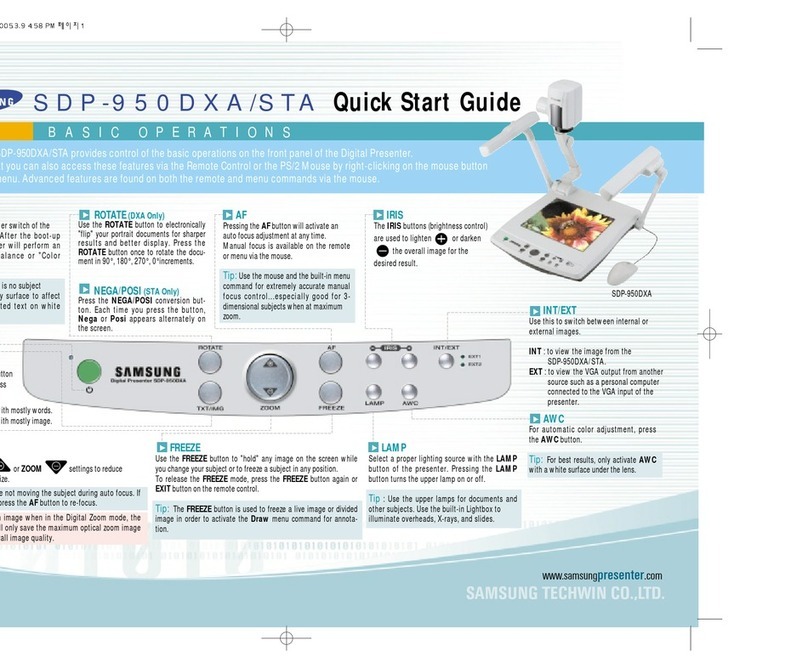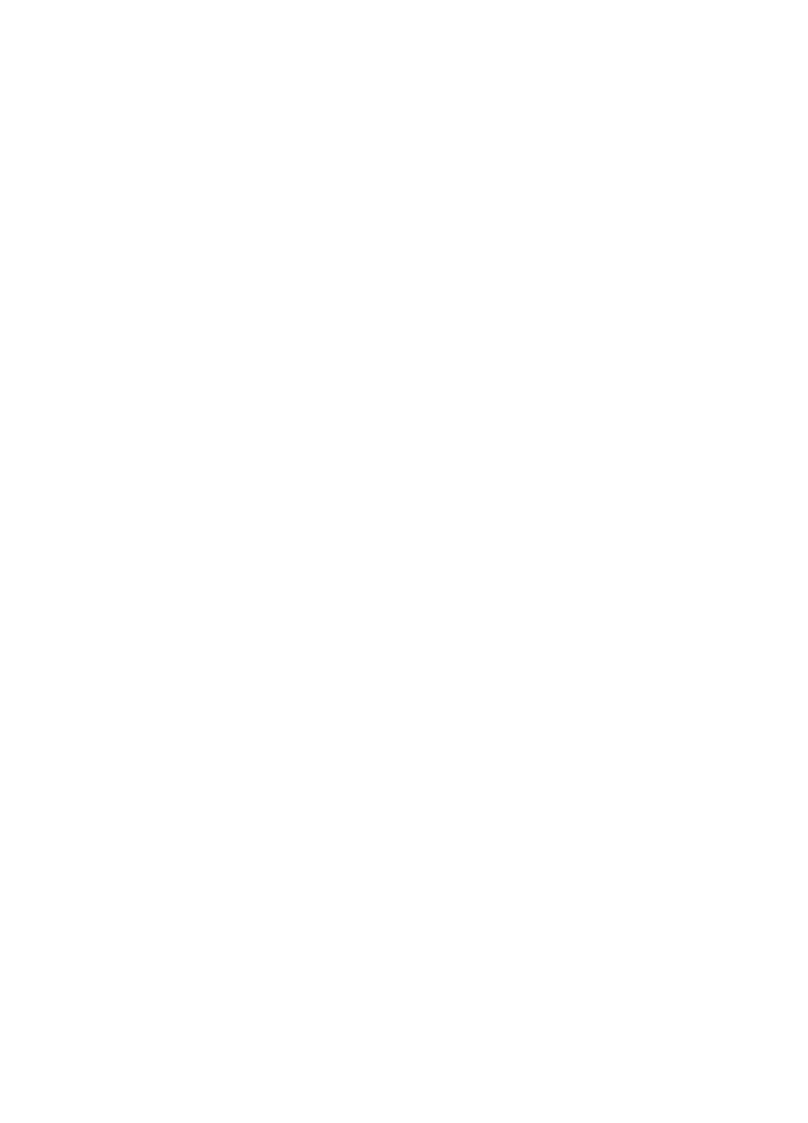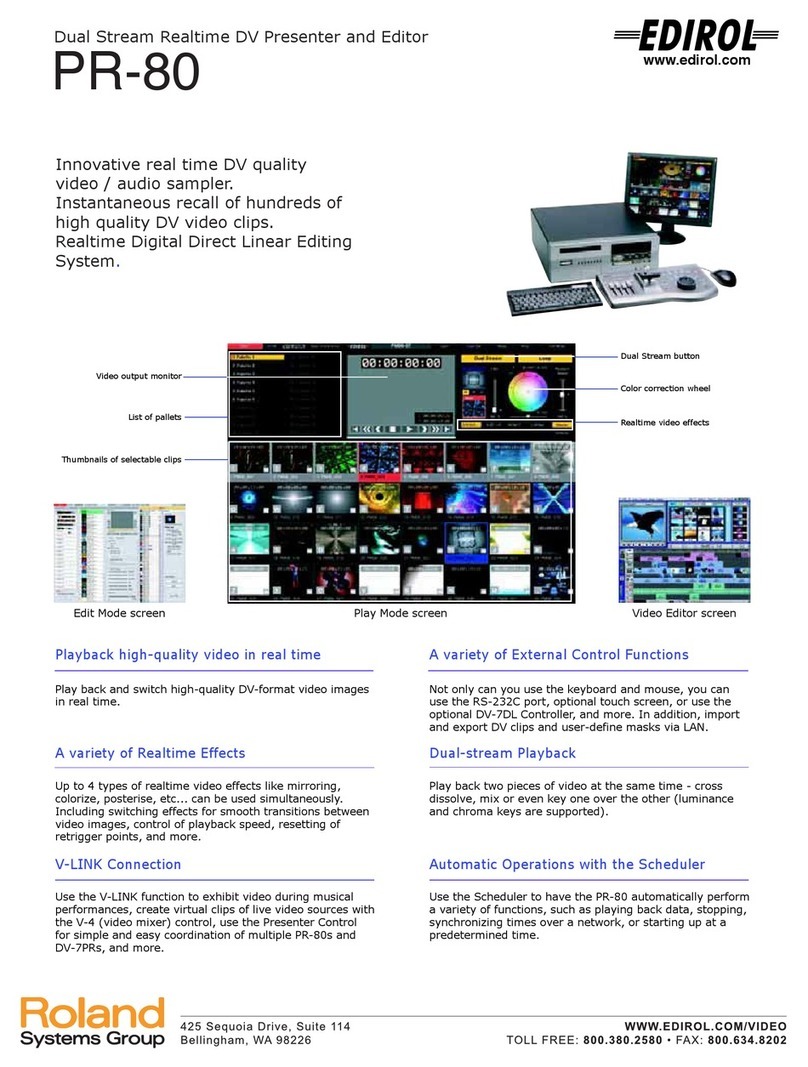Lumens DC210 User manual

DC210
Visual Presenter
User Manual
[Important]
English - 0
To download the latest version of Quick Start
Guide, multilingual user manual, software, or
driver, etc., please visit Lumens
htt
p
://www.lumens.com.tw/
g
oto.htm

Contents
Copyright Information....................................................................................... 3
Chapter 1 Precautions.................................................................................. 4
Safety Precautions ......................................................................................... 5
FCC Warning.................................................................................................. 5
EN55022 (CE Radiation) Warning ................................................................. 5
Chapter 2 Package Content ......................................................................... 6
Chapter 3 Product Overview........................................................................ 7
3.1 Relative position of the presenter and DC210 ..................................... 8
3.2 Recommend distance .......................................................................... 8
3.3 Incorrect use ........................................................................................ 9
Chapter 4 Installation and Connections ................................................... 10
4.1 System Diagram ................................................................................ 10
4.2 Mounting the DC210 at Desktop........................................................ 11
4.3 Connecting with components............................................................. 11
4.4 Start Using the DC210....................................................................... 14
4.5 Installing remote control holder.......................................................... 14
4.6 Installing driver and application queue .............................................. 15
Chapter 5 DIP Switch Settings................................................................... 22
5.1 Connecting to a projector or monitor ................................................. 22
5.2 Connecting to a TV ............................................................................ 23
Chapter 6 Control Panel/Remote Control and Setting Menu.................. 24
6.1 Functions of control panel and remote control................................... 24
6.2 Setting Menu...................................................................................... 25
English - 1

English - 2
Chapter 7 Descriptions of major functions .............................................. 27
7.1 I would like to switch image sources.................................................. 27
7.2 I would like to make text clearer and photos more colorful................ 27
7.3 I would like to zoom in /out of images................................................ 27
7.4 I would like to use the auto focus....................................................... 27
7.5 I would like to adjust the brightness................................................... 28
7.6 I would like to turn on / off the lamp ................................................... 28
7.7 I would like to automatically adjust the image to have best
brightness and focusing performance................................................ 28
7.8 I would like to capture images ........................................................... 28
7.9 I would like to freeze images.............................................................. 28
7.10 I would like to view captured images ................................................. 28
7.11 I would like to delete captured images............................................... 29
7.12 I would like to automatically delete the captured images whenever
it is turned off (Auto Erase) ................................................................ 29
7.13 I would like to resume the factory default setting (Factory Reset)..... 29
7.14 Computer-related functions................................................................ 30
7.14.1 I would like to insert a photo in MS-Paint .............................. 30
7.14.2 I would like to insert a photo in MS-Word.............................. 30
7.14.3 I would like to change the setting of DC210 then capture a
photo in MS-Word.................................................................. 31
7.14.4 I would like to set the DC210 as a webcam for Skype .......... 33
7.14.5 I would like to set the DC210 as a PC Camera ..................... 34
7.14.6 I would like to connect Interactive Whiteboard ...................... 34
Chapter 8 Connecting to Microscope ....................................................... 37
Chapter 9 Troubleshooting........................................................................ 38

English - 3
Copyright Information
Copyrights © Lumens Digital Optics Inc. All rights reserved.
Lumens is a trademark that is currently being registered by Lumens Digital Optics
Inc.
Copying, reproducing or transmitting this file is not allowed if a license is not
provided by Lumens Digital Optics Inc. unless copying this file is for the purpose
of backup after purchasing this product.
In order to keep improving the product, Lumens Digital Optics Inc. hereby
reserves the right to make changes to product specifications without prior notice.
The information in this file is subject to change without prior notice.
To fully explain or describe how this product should be used, this manual may
refer to names of other products or companies, nevertheless without any intention
of infringement.
Disclaimer of warranties: Lumens Digital Optics Inc. is neither responsible for any
possible technological, editorial errors or omissions, nor responsible for any
incidental or related damages arising from providing this file, using, or operating
this product.

English - 4
Chapter 1Precautions
Always follow these safety instructions when setting up and using the visual presenter:
1. Do not place visual presenter in tilted position.
2. Do not place the visual presenter on an unstable trolley, stand or table.
3. Do not use the visual presenter near water or source of heat.
4. Use attachments only as recommended.
5. Use the type of power source indicated on the visual presenter. If you are not sure of
the type of power available, consult your dealer or local electricity company for
advice.
6. Place the visual presenter on a place that it can be unplugged easily.
7. Always take the following precautions when handling the plug. Failure to do so may
result in sparks or fire:
Ensure the plug is free of dust before inserting it into a socket.
Ensure that the plug is inserted into the socket securely.
8. Do not overload wall sockets, extensions leads or multi-way plug boards as this may
cause fire or electric shock.
9. Do not place the visual presenter where the cord can be stepped on as this may
result in fraying or damage to the lead or the plug.
10. Unplug the projector from the wall socket before cleaning. Use a damp cloth for
cleaning. Do not use liquid or aerosol cleaners.
11. Do not block the slots and openings in the projector case. They provide ventilation
and prevent the visual presenter from overheating. Do not place the visual presenter
on a sofa, rug or other soft surface or in a built-in installation unless proper ventilation
is provided.
12. Never push objects of any kind through cabinet slots. Never allow liquid of any kind
to spill into the visual presenter.
13. Except as specifically instructed in this User Manual, do not attempt to operate this
product by yourself. Opening or removing covers may expose you to dangerous
voltages and other hazards. Refer all servicing to licensed service personnel.
14. Unplug the visual presenter during thunderstorms or if it is not going to be used for
an extended period, do not place the visual presenter or remote control on top of
heat-emitting equipment or heated objects such as a car and etc.
15. Unplug the visual presenter from the wall outlet and refer serving to licensed service
personnel when the following situations happen:
If the power cable or plug becomes damaged or frayed.
If liquid is spilled into it or the visual presenter has been exposed to rain or
water.
<Note>: Using an incorrect battery type in the remote control may result in
breakdown. Follow your country’s instructions on how to dispose of used batteries.

Safety Precautions
Warning: To reduce the risk of fire or electric shock, do not expose this appliance to
rain or moisture.
This visual presenter has a 3-wire AC line Plug. This is a safety feature to ensure that the
plug will fit into the power outlet. Do not try to disable this safety feature.
If the visual presenter will not be used for a long period of time unplug it from the power
outlet.
Note: To reduce the risk of electric shock. Do not remove cover (or back). No
user-serviceable parts inside. Refer servicing to licensed service Personnel.
This symbol indicates that
this equipment may contain
dangerous voltage which
could cause electric shock.
This symbol indicates that
there are important operating
and maintenance
instructions in this User
Manual with this unit.
Note
RISK OF ELECTRIC SHOCK
FCC Warning
This equipment has been tested and found to comply with the limits for a Class A or B
digital device, pursuant to Part 15 of FCC Rules. These limits are designed to provide
reasonable protection against harmful interference in a residential installation.
EN55022 (CE Radiation) Warning
This product is intended for use in a commercial, industrial, or educational environment. It
is not intended for residential use.
This is a Class A product. In a domestic environment it may cause radio interference, in
which case the user may be required to take adequate measures. The typical use is in a
conference room, meeting room or auditorium.
English - 5

Chapter 2Package Content
DC210 Quick Start Guide English User Manual
(For download of other language
versions, please visit Lumens
website)
Base Installation Guide Download Card Remote Control
Remote Control Box VGA Cable USB Cable
C-Video Cable Power Cord Microscope Adapter
Appearance may vary with
country/region
Software Bag Backlight (Optional) Padded Carry Bag
(Optional)
English - 6

Chapter 3Product Overview
8. Gooseneck
7. AF button
4. LED indicator
1. Lamp
3. Control Panel 2. Remote sensor
5. Lens
6. DIP Switch Settings
(Bottom)
English - 7

3.1 Relative position of the presenter and DC210
DC210
Document Presenter
3.2 Recommend distance
* About 400 mm distance between camera and the desktop is
recommended.
400 mm
English - 8

3.3 Incorrect use
English - 9

Chapter 4Installation and Connections
4.1 System Diagram
Monitor
PC
Projector or Monitor
PC
PC
Television
English - 10

4.2 Mounting the DC210 at Desktop
1. Please set up the DIP Switch settings first. Refer to Chapter 5 DIP
Switch Settings in the DC210 user manual.
2. Please refer to the Base Installation Guide for installation instructions
for all parts.
4.3 Connecting with components
4.3.1 Step 1: Plugging in the Power Outlet
<Note>: Appearance of power cord may vary with countries /
regions
AC Outlet
4.3.2 Step 2: Connecting with components
¾Connecting to a projector
zUse VGA cable to connect VGA OUT connector on DC210 to a projector
or the VGA IN connector on a monitor.
English - 11
¾Connecting to a monitor
zUse VGA cable to connect VGA PASSTHROUGH connector on DC210
to the VGA IN connector on a monitor.
[Note] The TO VGA PASSTHROUGH connector only outputs VGA IN
signals.

¾Connecting to a TV
1. Using C-Video cable to connect C-Video OUT connector on DC210 to
TV.
2. Adjust DIP Switch Setting.
NTSC: America, Taiwan, Panama, Philippine, Canada, Chile, Japan,
Korea and Mexico
PAL: Country/region not listed above:
<Note>: In C-Video Mode, some buttons on the machine panel and
remote control are not working.
<Note>: It doesn’t support C-Video and VGA simultaneously. Once
C-Video is on, VGA OUT is not supported.
3. After DC210 is re-started, new DIP switch configuration is effective.
English - 12

¾Connecting to a computer
zUse VGA cable to connect VGA IN connector on DC210 to the VGA
OUT connector on the computer.
zUsing USB cable
After using the USB cable to connect to a computer, please refer to
Chapter 4 Installation and Connection of the User Manual to install
the application software.
English - 13
zUsing RS232 Adapter cable (Optional)
After connecting the RS232 Adapter cable, you can use RS232
commands.

4.4 Start Using the DC210
Control Panel Remote Control
zWhen using the remote control, aim at the receptor on the DC210,
and press the power button.
zOnce DC210 is turned on, the LED on the control panel will flash a
few times and stay lit. Please contact your distributor if the LED is not
on.
4.5 Installing remote control holder
Insert the holder over the gooseneck of the camera and push it down
English - 14

4.6 Installing driver and application queue
After installing the USB driver and application queue, you can use the following
functions via the software:
¾Control the DC210.
¾Capture and record images.
¾Annotate the image, highlight important details and save it.
¾Supports the full screen function.
4.6.1 System requirements
Operating
System Windows XP Windows Vista MAC OS X
v10.4.10, v10.5
Minimum
System
Requirements
zCPU: 2.8 GHz
above
zMemory: 512MB
zSupport Direct X 9
zResolution:
1024x768
zMinimum Hard
Disc Space
Required: 100MB
zCPU: 2.8 GHz above
zMemory: 1GB
zSupport Direct X 9
zResolution: 1024x768
zMinimum Hard Disc
Space Required:
100MB
zCPU: PowerPC G4
866MHz or Intel Pentium®
1.83GHz Intel Core 2 Duo
processor
zMemory: 512MB
z1,024 x 768 screen
resolution and 24-bit color
display
zMinimum Hard Disc Space
Required: 1GB
zQuickTime 7.4.5 above
4.6.2 Installation steps (PC)
1. Please download the software queue at the following URL:
http://www.lumens.com.tw/goto.htm
2. Connect the DC210 to a computer through a USB interface. Refer to
DC210 User Manual 4.3 Connecting Devices / Connecting to a
computer / Connecting to a computer through USB.
3. Turn on the DC210.
4. Begin the queue installation wizard. Select the preferred language and
press [Next]
English - 15

5. Press [Next] and follow the instructions on the screen to install the
software.
6. Once the installation is completed, press [Finish]. If you want to create a
shortcut on the desktop, press [Yes].
English - 16

7. Then the program will automatically install the driver. Please follow the
instructions on the screen to install the driver.
8. The installation is completed, press [Finish] to reboot the system.
English - 17

9. After the reboot, the [USB Composite Device] program will be installed
automatically. Please follow the instructions on the screen to install the
program.
10. The [Visual Presenter V1] program will be installed automatically.
Please follow the instructions on the screen to install the program.
English - 18

11. The [Visual Presenter V1 Memory] program will be installed
automatically. Please follow the instructions on the screen to install the
program.
12. All installation completed.
4.6.3 Installation steps (MAC)
1. Please download the software queue at the following URL:
http://www.lumens.com.tw/goto.htm
English - 19
Other manuals for DC210
1
Table of contents
Other Lumens Digital Presenter manuals