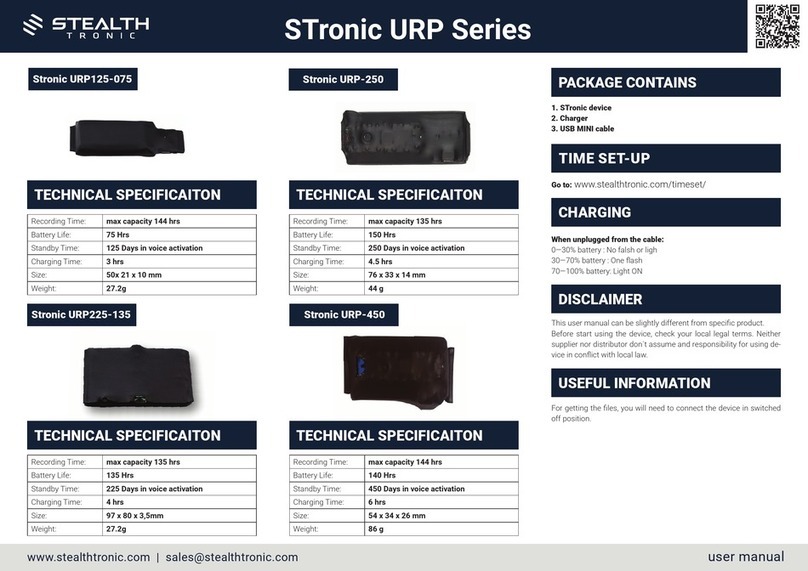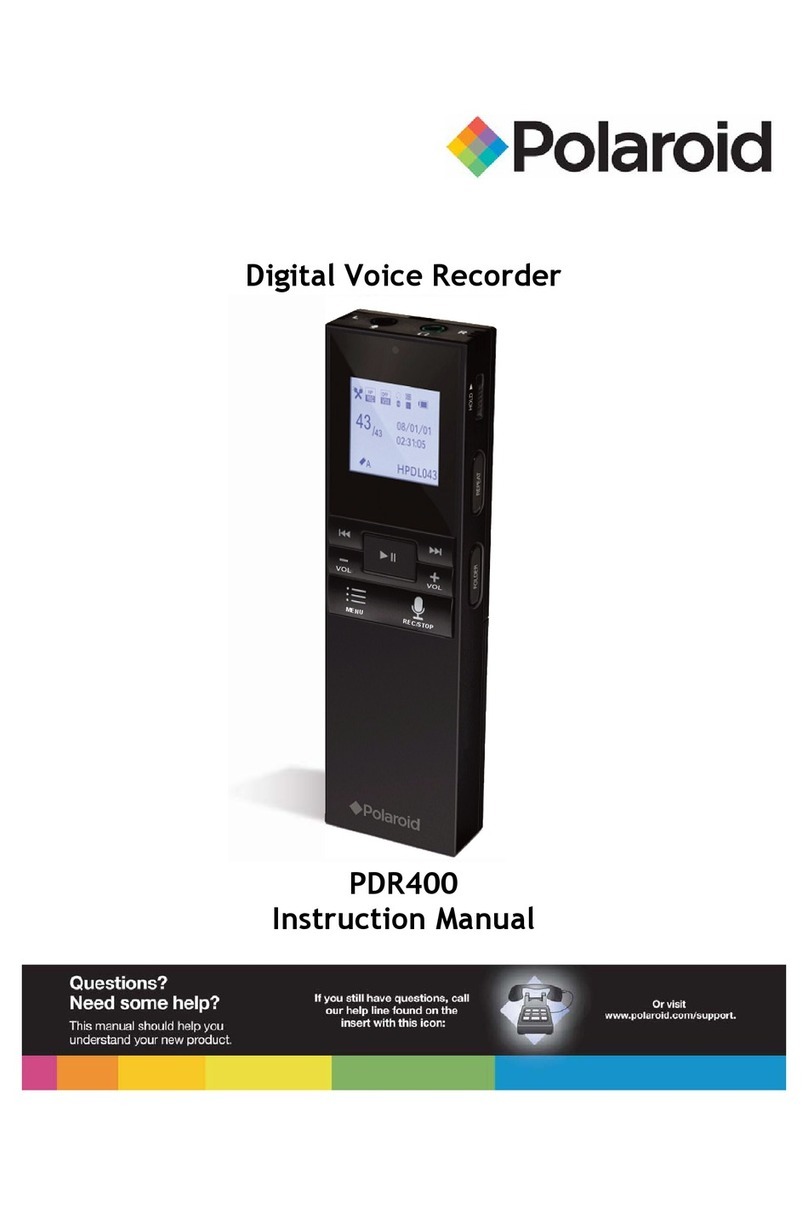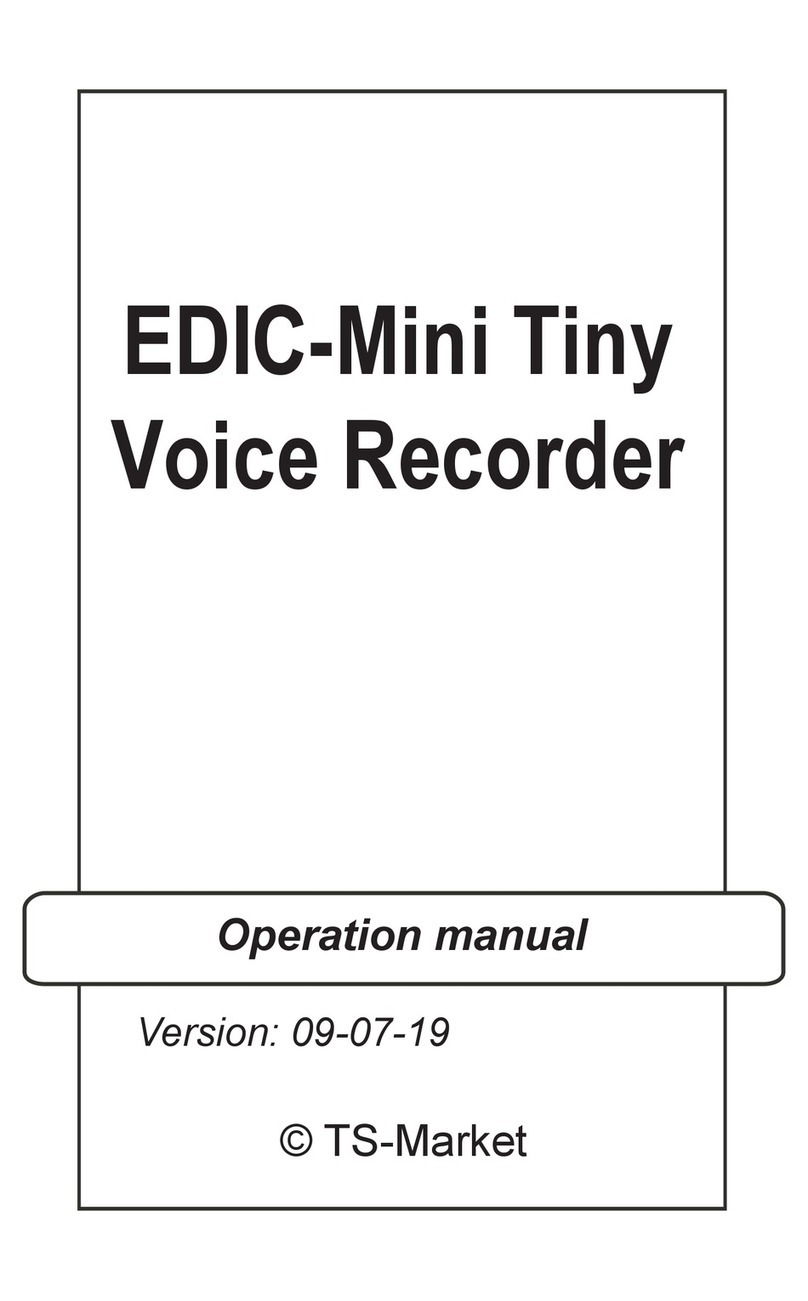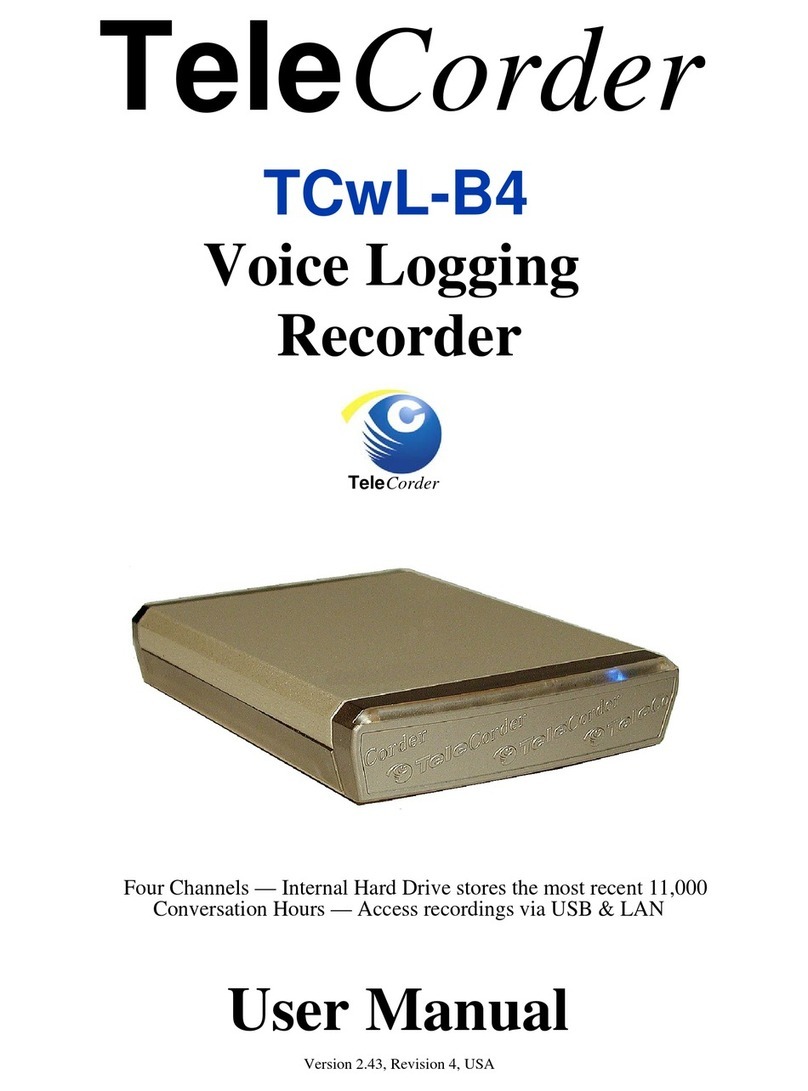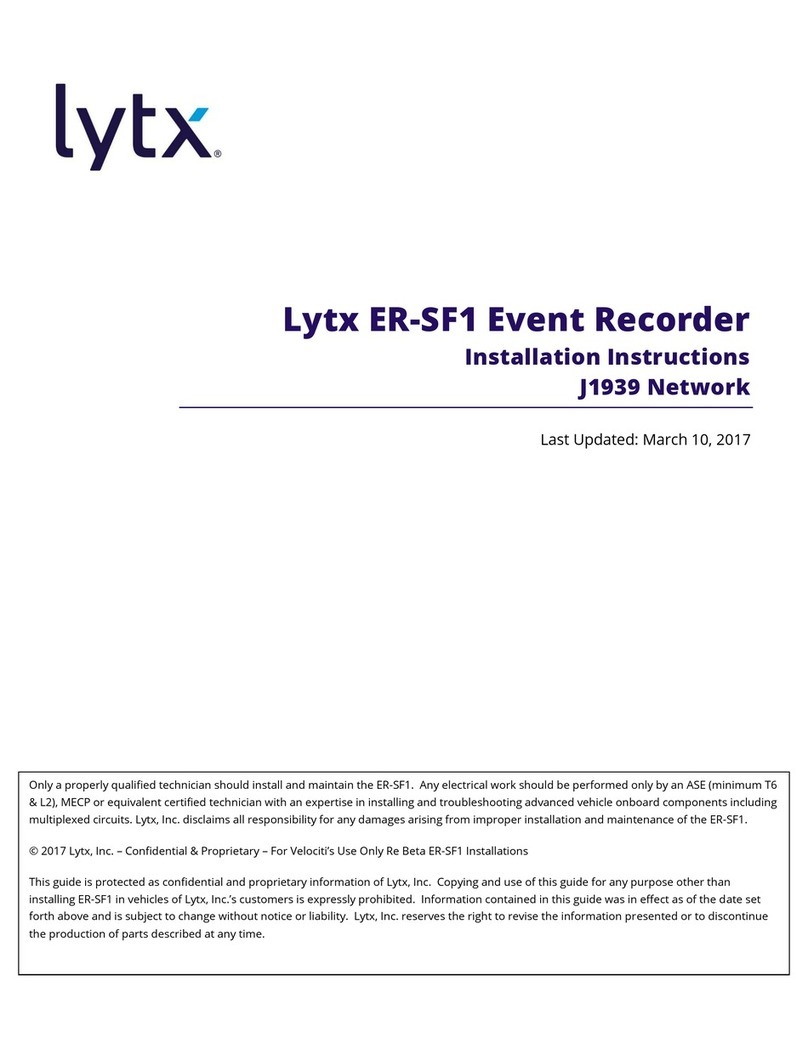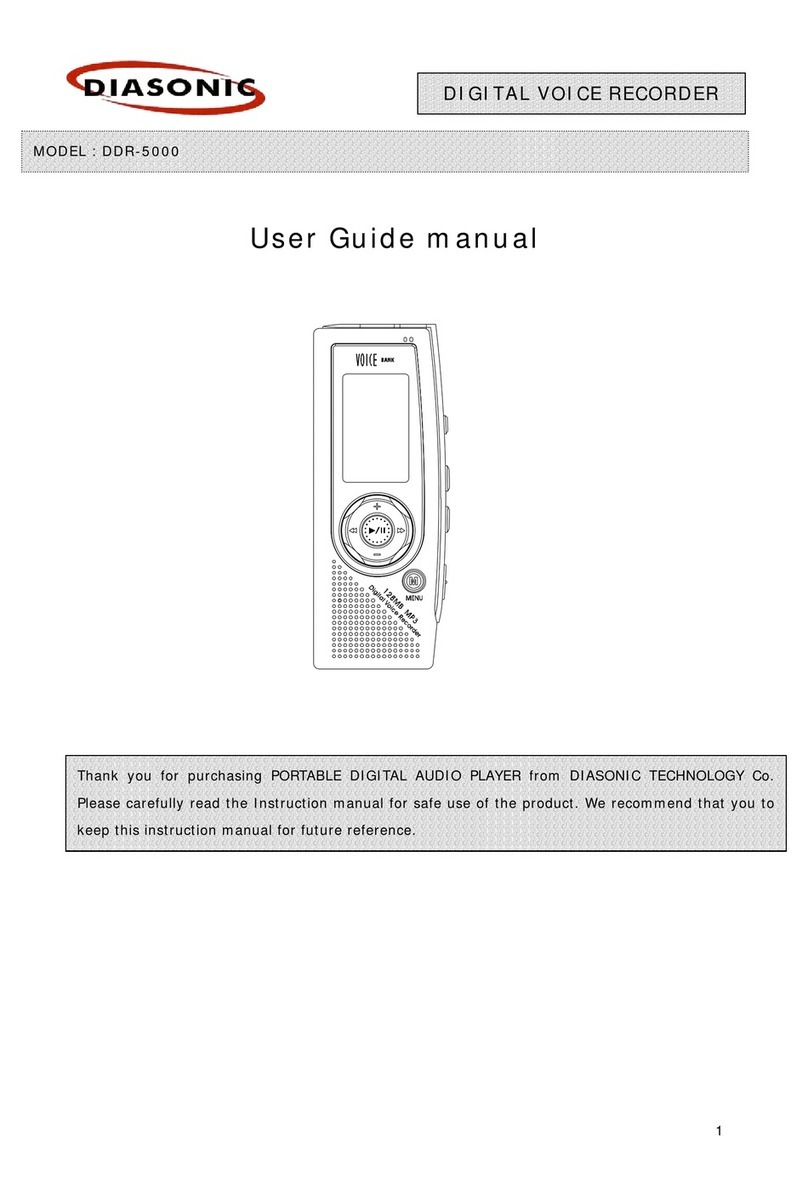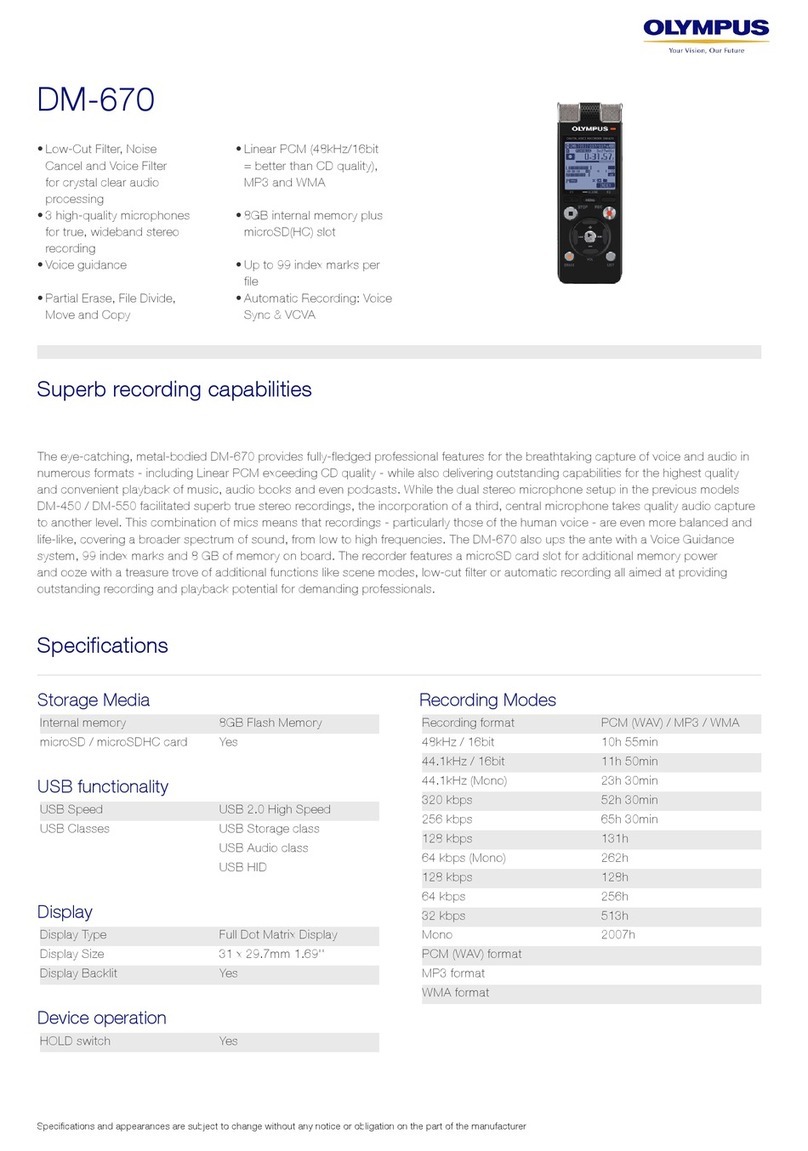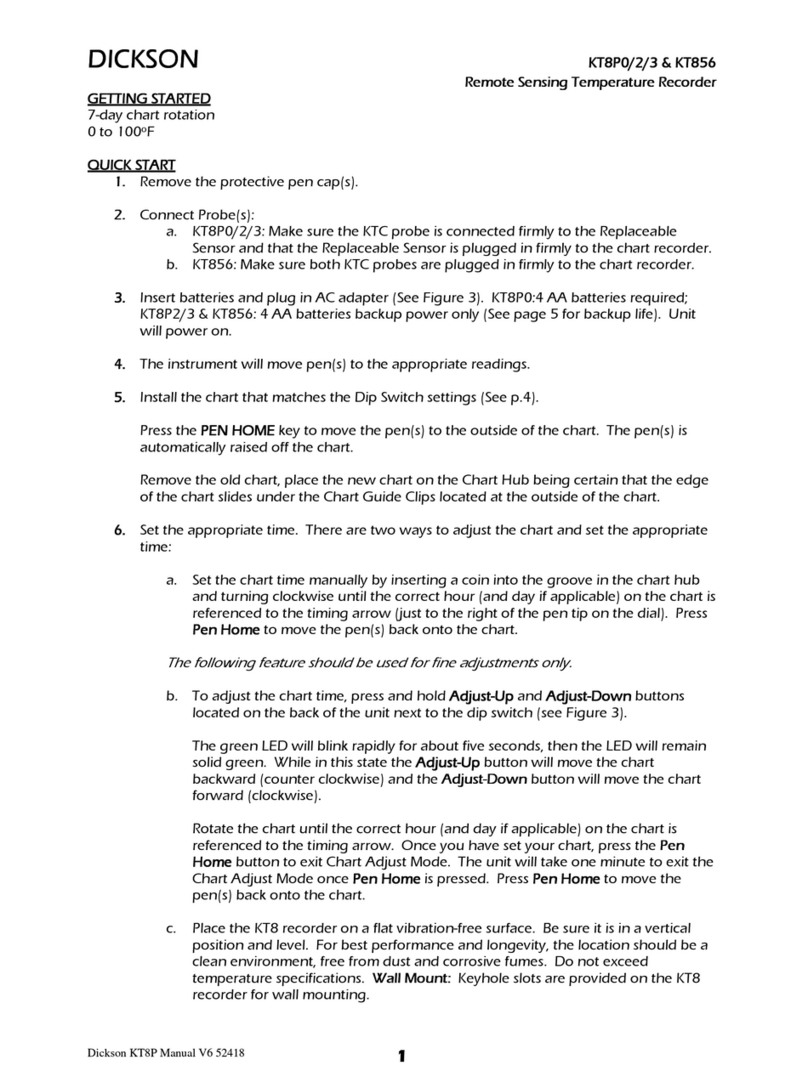MicroBEST iTROJAN User manual

User’s Manual
iTROJAN Voice Recorder
User’s Manual
Videotutorial:
https://www.youtube.com/watch?v=XJzw4FDlGZU

1
aTTo Digital aTTo Digital| website: www.atto-digital.com ; email: attodigitalusa@gmail.com
●Appearance and buttons:
Congratulations! You just bought the best disguised voice recorder ever made. We hope you
enjoy using this product developed by MicroBEST.
Our product is the best offer on the market as it includes 2 identical keychain balls. In
addition to the actual voice recorder keychain, you will receive another ball that you can use as
a decoy. You will be able to recharge or download the recordings from your voice recorder ball,
you can use the simple keychain ball to avoid suspicions.

2
aTTo Digital aTTo Digital| website: www.atto-digital.com ; email: attodigitalusa@gmail.com
aTTo Digital does not intend for you to use the iTROJAN Voice Recorder without the
necessary permission(s) needed for recording any situation. It is the user’s responsibility to do
all research regarding your personal situation and application before using the product, please
check and consult your local laws. Neither iTrojan nor aTTo Digital can be held liable for any
loss or damage of whatever nature (direct, indirect, consequential, or other) which may arise
as a result of a person’s use of (or inability to use) our products.
Main functions:
1. High fidelity recording
2. Keychain Trinket disguise
3. Selectable Voice Activated / Continuous Recording
4. Time Stamped Recordings
5. 32 Hours Battery Life
6. Built-in High Sensitive Microphone
7. USB data transmission & charging

3
aTTo Digital aTTo Digital| website: www.atto-digital.com ; email: attodigitalusa@gmail.com
How to use the iTROJAN
Before you use the device, you will first want to charge it by removing the cap and plugging it
into a USB source with the provided USB cable.
IMPORTANT:
While charging the device (plugged into a USB port), please make sure the switch is OFF.
Once you have plugged it in, open „My Computer‟ (in Windows) or Finder for MAC, and
double click on the new drive that it appeared into your system.
In this new partition, you must find a folder named as “RECORD”
◆Time setting:Please connect the recorder to the PC and create a new text file into
the folder RECORD, with the name of the file: time. It’s very important that the time.txt file
to be in the folder RECORDER, otherwise the device will not set the time and it will use the
original date and time of the manufacture date. So in the folder RECORD you must see now a
folder VOICE (where the audio recorded files it will be saved) and the new text file that you
have created before named: time , with the extension of the file .txt . Open time.txt file with
any text editor installed in your system and put the current time and date with the following
format: yyyymmddhhmmss , where yyyy - is four digit year (ex. 2017), mm - is 2 digit month
(ex. for May is 05), dd - 2 digit day (ex. if today is in 3rd - you must put 03). hh - means 2
digit hour in the 24 hours format ( not a.m. or p.m.) - ex. for the time clock 5 p.m. you must
use the digit 17, for 6 a.m. is 06, etc; mm - is 2 digit format for minutes and ss - is 2 digit
format for seconds.
Let’s take for example of how to create the format of date and time:
If today is 22 of May 2017, the time is 05:24 p.m. you must put in the time.txt file the
following digits: 20170522172400 (no spaces in front or after these digits). After you insert
these digits in the time.txt file save the file, disconnect the recorder from the computer and
when you will turn it ON the device will automatically create audio files named after the time
and date when you start the device.

4
aTTo Digital aTTo Digital| website: www.atto-digital.com ; email: attodigitalusa@gmail.com
● Operations:
◆One button recording: Push the “on/off” button to “ON” position and the recorder will
start recording and a blue light will blink during recording.
Press “Mode” button to shift the recording modes from initial “continuous recording mode” to
“voice activated recording mode”.
So with iTROJAN voice recorder you can choose between 2 recording modes:
1. Continuous recording mode which is the recorder default working mode, with a recording
quality of 192Kbps. iTROJAN will record up to 32 hours (if the battery is full) all
sounds/voices on a 15 ft radius continuously.
2. Voice activated recording mode with a quality recording of 512 Kbps for a more accurate
voice activation system. In this mode, it will record ONLY if sounds/voice are detected in the
recorder action radius. The periods of time with complete silence won't be recorded to avoid
long hours of silent recording so, you can listen the footage much easier, especially those long
hours recordings.
IMPORTANT: Once you set the device on Voice Activated Mode, when the volume of the
sound source drops below 40dB, the device will PAUSES recording automatically. It will
record again once a sound over 40dB is detected. The 40 dB is equivalent for a normal voice
conversation in a radius of 10 feet.
Useful tips for understanding the device:
1. The blue light in CONTINUOUS recording mode blinks slower than it’s blinks in VOICE
ACTIVATED recording mode.
2. When the built-in memory is full, the blue light will blink very fast and shutdown
automatically. Please connect the device to PC to delete or transfer unnecessary files to free
some memory of the device, or if you don’t need anymore the recorder files, you can choose
to FORMAT the drive and so you will very quickly erase all the files.
3. Please note that in recording mode, you do not need to remove the cap of the iTROJAN.
The hole for the microphone is at the top of the sphere, near the lanyard hole.
All you need to do is push the switch to ON and select a recording mode .

5
aTTo Digital aTTo Digital| website: www.atto-digital.com ; email: attodigitalusa@gmail.com
The recorder will automatically save the recording file after each four hours of continuous
recording, and then start to record next file.
Note: Each time you push the switch ON, the recorder starts a new recording, which creates a
new file.
If, for example, you switch it ON and OFF 3 times, the recorder will create 3 recorded files
corresponding to each time.
Note: You can rename these files to other names of your choice just like any other computer
file but only after you copied the files into PC. Do NOT edit the name of the recordings
directly on the built-in memory and DO NOT copy any other files into iTROJAN RECORD
folder ( any other files can be copied only outside RECORD folder.
◆Stop recording:while recording, push the “turn on/off” button to “OFF” position
so that the blue indicator light goes out. iTROJAN will stop recording function then save the
recording files automatically.
◆Playback : Make sure the device is OFF, then connect it to PC to playback the audio
files by going to “ RECORDING “ folder and double click on the file you want to listen. You
can listen the footage with any audio player ( our recommendation is to use the free version of
VLC Player or BS Player;
click here for the download link
http://www.videolan.org/vlc/index.html or
http://bsplayer.com/bsplayer-english/download.html
◆Charging:Please connect the device to the PC or any USB plug to charge it. When
the indicator becomes red and keep flashing, it means the recorder is charging. When it
finishes the charging process, the red indicator light will stop flashing and always keep bright.
It can continuous work about 32 hours once it’s charged fully.
Once it has finished charging (typically just over 1 hour), you can eject the device from the
USB port.

6
aTTo Digital aTTo Digital| website: www.atto-digital.com ; email: attodigitalusa@gmail.com
Note: If the red indicator light flashes during recording, it means the power is not enough.
Please connect it to PC or Charger, it will be recording and charging simultaneously.
Important: during recording, the removable disk icon would not appear on PC as they
connected - you must turn it off if you want to see the partition with recorded files.
HELP! My Recorder Won’t Work!
If you find your recorder isn’t working, don’t give up just yet and assume that it is defective.
Please check the most frequent problems:
1. If you connect the device to the computer and you don’t see the drive partition for iTrojan,
please check if the on/off button is in OFF position.
2. If the device is not charging, please check if the red light is on when you connect the
recorder to your USB charger. A very common situation is when the device is connected to a
USB computer and after a while the computer goes to standby mode, so the USB port will not
be available anymore. You can choose instead of USB port of your computer, to charge the
device with any USB charger, similar to the one you charge your smartphone.
3. If you turn on the device and the blue light is blinking very fast, it means that the memory
of the recorder is full. Connect the device to the computer and delete or move the files from
the voice recorder.
4. During our tests at a very small percent from the iTrojan, we observed a strange noise
inside the device, like something is broken inside. This noise is made by the battery which is
detached from the gripping bracket where it is positioned when the recorder is struck by a hard
surface, or is kept in a very hot or humid environment, or even during the shipping to you. If
you encounter this situation please contact our customer support to remediate as soon as
possible this situation.
Everything should be working perfectly by now. If not, please get in touch with MicroBEST
Customer Support using our email adress:
video instructions and updated user manuals.

7
aTTo Digital aTTo Digital| website: www.atto-digital.com ; email: attodigitalusa@gmail.com
Make Your Recordings Sound More Professional
For the more technically minded user, you can edit your recordings using any audio editor that
you are familiar with. There is a lot of free software available on the internet like Audacity,
Waveshop, Wavosaur, etc.
Unless you’re recording in an acoustically treated environment, you’ll often find that your
recordings have a lot of background noise or hiss. It’s always nicer to listen to „cleaner‟
recordings.
To make things as easy for you as possible, we have created a simple tutorial on how to
remove background noise from your recordings using software called Audacity, which is free
to download.
Simply visit Google, search for “Audacity download” and download it to your computer. Once
you’ve installed it, you’re ready to go.
● Precautions:
In order to avoiding accidents, please read user’s manual carefully before operations.
1. Please don’t put the recorder at the place which in the high temperature damp or dust
situation.
2. Please handle the recorder with care, avoiding strong collision or fall.
3. Please backup files regularly on the computer to avoid data loss which may be caused by
wrong operations or breakdown of the machine.
4. We are not responsible for the recording failures which caused by wrong operations or
damage of the recorder.
5. When the device stop working or the indicator light is not normal, please try to push the
“turn on/off “button repeatedly.
6. Please do not disassemble or replace the inner parts by yourself. Please backup files before
sending for repair. We are not responsible for the information loss which caused by
maintenance.
7. We are not responsible for the user’s recording without other’s approval.

8
aTTo Digital aTTo Digital| website: www.atto-digital.com ; email: attodigitalusa@gmail.com
◆Technical Specifications
Size:
33mm*37mm
Weight: 12g
Power Supply:
Polymer Battery 3.7V 130mAh
Battery Life:
Up to 32 hours in recording mode
Recording Format:
.WAV,192Kbps Continous / 512Kbps Voice Activated
Recording Capacity:
4GB: about 67 hours / 18 hours
8GB: about 132 hours / 36 hours
16GB: about 264 hours / 72 hours
Support System:
Windows2000/XP/7/8/Android/MacOS
For any technical support, you can always contact us on:
Email: [email protected]
Website: www.atto-digital.com
Warmest regards,
aTTo Digital Support Team
Table of contents