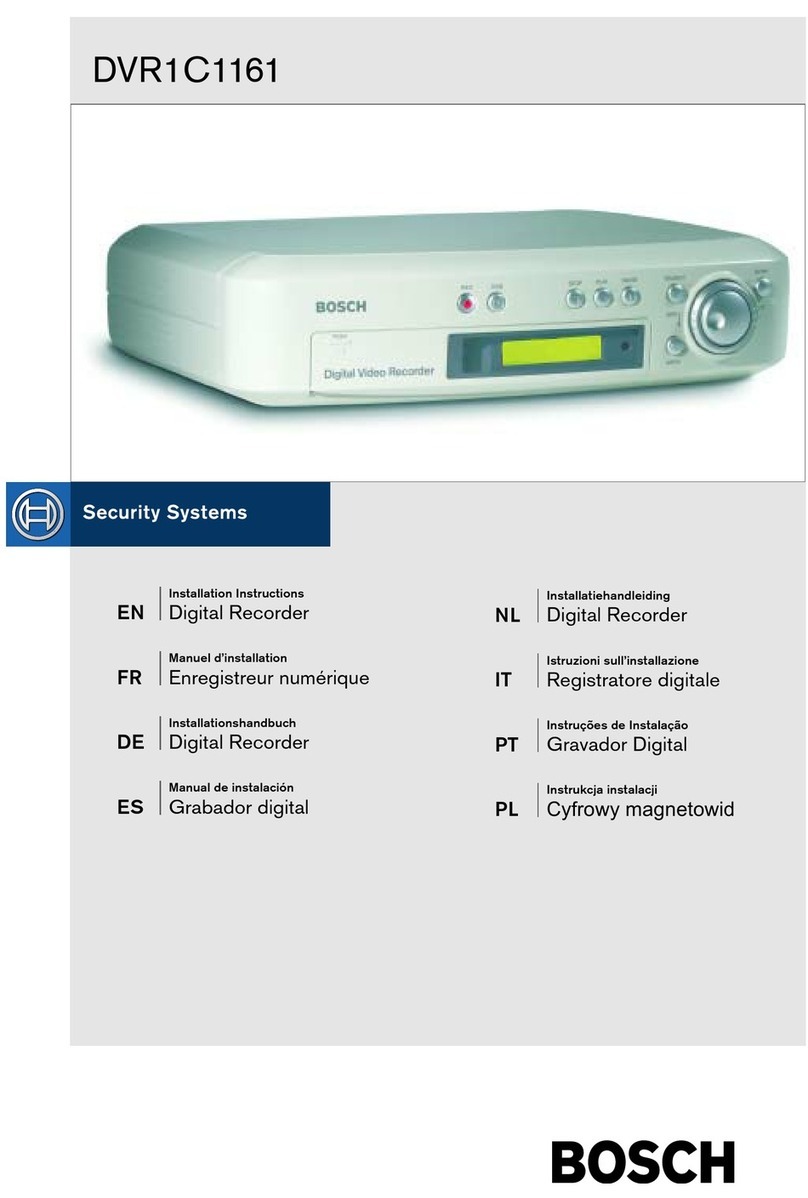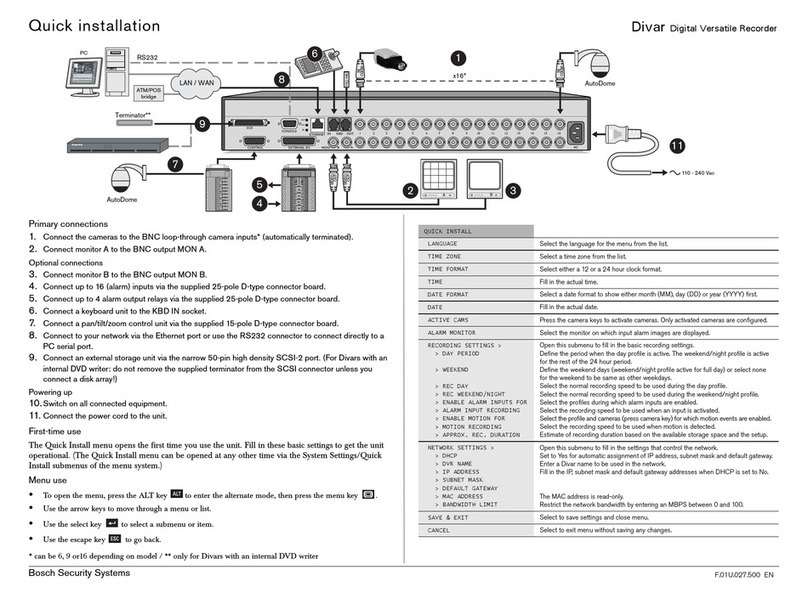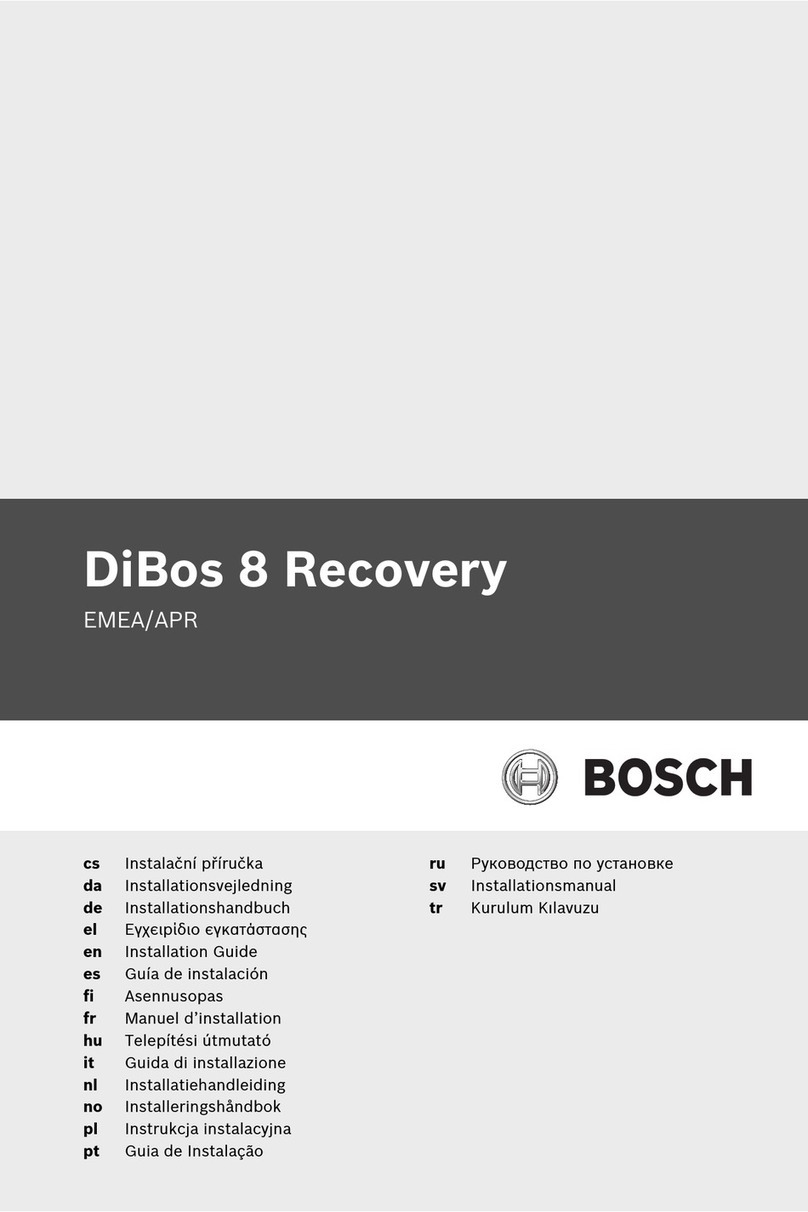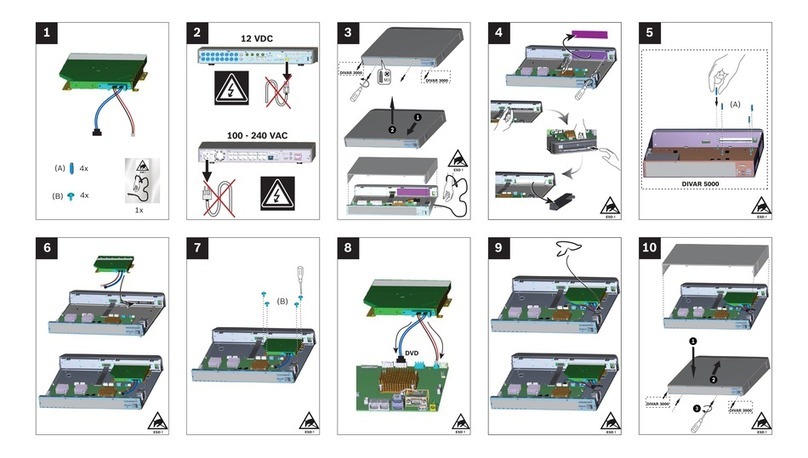8en | Safety precautions DIVAR IP all-in-one 5000
2019.08 | V1 | DOC Bosch Security Systems B.V.
– Be aware of the locations of the power on/off switch on the
chassis as well as the room's emergency power-off switch,
disconnection switch or electrical outlet. If an electrical
accident occurs, you can then quickly remove power from
the system.
– Do not work alone when working with high voltage
components.
– Disconnect the power cables before installing or removing
any components from the computer, including the
backplane.
– When disconnecting power, you should first turn off the
system and then unplug the power cords from all the power
supply modules in the system.
– When working around exposed electrical circuits, another
person who is familiar with the power-off controls should
be nearby to switch off the power if necessary.
– Use only one hand when working with powered-on
electrical equipment. This is to avoid making a complete
circuit, which will cause electrical shock. Use extreme
caution when using metal tools, which can easily damage
any electrical components or circuit boards they come into
contact with.
– The power supply power cords must include a grounding
plug and must be plugged into grounded electrical outlets.
The unit has more than one power supply cord. Disconnect
both power supply cords before servicing to avoid electrical
shock.
– Mainboard replaceable soldered-in fuses: Self-resetting PTC
(Positive Temperature Coefficient) fuses on the mainboard
must be replaced by trained service technicians only. The
new fuse must be the same or equivalent as the one
replaced. Contact technical support for details and
support.