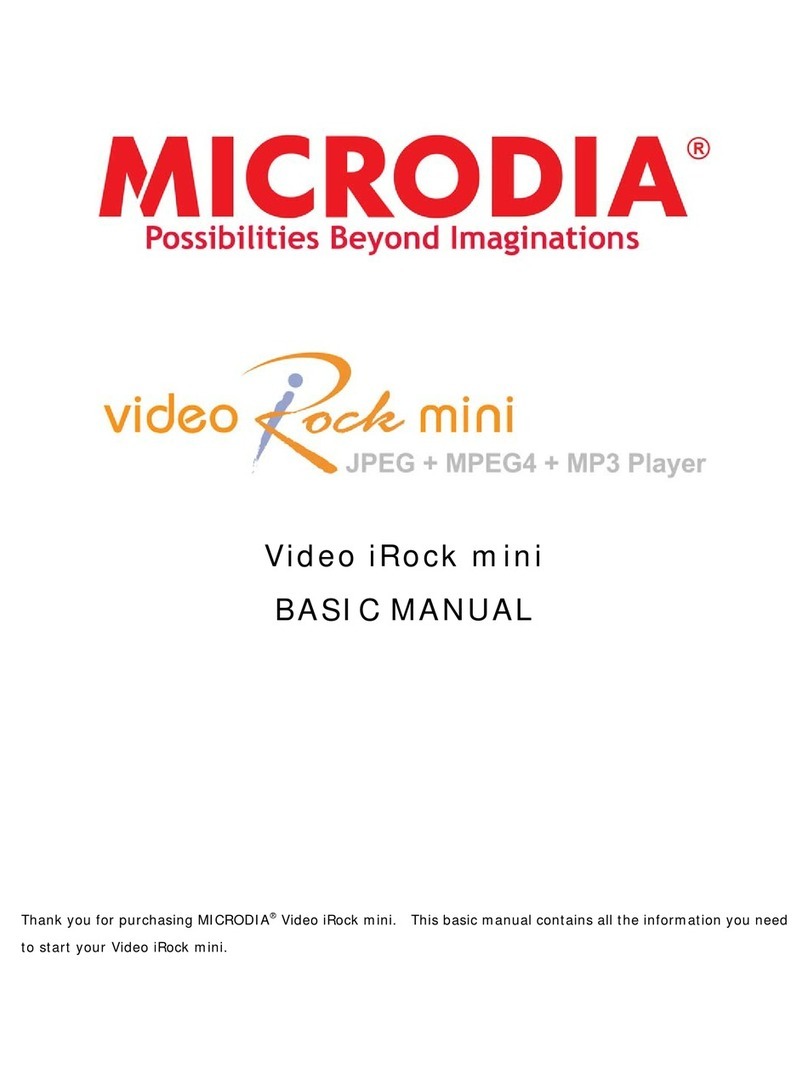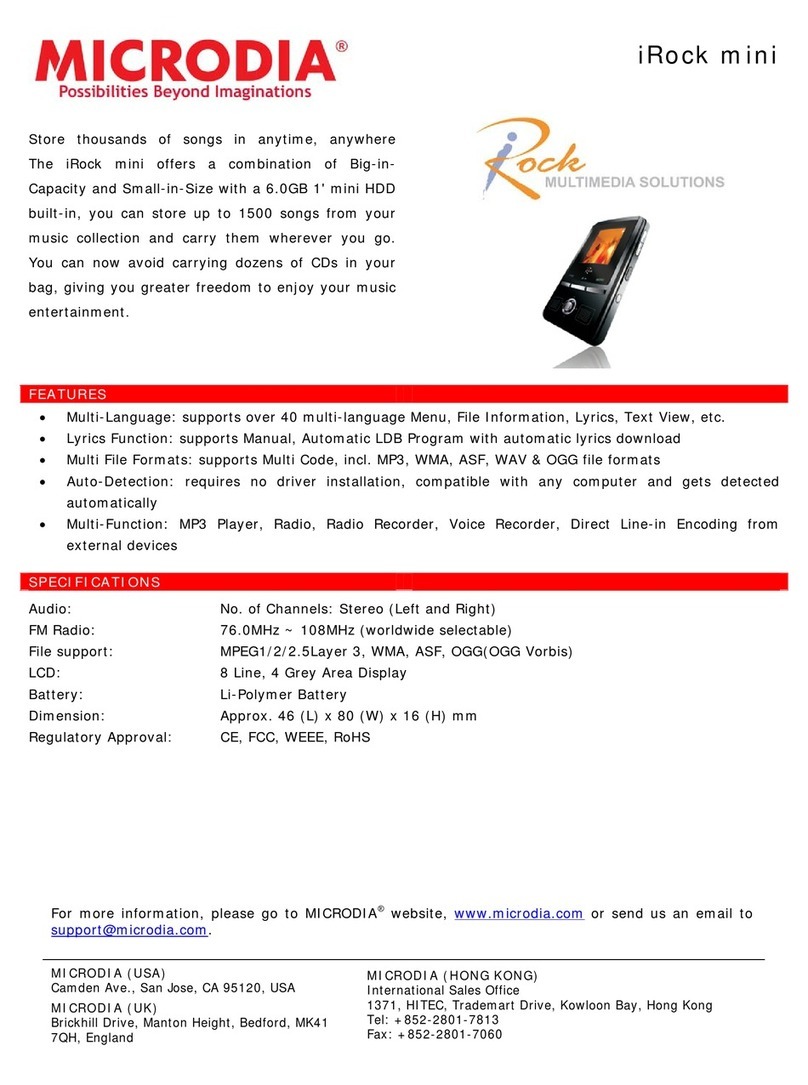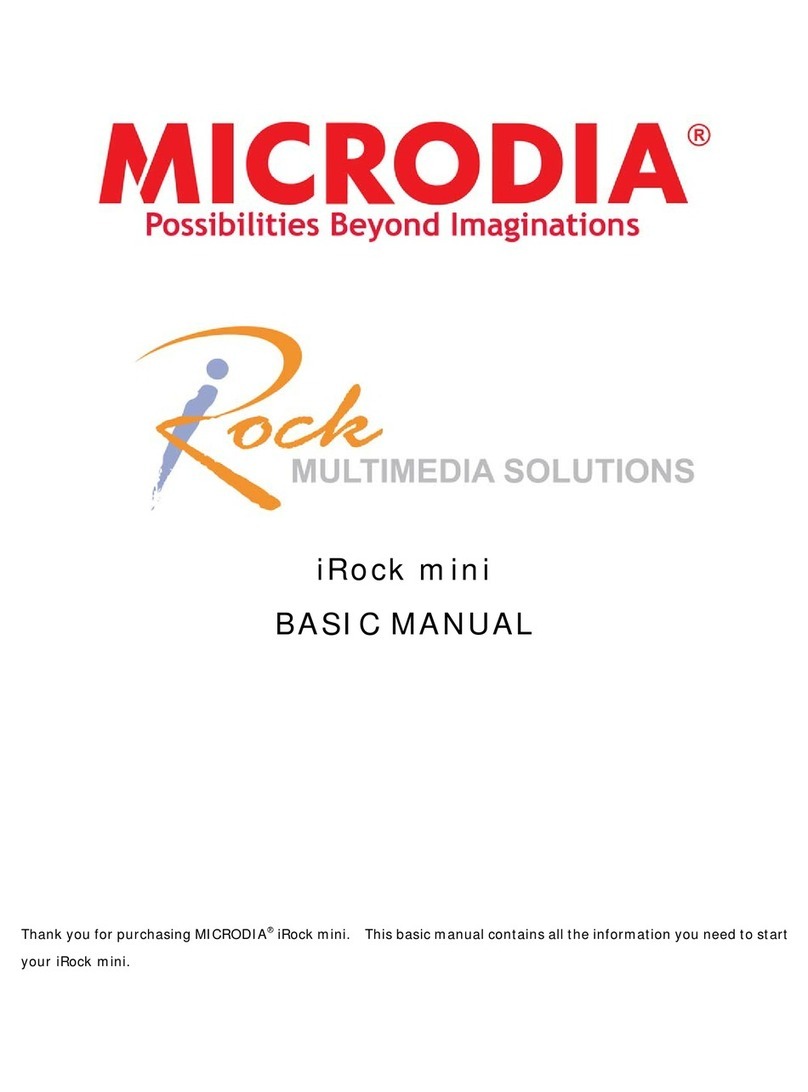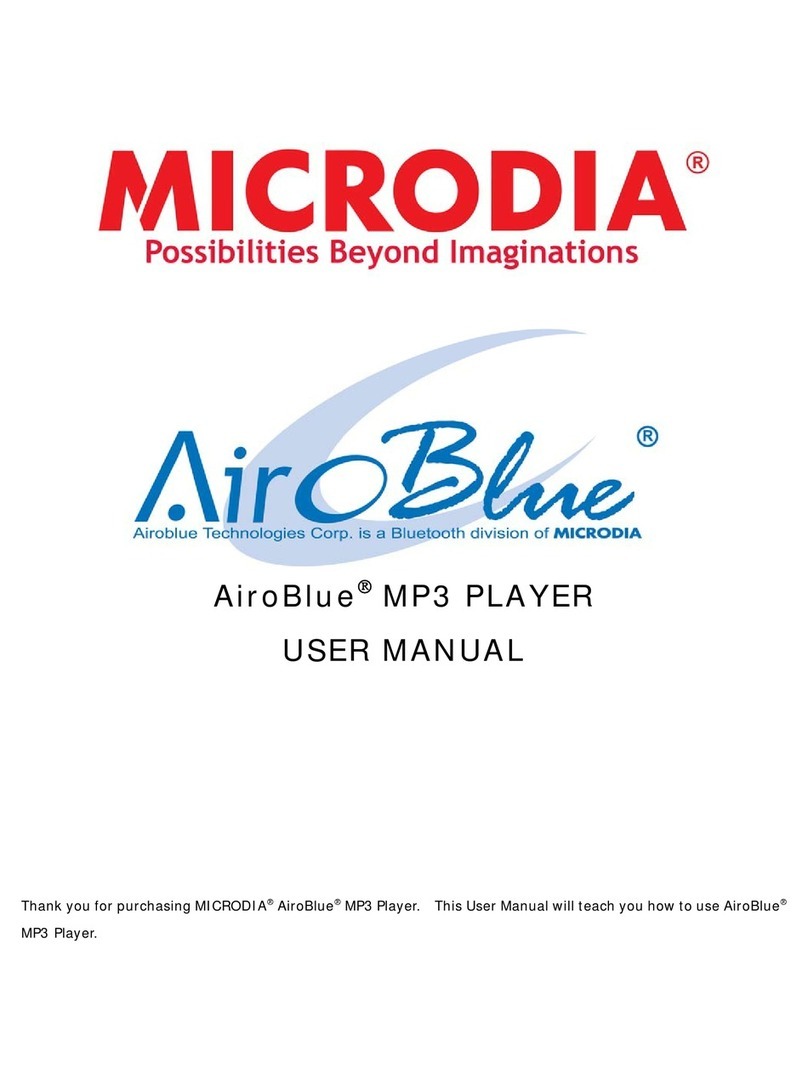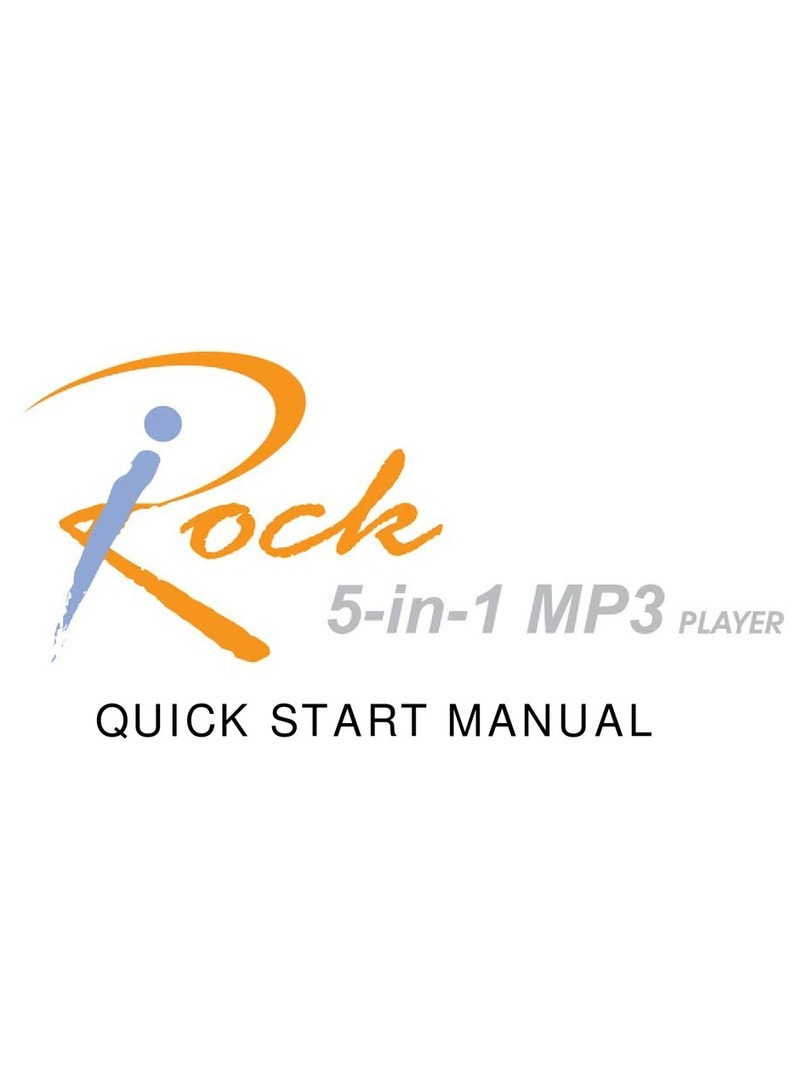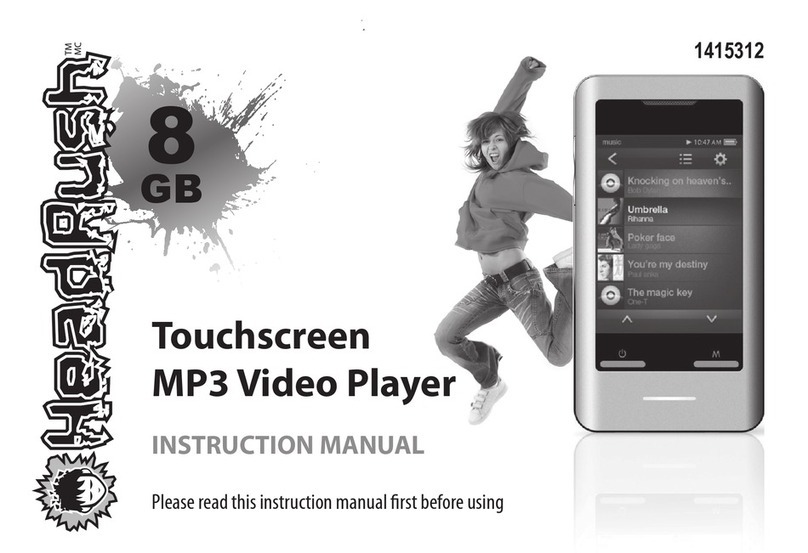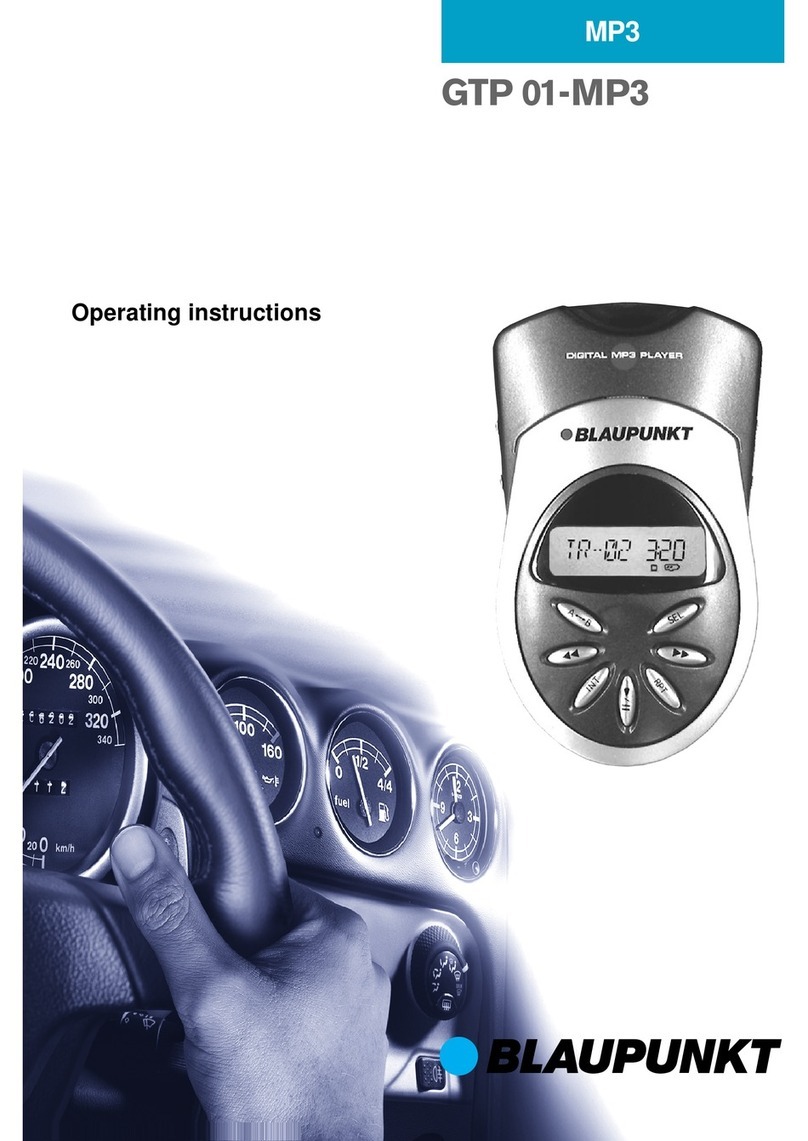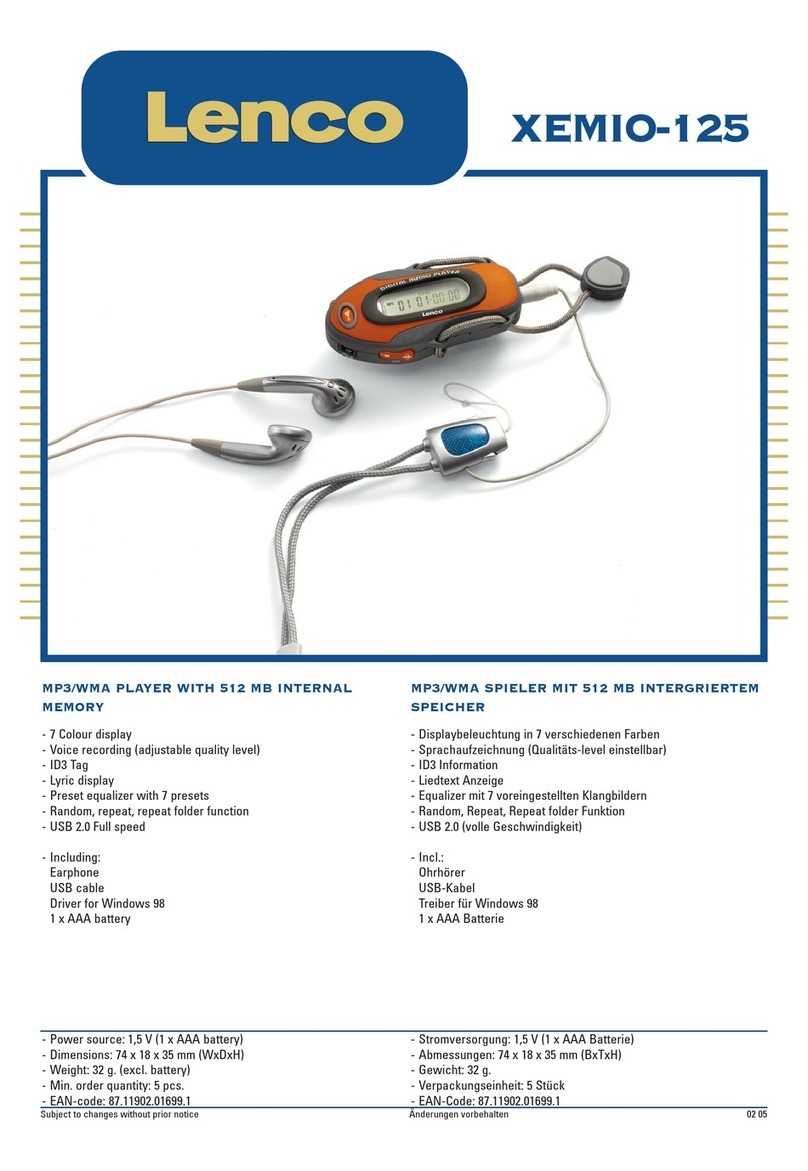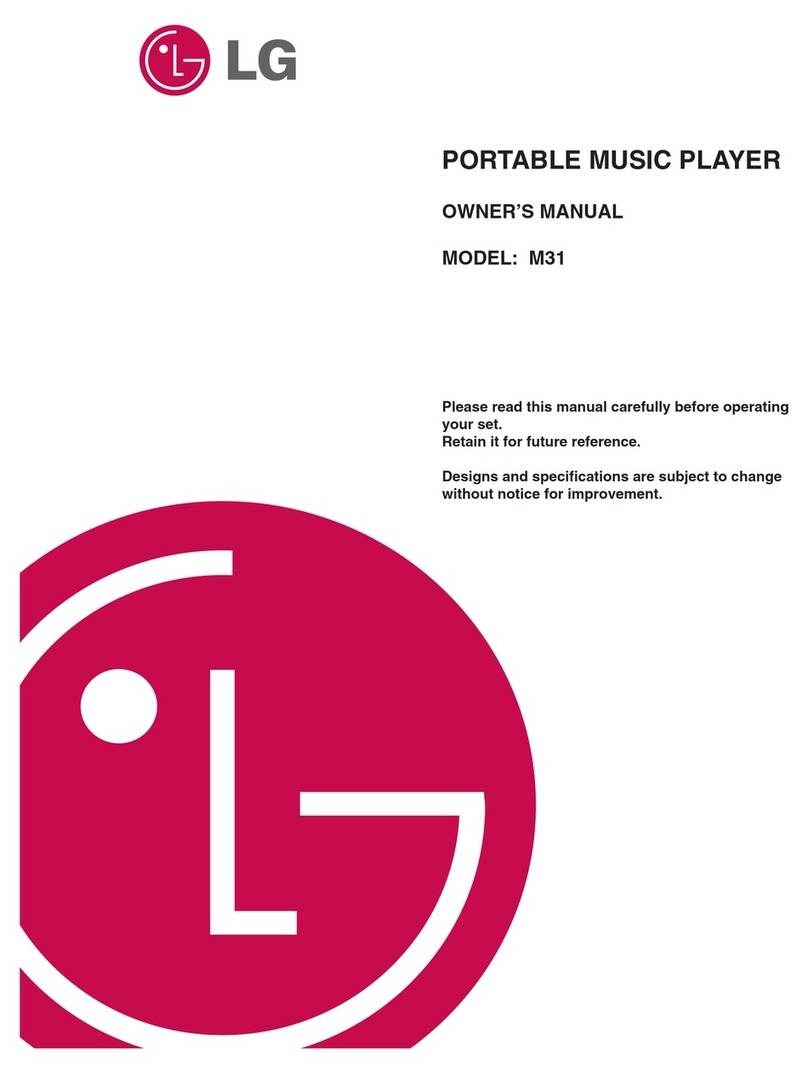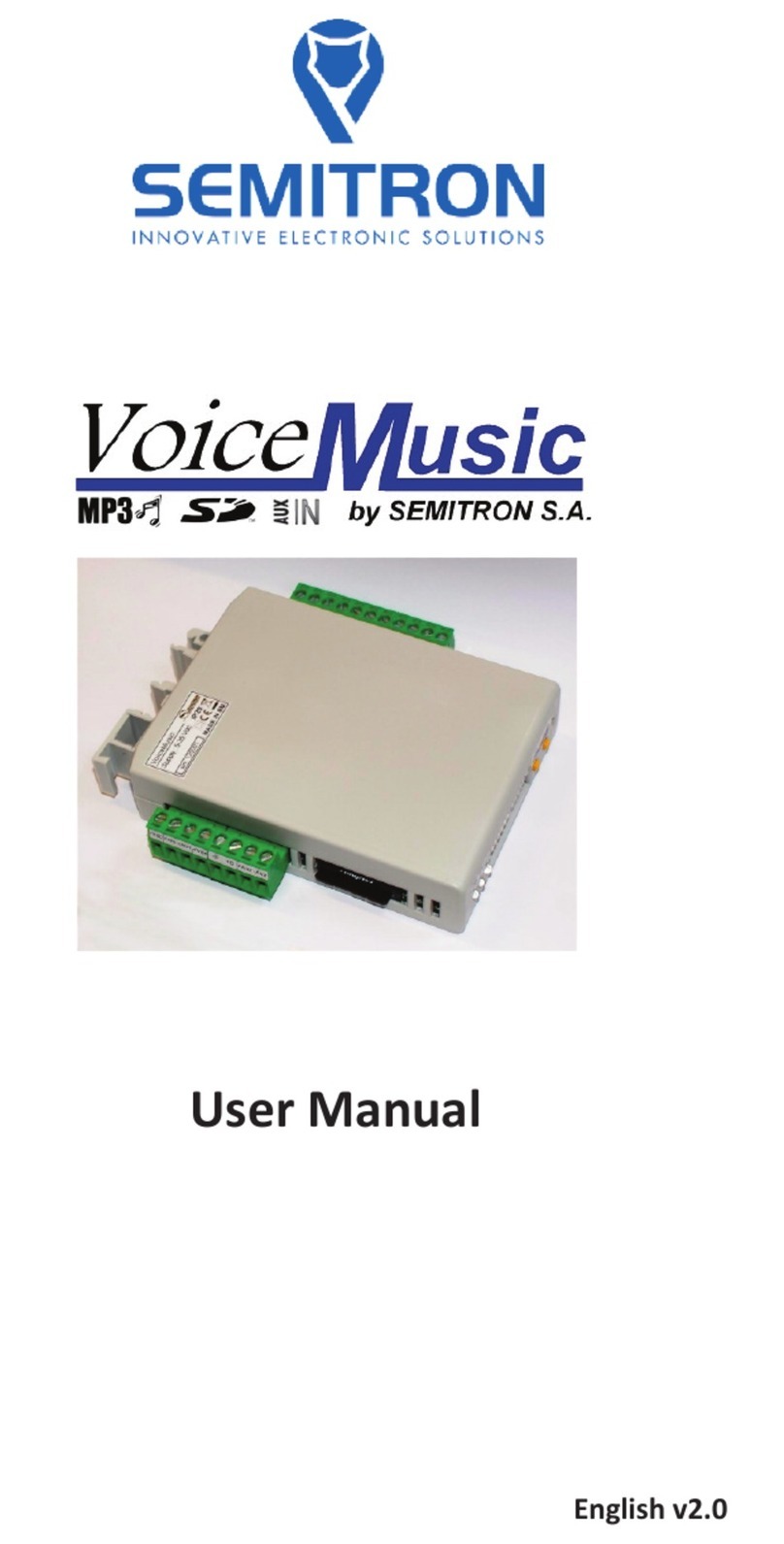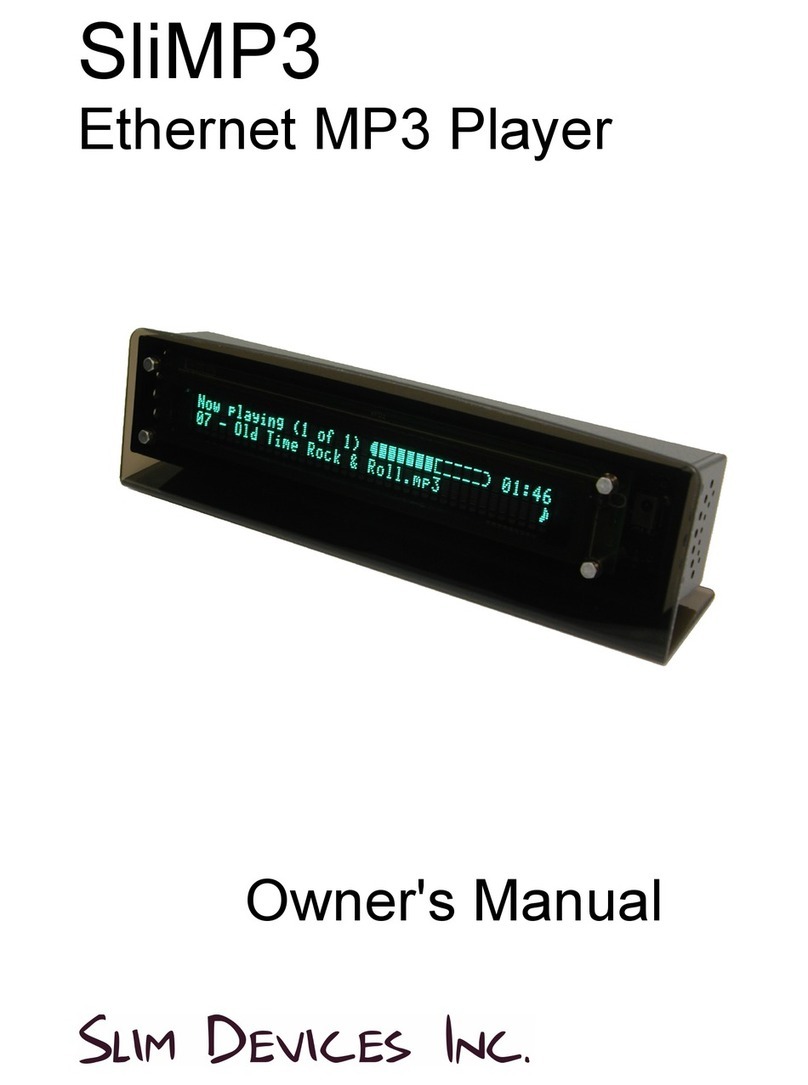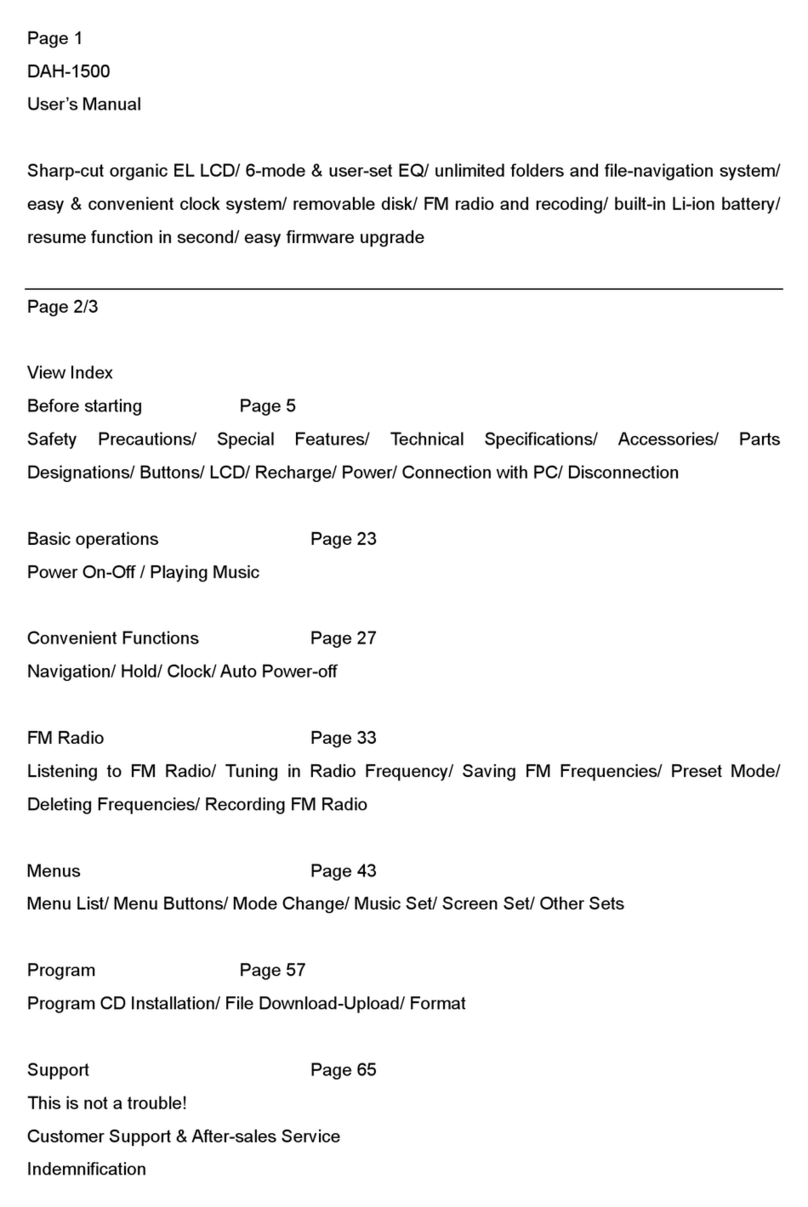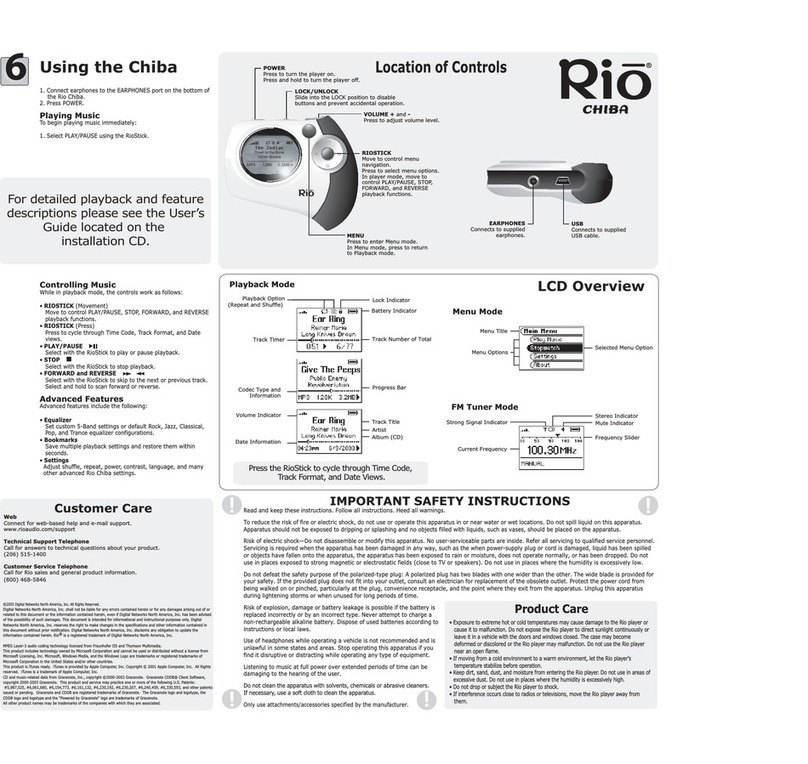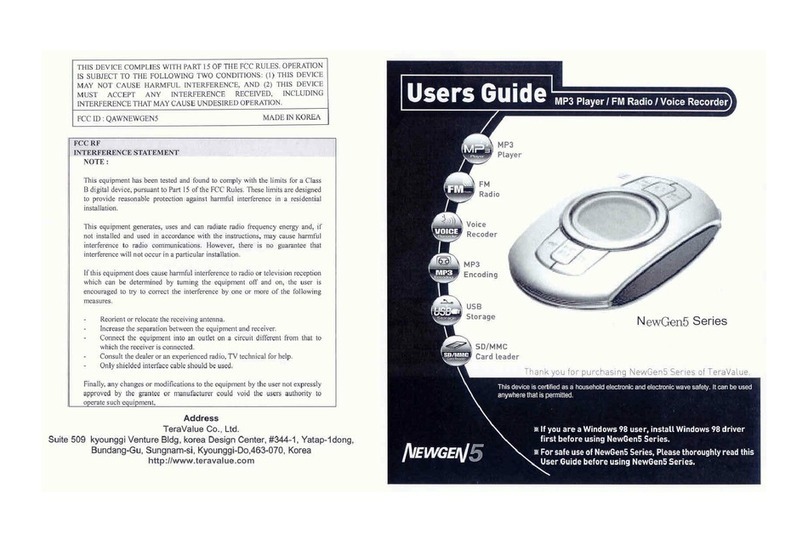Microdia iRock 5-in-1 Instruction manual

QUICK START MANUAL
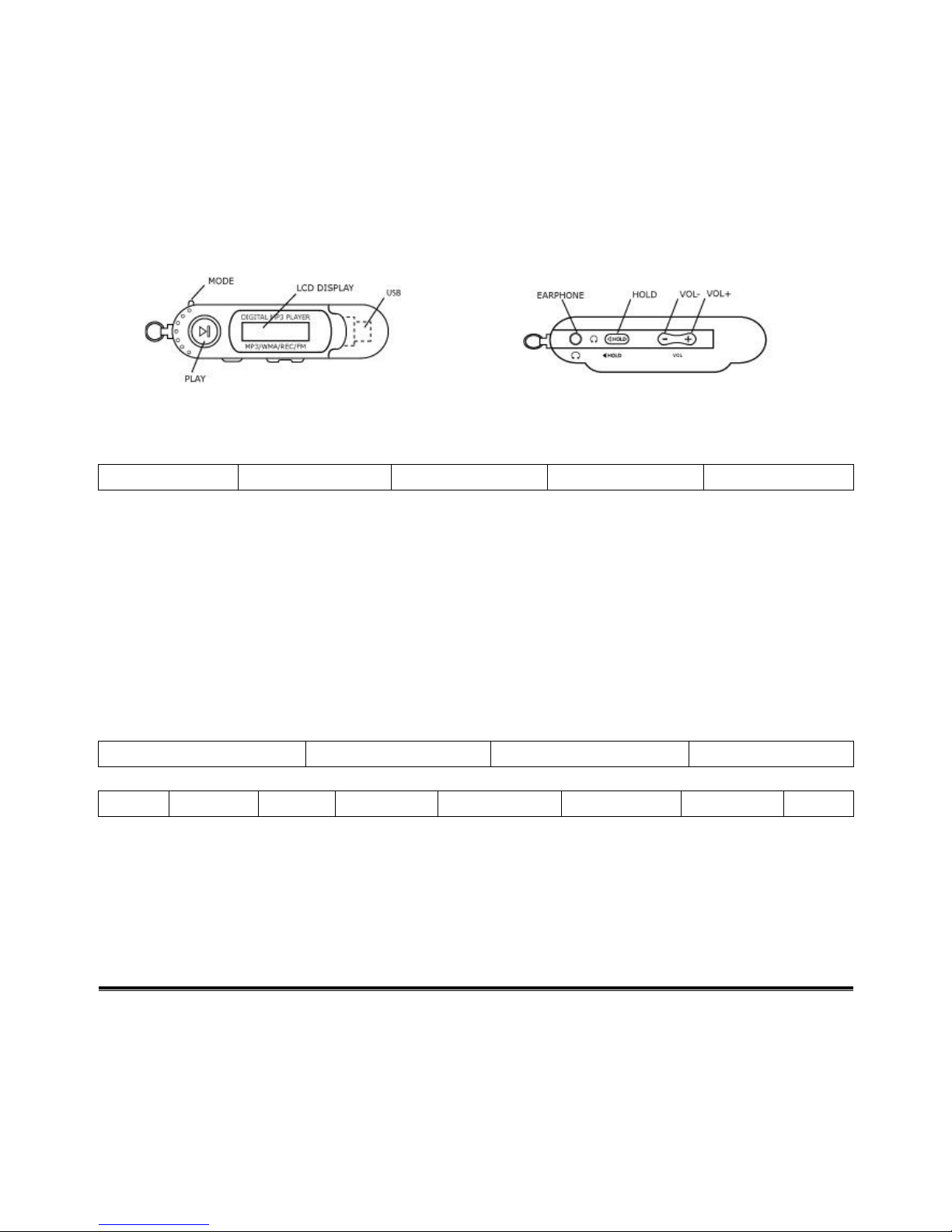
INTRODUCTION
Thank you for purchasing MICRODIA iRock 5-in-1 MP3 Player. IRock 5-in-1 MP3 Player is a iny, ul ra-ligh MP3
player wi h buil -in FM radio, radio/voice recorder and a USB flash drive. You can record up o 8 hours (for 128MB)
of voice messages, no es and conversa ions and play your MP3 or WMA for up o 12 hours wi h only one AAA
ba ery. Wi h he buil -in USB flash drive, you can simply Drag-&-Drop your favori e music en er ainmen o he
player.
1. BASIC FUNCTION
Figure 1.1: 5-in-1 MP3 Player (Fron View) Figure 1.2: 5-in-1 MP3 Player (Side View)
• Power On
Once a ba ery is inser ed, press and hold he [PLAY] bu on for 3 seconds o urn on he MP3 Player. The LCD
screen will displays a message [MP3 PLAYER] and show he MP3 Menu as following.
MUSIC RECORD VOICE FM RADIO SYS SETUP
Table 1.1: Main Menu
• Power Off
Press and hold he [PLAY] bu on for 3 seconds or i will au oma ically swi ch off based on your sys em se up (Off
Time can be up o 1 minu e).
• Enter the Menu
En er differen menu by pushing he [MODE] bu on. For main menu, press and hold he [MODE] bu on for 2
seconds. For submenu, jus press [MODE] bu on once o selec /en er he func ion.
You can move he [MODE] bu on lef or righ o naviga e he menu i ems.
• Adju t the Volume
[VOL +] or [VOL-] bu on for adjus ing volume increase or decrease
• File Delete
For MUSIC/VOICE/FM RADIO files, press he [MODE] bu on once and he following i ems will display.
LOCAL FOLDER DELETE DELETE ALL EXIT
Table 1.2: MUSIC and VOICE submenu mode
SAVE RECORD DELETE DELETE ALL AUTO SEARCH NORMAL BAND
JAPAN BAND
EXIT
Table 1.3: FM RADIO submenu mode
Af er you choose [DELETE] or [DELETE ALL] from submenu, you can move [MODE] bu on lef or righ for [YES]
or [NO]. Then press [MODE] bu on once o confirm.
NOTE: Press [PLAY] bu on o s op music playing before dele e any files.
• Hold Function
All bu ons will be disabled when sliding [HOLD] bu on in he arrow direc ion.
2. MUSIC MODE (MSC)
• Play Mu ic
Press [PLAY] bu on for music playing.
• Stop/Pau e Mu ic
Press [PLAY] bu on once.
• Select Song
Move [MODE] bu on lef or righ o naviga e nex or previous songs.
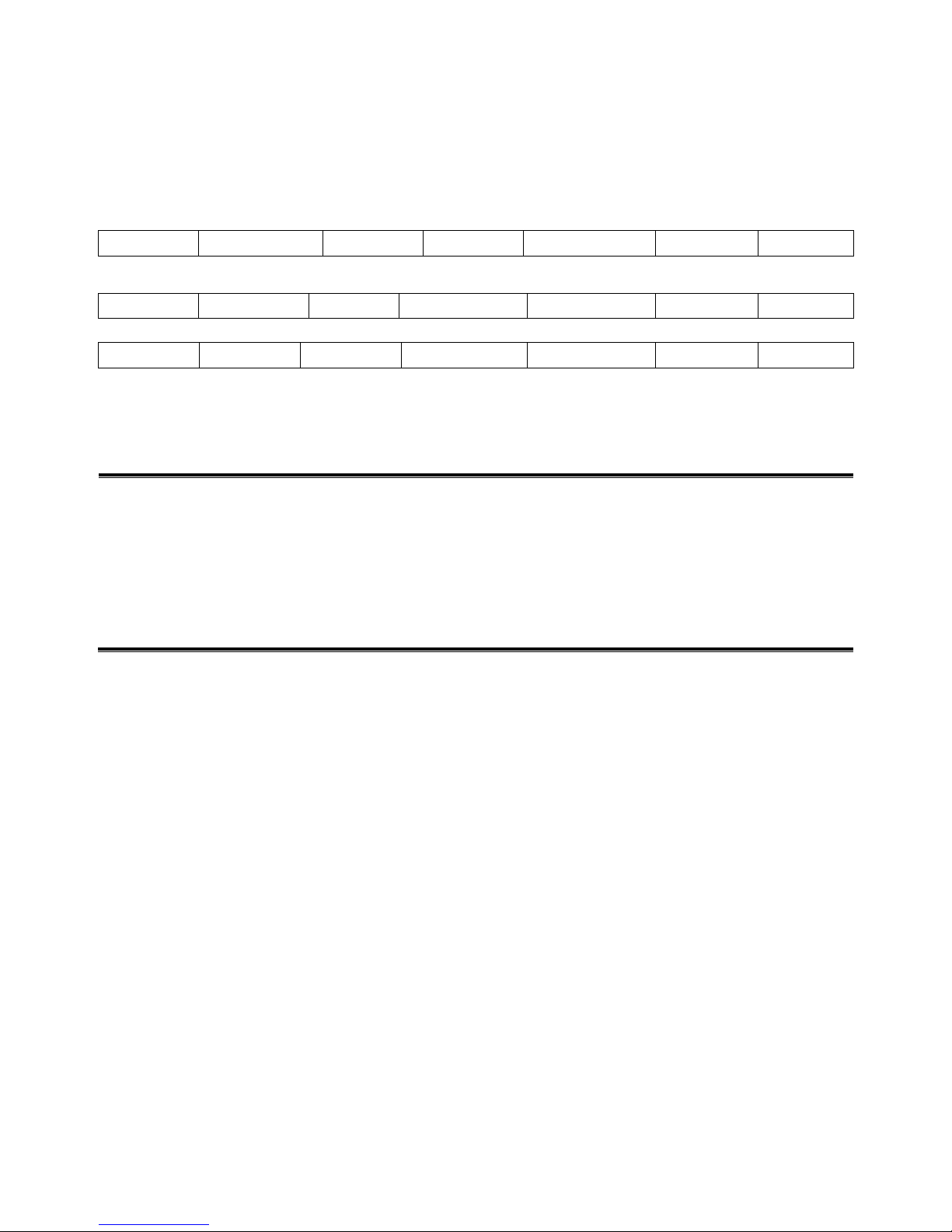
• Fa t Forward
Move [MODE] bu on o righ for Fas Forward.
• Rewind
Move [MODE] bu on o lef for Rewind.
• Mu ic Mode Menu
Press [MODE] bu on once o en er Music Mode Submenu. The following menu i ems will appear on he screen.
REPEAT EQUALIZER TEMPO RATE
REPLAY* REPLAY TIMES REPLAY GAP
EXIT
Table 2.1: Music Mode Submenu
NORMAL REPEAT ONE FOLDER REPEAT FOLDER
REPEAT ALL RANDOM INTRO
Table 2.2: Repea Mode Submenu
NATURAL ROCK POP CLASSIC SOFT JAZZ DBB
Table 2.3: Equalizer Mode Submenu
*NOTE: While playing music, press [MODE] bu on once and hen choose [REPLAY]. Then flickering [A-
] appears.
Shif he [MODE] bu on o r for s ar o repea .
3. RECORD MODE (REC)
• Start Recording
Press [PLAY] bu on once o s ar recording.
• Pau e Recording
Press [PLAY] bu on once o pause recording.
• Stop/Save Recording
Press and hold [PLAY] or [MODE] bu on un il [SAVING] message shown on he LCD screen.
4. FM RADIO MODE (FM)
• Manual Search Frequency Mode
Move he [MODE] bu on lef or righ o search he FM frequency manually.
• Automatic Search Frequency Mode
Press he [MODE] bu on once and hen selec [AUTO SEARCH] by moving he [MODE] bu on lef or righ . Press
he [MODE] bu on once again o s ar searching he FM frequency au oma ically.
• Store the FM Channel
Press [MODE] bu on once o en er he submenu. Then selec [SAVE] by moving he [MODE] bu on lef or righ .
Press [MODE] bu on once again o save he prese FM channels.
• Select the Pre et FM Channel
Af er saving he prese FM channels, you can press [PLAY] bu on o change he s ored FM channels.
• Record FM Channel
Press [MODE] bu on and selec [RECORD]. Press [MODE] bu on once again o choose [REC TYPE]. I provides
differen Record Type (File Size) from 32K o 384K BPS. Af er se ing up he Record Type, press [PLAY] bu on o
s ar recording he FM Channel.
* There are 4 differen Record Types you can selec . They are 32KBPS, 64KBPS, 192KBPS and 384KBPS.
384KBPS is he highes quali y bu less recording ime and 32KBPS is he lowes quali y bu longer recording
ime.
• Pau e Recording FM Channel
Press [PLAY] bu on once o pause recording.
• Stop Recording FM Channel
Press and hold [PLAY] or [MODE] bu on un il [SAVING] message shown on he LCD screen.
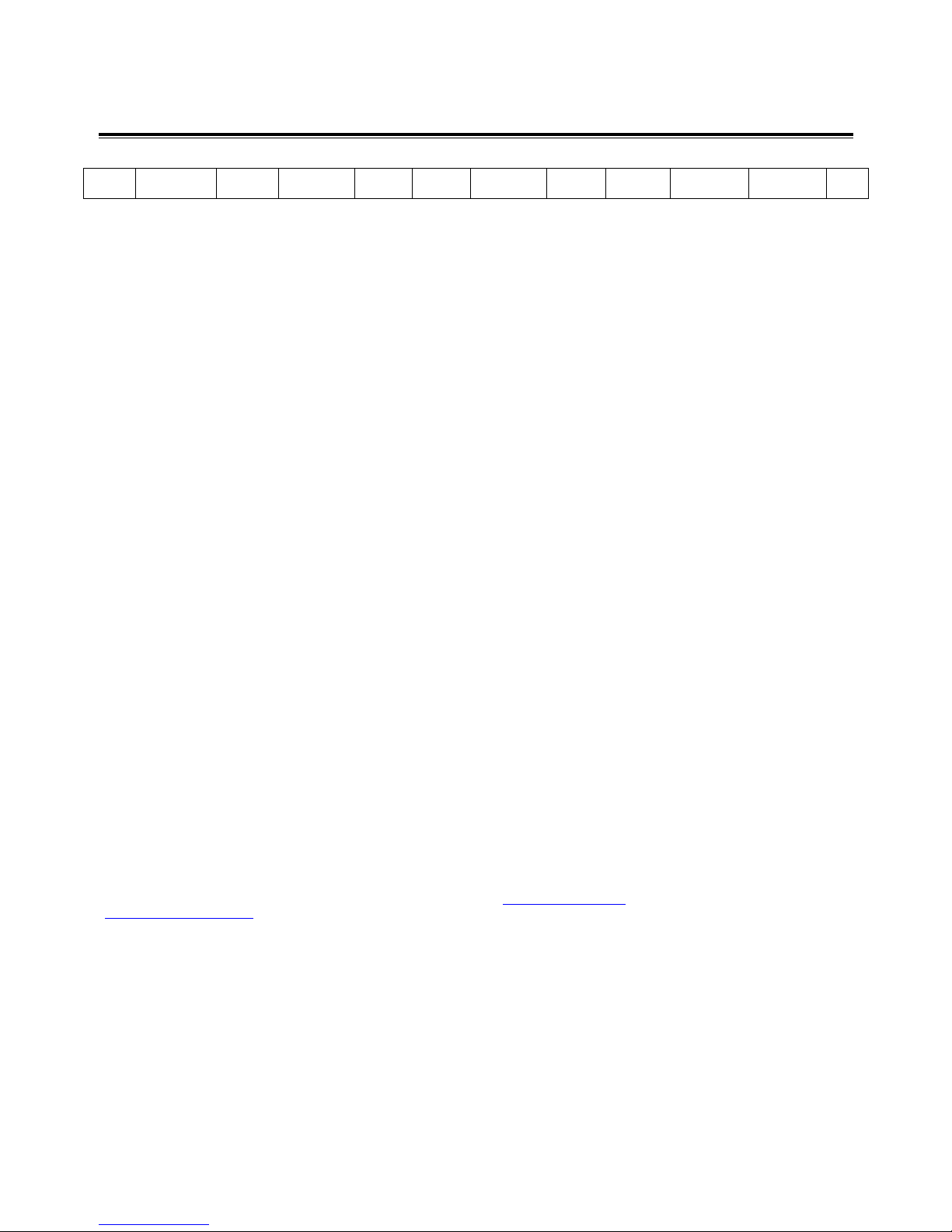
5. SYSTEM SETUP (SYS SETUP)
Inside he [SYS SETUP] mode, he following submenu will displays:
CLOCK
BACKLIGHT
LIGHT
COLOUR
LANGUAGE
POWER
OFF
REPLAY
MODE
CONTRACT
ONLINE
MODE
MEMORY
INFO
FIRMWARE
VERSION
FIRMWARE
UPGRADE
EXIT
Table 5.1: Sys em Se up Submenu
• Clock
Press [VOL+] or [VOL-] once o s ar
changing ime and da e. Move [MODE] bu on o adjus he ime and da e.
Press [VOL+] or [VOL-] o en er.
• Backlight
Adjus he backligh urn on ime from 0 o 28 seconds.
• Light Colour
You can selec he background color ha you like. There are 9 modes of background color. They are Yellow,
Whi e, Blue, Green, Cyan, Red, Purple and Seven Colors.
• Language
There are 25 differen languages available. They are English, Tradi ional Chinese, Simplified Chinese, Japanese,
Korean, French, German, I alian, Du ch, Por uguese, Spanish, Russian, Arabic, Thai, Swedish, Danish, Czech,
Polish, Slovakian, Hungarian, Romanian, Turkish, Slovenian, Hebrew and Croa ian
• Power Off
Off Time: You can se he power off ime from 0 o 60 seconds. Sleep Time: you can se he sleep ime from 0 o
120 minu es.
• Replay Mode
You can se Replay Mode as Manual Replay or Au o Replay.
• Contract
You can adjus he brigh ness of he LCD screen from 0 o 15.
• CONNECTION TO PC
To enable he bes connec ion, please inser one “AAA” ba ery before connec ing PC and iRock 5-in-1 MP3 Player.
• Online Mode
You can se he Online Mode as Normal Only, Encryp ed Only and Mul i Drive.
• Memory Info
You can check he free/used space of he MP3 Player.
• Firmware Ver ion
You can check he ins alled firmware version of your MP3 Player.
• Firmware Upgrade
I is an in erface for firmware upgrade bu we do no recommend his ac ion. I may ake a risk o damage your
player han ge ing ex ra fea ures.
For more informa ion and suppor , please go o www.microdia.com or send an email o
suppor @microdia.com
MICRODIA CORP.
Camden Avenue, San Jose,CA 95120, USA
MICRODIA Ltd.
1371 HITEC, 1 Trademar Drive, Kowloon Bay, Hong Kong
Tel: (852) 2801-7813 h p://www.microdia.com MICRODIA (UK)
Brickhill Drive, Bedford, MK41 7QH, England Fax: (852) 2801-7060 Email: sales@microdia.com
This manual suits for next models
1
Other Microdia MP3 Player manuals