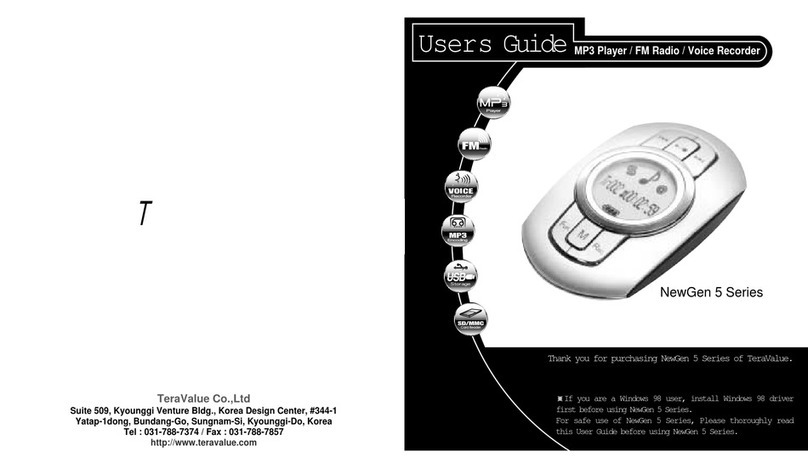TeraValue NewGen5 TN-510 User manual
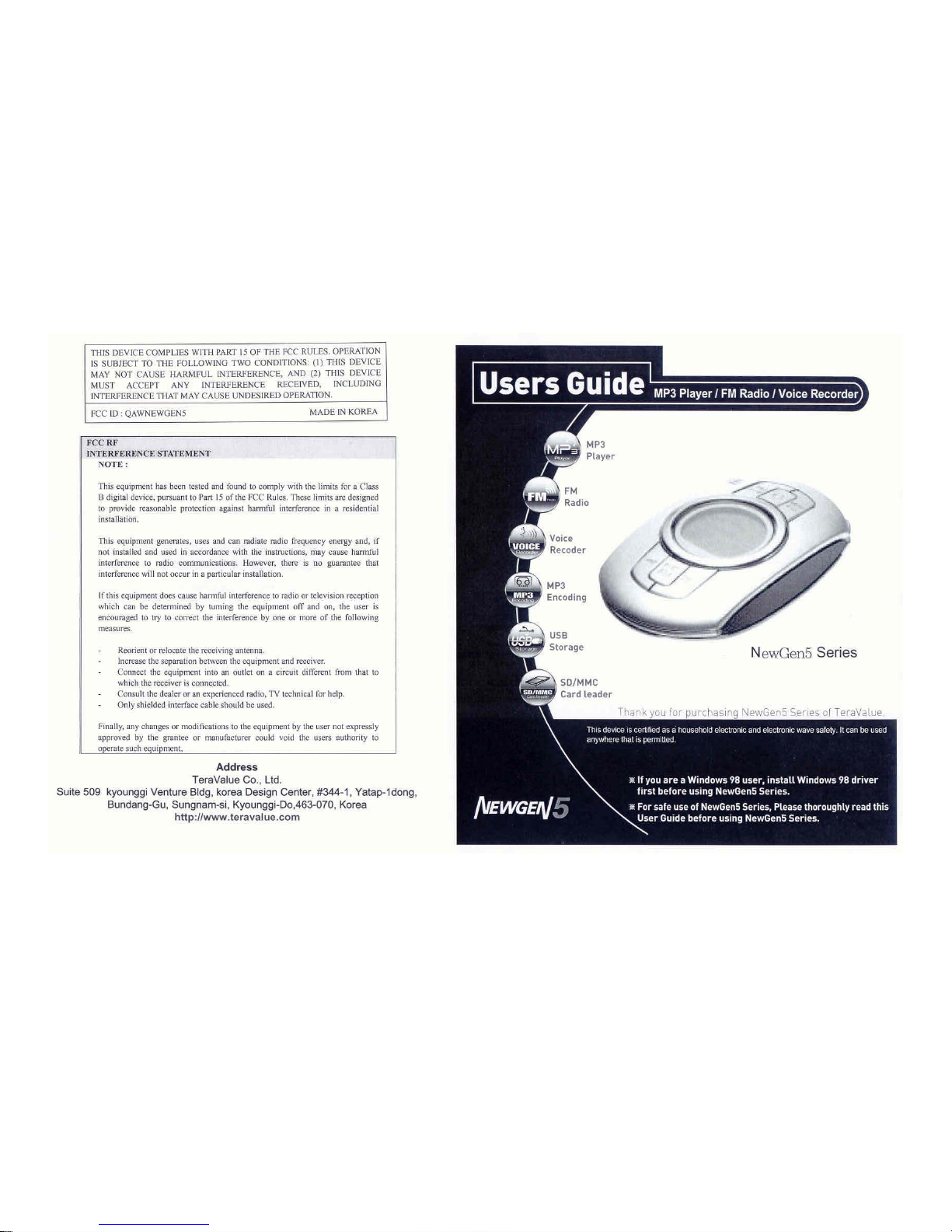
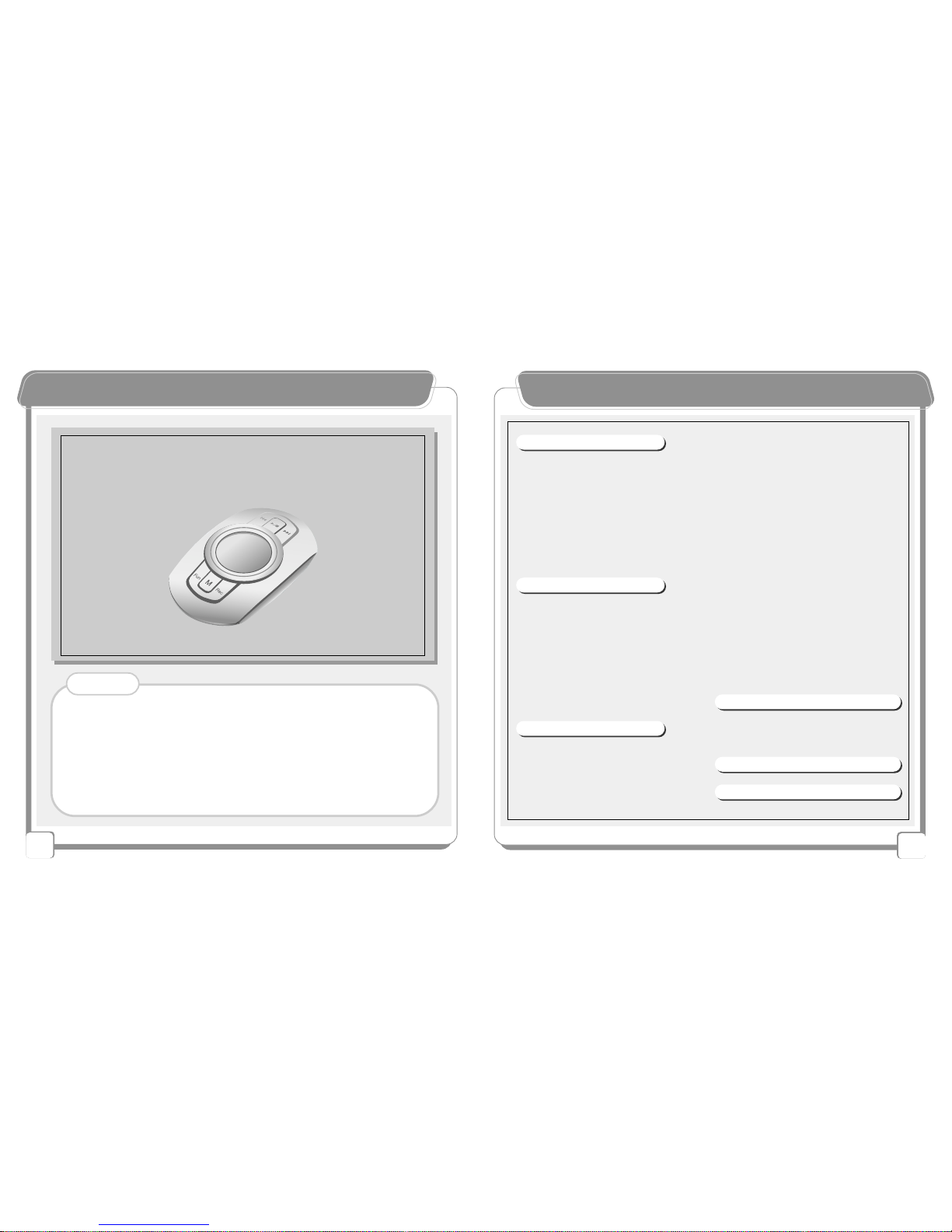
2
CCoonntteennttss
CCooppyyrriigghhtt NNoottiiccee
TeraValue reserves all copyrights of this Users Guide. Copying
and using partial or entire part of this Users Guide without
permission of TeraValue is strictly prohibited.
- Disconnecting the USB cable while upgrading the firmware will
cause a critical damage to the product.
- If the user formats a memory in PC Window, a critical damage
may be caused in this device.
- For Win98 OS, install Win98 driver included in the provided CD
before using the product. (refer to 0 page)
◐◐Notes
- Bit Rate / 3
- Sample Frequency / 3
Encoding from External
Device / 32
- Sync Function / 32
- Sample Frequency / 32
- Silence Level / 33
- Line In Volume / 33
Music Source / 34
LCD Contrast level Control / 34
Language Selection / 35
Internal/External Memory
Capacity / 35
Memory Format / 36
Erase File/Folder Erase / 37
- Select ERASE FILE / 37
- Folder ERASE / 37
Functions and Using Method of the
SD/MMC / 38
Inserting the Battery / 38
4.Firmware Upgrade
Firmware Upgrade / 39
- Installing the Driver / 39
- Firmware data downloding / 40
5.Self-troubleshooting / 42
6.Product Specifications / 4
1.Product Introduction
Accessories Items / 3
Products Safety precautions / 4
Features of NewGen 5 Series
products / 6
Simple Manual / 7
Win 98 Driver Installation / 9
USB Mass Storage / 0
Removable Disk /
Name of Each part / 3
LCD display / 4
2.Functions
Basic Operation Function / 5
Listening to MP3 Files / 6
Listening to the FM Radio / 8
FM Preset Mode / 9
Recording While Listening to FM
Radio / 2
Voice Recording / 22
Encoding from External
Devices / 24
Navigation Mode / 26
.Other Menu functions
Playing Speed / Repetition / 28
Section Repetition / 28
Language Study / 29
voice Recording / 30
- VAD / 30
- Silence Level / 30
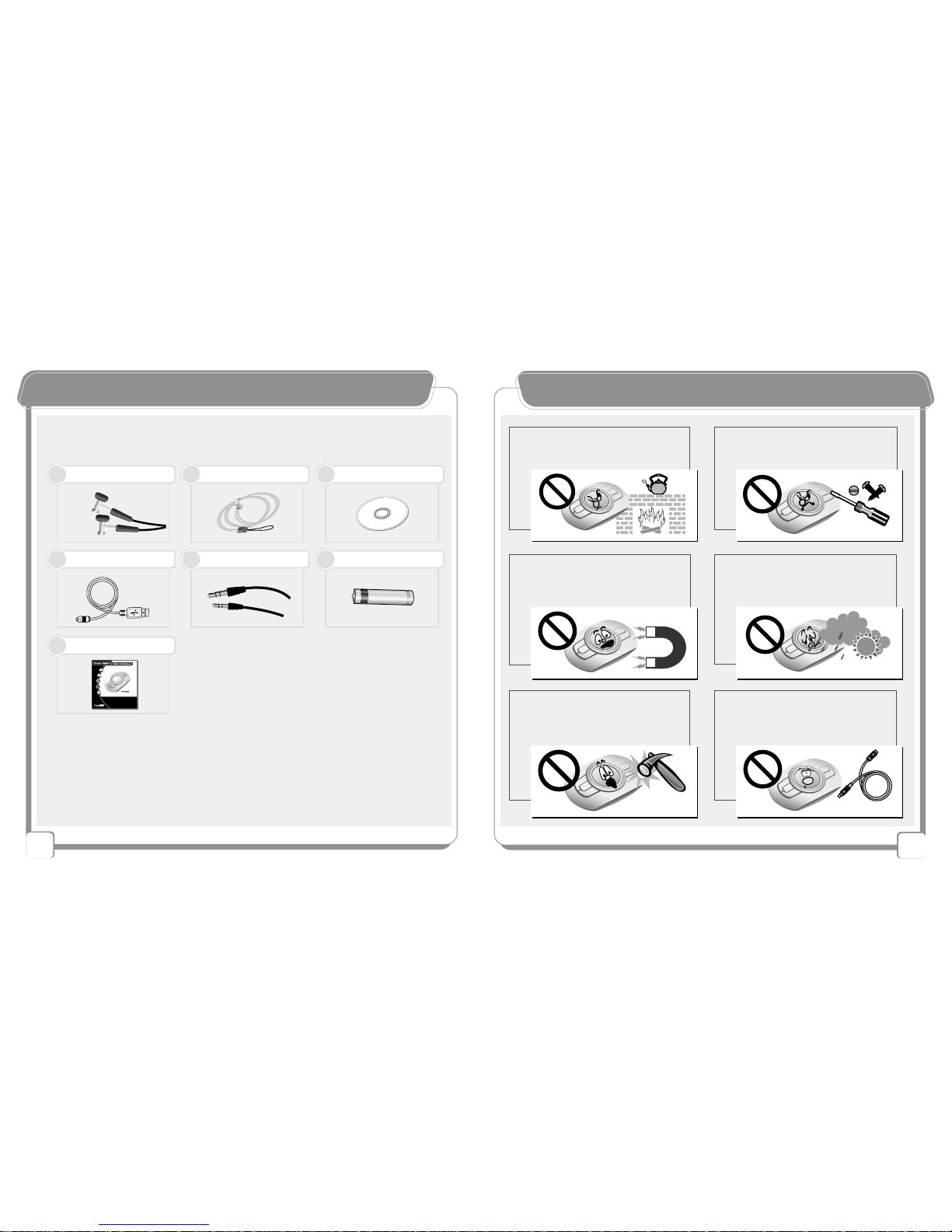
4
PPrroodduucctt SSaaffeettyy PPrreeccaauuttiioonnssAAcccceessssoorriieess IItteemmss
Stereo Earphone (AXE) Necklace Installation CD
※Accessory items may be added or changed according to functional improvement.
USB Cable Encoding Cable
Battery ( AAA size)
Users Guide
112233
4455
77
66
▶Basic Contents
3
Do not put magnetic cards such as
debit cards or gift cards near the
product.
Connecting the USB port while the
product is operating may damage
the product. Before connecting the
USB port, turn off the product.
Avoid direct sunrays, rainwater,
sand, and other materials that can
cause mechanical shock to the
product.
Storing the product in a dusty, hot
humid or soot-covered place may
cause a product breakdown.
Do not repair, dissemble, or remodel
the product at your own choice.
Protect the product from severe shock
and vibration, and do not drop the
product.
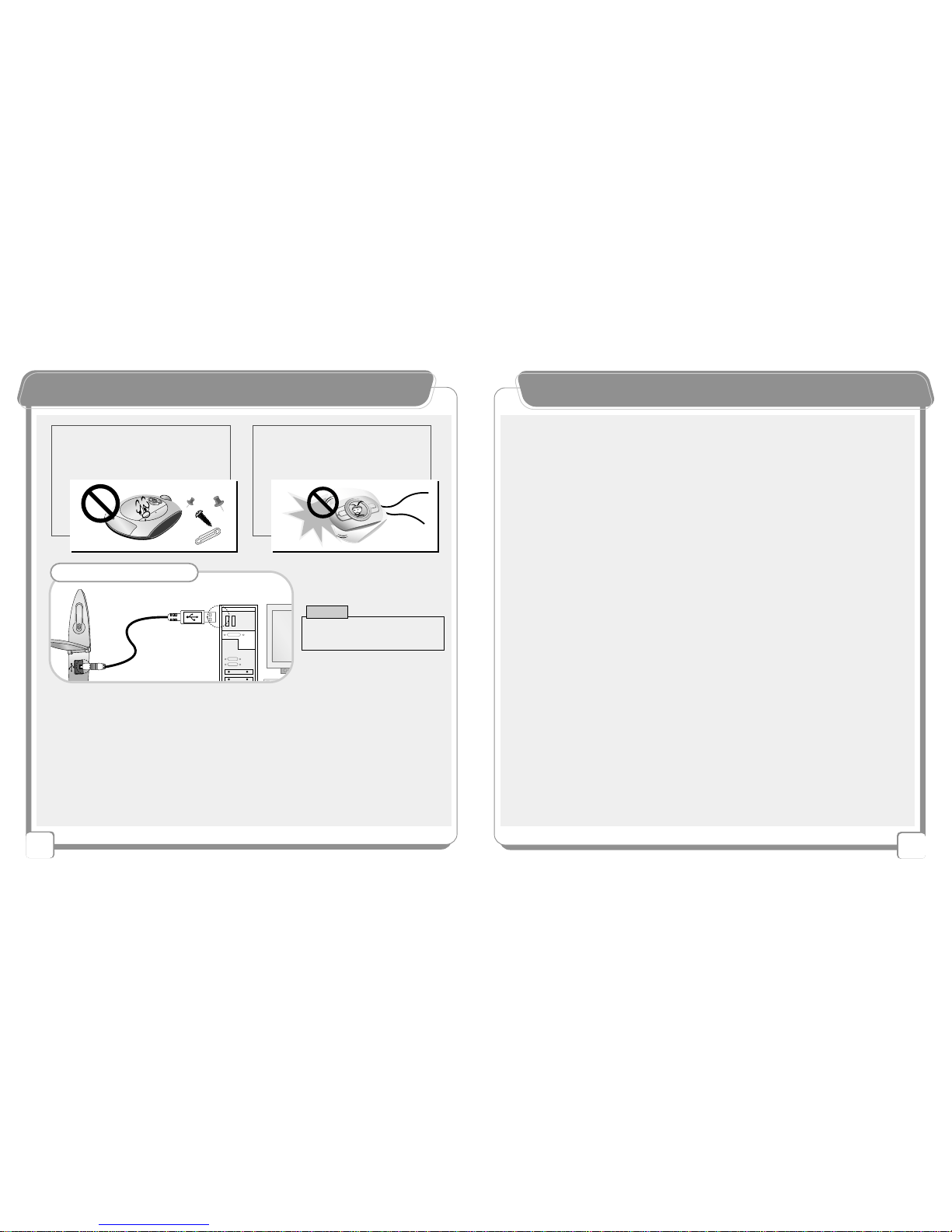
6
FFeeaattuurreess ooff NNeewwGGeenn55 SSeerriieess PPrroodduuccttss
Exter al Memory SD/MMC Card
-
It is easy to extend the memory capacity.
-
Extensible to GB / TN-550 (5 2MB) + 5 2MB SD/MMC Card.
Excelle t for La guage Study
-
The user can select the playing speed., and useful functions for language study such as automatic
repetition, speed control, and repetition count setting are supported.
Removable Disk
-
When the product is connected to the PC, the product is automatically recognized as a removable disk.
-
With the memory card (SD/MMC) extention slot, the user can easily extend, the memory capacity.
-
This device can be used without any separate management S/W.
-
By connecting the device to the PC through the USB cable, it can be used as a portable disk without
any separate battery.
Robust E codi g
-
By connecting the product to an external stereo system or a telephone, the user can record data.
-
Robust MP3 direct encoding.
-
Sync Function - Various encoding options are supported for CD - recording.
U limited Folders
-
The user can unlimitedly create folders and store music files by category - artist, album, genre, etc.
Necklace Type
-
The device adopted a fine design to meet new generation’s taste, and it is super-light.
-It is supper-light(46g : including batteries) and easy to carry.
Firmware Upgrade
-
By upgrading the firmware, the user can upgrade product functions as well.
-
Check library in the website of TeraValue to add and upgrade product functions.
Maximum 7-li e LCD
-
7Line Wide Graphic LCD adopted.
-
Sharpness and brightneess are controllable.
Voice fu ctio (VAD / Sile ce / Bit Rate Setti g)
-
Record various sounds including voice.
-
Maximum recording time : about 72 hours (when extending the Memory to GB)
Maci tosh Support
-
Supporting Over Mac OS Version 8.
Li ux Support
-
Supporting Over Kernel 2.4. 8
5
PPrroodduucctt SSaaffeettyy PPrreeccaauuttiioonnss
Do not cut, dissemble, or heat the battery, and do not put the battery in a fire.
(An electrolyte from the battery such as alkaline liquid may contact user's eyes or may result
in heating and explosion.)
If not using the product for a long time, take out the battery from the body.
When an electrolyte leaked from the battery, clean inside the battery cover.
When smoke is found or heating is generated, resulting in deformation of the
product, promptly take out the battery
◐Cautio s Whe Usi g the Battery
Do not insert foreign materials
besides the SD/MMC card into the
SD/MMC card slot.
When carrying this device in a
pocket or wearing it around the
neck, be careful not to get bruise or
hurt other people.
Co ecti g the USB Port
--
When downloading the firmware,
never disconnect the USB cable.
Note
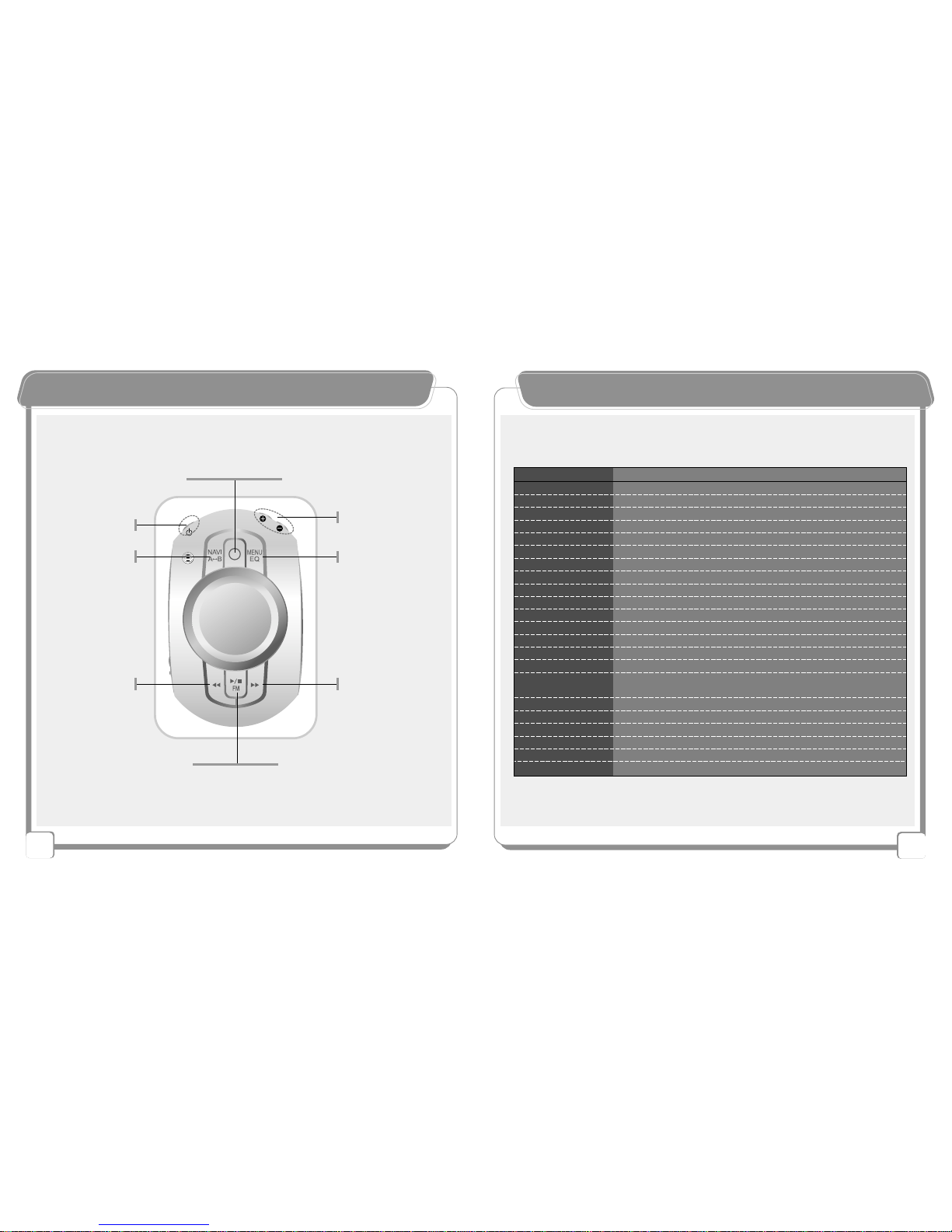
8
7
SSiimmppllee MMaannuuaallSSiimmppllee MMaannuuaall
【Menu Modes and Detailed Menu 】
【Description 】
Detaild Menu ( + / - Button)
Brightness is controlled
INT FLASH(internal memory) EXT CARD(external memory)
MIC(voice recording)/ LINE IN(encording from external devices)
32kHz / 44. kHz / 48kHz
Mone / Stereo / Joint Stereo
32kHz ~ 224kHz
Line input is controlled
ON / OFF / SYNC
ON / OFF
LOW / MIDDLE / HIGH LEVEL
MONO/ STEREO
Normal / Slow / Fast
Repeat All / No Repeat / Repeat son / Repeat RANDO / RANDO
Counter = Repetition count setting
ON / OFF
MEMORY - INT REMAIN / TOTAL
(internal memory(available
capacity) (used capacity)
MEMORY - EXT REMAIN / TOTAL
(internal memory(available
capacity) (used capacity)
KOREA / ENGLISH / JAPANESE / CHINESE (Simplified / Traditional)
INT FLASH(internal memory) / EXT CARD(external memory)
INT FLASH(internal memory) / EXT CARD(external memory)
Select a file, then delete it
Select a folder, then delete it
Firmware upgrade
Menu Mode (<< / >>)
LCD Contrast
MEMORY SEL
Music Source
SAMPLE FREQ
CHANNEL MODE
BIT RATE
LINE VOLUME
SYNC
VAD
SILENCE
FM MODE
SPEED MODE
REPEAT MODE
AUTO Repeat
EXERCISE
MEMORY INT
LANG SELECT
FORMAT
LOW FORMAT
ERASE FILE
FOLDER ERASE
F/W Upgrade
Recording / Encording
Power On/OffVolume Control
Menu Selection
Folder/File Search
MENU Mode
EQ
NAVI/A-B
Search
Phrase
Repetiton
Auto Repetiton
❼Next Track
Up FM Freq
Menu Selection
Lower Folder
❻
Previous Down
FM Freq
Menu Selection
Upper Folder
❽Play / FM Radio
This manual suits for next models
2
Table of contents
Other TeraValue MP3 Player manuals