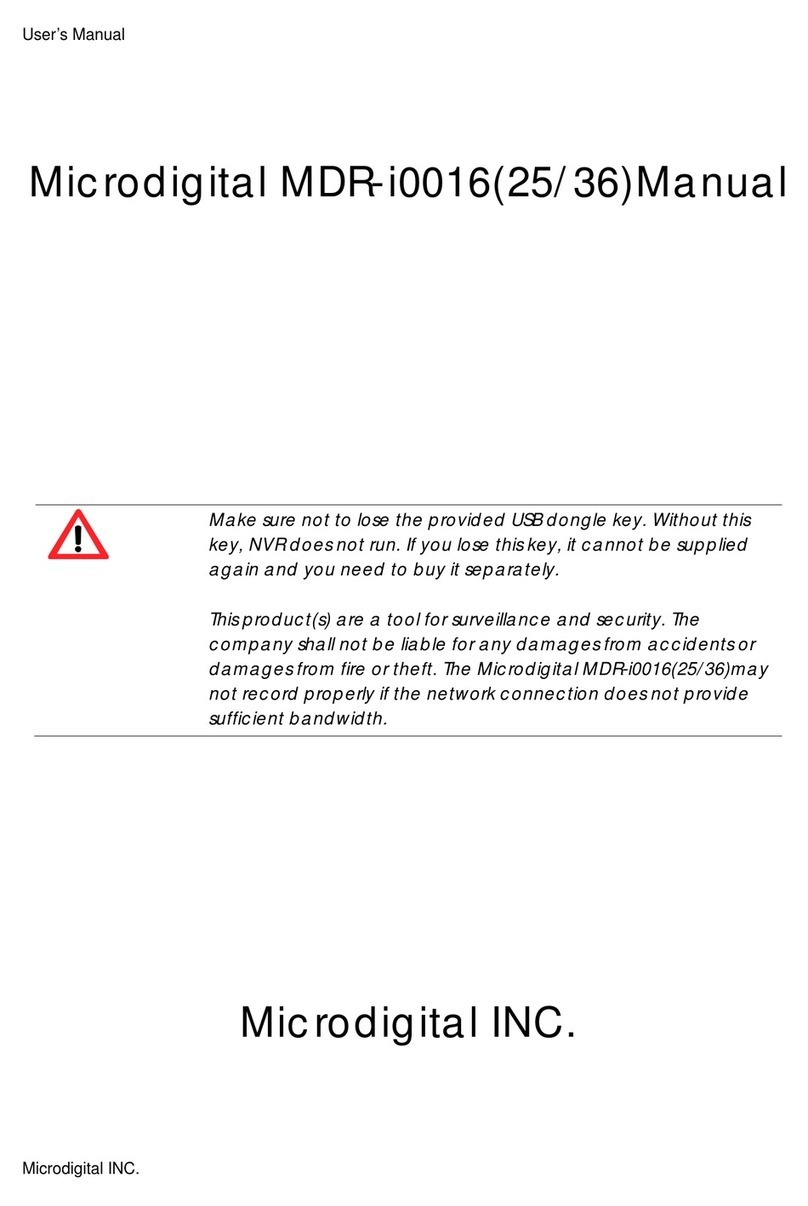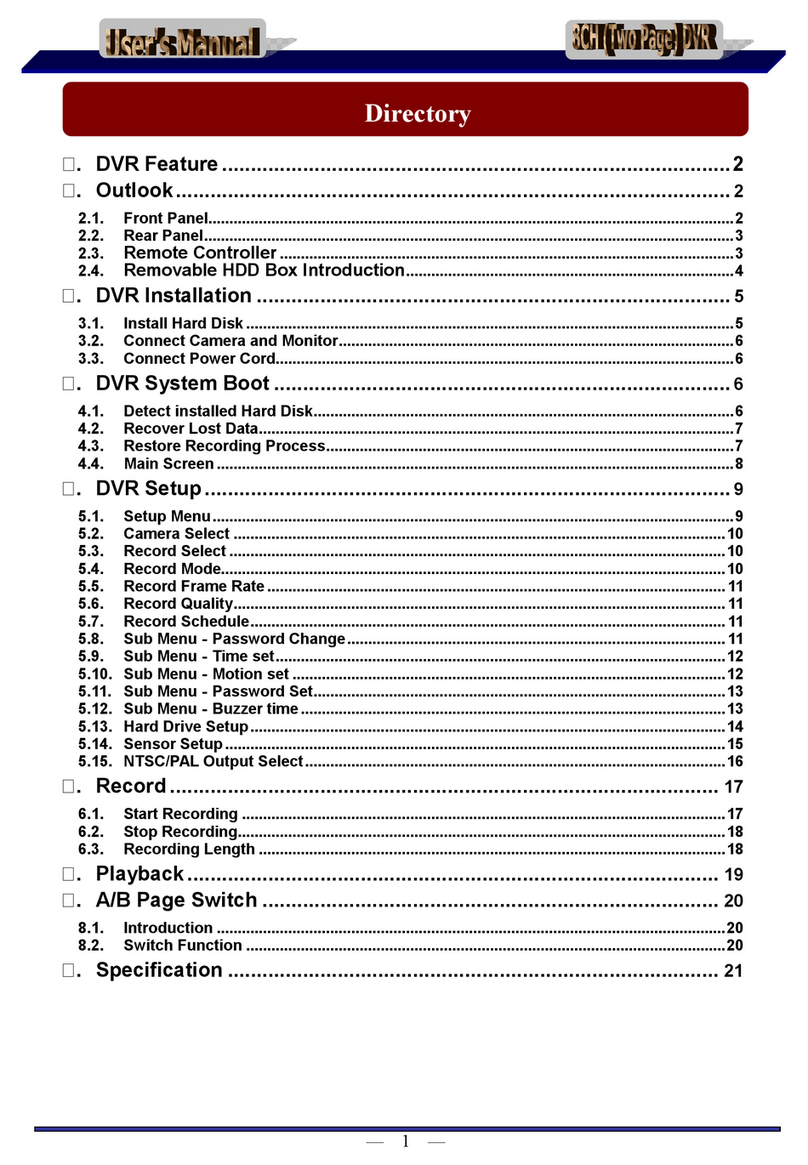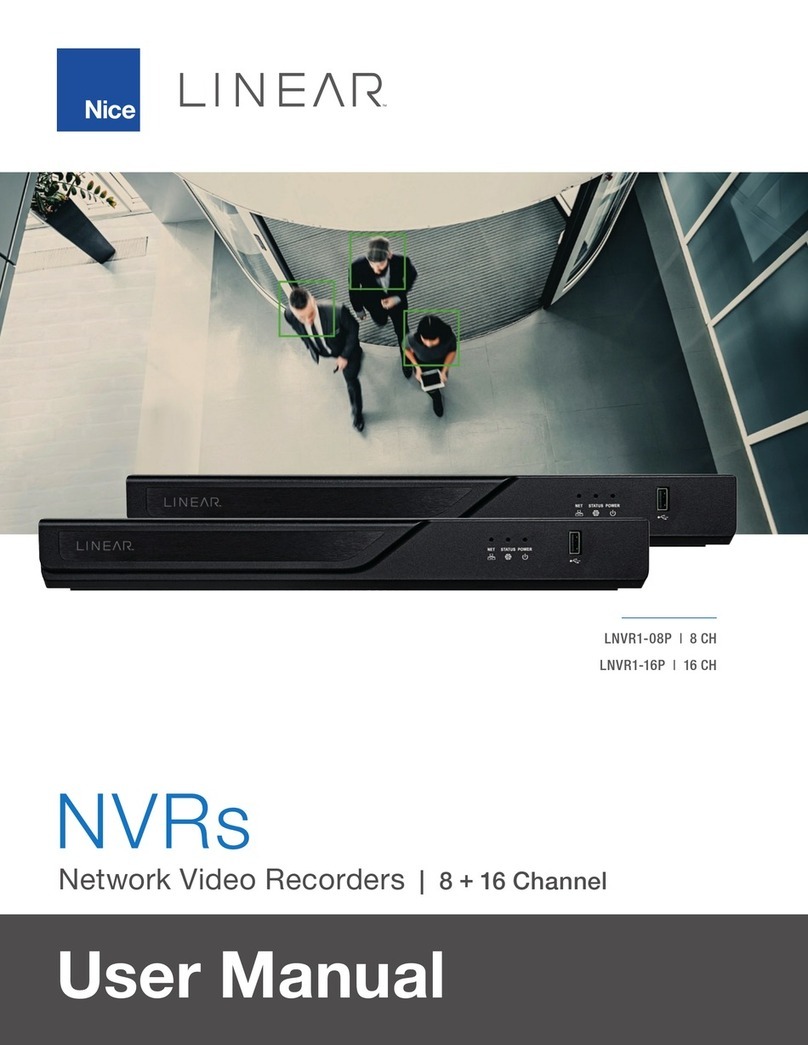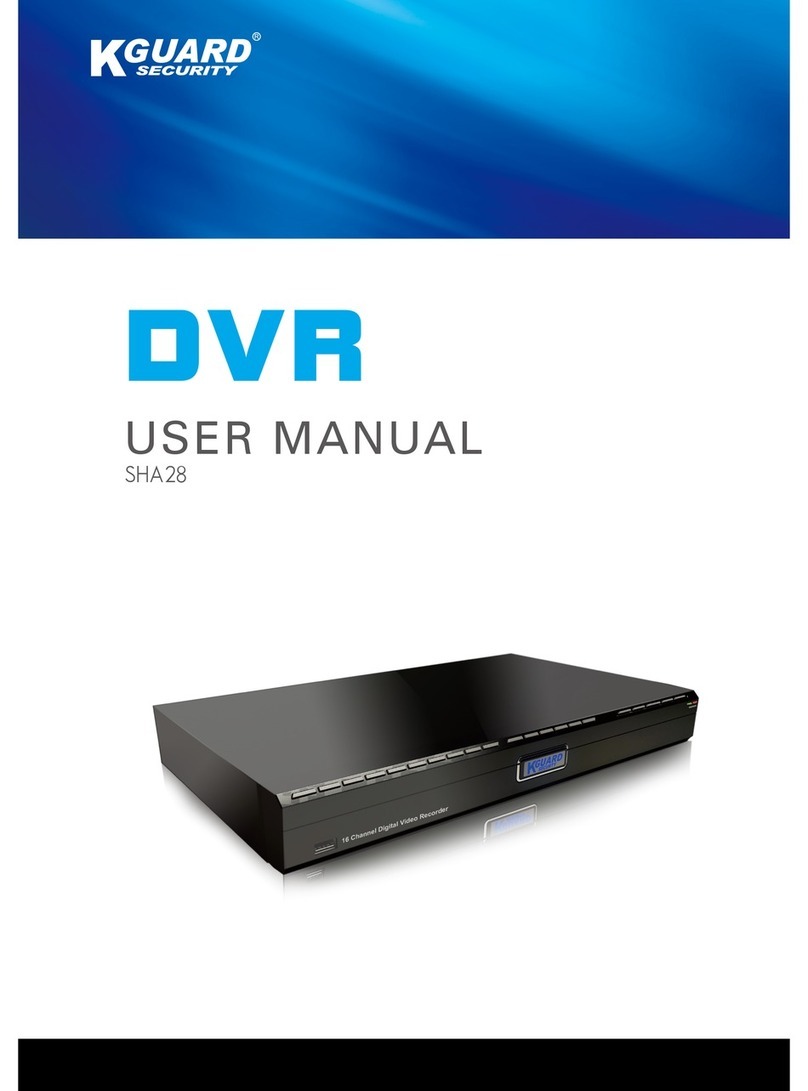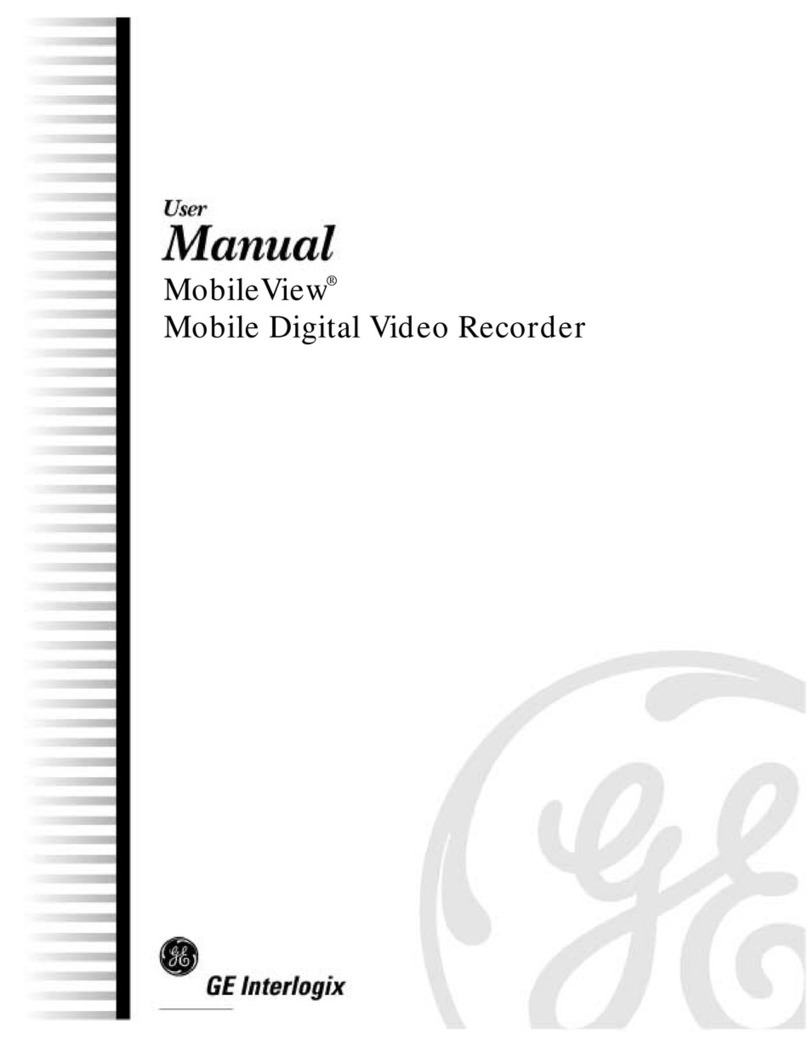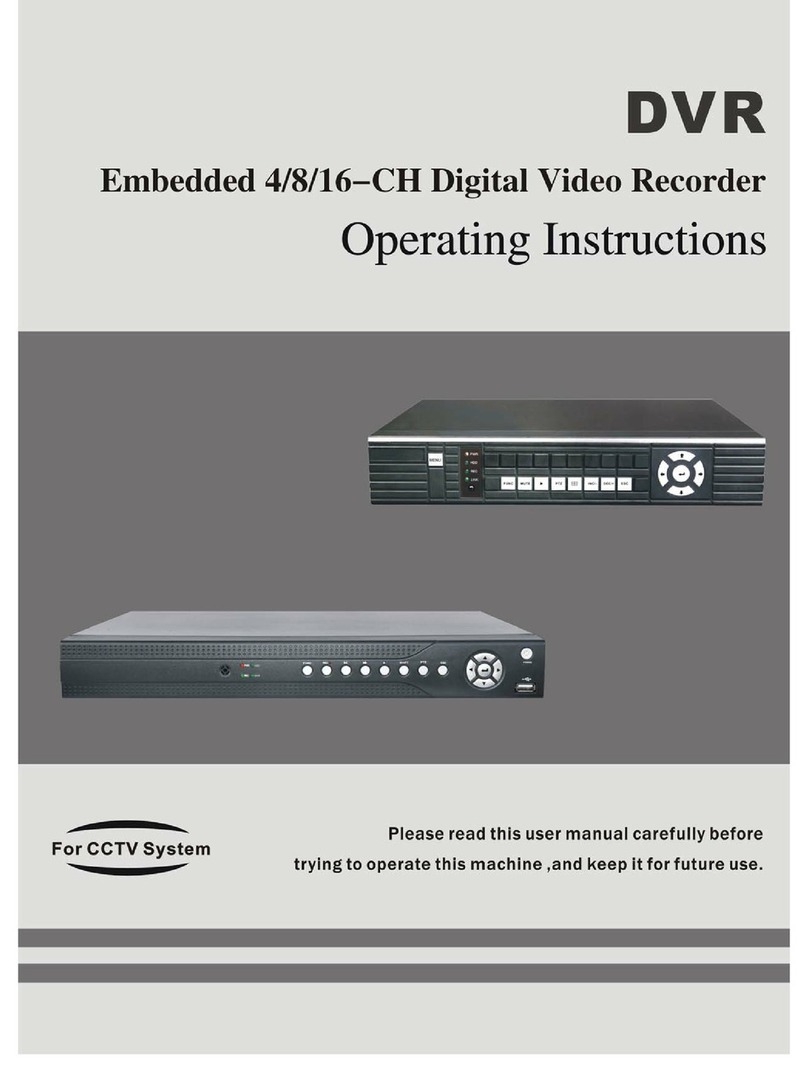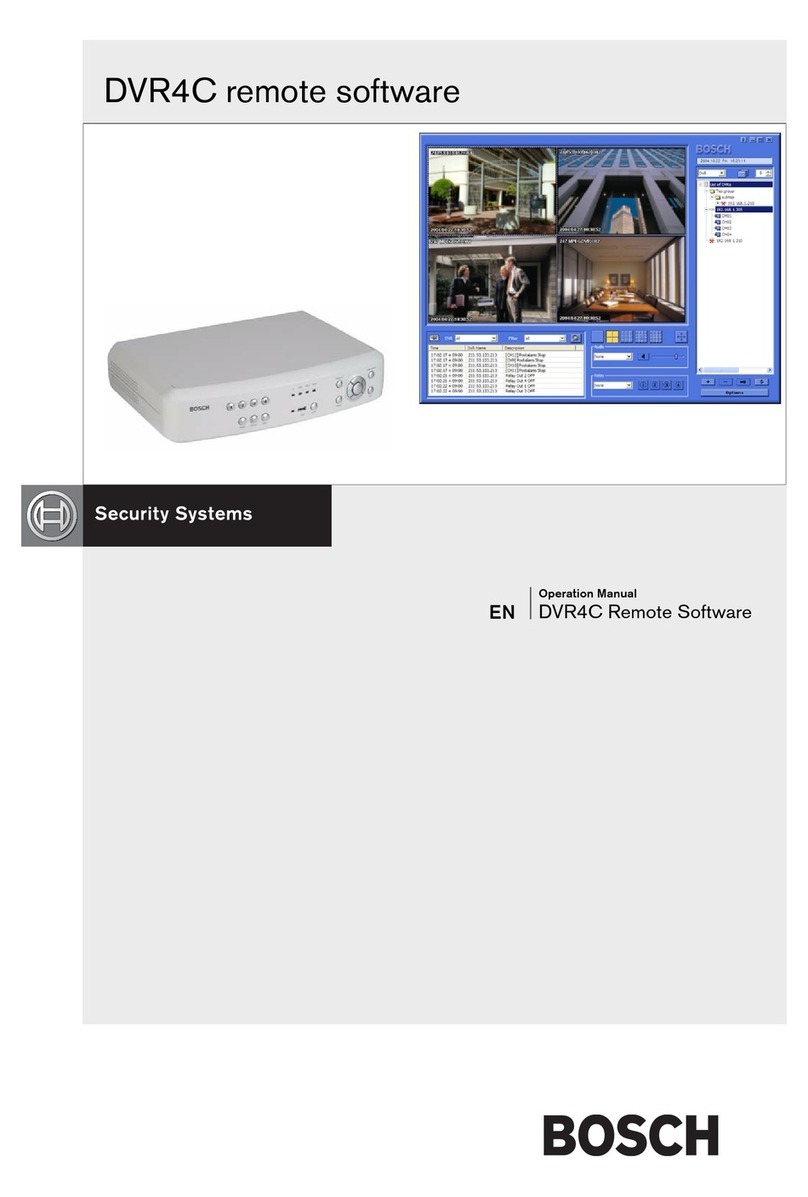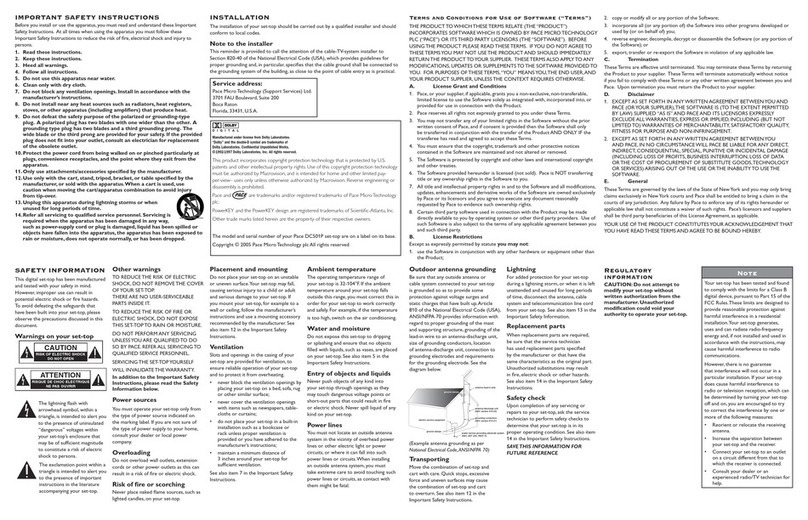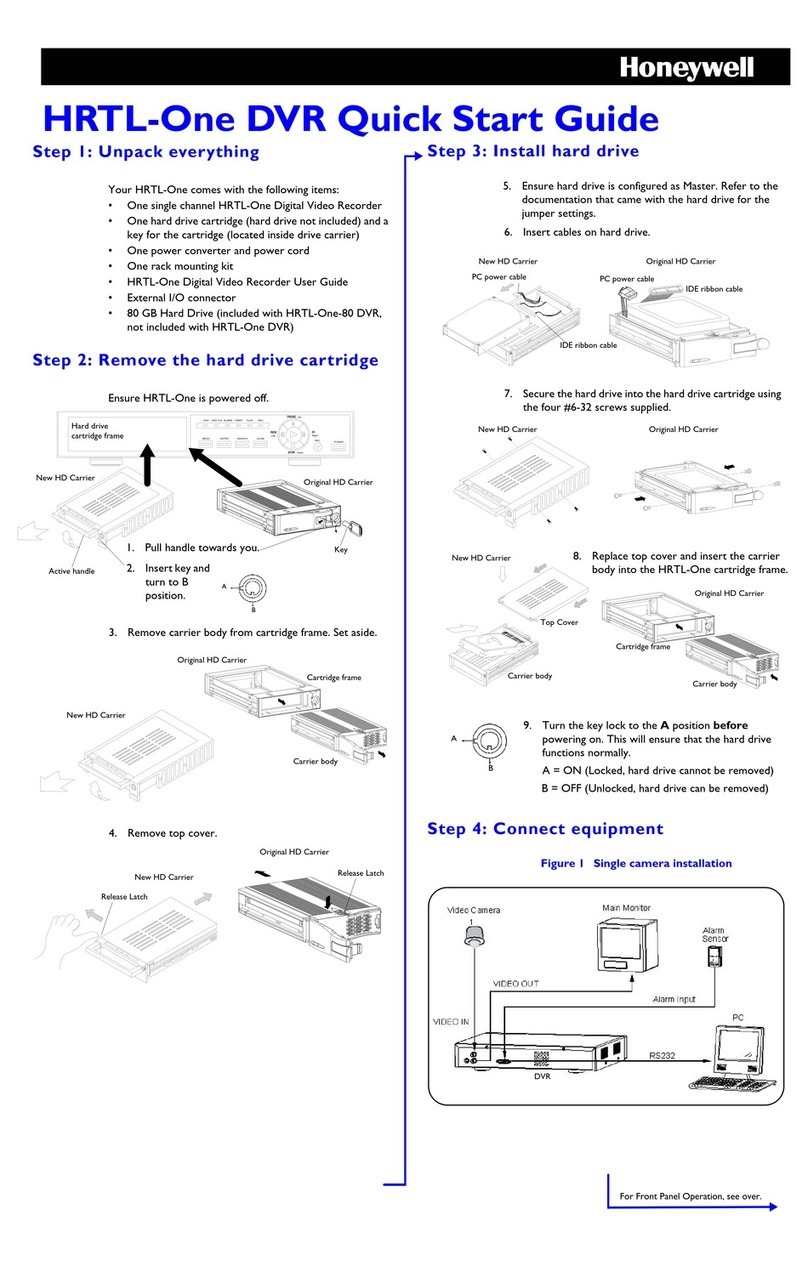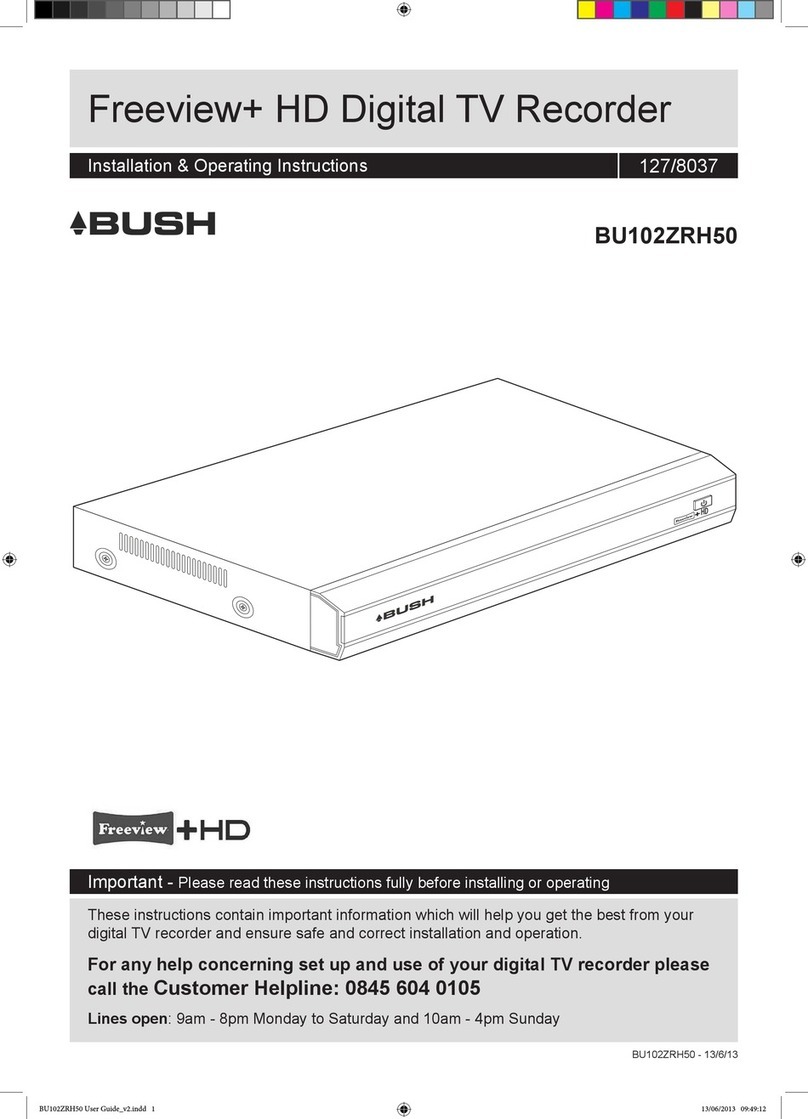Microdigital MDR-AH Series User manual

INSTRUCTION MANUAL (MDR-AHxxxx Series _Ver. 1.0)
H.264 Video Compression
Analog HD Digital Video Recorder
User Manual
About this user guide
Before installing and using this unit, please read this user guide carefully.
Be sure to keep it handy for later reference.

2
Safety Precautions
Explanation of Graphical Symbols
WARNING
To reduce a risk of fire or electric shock, do not expose this product to rain or moisture.
CAUTION
Changes or modifications not expressly approved by the manufacturer may void the user’s authority to
operate this equipment.
CAUTION
It is danger of explosion if battery is incorrectly replaced.
Replace only with the same or equivalent type recommended by the manufacturer.
Discard used batteries according to the manufacturer’s instructions.
This symbol indicates the presence of important operating and
maintenance (servicing) instructions in the literature accompanying the
product.
This symbol indicates the presence of Uninsulated ”dangerous voltage”
within the product’s enclosure that may be of sufficient magnitude to
constitute a risk of electric shock to persons.

3
These precautions must be followed for safety reasons.
Warning
Do not uses if the unit emits smoke, strange sounds are heard, or odor is emitted.
Make sure the power cable is not damaged.
Make sure there is no dust accumulation on the power plug or the outlet.
Disassembly prohibited
Do not place any foreign objects inside the unit.
Do not place a container holding water or other liquids above the unit when it is connected to
power.
Do not allow the unit to get wet.
Do not use during thunder/thunder storms.
Do not place in an unstable position.
Do not expose to shock or vibration.
Do not use this unit in areas where it is exposed to the possibility of explosion.
Caution
Do not pull on the power cable when removing the power plug from the outlet.
Do not touch the power plug with wet hands.
Do not sit on.
Make sure the cables are connected properly.
Do not place heavy objects on connected units.
Never move this unit while the power is turned on.
Remove the power plug from the outlet when the unit is going to remain unused for long periods of
time.
Do not block the cooling fans or air ducts.
Do not expose to extreme temperatures or humidity changes.
Warning
Installation and servicing should be performed only by qualified and experienced personnel.
Turn off the power of the DVR when connecting cameras, audio or sensor cables.
The manufacturer is not responsible for any damage caused by improper use of the product or failure to
follow instructions for the product.
The manufacturer is not responsible for any problems caused by or resulting from the user physically
opening the DVR for examination or attempting to fix the unit. The manufacturer may not be held liable for
any issues with the unit if the warranty seal is removed.

4
Product Components
The package contains the main unit and its components as specified below. When you purchase the unit,
Please check to ensure the components specified below are included.
DVR Set (4/8/16ch)
Client Software CD
Remote Control
Battery1.5V (AAA x 2EA)
Quick Guide
HDD data power cable(SATA)
HDD mounting bracket & Screw
/
HDD fixing screw
Adaptor (DC12V 3A or 5A)
& Power Cable
Mouse
Audio cable (16CH only) optional
DIDO Terminal Block(2EA)

5
Mounting the HARD DISK (4/8/16ch)
Remove the screws and the top cover
How to mount HDD x 1
1. Mount the HDD into bottom
case as specified above
2. Mount the HDD into bottom
case as specified above
3. Connect the HDD SATA and
HDD power cable as specified
above
How to mount HDD x 2
1. Mount the HDD into the
mounting bracket as specified
above
2. Mount the HDD into bottom case
as specified above
3. Mount the HDD into bottom
case as specified above
4. Connect the HDD SATA and
HDD power cable as specified
above

6
Basic function of the MOUSE
①: Left button: SELECT function
②:Wheel: MOVEMENT function on a drop-down menu
Compatible HDD Models
제조회사
모델명
용량
SATA Type
RPM
BUFFER
Seagate
ST4000VM000-1F3168 [fw: SC25]
4 TB
SATA 3
5900 RPM
64 MB
ST3000VX000-1CU166
3 TB
SATA 3
7200 RPM
64 MB
ST3000VM002-1F316N [fw: SC25]
3 TB
SATA 3
5900 RPM
64 MB
ST3000DM001 [fw: CC43]
3 TB
SATA 3
7200 RPM
64 MB
ST3000DM001 [fw: CC24]
3 TB
SATA 3
7200 RPM
64 MB
ST2000VM003-1CT164 [fw: SC23]
2 TB
SATA 3
5900 RPM
64 MB
ST2000VM003
2 TB
SATA 3
5900 RPM
64 MB
ST2000VM002
2 TB
SATA 2
5900 RPM
64 MB
ST2000VX000-1CU164 [fw: CV22]
2 TB
SATA 3
7200 RPM
64 MB
ST2000DL003
2 TB
SATA 3
5900 RPM
64 MB
ST32000641AS
2 TB
SATA 3
7200 RPM
64 MB
ST2000DM001
2 TB
SATA 3
7200 RPM
64 MB
ST1000VX000
1 TB
SATA 3
7200 RPM
64 MB
ST1000VM002 [fw: SC12]
1 TB
SATA 3
5900 RPM
64 MB
ST1000DM003
1 TB
SATA 3
7200 RPM
64 MB
ST31000524AS
1 TB
SATA 3
7200 RPM
32 MB
ST31000322CS
1 TB
SATA 2
5900 RPM
8 MB
ST31000526SV
1 TB
SATA 3
7200 RPM
32 MB
ST31000524AS
1 TB
SATA 3
7200 RPM
32 MB
ST31000340SV
1 TB
SATA 2
7200 RPM
32 MB
ST31000528AS
1 TB
SATA 2
7200 RPM
32 MB
ST1000VM002-1CT162 [fw: SC23]
1 TB
SATA 3
5900 RPM
64 MB
ST3500312C8
500 GB
SATA 2
5900 RPM
8 MB
ST500DM002
500 GB
SATA 3
7200 RPM
16 MB
ST3500312CS
500 GB
SATA 2
5900 RPM
8 MB
ST3500411SV
500 GB
SATA 3
7200 RPM
16 MB

7
ST3500413AS
500 GB
SATA 3
7200 RPM
16 MB
ST3500830SCE
500 GB
SATA 2
7200 RPM
8 MB
ST3500418AS
500 GB
SATA 2
7200 RPM
16 MB
ST3500410AS
500 GB
SATA 2
7200 RPM
16 MB
ST3500312CS [fw: SC13]
500 GB
SATA 2
5900 RPM
8 MB
ST250DM000
250 GB
SATA 3
7200 RPM
16 MB
ST3250312CS
250 GB
SATA 2
5900 RPM
8 MB
ST3250410AS
250 GB
SATA 2
7200 RPM
16 MB
ST3250310SV
250 GB
SATA 2
7200 RPM
8 MB
ST3250318AS
250 GB
SATA 2
7200 RPM
8 MB
ST3160815AS
160 GB
SATA 2
7200 RPM
8 MB
HITACHI
HDS723020BLA642
2 TB
SATA 3
7200 RPM
64 MB
HDS722020ALA330
2 TB
SATA 2
7200 RPM
32 MB
HDS721010DLE630
1 TB
SATA 3
7200 RPM
32 MB
HDS721010KLA330
1 TB
SATA 2
7200 RPM
32 MB
HDT721010SLA360
1 TB
SATA 2
7200 RPM
16 MB
HDS721010CLA332
1 TB
SATA 2
7200 RPM
32 MB
HDS721050DLE630
500 GB
SATA 3
7200 RPM
32 MB
HDS721050CLA362
500 GB
SATA 2
7200 RPM
16 MB
HDP725050GLA360
500 GB
SATA 2
7200 RPM
16 MB
HDS721032CLA362
320 GB
SATA 2
7200 RPM
16 MB
HDS721025CLA382
250 GB
SATA 2
7200 RPM
8 MB
HDT721025SLA380
250 GB
SATA 2
7200 RPM
8 MB
HDP725025GLA380
250 GB
SATA 2
7200 RPM
8 MB
Western Digital
WD40PURX-64GVNY0
/ WD40EURX-64WRWY0
4 TB
SATA 3
64 MB
WD30EURS-63SPKY0
3 TB
SATA 2
5400 RPM
64 MB
WD30EZRX-00MMM
3 TB
SATA 3
5400 RPM
64 MB
WD30EURS-63R8UYO
3 TB
SATA 2
5400 RPM
64 MB
WD30PURX-64P6ZY0
/ WD30EURX-64HYZY0
3 TB
SATA 3
64 MB
WD20PURX-64P6ZY0
/ WD20EURX-64HYZY0
2 TB
SATA 3
64 MB
WD20EURS-63SPKY0
2 TB
SATA 2
5400 RPM
64 MB
WD20EURX-63T0FY0
2 TB
SATA 3
5400 RPM
64 MB
WD20EARS
2 TB
SATA 2
5900 RPM
64 MB
WD20EARX-00PASB0
2 TB
SATA 3
5900 RPM
65 MB
WD20EADS
2 TB
SATA 2
5400 RPM
32 MB
WD20EURS
2 TB
SATA 2
5400 RPM
64 MB
WD10EZEX-00RKKA0
1 TB
SATA 3
7200 RPM
64 MB

8
WD10PURX-64D85Y0
/ WD10EURX-64RPPY0
1 TB
SATA 3
64 MB
WD10EURX-63FH1Y0
1 TB
SATA 3
5400 RPM
64 MB
WD10EZRX-00A8LB0
1 TB
SATA 3
5400 RPM
64 MB
WD10EARS-00Y5B1
1 TB
SATA 3
5400 RPM
64 MB
WD10EVDS-63U8B1
1 TB
SATA 3
7200 RPM
32 MB
WD10EALX-229BA1
1 TB
SATA 3
7200 RPM
32 MB
WD10EALX-009BA0
1 TB
SATA 3
7200 RPM
32 MB
WD10EVVS
1 TB
SATA 2
5400 RPM
8 MB
WD10EACS
1 TB
SATA 2
16 MB
WD10EUCX
1 TB
SATA 3
16 MB
WD10EURS-630AB1
1 TB
SATA 2
5900 RPM
64 MB
WD5000AAKX-00ERMA0
500 GB
SATA 3
7200 RPM
16 MB
WD5000AVCS-632DY1
500 GB
SATA 2
5400 RPM
32 MB
WD5000AAKX-221CA1
500 GB
SATA 2
7200 RPM
16 MB
WD5000AAKX-001CA0
500 GB
SATA 3
7200 RPM
16 MB
WD5000AVCS
500 GB
SATA 2
16 MB
WD5000AACS
500 GB
SATA 2
5400 RPM
16 MB
WD2500AVVS-63L2B0
250 GB
SATA 3
WD2500AAKX
250 GB
SATA 3
7200 RPM
16 MB
WD2500AVVS
250 GB
SATA 2
8 MB
WD2500AAKS
250 GB
SATA 2
7200 RPM
16 MB
TOSHIBA
HDS723020BLE640 / DT01ACA200
2 TB
SATA 3
7200 RPM
64 MB
DT01ABA200V
2 TB
SATA 3
5700 RPM
32 MB
NOTICE
The brands and models of all HDD should be the same. If the brands and models of each HDD are different
with others, the DVR may not recognize HDD.

9
Specifications
Please note that specifications and unit exterior design are subject to change without notification
MODEL
4CH
8CH
16CH
Description
960H / AHD 2.0 (720p & 1080p) Hybrid DVR
Video
Input
Number of Channels
4
8
16
Camera
720p25/30/50/60, 1080p25/30 or NTSC/PAL
Output
Main Monitor
HDMI and VGA(Max. 1920x1080)
Sub Monitor
CVBS or SPOT
CVBS and SPOT
Audio
Input / Output
4 / 1
Audio Codec
G.711
Alarm
Sensor Input
4
Alarm Output
1
RS-485
1
Recording
Compression
H.264
(Main Profile)
H.264 (High Profile)
1920x1080 Camera Input
1920x1080
15fps/ch
1920x540
15fps/ch
1280x720
15fps/ch
640x360
15fps/ch
1280x720 AHD Camera
Input (PAL/NTSC)
1280x720
25/30fps/ch
640x360
25/30fps/ch
Analog Camera Input
(PAL/NTSC)
960H
25/30fps/ch
D1
25/30fps/ch
CIF
25/30fps/ch
Recording Quality Grade
5 Levels
Recording Mode
Continuous / Motion / Sensor / Schedule / Manual
Pre Recording
Max. 20 Minutes
Post Recording
Max. 60 Seconds
Playback
Search
Date/Time, Event, Archive, Log
Multi-Decoding
1, 4
1, 4, 8
1, 4, 9, 16
Playback Speed
x0.25, x0.5, x2, x4, x8, x16, x32 & x64
Backup
Media
USB drive, External HDD, Network
Format
BMP, AVI, Proprietary Format
Huge Backup
Yes (Max. 24 hours)
Storage
HDD
Capacity of 1 HDD
4TB
Internal HDDs
2
2
2

10
e-SATA
None
USB
Front
1
Rear
1
User I/F
Input Method
IR, Mouse, Keyboard Controller
Network
Network Interface
10/100 Base-T
10/100/1000
Base-TX
Dynamic DNS
Yes (Free DDNS)
Dual Encoding for Network
Yes
Features
Digital Zoom
Yes
DLS (Day Light Saving)
Yes
NTP (Network Time Protocol)
Yes
S.M.A.R.T
Yes
Internal Beep
Yes
Multi-Language
Yes
e-mail Notification
Yes
Network
Access
Mobile
iPad / iPhone / Android
Web Viewer
Windows (IE, Chrome, Firefox, Safari)
PC Client
Single / Multi Client and CMS (64 channels)
Remote Setup and Upgrade
Yes
Power
Power Supply Voltage
DC 12V 5A
Temperature
Operation
5°C ~ 40°C
Storage
-10°C ~ 50°C
Humidity
Operation
20% ~ 80% (Non-condensing)
Weight
Unit Weight (Gross weight)
4.1Kgs (6.0Kgs)
Dimension
Unit Dimension (W x H x D)
380mm x 340mm x 72mm
Please note that specifications and unit exterior design are subject to change without notification

11
Table of Contents
1. Main Features ............................................................................................................14
2. Name, Function and Connection ................................................................................15
2-1. Front Panel...................................................................................................................................15
2-2. Rear Panel...................................................................................................................................15
2-3. Remote control.............................................................................................................................16
3. Setting up the DVR.....................................................................................................17
3-1. Setup –Main Screen....................................................................................................................17
3-1-1. Setup –MENU TREE................................................................................................................18
3-2. Setup –Display Mode ..................................................................................................................21
3-3. Setup –Recording Mode..............................................................................................................22
3-3-1. Recording Schedules................................................................................................................24
3-4. Setup –Device Mode...................................................................................................................24
3-4-1 Controller & PTZ Setup..............................................................................................................26
3-4-2. Motion Zone Setup....................................................................................................................27
3-5. Setup –Storage Mode..................................................................................................................28
3-6. Setup –System Mode..................................................................................................................29
3-7. Setup –SECURITY Mode............................................................................................................34
3-8. Setup –Network Mode.................................................................................................................36
3-8-1. Port, Network Audio Port and Web Port.....................................................................................37
3-8-2. Network Types ..........................................................................................................................38
3-8-2-1. DHCP.....................................................................................................................................38
3-8-2-2. STATIC...................................................................................................................................38
3-8-3. DDNS........................................................................................................................................38
3-8-4. Network Stream.........................................................................................................................39
3-9. Setup - CONFIG Mode.................................................................................................................39
4. Live, Search and Playback.........................................................................................41
4-1. Live Viewing Screen.....................................................................................................................41
4-2. SEARCH Screen..........................................................................................................................44
4-2-1. TIME-LINE Search....................................................................................................................44
4-2-2. Event Search.............................................................................................................................45
4-2-3. Go To First Time........................................................................................................................46
4-2-4. Go To Last Time........................................................................................................................46
4-2-5. Go To Specific Time...................................................................................................................46
4-2-6. Archive Search..........................................................................................................................46
4-2-7. Log Search................................................................................................................................47
4-3. Play mode....................................................................................................................................48

12
4-4. Digital Zoom in Live and Playback Screen....................................................................................49
5. PTZ Control...................................................................................................................50
6. Back up.........................................................................................................................51
6-1. Still Image backup onto USB flash Drive.......................................................................................51
6-2. Video backup onto USB flash Drive..............................................................................................51
6-3. Transferring still images or video from the ARCHIVE list ..............................................................52
6-4. Playback of Backup Video............................................................................................................53
7. Upgrading Firmware......................................................................................................54
8. Network access using the Exclusive network viewer, UMS single..................................58
8-1. PC requirements ..........................................................................................................................58
8-2. Installing the network viewer.........................................................................................................59
8-3. Live monitoring mode and functions. ............................................................................................60
8-4. Bi directional audio.......................................................................................................................62
8-5. Remote search mode and functions.............................................................................................62
8-6. PC System configuration..............................................................................................................65
8-7. UMS Client Connection ................................................................................................................70
9. Network access using the Exclusive network viewer, UMS Multi ...................................71
9-1. Overview......................................................................................................................................71
9-2. Minimum PC requirements...........................................................................................................71
9-3. Installing the program...................................................................................................................72
9-4. Live Window.................................................................................................................................73
9-4-1. Main user interface....................................................................................................................73
9-4-2. Control buttons..........................................................................................................................73
9-5. Search and Playback Window......................................................................................................75
9-5-1. Main user interface....................................................................................................................75
9-5-2. Main control panel.....................................................................................................................75
9-6. Setup of UMS Multi Client.............................................................................................................77
9-6-1. General.....................................................................................................................................77
9-6-2. Event.........................................................................................................................................78
9-6-3. Record ......................................................................................................................................79
9-6-4. DISPLAY...................................................................................................................................80
9-6-5. Language..................................................................................................................................80
9-6-6. About.........................................................................................................................................81
9-7. Remote Setup ..............................................................................................................................81
9-7-1. Display......................................................................................................................................82
9-7-2. Record ......................................................................................................................................83
9-7-3. Device.......................................................................................................................................84
9-7-4. Storage......................................................................................................................................85
9-7-5. System......................................................................................................................................86
9-7-6. Security.....................................................................................................................................88
9-7-7. Network.....................................................................................................................................89

13
9-7-8. Upgrade....................................................................................................................................90
9-7-9. Information................................................................................................................................90
9-8. Operation .....................................................................................................................................91
9-8-1. Addition, Delete, and modify of DVR sites.................................................................................91
9-8-1-1. Addition of sites......................................................................................................................91
9-8-1-2. Delete of sites ........................................................................................................................91
9-8-1-3. Modify of sites........................................................................................................................92
9-8-2. Connect and Disconnect ...........................................................................................................92
9-8-2-1. Connect .................................................................................................................................92
9-8-2-2. Disconnect.............................................................................................................................93
9-8-3. Still-image capture during Live ..................................................................................................94
9-8-4. Recording Video on local PC during Live ..................................................................................95
9-8-5. Local Playback and Remote Playback.......................................................................................96
9-8-5-1. Playback of recorded video on local PC.................................................................................96
9-8-5-2. Playback of recorded video on remote DVR...........................................................................97
9-8-6. AVI Backup during playback......................................................................................................98
10. Network –By an web-browser viewer..........................................................................99
APPENDIX: How to connect network...............................................................................102
A. How to set IP address of the DVR and open TCP port of the router?..........................................102
B. How to access DVR from Remote PC? ......................................................................................103
C. How to access DVR with iPhone? ..............................................................................................106
D. How to access DVR with Android? .............................................................................................110
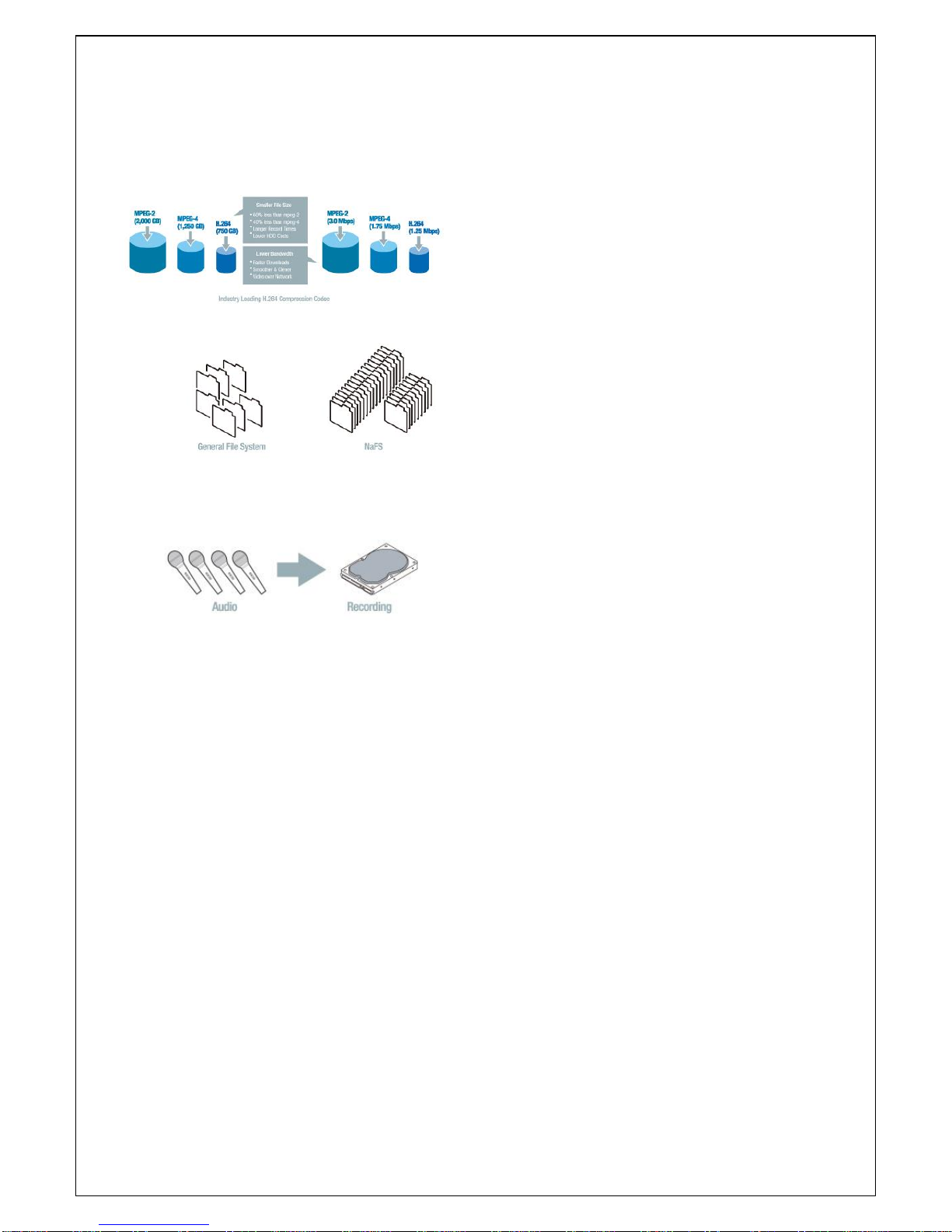
14
1. Main Features
All Video input is detected automatically(Analog / 960H / AHD 720p / AHD 1080p)
H.264 Video compression
Reliable File system
HDMI & VGA Output
4 channel audio recording
Individual channel operation
Motion detection
Automatic video input and video loss detection
Covert camera operation provides enhanced security
Built-in PTZF camera control
Easy and simple user interface
Easy scheduler
Easy software upgrade
Instant and convenient backup via USB flash drive, network
Exclusive file format backup
AVI backup
Various ways of network access via Network client software, Web-viewer, CMS, UMS(Multi-site
monitoring software) and Mobile Viewer

15
2. Name, Function and Connection
2-1. Front Panel
The following information will help you to operate the front panel controls.
4/8/16 CH
Name
Description
POWER
LED light is on when power is applied to the system.
HDD
LED light is on when the system is recording video data.
USB port
There is a USB port located on the left side of the front panel. This
USB port is used to archive footage into a USB storage device. (USB
2.0 connector)
2-2. Rear Panel
1
1
1
2
2
2
3
3
3
4
4
4
5
5
5
6
6
7
7
7
8
8
8
9
9
9
10
6
10
10

16
Table 2.2.1. Rear panel connections
NO
Connection
Purpose
1
VIDEO IN
connectors for video input. (960H & Analog HD)
2
AUDIO IN
4 connectors for audio input.
3
AUDIO OUT
1 connector for audio output.
4
HDMI OUT
HDMI connectors for main video output.
5
VGA OUT
Connector for VGA monitor.
6
ETHERNET
RJ-45 Connector for LAN Connection, used for Internet
Connection.
7
USB Port
USB terminal for video export or firmware upgrade
8
SENSOR IN
4 connectors for sensor device connection.
ALARM OUT
1 connector for alarm device connection.
Provides simple On/Off switching by using relay. 0.5A/125V,
1A/30V
RS-485
RS-485 control terminal (+, -)
9
POWER SOCKET
DC 12V Input terminal
10
CVBS OUT
CVBS OUT , SPOT OUT
2-3. Remote control
Figure 2.3.1. Remote Controller Button
①ID: To set the remote control ID.
②REC: To start and stop manual recording
③SEARCH: To go to SEARCH menu.
④F/ADV:

17
During playback –To move the playback position 60 seconds forward .
During Pause –To move the playback position moves 1 frame forward
⑤F/REW:
During playback –To move the playback position 60 seconds back.
During Pause –To move the playback postion 1 frame back.
⑥FF: To fast forward the recording.
⑦PLAY/PAUSE: To play or to pause the recording in playback mode
⑧REW: To rewind the recording.
⑨ESC:
During setup –To retun to the preivous menu screen.
During Playback –To exit playback mode
System lock –To lock a system when pressing ESC button for 5 seconds.
System unlock –To unlock a system when pressing ESC button for 5 seconds.
⑩SETUP: To open the SETUP menu.
⑪Direction buttons: To move menu items or select a channel.
⑫SEQ: To start auto sequencing the screen in full screen mode. (Toggle)
⑬BACKUP: To start a backup operations in live or playback mode
⑭0~9: To select channel (1,2,3,..) or to enter a DVR ID number or use as number key.
3. Setting up the DVR
The following sections detail the initial setup of a DVR.
3-1. Setup –Main Screen
When booting a system at first, the following messages display. After initializing, select a language and set
the time.

18
To enter the setup menu, select a right button of the mouse or press the SETUP button on the remote
control.
Table 3.1.1. Setup menu tree
When the DVR prompts the LOG-IN window, enter the PASSWORD using the virtual keyboard, or the front
panel, or the remote control. The factory default password is 1111. It is highly recommended to assign a
new password to protect the system. User can assign a new password in SECURITY setup menu
CONTROL BAR SHOW: Set to hide automatically or display continuously a control bar on the bottom side
in a live mode.
CHANNEL INFORMATION: Display a channel number, channel name, resolution, frame rate, quality and
recording type of each channel.
SYSTEM INFORMATION: Display a software version, storage size, network type, IP address, MAC
address, DDNS status, DVR ID and remote controller ID of the system.
SYSTEM LOCK: To lock the system, user input a password. To unlock the system, please press ESC
button for 5 seconds on a front panel or a remote control. You can also unlock the system when pressing
LOCK icon on the screen using a mouse control. Then, the system will ask a password.
3-1-1. Setup –MENU TREE
DISPLAY
–OSD
–OSD CONTRAST
–SEQUENCE
–SEQUENCE DWELL TIME
–CHANNEL

19
- NAME
- COVERT
- BRIGHTNESS
- CONTRAST
- HUE
- SATURATION
–MAIN OUTPUT RESOLUTION
–SUB MONITOR OUTPUT(CVBS/SPOT)
RECORD
–CHANNEL
- RESOLUTION
- FRAME RATE
- QUALITY
- RECORDING
- SENSOR RECORDING
- PRE RECORD
- POST EVENT RECORD
- AUDIO
- SCHEDULE
DEVICE
–ALARM OUT
- ALARM DURATION
–CONTROLLER & PTZ
- CONTROLLER
-SPEED
-ID
- CHANNEL
-CAMERA
-SPEED
-ID
–CHANNEL
- MOTION ZONE
- MOTION SENSITIVITY
–KEY TONE
–REMOTE CONTROLLER ID
–SENSOR
- TYPE
STORAGE
–OVERWRITE
–DISK FORMAT
–DISK INFO

20
–RECORDING LIMIT
- RECORDING LIMIT DAYS
SYSTEM
–DVR-ID
–DESCRIPTION
–LANGUAGE
–DATE FORMAT
–SET DATE & TIME
- TIME DISPLAY FORMAT
- TIME ZONE
- DAYLIGHT SAVING
- SET DATE & TIME
–CLIENT ACCESS
–NTP
–SEND EMAIL
–SYSTEM EVENT NOTIFICATION
SECURITY
–USER AUTHENTICATION
–USER NAME
–USER PASSOWRD
–PLAYBACK AUTHORITY
–NETWORK LIVE AUTHORITY
–NETWOR PLAYBACK TIMEOUT
NETWORK
–PORT
–NETWORK AUDIO PORT
–WEB PORT
–NETWORK TYPE (DHCP, STATIC)
- IP
- SUBNET MASK
- GATEWAY
- DNS(PRIMARY)
- DNS(SECONDARY)
–DDNS
- OFF
- DDNS SERVER 1
- DDNS SERVER 2
- DDNS SERVER 3
–NETWORK STREAM
- RESOLUTION
- FRAME RATE
Table of contents
Other Microdigital DVR manuals