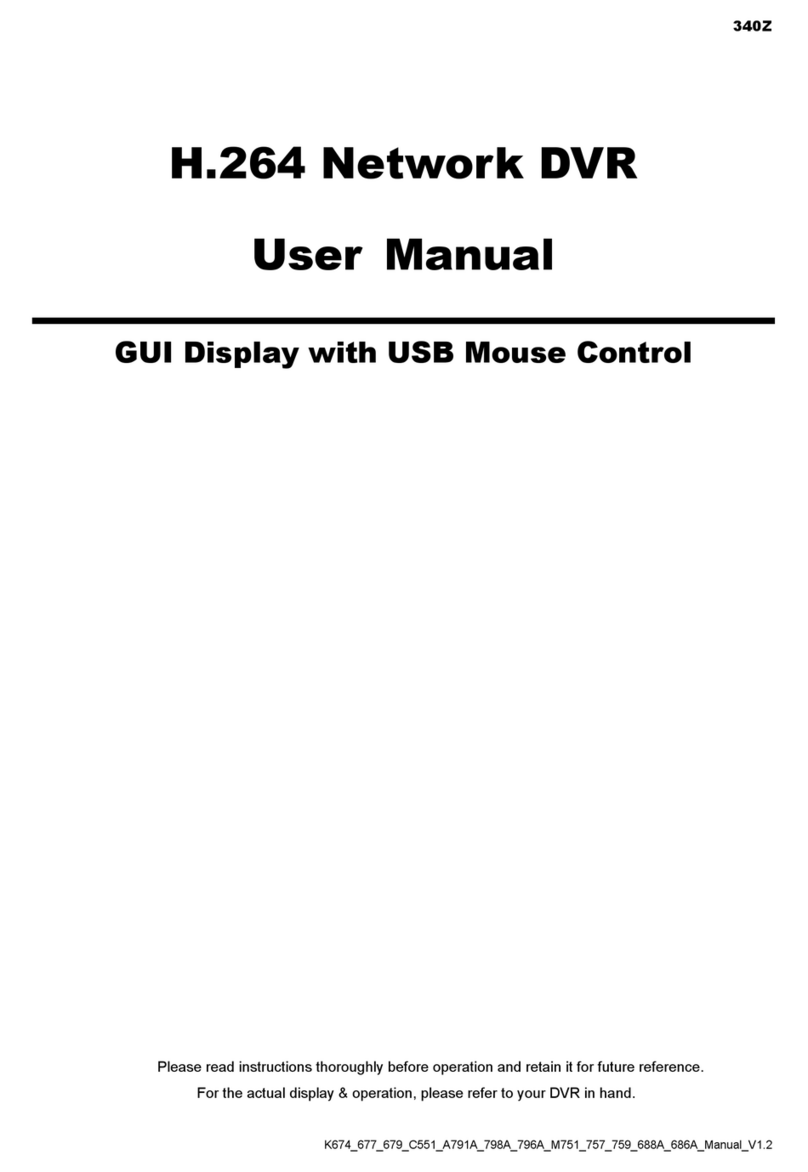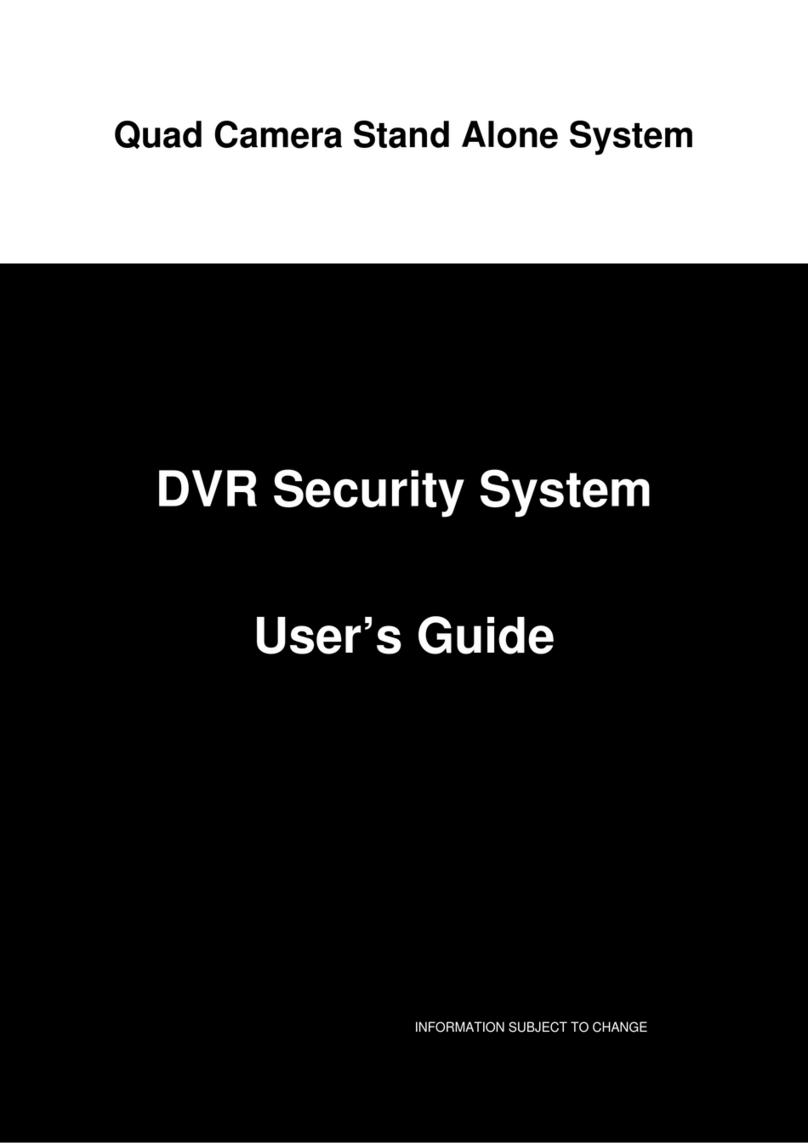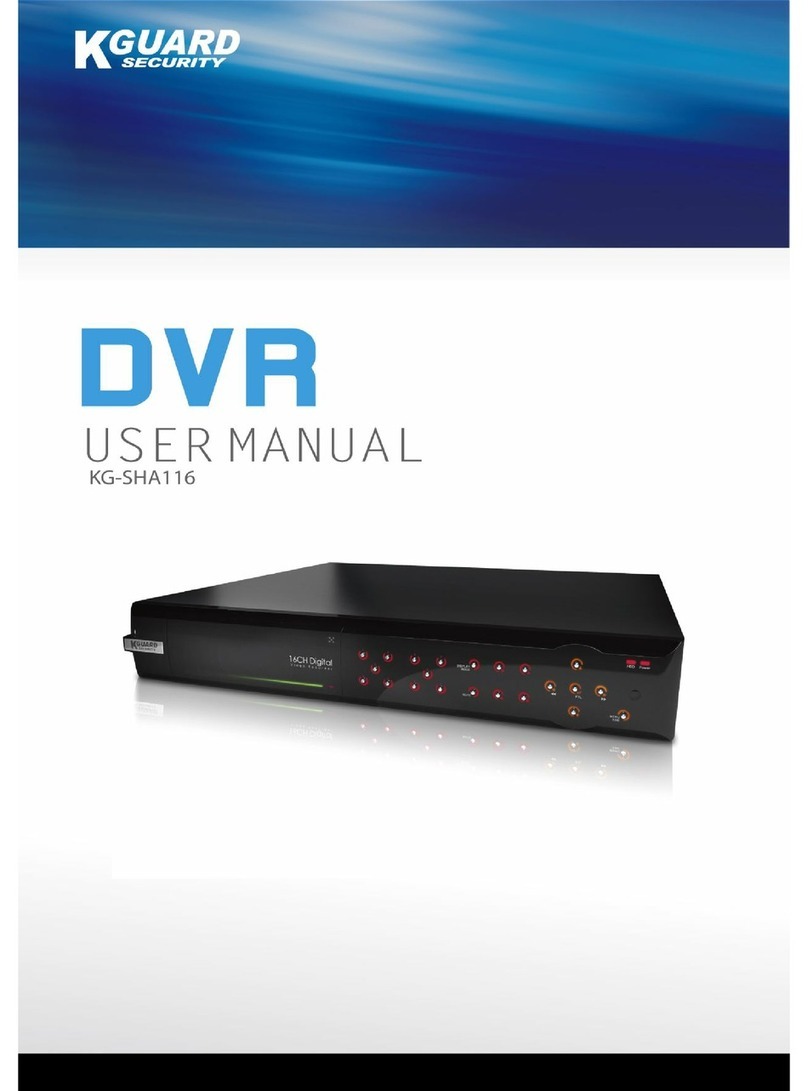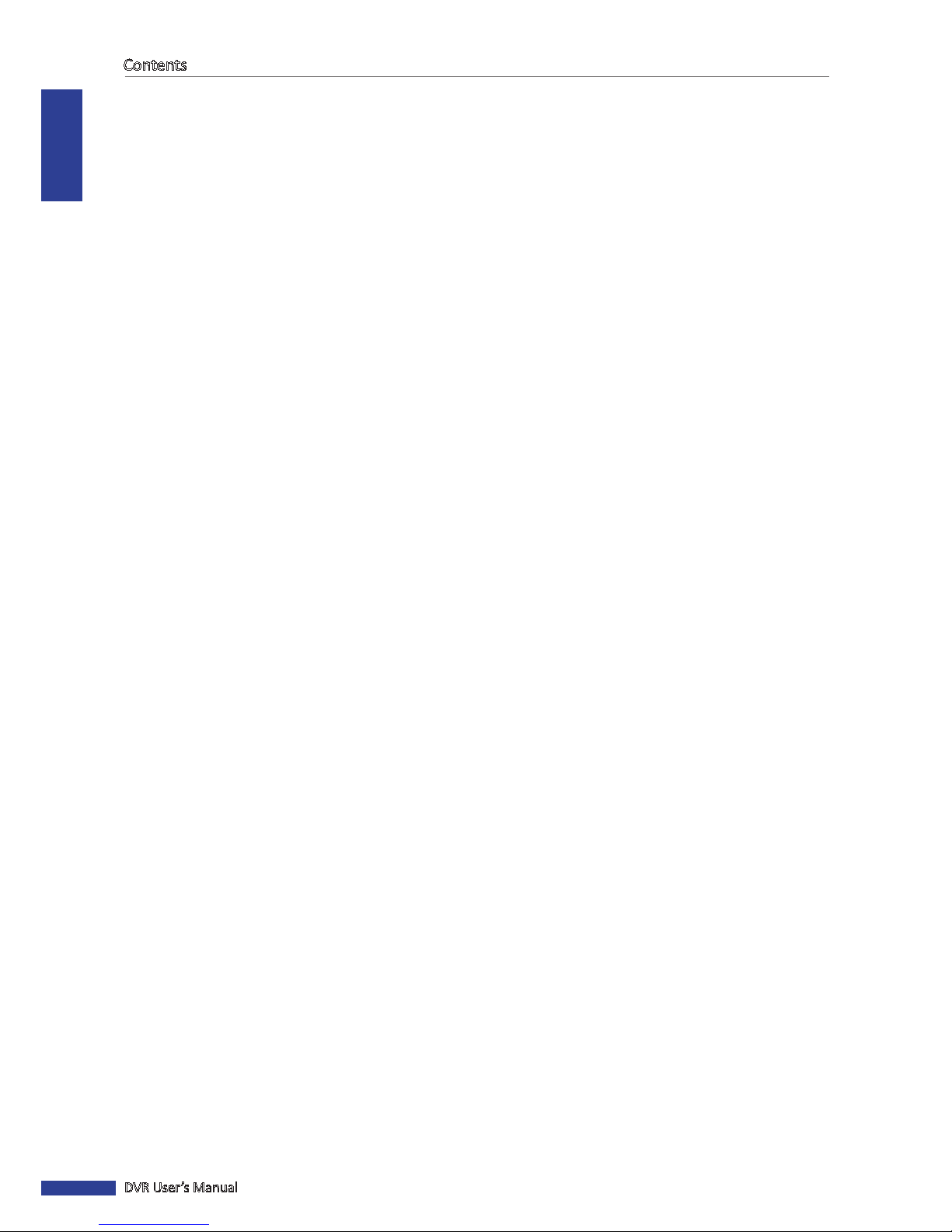ENGLISH
Contents
DVR User’s Manual
3
3.7 Manual Recording............................................................................................................. 29
3.8 Switching Video Output.................................................................................................... 29
Chapter 4: Using the DVR ................................................................................. 30
4.1 Seng the Camera ........................................................................................................... 30
4.1.1 Display Setup......................................................................................................... 30
Color Setup ........................................................................................................... 31
4.1.2 Recording Setup .................................................................................................... 31
Schedule Recording............................................................................................... 32
Frame Rate Setup.................................................................................................. 32
4.2 Seng the Network.......................................................................................................... 33
4.2.1 DHCP...................................................................................................................... 33
4.2.2 PPPoE .................................................................................................................... 34
4.2.3 Stac IP.................................................................................................................. 34
4.2.4 Port Forwarding..................................................................................................... 35
4.2.5 DDNS ..................................................................................................................... 37
4.3 Viewing Recorded Videos ................................................................................................. 38
4.3.1 Searching and Playing Videos ................................................................................ 38
4.3.2 Backing up Videos ................................................................................................. 39
4.3.3 Viewing and Exporng Log .................................................................................... 40
4.4 Seng the Device............................................................................................................. 41
4.4.1 Storage Device Setup............................................................................................. 41
Seng HDD........................................................................................................... 41
Formang HDD .................................................................................................... 41
Formang USB drive ............................................................................................ 42
4.4.2 Seng Alarms ....................................................................................................... 42
Congure Alarm Sengs ...................................................................................... 42
Email Alarm Nocaons...................................................................................... 44
4.4.3 PTZ Setup............................................................................................................... 44
4.4.4 Seng Up Mobile Devices..................................................................................... 45
4.4.5 Seng Moon Detecon ...................................................................................... 46
4.5 System Sengs ................................................................................................................. 47
4.5.1 Date and Time Sengs.......................................................................................... 47
Synchronizing Time with NTP Server .................................................................... 47
Seng Daylight Saving Time................................................................................. 48
4.5.2 User and Password Sengs................................................................................... 49
Changing the Password......................................................................................... 49
Conguring Other Users........................................................................................ 50
Authorizing Other Users ....................................................................................... 50
4.5.3 Video and Audio Sengs ...................................................................................... 51
Seng the Video Output ...................................................................................... 51
Seng the Volume................................................................................................ 51
Seng the Privacy ................................................................................................ 52
4.5.4 Language Seng ................................................................................................... 53
4.5.5 System Informaon ............................................................................................... 53
4.5.6 Maintenance Sengs............................................................................................ 54
Manual Reboot and Power O ............................................................................. 54
Set Auto Maintenance .......................................................................................... 55
Update System Firmware...................................................................................... 55
Load Default Sengs ............................................................................................ 55