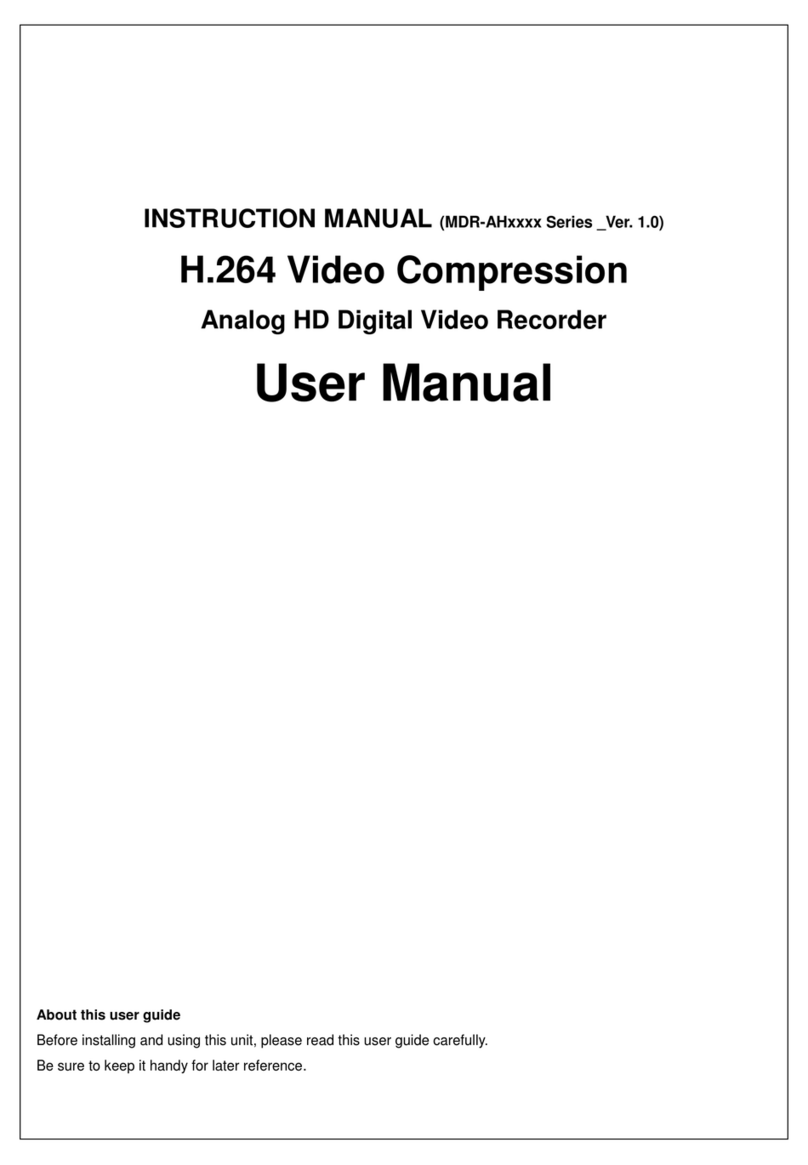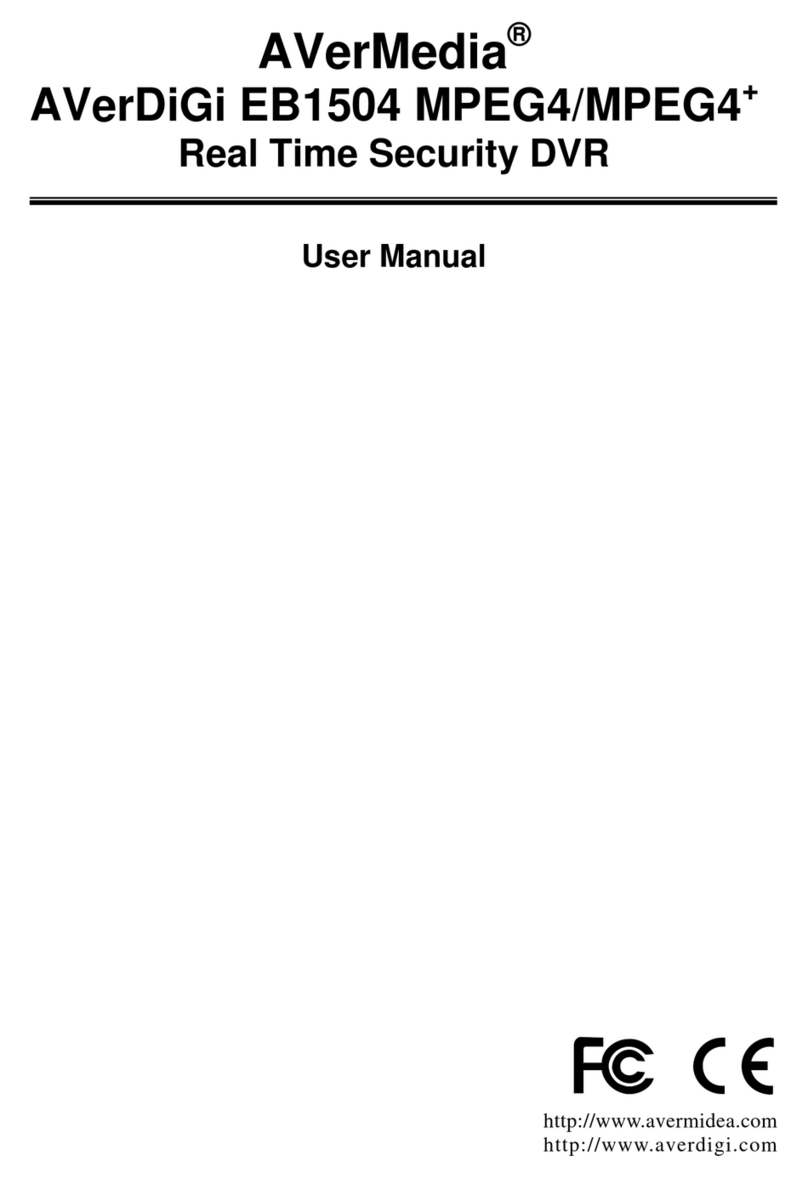Microdigital MDR-i0016(25/36) User manual

User’s Manual
Microdigital INC.
Microdigital MDR-i0016(25/36)Manual
Microdigital INC.
Make sure not to lose the provided USB dongle key. Without this
key, NVR does not run. If you lose this key, it cannot be supplied
again and you need to buy it separately.
This product(s) are a tool for surveillance and security. The
company shall not be liable for any damages from accidents or
damages from fire or theft. The Microdigital MDR-i0016(25/36)may
not record properly if the network connection does not provide
sufficient bandwidth.

2
Symbols
Caution
Indicates important notes or restrictions that must be observed
when using this product.
Note
Indicates additional information or explanations for a procedure.

3
Contents
Chapter 1 Microdigital MDR-i0016(25/36)Overview..............................................................................5
1.1 Introduction............................................................................................................................................5
1.2 Features ................................................................................................................................................5
1.3 Recording Performance ........................................................................................................................5
1.3 Contents................................................................................................................................................6
1.4 Front View..............................................................................................................................................7
1.5 Rear View..............................................................................................................................................7
1.6 System Topology...................................................................................................................................9
Chapter 2 System...................................................................................................................................10
2.1 Install MDR-i0016(25/36)and Start Up................................................................................................10
2.2 Main Screen ........................................................................................................................................11
2.2.1 Setup.........................................................................................................................................13
2.2.2 Instant Viewer............................................................................................................................14
2.2.3 Instant Playback........................................................................................................................14
2.2.4 Keyboard...................................................................................................................................15
2.2.5 Volume ......................................................................................................................................15
2.2.6 Login Status ..............................................................................................................................15
2.2.8 Power........................................................................................................................................16
2.2.8 Date & Time...............................................................................................................................16
2.2.9 Live Video & Recording Status .................................................................................................17
Chapter 3 Setup......................................................................................................................................18
3.1 Registering Video Source Devices......................................................................................................19
(Cameras, Video Servers & Their On-Board Sensors/I/O)........................................................................19
3.1.1 Registering Cameras Manually.................................................................................................19
3.1.2 Auto-Recognize, Camera Registration via MDR-i0016(25/36)’s Auto-Recognize Feature.......20
3.2 Record Parameters .............................................................................................................................21
3.2.1 Adding a new Record Mode......................................................................................................21
3.2.2 Scheduling.................................................................................................................................25
3.3 Assigning Storage Space ....................................................................................................................27
3.3.1 Configuring Internal Hard Drive.................................................................................................28
3.4. Setting Date & Time............................................................................................................................30
3.4.1 Setting data & time....................................................................................................................30
3.4.2 Setting time zone ......................................................................................................................30
3.4.3 Synchronizing device time to Internet time server....................................................................30
3.5. Configuring Network Address.............................................................................................................31
3.5.1 Changing IP address.................................................................................................................31
3.5.2 DDNS Settings..........................................................................................................................33
3.5.3 Changing port number ..............................................................................................................33
3.6. Changing Password ...........................................................................................................................35
3.7. Configuring Remote UserAccount.....................................................................................................36
3.8. Configuring General System Settings................................................................................................38
3.8.1 Display Option...........................................................................................................................38
3.8.2 Watchdog..................................................................................................................................40
3.8.2 Periodic Restart.........................................................................................................................40
3.8.3 Recovery...................................................................................................................................40
3.8.4 Upgrading Firmware..................................................................................................................41
Chapter 4 Client Software .....................................................................................................................43
4.1. Registering Microdigital MDR-i0016(25/36)to Microdigital CMS........................................................43
4.2. Monitoring Live Video.........................................................................................................................45
4.2.1. ConnectingAll Channels of Microdigital MDR-i0016(25/36)at Once.......................................45
4.2.2. Connecting Each Channel at a Time .......................................................................................45
4.3. Playback.............................................................................................................................................46
Appendix1. Utilizing DDNS Service .....................................................................................................47
1. Attaching a Hard Disk............................................................................................................................47

4
2. Formatting a Hard Disk..........................................................................................................................47
Appendix3. Adding Directly Attached Storage Device Externally....................................................49
Appendix4. Adding NAS system to MDR-i0016(25/36) ......................................................................51
Appendix5. Adding SAN system to MDR-i0016(25/36) ......................................................................55
Appendix6. Troubleshooting ................................................................................................................63

5
Chapter 1 Microdigital MDR-i0016(25/36)Overview
1.1 Introduction
MDR-i0016(25/36)is an open platform network video recording device. It records network cameras and
video servers from multiple manufacturers. In addition MDR-i0016(25/36)serves video to multiple clients
connected over the network via Microdigital CMS. Go to http://www.Microdigital.co.kr/support for an up to
date list of supported devices.
1.2 Features
Records 16/25/36 channels of network video (dependent on model purchased)
Supports 16/25/36 channels audio
Supports scheduled recording with associated and specified video resolution and frame rate
Differentiates recording parameters for normal continuous recording and event-driven alarm
recording
Supports DAS(up to 4 internal drives), NAS & SAN as data archiving media.
Supports 16/25/36 virtual channels sensor input and relay output (assigns camera’s on-board sensor
input and relay put to NVR’s virtual digital I/O channels)
Manages local administrator and remote users independently
MDR-i0016(25/36)supports seven simultaneous operations:
1) Local Record 5) Network View Live
2) Local View Live 6) Network Playback
3) Local Playback 7) Network Backup to Client
4) Local Save Clip to USB
1.3 Recording Performance
Codec Resolution MDR-i0016 MDR-i0025 MDR-i0036
MPEG4 & H.264
CIF 480ips 750ips 1080ips
2CIF 480ips 750ips 1080ips
4CIF & D1 480ips 750ips 1080ips
720p HDTV 480ips 750ips 1080ips
1080i HDTV 480ips 750ips 1080ips
JPEG
CIF 480ips 750ips 1080ips
2CIF 480ips 750ips 1080ips
4CIF & D1 480ips 750ips 1080ips
1.3 Megapixel 160ips 250ips 360ips
2.0 Megapixel 120ips 180ips 270ips
** Tested with MICRODIGITAL camera under medium quality image settings

6
1.3 Contents
Please check to ensure the items specified below are included. If items are missing, please contact your
local vendor. Microdigital’s MDR-i0016(25/36)packaging contains the main unit and its components as
specified below:
Microdigital MDR-i0016(25/36)
Power Cord
Quick Reference Guide
Software CD
Mouse
Keyboard
SATA drive data cable
SATA drive power cable
Hard disk fastening screws

7
1.4 Front View
①Power button: Press to Turn on. Once on, the button glows blue.
②HDD LED: Indicates that MDR-i0016(25/36)is writing, or reading data from the Hard Disk.
③Network LED: Blinks when MDR-i0016(25/36)receives data from network cameras or accessed by a
remote user.
④USB port: Attach USB devices (i.e. keyboard or mouse).
1.5 Rear View
①Power: Supply AC110V power
②VGA: Connect a VGA monitor
③Mouse: Connect a PS2 style mouse
④Keyboard: Connect a PS2 style keyboard
⑤RS232: Factory Use Only
⑥Network: Connect Ethernet cable
⑦USB: Connect USB devices
⑧Mic.: Connect microphone here
⑨Speaker: Connect speaker(s) here

8
⑩Slot: Approved PCI Card Devices here (i.e. external storage)

9
1.6 System Topology
The figure below demonstrates a typical MDR-i0016(25/36)topology. MDR-i0016(25/36)supports many
different types of HDD storage including NAS and internally/externally attached storage. Externally
attached storage, other than network attached storage is only supported by professionally installed PCI bus
cards. Please see Appendix A for a list of supported PCI bus cards. Microdigital has a limited number of
approved PCI card devices to insure simple and reliable installation and configuration. See appendix a for a
list of supported devices.

10
Chapter 2 System
2.1 Install MDR-i0016(25/36)and Start Up
In the following order:
①Place MDR-i0016(25/36)on a secure level surface, or rack mount with included hardware
②Plug in the USB key to one of the rear USB ports. (MDR-i0016(25/36)will not run without the USB
Key)
③Plug in a monitor to the VGA port
④Plug in the supplied PS2 Mouse and Keyboard (rear panel)
⑤Connect an Ethernet cable to the network
⑥Select power input type between 110V AC or 220VAC on the back
⑦Connect a power code
⑧Press power button on the front
During the boot process MDR-i0016(25/36)displays the Microdigital logo followed by the main screen.
MDR-i0016(25/36)requires a monitor that supports 1024x768 or
higher resolution.
For North American Markets: Before connecting the power
cable to the unit, double check that the input power voltage is
set to 110V AC. Otherwise switch it from 230V to 110V

11
2.2 Main Screen
Local Playback and Live Viewing is Purposely Limited
Although MDR-i0016(25/36)has the capability to simultaneously record
network video at high frame rates, on all channels, local playback/live
video (at the device) is purposely limited. This is because we focus MDR-
i0016(25/36)’s processing resources on serving and recording high frame
and high quality video. Therefore, MDR-i0016(25/36)does not support
multi-channel full frame rate local playback, or live viewing.
Microdigital Technologies supplies a powerful tool, Microdigital CMS, for
multi-channel playback and live viewing at full frame rates. Microdigital
CMS is included on the CD packaged with your purchase. Install and run
Microdigital CMS on a separate computer and connect to MDR-
i0016(25/36)through the network.
MDR-i0016(25/36)only displays local video at 1 Frame-Per-second. MDR-i0016(25/36)’s “on-screen controls”
are diagrammed below. MDR-i0016(25/36)displays live video from network connected cameras in 16-, 25-,
or 36-split formats. To View Live and Playback video at Full Frame Rates, install Microdigital CMS (included)
on a separate network connected PC.

12

13
①Setup: Launches setup program
②Instant Viewer: Launches a single channel live POP-UP window
③Instant Player: Launches a single channel Playback POP-UP window
④Keyboard: Launches a vritual keyboard on the screen
⑤Date & Time: Current system time & date information
⑥Volume: Adjust MDR-i0016(25/36)sound volume
⑦Login Status: Displays login status (login or logout)
⑧Power: Restart the device / Shut down the device
⑨Live Video & Recording Status: Displays live and recoding video status
2.2.1 Setup
Please refer to ‘Chapter 3 Setup’ for detailed information.

14
2.2.2 Instant Viewer
The main screen only displays live video at 1 frame per second, regardless
of the number of cameras connected. A single channel pop-up window,
‘Instant Viewer’ plays live video of a selected channel at maximum 30FPS
on the attached monitor.
See using Microdigital CMS for viewing multiple channels of high frame
rate video.
This pop-up window displays live video for the selected channel/camera on the main screen. This single
channel window plays video at 30FPS locally on the MDR-i0016(25/36).
2.2.3 Instant Playback
This pop-up plays a single channel of playback video at the full recorded frame rate and resolution. Clips are
recorded in 30 minute increments and are found in the list diagrammed below.

15
2.2.4 Keyboard
If you prefer not to use the included keyboard, take advantage of the MDR-i0016(25/36)’s vitrual keyboad.
2.2.5 Volume
Control MDR-i0016(25/36)speaker volume (speakers not included).
2.2.6 Login Status
To avoid unauthorized use, or system changes, make sure to log off when
away from MDR-i0016(25/36).
Once a user logs into the system, the login button (key icon) toggles from ‘OFF’ colored yellow to ‘ON’
colored green.

16
2.2.8 Power
Upon clicking, MDR-i0016(25/36)pops up a window with three options ‘Restart System’ and ‘Shut Down’.
Restart CMS Connection: This is to restart the socket that creates connections to remote client (CMS)
Restart System: This is to restart the device
Shutdown System: This is to shut down the device
2.2.8 Date & Time
Current system time & date

17
2.2.9 Live Video & Recording Status
Each channel of the main screen displays live video from the connected camera on the remote location at 1
FPS. At the right top, there is an icon that shows recording status of the respective channel.
Detailed channel information is available by dragging the mouse pointer over the channel number (top left of
each screen). The following information displays: (All parameters are configurable through ‘Setup’ menu.)
Channel No. & Name: Name of the channel
Recording Status Icon: Current recording status (On or Off)
Recording Status Tooltip: Defined recording parameters
Mode: Defined recording mode
Video Format: Video format to record
Resolution: Video resolution to record
Frame Rate: Recording speed

18
Chapter 3 Setup
Menu Tab Feature Remark
Camera Register cameras, sensors, and relays
Record Schedule recording parameters by channel
Storage Assign storage space to archive data
Time Set date, time, and time zone of the device
Network Set network address of the device
Change Password Change local administrator’s password
Remote User Add/edit/remove remote users
System Configure system with specific features
For easy setup configure MDR-i0016(25/36)in the following order:
Set device time
Set network address
Change the local administrator password
Confirm storage settings
Register cameras
Configure desired recording parameters
Add remote user(s)
Configure general system settings
MDR-i0016(25/36)has default record settings. MDR-i0016(25/36)starts
recording automatically upon device/camera registration.(Default
settings are as below)
Recording mode: Continuous (not motion or event driven recording)
Frame rate: All-Frames the camera is streaming
Resolution: Auto (whatever the camera is streaming)
Image Quality: Auto (whatever the camera is streaming)

19
3.1 Registering Video Source Devices
(Cameras, Video Servers & Their On-Board Sensors/I/O)
Register IP video source devices (cameras and video servers) and their on-board I/O devices, (relays and
sensors I/O).
3.1.1 Registering Cameras Manually
1. Click on the ‘Camera’ tab, and the configuration pane appears.
2. In the far left column select a virtual channel and click the “Manual Add” button in the bottom right
hand section of the Camera area.
3. Enter required connection parameters for the device. Items in bold are mandatory.
Name: Camera name to display on the screen
Vendor: Camera manufacturer
Model: Camera model
Connection Type: Static IP or Dynamic IP
Port: Video service port number
Video Format: Video format to receive from the camera
Camera: Camera number to connect
Sensor Input: Sensor input channel on the camera
Relay Output: Relay output channel on the camera
User Name: Login user name to access the camera
Password: Password to access the camera
4. Click ‘OK’. The registered component will now appear ‘Camera List’.

20
3.1.2 Auto-Recognize, Camera Registration via MDR-i0016(25/36)’s Auto-Recognize
Feature
1. Click on the ‘Camera’ tab, and the configuration pane appears.
2. Select a channel in the ‘Camera’ pane to the left and select a source device in the ‘Local Device List’
pane to the right.
3. Click ‘Assign’ button in the middle of those two panes.
4. Enter login information to a source device and select its component to register.
Name: Camera name to display on the screen
Port: Video service port number
User Name: Login user name to access the camera
Password: Password to access the camera
Video Format: Video format to receive from the camera
Camera: Camera number to connect
Sensor Input: Sensor input channel on the camera
Relay Output: Relay output channel on the camera
5. Click ‘OK’ button, and then the registered component appears in the list of the pane. The camera
name on the list is updated with the entered value.
It is recommended to register a source device with a ‘Static IP Address’
to secure stable data stream as long as a static IP address is available for
the source device.
This method only works with devices on a LAN (local area network). In
addition the devices must not reside behind a firewall and must reside in
same domain, and/or IP address subnet. Auto-Recognize feature does
not work over WAN connections.
Table of contents
Other Microdigital DVR manuals
Popular DVR manuals by other brands

Sanyo
Sanyo DSR - 300 instruction manual

Vitek
Vitek Transcedent VT-TNR Series quick start guide

MGDVRs
MGDVRs MGSA-16-DVD Installation and user guide
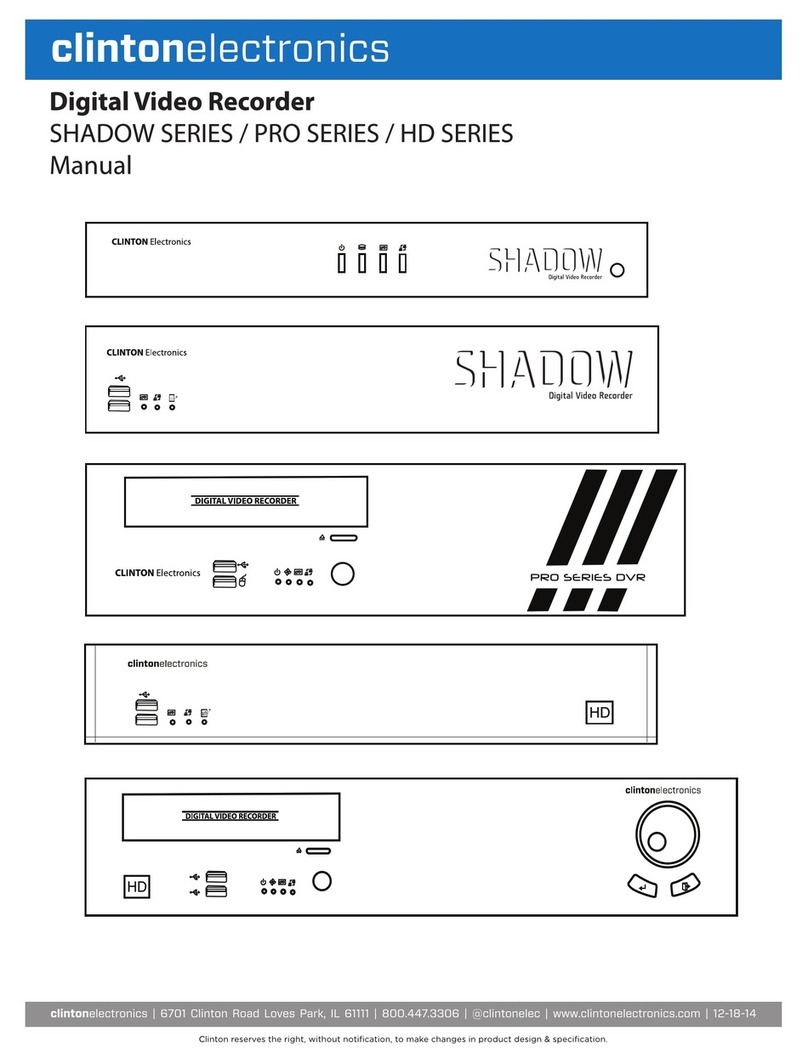
Clinton Electronics
Clinton Electronics Shadow Series Manual for use and installation

EverFocus
EverFocus EMV400S FHD user manual
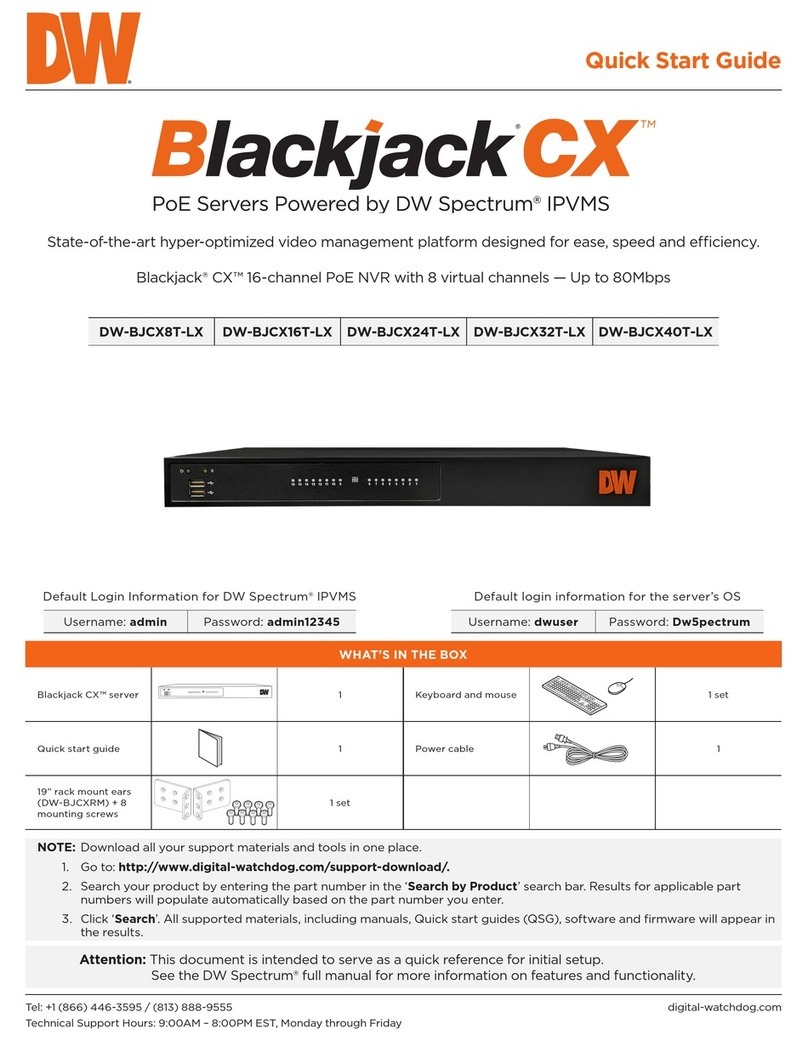
Digital Watchdog
Digital Watchdog Blackjack CX DW-BJCX8T-LX quick start guide