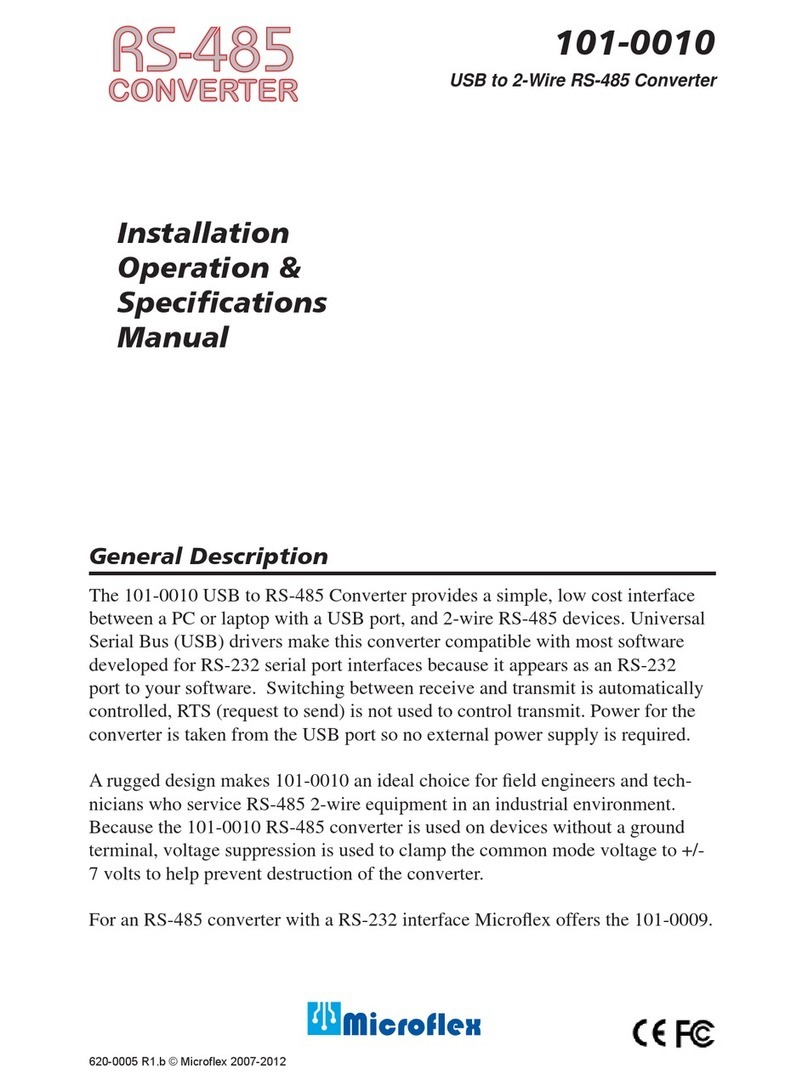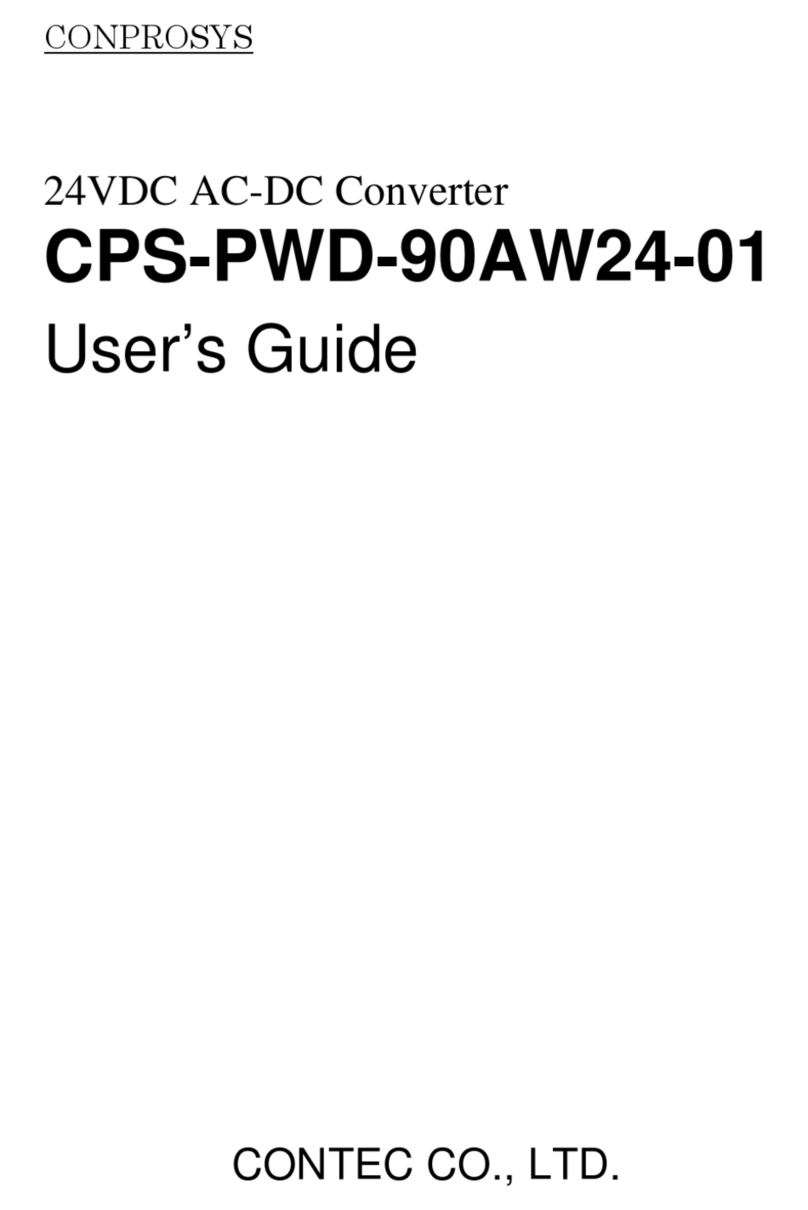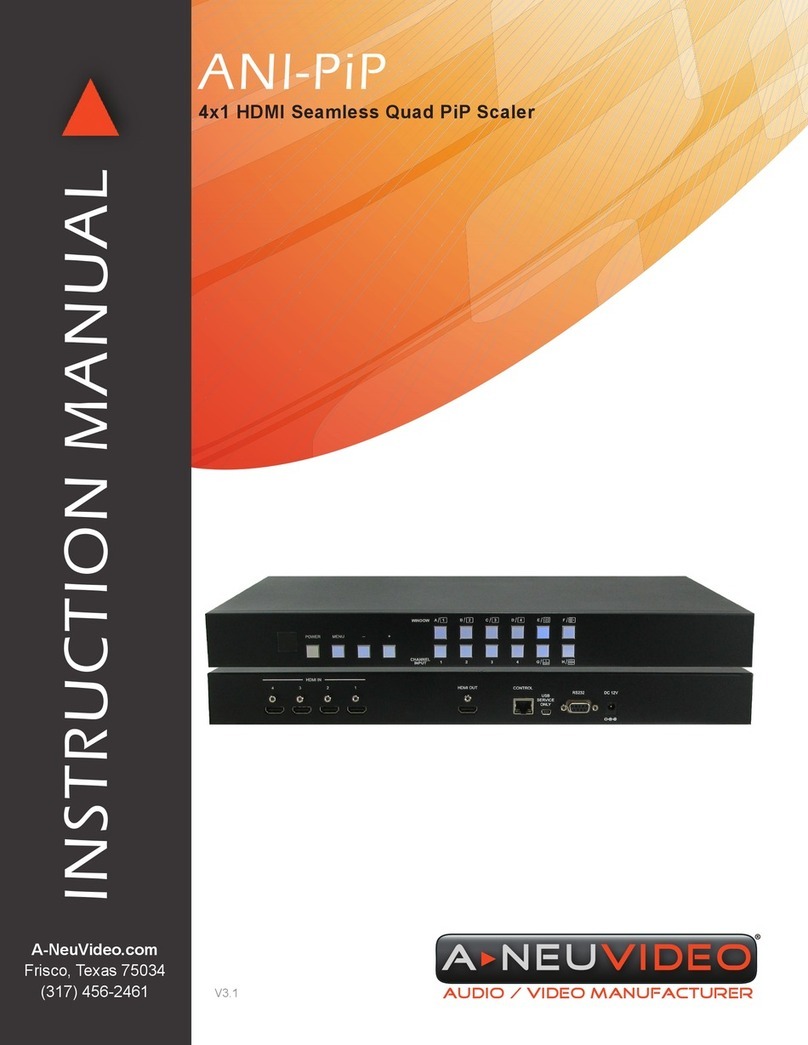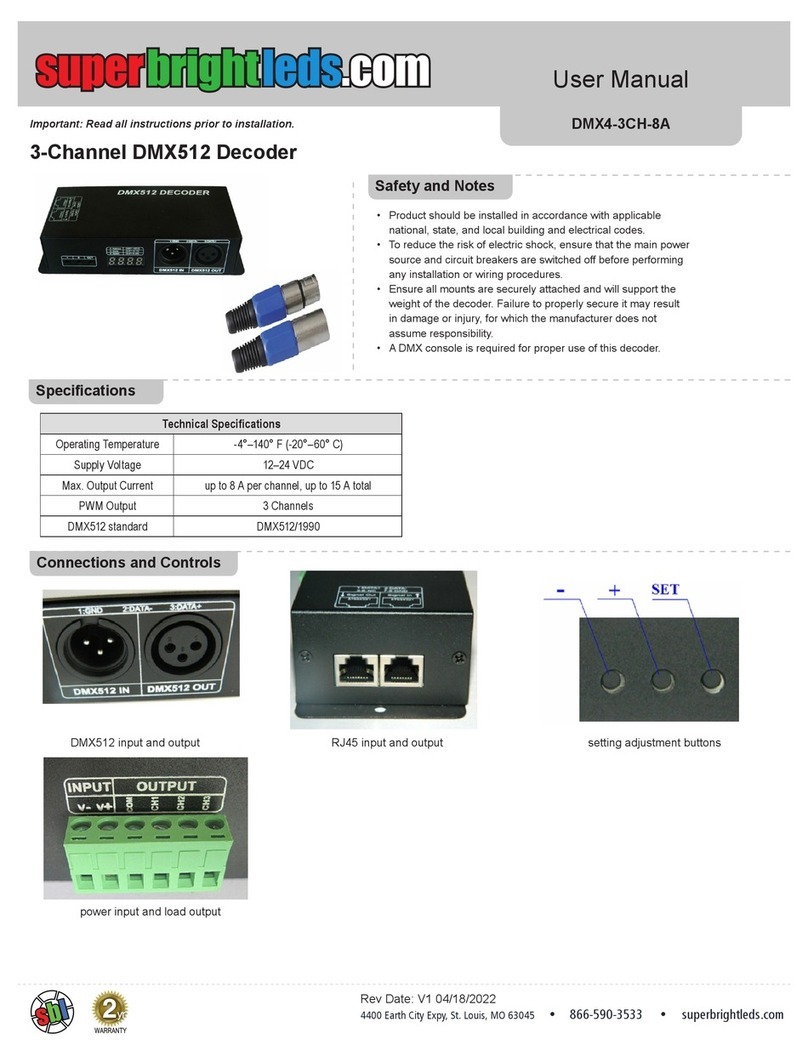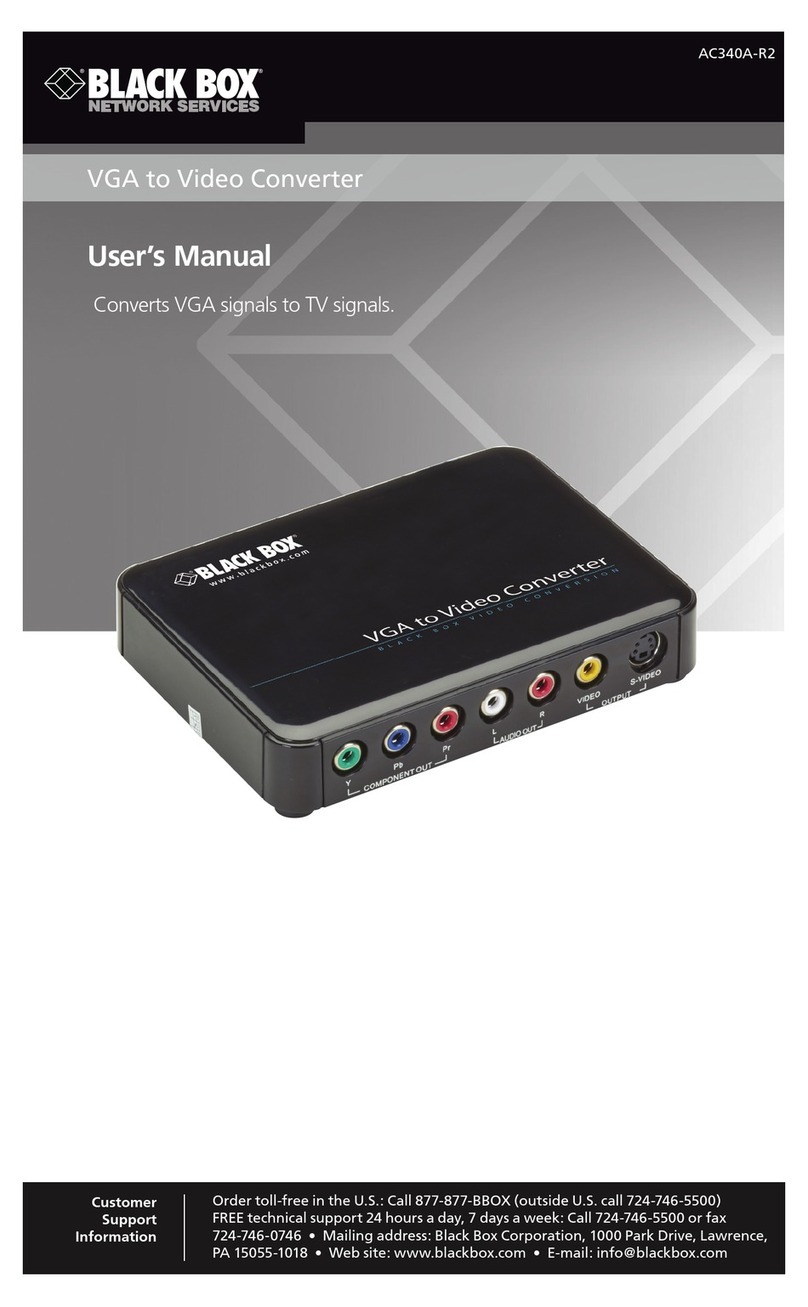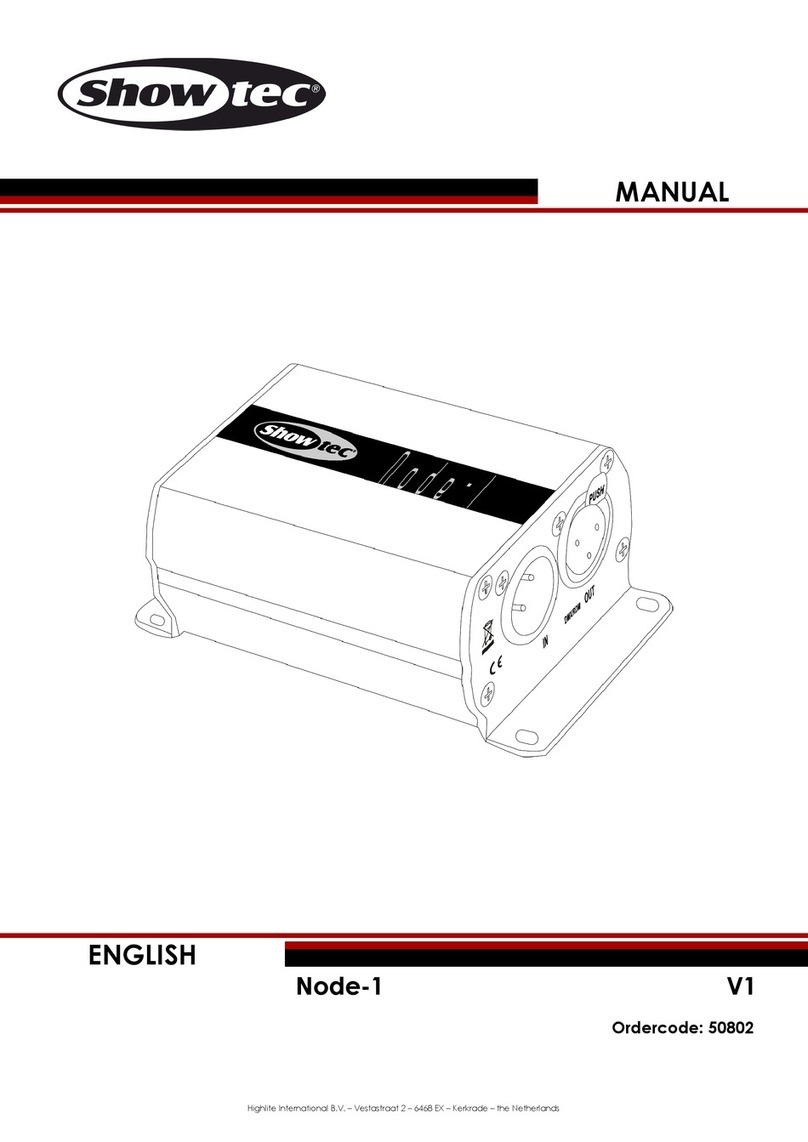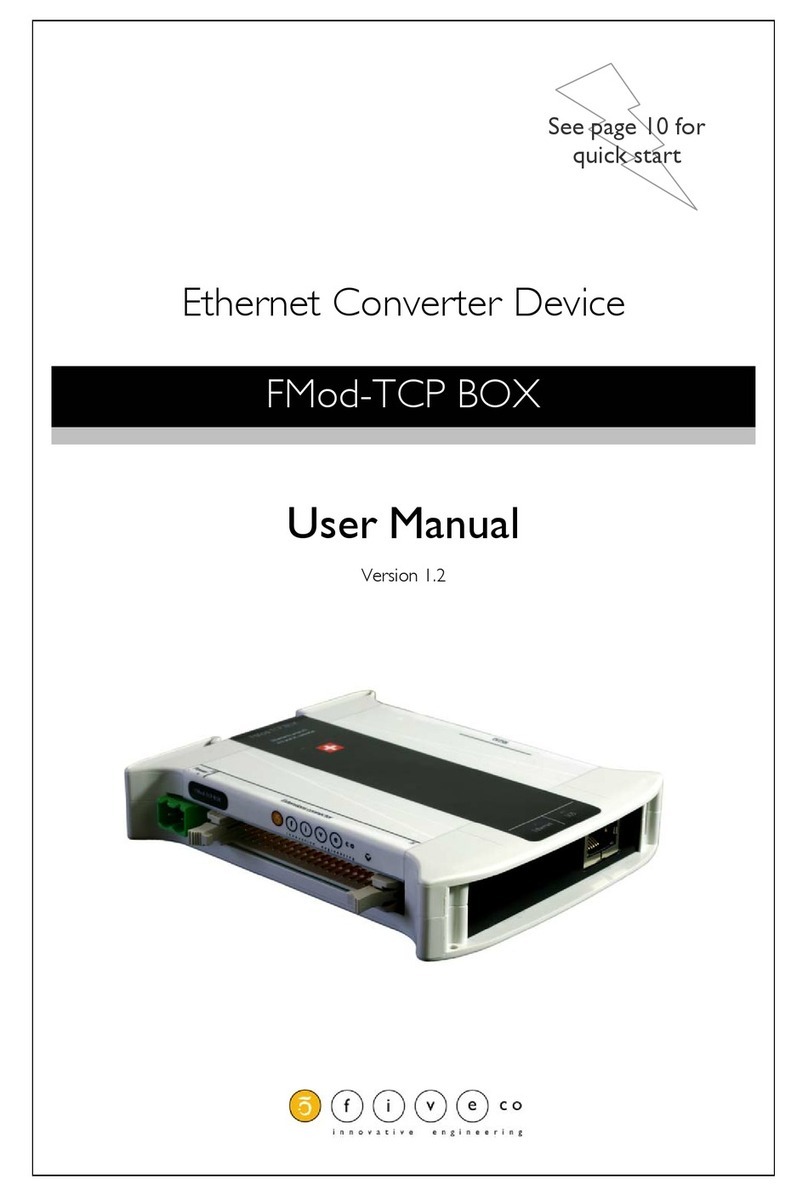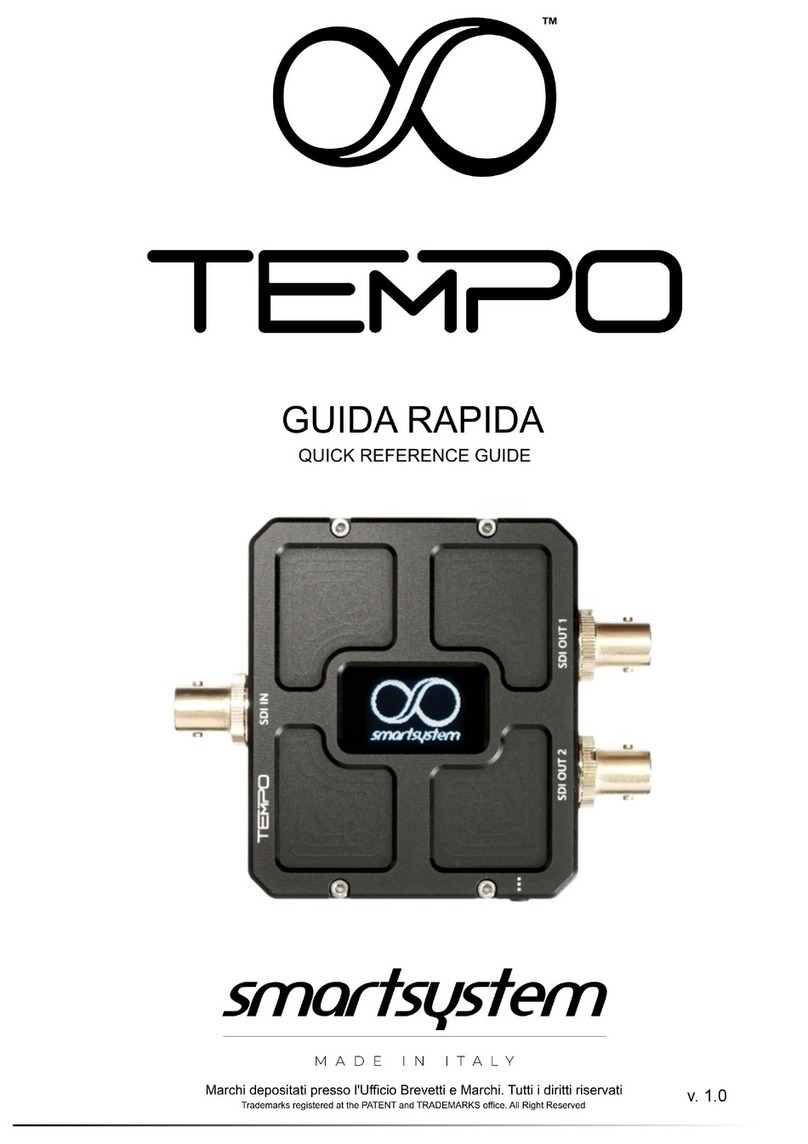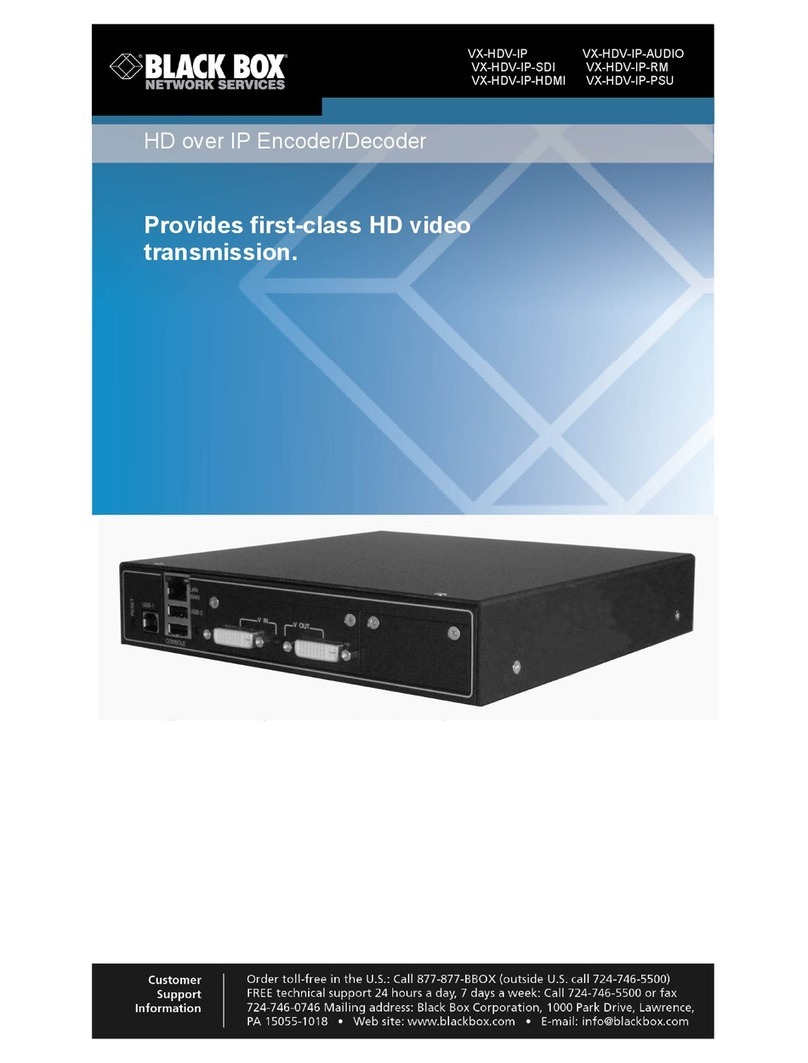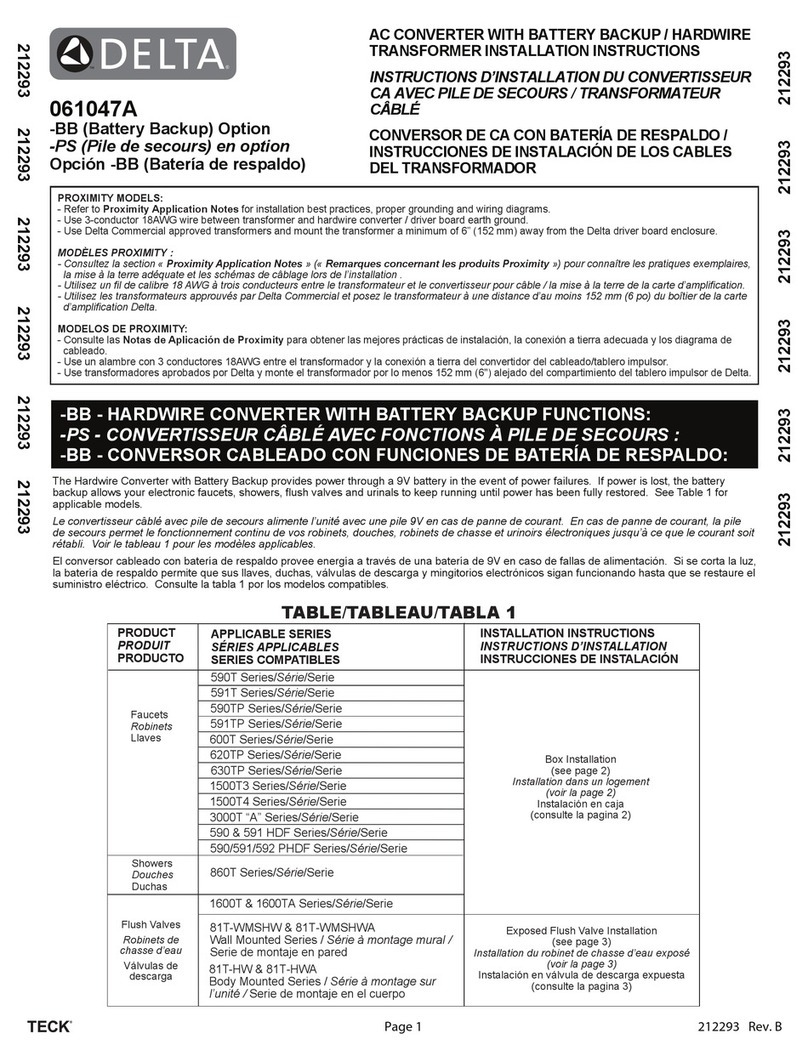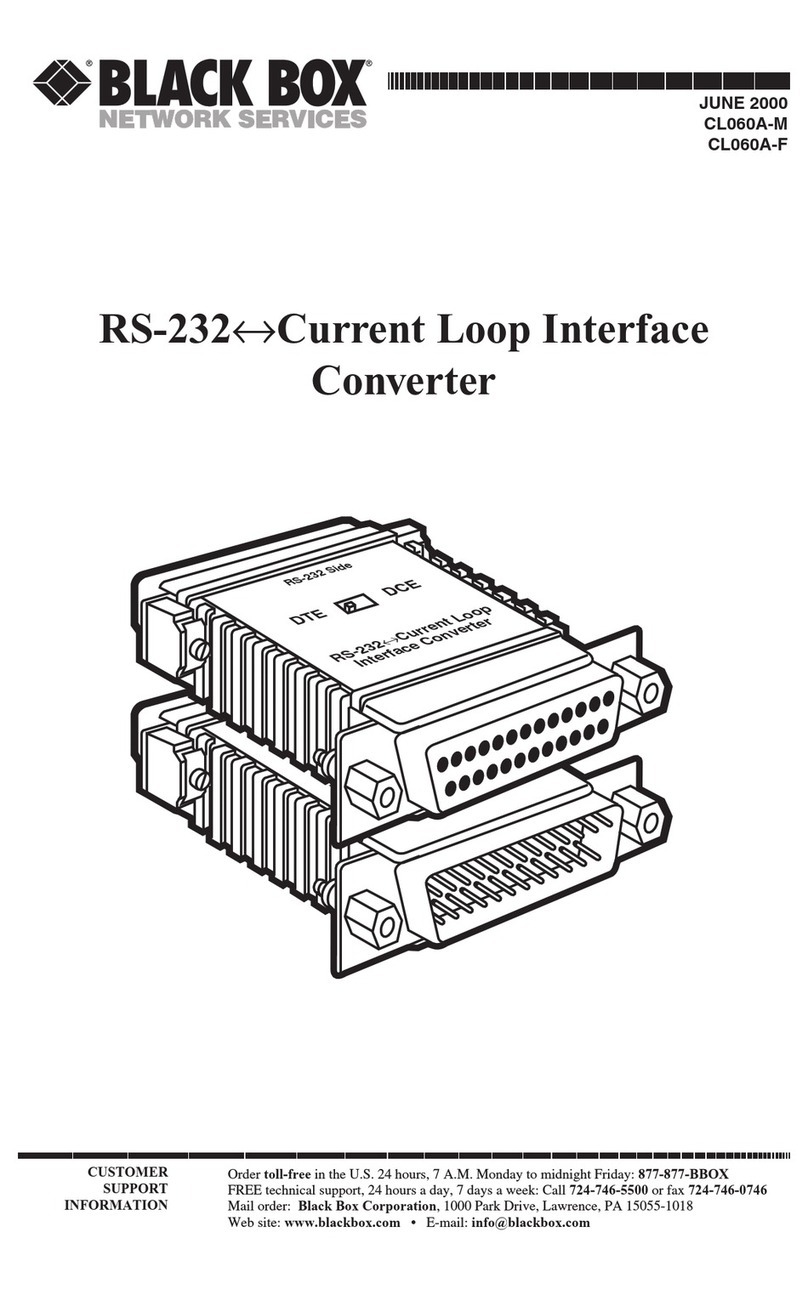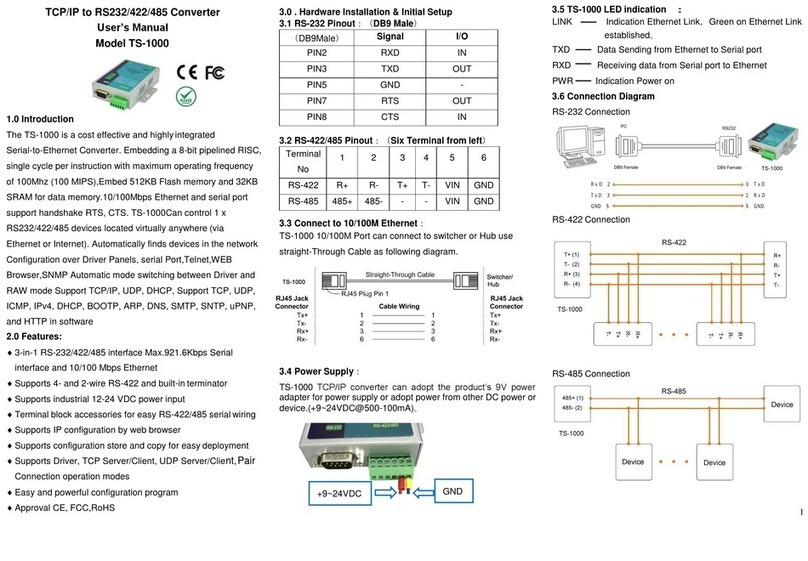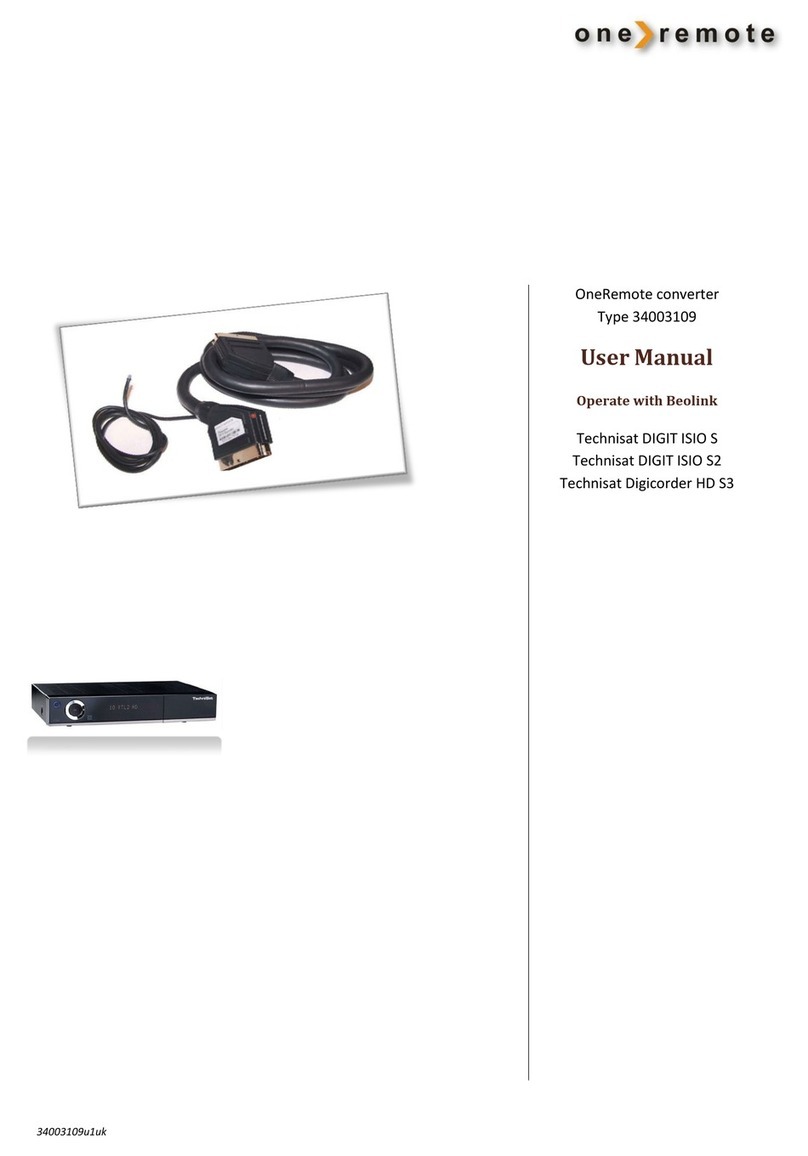Microflex 101-0019 User manual

Installation
Operation &
Specifications
Manual
USB to 2-Wire RS-485 Converter
Galvanically Isolated,
DIN Rail Mounted
620-0019 R2 © Microflex 2016-2021
General Description
The 101-0019 USB to RS-485 converter provides a simple, interface between
a PC or laptop computer with a USB port and 2-wire RS-485 devices. Virtual
serial port Universal Serial Bus (USB) drivers make this converter compable
with most soware developed for RS-232 communicaons serial port interfaces
because it appears as an RS-232 port to your soware. Switching between
receive and transmit is automacally controlled, so RTS (Request To Send) is not
needed - maximizing soware compability. Power for the converter is taken
from the USB port eliminang the need for an external converter power supply.
It includes high ESD protecon (±15kV HBM) on transceiver, high common
mode transient immunity (30kV/s), plus 2500VRMS transformer isolaon
between the line transceiver and USB logic. Ideal for systems where the ground
loop may be broken allowing for large common mode voltage variaon.
DIN rail mounng allows the converter to be quickly installed in your equipment
rack, along with other DIN mounted equipment.
101-0019

Driver Pre-Installation
The USB drivers should be installed before the RS-485 converter is connected to
the PC’s USB port. Aer the drivers are installed, Windows will automacally
detect the converter when it is connected to a USB port and complete the
setup.
To pre-install the drivers, run
Setup.exe from the included CD and
follow the on-screen prompts. The CD
will auto-run this file if the Windows
Autorun feature is enabled for your
CD drive. Setup.exe is a ulity that
will determine your operang system
and run the correct installer. Click the
Install RS-485 Converter USB drivers...
buon to pre-install the drivers. The
driver installer will guide you through
the setup process.
Installers can also be run manually from the CD using \x86\DPInstx86.exe for 32
bit operang systems or x\64\DPInstx64.exe for 64 bit operang systems.
2
RS-485 Convert Setup Utility
Install USB driver before
connecƟng to the USB port.
Important!
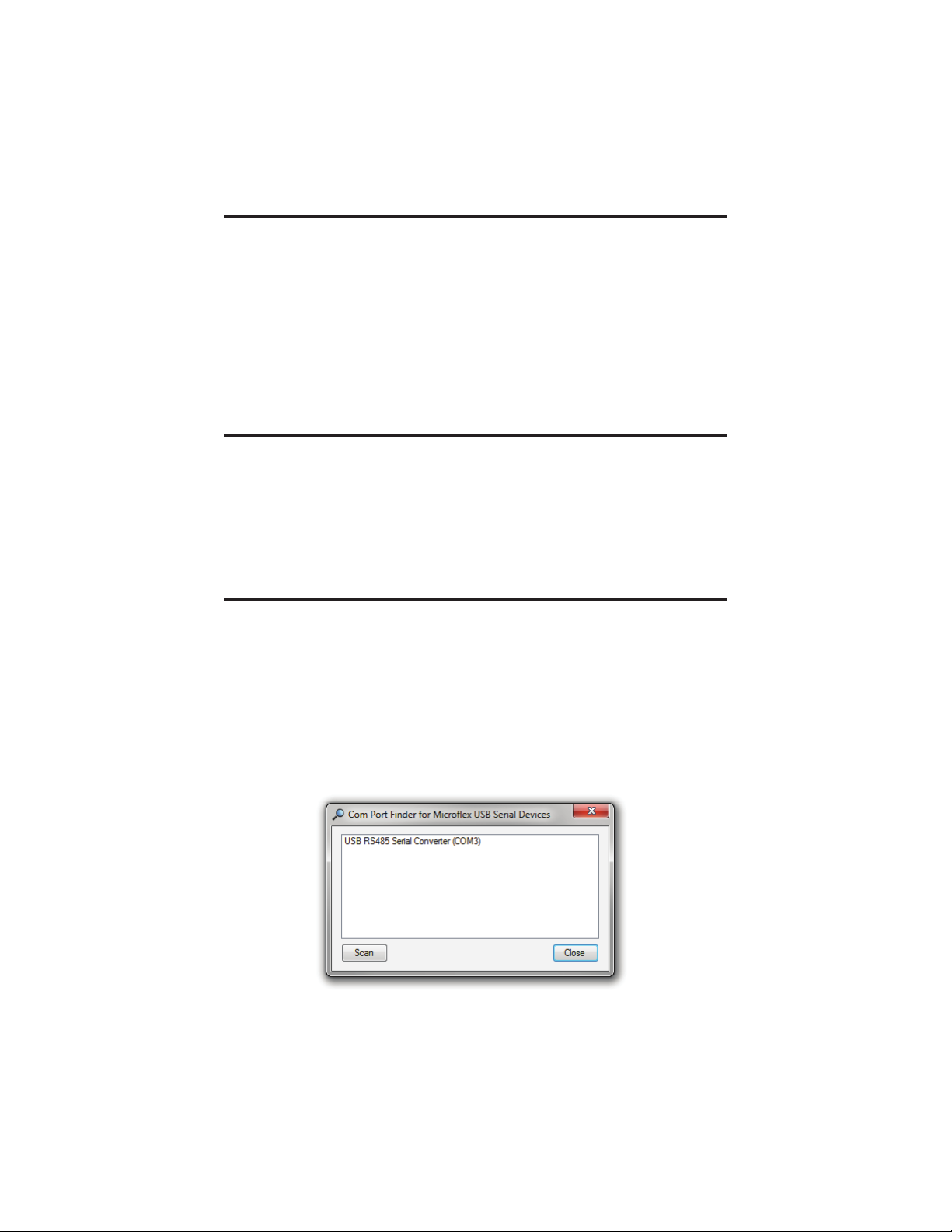
3
Driver - Manually Installed
To manually install the driver...
1. Connect the Converter to the USB port.
2. Open the Windows Device Manager.
3. The new device wizard will have added the converter under Ports (COM &
LPT) and will appear as USB RS485 Serial Converter (COMx). Right click the
device and select Update Driver Software...
4. Choose to Browse for the driver soware and browse to the CD or the
locaon of the Mflex485.inf file.
5. Follow the wizard prompts to complete the driver setup.
Finding the Assigned COM Port Number
When Windows installed the serial port emulator driver the next available COM
port number was assigned to the converter. The soware you use with the
converter must be set to use the same COM port number. To find the number
assigned to your converter run the setup ulity from the CD and click
Find my Converter’s COM port number...
The assigned COM port number can also be found using the Windows Device
Manager. You may need to expand the Device Manager tree under
Ports (COM and LPT) to see the converter.
Uninstalling the USB Driver
Use the Windows Device Manager to uninstall the driver from your system.
With the RS-485 Converter connected to your USB port, locate the RS-485
converter in the hardware tree. For details on how to do this refer to the
secon on Changing the COM Port Number in this manual. Right click on USB
RS485 Serial Converter and select Uninstall from the pop-up menu. When the
process has finished, unplug the converter from the USB port.
COM Port number finder. This converter is assigned to COM 3.

4
Changing the COM Port Number
The assigned serial COM port number can be changed to any available COM
port by using the Device Manager. Open the Device Manager and select
View > Devices by Type. Expand Ports (COM & LPT) in the list to see which port
the converter is assigned to. In the example shown below, the converter is
assigned to COM3.
Right click on USB RS485 Serial Converter and select Properties from the pop-up
menu.
On the Port Settings tab, click Advanced. Drop down the COM Port Number list
and select the desired port number. Click OK to use the new port number and
close the window.
Click OK again to close the Properes window.
Windows Device Manager.
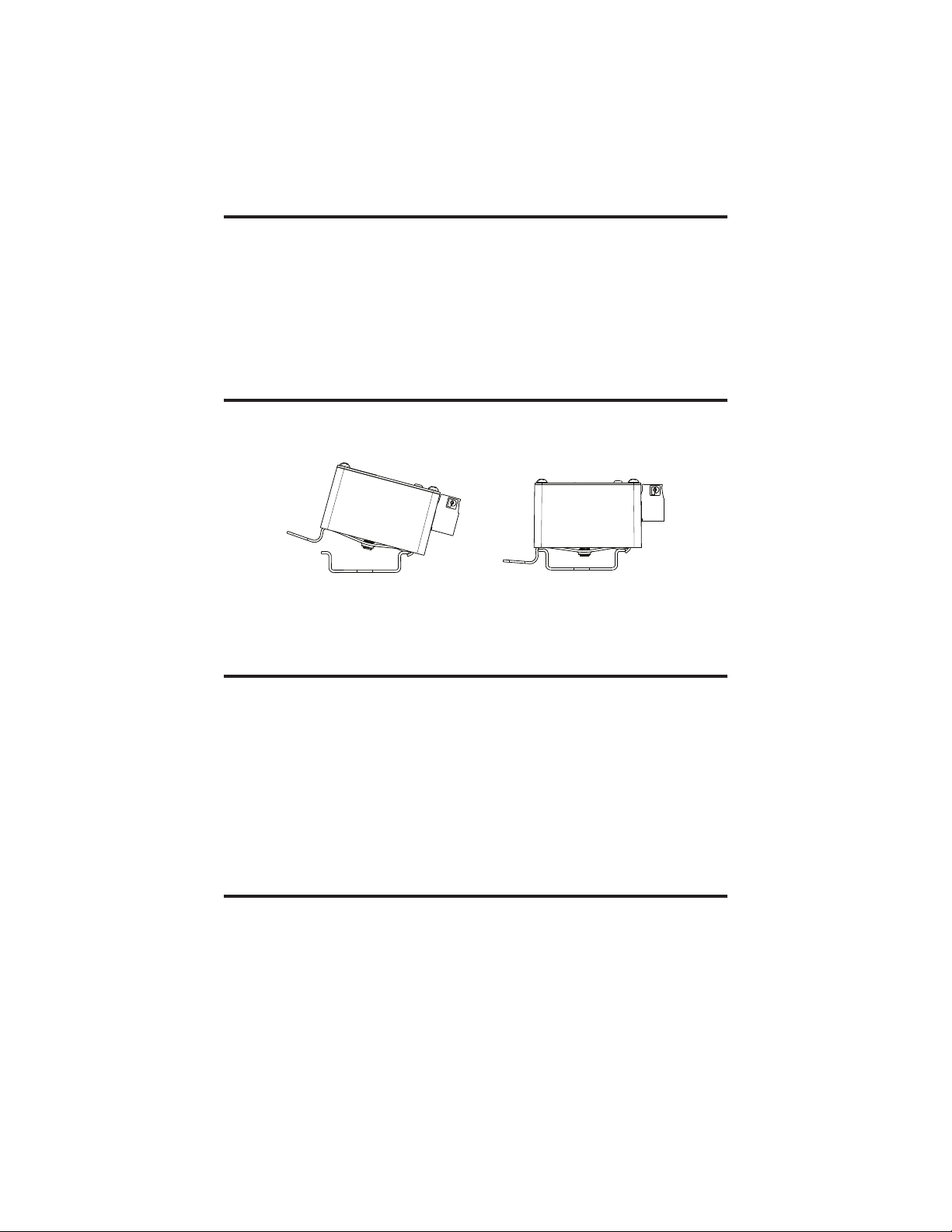
5
Software Setup
Make sure your soware is set to use the same serial COM port that the
RS-485 converter was assigned to. Refer to Finding the Assigned COM Port
Number and Changing the COM Port Number in this manual for details. There
are no hardware sengs required by the RS-485 Converter and power is
provided by the USB port. All other sengs, such as BAUD rate, are taken care
of by your soware. The converter automacally switches between transmit
and receive so RTS is not required.
DIN Rail Mounting
The converter is designed to mount on standard 35mm DIN rail. It can be easily
snapped on and othe DIN rail without the need for any tools.
Liup on the release lever to unsnap the converter from the rail.
Connecting to the RS-485 Bus
Connect the converter to the RS-485 bus using the A, B, and Gscrew
terminals. Connect the Gterminal to the RS-485 bus ground or shield. The G
ground is galvanically isolated from the converters USB ground. Aand Bare the
non-inverng and inverng RS-485 transceivers.
The converter does not include an internal bus terminang resister.
RS-485 busses typically require a terminang resister at each end of the bus.
Connecng directly to a device, to perform a configuraon for example, may be
done without a terminang resistor.
Status LED
When the converter is connected to a USB port the LED will be green aer the
USB enumeraon process completes and the USB drivers have successfully
inialized. A green LED indicates that the converter is ready to receive or is
receiving.
The LED will be red while the converter is transming RS-485 data.
35mm DIN Rail
Release Lever
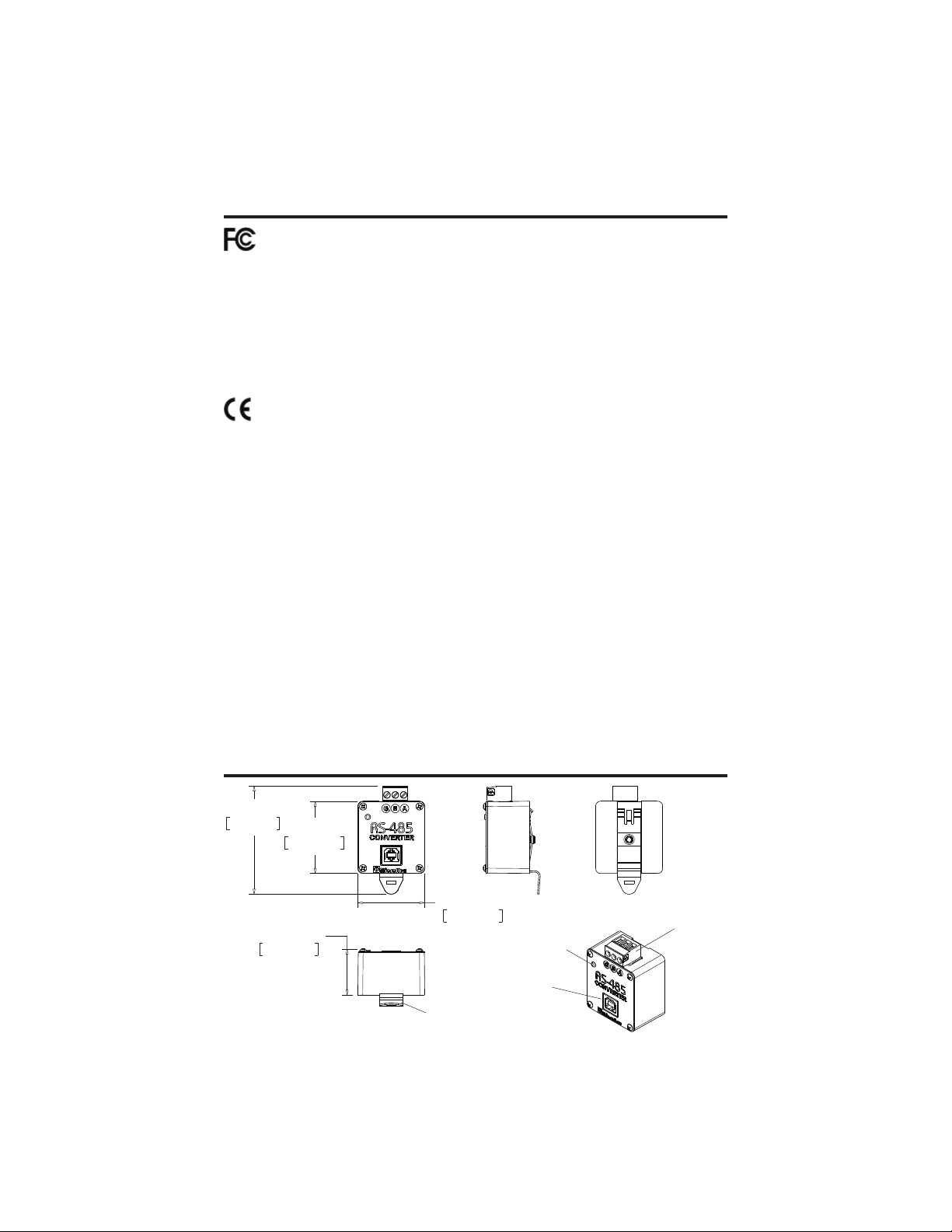
Conformity in accordance with Part 2, and Part 15, Subparts A and B of
the Federal Communications Rules and Regulations, and ICES-003 of the
Industry Canada standards.
This device complies with part 15 of the FCC rules. Operation is subject
to the following two conditions: (1) This device may not cause harmful
interference, and (2) this device must accept any interference received,
including interference that may cause undesired operation. Changes or
modifications not expressly approved by Microflex, LLC could void the
user’s authority to operate this equipment.
Emissions EN55022: 1998
Electrostatic Discharge EN61000-4-2: 1995, A1: 1998, A2: 2001
Radiated Immunity EN 61000-4-3: 2002
Safety Compliance EN 60950-1: 2002
This device does not have protection from over-voltages which may exist
on USB ports of computers and relies on the protection existing in a host
computer.
This device is not intended for connection to the phone line through the
appropriate converters and shall not be connected to telecommunication
lines because it has no protection against over-voltages which may exist in
these lines.
The user shall ensure the protection of the operator from access to areas
with hazardous voltages or hazardous energy in their equipment.
The user shall ensure that the connection port of the field device and the
converter is separated at least by basic insulation from any primary circuit
existing in the field device.
Safety Considerations
6
PP
PP
PP
PP
PP',15$,/&/,3
67$786/('
86%%
56
Dimensions

7
Specifications
Enclosure
Polycarbonate plasc and Stainless Steel Cover
Weight............................................................................................................. 5 ounces
USB
Connector............................................................................................................ USB-B
Compability........................................................................... USB 1.1, USB 2.0, USB 3
Acve Current ..............................................................................................35mA Max
Suspend Current......................................................................Less than 600A Typical
RS-485
Terminaon ...................................................... Plugable Screw Terminals, 26-12 AWG
G = Isolated ground, A = Non-inverng, B = Inverng
BUAD Rates ..........................300, 600, 1200, 2400, 4800, 9600, 14400, 19200, 38400
19200, 38400, 57600, 115200
Parity .............................................................................None, Odd, Even, Space, Mark
Driver Output Voltage .............................................................................. Unloaded 5V
@ 27Load 1.5V Min
Input Threshold Receive Voltage................................................................... +/- 0.2V
Receiver Input Hysteresis ............................................................................ 25 mV Typ.
Receiver Input Resistance .............................................................. > 96K,125KTyp.
Galvanic Isolaon .......................................................................................... 2500VRMS
Surge Protecon .......................................................600W Silicone Avalanche Diodes
• Does not include RS-485 terminaon resistor
• Auto transmit control - RTS is not needed
• Power Up/Down glitch-free permits live inseron or removal
• High common mode transient immunity: 30kv/us
• 2500VRMS Galvanic isolaon
• 7-bit no parity mode will use 2 stop bits
Status LED
Green...............................................................USB Enumerated and ready / Receiving
Red ............................................................................................................ Transming
Mounting
Snaps on and ostandard 35mm DIN rail, no tools needed
Environmental
Operang Temperature.................................................. -20ºC to 50ºC (-4ºF to 122ºF)
Storage Temperature.................................................... -40ºC to 85ºC (-40ºF to 185ºF)
Humidity.............................................................................0 to 99% (non-condensing)
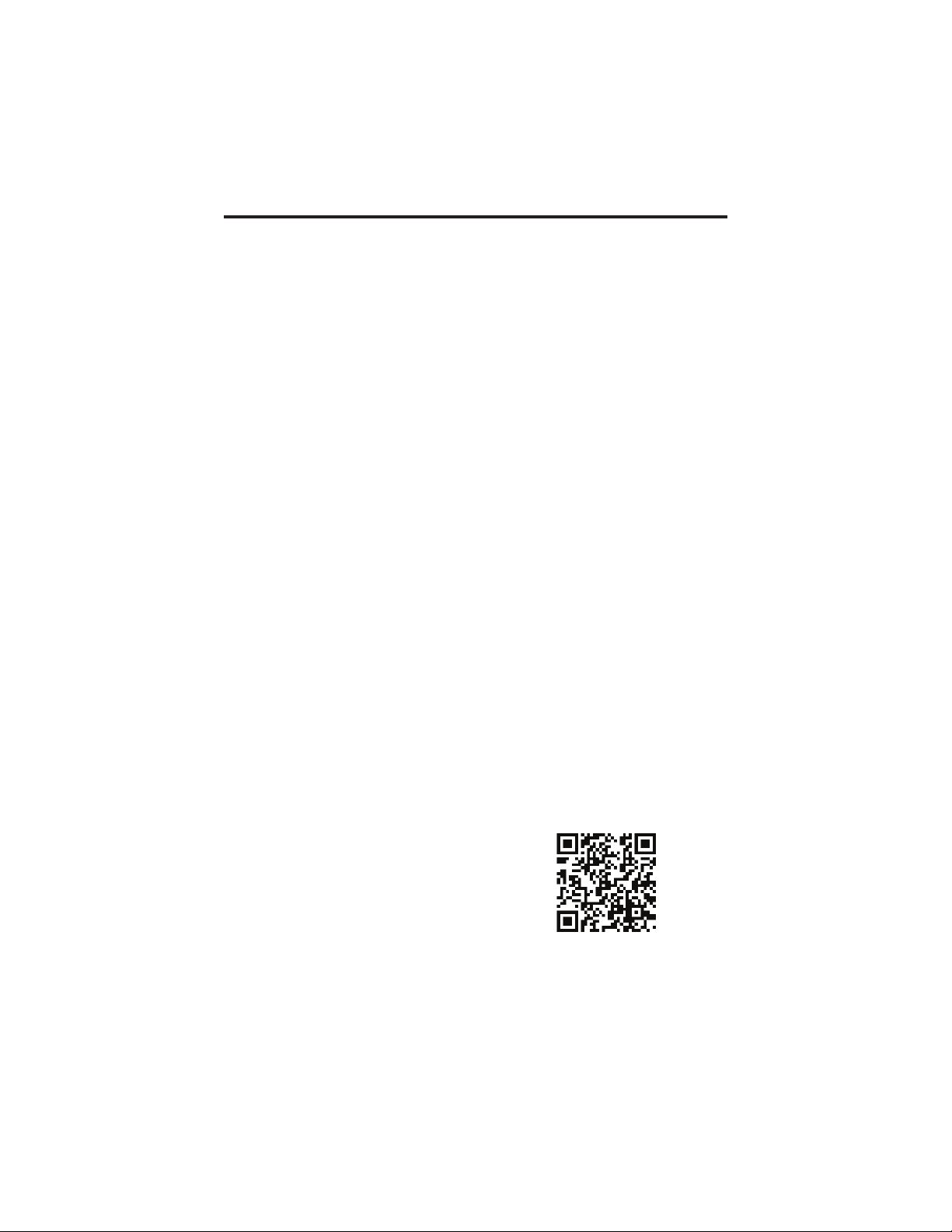
Limited Warranty
Microflex, LLC warrants this unit against defects in materials and workmanship for a
period of one year from the date of shipment. Microflex, LLC will, at its option, repair or
replace equipment that proves to be defective during the warranty period. This warranty
includes parts and labor.
A Return Materials Authorization (RMA) number must be obtained from the factory
and clearly marked on the outside of the package before equipment will be accepted for
warranty work.
Microflex, LLC believes that the information in this manual is accurate. In the event that
a typographical or technical error exist, Microflex, LLC reserves the right to make changes
without prior notice to holders of this edition. The reader should consult Microflex, LLC
if any errors are suspected. In no event should Microflex, LLC be liable for any damages
arising out of or related to this document or the information contained in it.
EXCEPTAS SPECIFIED HEREIN, MICROFLEX, LLC MAKES NO WARRANTIES OR
MERCHANTABILITY OR FITNESS FOR A PARTICULAR PURPOSE. CUSTOMER’S
RIGHT TO RECOVER DAMAGES CAUSED BY FAULT OR NEGLIGENCE ON THE
PART OF MICROFLEX SHALL BE LIMITED TO THE AMOUNT THERETOFORE
PAID BY THE CUSTOMER. MICROFLEX, LLC WILL NOT BE LIABLE FOR
DAMAGES RESULTING FROM LOSS OF DATA, PROFITS, USE OF PRODUCTS,
OR INCIDENTAL OR CONSEQUENTIAL DAMAGES, EVEN IF ADVISED OF THE
POSSIBILITIES THEREOF. This limitation of the liability of Microflex, LLC will apply
regardless of the form of action, whether in contract or tort, including negligence. Any
action against Microflex, LLC must be brought within one year after the cause of action
accrues. The warranty provided herein does not cover damages, defects, malfunctions, or
service failures caused by owners failure to follow Microflex, LLC’s installation, operation,
or maintenance instructions; owners modification of the product; owner’s abuse, misuse, or
negligent acts; and power failure or surges, fire, flood, accident, actions of third parties, or
other events outside reasonable control.
Microflex, LLC
35900 Royal Road
Pason, Texas 77423
USA
Phone 281-855-9639
Fax 832-422-4391
www.microflx.com
Table of contents
Other Microflex Media Converter manuals