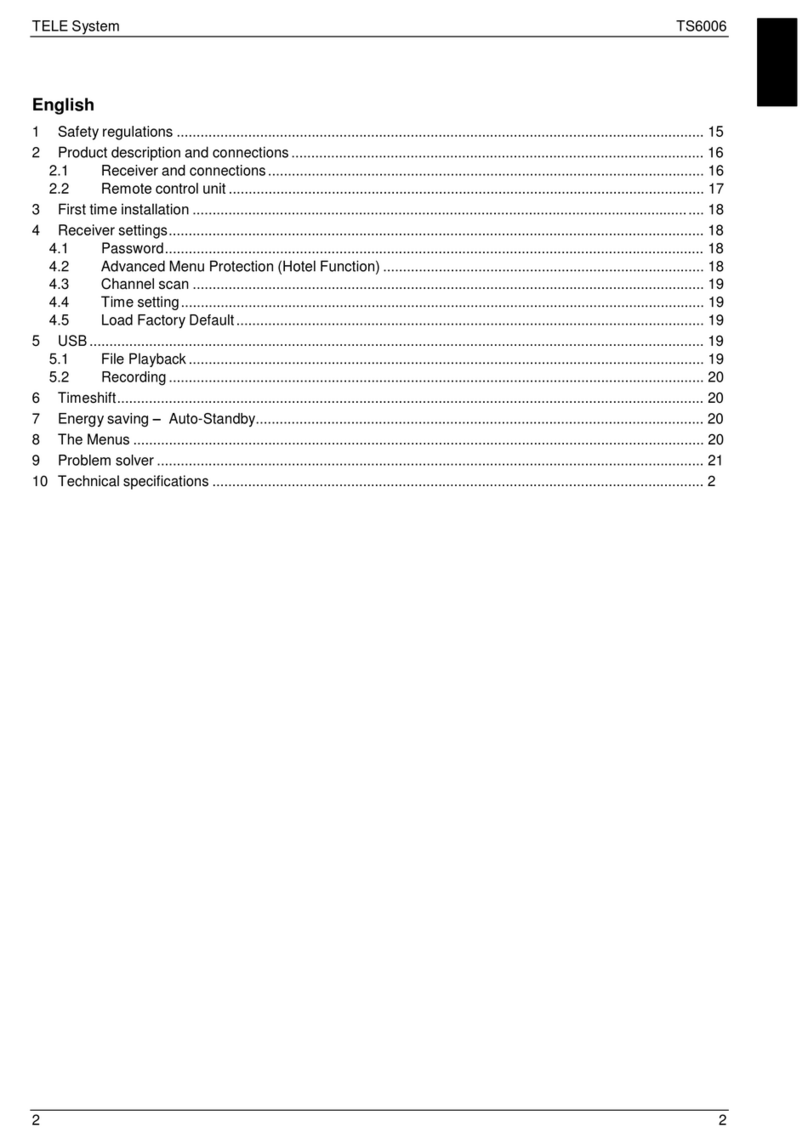4.0 Configuration and Operation
Use this section to set up your computer to assign it a static IP
address in the 192.168.2.2 to 192.168.2.254 range with a
subnet mask of 255.255.255.0. This is necessary to ensure that
your computer can communicate with your ATC-1200. Your
computer must have an Ethernet card and TCP/IP installed.
TCP/IP should already be installed on computer using Windows
98/2000/XP/win7/windows 10 and later operating systems.
Step 1:Open your web browser and type http://192.168.2.125
in the browser’s address box. This address is the factory set IP
Address of your ATC-1200. Press “Enter”.
Step 2:The“Username and Password required” prompt box
will appear. Typing “admin” (default username) in the
Username field and typing “admin” (default password) in the
Password field. Click “OK”. The setup screen will then appear.
User login to enter Username and password.
Default Username : admin
Default Password : admin
4.1 The menu features as below:
All above the functions explain asbelow.
4.2 Basic Setup
Manager of the relevant setting page have two main
configuration options.Serial setting and Network setting.
4.3 Serial Setting
The TS-1000 support three serial types: RS232, RS422 and
RS485, The user can reference hardware diagram to directly .
select RS232, RS422, RS485 by software.
Device Name:DMS1(default).User’s can modify the device
name as you expectantly.But the character not more than 15
Data Baud Rate: default 115200, RS-232 range 1200 to
115200 bps
RS-422/485 range 1200 to 921600bps
Data Parity : None (default), even, odd
Data Bits: 5, 6, 7, 8 (default)
Stop Bits: 1 (default), 1.5 or 2
Flow Control: None (default), CTS/RTS (or Hardware)
Serial Type: RS-232 (default),RS485,RS422(Master),
RS422 (Slave)
4.4 Network Setting
The TS-1000 support two IP connection types: Static IP,
DHCP. These types are listed in the Web page for the
Networking Setting. Each setup screen and available features
will differ depending on what kind of IP connection types you
select. Default is Static IP
DHCP Client :Disable(default) or Enable
If there is a DHCP Server existing in your network environment
or you subscribe a CABLE service from your ISP, you can set
IP configuration to DHCP to get a dynamic IP address.
If you choose disable means TS-1000 will submit static IP
mode.You should dispatch one IP address to it.
IP Address: default 192.168.2.125
Subnet mask: default 255.255.255.0
Gateway: default 192.168.2.1
Primary DNS: default 168.95.1.1
If you are connecting through a static or fixed IP from your
network environment, perform these steps:
Step 1: Disable DHCP Client
Step 2: Enter IP address
Step 3: Enter Subnet mask
Step 4: Enter Gateway IP address
Step 5: Enter Primary DNS IP address