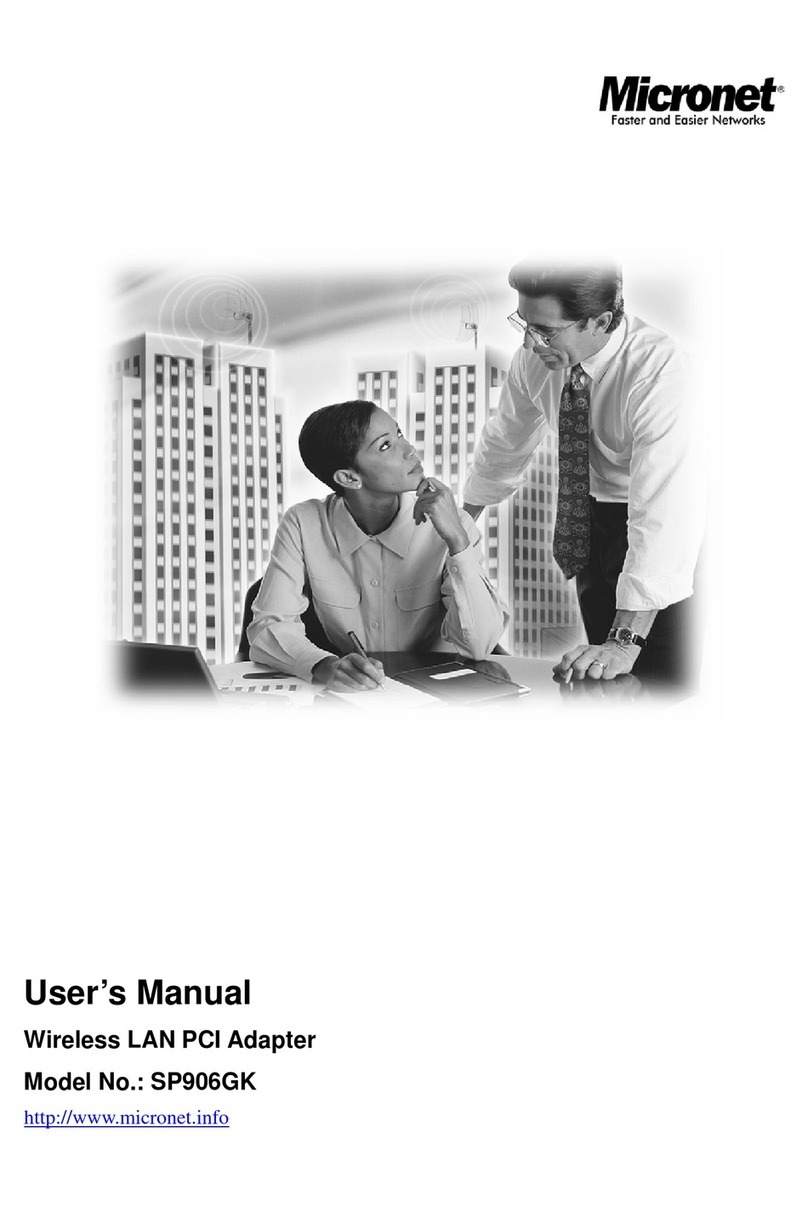1 Introduction
Thank you for purchasing SP906GK Wireless LAN PCI Adapter. This adapter complies with IEEE
802.11g standard, which supports up to 54Mbps high-speed wireless network connections. It can also
work with IEEE 802.11b devices. When the adapter connects to 11b devices, the link speed will be up
to 11Mbps.
This adapter enables higher data throughput than the IEEE 802.11g standard (up to 54Mbps). It
supports specific ways to increase the data transfer rate at a time; compress the data and decrease the
waiting time to send the next data to the Routers or APs. This feature is called Turbo Mode. When the
adapter is connecting to the Routers or APs with the proprietary Turbo Mode feature, the wireless
network will be more effective.
For WLAN security issues, this adapter supports 64/128-bit WEP data encryption that protects your
wireless network from eavesdropping. It also supports WPA (Wi-Fi Protected Access) feature that
combines IEEE 802.1x and TKIP (Temporal Key Integrity Protocol) technologies. Client users are
required to authorize before accessing to APs or AP Routers, and the data transmitted in the network is
encrypted/decrypted by a dynamically changed secret key. Furthermore, this adapter supports WPA2
function, WPA2 provides a stronger encryption mechanism through AES (Advanced Encryption
Standard), which is a requirement for some corporate and government users.
When you use the devices such as Voice over Internet Protocol (VoIP) phones, televisions, VCRs and
MP3 players, how can you speed up the audio, video and voice data to pass through the wireless
network? IEEE 802.11e Quality of Service (QoS) (The Wi-Fi Alliance defined WMM as a profile of the
IEEE 802.11e) extensions for 802.11 networks will help to define the priorities of the data traffics by the
data categories to provide enhanced multimedia support. This adapter supports the advanced
technology for sure.
The power consumption of the adapter is also very low. This adapter provides several levels of power
saving modes allowing user customizes the way of saving the power from his/her portable or handheld
devices.
This adapter is cost-effective, together with the versatile features; it is the best solution for you to build
your wireless network.
1