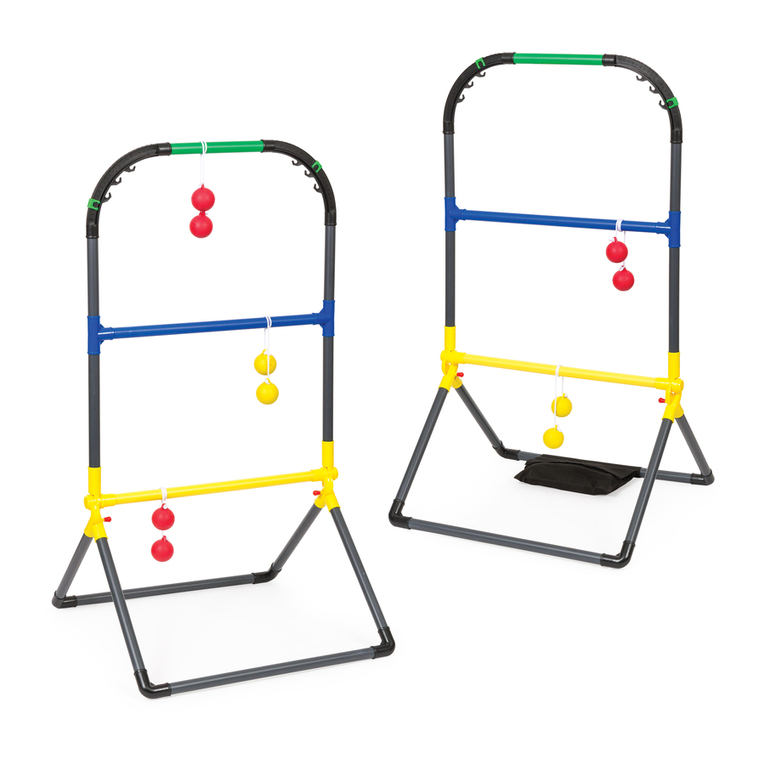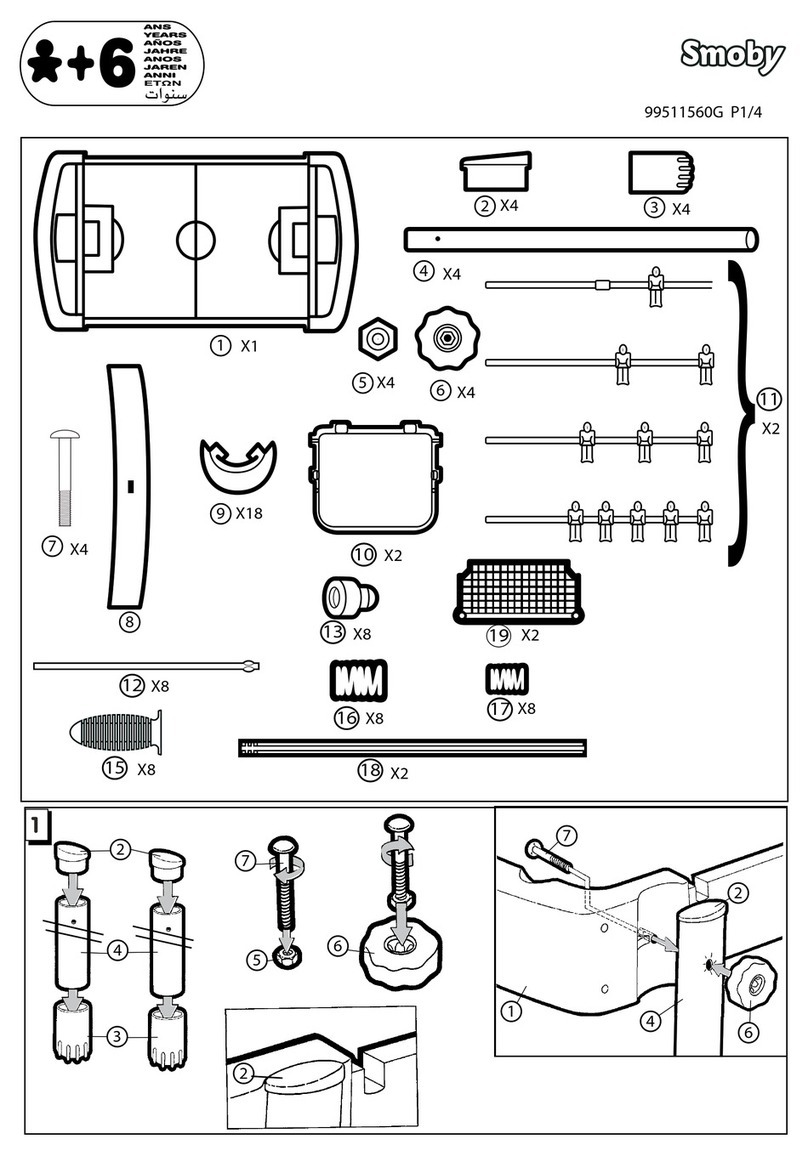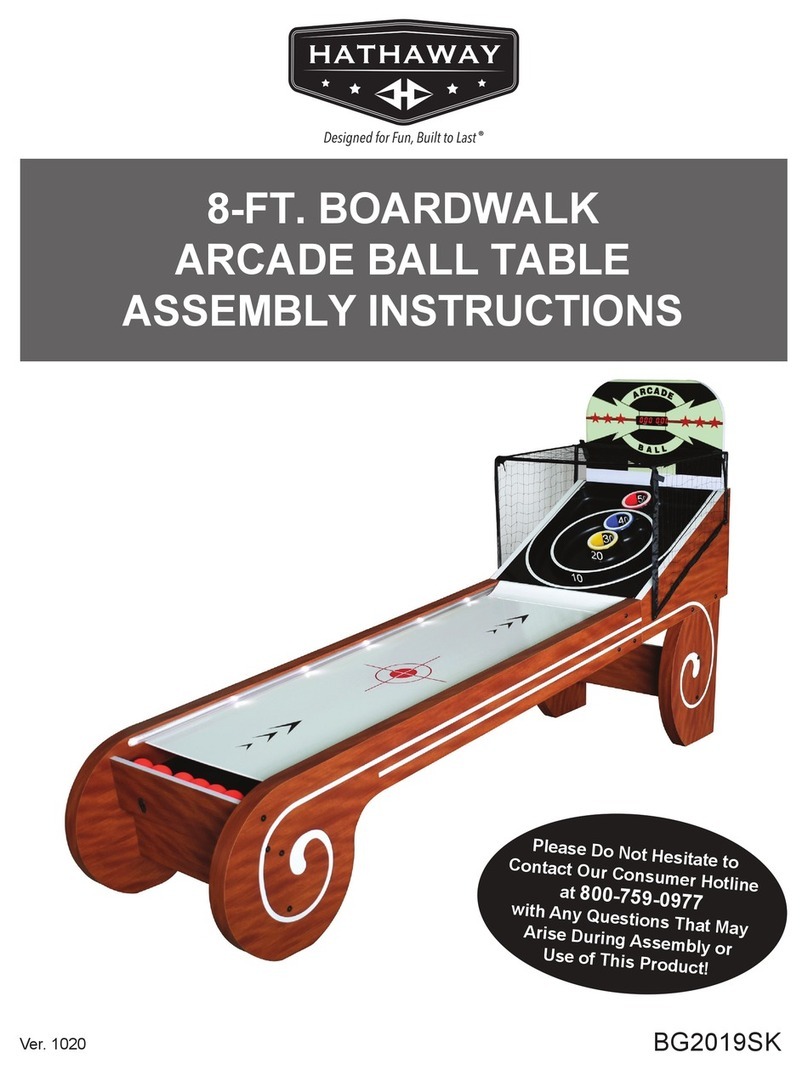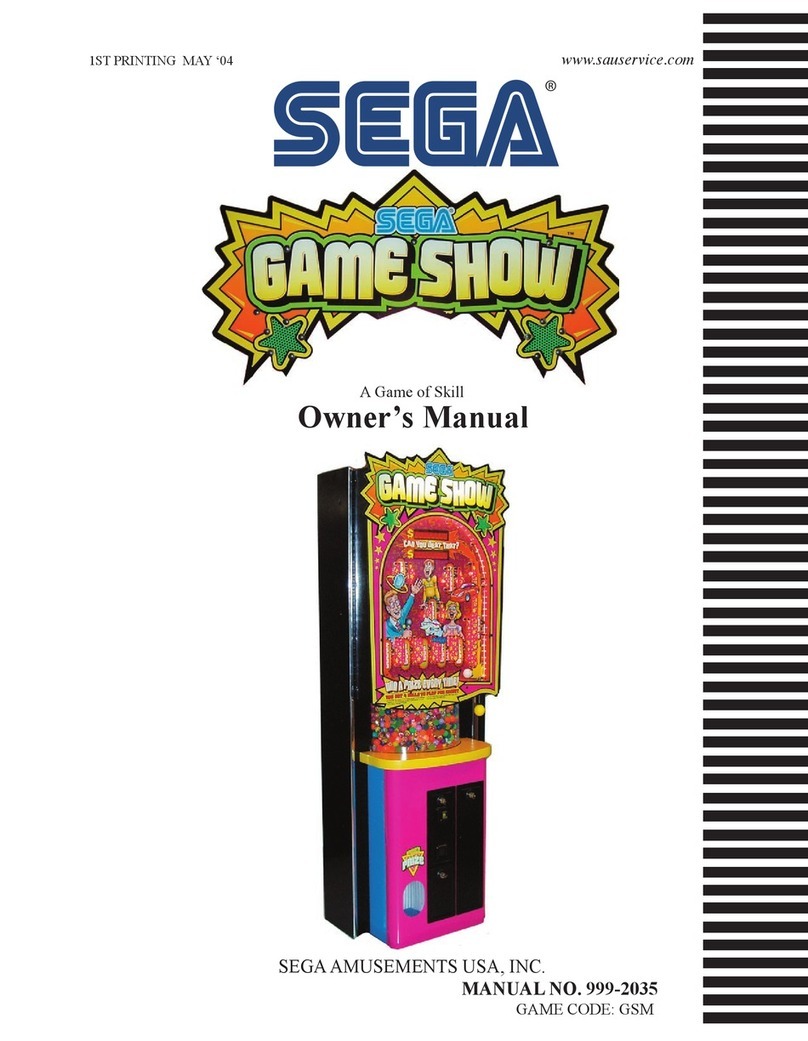Rise of Nations™ is a real-time strategy game that spans all history. Start with
a single city in the Ancient Age; gather resources; build an infrastructure;
research technologies; construct Wonders of the World such as the Pyramids
and the Eiffel Tower; and expand your military might across the world,
conquering hostile nations with bombers, battleships, and tanks—all over
your lunch hour!
In Rise of Nations there are:
18 Nations—each with special abilities and unique military units.
Over a hundred military units operating on the ground, sea, and air—
from Hoplites to Frigates to Helicopters.
Over two dozen buildings with upgrades and technologies that will take
your nation from a small City to an Information Age society.
14 Wonders of the World—the Terra Cotta Army, the Taj Mahal, the Eiffel
Tower. Each gives your nation special bonuses.
More than a dozen map types, ranging from the Amazon Rainforest to
the Himalayas to the Nile Delta.
Conquer the World campaign—a linked series of dozens of scenarios.
Safety Warning
About Photosensitive Seizures
A very small percentage of people may experience a seizure when exposed to certain
visual images, including ashing lights or patterns that may appear in video games. Even
people who have no history of seizures or epilepsy may have an undiagnosed condition
that can cause these “photosensitive epileptic seizures” while watching video games.
These seizures may have a variety of symptoms, including lightheadedness, altered
vision, eye or face twitching, jerking or shaking of arms or legs, disorientation, confu-
sion, or momentary loss of awareness. Seizures may also cause loss of consciousness
or convulsions that can lead to injury from falling down or striking nearby objects.
Immediately stop playing and consult a doctor if you experience any of these symptoms.
Parents should watch for or ask their children about the above symptoms—children and
teenagers are more likely than adults to experience these seizures.
The risk of photosensitive epileptic seizures may be reduced by taking the following
precautions:
• Play in a well-lit room.
• Do not play when you are drowsy or fatigued.
If you or any of your relatives have a history of seizures or epilepsy, consult a doctor
before playing.
Information in this document, including URL and other Internet Web site references, is subject to change
without notice. Unless otherwise noted, the example companies, organizations, products, people and
events depicted herein are ctitious and no association with any real company, organization, product,
person or event is intended or should be inferred. Complying with all applicable copyright laws is the
responsibility of the user. Without limiting the rights under copyright, no part of this document may be
reproduced, stored in or introduced into a retrieval system, or transmitted in any form or by any means
(electronic, mechanical, photocopying, recording, or otherwise), or for any purpose, without the express
written permission of Microsoft Corporation.
© 2003 Big Huge Games, Inc. Portions © & P 2003 Microsoft Corporation. All rights reserved. Big Huge
Games and the Big Huge Games logo are the exclusive trademarks of Big Huge Games, Inc. Microsoft,
Windows, DirectDraw, DirectPlay, DirectSound, DirectX, the Microsoft Games Studios logo, MSN, and Rise of
Nations are either registered trademarks or trademarks of Microsoft Corporation in the United States and/or
other countries.
Microsoft may have patents, patent applications, trademarks, copyrights, or other intellectual property
rights covering subject matter in this document. Except as expressly provided in any written license
agreement from Microsoft, the furnishing of this document does not give you any license to these patents,
trademarks, copyrights, or other intellectual property.
This product contains software technology licensed from GameSpy Industries, Inc. © 1999–2003 GameSpy
Industries, Inc. All rights reserved.
The names of actual companies and products mentioned herein may be the trademarks of their respective
owners.