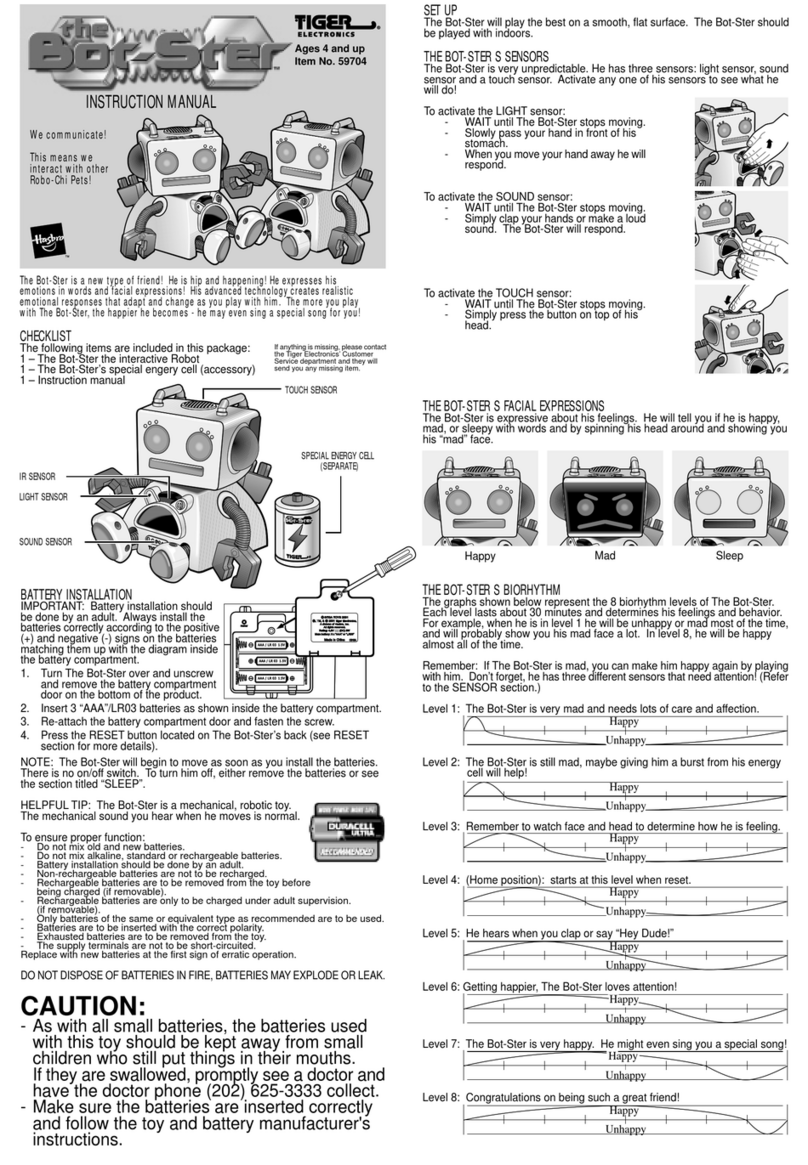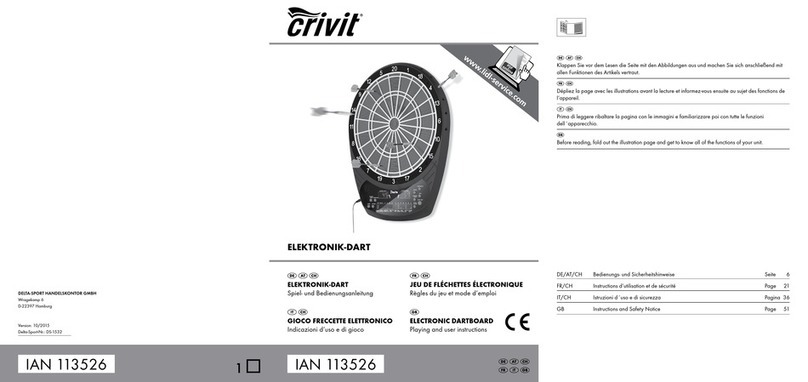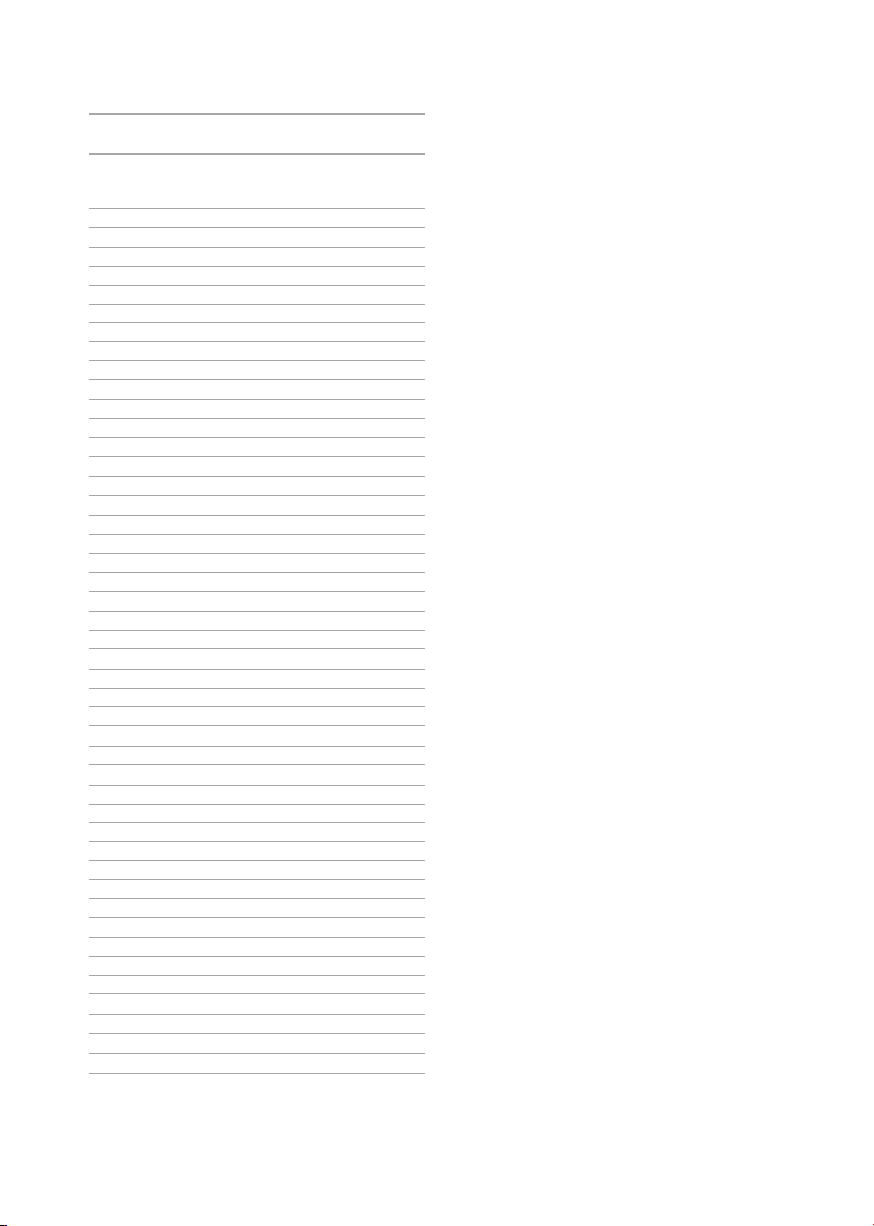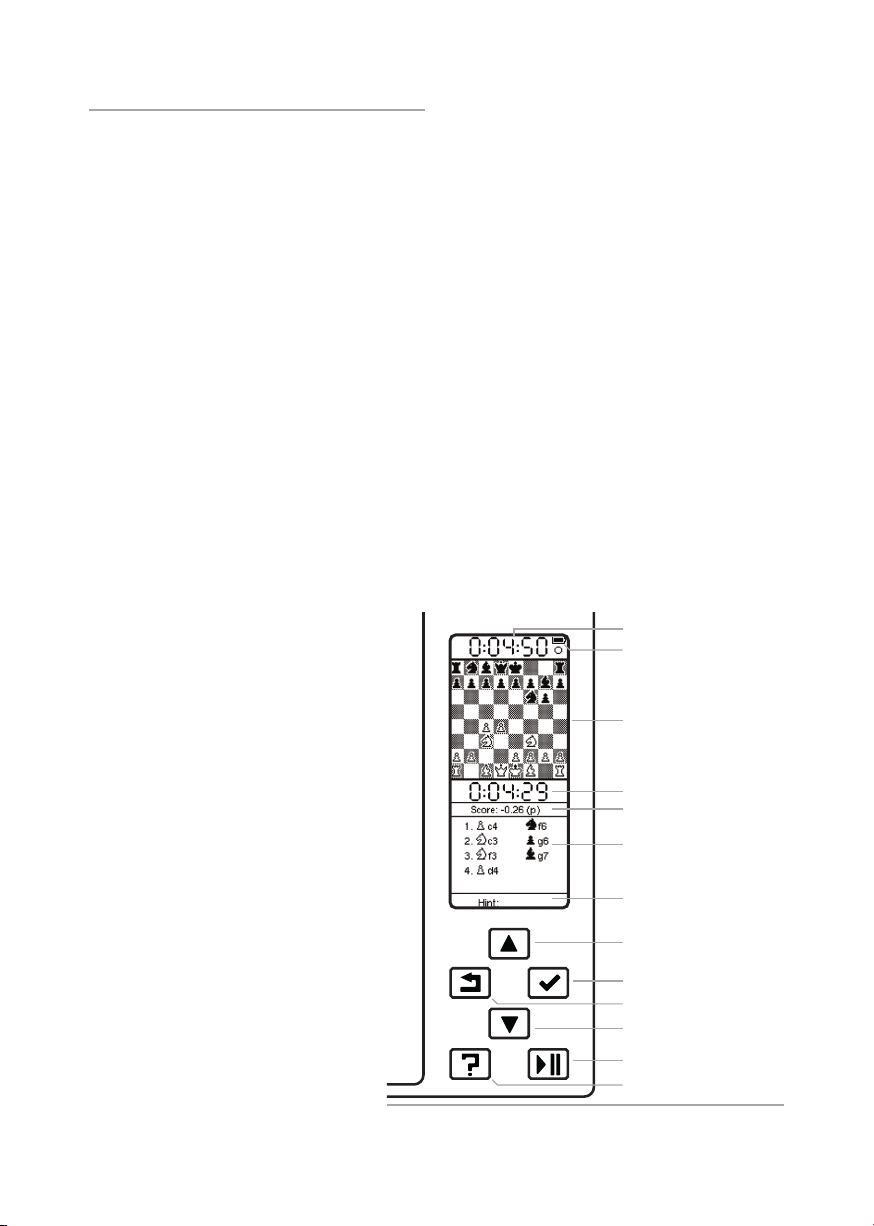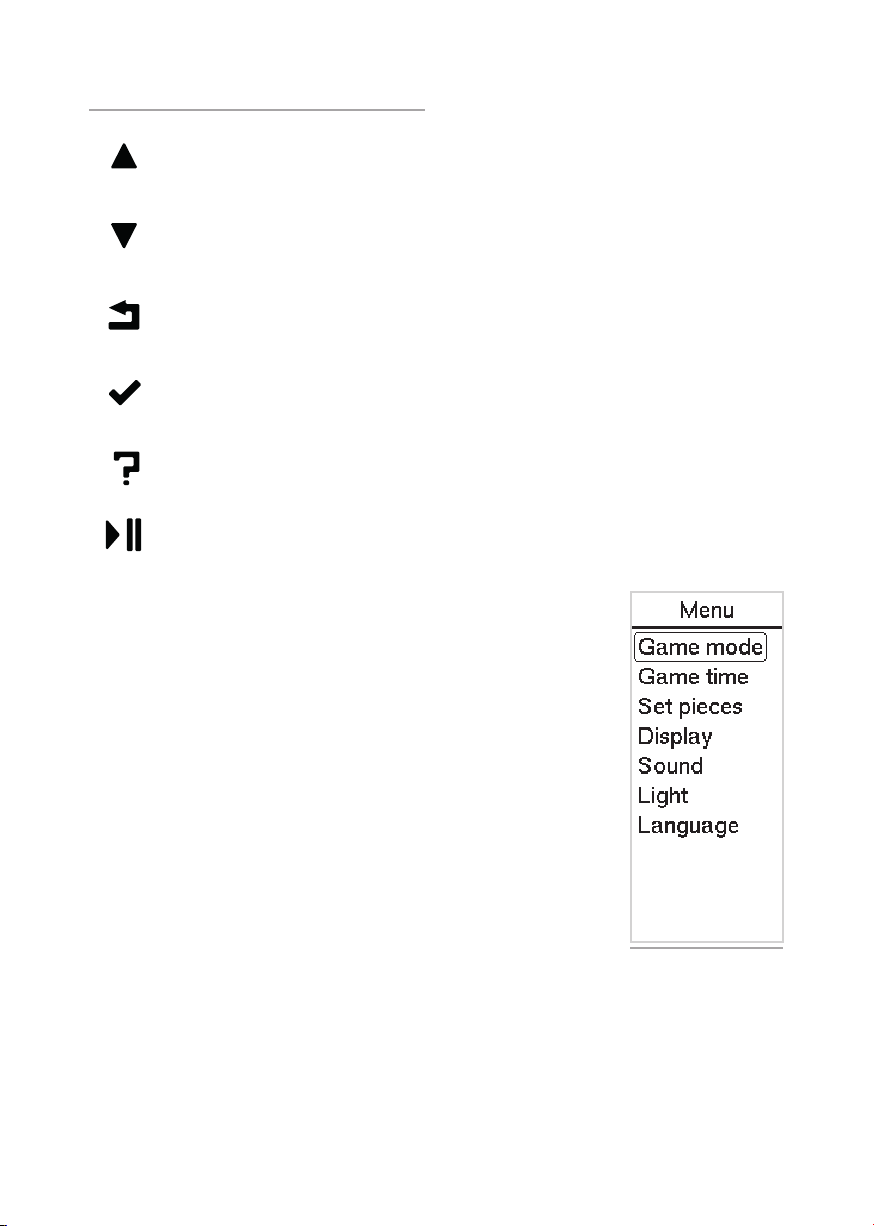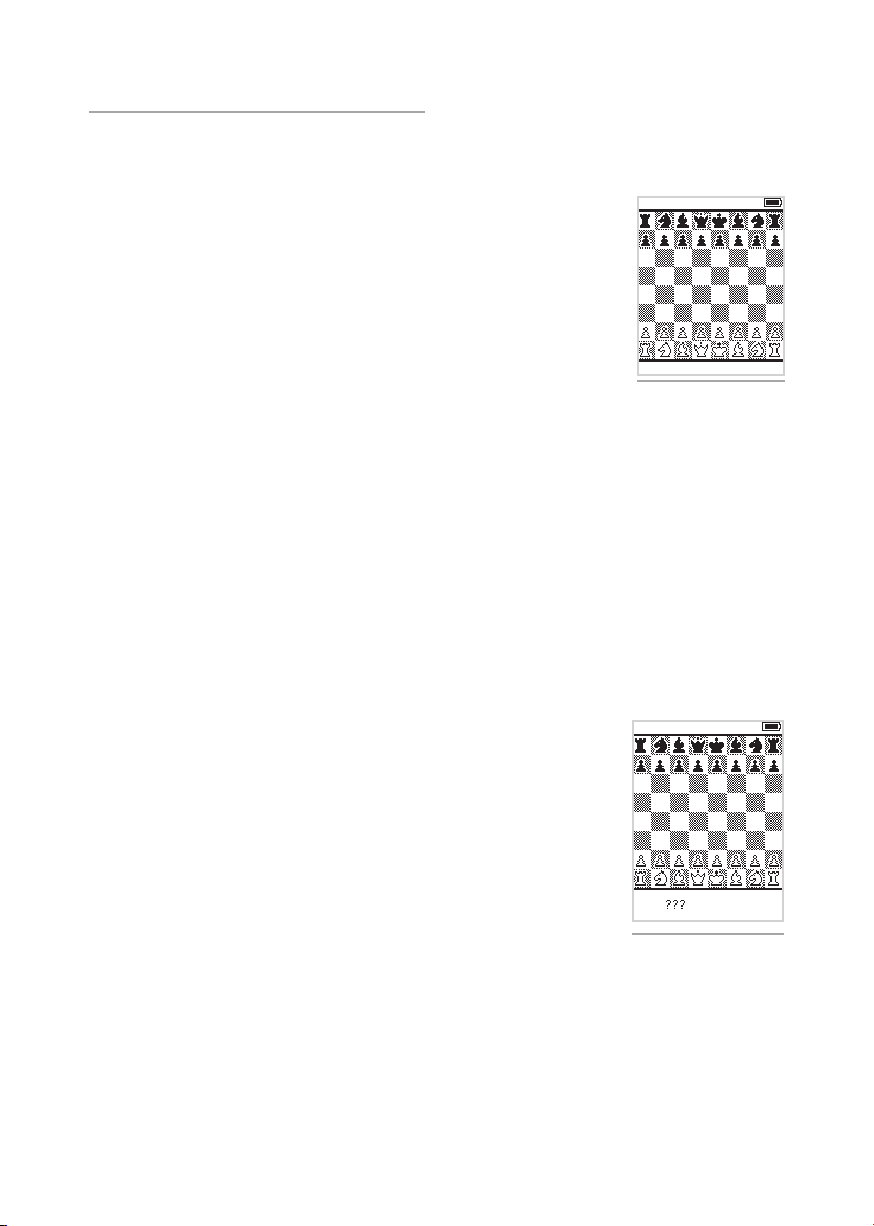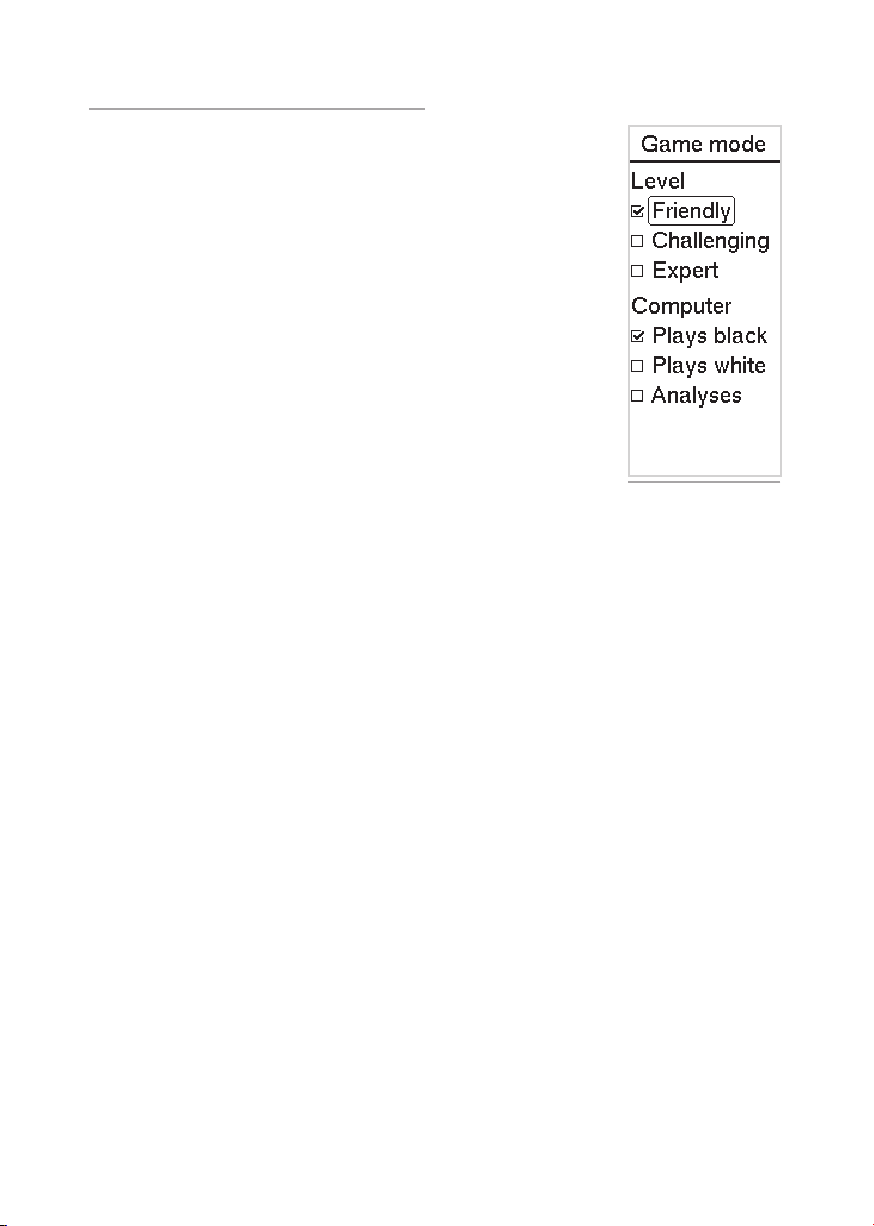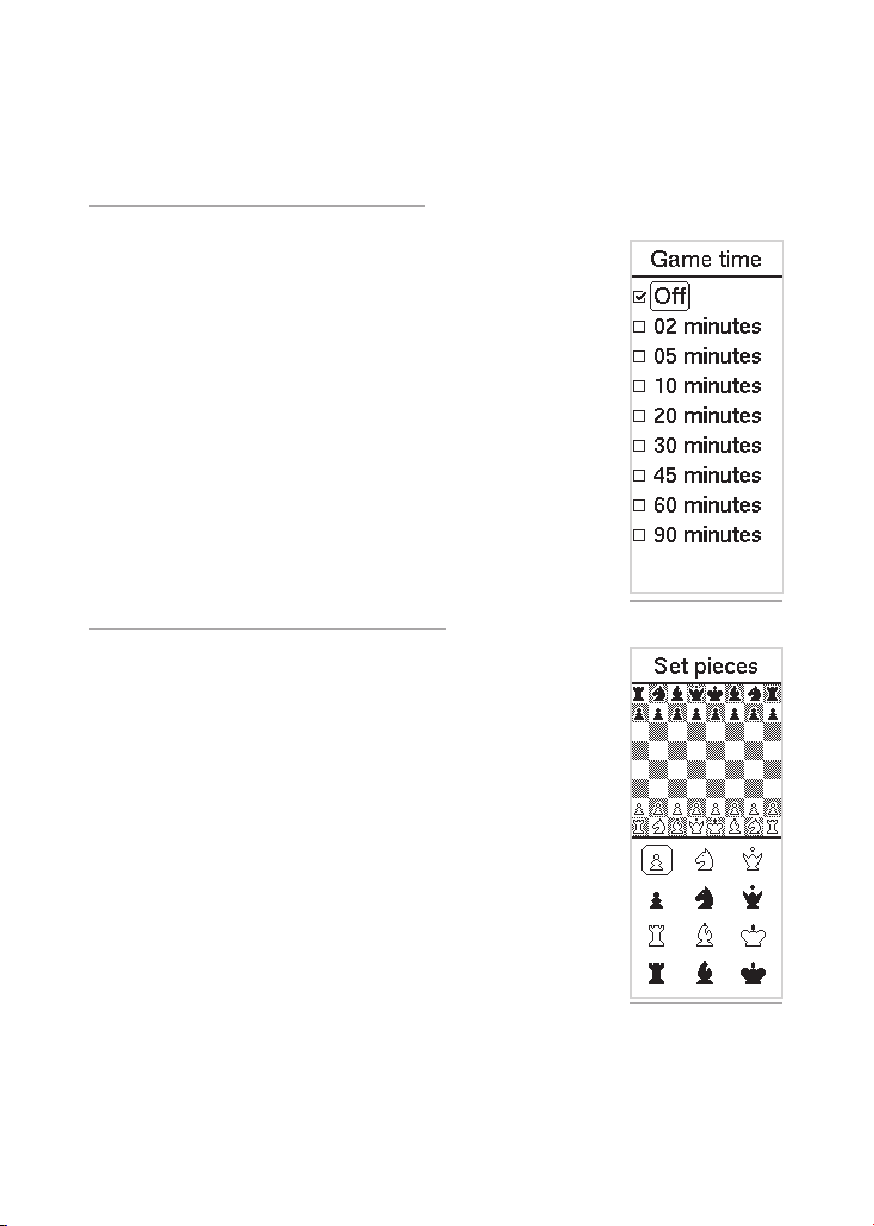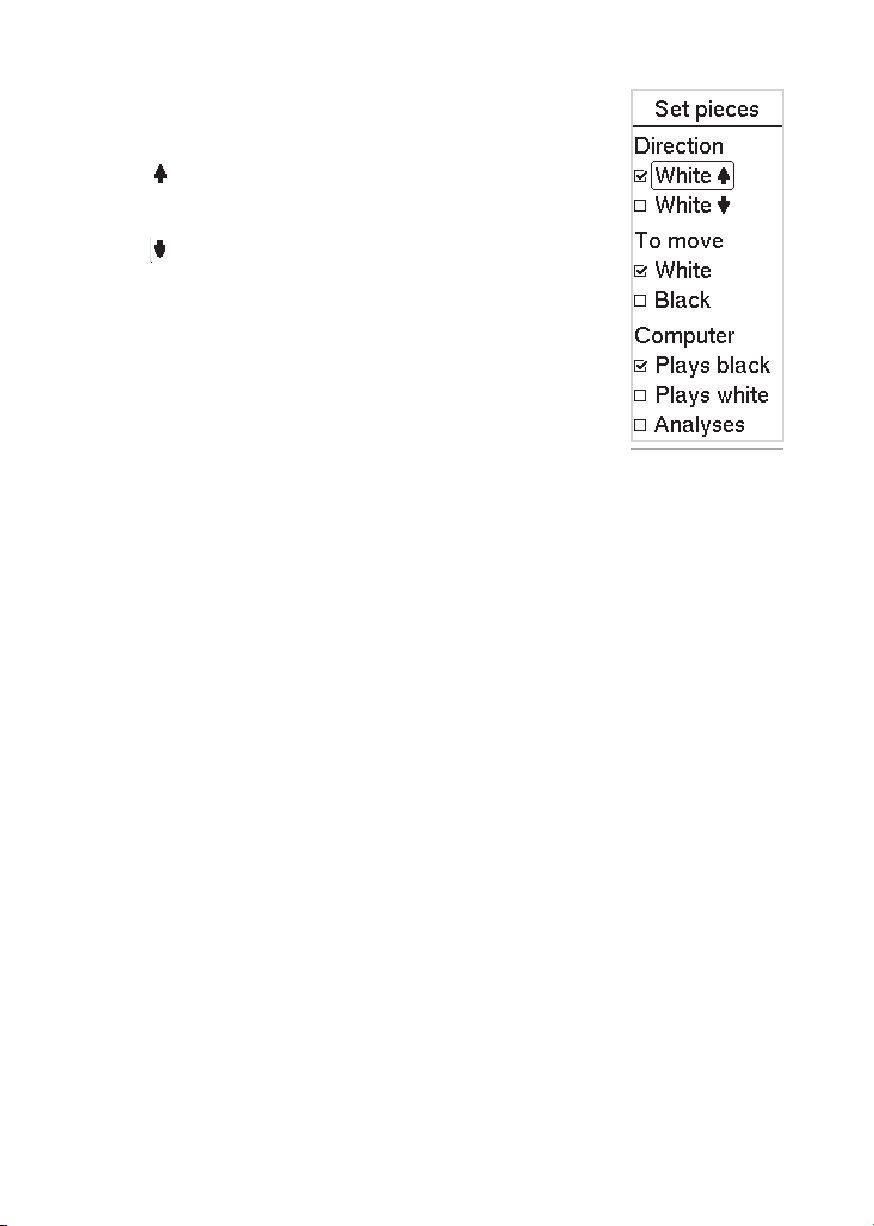9
When Centaur evaluates a position it does not only look at the material dierences between white and black,
but it also takes into account the position of the pieces, whether they are active or passive, and whether
there are any tactical possibilities in the position. By comparing the scores for dierent moves you can see
which moves result in a better position.
5. Game time
It is possible to use a clock when playing against Centaur.
By default, the game timer is turned o. Switch it on by pressing the“Ok/
Menu”button and then selecting the “Game time” option. You can select
following game times: 2, 5, 10, 20, 30, 45, 60 or 90 minutes per player per
game. Using the arrow keys you scroll through the menu and your choice is
conrmed by pressing the“Ok” button. To start the game and exit the menu
press the “Play-Pause”button. The clock times will be shown in the display.
The clock starts as soon as you make your rst move. Centaur’s game clock,
will count down and stop as soon as Centaur indicates its move. After you
made Centaur’s move on the board, your clock will start and continue its
countdown. Use the“Play-Pause” button to stop the clocks at any moment
to pause the game.
When a player reaches 0:00:00 rst and used all his time, a ag will be
shown next to the clock. The game can continue however, even when the
clock has reached 0:00:00.
6. Start from a game position/Set pieces
You can set up a position and continue play from that position. This can
be used to analyze or play out an interesting position or to solve a chess
puzzle.
There are two ways to set up a position: beginning with the starting
position or beginning with an empty board.
Setting up from the starting position
The easiest way to set up a position is by beginning in the starting position.
For this, rst place all pieces in the starting position as if you want to start
a new game. You can do this in the main screen before entering the menu
and selecting the “Set pieces” option.
At this moment you can lift a piece and move it to any square (or remove
it from the board). Moving pieces during set up does not have to be
according to the rules of chess.
Centaur remembers which piece was last raised and any subsequent piece
you place on the board will be of that type. You will also see the type being
indicated in the Centaur display. Setting up a position this way is very
intuitive as you will see when trying it a few times.
When you have set up the desired position on the board, press the“Ok/
Menu”button. The display will show the following settings (see g. 11).
Figure 10. Set pieces.
Figure 9. Game time.