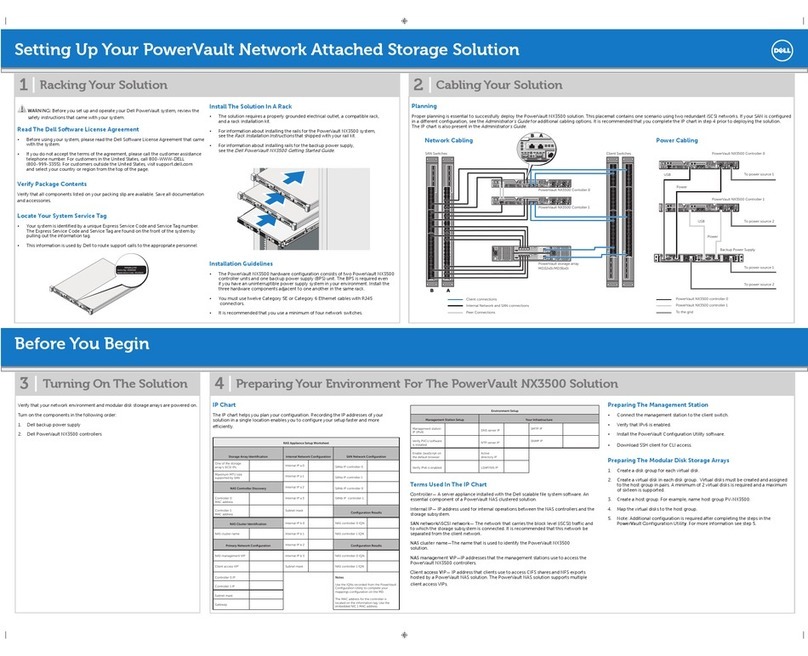4
Label Description
1 Packing box
2Bottom foam
3 Device
4 Top foam
5 Accessory box
3. After unpacking the box, ensure you have:
a. 1 single enclosure device.
b. 2powercords.
c. 1 crossover Ethernet cable.
d. 2serialconsolecables.
e. 1rack-mountkit(2siderailswithmountinghardware).
f. 1 tamper-proof T10 screwdriver.
g. 1 serial-USB converter for serial access.
h. 2singleQSFP-to-SFPadapters.
i. Getting Started Documentation.
If you did not receive any of the items listed above, contact technical support. The next step is to
rack-mount your device. See the Rack-mount your device section for details.
Rack-mount your device
This section includes the steps required to install your Microsoft Azure StorSimple 8100 storage
device in a standard 19-inch rack with front and rear posts. This device has a single primary
enclosure.
The installation consists of multiple steps, each of which is discussed in the following procedures.
Site preparation
The device must be installed in a standard 19-inch rack that has both front and rear posts. To
prepare for rack installation, ensure that:
• Thedeviceisrestingsafelyonaat,stable,andlevelworksurface(orsimilar).
• ThesitewhereyouintendtosetuphasstandardACpowerfromanindependentsourceora
rackpowerdistributionunit(PDU)withanuninterruptiblepowersupply(UPS).
• Youhavetwopeopleavailabletohandletheweightincaseyouarehandlingthedevice
manually.Afullyconguredenclosurecanweighupto32kg.
• One2Uslotisavailableintherackwhereyouintendtomountthedevice.