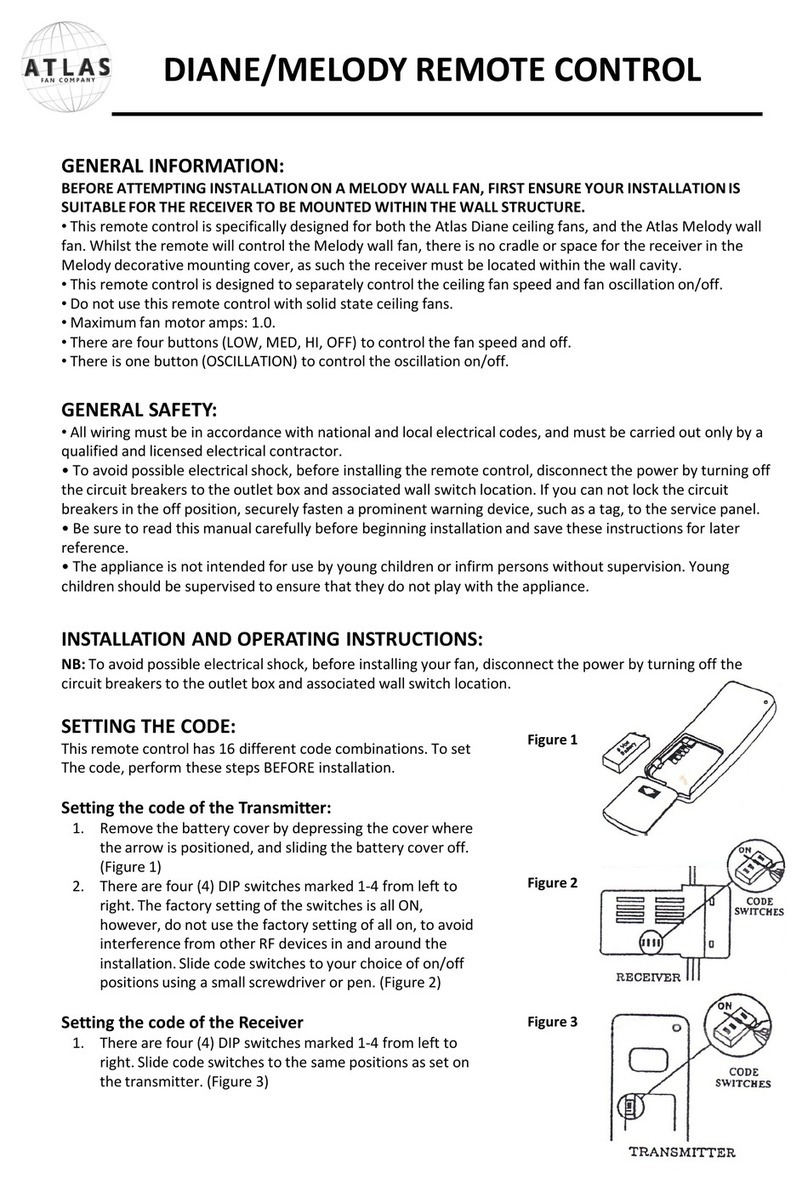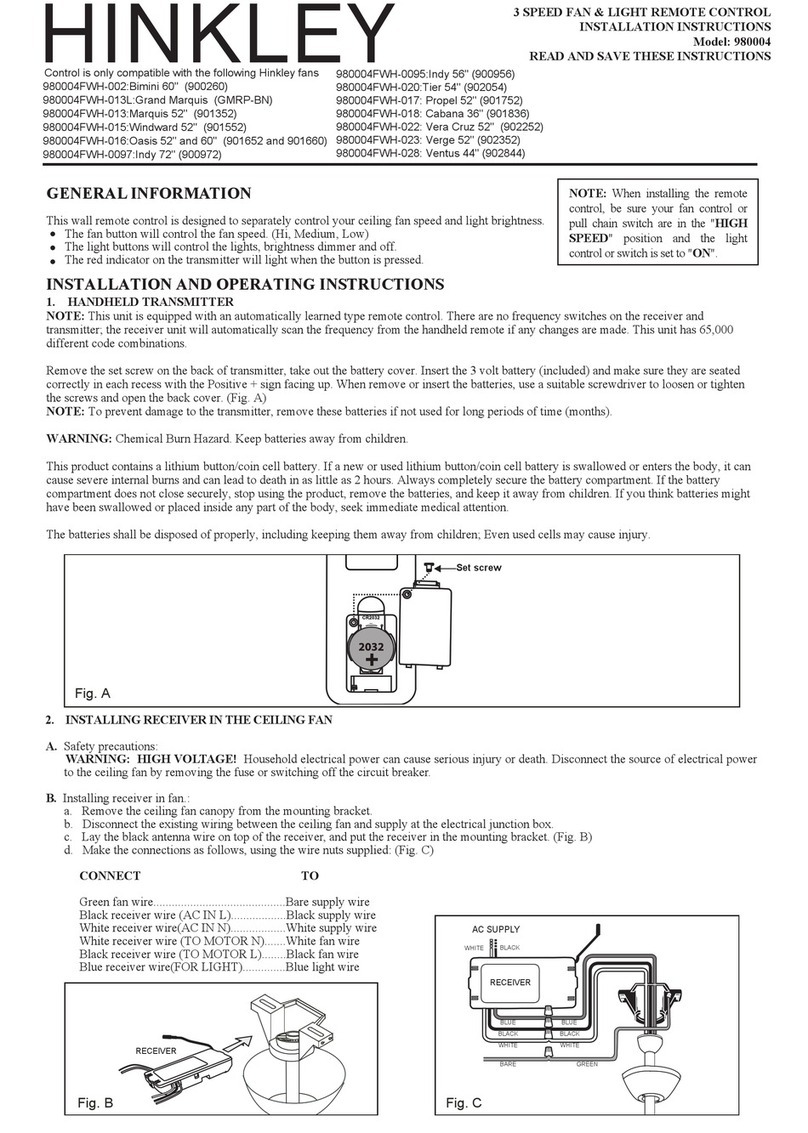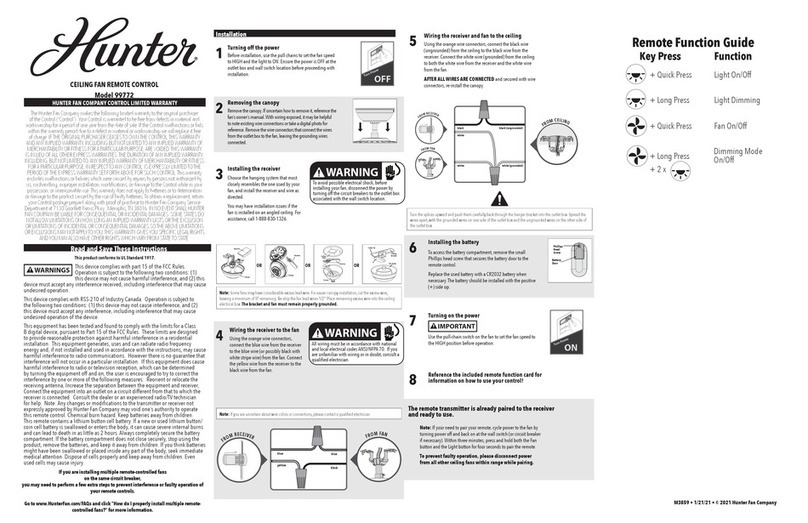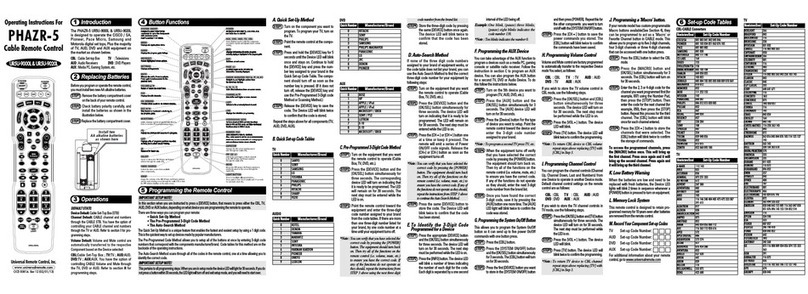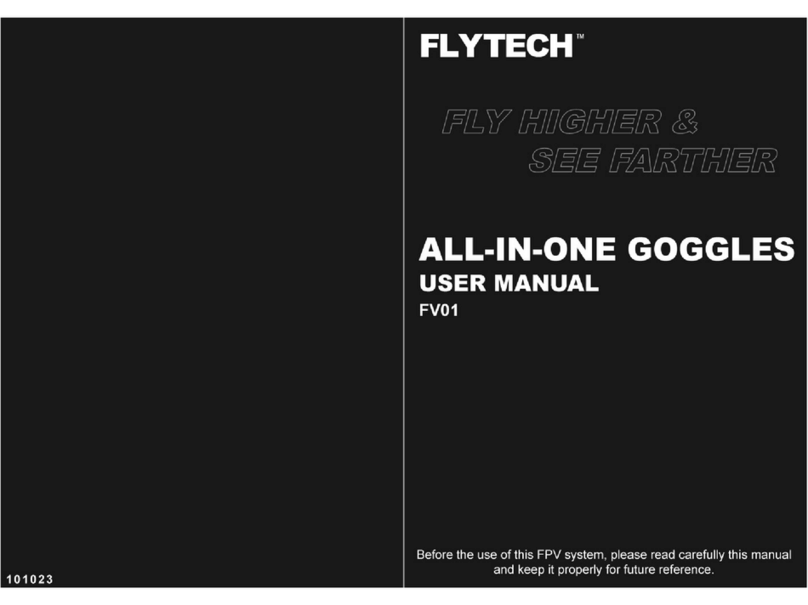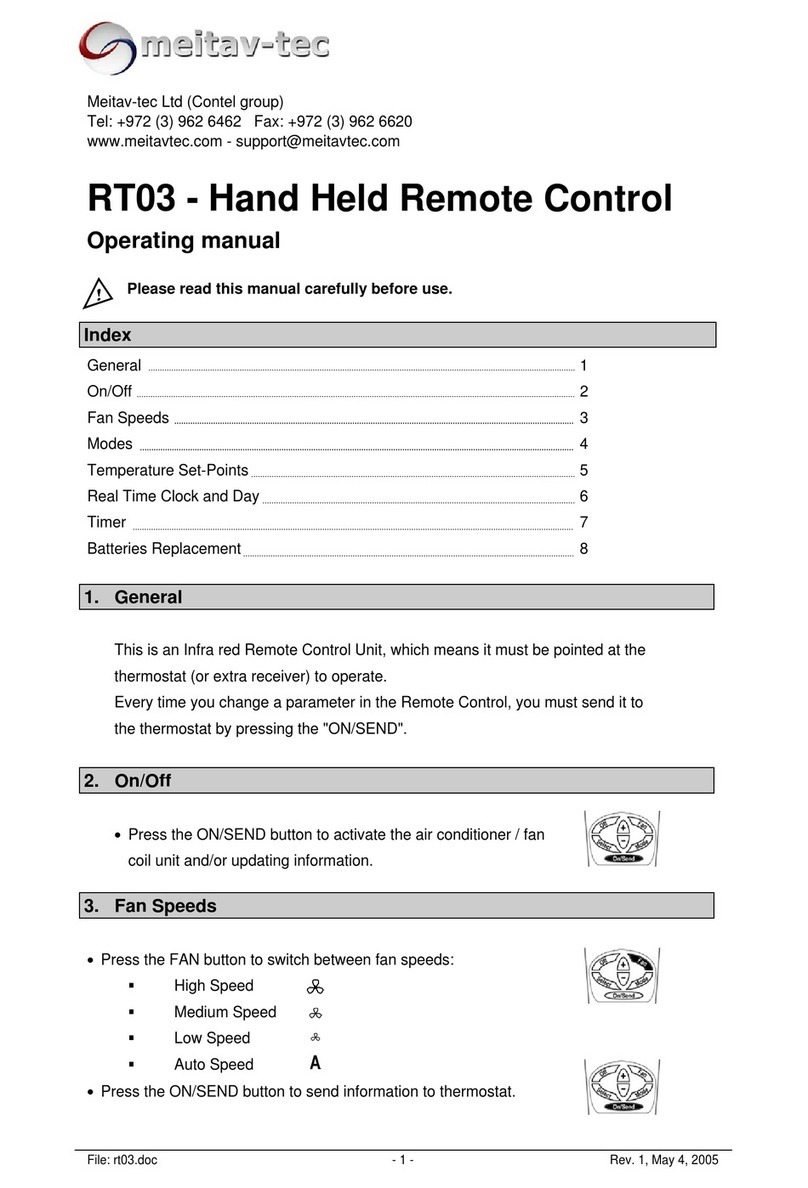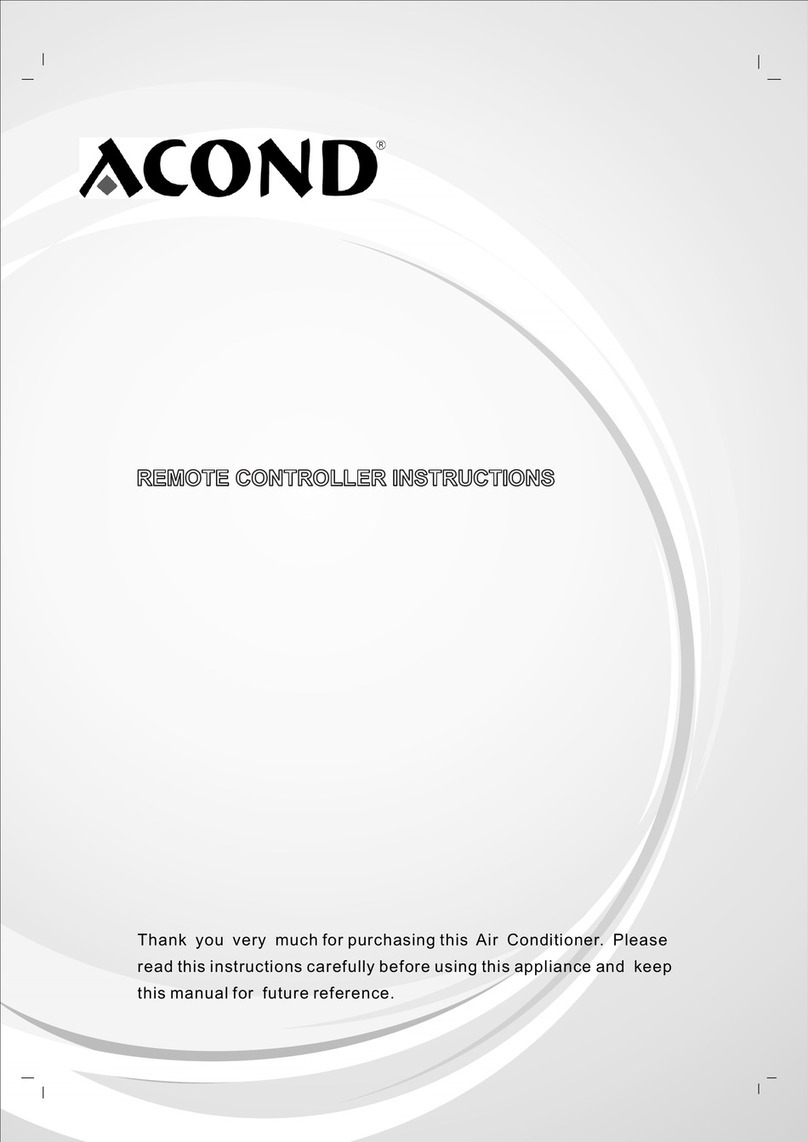Microtech e-Trap User manual

Operation
The e-Trap voice command system remote comes set as an 8 channel remote.
To activate voice control refer to instructions.
NOTE: The TP button allocation is defaulted to buttons 1 + 2
Using remote with voice mode on single shot mode
1. Press the button you wish to activate and the ‘Voice’ LED will illuminate.
2. When ready, call “PULL” with a firm voice. The ‘TX’ LED will flash and the
remote will exit voice mode.
3. To exit voice mode at any time, press the MENU button firmly.
NOTE: If no voice activation has been detected after 15 seconds, voice mode will
deactivate.
Using remote with voice continuous mode on
1. Press the button you wish to activate and the ‘Voice’ LED will illuminate.
2. Continue to hold until ‘DT’ LED illuminates.
3. Now release button and after a 3 second delay. The ‘DT’ LED will turn o and
the ‘Voice’ LED will flash indicating continuous activation mode.
4. When ready, call “PULL” with a firm voice. The ‘TX’ LED will flash, then the
‘DT’ LED will illuminate and stay on for the set dead time.
(Voice can’t activate again until dead time has elapsed. The default dead
time is 3 seconds).
5. To exit at any time press MENU button firmly.
NOTE: If no voice activation has been detected after 3 minutes, voice mode will
deactivate.
Using remote in auto mode with voice activation
1. Ensure voice activation is on, then press and hold the MENU button.
2. Press ‘Auto’ button (4-D) and the ‘Auto’ LED will illuminate.
3. Release the MENU button and press a program number between 1 and 6.
The ‘Auto’ LED and ‘DT LED will be on solid for 3 seconds.
4. After 3 seconds, the ‘DT’ LED will turn o and ‘Auto’ LED will flash. The system is
now ready.
5. Call “PULL” to activate.
NOTE: The ‘TX’ LED light will be on solid at the start of each program cycle and will
flash in between cycles.
Using remote in auto mode without voice activation
1. Ensure voice activation is o, then press and hold the MENU button.
2 Press ‘Auto’ button (4-D) and the ‘Auto’ LED will illuminate.
3. Release the MENU button and press a program number between 1 and 6.
The ‘Auto’ LED and ‘DT LED will be on solid for 3 seconds.
4. After 3 seconds, the ‘DT’ LED will turn o and ‘Auto’ LED will flash. The system is now ready.
5. Use the TP button to activate.
NOTE: The ‘TX’ LED light will be on solid at the start of each program cycle and will flash in between cycles.
4
Microtech Designs
[email protected]om.au
microtechdesigns.com.au
e-Trap 10 Button
Voice Command
Remote
TRANSCEIVER
1
Coding remote
1. Press and hold CODE button until blue ‘Code’ LED comes on, then release CODE
button.
2. Press the button on the remote that you want to activate the Transceiver, the blue
‘Code’ LED will flash. Release button.
3. Press remote button again and ‘Code’ LED will flash a second time to confirm.
Remote is now coded.
4. You can follow up with a second remote, or if you press remote button for
a third time all LEDs will flash and code learn will be exited.
Code learn will exit after 5 seconds if no remotes are detected.
NOTE: 1. This can only be done when voice activation is not enabled.
2. If the Transceiver’s button allocation had been set to number 1,
even if you coded button 8 on remote, the Transceiver will only accept
button 1. Refer to Clay Trap Transceiver instructions to change.
10 BUTTON REMOTE
Microtech Designs
[email protected]om.au
microtechdesigns.com.au

2
Microtech Designs
[email protected]om.au
microtechdesigns.com.au
Menu options
Channels 8 button plus one two pair (TP) is set as standard.
To convert remote to 7 button and 2 x two pair (TP)
1. Press and hold the MENU button, then press and hold the 7-G button
for 5 seconds until the ‘TP’ LED comes on.
Now release the MENU button.
2. The remote is now set for 7 button and 2 x two pair operation.
The 7-G button is now the second two pair button.
3. To change back, follow the same procedure.
To set the buttons the TP button will activate
1. Press and hold the MENU button. ‘Menu’ LED will illuminate.
2. Now press and release the TP button while keeping your finger held on the
MENU button. The ‘TP’ LED will illuminate.
3. Press the first button number that you want the TP button to activate,
and the ‘TP’ LED will flash once.
4. Press the second button number, and the ‘TP’ LED will flash twice. Release
the MENU button and the TP button allocation has now been set.
To change TP activation from true pair to report pair
1. Press and hold the MENU button then press 5-E button and the ‘TP’ LED will
activate. This indicates ‘true pair’.
2. Press the TP button the ‘TP’ LED will now continuously flash which indicates
‘report pair’. Now release the MENU button.
3. To change back, follow the same procedure.
To set the buttons the 7-G button will activate
1. Press and hold the MENU button. ‘Menu’ LED will illuminate.
2. Now press and release the 7-G button while keeping your finger held on the
MENU button. The ‘TP’ LED will illuminate.
3. Press the first button number that you want the 7-G button to activate, and ‘TP’
LED will flash once, then press the second button number and ‘TP’ LED will flash
twice.
4. Release MENU button and the 7-G button allocation has now been set.
To activate voice mode
1. Press and hold the MENU button.
2. Press ‘Voice Enable’ button (1-A) and the ‘Voice’ LED will activate.
3. Now remove finger from MENU button. Voice activation has now been enabled.
4. To turn o voice activation, follow the same procedure to turn o the
‘Voice’ LED.
To change voice sensitivity settings
1. Press and hold MENU button.
2. Press ‘Voice Sensitivity’ (2-B). The voice sensitivity will show by the amount
of LEDs illuminated (1 LED means low sensitivity and 6 LEDs means high
sensitivity).
3. To change settings, press a number between 1 and 6 and your new setting will
now show. This example is for highest voice sensitivity setting.
4. Now remove finger from MENU button.
To set dead time (DT)
Dead Time (DT) is how long the voice stays deactivated after a trigger.
The standard time is 3 seconds, but this can be changed from 1 to 6 seconds.
1. Press and hold MENU button, then press ‘Dead Time’ (3-C).
2. The time will show by the amount of LEDs illuminated. (1 LED means 1 second
and 6 LEDs means 6 seconds).
3. To change settings, press a number from 1 to 6 and your new setting will
now show. This example is for 6 seconds.
4. Now remove finger from MENU button.
To set auto mode program sequence
1. Press and hold MENU button.
2. Press ‘Auto’ button (4-D) and the ‘Auto’ LED will illuminate.
3. Now press a program button between 1 and 6. The ‘Auto’ LED will now flash.
4. Enter firing sequence, for example 1, 4, 3, 8, TP. The ‘TX’ led will flash each time
a button is pressed.
5. Now release the MENU button and the program has been stored.
NOTE: Auto sequence is turned o when exiting. To add more programs, follow the
same sequence. Up to 6 programs can be stored.
3