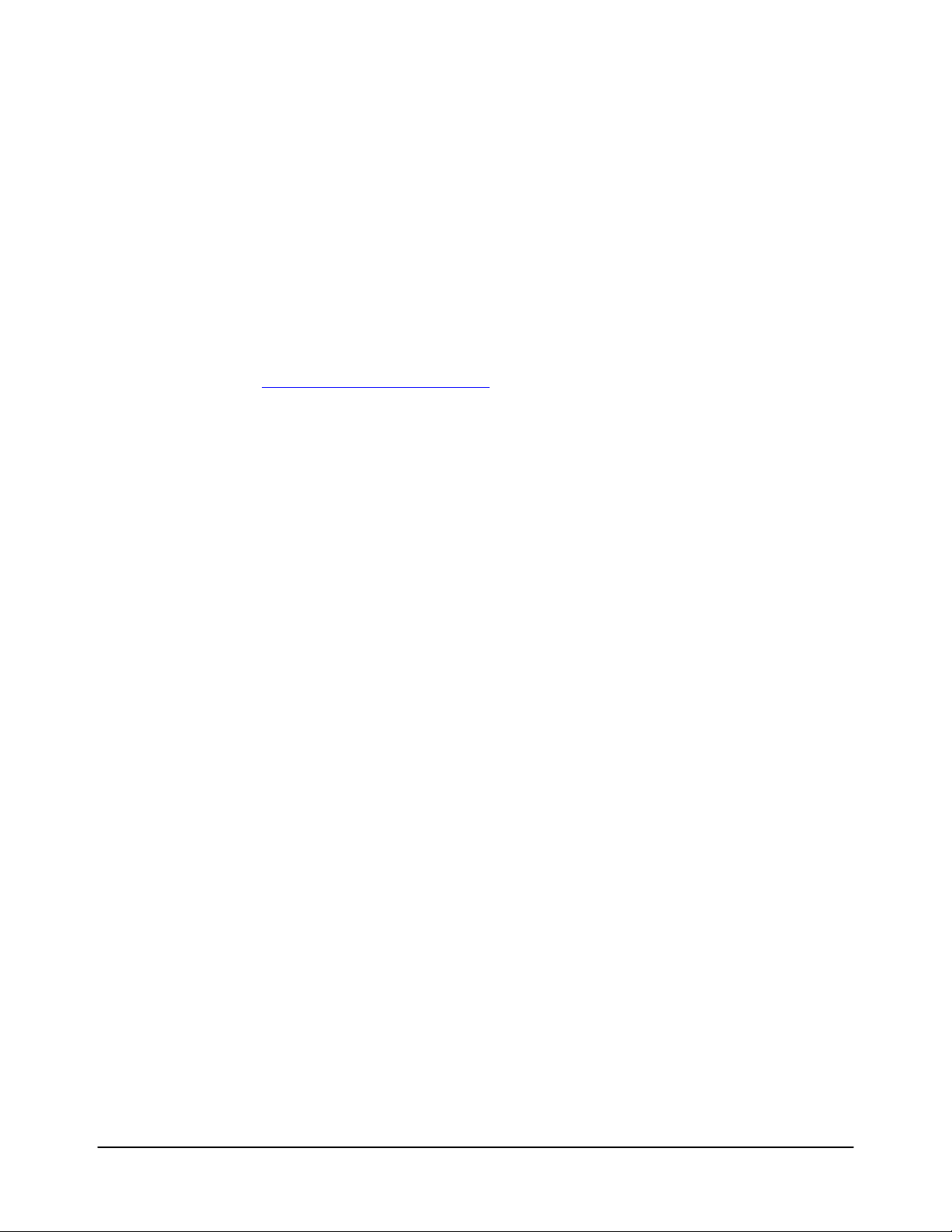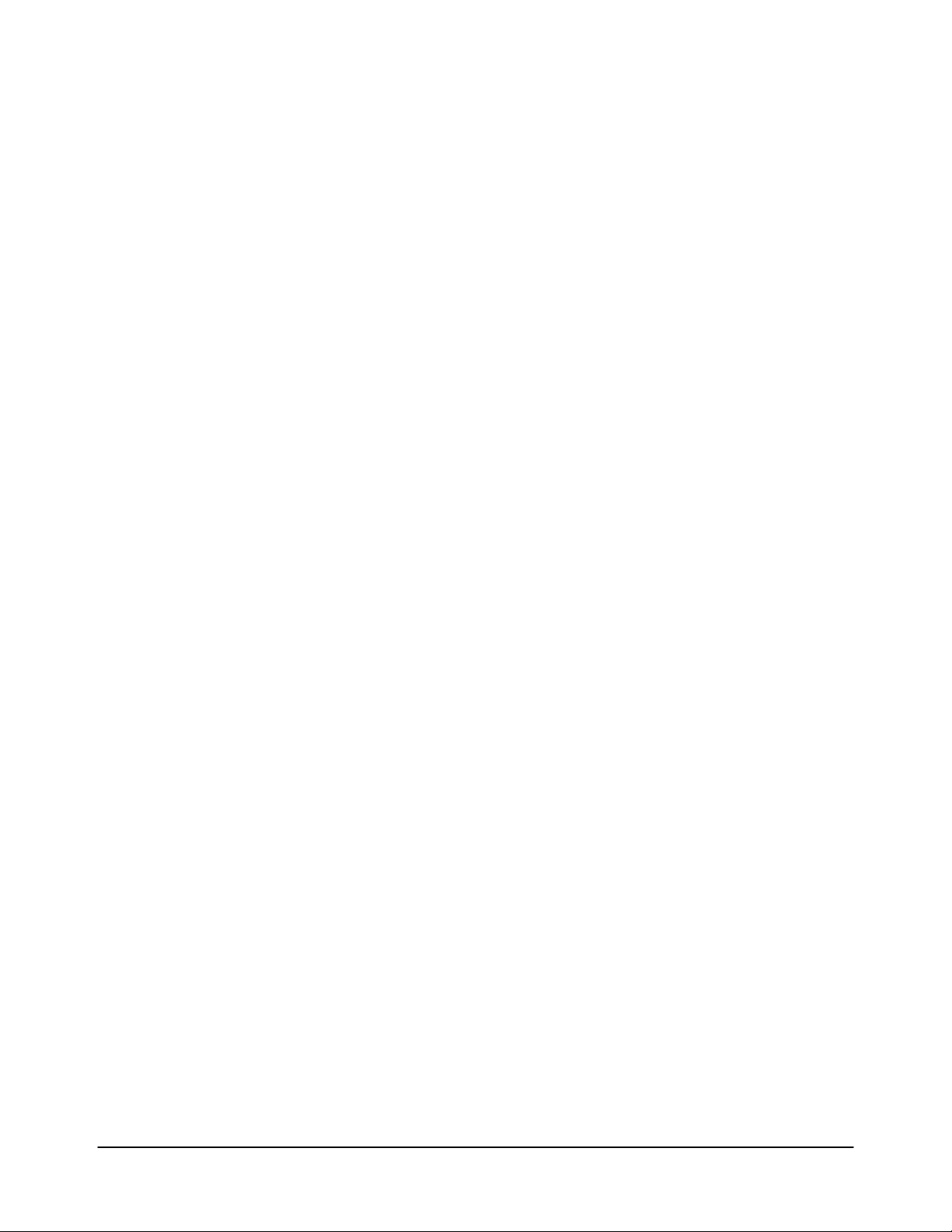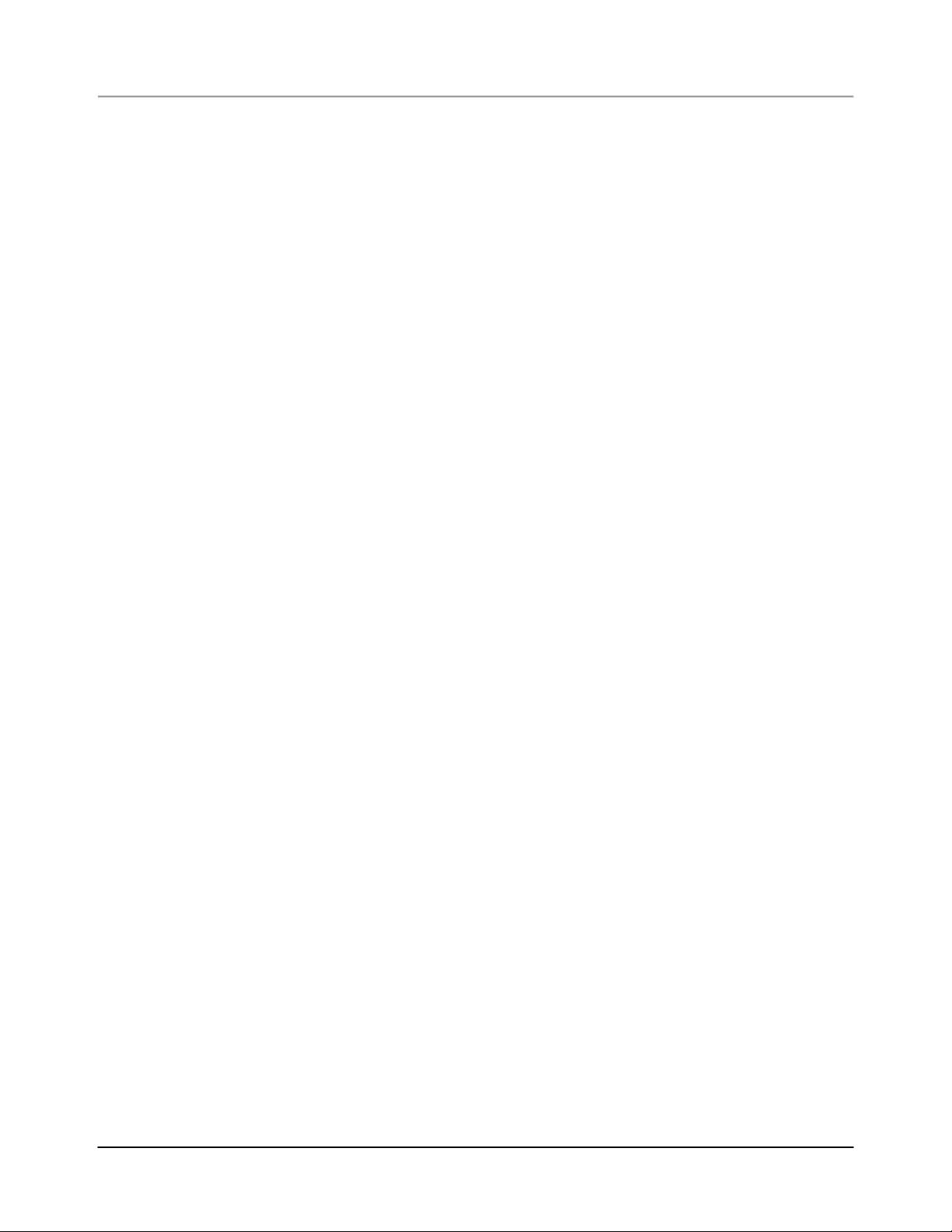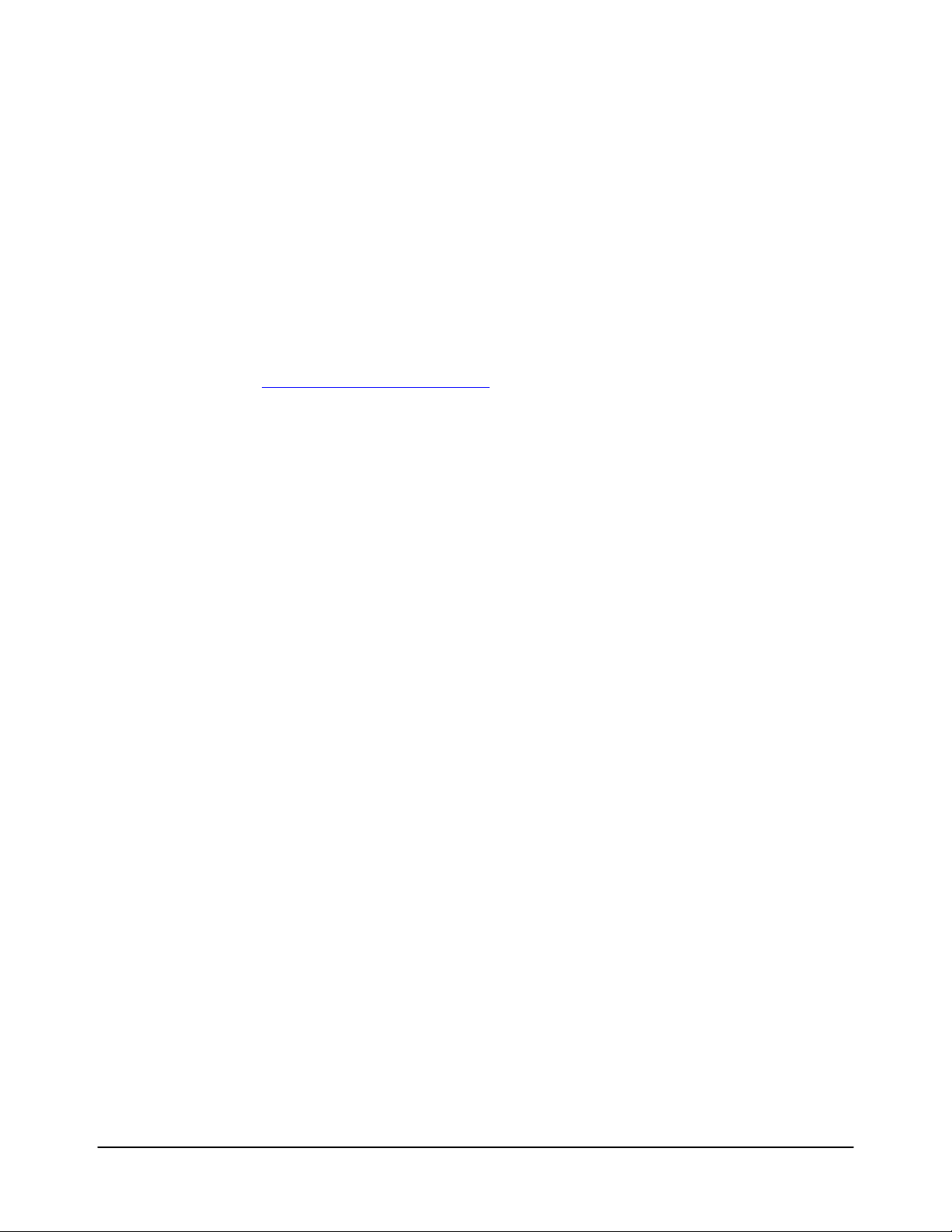
Doc. No.: DA0132431, Rev. A.1
2
PicoP
®
Display Engine EVALUATION KIT IMPORTANT NOTICE
The enclosed
PicoP
®
Evaluation Kit (PEK3) is intended for use for ENGINEERING DEVELOPMENT OR
EVALUATION PURPOSES ONLY and is not considered by Microvision Inc., to be fit for commercial use. As
a prototype, this device may not meet the technical requirements of the European Union directive on
electromagnetic compatibility.
The user assumes all responsibility and liability for proper and safe handling of the PEK3. Also, be aware that
the enclosed unit may not be regulatory compliant or agency certified (such as FCC, UL, CE, etc.) with the
exception of IEC 60825-1 Laser Safety. It is the user’s responsibility to take any and all appropriate
precautions with regard to electrostatic discharge. Microvision assumes no liability for application assistance,
customer’s product design, or software performance.
Please read the User’s Guide and, specifically, the Warnings and Safety Information in the User’s Guide prior
to handling the enclosed unit. Persons handling the unit must have basic electronics training and observe
good laboratory practice standards. For further concerns please contact Microvision’s technical support at Tel:
866.662.3797 or e-mail techsupport@microvision.com.
Mailing Address: Microvision, Inc. 6222 185th Avenue NE, Redmond, WA 98052
Limited Warranty. The PEK3 is a prototype device. Microvision warrants that the PEK3 sold pursuant to this
Agreement will be free of defects in material and workmanship for forty-five (45) days from the shipping date.
Microvision will at its option, repair or replace the PEK3 or refund the purchase price paid by Customer for the
defective PEK3. The repaired or replaced parts or PEK3 may include new, reconditioned or re-manufactured
parts and equipment at Microvision’s option. Such repair, replacement or refund shall be the sole remedy of
Customer in the event of Microvision’s breach of this limited warranty. All costs associated with shipment to
Microvision for warranty service, including but not limited to freight, duties, insurance and customs fees are
Customer’s responsibility. Microvision will pay the freight costs (duties, insurance, customs and any other fees
are Customer’s responsibility) associated with the return shipment to Customer. The method of shipment will
be at Microvision’s discretion. Repair or replacement of any parts or equipment does not extend the period of
warranty provided for herein. If a component Microvision bought from a third party fails and the component is
still covered by a warranty from a third party, Microvision will take reasonable action to pass that warranty on
to Customer. THIS LIMITED WARRANTY IS MICROVISION’S ONLY WARRANTY. MICROVISION
EXPLICITLY DISCLAIMS ANY AND ALL OTHER WARRANTIES, EXPRESS OR IMPLIED, INCLUDING,
BUT NOT LIMITED TO, THE WARRANTIES OF MERCHANTABILITY AND FITNESS FOR A PARTICULAR
PURPOSE.
The warranty considerations by Microvision set-forth above do not cover, and Microvision will have no
obligations hereunder if any non- conformance is caused in whole or in part by (a) accident, transportation,
neglect, misuse, exposure to extreme temperatures or excessive dust, alteration, modification or
enhancement of the Prototypes, (b) incorporation, interfacing, attachment of any feature, program, or device
to the Prototypes by a person or entity other than Microvision, (c) use of the Prototypes for other than the
specific purpose for which the Prototypes are designed or (d) any use of the Prototypes not in accordance
with a guide or user manual. Microvision does not warrant that the Prototype or associated software will run
error free or without interruptions or will operate with third party applications. Microvision is not liable for loss
of data or down time. Microvision is not responsible for resolving software issues caused by customer
components or third party software.
LIMITATION OF LIABILITY. IN NO EVENT WILL MICROVISION BE LIABLE TO CUSTOMER FOR ANY
LOST PROFITS, LOST OPPORTUNITIES, COST OF COVER, OR ANY OTHER INCIDENTAL OR
CONSEQUENTIAL DAMAGES, REGARDLESS OF THE FORM OF ACTION, BASIS OF THE CLAIM, OR
THE THEORY UNDER WHICH THE CLAIM IS PRESENTED, EVEN IF THAT PARTY HAS BEEN ADVISED
OF THE POSSIBILITY OF SUCH DAMAGES. IN NO EVENT WILL MICROVISION BE LIABLE TO
CUSTOMER FOR ANY DAMAGE OR LOSS IN EXCESS OF THE TOTAL PURCHASE PRICE PAID FOR
THE PROTOTYPES.