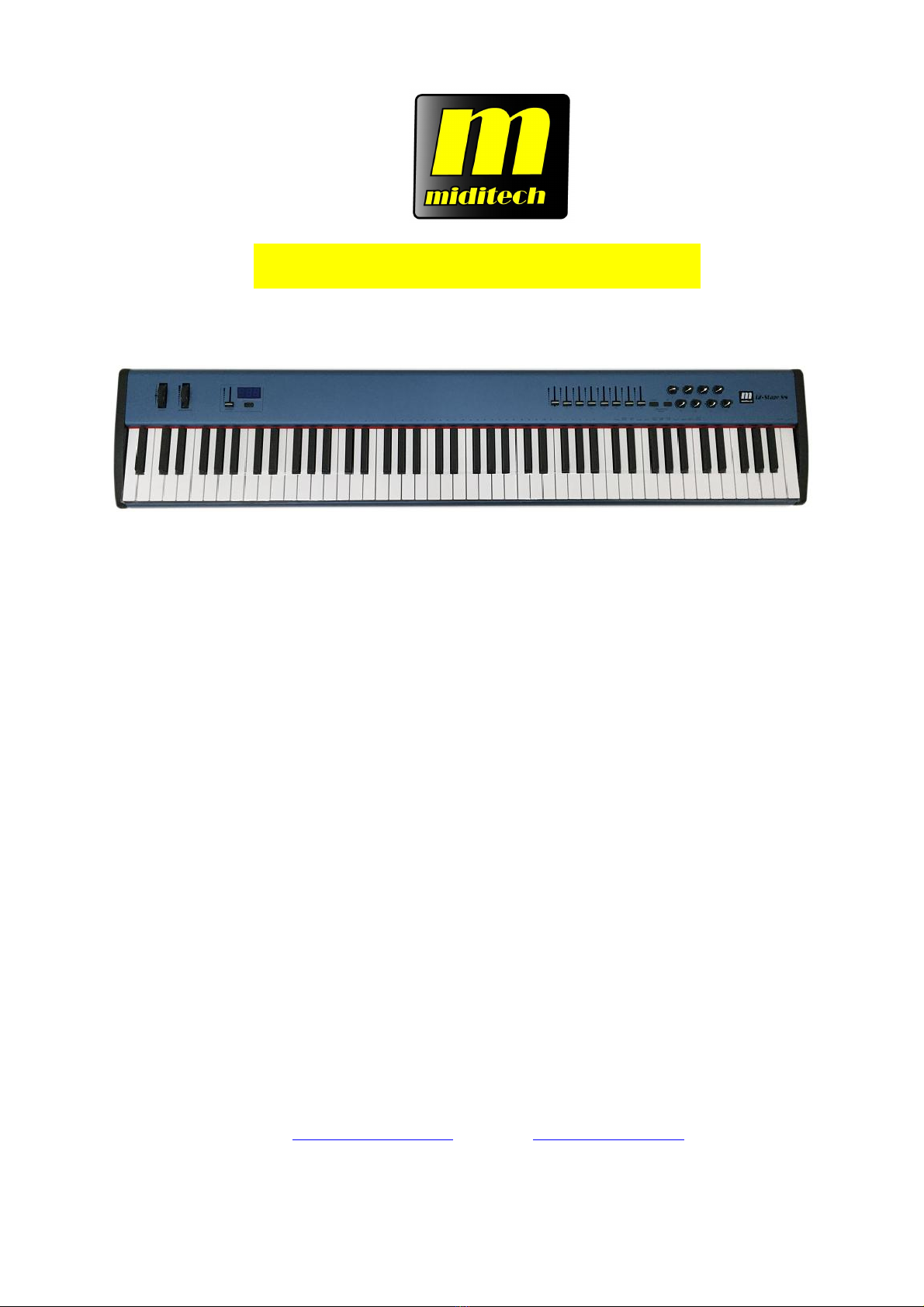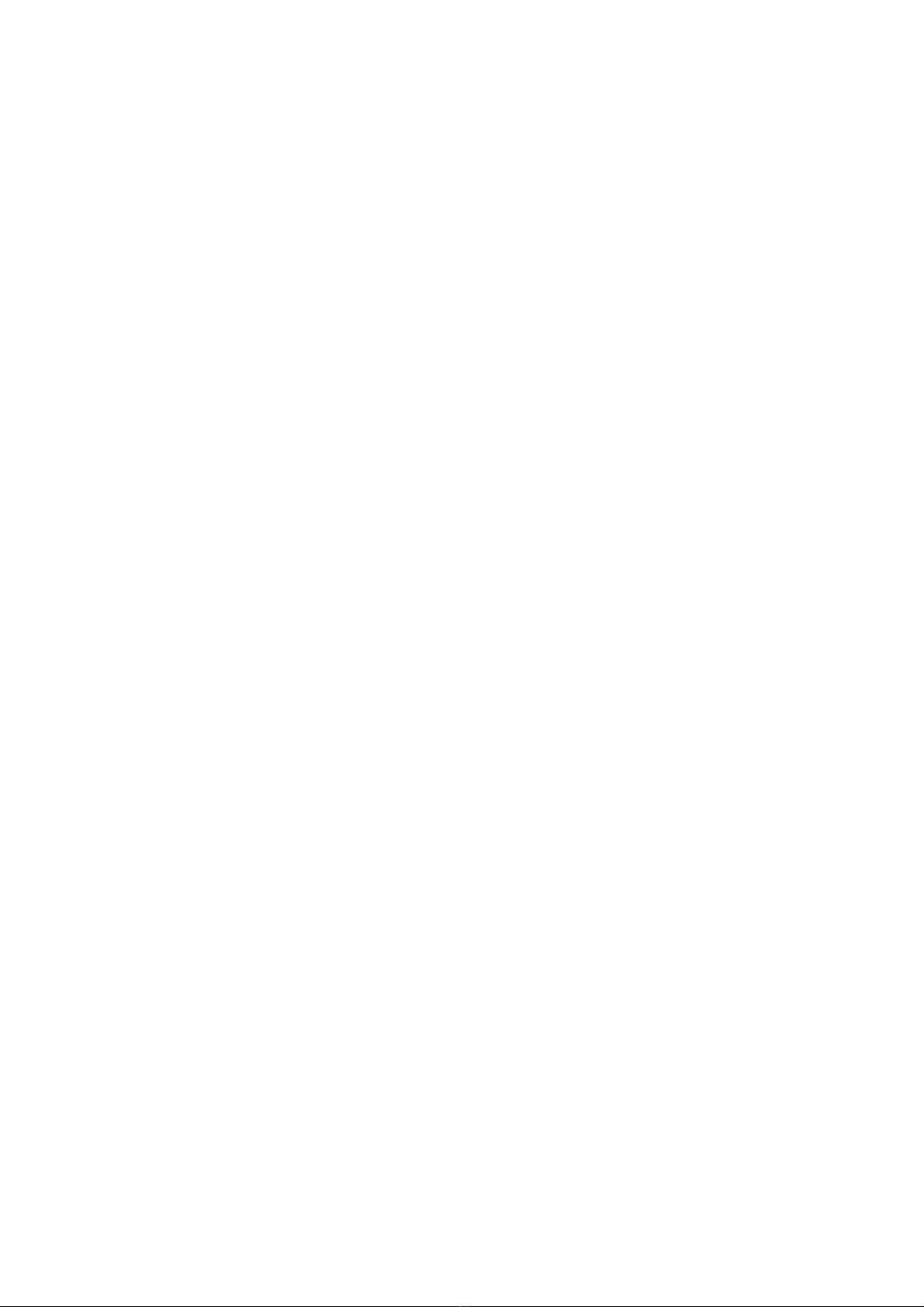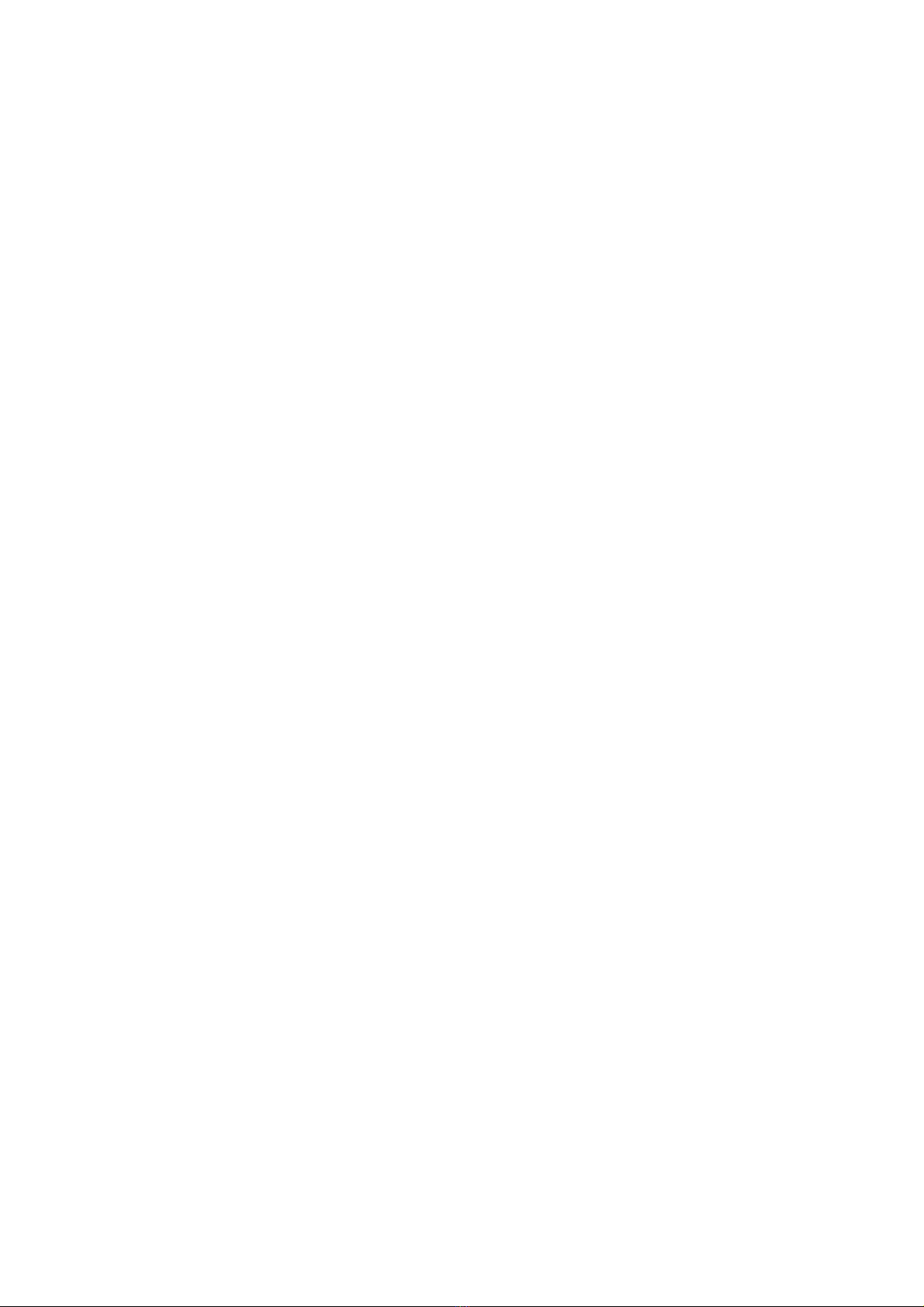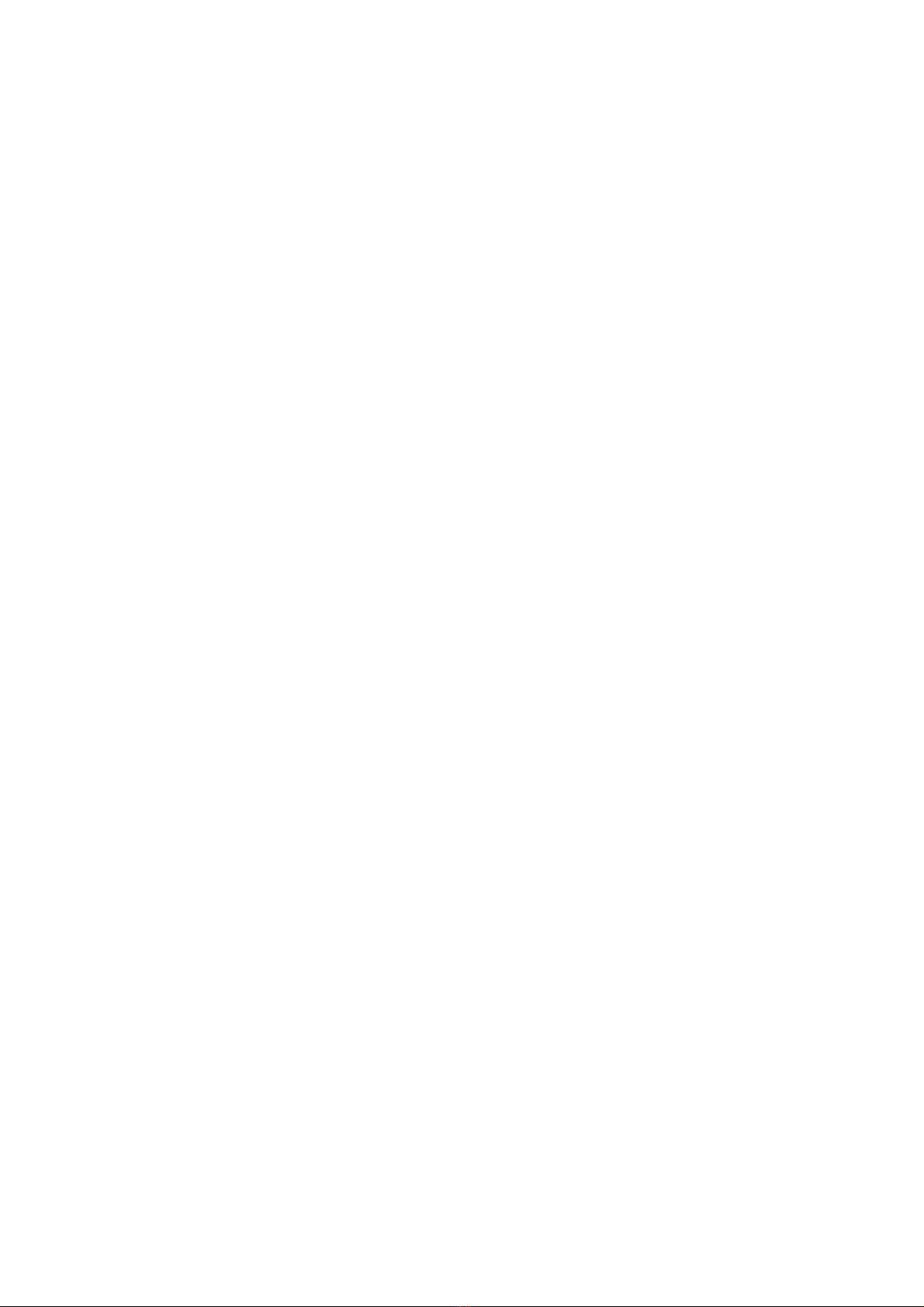„MIDI/Select“, „KEYB CHAN“ one time, then input „005 ENTER“ . After this the basic MIDI
channel is set to MIDI channel 5.
You can do this also for the 2 LOWER and HI HER zones.
ANK MS (choose the soundbank), ANK LS
Press MIDI/Select and the key below „BANK MSB“ - the keyboard will show the active
soundbank number for the 3 zones, ALL; LOWER and HI HER. The EMU number is 001, the M
bank uses the bank number 000.
For example: To change the sounbank for the whole keyboard, press „MIDI/Select“, „BANK
MSB“ one time, then input „000 ENTER“ for the GM bank or „001 ENTER“ for the EMU
bank.
You can do the same for the LOWER and the HIGHER zones, by pressing „BANK MSB“ 2 times
(for LOWER) or 3 times (for HIGHER).
PROG (Choose directly a sound program with its program number)
Press MIDI/Select and the key below „PRO “ - the keyboard will show the active keyboard zone
with P-A for ALL, P-L for LOWER and P-H for the HI HER zone. After one second the displays
shows the actual sound number for each zone. You can change the sound number by writing a new
number with the TEN-keys and ENTER. By pressing the MIDI/Select once more the new sound
program will get active in the chosen zone.
CURVE (Choose a velocity curve)
You can choose between different velocity curves, which decides how the keyboard dynamic works.
You can see in the graphics below how the curves work. For example, to de-activate the velocity,
choose curve 8. You will get allways the maximum dynamic.
Press MIDI/Select and the key below „CURVE“ - the keyboard will show the active curve number
for the keyboard. You can change the velocity curve number by writing a new number with the
TEN-keys and ENTER. By pressing the MIDI/Select once more the new curve will get active. You
can only use the numbers 001-008.
6