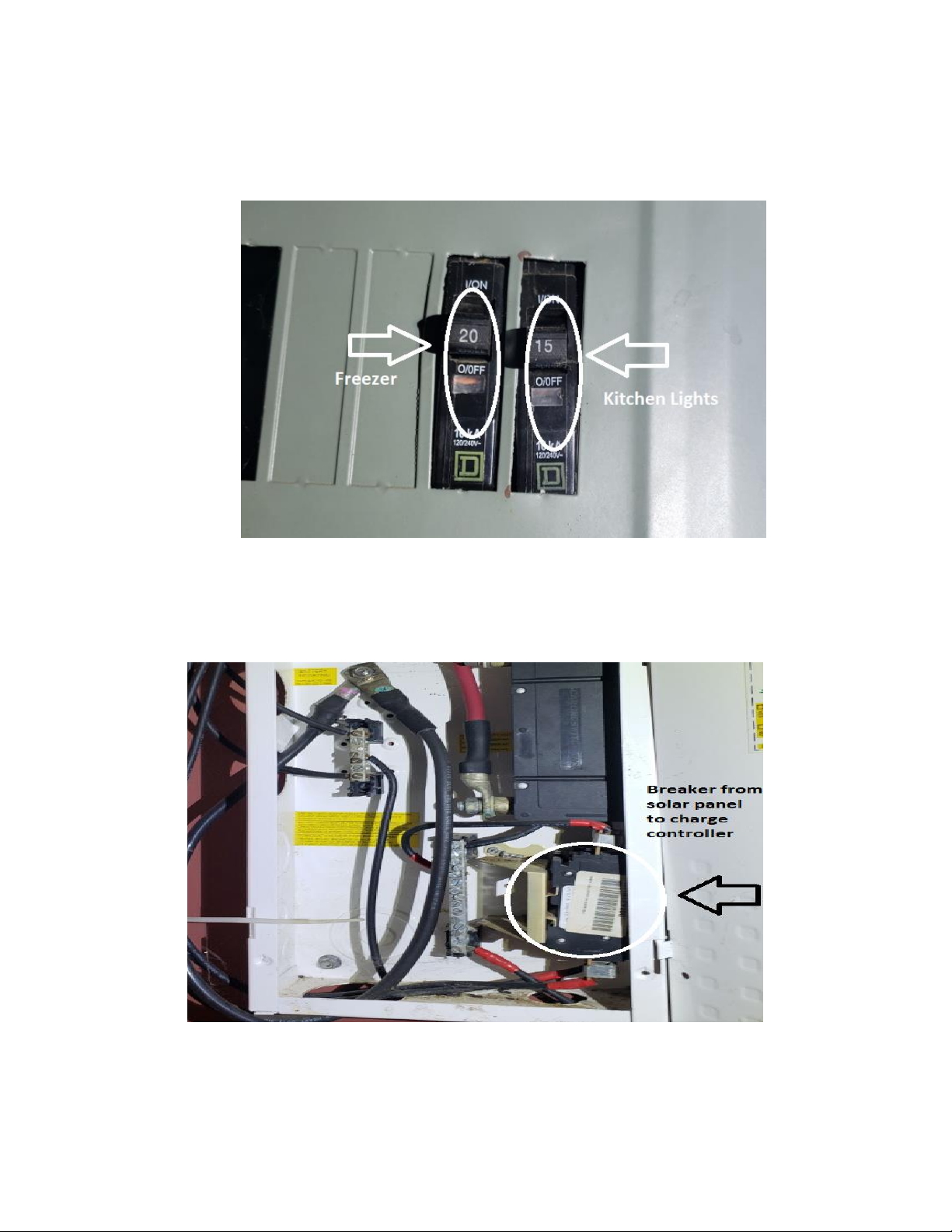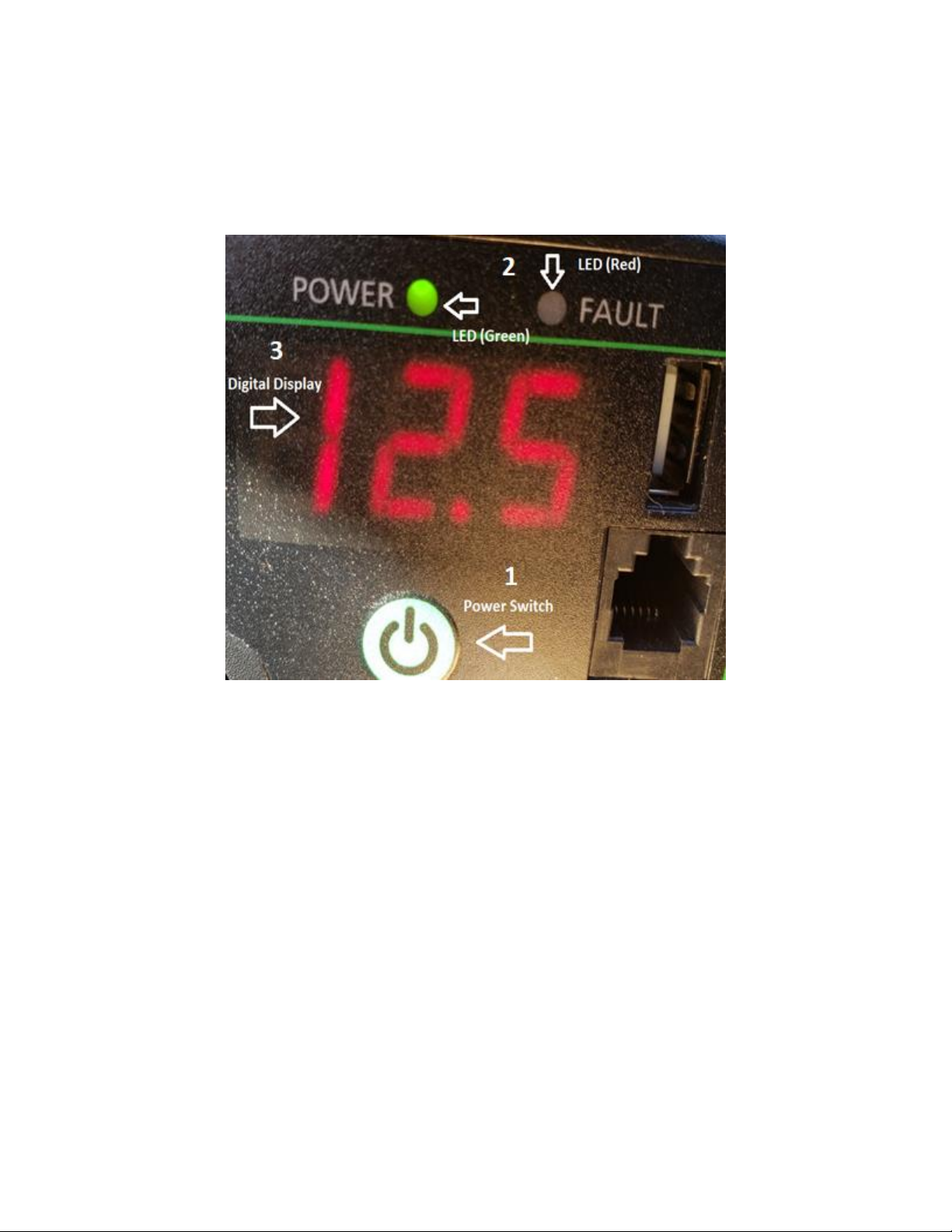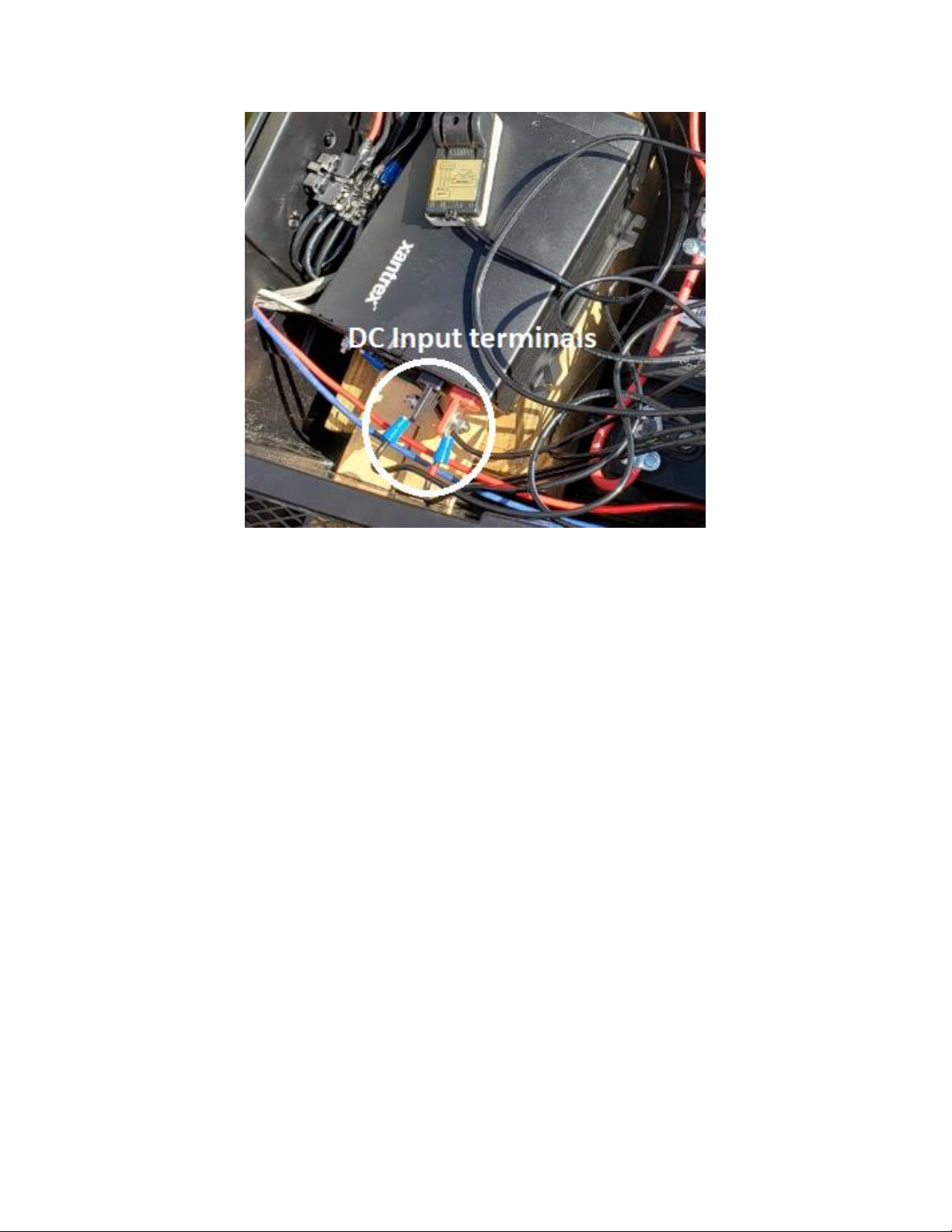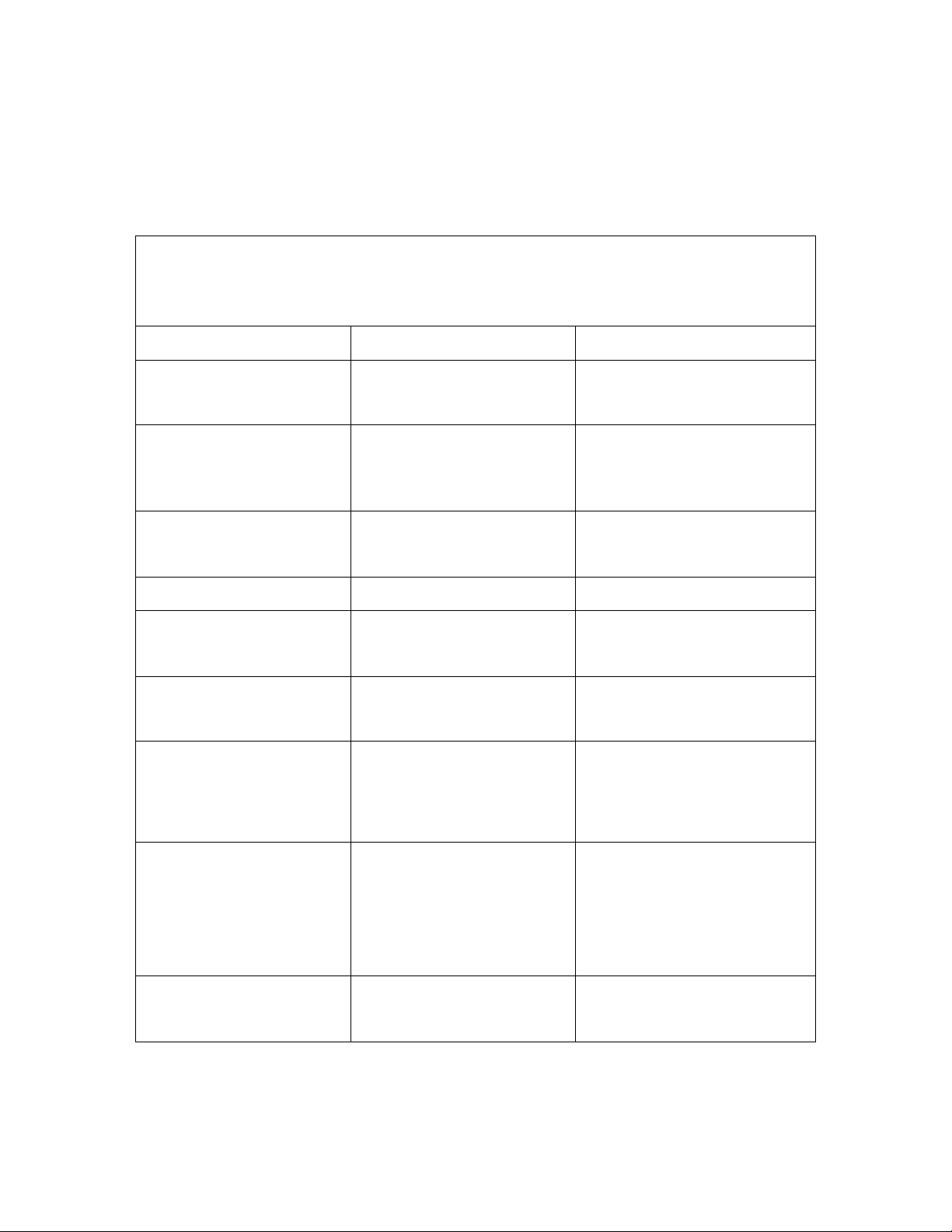49
Directions for equalizing the solar panel using the
MIDNITE Solar Classic 150 Charge Controller
1. Check programmed absorb, equalize, and float voltages
Note: These values should already be set to the correct values
according to the manual
1. Repeat presses of the “Main Menu” until “Charge” is highlighted
2. Press “Enter”
3. Highlight “Volts”
4. Press “Enter”
5. Make sure the Equalize, Absorb, and Float voltages are 30.6 V, 29.2 V, and
27.0 V respectively.
Figure A.1: Programmed Voltage Settings
6. If the voltages do not match up, highlight the values and adjust them
accordingly using the up and down arrow keys.
7. Press “Enter” to save the values
8. Press “Status” to return to the home screen
2. Check programmed equalization time
1. Repeat presses of the “Main Menu” until “Charge” is highlighted
2. Press “Enter”
3. Scroll to the right and highlight “ChgTime”
4. Press “Enter”