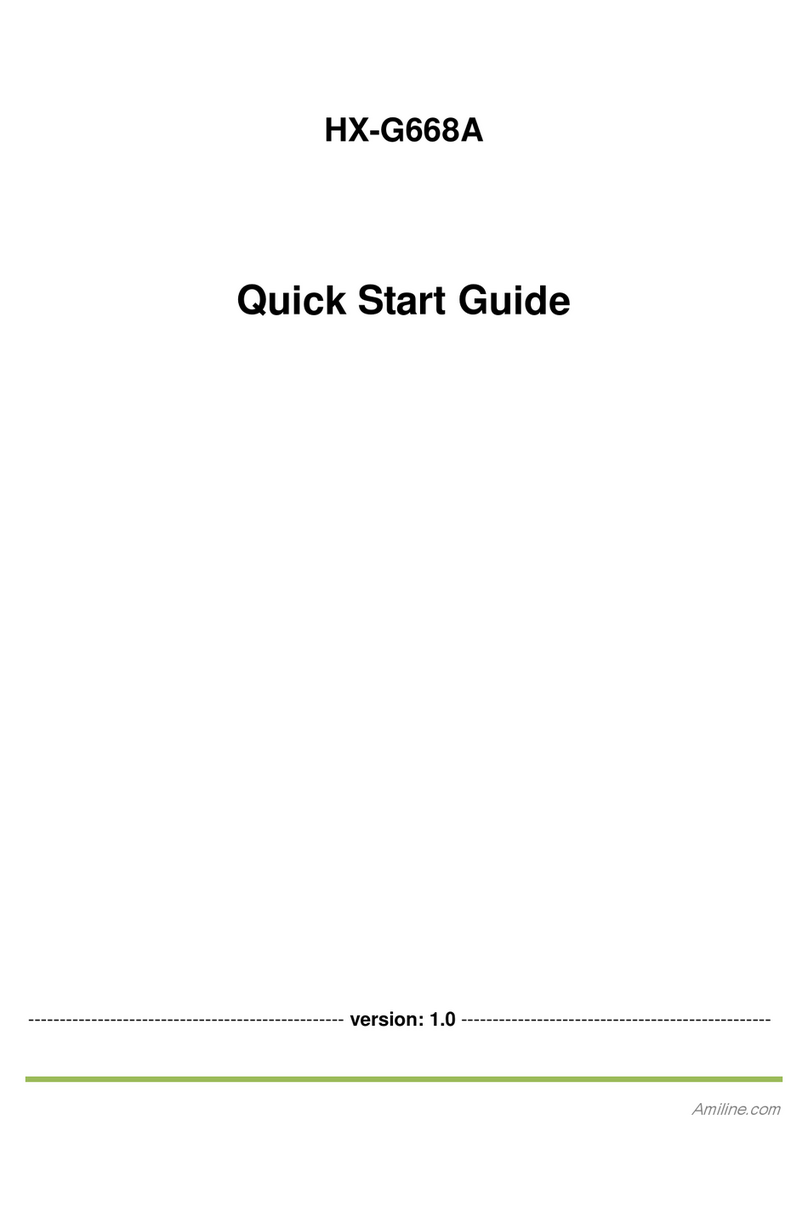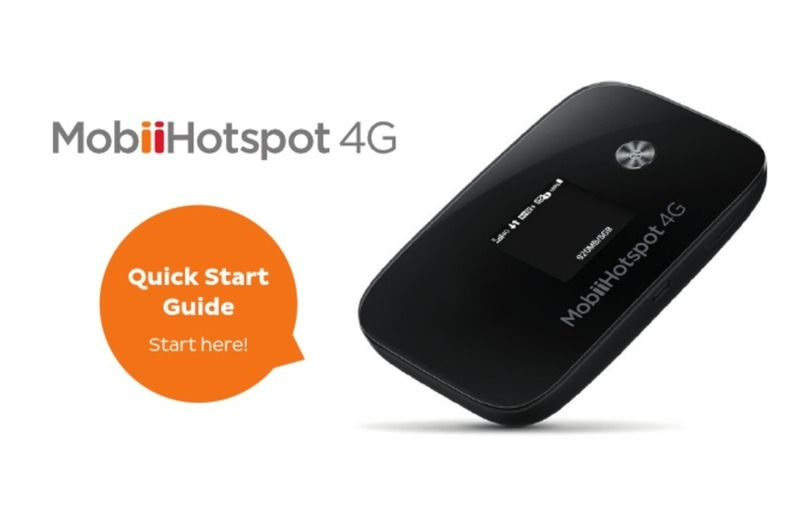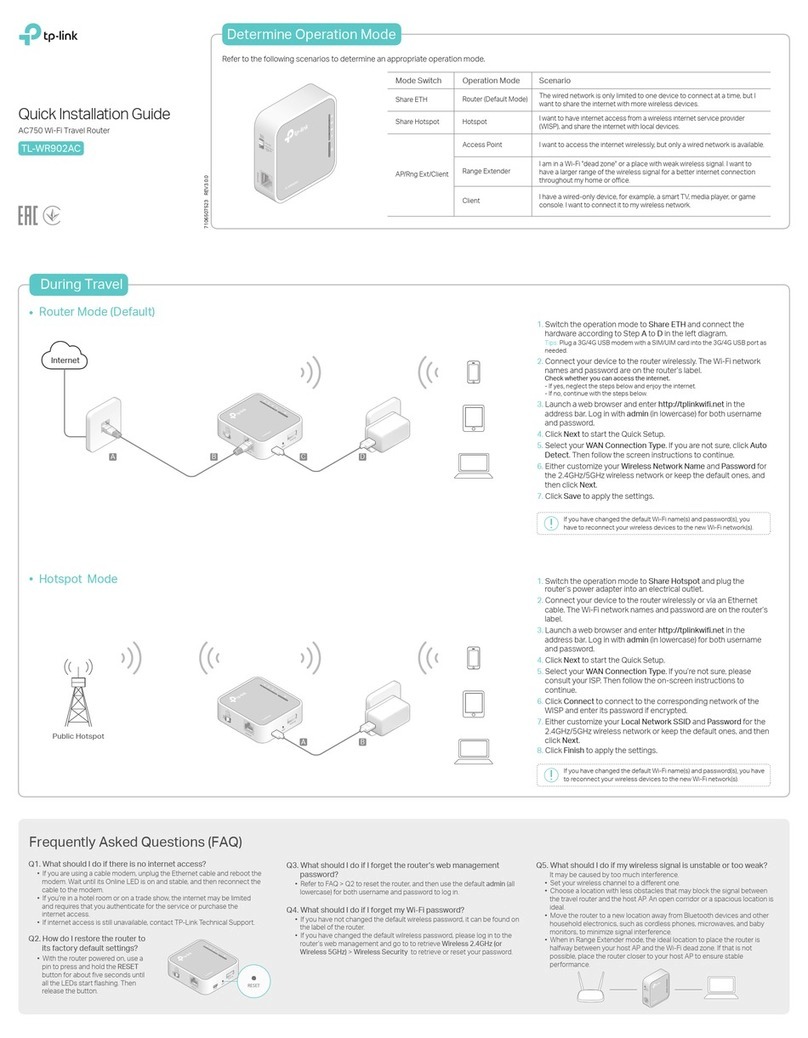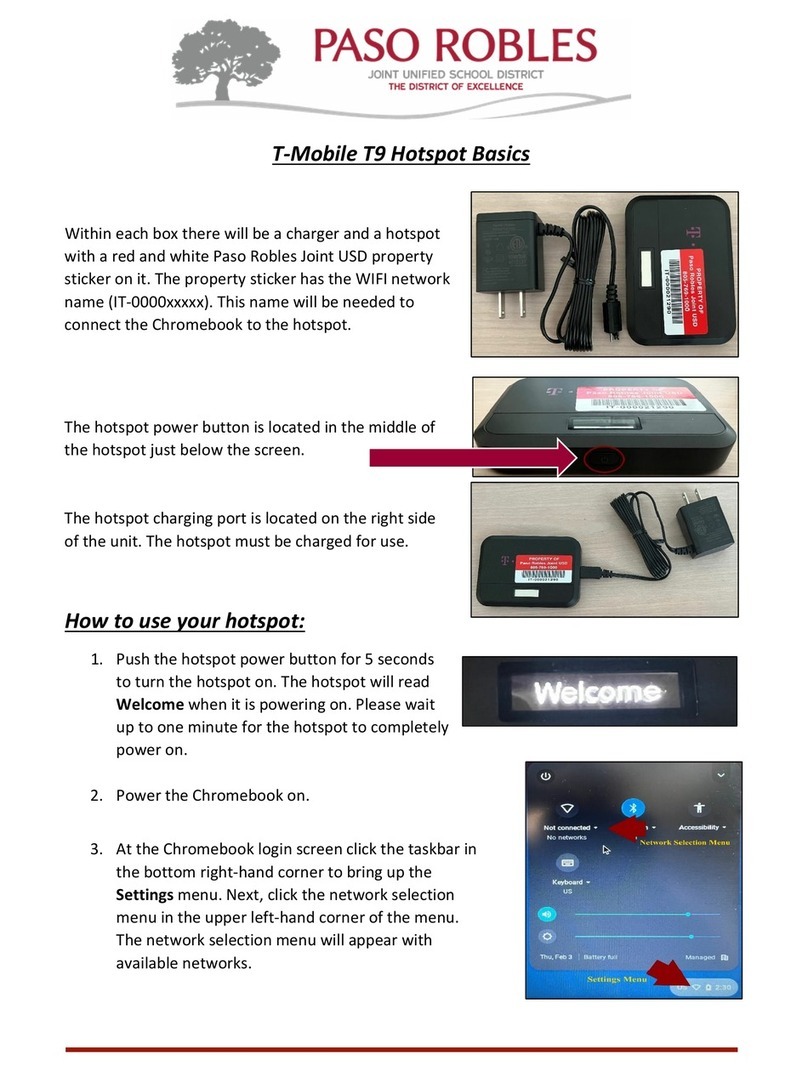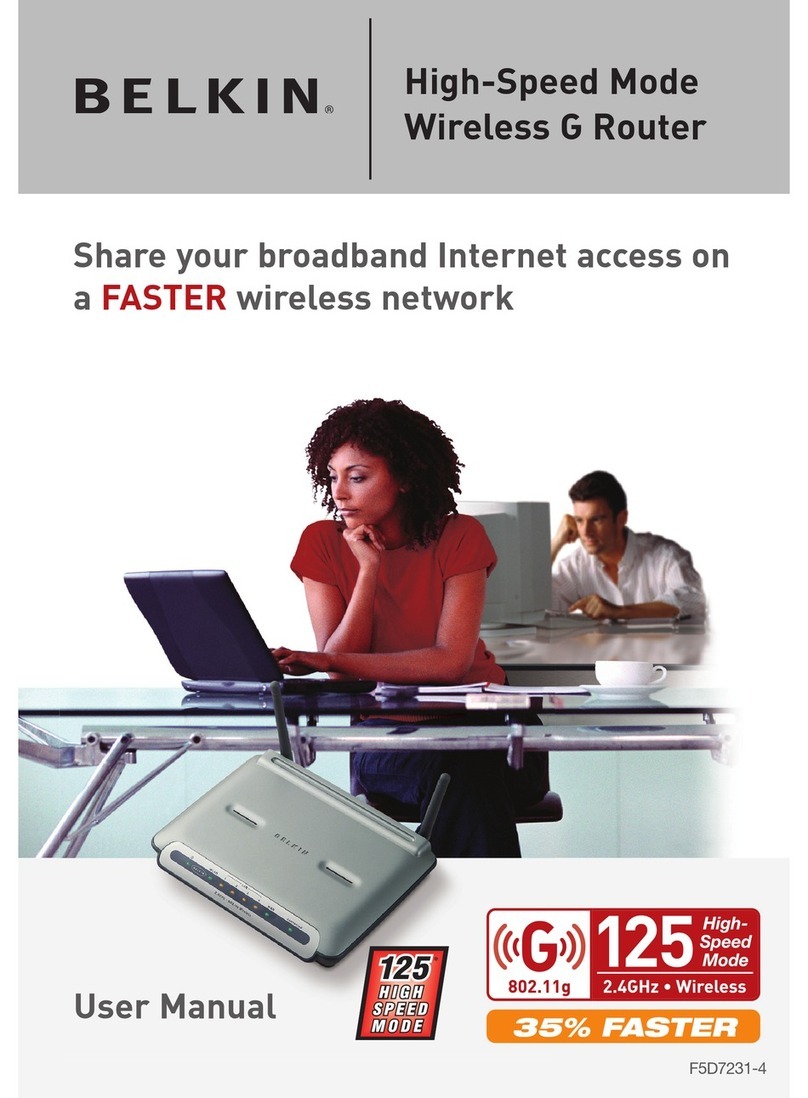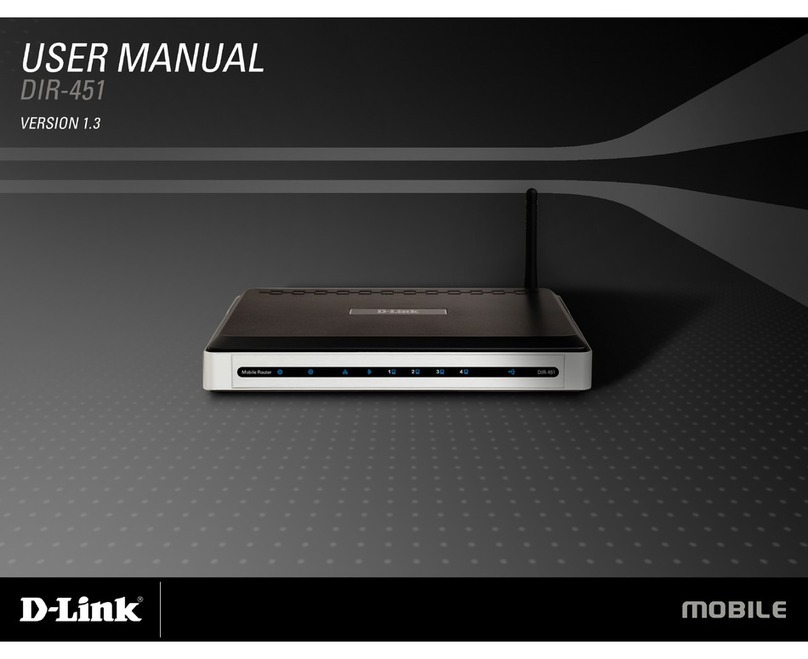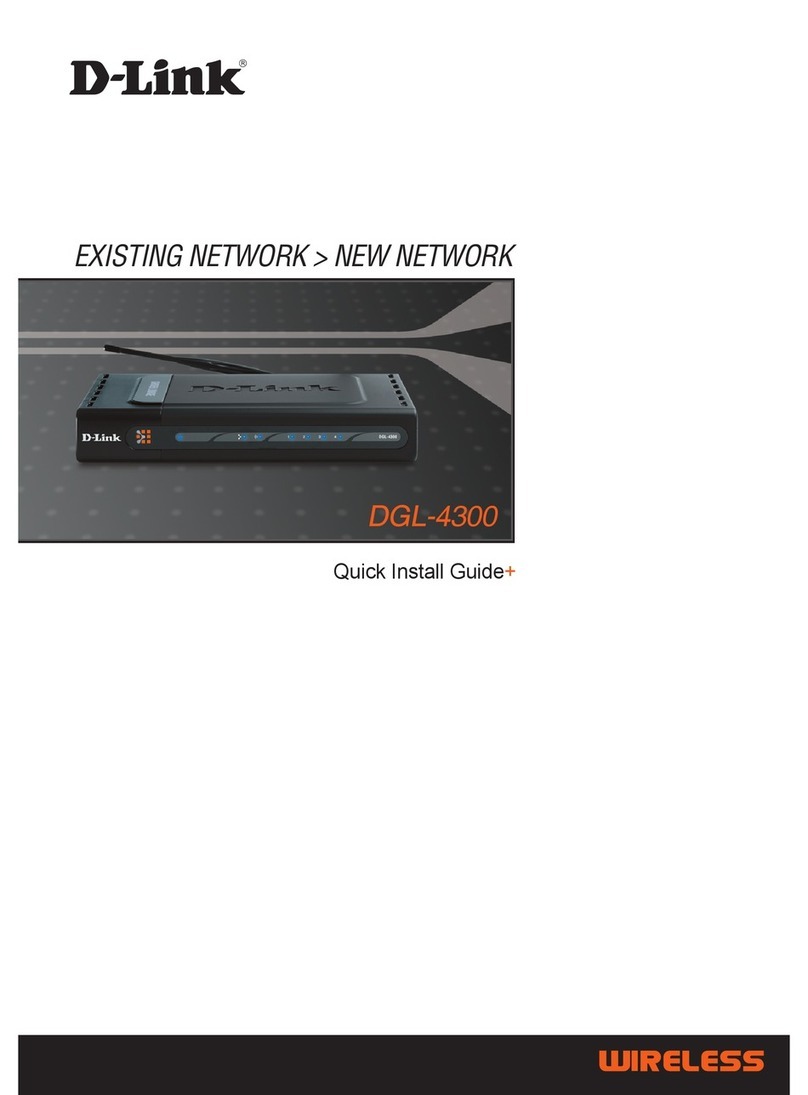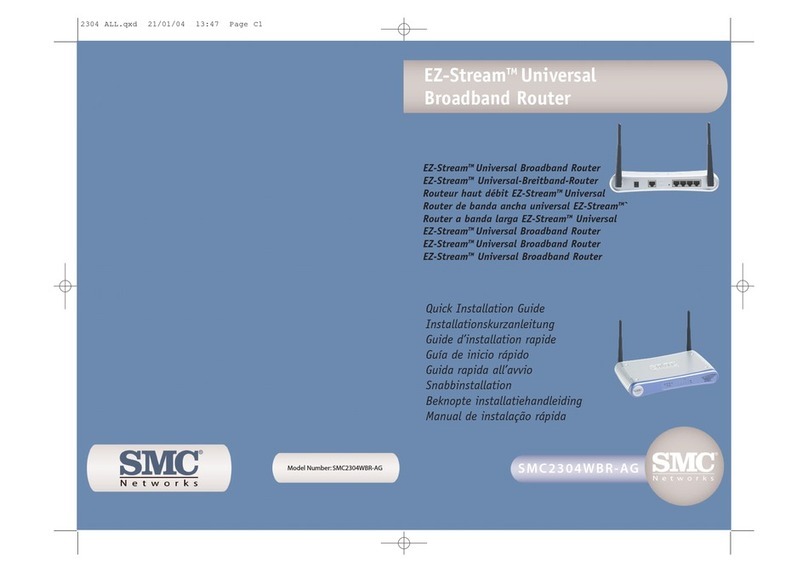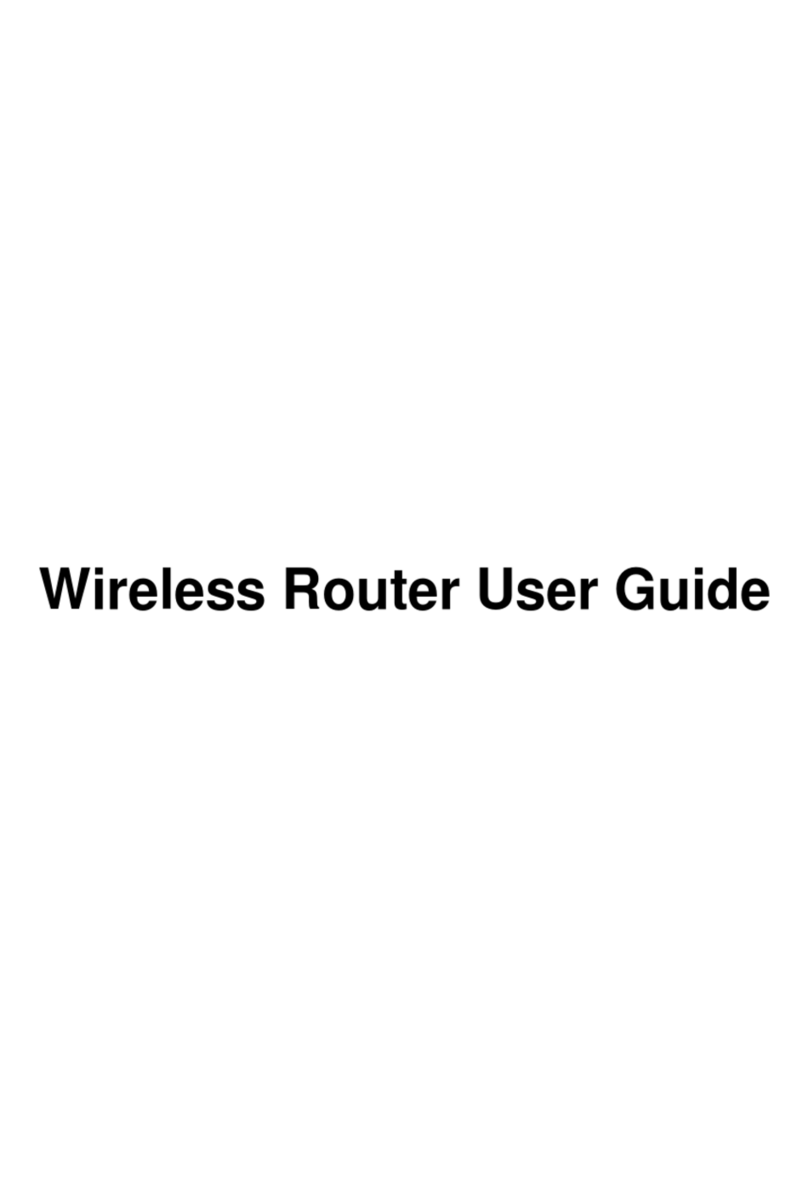MIFI 7000 User manual

CAROUSEL ICONS
Wi-Fi — View Wi-Fi Name/Password
Unlock SIM — Displays only if the
SIM is locked. Allows you to enter the
SIM PIN
Connected Devices — View currently
connected/blocked device details
Settings — View/change basic MiFi
and Wi-Fi settings
Universal Charging — Displays
Universal Charging status
Messages — View/delete messages
Software Update — Displays current
SW version, date last updated, and
update check
About MiFi — Displays device
details/Internet status
Help — Displays Help, Tips
and Advanced features
overview
HOME SCREEN
CONNECTION STATUS
Network Signal Strength Indicator
Data is being transferred between
the mobile network and your MiFi
Roaming Indicator
You have unread messages
Your MiFi network is turned ON
Shows the number of Wi-Fi
devices connected to your MiFi
device display
BATTERY & SIM STATUS
Green The battery is fully charged.
Red There is no battery installed.
Red The battery is low and needs to be recharged for the MiFi to continue
operation.
Red The battery is critically low and the MiFi will shut down unless the
battery is connected to the charger.
Black The MiFi is connected to an AC charger and charging.
Grey The MiFi is connected via USB and charging.
Red There is no SIM installed in the MiFi.
Red There is a SIM error. Check for proper installation.
Red The SIM card is locked.
©2017 Novatel Wireless, Inc. All Rights Reserved.
MiFi® is a registered trademark of Novatel Wireless, Inc.
PN: 90029450 - R2
OVERVIEWOVERVIEW
OPERATIONSOPERATIONS
ICONSICONS
USAGEUSAGE
ADMINADMIN
SUPPORTSUPPORT
REGULATORYREGULATORY
QUICK START GUIDE
7000
Important: The default Admin password is the
same as the default Wi-Fi password. To change
either password, sign in to the MiFi Admin website.
CONNECTINGTOTHE INTERNET
1. Open the Wi-Fi application or controls on the
computer of Wi-Fi capable device you want to
connect to the MiFi and select your MiFi’s Wi-Fi
name from the list of available networks.
2. Enter your Wi-Fi password when prompted.
Your Wi-Fi-capable device is now connected to
the Internet.
MANAGING Wi-Fi NETWORKS AND CONNECTIONS
When connected to the LTE network, the default
settings allow you to connect 15 Wi-Fi capable
devices.The Guest network is turned off by default
and can be turned on from the MiFi display or
the Admin website. (see Accessing Advanced
Settings).
UNIVERSAL CHARGING
The Universal Charging port allows you to charge
external devices, such as smartphones and tablets, as
long as the MiFi battery charge is greater than 25%.
To charge an external device using the MiFi :
1. Power on your MiFi .
2. Open the Universal Charging port cover.
3. Connect your device to a USB cable and plug
the cable into the Universal charging port.
MANAGING SETTINGS
To make device changes such as screen timeout and
audio alerts, and to select mobile network options
for your MiFi:
1. Power on your MiFi .
2. Open the MiFi Settings menu .
3. Scroll up or down to highlight the desired menu
option, then press Select.
4. Scroll up or down to highlight the desired
setting, then press Set.
5. Press and hold Select to return to the Home
page.
FEDERAL COMMUNICATIONS COMMISSIONNOTICE
(FCC-UNITEDSTATES)ANDINDUSTRY CANADA(IC)
Electronic devices, including computers and wireless modems,
generate RF energy incidental to their intended function and are
therefore subject to FCC rules and regulations.
This equipment has been tested to, and found to be within the
acceptable limits for a Class B digital device, pursuant to part 15 of the
FCC Rules.These limits are designed to provide reasonable protection
against harmful interference when the equipment is operated in a
residential environment.
This equipment generates radio frequency energy and is designed
for use in accordance with the manufacturer’s user manual. However,
there is no guarantee that interference will not occur in any particular
installation. If this equipment causes harmful interference to radio
or television reception, which can be determined by turning the
equipment off and on, you are encouraged to try to correct the
interference by one or more of the following measures.
• Reorient or relocate the receiving antenna.
• Increase the separation between the equipment and the
receiver.
• Connect the equipment into an outlet on a circuit different
from that to which the receiver is connected.
• Consult the dealer or an experienced radio/television
technician for help.
This device complies with Part 15 of the Federal Communications
Commission (FCC) Rules and Industry Canada ICES-003 for EMI
compliance. Operation is subject to the following two conditions.
• This device may not cause harmful interference.
• This device must accept any interference received,
including interference that may cause undesired operation.
WARNING: DO NOT ATTEMPTTO SERVICETHEWIRELESS
COMMUNICATION DEVICE YOURSELF. SUCH ACTION MAYVOIDTHE
WARRANTY.THE MiFi MODEM IS FACTORYTUNED. NO CUSTOMER
SYSTEMREQUIREMENTS
Your computer, tablet, or other Wi-Fi devices need
Wi-Fi capability and Internet browser software only.
Your MiFi is compatible with all major operating
systems and the latest versions of browsers.
TURNINGYOUR MiFiON/OFF
To turn your MiFi on, press and hold the Power
button for 2 seconds.
To turn it off, press and hold the Power button for
3 seconds.
To wake the MiFi display, press and release the
Power button.
FINDINGYOURWi-Fi NAME AND PASSWORD
From the Home screen, tap Wi-Fi Name and Password
to open the Wi-Fi Name/Password screen.
setup
ACCESSING ADVANCED SETTINGS
To access advanced settings and manage the MiFi,
sign in to the MiFi Admin website:
1. Connect your Wi-Fi capable device to the MiFi .
(See CONNECTING TOTHE INTERNET).
2. Open a web browser on your connected device
and enter http://my.mi or http://192.168.1.1.
3. Sign In with the MiFi Admin Password. When
you first get your MiFi, this will be the same as
your Wi-Fi password. (See FINDINGYOUR WI-FI
NAME AND PASSWORD.)
DATA USAGE
You can check your estimated usage level and
monitor data used on your MiFi by tapping Menu
> Data Usage.You will need to set your data limit
amount and usage start date to display the data
usage meter.
To check data usage details go to the MiFi Admin
website, then select MiFi Home > Data Usage.
A User Guide for your MiFi is available online.To
download the complete User Guide and learn how to
use your MiFi, go to http://www.nvtl.com/support.
Contact NovatelWireless Customer support for your
MiFi product related questions by calling
888-997-5211. For all other account inquiries, please
contact your local service provider.
ADVANCED POWERSAVINGFEATURES
The 4400 mAh battery and advanced power saving
features provide up to 24 hours** of continuous use
on a single charge.
** Based on an average user profile that includes both usage and
standby. Actual battery performance will vary and depends on signal
strength, network configuration, features selected, and data and other
application usage patterns.
support regulatory
CALIBRATION ORTUNING IS REQUIRED. CONTACT NOVATELWIRELESS
TECHNICAL SUPPORT FOR INFORMATION ABOUT SERVICINGYOUR
WIRELESS COMMUNICATION DEVICE.
FCC CAUTION: Any changes or modification not expressly approved by
the party responsible for compliance could void the user’s authority to
operate this equipment.
MODIFICATIONS: The FCC requires that you be notified that any
changes or modifications made to this device that are not expressly
approved by NovatelWireless, Inc. may void your authority to operate
the equipment.
NOTE: The Radio Frequency (RF) emitter installed in your modem must
not be located or operated in conjunction with any other antenna
or transmitter, unless specifically authorized by NovatelWireless
Technologies.
RF Exposure Content
FCC Equipment Authorization ID: PKRNVWMIFI7000
This device is authorized for use in mobile and portable applications.
This product has been evaluated for SAR and meets the FCC Guidelines
for exposure to radio waves.
For better signal reception, coverage range and data throughput, do
not place the router near any physical obstruction, including in a pocket
or in close proximity of any object. For RF Safety, a mandatory minimum
of 10 mm (1 cm) should be maintained between the device and any
part of a human body when using the device. Increasing the separation
between the device and the body will result in better reception and
reduced exposure to radio energy.
WARNING! Please use only an approved
charger to charge your MiFi. Improper handling
of the charging port, as well as the use of an
incompatible charger, may cause damage to
your device and void the warranty.NOTE: Appearance of device may vary.
Test port
Test port
Power button
• QuickCharge port
• Internet over USB-C
• MiFi Share
Color touchscreen
SIM card slot (4FF)
Test port Test port
Universal Charging port
(Type A USB)
Power button
SIM card slot
Universal charging port
(Type A USB)
• QuickCharge port
• Internet over USB-C
• MiFi Share
• Power on/off
(long press & hold)
• Screen on/off
(short press & release)
RESETTING YOUR MiFi
To restore your MiFi to the factory settings:
follow the steps below.
1. Make sure your MiFi is turned on.
2. Remove the battery cover from the back of
your MiFi and find the Reset button.
3. Press the Reset button with an unfolded
paperclip until the MiFi screen shows MiFi
Resetting.
NOTE: Resetting your MiFi will also reset the Wi-Fi passwords.
Reset button

CAROUSEL ICONS
Wi-Fi — View Wi-Fi Name/Password
Unlock SIM — Displays only if the
SIM is locked. Allows you to enter the
SIM PIN
Connected Devices — View currently
connected/blocked device details
Settings — View/change basic MiFi
and Wi-Fi settings
Universal Charging — Displays
Universal Charging status
Messages — View/delete messages
Software Update — Displays current
SW version, date last updated, and
update check
About MiFi — Displays device
details/Internet status
Help — Displays Help, Tips
and Advanced features
overview
HOME SCREEN
CONNECTION STATUS
Network Signal Strength Indicator
Data is being transferred between
the mobile network and your MiFi
Roaming Indicator
You have unread messages
Your MiFi network is turned ON
Shows the number of Wi-Fi
devices connected to your MiFi
device display
BATTERY & SIM STATUS
Green The battery is fully charged.
Red There is no battery installed.
Red The battery is low and needs to be recharged for the MiFi to continue
operation.
Red The battery is critically low and the MiFi will shut down unless the
battery is connected to the charger.
Black The MiFi is connected to an AC charger and charging.
Grey The MiFi is connected via USB and charging.
Red There is no SIM installed in the MiFi.
Red There is a SIM error. Check for proper installation.
Red The SIM card is locked.
©2017 NovatelWireless, Inc. All Rights Reserved.
MiFi® is a registered trademark of NovatelWireless, Inc.
PN: 90029450 - R2
OVERVIEWOVERVIEW
OPERATIONSOPERATIONS
ICONSICONS
USAGEUSAGE
ADMINADMIN
SUPPORTSUPPORT
REGULATORYREGULATORY
QUICK START GUIDE
7000
Important: The default Admin password is the
same as the default Wi-Fi password. To change
either password, sign in to the MiFi Admin website.
CONNECTINGTOTHE INTERNET
1. Open the Wi-Fi application or controls on the
computer of Wi-Fi capable device you want to
connect to the MiFi and select your MiFi’s Wi-Fi
name from the list of available networks.
2. Enter your Wi-Fi password when prompted.
Your Wi-Fi-capable device is now connected to
the Internet.
MANAGING Wi-Fi NETWORKS AND CONNECTIONS
When connected to the LTE network, the default
settings allow you to connect 15Wi-Fi capable
devices.The Guest network is turned off by default
and can be turned on from the MiFi display or
the Admin website. (see Accessing Advanced
Settings).
UNIVERSAL CHARGING
The Universal Charging port allows you to charge
external devices, such as smartphones and tablets, as
long as the MiFi battery charge is greater than 25%.
To charge an external device using the MiFi :
1. Power on your MiFi .
2. Open the Universal Charging port cover.
3. Connect your device to a USB cable and plug
the cable into the Universal charging port.
MANAGING SETTINGS
To make device changes such as screen timeout and
audio alerts, and to select mobile network options
for your MiFi:
1. Power on your MiFi .
2. Open the MiFi Settings menu .
3. Scroll up or down to highlight the desired menu
option, then press Select.
4. Scroll up or down to highlight the desired
setting, then press Set.
5. Press and hold Select to return to the Home
page.
FEDERAL COMMUNICATIONS COMMISSIONNOTICE
(FCC - UNITED STATES) AND INDUSTRYCANADA (IC)
Electronic devices, including computers and wireless modems,
generate RF energy incidental to their intended function and are
therefore subject to FCC rules and regulations.
This equipment has been tested to, and found to be within the
acceptable limits for a Class B digital device, pursuant to part 15 of the
FCC Rules.These limits are designed to provide reasonable protection
against harmful interference when the equipment is operated in a
residential environment.
This equipment generates radio frequency energy and is designed
for use in accordance with the manufacturer’s user manual. However,
there is no guarantee that interference will not occur in any particular
installation. If this equipment causes harmful interference to radio
or television reception, which can be determined by turning the
equipment off and on, you are encouraged to try to correct the
interference by one or more of the following measures.
• Reorient or relocate the receiving antenna.
• Increase the separation between the equipment and the
receiver.
• Connect the equipment into an outlet on a circuit different
from that to which the receiver is connected.
• Consult the dealer or an experienced radio/television
technician for help.
This device complies with Part 15 of the Federal Communications
Commission (FCC) Rules and Industry Canada ICES-003 for EMI
compliance. Operation is subject to the following two conditions.
• This device may not cause harmful interference.
• This device must accept any interference received,
including interference that may cause undesired operation.
WARNING: DO NOT ATTEMPTTO SERVICETHE WIRELESS
COMMUNICATION DEVICE YOURSELF. SUCH ACTION MAY VOIDTHE
WARRANTY. THE MiFi MODEM IS FACTORYTUNED. NO CUSTOMER
SYSTEMREQUIREMENTS
Your computer, tablet, or other Wi-Fi devices need
Wi-Fi capability and Internet browser software only.
Your MiFi is compatible with all major operating
systems and the latest versions of browsers.
TURNINGYOURMiFi ON/OFF
To turn your MiFi on, press and hold the Power
button for 2 seconds.
To turn it off, press and hold the Power button for
3 seconds.
To wake the MiFi display, press and release the
Power button.
FINDINGYOURWi-Fi NAME AND PASSWORD
From the Home screen, tap Wi-Fi Name and Password
to open the Wi-Fi Name/Password screen.
setup
ACCESSING ADVANCED SETTINGS
To access advanced settings and manage the MiFi,
sign in to the MiFi Admin website:
1. Connect your Wi-Fi capable device to the MiFi .
(See CONNECTING TOTHE INTERNET).
2. Open a web browser on your connected device
and enter http://my.mi or http://192.168.1.1.
3. Sign In with the MiFi Admin Password. When
you first get your MiFi, this will be the same as
your Wi-Fi password. (See FINDINGYOURWI-FI
NAME AND PASSWORD.)
DATA USAGE
You can check your estimated usage level and
monitor data used on your MiFi by tapping Menu
> Data Usage.You will need to set your data limit
amount and usage start date to display the data
usage meter.
To check data usage details go to the MiFi Admin
website, then select MiFi Home > Data Usage.
A User Guide for your MiFi is available online.To
download the complete User Guide and learn how to
use your MiFi, go to http://www.nvtl.com/support.
Contact NovatelWireless Customer support for your
MiFi product related questions by calling
888-997-5211. For all other account inquiries, please
contact your local service provider.
ADVANCED POWERSAVING FEATURES
The 4400 mAh battery and advanced power saving
features provide up to 24 hours** of continuous use
on a single charge.
** Based on an average user profile that includes both usage and
standby. Actual battery performance will vary and depends on signal
strength, network configuration, features selected, and data and other
application usage patterns.
support regulatory
CALIBRATION OR TUNING IS REQUIRED. CONTACT NOVATEL WIRELESS
TECHNICAL SUPPORT FOR INFORMATION ABOUT SERVICINGYOUR
WIRELESS COMMUNICATION DEVICE.
FCC CAUTION: Any changes or modification not expressly approved by
the party responsible for compliance could void the user’s authority to
operate this equipment.
MODIFICATIONS: The FCC requires that you be notified that any
changes or modifications made to this device that are not expressly
approved by NovatelWireless, Inc. may void your authority to operate
the equipment.
NOTE: The Radio Frequency (RF) emitter installed in your modem must
not be located or operated in conjunction with any other antenna
or transmitter, unless specifically authorized by NovatelWireless
Technologies.
RF Exposure Content
FCC Equipment Authorization ID: PKRNVWMIFI7000
This device is authorized for use in mobile and portable applications.
This product has been evaluated for SAR and meets the FCC Guidelines
for exposure to radio waves.
For better signal reception, coverage range and data throughput, do
not place the router near any physical obstruction, including in a pocket
or in close proximity of any object. For RF Safety, a mandatory minimum
of 10 mm (1 cm) should be maintained between the device and any
part of a human body when using the device. Increasing the separation
between the device and the body will result in better reception and
reduced exposure to radio energy.
WARNING! Please use only an approved
charger to charge your MiFi. Improper handling
of the charging port, as well as the use of an
incompatible charger, may cause damage to
your device and void the warranty.NOTE: Appearance of device may vary.
Test port
Test port
Power button
• QuickCharge port
• Internet over USB-C
• MiFi Share
Color touchscreen
SIM card slot (4FF)
Test port Test port
Universal Charging port
(Type A USB)
Power button
SIM card slot
Universal charging port
(Type A USB)
• QuickCharge port
• Internet over USB-C
• MiFi Share
• Power on/off
(long press & hold)
• Screen on/off
(short press & release)
RESETTING YOUR MiFi
To restore your MiFi to the factory settings:
follow the steps below.
1. Make sure your MiFi is turned on.
2. Remove the battery cover from the back of
your MiFi and find the Reset button.
3. Press the Reset button with an unfolded
paperclip until the MiFi screen shows MiFi
Resetting.
NOTE: Resetting your MiFi will also reset the Wi-Fi passwords.
Reset button

CAROUSEL ICONS
Wi-Fi — View Wi-Fi Name/Password
Unlock SIM — Displays only if the
SIM is locked. Allows you to enter the
SIM PIN
Connected Devices — View currently
connected/blocked device details
Settings — View/change basic MiFi
and Wi-Fi settings
Universal Charging — Displays
Universal Charging status
Messages — View/delete messages
Software Update — Displays current
SW version, date last updated, and
update check
About MiFi — Displays device
details/Internet status
Help — Displays Help, Tips
and Advanced features
overview
HOME SCREEN
CONNECTION STATUS
Network Signal Strength Indicator
Data is being transferred between
the mobile network and your MiFi
Roaming Indicator
You have unread messages
Your MiFi network is turned ON
Shows the number of Wi-Fi
devices connected to your MiFi
device display
BATTERY & SIM STATUS
Green The battery is fully charged.
Red There is no battery installed.
Red The battery is low and needs to be recharged for the MiFi to continue
operation.
Red The battery is critically low and the MiFi will shut down unless the
battery is connected to the charger.
Black The MiFi is connected to an AC charger and charging.
Grey The MiFi is connected via USB and charging.
Red There is no SIM installed in the MiFi.
Red There is a SIM error. Check for proper installation.
Red The SIM card is locked.
©2017 Novatel Wireless, Inc. All Rights Reserved.
MiFi® is a registered trademark of Novatel Wireless, Inc.
PN: 90029450 - R2
OVERVIEWOVERVIEW
OPERATIONSOPERATIONS
ICONSICONS
USAGEUSAGE
ADMINADMIN
SUPPORTSUPPORT
REGULATORYREGULATORY
QUICK START GUIDE
7000
Important: The default Admin password is the
same as the default Wi-Fi password. To change
either password, sign in to the MiFi Admin website.
CONNECTINGTOTHE INTERNET
1. Open the Wi-Fi application or controls on the
computer of Wi-Fi capable device you want to
connect to the MiFi and select your MiFi’s Wi-Fi
name from the list of available networks.
2. Enter your Wi-Fi password when prompted.
Your Wi-Fi-capable device is now connected to
the Internet.
MANAGING Wi-Fi NETWORKS AND CONNECTIONS
When connected to the LTE network, the default
settings allow you to connect 15 Wi-Fi capable
devices.The Guest network is turned off by default
and can be turned on from the MiFi display or
the Admin website. (see Accessing Advanced
Settings).
UNIVERSAL CHARGING
The Universal Charging port allows you to charge
external devices, such as smartphones and tablets, as
long as the MiFi battery charge is greater than 25%.
To charge an external device using the MiFi :
1. Power on your MiFi .
2. Open the Universal Charging port cover.
3. Connect your device to a USB cable and plug
the cable into the Universal charging port.
MANAGING SETTINGS
To make device changes such as screen timeout and
audio alerts, and to select mobile network options
for your MiFi:
1. Power on your MiFi .
2. Open the MiFi Settings menu .
3. Scroll up or down to highlight the desired menu
option, then press Select.
4. Scroll up or down to highlight the desired
setting, then press Set.
5. Press and hold Select to return to the Home
page.
FEDERAL COMMUNICATIONS COMMISSIONNOTICE
(FCC-UNITEDSTATES)ANDINDUSTRY CANADA(IC)
Electronic devices, including computers and wireless modems,
generate RF energy incidental to their intended function and are
therefore subject to FCC rules and regulations.
This equipment has been tested to, and found to be within the
acceptable limits for a Class B digital device, pursuant to part 15 of the
FCC Rules.These limits are designed to provide reasonable protection
against harmful interference when the equipment is operated in a
residential environment.
This equipment generates radio frequency energy and is designed
for use in accordance with the manufacturer’s user manual. However,
there is no guarantee that interference will not occur in any particular
installation. If this equipment causes harmful interference to radio
or television reception, which can be determined by turning the
equipment off and on, you are encouraged to try to correct the
interference by one or more of the following measures.
• Reorient or relocate the receiving antenna.
• Increase the separation between the equipment and the
receiver.
• Connect the equipment into an outlet on a circuit different
from that to which the receiver is connected.
• Consult the dealer or an experienced radio/television
technician for help.
This device complies with Part 15 of the Federal Communications
Commission (FCC) Rules and Industry Canada ICES-003 for EMI
compliance. Operation is subject to the following two conditions.
• This device may not cause harmful interference.
• This device must accept any interference received,
including interference that may cause undesired operation.
WARNING: DO NOT ATTEMPTTO SERVICE THE WIRELESS
COMMUNICATION DEVICE YOURSELF. SUCH ACTION MAYVOID THE
WARRANTY.THE MiFi MODEM IS FACTORYTUNED. NO CUSTOMER
SYSTEMREQUIREMENTS
Your computer, tablet, or other Wi-Fi devices need
Wi-Fi capability and Internet browser software only.
Your MiFi is compatible with all major operating
systems and the latest versions of browsers.
TURNINGYOUR MiFiON/OFF
To turn your MiFi on, press and hold the Power
button for 2 seconds.
To turn it off, press and hold the Power button for
3 seconds.
To wake the MiFi display, press and release the
Power button.
FINDINGYOURWi-Fi NAME AND PASSWORD
From the Home screen, tap Wi-Fi Name and Password
to open the Wi-Fi Name/Password screen.
setup
ACCESSING ADVANCED SETTINGS
To access advanced settings and manage the MiFi,
sign in to the MiFi Admin website:
1. Connect your Wi-Fi capable device to the MiFi .
(See CONNECTING TOTHE INTERNET).
2. Open a web browser on your connected device
and enter http://my.mi or http://192.168.1.1.
3. Sign In with the MiFi Admin Password. When
you first get your MiFi, this will be the same as
your Wi-Fi password. (See FINDINGYOUR WI-FI
NAME AND PASSWORD.)
DATA USAGE
You can check your estimated usage level and
monitor data used on your MiFi by tapping Menu
> Data Usage.You will need to set your data limit
amount and usage start date to display the data
usage meter.
To check data usage details go to the MiFi Admin
website, then select MiFi Home > Data Usage.
A User Guide for your MiFi is available online.To
download the complete User Guide and learn how to
use your MiFi, go to http://www.nvtl.com/support.
Contact NovatelWireless Customer support for your
MiFi product related questions by calling
888-997-5211. For all other account inquiries, please
contact your local service provider.
ADVANCED POWERSAVINGFEATURES
The 4400 mAh battery and advanced power saving
features provide up to 24 hours** of continuous use
on a single charge.
** Based on an average user profile that includes both usage and
standby. Actual battery performance will vary and depends on signal
strength, network configuration, features selected, and data and other
application usage patterns.
support regulatory
CALIBRATION ORTUNING IS REQUIRED. CONTACT NOVATELWIRELESS
TECHNICAL SUPPORT FOR INFORMATION ABOUT SERVICINGYOUR
WIRELESS COMMUNICATION DEVICE.
FCC CAUTION: Any changes or modification not expressly approved by
the party responsible for compliance could void the user’s authority to
operate this equipment.
MODIFICATIONS: The FCC requires that you be notified that any
changes or modifications made to this device that are not expressly
approved by NovatelWireless, Inc. may void your authority to operate
the equipment.
NOTE: The Radio Frequency (RF) emitter installed in your modem must
not be located or operated in conjunction with any other antenna
or transmitter, unless specifically authorized by NovatelWireless
Technologies.
RF Exposure Content
FCC Equipment Authorization ID: PKRNVWMIFI7000
This device is authorized for use in mobile and portable applications.
This product has been evaluated for SAR and meets the FCC Guidelines
for exposure to radio waves.
For better signal reception, coverage range and data throughput, do
not place the router near any physical obstruction, including in a pocket
or in close proximity of any object. For RF Safety, a mandatory minimum
of 10 mm (1 cm) should be maintained between the device and any
part of a human body when using the device. Increasing the separation
between the device and the body will result in better reception and
reduced exposure to radio energy.
WARNING! Please use only an approved
charger to charge your MiFi. Improper handling
of the charging port, as well as the use of an
incompatible charger, may cause damage to
your device and void the warranty.NOTE: Appearance of device may vary.
Test port
Test port
Power button
• QuickCharge port
• Internet over USB-C
• MiFi Share
Color touchscreen
SIM card slot (4FF)
Test port Test port
Universal Charging port
(Type A USB)
Power button
SIM card slot
Universal charging port
(Type A USB)
• QuickCharge port
• Internet over USB-C
• MiFi Share
• Power on/off
(long press & hold)
• Screen on/off
(short press & release)
RESETTING YOUR MiFi
To restore your MiFi to the factory settings:
follow the steps below.
1. Make sure your MiFi is turned on.
2. Remove the battery cover from the back of
your MiFi and find the Reset button.
3. Press the Reset button with an unfolded
paperclip until the MiFi screen shows MiFi
Resetting.
NOTE: Resetting your MiFi will also reset the Wi-Fi passwords.
Reset button

CAROUSEL ICONS
Wi-Fi — View Wi-Fi Name/Password
Unlock SIM — Displays only if the
SIM is locked. Allows you to enter the
SIM PIN
Connected Devices — View currently
connected/blocked device details
Settings — View/change basic MiFi
and Wi-Fi settings
Universal Charging — Displays
Universal Charging status
Messages — View/delete messages
Software Update — Displays current
SW version, date last updated, and
update check
About MiFi — Displays device
details/Internet status
Help — Displays Help, Tips
and Advanced features
overview
HOME SCREEN
CONNECTION STATUS
Network Signal Strength Indicator
Data is being transferred between
the mobile network and your MiFi
Roaming Indicator
You have unread messages
Your MiFi network is turned ON
Shows the number of Wi-Fi
devices connected to your MiFi
device display
BATTERY & SIM STATUS
Green The battery is fully charged.
Red There is no battery installed.
Red The battery is low and needs to be recharged for the MiFi to continue
operation.
Red The battery is critically low and the MiFi will shut down unless the
battery is connected to the charger.
Black The MiFi is connected to an AC charger and charging.
Grey The MiFi is connected via USB and charging.
Red There is no SIM installed in the MiFi.
Red There is a SIM error. Check for proper installation.
Red The SIM card is locked.
©2017 Novatel Wireless, Inc. All Rights Reserved.
MiFi® is a registered trademark of Novatel Wireless, Inc.
PN: 90029450 - R2
OVERVIEWOVERVIEW
OPERATIONSOPERATIONS
ICONSICONS
USAGEUSAGE
ADMINADMIN
SUPPORTSUPPORT
REGULATORYREGULATORY
QUICK START GUIDE
7000
Important: The default Admin password is the
same as the default Wi-Fi password. To change
either password, sign in to the MiFi Admin website.
CONNECTINGTOTHE INTERNET
1. Open the Wi-Fi application or controls on the
computer of Wi-Fi capable device you want to
connect to the MiFi and select your MiFi’s Wi-Fi
name from the list of available networks.
2. Enter your Wi-Fi password when prompted.
Your Wi-Fi-capable device is now connected to
the Internet.
MANAGING Wi-Fi NETWORKS AND CONNECTIONS
When connected to the LTE network, the default
settings allow you to connect 15 Wi-Fi capable
devices.The Guest network is turned off by default
and can be turned on from the MiFi display or
the Admin website. (see Accessing Advanced
Settings).
UNIVERSAL CHARGING
The Universal Charging port allows you to charge
external devices, such as smartphones and tablets, as
long as the MiFi battery charge is greater than 25%.
To charge an external device using the MiFi :
1. Power on your MiFi .
2. Open the Universal Charging port cover.
3. Connect your device to a USB cable and plug
the cable into the Universal charging port.
MANAGING SETTINGS
To make device changes such as screen timeout and
audio alerts, and to select mobile network options
for your MiFi:
1. Power on your MiFi .
2. Open the MiFi Settings menu .
3. Scroll up or down to highlight the desired menu
option, then press Select.
4. Scroll up or down to highlight the desired
setting, then press Set.
5. Press and hold Select to return to the Home
page.
FEDERAL COMMUNICATIONS COMMISSIONNOTICE
(FCC-UNITEDSTATES)ANDINDUSTRY CANADA(IC)
Electronic devices, including computers and wireless modems,
generate RF energy incidental to their intended function and are
therefore subject to FCC rules and regulations.
This equipment has been tested to, and found to be within the
acceptable limits for a Class B digital device, pursuant to part 15 of the
FCC Rules.These limits are designed to provide reasonable protection
against harmful interference when the equipment is operated in a
residential environment.
This equipment generates radio frequency energy and is designed
for use in accordance with the manufacturer’s user manual. However,
there is no guarantee that interference will not occur in any particular
installation. If this equipment causes harmful interference to radio
or television reception, which can be determined by turning the
equipment off and on, you are encouraged to try to correct the
interference by one or more of the following measures.
• Reorient or relocate the receiving antenna.
• Increase the separation between the equipment and the
receiver.
• Connect the equipment into an outlet on a circuit different
from that to which the receiver is connected.
• Consult the dealer or an experienced radio/television
technician for help.
This device complies with Part 15 of the Federal Communications
Commission (FCC) Rules and Industry Canada ICES-003 for EMI
compliance. Operation is subject to the following two conditions.
• This device may not cause harmful interference.
• This device must accept any interference received,
including interference that may cause undesired operation.
WARNING: DO NOT ATTEMPTTO SERVICE THE WIRELESS
COMMUNICATION DEVICE YOURSELF. SUCH ACTION MAYVOID THE
WARRANTY.THE MiFi MODEM IS FACTORYTUNED. NO CUSTOMER
SYSTEMREQUIREMENTS
Your computer, tablet, or other Wi-Fi devices need
Wi-Fi capability and Internet browser software only.
Your MiFi is compatible with all major operating
systems and the latest versions of browsers.
TURNINGYOUR MiFiON/OFF
To turn your MiFi on, press and hold the Power
button for 2 seconds.
To turn it off, press and hold the Power button for
3 seconds.
To wake the MiFi display, press and release the
Power button.
FINDINGYOURWi-Fi NAME AND PASSWORD
From the Home screen, tap Wi-Fi Name and Password
to open the Wi-Fi Name/Password screen.
setup
ACCESSING ADVANCED SETTINGS
To access advanced settings and manage the MiFi,
sign in to the MiFi Admin website:
1. Connect your Wi-Fi capable device to the MiFi .
(See CONNECTING TOTHE INTERNET).
2. Open a web browser on your connected device
and enter http://my.mi or http://192.168.1.1.
3. Sign In with the MiFi Admin Password. When
you first get your MiFi, this will be the same as
your Wi-Fi password. (See FINDINGYOUR WI-FI
NAME AND PASSWORD.)
DATA USAGE
You can check your estimated usage level and
monitor data used on your MiFi by tapping Menu
> Data Usage.You will need to set your data limit
amount and usage start date to display the data
usage meter.
To check data usage details go to the MiFi Admin
website, then select MiFi Home > Data Usage.
A User Guide for your MiFi is available online.To
download the complete User Guide and learn how to
use your MiFi, go to http://www.nvtl.com/support.
Contact NovatelWireless Customer support for your
MiFi product related questions by calling
888-997-5211. For all other account inquiries, please
contact your local service provider.
ADVANCED POWERSAVINGFEATURES
The 4400 mAh battery and advanced power saving
features provide up to 24 hours** of continuous use
on a single charge.
** Based on an average user profile that includes both usage and
standby. Actual battery performance will vary and depends on signal
strength, network configuration, features selected, and data and other
application usage patterns.
support regulatory
CALIBRATION ORTUNING IS REQUIRED. CONTACT NOVATELWIRELESS
TECHNICAL SUPPORT FOR INFORMATION ABOUT SERVICINGYOUR
WIRELESS COMMUNICATION DEVICE.
FCC CAUTION: Any changes or modification not expressly approved by
the party responsible for compliance could void the user’s authority to
operate this equipment.
MODIFICATIONS: The FCC requires that you be notified that any
changes or modifications made to this device that are not expressly
approved by NovatelWireless, Inc. may void your authority to operate
the equipment.
NOTE: The Radio Frequency (RF) emitter installed in your modem must
not be located or operated in conjunction with any other antenna
or transmitter, unless specifically authorized by NovatelWireless
Technologies.
RF Exposure Content
FCC Equipment Authorization ID: PKRNVWMIFI7000
This device is authorized for use in mobile and portable applications.
This product has been evaluated for SAR and meets the FCC Guidelines
for exposure to radio waves.
For better signal reception, coverage range and data throughput, do
not place the router near any physical obstruction, including in a pocket
or in close proximity of any object. For RF Safety, a mandatory minimum
of 10 mm (1 cm) should be maintained between the device and any
part of a human body when using the device. Increasing the separation
between the device and the body will result in better reception and
reduced exposure to radio energy.
WARNING! Please use only an approved
charger to charge your MiFi. Improper handling
of the charging port, as well as the use of an
incompatible charger, may cause damage to
your device and void the warranty.NOTE: Appearance of device may vary.
Test port
Test port
Power button
• QuickCharge port
• Internet over USB-C
• MiFi Share
Color touchscreen
SIM card slot (4FF)
Test port Test port
Universal Charging port
(Type A USB)
Power button
SIM card slot
Universal charging port
(Type A USB)
• QuickCharge port
• Internet over USB-C
• MiFi Share
• Power on/off
(long press & hold)
• Screen on/off
(short press & release)
RESETTING YOUR MiFi
To restore your MiFi to the factory settings:
follow the steps below.
1. Make sure your MiFi is turned on.
2. Remove the battery cover from the back of
your MiFi and find the Reset button.
3. Press the Reset button with an unfolded
paperclip until the MiFi screen shows MiFi
Resetting.
NOTE: Resetting your MiFi will also reset the Wi-Fi passwords.
Reset button

CAROUSEL ICONS
Wi-Fi — View Wi-Fi Name/Password
Unlock SIM — Displays only if the
SIM is locked. Allows you to enter the
SIM PIN
Connected Devices — View currently
connected/blocked device details
Settings — View/change basic MiFi
and Wi-Fi settings
Universal Charging — Displays
Universal Charging status
Messages — View/delete messages
Software Update — Displays current
SW version, date last updated, and
update check
About MiFi — Displays device
details/Internet status
Help — Displays Help, Tips
and Advanced features
overview
HOME SCREEN
CONNECTION STATUS
Network Signal Strength Indicator
Data is being transferred between
the mobile network and your MiFi
Roaming Indicator
You have unread messages
Your MiFi network is turned ON
Shows the number of Wi-Fi
devices connected to your MiFi
device display
BATTERY & SIM STATUS
Green The battery is fully charged.
Red There is no battery installed.
Red The battery is low and needs to be recharged for the MiFi to continue
operation.
Red The battery is critically low and the MiFi will shut down unless the
battery is connected to the charger.
Black The MiFi is connected to an AC charger and charging.
Grey The MiFi is connected via USB and charging.
Red There is no SIM installed in the MiFi.
Red There is a SIM error. Check for proper installation.
Red The SIM card is locked.
©2017 NovatelWireless, Inc. All Rights Reserved.
MiFi® is a registered trademark of NovatelWireless, Inc.
PN: 90029450 - R2
OVERVIEWOVERVIEW
OPERATIONSOPERATIONS
ICONSICONS
USAGEUSAGE
ADMINADMIN
SUPPORTSUPPORT
REGULATORYREGULATORY
QUICK START GUIDE
7000
Important: The default Admin password is the
same as the default Wi-Fi password. To change
either password, sign in to the MiFi Admin website.
CONNECTINGTOTHE INTERNET
1. Open the Wi-Fi application or controls on the
computer of Wi-Fi capable device you want to
connect to the MiFi and select your MiFi’s Wi-Fi
name from the list of available networks.
2. Enter your Wi-Fi password when prompted.
Your Wi-Fi-capable device is now connected to
the Internet.
MANAGING Wi-Fi NETWORKS AND CONNECTIONS
When connected to the LTE network, the default
settings allow you to connect 15Wi-Fi capable
devices.The Guest network is turned off by default
and can be turned on from the MiFi display or
the Admin website. (see Accessing Advanced
Settings).
UNIVERSAL CHARGING
The Universal Charging port allows you to charge
external devices, such as smartphones and tablets, as
long as the MiFi battery charge is greater than 25%.
To charge an external device using the MiFi :
1. Power on your MiFi .
2. Open the Universal Charging port cover.
3. Connect your device to a USB cable and plug
the cable into the Universal charging port.
MANAGING SETTINGS
To make device changes such as screen timeout and
audio alerts, and to select mobile network options
for your MiFi:
1. Power on your MiFi .
2. Open the MiFi Settings menu .
3. Scroll up or down to highlight the desired menu
option, then press Select.
4. Scroll up or down to highlight the desired
setting, then press Set.
5. Press and hold Select to return to the Home
page.
FEDERAL COMMUNICATIONS COMMISSIONNOTICE
(FCC - UNITED STATES) AND INDUSTRYCANADA (IC)
Electronic devices, including computers and wireless modems,
generate RF energy incidental to their intended function and are
therefore subject to FCC rules and regulations.
This equipment has been tested to, and found to be within the
acceptable limits for a Class B digital device, pursuant to part 15 of the
FCC Rules.These limits are designed to provide reasonable protection
against harmful interference when the equipment is operated in a
residential environment.
This equipment generates radio frequency energy and is designed
for use in accordance with the manufacturer’s user manual. However,
there is no guarantee that interference will not occur in any particular
installation. If this equipment causes harmful interference to radio
or television reception, which can be determined by turning the
equipment off and on, you are encouraged to try to correct the
interference by one or more of the following measures.
• Reorient or relocate the receiving antenna.
• Increase the separation between the equipment and the
receiver.
• Connect the equipment into an outlet on a circuit different
from that to which the receiver is connected.
• Consult the dealer or an experienced radio/television
technician for help.
This device complies with Part 15 of the Federal Communications
Commission (FCC) Rules and Industry Canada ICES-003 for EMI
compliance. Operation is subject to the following two conditions.
• This device may not cause harmful interference.
• This device must accept any interference received,
including interference that may cause undesired operation.
WARNING: DO NOT ATTEMPTTO SERVICETHE WIRELESS
COMMUNICATION DEVICE YOURSELF. SUCH ACTION MAY VOIDTHE
WARRANTY. THE MiFi MODEM IS FACTORYTUNED. NO CUSTOMER
SYSTEMREQUIREMENTS
Your computer, tablet, or other Wi-Fi devices need
Wi-Fi capability and Internet browser software only.
Your MiFi is compatible with all major operating
systems and the latest versions of browsers.
TURNINGYOURMiFi ON/OFF
To turn your MiFi on, press and hold the Power
button for 2 seconds.
To turn it off, press and hold the Power button for
3 seconds.
To wake the MiFi display, press and release the
Power button.
FINDINGYOURWi-Fi NAME AND PASSWORD
From the Home screen, tap Wi-Fi Name and Password
to open the Wi-Fi Name/Password screen.
setup
ACCESSING ADVANCED SETTINGS
To access advanced settings and manage the MiFi,
sign in to the MiFi Admin website:
1. Connect your Wi-Fi capable device to the MiFi .
(See CONNECTING TOTHE INTERNET).
2. Open a web browser on your connected device
and enter http://my.mi or http://192.168.1.1.
3. Sign In with the MiFi Admin Password. When
you first get your MiFi, this will be the same as
your Wi-Fi password. (See FINDINGYOURWI-FI
NAME AND PASSWORD.)
DATA USAGE
You can check your estimated usage level and
monitor data used on your MiFi by tapping Menu
> Data Usage.You will need to set your data limit
amount and usage start date to display the data
usage meter.
To check data usage details go to the MiFi Admin
website, then select MiFi Home > Data Usage.
A User Guide for your MiFi is available online.To
download the complete User Guide and learn how to
use your MiFi, go to http://www.nvtl.com/support.
Contact NovatelWireless Customer support for your
MiFi product related questions by calling
888-997-5211. For all other account inquiries, please
contact your local service provider.
ADVANCED POWERSAVING FEATURES
The 4400 mAh battery and advanced power saving
features provide up to 24 hours** of continuous use
on a single charge.
** Based on an average user profile that includes both usage and
standby. Actual battery performance will vary and depends on signal
strength, network configuration, features selected, and data and other
application usage patterns.
support regulatory
CALIBRATION OR TUNING IS REQUIRED. CONTACT NOVATEL WIRELESS
TECHNICAL SUPPORT FOR INFORMATION ABOUT SERVICINGYOUR
WIRELESS COMMUNICATION DEVICE.
FCC CAUTION: Any changes or modification not expressly approved by
the party responsible for compliance could void the user’s authority to
operate this equipment.
MODIFICATIONS: The FCC requires that you be notified that any
changes or modifications made to this device that are not expressly
approved by NovatelWireless, Inc. may void your authority to operate
the equipment.
NOTE: The Radio Frequency (RF) emitter installed in your modem must
not be located or operated in conjunction with any other antenna
or transmitter, unless specifically authorized by NovatelWireless
Technologies.
RF Exposure Content
FCC Equipment Authorization ID: PKRNVWMIFI7000
This device is authorized for use in mobile and portable applications.
This product has been evaluated for SAR and meets the FCC Guidelines
for exposure to radio waves.
For better signal reception, coverage range and data throughput, do
not place the router near any physical obstruction, including in a pocket
or in close proximity of any object. For RF Safety, a mandatory minimum
of 10 mm (1 cm) should be maintained between the device and any
part of a human body when using the device. Increasing the separation
between the device and the body will result in better reception and
reduced exposure to radio energy.
WARNING! Please use only an approved
charger to charge your MiFi. Improper handling
of the charging port, as well as the use of an
incompatible charger, may cause damage to
your device and void the warranty.NOTE: Appearance of device may vary.
Test port
Test port
Power button
• QuickCharge port
• Internet over USB-C
• MiFi Share
Color touchscreen
SIM card slot (4FF)
Test port Test port
Universal Charging port
(Type A USB)
Power button
SIM card slot
Universal charging port
(Type A USB)
• QuickCharge port
• Internet over USB-C
• MiFi Share
• Power on/off
(long press & hold)
• Screen on/off
(short press & release)
RESETTING YOUR MiFi
To restore your MiFi to the factory settings:
follow the steps below.
1. Make sure your MiFi is turned on.
2. Remove the battery cover from the back of
your MiFi and find the Reset button.
3. Press the Reset button with an unfolded
paperclip until the MiFi screen shows MiFi
Resetting.
NOTE: Resetting your MiFi will also reset the Wi-Fi passwords.
Reset button

CAROUSEL ICONS
Wi-Fi — View Wi-Fi Name/Password
Unlock SIM — Displays only if the
SIM is locked. Allows you to enter the
SIM PIN
Connected Devices — View currently
connected/blocked device details
Settings — View/change basic MiFi
and Wi-Fi settings
Universal Charging — Displays
Universal Charging status
Messages — View/delete messages
Software Update — Displays current
SW version, date last updated, and
update check
About MiFi — Displays device
details/Internet status
Help — Displays Help, Tips
and Advanced features
overview
HOME SCREEN
CONNECTION STATUS
Network Signal Strength Indicator
Data is being transferred between
the mobile network and your MiFi
Roaming Indicator
You have unread messages
Your MiFi network is turned ON
Shows the number of Wi-Fi
devices connected to your MiFi
device display
BATTERY & SIM STATUS
Green The battery is fully charged.
Red There is no battery installed.
Red The battery is low and needs to be recharged for the MiFi to continue
operation.
Red The battery is critically low and the MiFi will shut down unless the
battery is connected to the charger.
Black The MiFi is connected to an AC charger and charging.
Grey The MiFi is connected via USB and charging.
Red There is no SIM installed in the MiFi.
Red There is a SIM error. Check for proper installation.
Red The SIM card is locked.
©2017 Novatel Wireless, Inc. All Rights Reserved.
MiFi® is a registered trademark of Novatel Wireless, Inc.
PN: 90029450 - R2
OVERVIEWOVERVIEW
OPERATIONSOPERATIONS
ICONSICONS
USAGEUSAGE
ADMINADMIN
SUPPORTSUPPORT
REGULATORYREGULATORY
QUICK START GUIDE
7000
Important: The default Admin password is the
same as the default Wi-Fi password. To change
either password, sign in to the MiFi Admin website.
CONNECTINGTOTHE INTERNET
1. Open the Wi-Fi application or controls on the
computer of Wi-Fi capable device you want to
connect to the MiFi and select your MiFi’s Wi-Fi
name from the list of available networks.
2. Enter your Wi-Fi password when prompted.
Your Wi-Fi-capable device is now connected to
the Internet.
MANAGING Wi-Fi NETWORKS AND CONNECTIONS
When connected to the LTE network, the default
settings allow you to connect 15 Wi-Fi capable
devices.The Guest network is turned off by default
and can be turned on from the MiFi display or
the Admin website. (see Accessing Advanced
Settings).
UNIVERSAL CHARGING
The Universal Charging port allows you to charge
external devices, such as smartphones and tablets, as
long as the MiFi battery charge is greater than 25%.
To charge an external device using the MiFi :
1. Power on your MiFi .
2. Open the Universal Charging port cover.
3. Connect your device to a USB cable and plug
the cable into the Universal charging port.
MANAGING SETTINGS
To make device changes such as screen timeout and
audio alerts, and to select mobile network options
for your MiFi:
1. Power on your MiFi .
2. Open the MiFi Settings menu .
3. Scroll up or down to highlight the desired menu
option, then press Select.
4. Scroll up or down to highlight the desired
setting, then press Set.
5. Press and hold Select to return to the Home
page.
FEDERAL COMMUNICATIONS COMMISSIONNOTICE
(FCC-UNITEDSTATES)ANDINDUSTRY CANADA(IC)
Electronic devices, including computers and wireless modems,
generate RF energy incidental to their intended function and are
therefore subject to FCC rules and regulations.
This equipment has been tested to, and found to be within the
acceptable limits for a Class B digital device, pursuant to part 15 of the
FCC Rules.These limits are designed to provide reasonable protection
against harmful interference when the equipment is operated in a
residential environment.
This equipment generates radio frequency energy and is designed
for use in accordance with the manufacturer’s user manual. However,
there is no guarantee that interference will not occur in any particular
installation. If this equipment causes harmful interference to radio
or television reception, which can be determined by turning the
equipment off and on, you are encouraged to try to correct the
interference by one or more of the following measures.
• Reorient or relocate the receiving antenna.
• Increase the separation between the equipment and the
receiver.
• Connect the equipment into an outlet on a circuit different
from that to which the receiver is connected.
• Consult the dealer or an experienced radio/television
technician for help.
This device complies with Part 15 of the Federal Communications
Commission (FCC) Rules and Industry Canada ICES-003 for EMI
compliance. Operation is subject to the following two conditions.
• This device may not cause harmful interference.
• This device must accept any interference received,
including interference that may cause undesired operation.
WARNING: DO NOT ATTEMPTTO SERVICE THE WIRELESS
COMMUNICATION DEVICE YOURSELF. SUCH ACTION MAYVOID THE
WARRANTY.THE MiFi MODEM IS FACTORYTUNED. NO CUSTOMER
SYSTEMREQUIREMENTS
Your computer, tablet, or other Wi-Fi devices need
Wi-Fi capability and Internet browser software only.
Your MiFi is compatible with all major operating
systems and the latest versions of browsers.
TURNINGYOUR MiFiON/OFF
To turn your MiFi on, press and hold the Power
button for 2 seconds.
To turn it off, press and hold the Power button for
3 seconds.
To wake the MiFi display, press and release the
Power button.
FINDINGYOURWi-Fi NAME AND PASSWORD
From the Home screen, tap Wi-Fi Name and Password
to open the Wi-Fi Name/Password screen.
setup
ACCESSING ADVANCED SETTINGS
To access advanced settings and manage the MiFi,
sign in to the MiFi Admin website:
1. Connect your Wi-Fi capable device to the MiFi .
(See CONNECTING TOTHE INTERNET).
2. Open a web browser on your connected device
and enter http://my.mi or http://192.168.1.1.
3. Sign In with the MiFi Admin Password. When
you first get your MiFi, this will be the same as
your Wi-Fi password. (See FINDINGYOUR WI-FI
NAME AND PASSWORD.)
DATA USAGE
You can check your estimated usage level and
monitor data used on your MiFi by tapping Menu
> Data Usage.You will need to set your data limit
amount and usage start date to display the data
usage meter.
To check data usage details go to the MiFi Admin
website, then select MiFi Home > Data Usage.
A User Guide for your MiFi is available online.To
download the complete User Guide and learn how to
use your MiFi, go to http://www.nvtl.com/support.
Contact NovatelWireless Customer support for your
MiFi product related questions by calling
888-997-5211. For all other account inquiries, please
contact your local service provider.
ADVANCED POWERSAVINGFEATURES
The 4400 mAh battery and advanced power saving
features provide up to 24 hours** of continuous use
on a single charge.
** Based on an average user profile that includes both usage and
standby. Actual battery performance will vary and depends on signal
strength, network configuration, features selected, and data and other
application usage patterns.
support regulatory
CALIBRATION ORTUNING IS REQUIRED. CONTACT NOVATELWIRELESS
TECHNICAL SUPPORT FOR INFORMATION ABOUT SERVICINGYOUR
WIRELESS COMMUNICATION DEVICE.
FCC CAUTION: Any changes or modification not expressly approved by
the party responsible for compliance could void the user’s authority to
operate this equipment.
MODIFICATIONS: The FCC requires that you be notified that any
changes or modifications made to this device that are not expressly
approved by NovatelWireless, Inc. may void your authority to operate
the equipment.
NOTE: The Radio Frequency (RF) emitter installed in your modem must
not be located or operated in conjunction with any other antenna
or transmitter, unless specifically authorized by NovatelWireless
Technologies.
RF Exposure Content
FCC Equipment Authorization ID: PKRNVWMIFI7000
This device is authorized for use in mobile and portable applications.
This product has been evaluated for SAR and meets the FCC Guidelines
for exposure to radio waves.
For better signal reception, coverage range and data throughput, do
not place the router near any physical obstruction, including in a pocket
or in close proximity of any object. For RF Safety, a mandatory minimum
of 10 mm (1 cm) should be maintained between the device and any
part of a human body when using the device. Increasing the separation
between the device and the body will result in better reception and
reduced exposure to radio energy.
WARNING! Please use only an approved
charger to charge your MiFi. Improper handling
of the charging port, as well as the use of an
incompatible charger, may cause damage to
your device and void the warranty.NOTE: Appearance of device may vary.
Test port
Test port
Power button
• QuickCharge port
• Internet over USB-C
• MiFi Share
Color touchscreen
SIM card slot (4FF)
Test port Test port
Universal Charging port
(Type A USB)
Power button
SIM card slot
Universal charging port
(Type A USB)
• QuickCharge port
• Internet over USB-C
• MiFi Share
• Power on/off
(long press & hold)
• Screen on/off
(short press & release)
RESETTING YOUR MiFi
To restore your MiFi to the factory settings:
follow the steps below.
1. Make sure your MiFi is turned on.
2. Remove the battery cover from the back of
your MiFi and find the Reset button.
3. Press the Reset button with an unfolded
paperclip until the MiFi screen shows MiFi
Resetting.
NOTE: Resetting your MiFi will also reset the Wi-Fi passwords.
Reset button

CAROUSEL ICONS
Wi-Fi — View Wi-Fi Name/Password
Unlock SIM — Displays only if the
SIM is locked. Allows you to enter the
SIM PIN
Connected Devices — View currently
connected/blocked device details
Settings — View/change basic MiFi
and Wi-Fi settings
Universal Charging — Displays
Universal Charging status
Messages — View/delete messages
Software Update — Displays current
SW version, date last updated, and
update check
About MiFi — Displays device
details/Internet status
Help — Displays Help, Tips
and Advanced features
overview
HOME SCREEN
CONNECTION STATUS
Network Signal Strength Indicator
Data is being transferred between
the mobile network and your MiFi
Roaming Indicator
You have unread messages
Your MiFi network is turned ON
Shows the number of Wi-Fi
devices connected to your MiFi
device display
BATTERY & SIM STATUS
Green The battery is fully charged.
Red There is no battery installed.
Red The battery is low and needs to be recharged for the MiFi to continue
operation.
Red The battery is critically low and the MiFi will shut down unless the
battery is connected to the charger.
Black The MiFi is connected to an AC charger and charging.
Grey The MiFi is connected via USB and charging.
Red There is no SIM installed in the MiFi.
Red There is a SIM error. Check for proper installation.
Red The SIM card is locked.
©2017 Novatel Wireless, Inc. All Rights Reserved.
MiFi® is a registered trademark of Novatel Wireless, Inc.
PN: 90029450 - R2
OVERVIEWOVERVIEW
OPERATIONSOPERATIONS
ICONSICONS
USAGEUSAGE
ADMINADMIN
SUPPORTSUPPORT
REGULATORYREGULATORY
QUICK START GUIDE
7000
Important: The default Admin password is the
same as the default Wi-Fi password. To change
either password, sign in to the MiFi Admin website.
CONNECTINGTOTHE INTERNET
1. Open the Wi-Fi application or controls on the
computer of Wi-Fi capable device you want to
connect to the MiFi and select your MiFi’s Wi-Fi
name from the list of available networks.
2. Enter your Wi-Fi password when prompted.
Your Wi-Fi-capable device is now connected to
the Internet.
MANAGING Wi-Fi NETWORKS AND CONNECTIONS
When connected to the LTE network, the default
settings allow you to connect 15 Wi-Fi capable
devices.The Guest network is turned off by default
and can be turned on from the MiFi display or
the Admin website. (see Accessing Advanced
Settings).
UNIVERSAL CHARGING
The Universal Charging port allows you to charge
external devices, such as smartphones and tablets, as
long as the MiFi battery charge is greater than 25%.
To charge an external device using the MiFi :
1. Power on your MiFi .
2. Open the Universal Charging port cover.
3. Connect your device to a USB cable and plug
the cable into the Universal charging port.
MANAGING SETTINGS
To make device changes such as screen timeout and
audio alerts, and to select mobile network options
for your MiFi:
1. Power on your MiFi .
2. Open the MiFi Settings menu .
3. Scroll up or down to highlight the desired menu
option, then press Select.
4. Scroll up or down to highlight the desired
setting, then press Set.
5. Press and hold Select to return to the Home
page.
FEDERAL COMMUNICATIONS COMMISSIONNOTICE
(FCC-UNITEDSTATES)ANDINDUSTRY CANADA(IC)
Electronic devices, including computers and wireless modems,
generate RF energy incidental to their intended function and are
therefore subject to FCC rules and regulations.
This equipment has been tested to, and found to be within the
acceptable limits for a Class B digital device, pursuant to part 15 of the
FCC Rules.These limits are designed to provide reasonable protection
against harmful interference when the equipment is operated in a
residential environment.
This equipment generates radio frequency energy and is designed
for use in accordance with the manufacturer’s user manual. However,
there is no guarantee that interference will not occur in any particular
installation. If this equipment causes harmful interference to radio
or television reception, which can be determined by turning the
equipment off and on, you are encouraged to try to correct the
interference by one or more of the following measures.
• Reorient or relocate the receiving antenna.
• Increase the separation between the equipment and the
receiver.
• Connect the equipment into an outlet on a circuit different
from that to which the receiver is connected.
• Consult the dealer or an experienced radio/television
technician for help.
This device complies with Part 15 of the Federal Communications
Commission (FCC) Rules and Industry Canada ICES-003 for EMI
compliance. Operation is subject to the following two conditions.
• This device may not cause harmful interference.
• This device must accept any interference received,
including interference that may cause undesired operation.
WARNING: DO NOT ATTEMPTTO SERVICE THE WIRELESS
COMMUNICATION DEVICE YOURSELF. SUCH ACTION MAYVOID THE
WARRANTY.THE MiFi MODEM IS FACTORYTUNED. NO CUSTOMER
SYSTEMREQUIREMENTS
Your computer, tablet, or other Wi-Fi devices need
Wi-Fi capability and Internet browser software only.
Your MiFi is compatible with all major operating
systems and the latest versions of browsers.
TURNINGYOUR MiFiON/OFF
To turn your MiFi on, press and hold the Power
button for 2 seconds.
To turn it off, press and hold the Power button for
3 seconds.
To wake the MiFi display, press and release the
Power button.
FINDINGYOURWi-Fi NAME AND PASSWORD
From the Home screen, tap Wi-Fi Name and Password
to open the Wi-Fi Name/Password screen.
setup
ACCESSING ADVANCED SETTINGS
To access advanced settings and manage the MiFi,
sign in to the MiFi Admin website:
1. Connect your Wi-Fi capable device to the MiFi .
(See CONNECTING TOTHE INTERNET).
2. Open a web browser on your connected device
and enter http://my.mi or http://192.168.1.1.
3. Sign In with the MiFi Admin Password. When
you first get your MiFi, this will be the same as
your Wi-Fi password. (See FINDINGYOUR WI-FI
NAME AND PASSWORD.)
DATA USAGE
You can check your estimated usage level and
monitor data used on your MiFi by tapping Menu
> Data Usage.You will need to set your data limit
amount and usage start date to display the data
usage meter.
To check data usage details go to the MiFi Admin
website, then select MiFi Home > Data Usage.
A User Guide for your MiFi is available online.To
download the complete User Guide and learn how to
use your MiFi, go to http://www.nvtl.com/support.
Contact NovatelWireless Customer support for your
MiFi product related questions by calling
888-997-5211. For all other account inquiries, please
contact your local service provider.
ADVANCED POWERSAVINGFEATURES
The 4400 mAh battery and advanced power saving
features provide up to 24 hours** of continuous use
on a single charge.
** Based on an average user profile that includes both usage and
standby. Actual battery performance will vary and depends on signal
strength, network configuration, features selected, and data and other
application usage patterns.
support regulatory
CALIBRATION ORTUNING IS REQUIRED. CONTACT NOVATELWIRELESS
TECHNICAL SUPPORT FOR INFORMATION ABOUT SERVICINGYOUR
WIRELESS COMMUNICATION DEVICE.
FCC CAUTION: Any changes or modification not expressly approved by
the party responsible for compliance could void the user’s authority to
operate this equipment.
MODIFICATIONS: The FCC requires that you be notified that any
changes or modifications made to this device that are not expressly
approved by NovatelWireless, Inc. may void your authority to operate
the equipment.
NOTE: The Radio Frequency (RF) emitter installed in your modem must
not be located or operated in conjunction with any other antenna
or transmitter, unless specifically authorized by NovatelWireless
Technologies.
RF Exposure Content
FCC Equipment Authorization ID: PKRNVWMIFI7000
This device is authorized for use in mobile and portable applications.
This product has been evaluated for SAR and meets the FCC Guidelines
for exposure to radio waves.
For better signal reception, coverage range and data throughput, do
not place the router near any physical obstruction, including in a pocket
or in close proximity of any object. For RF Safety, a mandatory minimum
of 10 mm (1 cm) should be maintained between the device and any
part of a human body when using the device. Increasing the separation
between the device and the body will result in better reception and
reduced exposure to radio energy.
WARNING! Please use only an approved
charger to charge your MiFi. Improper handling
of the charging port, as well as the use of an
incompatible charger, may cause damage to
your device and void the warranty.NOTE: Appearance of device may vary.
Test port
Test port
Power button
• QuickCharge port
• Internet over USB-C
• MiFi Share
Color touchscreen
SIM card slot (4FF)
Test port Test port
Universal Charging port
(Type A USB)
Power button
SIM card slot
Universal charging port
(Type A USB)
• QuickCharge port
• Internet over USB-C
• MiFi Share
• Power on/off
(long press & hold)
• Screen on/off
(short press & release)
RESETTING YOUR MiFi
To restore your MiFi to the factory settings:
follow the steps below.
1. Make sure your MiFi is turned on.
2. Remove the battery cover from the back of
your MiFi and find the Reset button.
3. Press the Reset button with an unfolded
paperclip until the MiFi screen shows MiFi
Resetting.
NOTE: Resetting your MiFi will also reset the Wi-Fi passwords.
Reset button

CAROUSEL ICONS
Wi-Fi — View Wi-Fi Name/Password
Unlock SIM — Displays only if the
SIM is locked. Allows you to enter the
SIM PIN
Connected Devices — View currently
connected/blocked device details
Settings — View/change basic MiFi
and Wi-Fi settings
Universal Charging — Displays
Universal Charging status
Messages — View/delete messages
Software Update — Displays current
SW version, date last updated, and
update check
About MiFi — Displays device
details/Internet status
Help — Displays Help, Tips
and Advanced features
overview
HOME SCREEN
CONNECTION STATUS
Network Signal Strength Indicator
Data is being transferred between
the mobile network and your MiFi
Roaming Indicator
You have unread messages
Your MiFi network is turned ON
Shows the number of Wi-Fi
devices connected to your MiFi
device display
BATTERY & SIM STATUS
Green The battery is fully charged.
Red There is no battery installed.
Red The battery is low and needs to be recharged for the MiFi to continue
operation.
Red The battery is critically low and the MiFi will shut down unless the
battery is connected to the charger.
Black The MiFi is connected to an AC charger and charging.
Grey The MiFi is connected via USB and charging.
Red There is no SIM installed in the MiFi.
Red There is a SIM error. Check for proper installation.
Red The SIM card is locked.
©2017 Novatel Wireless, Inc. All Rights Reserved.
MiFi® is a registered trademark of Novatel Wireless, Inc.
PN: 90029450 - R2
OVERVIEWOVERVIEW
OPERATIONSOPERATIONS
ICONSICONS
USAGEUSAGE
ADMINADMIN
SUPPORTSUPPORT
REGULATORYREGULATORY
QUICK START GUIDE
7000
Important: The default Admin password is the
same as the default Wi-Fi password. To change
either password, sign in to the MiFi Admin website.
CONNECTINGTOTHE INTERNET
1. Open the Wi-Fi application or controls on the
computer of Wi-Fi capable device you want to
connect to the MiFi and select your MiFi’s Wi-Fi
name from the list of available networks.
2. Enter your Wi-Fi password when prompted.
Your Wi-Fi-capable device is now connected to
the Internet.
MANAGING Wi-Fi NETWORKS AND CONNECTIONS
When connected to the LTE network, the default
settings allow you to connect 15 Wi-Fi capable
devices.The Guest network is turned off by default
and can be turned on from the MiFi display or
the Admin website. (see Accessing Advanced
Settings).
UNIVERSAL CHARGING
The Universal Charging port allows you to charge
external devices, such as smartphones and tablets, as
long as the MiFi battery charge is greater than 25%.
To charge an external device using the MiFi :
1. Power on your MiFi .
2. Open the Universal Charging port cover.
3. Connect your device to a USB cable and plug
the cable into the Universal charging port.
MANAGING SETTINGS
To make device changes such as screen timeout and
audio alerts, and to select mobile network options
for your MiFi:
1. Power on your MiFi .
2. Open the MiFi Settings menu .
3. Scroll up or down to highlight the desired menu
option, then press Select.
4. Scroll up or down to highlight the desired
setting, then press Set.
5. Press and hold Select to return to the Home
page.
FEDERAL COMMUNICATIONS COMMISSIONNOTICE
(FCC-UNITEDSTATES)ANDINDUSTRY CANADA(IC)
Electronic devices, including computers and wireless modems,
generate RF energy incidental to their intended function and are
therefore subject to FCC rules and regulations.
This equipment has been tested to, and found to be within the
acceptable limits for a Class B digital device, pursuant to part 15 of the
FCC Rules.These limits are designed to provide reasonable protection
against harmful interference when the equipment is operated in a
residential environment.
This equipment generates radio frequency energy and is designed
for use in accordance with the manufacturer’s user manual. However,
there is no guarantee that interference will not occur in any particular
installation. If this equipment causes harmful interference to radio
or television reception, which can be determined by turning the
equipment off and on, you are encouraged to try to correct the
interference by one or more of the following measures.
• Reorient or relocate the receiving antenna.
• Increase the separation between the equipment and the
receiver.
• Connect the equipment into an outlet on a circuit different
from that to which the receiver is connected.
• Consult the dealer or an experienced radio/television
technician for help.
This device complies with Part 15 of the Federal Communications
Commission (FCC) Rules and Industry Canada ICES-003 for EMI
compliance. Operation is subject to the following two conditions.
• This device may not cause harmful interference.
• This device must accept any interference received,
including interference that may cause undesired operation.
WARNING: DO NOT ATTEMPTTO SERVICE THE WIRELESS
COMMUNICATION DEVICE YOURSELF. SUCH ACTION MAYVOID THE
WARRANTY.THE MiFi MODEM IS FACTORYTUNED. NO CUSTOMER
SYSTEMREQUIREMENTS
Your computer, tablet, or other Wi-Fi devices need
Wi-Fi capability and Internet browser software only.
Your MiFi is compatible with all major operating
systems and the latest versions of browsers.
TURNINGYOUR MiFiON/OFF
To turn your MiFi on, press and hold the Power
button for 2 seconds.
To turn it off, press and hold the Power button for
3 seconds.
To wake the MiFi display, press and release the
Power button.
FINDINGYOURWi-Fi NAME AND PASSWORD
From the Home screen, tap Wi-Fi Name and Password
to open the Wi-Fi Name/Password screen.
setup
ACCESSING ADVANCED SETTINGS
To access advanced settings and manage the MiFi,
sign in to the MiFi Admin website:
1. Connect your Wi-Fi capable device to the MiFi .
(See CONNECTING TOTHE INTERNET).
2. Open a web browser on your connected device
and enter http://my.mi or http://192.168.1.1.
3. Sign In with the MiFi Admin Password. When
you first get your MiFi, this will be the same as
your Wi-Fi password. (See FINDINGYOUR WI-FI
NAME AND PASSWORD.)
DATA USAGE
You can check your estimated usage level and
monitor data used on your MiFi by tapping Menu
> Data Usage.You will need to set your data limit
amount and usage start date to display the data
usage meter.
To check data usage details go to the MiFi Admin
website, then select MiFi Home > Data Usage.
A User Guide for your MiFi is available online.To
download the complete User Guide and learn how to
use your MiFi, go to http://www.nvtl.com/support.
Contact NovatelWireless Customer support for your
MiFi product related questions by calling
888-997-5211. For all other account inquiries, please
contact your local service provider.
ADVANCED POWERSAVINGFEATURES
The 4400 mAh battery and advanced power saving
features provide up to 24 hours** of continuous use
on a single charge.
** Based on an average user profile that includes both usage and
standby. Actual battery performance will vary and depends on signal
strength, network configuration, features selected, and data and other
application usage patterns.
support regulatory
CALIBRATION ORTUNING IS REQUIRED. CONTACT NOVATELWIRELESS
TECHNICAL SUPPORT FOR INFORMATION ABOUT SERVICINGYOUR
WIRELESS COMMUNICATION DEVICE.
FCC CAUTION: Any changes or modification not expressly approved by
the party responsible for compliance could void the user’s authority to
operate this equipment.
MODIFICATIONS: The FCC requires that you be notified that any
changes or modifications made to this device that are not expressly
approved by NovatelWireless, Inc. may void your authority to operate
the equipment.
NOTE: The Radio Frequency (RF) emitter installed in your modem must
not be located or operated in conjunction with any other antenna
or transmitter, unless specifically authorized by NovatelWireless
Technologies.
RF Exposure Content
FCC Equipment Authorization ID: PKRNVWMIFI7000
This device is authorized for use in mobile and portable applications.
This product has been evaluated for SAR and meets the FCC Guidelines
for exposure to radio waves.
For better signal reception, coverage range and data throughput, do
not place the router near any physical obstruction, including in a pocket
or in close proximity of any object. For RF Safety, a mandatory minimum
of 10 mm (1 cm) should be maintained between the device and any
part of a human body when using the device. Increasing the separation
between the device and the body will result in better reception and
reduced exposure to radio energy.
WARNING! Please use only an approved
charger to charge your MiFi. Improper handling
of the charging port, as well as the use of an
incompatible charger, may cause damage to
your device and void the warranty.NOTE: Appearance of device may vary.
Test port
Test port
Power button
• QuickCharge port
• Internet over USB-C
• MiFi Share
Color touchscreen
SIM card slot (4FF)
Test port Test port
Universal Charging port
(Type A USB)
Power button
SIM card slot
Universal charging port
(Type A USB)
• QuickCharge port
• Internet over USB-C
• MiFi Share
• Power on/off
(long press & hold)
• Screen on/off
(short press & release)
RESETTING YOUR MiFi
To restore your MiFi to the factory settings:
follow the steps below.
1. Make sure your MiFi is turned on.
2. Remove the battery cover from the back of
your MiFi and find the Reset button.
3. Press the Reset button with an unfolded
paperclip until the MiFi screen shows MiFi
Resetting.
NOTE: Resetting your MiFi will also reset the Wi-Fi passwords.
Reset button

CAROUSEL ICONS
Wi-Fi — View Wi-Fi Name/Password
Unlock SIM — Displays only if the
SIM is locked. Allows you to enter the
SIM PIN
Connected Devices — View currently
connected/blocked device details
Settings — View/change basic MiFi
and Wi-Fi settings
Universal Charging — Displays
Universal Charging status
Messages — View/delete messages
Software Update — Displays current
SW version, date last updated, and
update check
About MiFi — Displays device
details/Internet status
Help — Displays Help, Tips
and Advanced features
overview
HOME SCREEN
CONNECTION STATUS
Network Signal Strength Indicator
Data is being transferred between
the mobile network and your MiFi
Roaming Indicator
You have unread messages
Your MiFi network is turned ON
Shows the number of Wi-Fi
devices connected to your MiFi
device display
BATTERY & SIM STATUS
Green The battery is fully charged.
Red There is no battery installed.
Red The battery is low and needs to be recharged for the MiFi to continue
operation.
Red The battery is critically low and the MiFi will shut down unless the
battery is connected to the charger.
Black The MiFi is connected to an AC charger and charging.
Grey The MiFi is connected via USB and charging.
Red There is no SIM installed in the MiFi.
Red There is a SIM error. Check for proper installation.
Red The SIM card is locked.
©2017 Novatel Wireless, Inc. All Rights Reserved.
MiFi® is a registered trademark of Novatel Wireless, Inc.
PN: 90029450 - R2
OVERVIEWOVERVIEW
OPERATIONSOPERATIONS
ICONSICONS
USAGEUSAGE
ADMINADMIN
SUPPORTSUPPORT
REGULATORYREGULATORY
QUICK START GUIDE
7000
Important: The default Admin password is the
same as the default Wi-Fi password. To change
either password, sign in to the MiFi Admin website.
CONNECTINGTOTHE INTERNET
1. Open the Wi-Fi application or controls on the
computer of Wi-Fi capable device you want to
connect to the MiFi and select your MiFi’s Wi-Fi
name from the list of available networks.
2. Enter your Wi-Fi password when prompted.
Your Wi-Fi-capable device is now connected to
the Internet.
MANAGING Wi-Fi NETWORKS AND CONNECTIONS
When connected to the LTE network, the default
settings allow you to connect 15 Wi-Fi capable
devices.The Guest network is turned off by default
and can be turned on from the MiFi display or
the Admin website. (see Accessing Advanced
Settings).
UNIVERSAL CHARGING
The Universal Charging port allows you to charge
external devices, such as smartphones and tablets, as
long as the MiFi battery charge is greater than 25%.
To charge an external device using the MiFi :
1. Power on your MiFi .
2. Open the Universal Charging port cover.
3. Connect your device to a USB cable and plug
the cable into the Universal charging port.
MANAGING SETTINGS
To make device changes such as screen timeout and
audio alerts, and to select mobile network options
for your MiFi:
1. Power on your MiFi .
2. Open the MiFi Settings menu .
3. Scroll up or down to highlight the desired menu
option, then press Select.
4. Scroll up or down to highlight the desired
setting, then press Set.
5. Press and hold Select to return to the Home
page.
FEDERAL COMMUNICATIONS COMMISSIONNOTICE
(FCC-UNITEDSTATES)ANDINDUSTRY CANADA(IC)
Electronic devices, including computers and wireless modems,
generate RF energy incidental to their intended function and are
therefore subject to FCC rules and regulations.
This equipment has been tested to, and found to be within the
acceptable limits for a Class B digital device, pursuant to part 15 of the
FCC Rules.These limits are designed to provide reasonable protection
against harmful interference when the equipment is operated in a
residential environment.
This equipment generates radio frequency energy and is designed
for use in accordance with the manufacturer’s user manual. However,
there is no guarantee that interference will not occur in any particular
installation. If this equipment causes harmful interference to radio
or television reception, which can be determined by turning the
equipment off and on, you are encouraged to try to correct the
interference by one or more of the following measures.
• Reorient or relocate the receiving antenna.
• Increase the separation between the equipment and the
receiver.
• Connect the equipment into an outlet on a circuit different
from that to which the receiver is connected.
• Consult the dealer or an experienced radio/television
technician for help.
This device complies with Part 15 of the Federal Communications
Commission (FCC) Rules and Industry Canada ICES-003 for EMI
compliance. Operation is subject to the following two conditions.
• This device may not cause harmful interference.
• This device must accept any interference received,
including interference that may cause undesired operation.
WARNING: DO NOT ATTEMPTTO SERVICE THE WIRELESS
COMMUNICATION DEVICE YOURSELF. SUCH ACTION MAYVOID THE
WARRANTY.THE MiFi MODEM IS FACTORYTUNED. NO CUSTOMER
SYSTEMREQUIREMENTS
Your computer, tablet, or other Wi-Fi devices need
Wi-Fi capability and Internet browser software only.
Your MiFi is compatible with all major operating
systems and the latest versions of browsers.
TURNINGYOUR MiFiON/OFF
To turn your MiFi on, press and hold the Power
button for 2 seconds.
To turn it off, press and hold the Power button for
3 seconds.
To wake the MiFi display, press and release the
Power button.
FINDINGYOURWi-Fi NAME AND PASSWORD
From the Home screen, tap Wi-Fi Name and Password
to open the Wi-Fi Name/Password screen.
setup
ACCESSING ADVANCED SETTINGS
To access advanced settings and manage the MiFi,
sign in to the MiFi Admin website:
1. Connect your Wi-Fi capable device to the MiFi .
(See CONNECTING TOTHE INTERNET).
2. Open a web browser on your connected device
and enter http://my.mi or http://192.168.1.1.
3. Sign In with the MiFi Admin Password. When
you first get your MiFi, this will be the same as
your Wi-Fi password. (See FINDINGYOUR WI-FI
NAME AND PASSWORD.)
DATA USAGE
You can check your estimated usage level and
monitor data used on your MiFi by tapping Menu
> Data Usage.You will need to set your data limit
amount and usage start date to display the data
usage meter.
To check data usage details go to the MiFi Admin
website, then select MiFi Home > Data Usage.
A User Guide for your MiFi is available online.To
download the complete User Guide and learn how to
use your MiFi, go to http://www.nvtl.com/support.
Contact NovatelWireless Customer support for your
MiFi product related questions by calling
888-997-5211. For all other account inquiries, please
contact your local service provider.
ADVANCED POWERSAVINGFEATURES
The 4400 mAh battery and advanced power saving
features provide up to 24 hours** of continuous use
on a single charge.
** Based on an average user profile that includes both usage and
standby. Actual battery performance will vary and depends on signal
strength, network configuration, features selected, and data and other
application usage patterns.
support regulatory
CALIBRATION ORTUNING IS REQUIRED. CONTACT NOVATELWIRELESS
TECHNICAL SUPPORT FOR INFORMATION ABOUT SERVICINGYOUR
WIRELESS COMMUNICATION DEVICE.
FCC CAUTION: Any changes or modification not expressly approved by
the party responsible for compliance could void the user’s authority to
operate this equipment.
MODIFICATIONS: The FCC requires that you be notified that any
changes or modifications made to this device that are not expressly
approved by NovatelWireless, Inc. may void your authority to operate
the equipment.
NOTE: The Radio Frequency (RF) emitter installed in your modem must
not be located or operated in conjunction with any other antenna
or transmitter, unless specifically authorized by NovatelWireless
Technologies.
RF Exposure Content
FCC Equipment Authorization ID: PKRNVWMIFI7000
This device is authorized for use in mobile and portable applications.
This product has been evaluated for SAR and meets the FCC Guidelines
for exposure to radio waves.
For better signal reception, coverage range and data throughput, do
not place the router near any physical obstruction, including in a pocket
or in close proximity of any object. For RF Safety, a mandatory minimum
of 10 mm (1 cm) should be maintained between the device and any
part of a human body when using the device. Increasing the separation
between the device and the body will result in better reception and
reduced exposure to radio energy.
WARNING! Please use only an approved
charger to charge your MiFi. Improper handling
of the charging port, as well as the use of an
incompatible charger, may cause damage to
your device and void the warranty.NOTE: Appearance of device may vary.
Test port
Test port
Power button
• QuickCharge port
• Internet over USB-C
• MiFi Share
Color touchscreen
SIM card slot (4FF)
Test port Test port
Universal Charging port
(Type A USB)
Power button
SIM card slot
Universal charging port
(Type A USB)
• QuickCharge port
• Internet over USB-C
• MiFi Share
• Power on/off
(long press & hold)
• Screen on/off
(short press & release)
RESETTING YOUR MiFi
To restore your MiFi to the factory settings:
follow the steps below.
1. Make sure your MiFi is turned on.
2. Remove the battery cover from the back of
your MiFi and find the Reset button.
3. Press the Reset button with an unfolded
paperclip until the MiFi screen shows MiFi
Resetting.
NOTE: Resetting your MiFi will also reset the Wi-Fi passwords.
Reset button

CAROUSEL ICONS
Wi-Fi — View Wi-Fi Name/Password
Unlock SIM — Displays only if the
SIM is locked. Allows you to enter the
SIM PIN
Connected Devices — View currently
connected/blocked device details
Settings — View/change basic MiFi
and Wi-Fi settings
Universal Charging — Displays
Universal Charging status
Messages — View/delete messages
Software Update — Displays current
SW version, date last updated, and
update check
About MiFi — Displays device
details/Internet status
Help — Displays Help, Tips
and Advanced features
overview
HOME SCREEN
CONNECTION STATUS
Network Signal Strength Indicator
Data is being transferred between
the mobile network and your MiFi
Roaming Indicator
You have unread messages
Your MiFi network is turned ON
Shows the number of Wi-Fi
devices connected to your MiFi
device display
BATTERY & SIM STATUS
Green The battery is fully charged.
Red There is no battery installed.
Red The battery is low and needs to be recharged for the MiFi to continue
operation.
Red The battery is critically low and the MiFi will shut down unless the
battery is connected to the charger.
Black The MiFi is connected to an AC charger and charging.
Grey The MiFi is connected via USB and charging.
Red There is no SIM installed in the MiFi.
Red There is a SIM error. Check for proper installation.
Red The SIM card is locked.
©2017 Novatel Wireless, Inc. All Rights Reserved.
MiFi® is a registered trademark of Novatel Wireless, Inc.
PN: 90029450 - R2
OVERVIEWOVERVIEW
OPERATIONSOPERATIONS
ICONSICONS
USAGEUSAGE
ADMINADMIN
SUPPORTSUPPORT
REGULATORYREGULATORY
QUICK START GUIDE
7000
Important: The default Admin password is the
same as the default Wi-Fi password. To change
either password, sign in to the MiFi Admin website.
CONNECTINGTOTHE INTERNET
1. Open the Wi-Fi application or controls on the
computer of Wi-Fi capable device you want to
connect to the MiFi and select your MiFi’s Wi-Fi
name from the list of available networks.
2. Enter your Wi-Fi password when prompted.
Your Wi-Fi-capable device is now connected to
the Internet.
MANAGING Wi-Fi NETWORKS AND CONNECTIONS
When connected to the LTE network, the default
settings allow you to connect 15 Wi-Fi capable
devices.The Guest network is turned off by default
and can be turned on from the MiFi display or
the Admin website. (see Accessing Advanced
Settings).
UNIVERSAL CHARGING
The Universal Charging port allows you to charge
external devices, such as smartphones and tablets, as
long as the MiFi battery charge is greater than 25%.
To charge an external device using the MiFi :
1. Power on your MiFi .
2. Open the Universal Charging port cover.
3. Connect your device to a USB cable and plug
the cable into the Universal charging port.
MANAGING SETTINGS
To make device changes such as screen timeout and
audio alerts, and to select mobile network options
for your MiFi:
1. Power on your MiFi .
2. Open the MiFi Settings menu .
3. Scroll up or down to highlight the desired menu
option, then press Select.
4. Scroll up or down to highlight the desired
setting, then press Set.
5. Press and hold Select to return to the Home
page.
FEDERAL COMMUNICATIONS COMMISSIONNOTICE
(FCC-UNITEDSTATES)ANDINDUSTRY CANADA(IC)
Electronic devices, including computers and wireless modems,
generate RF energy incidental to their intended function and are
therefore subject to FCC rules and regulations.
This equipment has been tested to, and found to be within the
acceptable limits for a Class B digital device, pursuant to part 15 of the
FCC Rules.These limits are designed to provide reasonable protection
against harmful interference when the equipment is operated in a
residential environment.
This equipment generates radio frequency energy and is designed
for use in accordance with the manufacturer’s user manual. However,
there is no guarantee that interference will not occur in any particular
installation. If this equipment causes harmful interference to radio
or television reception, which can be determined by turning the
equipment off and on, you are encouraged to try to correct the
interference by one or more of the following measures.
• Reorient or relocate the receiving antenna.
• Increase the separation between the equipment and the
receiver.
• Connect the equipment into an outlet on a circuit different
from that to which the receiver is connected.
• Consult the dealer or an experienced radio/television
technician for help.
This device complies with Part 15 of the Federal Communications
Commission (FCC) Rules and Industry Canada ICES-003 for EMI
compliance. Operation is subject to the following two conditions.
• This device may not cause harmful interference.
• This device must accept any interference received,
including interference that may cause undesired operation.
WARNING: DO NOT ATTEMPTTO SERVICE THE WIRELESS
COMMUNICATION DEVICE YOURSELF. SUCH ACTION MAYVOID THE
WARRANTY.THE MiFi MODEM IS FACTORYTUNED. NO CUSTOMER
SYSTEMREQUIREMENTS
Your computer, tablet, or other Wi-Fi devices need
Wi-Fi capability and Internet browser software only.
Your MiFi is compatible with all major operating
systems and the latest versions of browsers.
TURNINGYOUR MiFiON/OFF
To turn your MiFi on, press and hold the Power
button for 2 seconds.
To turn it off, press and hold the Power button for
3 seconds.
To wake the MiFi display, press and release the
Power button.
FINDINGYOURWi-Fi NAME AND PASSWORD
From the Home screen, tap Wi-Fi Name and Password
to open the Wi-Fi Name/Password screen.
setup
ACCESSING ADVANCED SETTINGS
To access advanced settings and manage the MiFi,
sign in to the MiFi Admin website:
1. Connect your Wi-Fi capable device to the MiFi .
(See CONNECTING TOTHE INTERNET).
2. Open a web browser on your connected device
and enter http://my.mi or http://192.168.1.1.
3. Sign In with the MiFi Admin Password. When
you first get your MiFi, this will be the same as
your Wi-Fi password. (See FINDINGYOUR WI-FI
NAME AND PASSWORD.)
DATA USAGE
You can check your estimated usage level and
monitor data used on your MiFi by tapping Menu
> Data Usage.You will need to set your data limit
amount and usage start date to display the data
usage meter.
To check data usage details go to the MiFi Admin
website, then select MiFi Home > Data Usage.
A User Guide for your MiFi is available online.To
download the complete User Guide and learn how to
use your MiFi, go to http://www.nvtl.com/support.
Contact NovatelWireless Customer support for your
MiFi product related questions by calling
888-997-5211. For all other account inquiries, please
contact your local service provider.
ADVANCED POWERSAVINGFEATURES
The 4400 mAh battery and advanced power saving
features provide up to 24 hours** of continuous use
on a single charge.
** Based on an average user profile that includes both usage and
standby. Actual battery performance will vary and depends on signal
strength, network configuration, features selected, and data and other
application usage patterns.
support regulatory
CALIBRATION ORTUNING IS REQUIRED. CONTACT NOVATELWIRELESS
TECHNICAL SUPPORT FOR INFORMATION ABOUT SERVICINGYOUR
WIRELESS COMMUNICATION DEVICE.
FCC CAUTION: Any changes or modification not expressly approved by
the party responsible for compliance could void the user’s authority to
operate this equipment.
MODIFICATIONS: The FCC requires that you be notified that any
changes or modifications made to this device that are not expressly
approved by NovatelWireless, Inc. may void your authority to operate
the equipment.
NOTE: The Radio Frequency (RF) emitter installed in your modem must
not be located or operated in conjunction with any other antenna
or transmitter, unless specifically authorized by NovatelWireless
Technologies.
RF Exposure Content
FCC Equipment Authorization ID: PKRNVWMIFI7000
This device is authorized for use in mobile and portable applications.
This product has been evaluated for SAR and meets the FCC Guidelines
for exposure to radio waves.
For better signal reception, coverage range and data throughput, do
not place the router near any physical obstruction, including in a pocket
or in close proximity of any object. For RF Safety, a mandatory minimum
of 10 mm (1 cm) should be maintained between the device and any
part of a human body when using the device. Increasing the separation
between the device and the body will result in better reception and
reduced exposure to radio energy.
WARNING! Please use only an approved
charger to charge your MiFi. Improper handling
of the charging port, as well as the use of an
incompatible charger, may cause damage to
your device and void the warranty.NOTE: Appearance of device may vary.
Test port
Test port
Power button
• QuickCharge port
• Internet over USB-C
• MiFi Share
Color touchscreen
SIM card slot (4FF)
Test port Test port
Universal Charging port
(Type A USB)
Power button
SIM card slot
Universal charging port
(Type A USB)
• QuickCharge port
• Internet over USB-C
• MiFi Share
• Power on/off
(long press & hold)
• Screen on/off
(short press & release)
RESETTING YOUR MiFi
To restore your MiFi to the factory settings:
follow the steps below.
1. Make sure your MiFi is turned on.
2. Remove the battery cover from the back of
your MiFi and find the Reset button.
3. Press the Reset button with an unfolded
paperclip until the MiFi screen shows MiFi
Resetting.
NOTE: Resetting your MiFi will also reset the Wi-Fi passwords.
Reset button

CAROUSEL ICONS
Wi-Fi — View Wi-Fi Name/Password
Unlock SIM — Displays only if the
SIM is locked. Allows you to enter the
SIM PIN
Connected Devices — View currently
connected/blocked device details
Settings — View/change basic MiFi
and Wi-Fi settings
Universal Charging — Displays
Universal Charging status
Messages — View/delete messages
Software Update — Displays current
SW version, date last updated, and
update check
About MiFi — Displays device
details/Internet status
Help — Displays Help, Tips
and Advanced features
overview
HOME SCREEN
CONNECTION STATUS
Network Signal Strength Indicator
Data is being transferred between
the mobile network and your MiFi
Roaming Indicator
You have unread messages
Your MiFi network is turned ON
Shows the number of Wi-Fi
devices connected to your MiFi
device display
BATTERY & SIM STATUS
Green The battery is fully charged.
Red There is no battery installed.
Red The battery is low and needs to be recharged for the MiFi to continue
operation.
Red The battery is critically low and the MiFi will shut down unless the
battery is connected to the charger.
Black The MiFi is connected to an AC charger and charging.
Grey The MiFi is connected via USB and charging.
Red There is no SIM installed in the MiFi.
Red There is a SIM error. Check for proper installation.
Red The SIM card is locked.
©2017 Novatel Wireless, Inc. All Rights Reserved.
MiFi® is a registered trademark of Novatel Wireless, Inc.
PN: 90029450 - R2
OVERVIEWOVERVIEW
OPERATIONSOPERATIONS
ICONSICONS
USAGEUSAGE
ADMINADMIN
SUPPORTSUPPORT
REGULATORYREGULATORY
QUICK START GUIDE
7000
Important: The default Admin password is the
same as the default Wi-Fi password. To change
either password, sign in to the MiFi Admin website.
CONNECTINGTOTHE INTERNET
1. Open the Wi-Fi application or controls on the
computer of Wi-Fi capable device you want to
connect to the MiFi and select your MiFi’s Wi-Fi
name from the list of available networks.
2. Enter your Wi-Fi password when prompted.
Your Wi-Fi-capable device is now connected to
the Internet.
MANAGING Wi-Fi NETWORKS AND CONNECTIONS
When connected to the LTE network, the default
settings allow you to connect 15 Wi-Fi capable
devices.The Guest network is turned off by default
and can be turned on from the MiFi display or
the Admin website. (see Accessing Advanced
Settings).
UNIVERSAL CHARGING
The Universal Charging port allows you to charge
external devices, such as smartphones and tablets, as
long as the MiFi battery charge is greater than 25%.
To charge an external device using the MiFi :
1. Power on your MiFi .
2. Open the Universal Charging port cover.
3. Connect your device to a USB cable and plug
the cable into the Universal charging port.
MANAGING SETTINGS
To make device changes such as screen timeout and
audio alerts, and to select mobile network options
for your MiFi:
1. Power on your MiFi .
2. Open the MiFi Settings menu .
3. Scroll up or down to highlight the desired menu
option, then press Select.
4. Scroll up or down to highlight the desired
setting, then press Set.
5. Press and hold Select to return to the Home
page.
FEDERAL COMMUNICATIONS COMMISSIONNOTICE
(FCC-UNITEDSTATES)ANDINDUSTRY CANADA(IC)
Electronic devices, including computers and wireless modems,
generate RF energy incidental to their intended function and are
therefore subject to FCC rules and regulations.
This equipment has been tested to, and found to be within the
acceptable limits for a Class B digital device, pursuant to part 15 of the
FCC Rules.These limits are designed to provide reasonable protection
against harmful interference when the equipment is operated in a
residential environment.
This equipment generates radio frequency energy and is designed
for use in accordance with the manufacturer’s user manual. However,
there is no guarantee that interference will not occur in any particular
installation. If this equipment causes harmful interference to radio
or television reception, which can be determined by turning the
equipment off and on, you are encouraged to try to correct the
interference by one or more of the following measures.
• Reorient or relocate the receiving antenna.
• Increase the separation between the equipment and the
receiver.
• Connect the equipment into an outlet on a circuit different
from that to which the receiver is connected.
• Consult the dealer or an experienced radio/television
technician for help.
This device complies with Part 15 of the Federal Communications
Commission (FCC) Rules and Industry Canada ICES-003 for EMI
compliance. Operation is subject to the following two conditions.
• This device may not cause harmful interference.
• This device must accept any interference received,
including interference that may cause undesired operation.
WARNING: DO NOT ATTEMPTTO SERVICE THE WIRELESS
COMMUNICATION DEVICE YOURSELF. SUCH ACTION MAYVOID THE
WARRANTY.THE MiFi MODEM IS FACTORYTUNED. NO CUSTOMER
SYSTEMREQUIREMENTS
Your computer, tablet, or other Wi-Fi devices need
Wi-Fi capability and Internet browser software only.
Your MiFi is compatible with all major operating
systems and the latest versions of browsers.
TURNINGYOUR MiFiON/OFF
To turn your MiFi on, press and hold the Power
button for 2 seconds.
To turn it off, press and hold the Power button for
3 seconds.
To wake the MiFi display, press and release the
Power button.
FINDINGYOURWi-Fi NAME AND PASSWORD
From the Home screen, tap Wi-Fi Name and Password
to open the Wi-Fi Name/Password screen.
setup
ACCESSING ADVANCED SETTINGS
To access advanced settings and manage the MiFi,
sign in to the MiFi Admin website:
1. Connect your Wi-Fi capable device to the MiFi .
(See CONNECTING TOTHE INTERNET).
2. Open a web browser on your connected device
and enter http://my.mi or http://192.168.1.1.
3. Sign In with the MiFi Admin Password. When
you first get your MiFi, this will be the same as
your Wi-Fi password. (See FINDINGYOUR WI-FI
NAME AND PASSWORD.)
DATA USAGE
You can check your estimated usage level and
monitor data used on your MiFi by tapping Menu
> Data Usage.You will need to set your data limit
amount and usage start date to display the data
usage meter.
To check data usage details go to the MiFi Admin
website, then select MiFi Home > Data Usage.
A User Guide for your MiFi is available online.To
download the complete User Guide and learn how to
use your MiFi, go to http://www.nvtl.com/support.
Contact NovatelWireless Customer support for your
MiFi product related questions by calling
888-997-5211. For all other account inquiries, please
contact your local service provider.
ADVANCED POWERSAVINGFEATURES
The 4400 mAh battery and advanced power saving
features provide up to 24 hours** of continuous use
on a single charge.
** Based on an average user profile that includes both usage and
standby. Actual battery performance will vary and depends on signal
strength, network configuration, features selected, and data and other
application usage patterns.
support regulatory
CALIBRATION ORTUNING IS REQUIRED. CONTACT NOVATELWIRELESS
TECHNICAL SUPPORT FOR INFORMATION ABOUT SERVICINGYOUR
WIRELESS COMMUNICATION DEVICE.
FCC CAUTION: Any changes or modification not expressly approved by
the party responsible for compliance could void the user’s authority to
operate this equipment.
MODIFICATIONS: The FCC requires that you be notified that any
changes or modifications made to this device that are not expressly
approved by NovatelWireless, Inc. may void your authority to operate
the equipment.
NOTE: The Radio Frequency (RF) emitter installed in your modem must
not be located or operated in conjunction with any other antenna
or transmitter, unless specifically authorized by NovatelWireless
Technologies.
RF Exposure Content
FCC Equipment Authorization ID: PKRNVWMIFI7000
This device is authorized for use in mobile and portable applications.
This product has been evaluated for SAR and meets the FCC Guidelines
for exposure to radio waves.
For better signal reception, coverage range and data throughput, do
not place the router near any physical obstruction, including in a pocket
or in close proximity of any object. For RF Safety, a mandatory minimum
of 10 mm (1 cm) should be maintained between the device and any
part of a human body when using the device. Increasing the separation
between the device and the body will result in better reception and
reduced exposure to radio energy.
WARNING! Please use only an approved
charger to charge your MiFi. Improper handling
of the charging port, as well as the use of an
incompatible charger, may cause damage to
your device and void the warranty.NOTE: Appearance of device may vary.
Test port
Test port
Power button
• QuickCharge port
• Internet over USB-C
• MiFi Share
Color touchscreen
SIM card slot (4FF)
Test port Test port
Universal Charging port
(Type A USB)
Power button
SIM card slot
Universal charging port
(Type A USB)
• QuickCharge port
• Internet over USB-C
• MiFi Share
• Power on/off
(long press & hold)
• Screen on/off
(short press & release)
RESETTING YOUR MiFi
To restore your MiFi to the factory settings:
follow the steps below.
1. Make sure your MiFi is turned on.
2. Remove the battery cover from the back of
your MiFi and find the Reset button.
3. Press the Reset button with an unfolded
paperclip until the MiFi screen shows MiFi
Resetting.
NOTE: Resetting your MiFi will also reset the Wi-Fi passwords.
Reset button

CAROUSEL ICONS
Wi-Fi — View Wi-Fi Name/Password
Unlock SIM — Displays only if the
SIM is locked. Allows you to enter the
SIM PIN
Connected Devices — View currently
connected/blocked device details
Settings — View/change basic MiFi
and Wi-Fi settings
Universal Charging — Displays
Universal Charging status
Messages — View/delete messages
Software Update — Displays current
SW version, date last updated, and
update check
About MiFi — Displays device
details/Internet status
Help — Displays Help, Tips
and Advanced features
overview
HOME SCREEN
CONNECTION STATUS
Network Signal Strength Indicator
Data is being transferred between
the mobile network and your MiFi
Roaming Indicator
You have unread messages
Your MiFi network is turned ON
Shows the number of Wi-Fi
devices connected to your MiFi
device display
BATTERY & SIM STATUS
Green The battery is fully charged.
Red There is no battery installed.
Red The battery is low and needs to be recharged for the MiFi to continue
operation.
Red The battery is critically low and the MiFi will shut down unless the
battery is connected to the charger.
Black The MiFi is connected to an AC charger and charging.
Grey The MiFi is connected via USB and charging.
Red There is no SIM installed in the MiFi.
Red There is a SIM error. Check for proper installation.
Red The SIM card is locked.
©2017 Novatel Wireless, Inc. All Rights Reserved.
MiFi® is a registered trademark of Novatel Wireless, Inc.
PN: 90029450 - R2
OVERVIEWOVERVIEW
OPERATIONSOPERATIONS
ICONSICONS
USAGEUSAGE
ADMINADMIN
SUPPORTSUPPORT
REGULATORYREGULATORY
QUICK START GUIDE
7000
Important: The default Admin password is the
same as the default Wi-Fi password. To change
either password, sign in to the MiFi Admin website.
CONNECTINGTOTHE INTERNET
1. Open the Wi-Fi application or controls on the
computer of Wi-Fi capable device you want to
connect to the MiFi and select your MiFi’s Wi-Fi
name from the list of available networks.
2. Enter your Wi-Fi password when prompted.
Your Wi-Fi-capable device is now connected to
the Internet.
MANAGING Wi-Fi NETWORKS AND CONNECTIONS
When connected to the LTE network, the default
settings allow you to connect 15 Wi-Fi capable
devices.The Guest network is turned off by default
and can be turned on from the MiFi display or
the Admin website. (see Accessing Advanced
Settings).
UNIVERSAL CHARGING
The Universal Charging port allows you to charge
external devices, such as smartphones and tablets, as
long as the MiFi battery charge is greater than 25%.
To charge an external device using the MiFi :
1. Power on your MiFi .
2. Open the Universal Charging port cover.
3. Connect your device to a USB cable and plug
the cable into the Universal charging port.
MANAGING SETTINGS
To make device changes such as screen timeout and
audio alerts, and to select mobile network options
for your MiFi:
1. Power on your MiFi .
2. Open the MiFi Settings menu .
3. Scroll up or down to highlight the desired menu
option, then press Select.
4. Scroll up or down to highlight the desired
setting, then press Set.
5. Press and hold Select to return to the Home
page.
FEDERAL COMMUNICATIONS COMMISSIONNOTICE
(FCC-UNITEDSTATES)ANDINDUSTRY CANADA(IC)
Electronic devices, including computers and wireless modems,
generate RF energy incidental to their intended function and are
therefore subject to FCC rules and regulations.
This equipment has been tested to, and found to be within the
acceptable limits for a Class B digital device, pursuant to part 15 of the
FCC Rules.These limits are designed to provide reasonable protection
against harmful interference when the equipment is operated in a
residential environment.
This equipment generates radio frequency energy and is designed
for use in accordance with the manufacturer’s user manual. However,
there is no guarantee that interference will not occur in any particular
installation. If this equipment causes harmful interference to radio
or television reception, which can be determined by turning the
equipment off and on, you are encouraged to try to correct the
interference by one or more of the following measures.
• Reorient or relocate the receiving antenna.
• Increase the separation between the equipment and the
receiver.
• Connect the equipment into an outlet on a circuit different
from that to which the receiver is connected.
• Consult the dealer or an experienced radio/television
technician for help.
This device complies with Part 15 of the Federal Communications
Commission (FCC) Rules and Industry Canada ICES-003 for EMI
compliance. Operation is subject to the following two conditions.
• This device may not cause harmful interference.
• This device must accept any interference received,
including interference that may cause undesired operation.
WARNING: DO NOT ATTEMPTTO SERVICE THE WIRELESS
COMMUNICATION DEVICE YOURSELF. SUCH ACTION MAYVOID THE
WARRANTY.THE MiFi MODEM IS FACTORYTUNED. NO CUSTOMER
SYSTEMREQUIREMENTS
Your computer, tablet, or other Wi-Fi devices need
Wi-Fi capability and Internet browser software only.
Your MiFi is compatible with all major operating
systems and the latest versions of browsers.
TURNINGYOUR MiFiON/OFF
To turn your MiFi on, press and hold the Power
button for 2 seconds.
To turn it off, press and hold the Power button for
3 seconds.
To wake the MiFi display, press and release the
Power button.
FINDINGYOURWi-Fi NAME AND PASSWORD
From the Home screen, tap Wi-Fi Name and Password
to open the Wi-Fi Name/Password screen.
setup
ACCESSING ADVANCED SETTINGS
To access advanced settings and manage the MiFi,
sign in to the MiFi Admin website:
1. Connect your Wi-Fi capable device to the MiFi .
(See CONNECTING TOTHE INTERNET).
2. Open a web browser on your connected device
and enter http://my.mi or http://192.168.1.1.
3. Sign In with the MiFi Admin Password. When
you first get your MiFi, this will be the same as
your Wi-Fi password. (See FINDINGYOUR WI-FI
NAME AND PASSWORD.)
DATA USAGE
You can check your estimated usage level and
monitor data used on your MiFi by tapping Menu
> Data Usage.You will need to set your data limit
amount and usage start date to display the data
usage meter.
To check data usage details go to the MiFi Admin
website, then select MiFi Home > Data Usage.
A User Guide for your MiFi is available online.To
download the complete User Guide and learn how to
use your MiFi, go to http://www.nvtl.com/support.
Contact NovatelWireless Customer support for your
MiFi product related questions by calling
888-997-5211. For all other account inquiries, please
contact your local service provider.
ADVANCED POWERSAVINGFEATURES
The 4400 mAh battery and advanced power saving
features provide up to 24 hours** of continuous use
on a single charge.
** Based on an average user profile that includes both usage and
standby. Actual battery performance will vary and depends on signal
strength, network configuration, features selected, and data and other
application usage patterns.
support regulatory
CALIBRATION ORTUNING IS REQUIRED. CONTACT NOVATELWIRELESS
TECHNICAL SUPPORT FOR INFORMATION ABOUT SERVICINGYOUR
WIRELESS COMMUNICATION DEVICE.
FCC CAUTION: Any changes or modification not expressly approved by
the party responsible for compliance could void the user’s authority to
operate this equipment.
MODIFICATIONS: The FCC requires that you be notified that any
changes or modifications made to this device that are not expressly
approved by NovatelWireless, Inc. may void your authority to operate
the equipment.
NOTE: The Radio Frequency (RF) emitter installed in your modem must
not be located or operated in conjunction with any other antenna
or transmitter, unless specifically authorized by NovatelWireless
Technologies.
RF Exposure Content
FCC Equipment Authorization ID: PKRNVWMIFI7000
This device is authorized for use in mobile and portable applications.
This product has been evaluated for SAR and meets the FCC Guidelines
for exposure to radio waves.
For better signal reception, coverage range and data throughput, do
not place the router near any physical obstruction, including in a pocket
or in close proximity of any object. For RF Safety, a mandatory minimum
of 10 mm (1 cm) should be maintained between the device and any
part of a human body when using the device. Increasing the separation
between the device and the body will result in better reception and
reduced exposure to radio energy.
WARNING! Please use only an approved
charger to charge your MiFi. Improper handling
of the charging port, as well as the use of an
incompatible charger, may cause damage to
your device and void the warranty.NOTE: Appearance of device may vary.
Test port
Test port
Power button
• QuickCharge port
• Internet over USB-C
• MiFi Share
Color touchscreen
SIM card slot (4FF)
Test port Test port
Universal Charging port
(Type A USB)
Power button
SIM card slot
Universal charging port
(Type A USB)
• QuickCharge port
• Internet over USB-C
• MiFi Share
• Power on/off
(long press & hold)
• Screen on/off
(short press & release)
RESETTING YOUR MiFi
To restore your MiFi to the factory settings:
follow the steps below.
1. Make sure your MiFi is turned on.
2. Remove the battery cover from the back of
your MiFi and find the Reset button.
3. Press the Reset button with an unfolded
paperclip until the MiFi screen shows MiFi
Resetting.
NOTE: Resetting your MiFi will also reset the Wi-Fi passwords.
Reset button

CAROUSEL ICONS
Wi-Fi — View Wi-Fi Name/Password
Unlock SIM — Displays only if the
SIM is locked. Allows you to enter the
SIM PIN
Connected Devices — View currently
connected/blocked device details
Settings — View/change basic MiFi
and Wi-Fi settings
Universal Charging — Displays
Universal Charging status
Messages — View/delete messages
Software Update — Displays current
SW version, date last updated, and
update check
About MiFi — Displays device
details/Internet status
Help — Displays Help, Tips
and Advanced features
overview
HOME SCREEN
CONNECTION STATUS
Network Signal Strength Indicator
Data is being transferred between
the mobile network and your MiFi
Roaming Indicator
You have unread messages
Your MiFi network is turned ON
Shows the number of Wi-Fi
devices connected to your MiFi
device display
BATTERY & SIM STATUS
Green The battery is fully charged.
Red There is no battery installed.
Red The battery is low and needs to be recharged for the MiFi to continue
operation.
Red The battery is critically low and the MiFi will shut down unless the
battery is connected to the charger.
Black The MiFi is connected to an AC charger and charging.
Grey The MiFi is connected via USB and charging.
Red There is no SIM installed in the MiFi.
Red There is a SIM error. Check for proper installation.
Red The SIM card is locked.
©2017 Novatel Wireless, Inc. All Rights Reserved.
MiFi® is a registered trademark of Novatel Wireless, Inc.
PN: 90029450 - R2
OVERVIEWOVERVIEW
OPERATIONSOPERATIONS
ICONSICONS
USAGEUSAGE
ADMINADMIN
SUPPORTSUPPORT
REGULATORYREGULATORY
QUICK START GUIDE
7000
Important: The default Admin password is the
same as the default Wi-Fi password. To change
either password, sign in to the MiFi Admin website.
CONNECTINGTOTHE INTERNET
1. Open the Wi-Fi application or controls on the
computer of Wi-Fi capable device you want to
connect to the MiFi and select your MiFi’s Wi-Fi
name from the list of available networks.
2. Enter your Wi-Fi password when prompted.
Your Wi-Fi-capable device is now connected to
the Internet.
MANAGING Wi-Fi NETWORKS AND CONNECTIONS
When connected to the LTE network, the default
settings allow you to connect 15 Wi-Fi capable
devices.The Guest network is turned off by default
and can be turned on from the MiFi display or
the Admin website. (see Accessing Advanced
Settings).
UNIVERSAL CHARGING
The Universal Charging port allows you to charge
external devices, such as smartphones and tablets, as
long as the MiFi battery charge is greater than 25%.
To charge an external device using the MiFi :
1. Power on your MiFi .
2. Open the Universal Charging port cover.
3. Connect your device to a USB cable and plug
the cable into the Universal charging port.
MANAGING SETTINGS
To make device changes such as screen timeout and
audio alerts, and to select mobile network options
for your MiFi:
1. Power on your MiFi .
2. Open the MiFi Settings menu .
3. Scroll up or down to highlight the desired menu
option, then press Select.
4. Scroll up or down to highlight the desired
setting, then press Set.
5. Press and hold Select to return to the Home
page.
FEDERAL COMMUNICATIONS COMMISSIONNOTICE
(FCC-UNITEDSTATES)ANDINDUSTRY CANADA(IC)
Electronic devices, including computers and wireless modems,
generate RF energy incidental to their intended function and are
therefore subject to FCC rules and regulations.
This equipment has been tested to, and found to be within the
acceptable limits for a Class B digital device, pursuant to part 15 of the
FCC Rules.These limits are designed to provide reasonable protection
against harmful interference when the equipment is operated in a
residential environment.
This equipment generates radio frequency energy and is designed
for use in accordance with the manufacturer’s user manual. However,
there is no guarantee that interference will not occur in any particular
installation. If this equipment causes harmful interference to radio
or television reception, which can be determined by turning the
equipment off and on, you are encouraged to try to correct the
interference by one or more of the following measures.
• Reorient or relocate the receiving antenna.
• Increase the separation between the equipment and the
receiver.
• Connect the equipment into an outlet on a circuit different
from that to which the receiver is connected.
• Consult the dealer or an experienced radio/television
technician for help.
This device complies with Part 15 of the Federal Communications
Commission (FCC) Rules and Industry Canada ICES-003 for EMI
compliance. Operation is subject to the following two conditions.
• This device may not cause harmful interference.
• This device must accept any interference received,
including interference that may cause undesired operation.
WARNING: DO NOT ATTEMPTTO SERVICE THE WIRELESS
COMMUNICATION DEVICE YOURSELF. SUCH ACTION MAYVOID THE
WARRANTY.THE MiFi MODEM IS FACTORYTUNED. NO CUSTOMER
SYSTEMREQUIREMENTS
Your computer, tablet, or other Wi-Fi devices need
Wi-Fi capability and Internet browser software only.
Your MiFi is compatible with all major operating
systems and the latest versions of browsers.
TURNINGYOUR MiFiON/OFF
To turn your MiFi on, press and hold the Power
button for 2 seconds.
To turn it off, press and hold the Power button for
3 seconds.
To wake the MiFi display, press and release the
Power button.
FINDINGYOURWi-Fi NAME AND PASSWORD
From the Home screen, tap Wi-Fi Name and Password
to open the Wi-Fi Name/Password screen.
setup
ACCESSING ADVANCED SETTINGS
To access advanced settings and manage the MiFi,
sign in to the MiFi Admin website:
1. Connect your Wi-Fi capable device to the MiFi .
(See CONNECTING TOTHE INTERNET).
2. Open a web browser on your connected device
and enter http://my.mi or http://192.168.1.1.
3. Sign In with the MiFi Admin Password. When
you first get your MiFi, this will be the same as
your Wi-Fi password. (See FINDINGYOUR WI-FI
NAME AND PASSWORD.)
DATA USAGE
You can check your estimated usage level and
monitor data used on your MiFi by tapping Menu
> Data Usage.You will need to set your data limit
amount and usage start date to display the data
usage meter.
To check data usage details go to the MiFi Admin
website, then select MiFi Home > Data Usage.
A User Guide for your MiFi is available online.To
download the complete User Guide and learn how to
use your MiFi, go to http://www.nvtl.com/support.
Contact NovatelWireless Customer support for your
MiFi product related questions by calling
888-997-5211. For all other account inquiries, please
contact your local service provider.
ADVANCED POWERSAVINGFEATURES
The 4400 mAh battery and advanced power saving
features provide up to 24 hours** of continuous use
on a single charge.
** Based on an average user profile that includes both usage and
standby. Actual battery performance will vary and depends on signal
strength, network configuration, features selected, and data and other
application usage patterns.
support regulatory
CALIBRATION ORTUNING IS REQUIRED. CONTACT NOVATELWIRELESS
TECHNICAL SUPPORT FOR INFORMATION ABOUT SERVICINGYOUR
WIRELESS COMMUNICATION DEVICE.
FCC CAUTION: Any changes or modification not expressly approved by
the party responsible for compliance could void the user’s authority to
operate this equipment.
MODIFICATIONS: The FCC requires that you be notified that any
changes or modifications made to this device that are not expressly
approved by NovatelWireless, Inc. may void your authority to operate
the equipment.
NOTE: The Radio Frequency (RF) emitter installed in your modem must
not be located or operated in conjunction with any other antenna
or transmitter, unless specifically authorized by NovatelWireless
Technologies.
RF Exposure Content
FCC Equipment Authorization ID: PKRNVWMIFI7000
This device is authorized for use in mobile and portable applications.
This product has been evaluated for SAR and meets the FCC Guidelines
for exposure to radio waves.
For better signal reception, coverage range and data throughput, do
not place the router near any physical obstruction, including in a pocket
or in close proximity of any object. For RF Safety, a mandatory minimum
of 10 mm (1 cm) should be maintained between the device and any
part of a human body when using the device. Increasing the separation
between the device and the body will result in better reception and
reduced exposure to radio energy.
WARNING! Please use only an approved
charger to charge your MiFi. Improper handling
of the charging port, as well as the use of an
incompatible charger, may cause damage to
your device and void the warranty.NOTE: Appearance of device may vary.
Test port
Test port
Power button
• QuickCharge port
• Internet over USB-C
• MiFi Share
Color touchscreen
SIM card slot (4FF)
Test port Test port
Universal Charging port
(Type A USB)
Power button
SIM card slot
Universal charging port
(Type A USB)
• QuickCharge port
• Internet over USB-C
• MiFi Share
• Power on/off
(long press & hold)
• Screen on/off
(short press & release)
RESETTING YOUR MiFi
To restore your MiFi to the factory settings:
follow the steps below.
1. Make sure your MiFi is turned on.
2. Remove the battery cover from the back of
your MiFi and find the Reset button.
3. Press the Reset button with an unfolded
paperclip until the MiFi screen shows MiFi
Resetting.
NOTE: Resetting your MiFi will also reset the Wi-Fi passwords.
Reset button

CAROUSEL ICONS
Wi-Fi — View Wi-Fi Name/Password
Unlock SIM — Displays only if the
SIM is locked. Allows you to enter the
SIM PIN
Connected Devices — View currently
connected/blocked device details
Settings — View/change basic MiFi
and Wi-Fi settings
Universal Charging — Displays
Universal Charging status
Messages — View/delete messages
Software Update — Displays current
SW version, date last updated, and
update check
About MiFi — Displays device
details/Internet status
Help — Displays Help, Tips
and Advanced features
overview
HOME SCREEN
CONNECTION STATUS
Network Signal Strength Indicator
Data is being transferred between
the mobile network and your MiFi
Roaming Indicator
You have unread messages
Your MiFi network is turned ON
Shows the number of Wi-Fi
devices connected to your MiFi
device display
BATTERY & SIM STATUS
Green The battery is fully charged.
Red There is no battery installed.
Red The battery is low and needs to be recharged for the MiFi to continue
operation.
Red The battery is critically low and the MiFi will shut down unless the
battery is connected to the charger.
Black The MiFi is connected to an AC charger and charging.
Grey The MiFi is connected via USB and charging.
Red There is no SIM installed in the MiFi.
Red There is a SIM error. Check for proper installation.
Red The SIM card is locked.
©2017 Novatel Wireless, Inc. All Rights Reserved.
MiFi® is a registered trademark of Novatel Wireless, Inc.
PN: 90029450 - R2
OVERVIEWOVERVIEW
OPERATIONSOPERATIONS
ICONSICONS
USAGEUSAGE
ADMINADMIN
SUPPORTSUPPORT
REGULATORYREGULATORY
QUICK START GUIDE
7000
Important: The default Admin password is the
same as the default Wi-Fi password. To change
either password, sign in to the MiFi Admin website.
CONNECTINGTOTHE INTERNET
1. Open the Wi-Fi application or controls on the
computer of Wi-Fi capable device you want to
connect to the MiFi and select your MiFi’s Wi-Fi
name from the list of available networks.
2. Enter your Wi-Fi password when prompted.
Your Wi-Fi-capable device is now connected to
the Internet.
MANAGING Wi-Fi NETWORKS AND CONNECTIONS
When connected to the LTE network, the default
settings allow you to connect 15 Wi-Fi capable
devices.The Guest network is turned off by default
and can be turned on from the MiFi display or
the Admin website. (see Accessing Advanced
Settings).
UNIVERSAL CHARGING
The Universal Charging port allows you to charge
external devices, such as smartphones and tablets, as
long as the MiFi battery charge is greater than 25%.
To charge an external device using the MiFi :
1. Power on your MiFi .
2. Open the Universal Charging port cover.
3. Connect your device to a USB cable and plug
the cable into the Universal charging port.
MANAGING SETTINGS
To make device changes such as screen timeout and
audio alerts, and to select mobile network options
for your MiFi:
1. Power on your MiFi .
2. Open the MiFi Settings menu .
3. Scroll up or down to highlight the desired menu
option, then press Select.
4. Scroll up or down to highlight the desired
setting, then press Set.
5. Press and hold Select to return to the Home
page.
FEDERAL COMMUNICATIONS COMMISSIONNOTICE
(FCC-UNITEDSTATES)ANDINDUSTRY CANADA(IC)
Electronic devices, including computers and wireless modems,
generate RF energy incidental to their intended function and are
therefore subject to FCC rules and regulations.
This equipment has been tested to, and found to be within the
acceptable limits for a Class B digital device, pursuant to part 15 of the
FCC Rules.These limits are designed to provide reasonable protection
against harmful interference when the equipment is operated in a
residential environment.
This equipment generates radio frequency energy and is designed
for use in accordance with the manufacturer’s user manual. However,
there is no guarantee that interference will not occur in any particular
installation. If this equipment causes harmful interference to radio
or television reception, which can be determined by turning the
equipment off and on, you are encouraged to try to correct the
interference by one or more of the following measures.
• Reorient or relocate the receiving antenna.
• Increase the separation between the equipment and the
receiver.
• Connect the equipment into an outlet on a circuit different
from that to which the receiver is connected.
• Consult the dealer or an experienced radio/television
technician for help.
This device complies with Part 15 of the Federal Communications
Commission (FCC) Rules and Industry Canada ICES-003 for EMI
compliance. Operation is subject to the following two conditions.
• This device may not cause harmful interference.
• This device must accept any interference received,
including interference that may cause undesired operation.
WARNING: DO NOT ATTEMPTTO SERVICE THE WIRELESS
COMMUNICATION DEVICE YOURSELF. SUCH ACTION MAYVOID THE
WARRANTY.THE MiFi MODEM IS FACTORYTUNED. NO CUSTOMER
SYSTEMREQUIREMENTS
Your computer, tablet, or other Wi-Fi devices need
Wi-Fi capability and Internet browser software only.
Your MiFi is compatible with all major operating
systems and the latest versions of browsers.
TURNINGYOUR MiFiON/OFF
To turn your MiFi on, press and hold the Power
button for 2 seconds.
To turn it off, press and hold the Power button for
3 seconds.
To wake the MiFi display, press and release the
Power button.
FINDINGYOURWi-Fi NAME AND PASSWORD
From the Home screen, tap Wi-Fi Name and Password
to open the Wi-Fi Name/Password screen.
setup
ACCESSING ADVANCED SETTINGS
To access advanced settings and manage the MiFi,
sign in to the MiFi Admin website:
1. Connect your Wi-Fi capable device to the MiFi .
(See CONNECTING TOTHE INTERNET).
2. Open a web browser on your connected device
and enter http://my.mi or http://192.168.1.1.
3. Sign In with the MiFi Admin Password. When
you first get your MiFi, this will be the same as
your Wi-Fi password. (See FINDINGYOUR WI-FI
NAME AND PASSWORD.)
DATA USAGE
You can check your estimated usage level and
monitor data used on your MiFi by tapping Menu
> Data Usage.You will need to set your data limit
amount and usage start date to display the data
usage meter.
To check data usage details go to the MiFi Admin
website, then select MiFi Home > Data Usage.
A User Guide for your MiFi is available online.To
download the complete User Guide and learn how to
use your MiFi, go to http://www.nvtl.com/support.
Contact NovatelWireless Customer support for your
MiFi product related questions by calling
888-997-5211. For all other account inquiries, please
contact your local service provider.
ADVANCED POWERSAVINGFEATURES
The 4400 mAh battery and advanced power saving
features provide up to 24 hours** of continuous use
on a single charge.
** Based on an average user profile that includes both usage and
standby. Actual battery performance will vary and depends on signal
strength, network configuration, features selected, and data and other
application usage patterns.
support regulatory
CALIBRATION ORTUNING IS REQUIRED. CONTACT NOVATELWIRELESS
TECHNICAL SUPPORT FOR INFORMATION ABOUT SERVICINGYOUR
WIRELESS COMMUNICATION DEVICE.
FCC CAUTION: Any changes or modification not expressly approved by
the party responsible for compliance could void the user’s authority to
operate this equipment.
MODIFICATIONS: The FCC requires that you be notified that any
changes or modifications made to this device that are not expressly
approved by NovatelWireless, Inc. may void your authority to operate
the equipment.
NOTE: The Radio Frequency (RF) emitter installed in your modem must
not be located or operated in conjunction with any other antenna
or transmitter, unless specifically authorized by NovatelWireless
Technologies.
RF Exposure Content
FCC Equipment Authorization ID: PKRNVWMIFI7000
This device is authorized for use in mobile and portable applications.
This product has been evaluated for SAR and meets the FCC Guidelines
for exposure to radio waves.
For better signal reception, coverage range and data throughput, do
not place the router near any physical obstruction, including in a pocket
or in close proximity of any object. For RF Safety, a mandatory minimum
of 10 mm (1 cm) should be maintained between the device and any
part of a human body when using the device. Increasing the separation
between the device and the body will result in better reception and
reduced exposure to radio energy.
WARNING! Please use only an approved
charger to charge your MiFi. Improper handling
of the charging port, as well as the use of an
incompatible charger, may cause damage to
your device and void the warranty.NOTE: Appearance of device may vary.
Test port
Test port
Power button
• QuickCharge port
• Internet over USB-C
• MiFi Share
Color touchscreen
SIM card slot (4FF)
Test port Test port
Universal Charging port
(Type A USB)
Power button
SIM card slot
Universal charging port
(Type A USB)
• QuickCharge port
• Internet over USB-C
• MiFi Share
• Power on/off
(long press & hold)
• Screen on/off
(short press & release)
RESETTING YOUR MiFi
To restore your MiFi to the factory settings:
follow the steps below.
1. Make sure your MiFi is turned on.
2. Remove the battery cover from the back of
your MiFi and find the Reset button.
3. Press the Reset button with an unfolded
paperclip until the MiFi screen shows MiFi
Resetting.
NOTE: Resetting your MiFi will also reset the Wi-Fi passwords.
Reset button
Table of contents
Other MIFI Wireless Router manuals