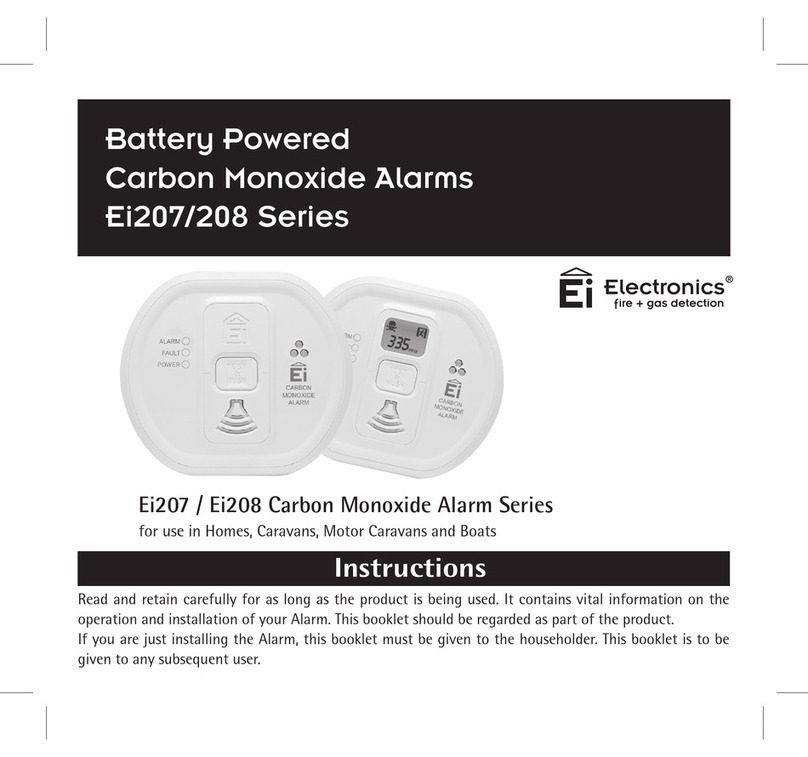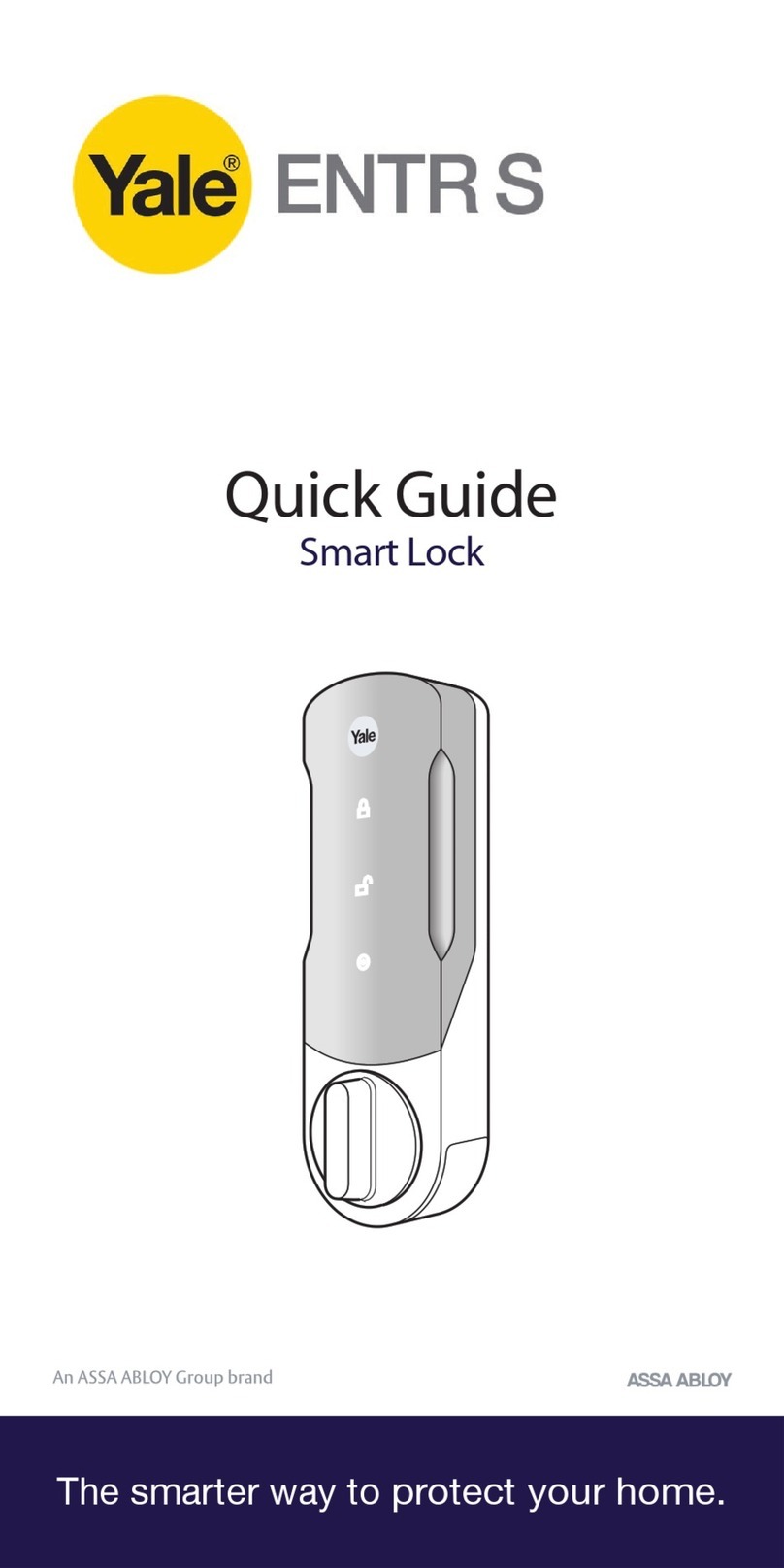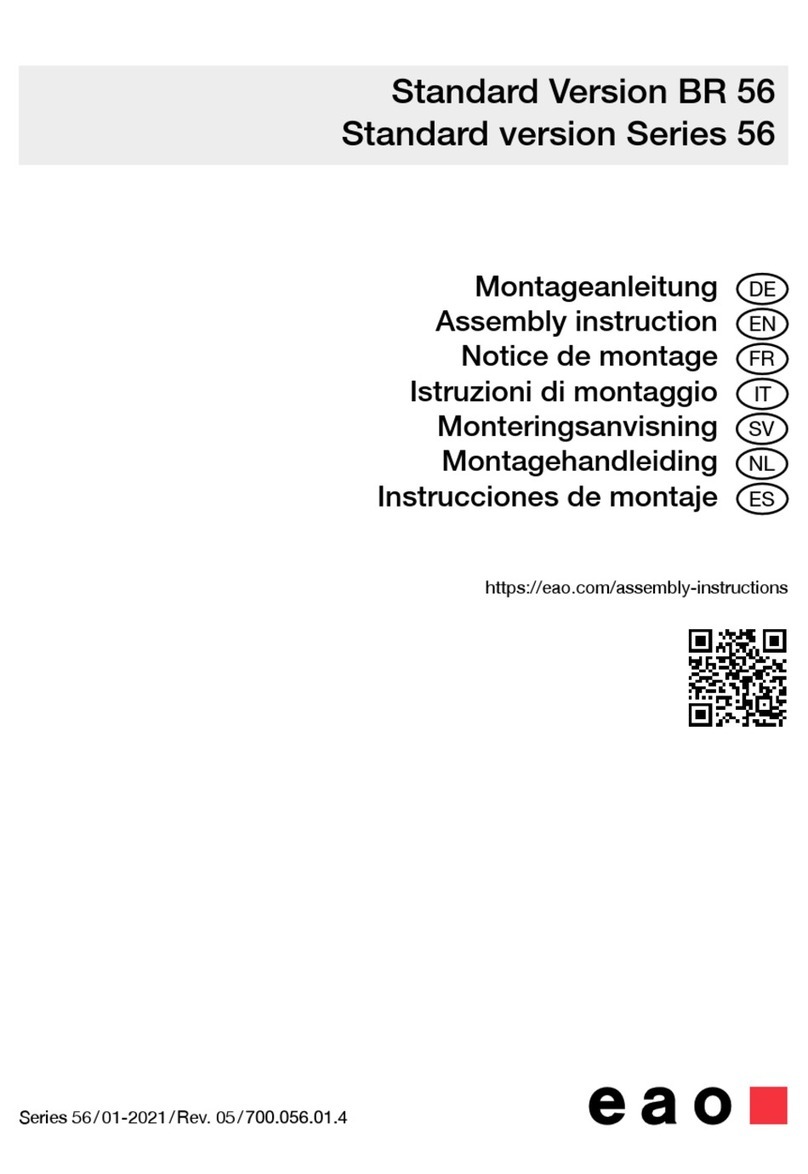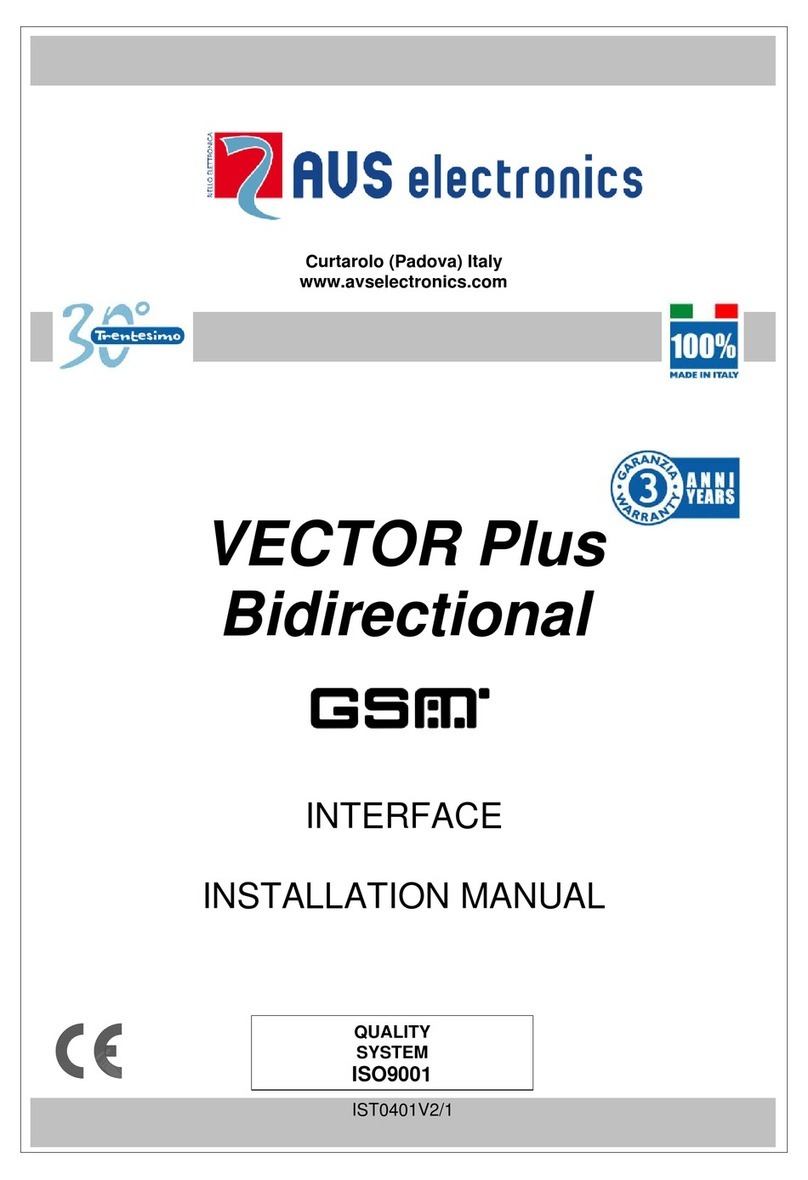miGuard AWI Manual

MGAW1_V1.0_1545
Disposal and Recycling
Disposal of this product is covered by the Waste Electrical or Electronic Equipment (WEEE)
Directive. It should not be disposed of with other household or commercial waste.
At the end of its useful life the packaging and product should be disposed of via a suitable
recycling centre. Please contact your local authority or the retailer from where the product
was purchased for information on available facilities.
Response Electronics Limited
Roman House, Lysons Avenue, Ash Vale, Surrey, GU12 5QF
email: info@responseelectronics.com
www.responseelectronics.com
@ResponseLTD
Remote Monitoring WiFi
Communicating Wireless Alarm System
Installation & Operating
Instructions
AW1
0345 257 1000
miGuard Customer Helpline
lines open 0900 to 1700 Monday to Friday

Foreword
Dear Customer,
Congratulations on your purchase of the miGuard AW1 Alarm System. Before you
commence installation we recommend that you unpack the product, familiarise
yourself with the component parts, and carefully read through this instruction
guide.
There are some parts of the installation that must be completed in the order shown
to ensure successful installation.
Disclaimer
All statements, technical information and recommendations in this manual
are believed to be reliable, but the accuracy and completeness thereof are not
guaranteed or warranted.
The specications and information regarding the products as shown in this
document are subject to change without notice.
The reproduction, language translation modication, storage in a retrieval system
or retransmission, in any form or by any means, electronic, mechanical or otherwise,
is strictly prohibited without prior written permission.
In no event are we liable for any indirect, special, incidental, or consequential
damages, including, without limitation, lost prots or loss or damage to data arising
out of the use or inability to use this document.
Contents
Packing List ..........................................................................................................................................1
Control Panel .................................................................................................................................. 2~3
Remote Control ...................................................................................................................................4
Door/Window Sensor ........................................................................................................................5
Pet Friendly PIR Motion Sensor ....................................................................................................6-7
Pairing New Accessories to the Control Panel .............................................................................7
WiFi Setup .........................................................................................................................................8-9
App Control and Settings .........................................................................................................10-12
Notications ....................................................................................................................................... 13
Installation ....................................................................................................................................14-17
Replacing Accessory Batteries ....................................................................................................... 18
FAQ ................................................................................................................................................19-20
Specications ...............................................................................................................................21-22

1 2
Packing List
1x AW1 Control Panel
status
1x P910 Pet Friendly PIR Motion Sensor 1xM102 Door/ Window Sensor
2x RC80 Remote Control 1x Power Adapter 1x User Manual
Control Panel
All Sensors are wirelessly linked to the Control Panel.
In the event of alarm activation, for example when a Sensor is triggered, a push
notification will automatically be sent to all registered users
The system can be controlled and monitored both on-site using the Remote Control
supplied and remotely from anywhere in the world, with the FREE iOS and Android
Apps.
The system can easily be expanded to include up to: 30 Wireless Sensors and 10
Remote Controls.
WiFi Indicator
Status Indicator
Network Configuration
Power Switch
AC Adapter Jack
Learn Button

3 4
LED Indication
WiFi Indicator
(Blue)
Steady On Connected with Router
One ash per second Searching for a network or disconnected from
the Router
Off
1) Initialization (the Control Panel beeps every
3 seconds): lasts for up to 30 seconds after
power up
2) The Power Adapter is not plugged in
Status
Indicator
(Red, Blue
and Green)
Steady On Stable WiFi connection
Red System is Armed
Blue System is in Home Mode (Part Arm)
Green System is Disarmed
One ash per second disconnected from the Router
Three ashes per
second Alarm condition
Functionality of Buttons behind the Back Cover
Learn Used to pair an accessory with the Control Panel
WiFi Used to pair the Control Panel with the Router
On/off Power Switch
Note: The Control Panel must be plugged in to the Power Adapter in order to maintain the WiFi
connection.
Remote Control
The Remote Control can be used to arm, part arm or disarm the system, and trigger
an emergency alarm (SOS).
Status Indicator
Disarm
Arm
Home Arm
(Part Arm) SOS button
Button System Status
All Sensors will be armed. This mode is for use when the property is unoccupied.
The System will be Disarmed, no Sensors will be triggered.
Note: When set to ‘Disarm’, Fire, Smoke, and Gas Leakage Sensors will remain
active as they are factory set to ‘24 Hour Zone’
Sensors which are set to the Home Zone will not be Armed. All other Sensors
will be Armed. This mode allows for selected Sensors (for example, front/back
door(s) to be Armed, allowing the occupier freedom of movement within the
property.
The SOS Panic Button will trigger an ‘emergency’ alert notication to registered
users regardless of the Control Panel mode.
Press the [ ] button. After the indicator on the remote control blinks once,
press [ ] button within 3 seconds to mutely arm the system.
Press the [ ] button. After the indicator on the remote control blinks once,
press [ ] button within 3 seconds to mutely disarm the system.
Note: To turn off the arm/disarm tone permanently, open the AW1 Alarm App, go to ‘Internal
Siren'.

5 6
Door/ Window Sensor
Door/ Window Sensors are set to ‘Normal Zone’ by default and are ideal for
protecting entry/exit points such as front and back doors and windows. When
the system is Armed, should a Sensor be triggered (Magnet separated from the
Magnetic Sensor), a push notication showing the named Sensor will automatically
be sent to the registered users and the Control Panel Internal Siren will sound
immediately.
Triggers
when >1cm
LED blinks once
Tamper Switch
The Tamper Switch (small black button underneath the back cover) will activate an
alarm condition if an unauthorized attempt is made to remove the Sensor from its
installed location.
Low Battery Indication
If the LED indicator ashes once per 3 second, please replace battery.
Pet Friendly PIR Motion Sensor
The Motion Sensor is designed for use on interior walls and is set to Home Mode
by default. Whenever the Sensor detects movement (while the alarm is armed) you
will receive a push alert notication showing the name of the Sensor that has been
triggered and the Control Panel Internal Siren will sound immediately.
LED flashes once
when movement
is detected
Tamper Switch
The Tamper Switch (a black button with a silver spring at the top, located inside this
Sensor) is used to indicate an unauthorized attempt to remove its cover.
Whenever this button is released, it will trigger an alarm and the push alert will
notify you which Sensor has been triggered on tamper.
Low Battery Indication
If the LED indicator blinks once per 3 second, the battery must be replaced.
Working Mode
Test Mode
The Sensor enters a 1 minute settling down period on power up, thereafter entering
into Test Mode. In Test Mode, the Sensor detects movement every 10 seconds and
emits an alarm signal every time movement is detected. Test Mode will remain
active for 3 minutes, thereafter entering into Power Saving Mode.
Note: You may also enter Test Mode by pressing the Test Button at the back of the Sensor.
Power Saving Mode
If the Sensor detects movement twice within 3 minutes the Sensor will automatically
enter into Sleep Mode and no movement will be detected. The Sensor will leave
Sleep Mode after a 3 minute period without any movement.

7 8
Sleep after detecting human movement twice.
Case 1:
Initial start and then arm.
3 minutes later
No human movement within 3 minutes
Switch from sleep to arm.
Case 2:
Press the test button and then arm.
Pairing New Accessories to the Control Panel
There are two ways of pairing Accessories to the Control Panel – manually and via
App.
Manual Pairing
To pair Accessories manually please follow the instructions below:
Remote Control and Sensors:
1. Press the Learn button at the back of the Control Panel
2. Press any button on the Remote Control or trigger the Sensor
Please note that pressing the Tamper Switch instead of triggering the Sensor will
register it as a 24 Hour Zone.
(Optional Accessory) Wireless Siren:
1. Press the Learn Button on the Siren
2. Arm the Control Panel via the App
Pairing from the App
To pair the Accessories via App, open the AW1 Alarm App, go to ‘Edit Accessories’
and follow the instructions on the screen.
WiFi Setup
Step One: Download the App
The App can be downloaded from the App Store or Google Play by searching for
“AW1 Alarm”.
Step Two: Power On
1. Remove the back cover from the Control Panel.
2. Connect the Power Adapter.
3. Set the Power Switch to “ON”.
4. Wait until the WiFi Indicator starts to blink (approx. 30 seconds)
Note: The Control Panel will emit a short ‘beep’ every 3 seconds when powered up. After 30
seconds there will be a long ‘beep’ to conrm that the Panel is ready for use.
status

9 10
Step Three: Connect the Control Panel to the Router
Important: Make sure your smartphone is connected to the local WiFi network and
then follow the steps in the App to connect the AW1 Control Panel to the Router
1. Press and hold the [WiFi] Button inside the Control Panel for 3 seconds, the
Control Panel will emit one ‘beep’.
2. Tap [WiFi] in the [Settings] of your smartphone, and select the ‘WiFi Alarm’
network.
3. Return to the App and key in your WiFi name and password or open the drop
down menu to scan for all the nearby wireless networks.
4. The Control Panel will beep once, wait until the WiFi indicator and the Status
indicator stop blinking, indicating that the Control Panel has successfully connected
to the network.
status
WiFi Indicator
Status Indicator
APP Control and Settings
Important Notice
In order to control the system remotely (WiFi/App), the Control Panel must be ‘mains’
powered via the Power Adapter. WiFi accessibility is disabled when the Control
Panel Power Adapter is unplugged from the mains power supply and running on
batteries.
Synchronize Time (Important Setting)
The time shown on your mobile device must be synchronized with the time
shown on the Server prior to setup. Operation history will only be recorded once
synchronization is complete.
Access to an optional IP Camera
Pull down to refresh and see the ‘Live Alarm’ status
Re-conguring the network
Disarm
Arm
Home Arm (Part Arm)
Make sure this network icon
appears in the Status Bar

11 12
Edit Accessories
Rename, add, delete and change the Zone Mode of each Sensor. (except the 24
Hour Zone). Remember to tap the Save button in the top right hand corner to save
the changes.
Normal Zone : Sensors set to Normal Zone are armed whether the alarm is in
Arm (Full Arm) or Home Arm (Part Arm) Mode. We recommend setting Window/
Door Sensors to Normal Zone.
Home Zone : Sensors set to Home Zone are only armed in Arm (Full Arm) Mode.
If Home Mode (Part Arm) is used, these Sensors are not armed and will not activate
the alarm on trigger. We recommend setting PIR Motion Sensors to Home Zone.
24 Hour Zone : Sensors set to 24 Hour zone will activate the alarm when
triggered, regardless of the alarm status at the time (armed or disarmed).
Note: Smoke, Gas Leakage or Water Flood Sensors are automatically registered as 24 Hour Zone
Sensors and cannot be changed to Normal or Home Zone.
Any Motion or Door/ Window Sensor paired to the Control Panel by pressing the Tamper Switch
will also register as a 24 Hour Zone Sensor. A 24 Hour Sensor will activate the alarm when
triggered, regardless of the alarm status at the time (armed or disarmed).”
Internal Siren
The volume level, alarm duration, and arm/disarm beep can be adjusted in the App.
Wireless Siren
When connecting an Outdoor Siren (optional accessory) to the Control Panel, it
can be enabled/ disabled by switching the Alarm option to on/off. The on/off arm/
disarm beep and alarm duration can also be adjusted.
Exit Delay Time
Set a time delay for you to leave your property without triggering an alarm.
Entry Delay Time
Set a time delay for you to enter your property without triggering an alarm.
Timed Arm/Disarm
The system can be programmed to automatically Arm and Disarm the alarm at
predened times by following the steps below:
1. Set the time you want the alarm to arm (on the left)
2. Tap the Arm Button once to activate automatic arming and twice to disable it
3. Set the time you want the alarm to Disarm (on the right)
4. Tap the Disarm Button once to activate automatic disarming and twice to disable
the automatic disarming
5. Select the days you want the alarm to automatically arm/ disarm
6. Slide the switch to the ‘on’ position to activate the new schedule
Ringtone of Push Alert
The selected ringtone will be heard when a Push Alert is received.
History
The Event Log holds a record of up to 100 events (More details in 'Notications' on
page 13).
Passcode
We recommend that passcode protection is enabled to avoid unauthorized access
to the App.
Delete User
The alarm can be controlled by up to 5 Users who will also receive Push Alerts. To
delete a User Account from the App go to the submenu ‘More’ and select ’Delete
Users’
Normal Zone (Switchable to Home Zone or 24 Hour Zone)
Home Zone (Switchable to Normal Zone or 24 Hour Zone)
24 Hour Zone (Unchangeable)

13 14
Notications
The system uses status notication to give you feedback about how the system is
functioning.
Operation Notication (Record in App Menu-History)
System Arm System armed by Remote Control
System Disarm System disarmed by Remote Control
System Home Arm System home armed by Remote Control
Arm by App System armed by App
Disarm by App System disarmed by App
Home Arm by App System home armed by App
Arm as Scheduled System has auto-armed according to the ‘Timed Arm/
Disarm’ schedule
Disarm as Scheduled System has auto-disarmed according to the ‘Timed Arm/
Disarm’ schedule
Alarm Notication
System SOS Alarm Remote Control SOS button activation has triggered an
emergency alert
(Zone 1) Alarm A zone no. 1 sensor has been triggered
(Zone 1) Tamper
Alarm
Unauthorized attempt to remove the cover of a zone no. 1
sensor.
Status Notication
(Zone 1) Low Battery A zone no. 1 sensor battery is low. Change the battery as
soon as possible.
Installation
Control Panel
Wall Mounting
The Control Panel can be wall mounted using the Wall Bracket provided.
Using the screws supplied, mount the Wall Bracket onto the wall (ensuring that the arrow
on the bracket is pointing upwards), then match-up the Wall Bracket hooks to the holes
at the back of the Control Panel, and slide the Control Panel down onto the Wall Bracket.
②
①
Free-standing
The Wall Bracket can also be used as a tabletop stand.
Turn the Wall Bracket upside down so that the arrow is pointing downwards, and
align the screw hole underneath the Control Panel Battery Cover with the screw
hole on the Wall Bracket. Use the remaining screw to secure in place.
②
①
Warning:
A weak WiFi signal can seriously affect the performance of this Security Alarm
System. Please make sure that the Control Panel is located as close as possible to
the main Router for optimal connectivity.

15 16
Door/ Window Sensor:
Step 1: To power up the Sensor remove the Battery Tab
Step 2: Attach the Adhesive Pads to the back of the Sensor and Magnet
Step 3: Place the Sensor on the door/ window frame and the magnet on the door/
window ensuring that the distance between them is not greater than 1cm when the
door/ window is shut.
<1cm
PIR Motion Sensor:
Warning - Do not install
ON
2-2.2m
Ground
Facing direct sunlight Near air conditioning/ heat
sources Facing moving objects
Direction of motion and Detection Range
110°
8m Max.
It is easier to detect objects that move sideways in front of the sensor, but more
difcult to detect objects that move directly toward the sensor.
Horizontal orientation Vertical orientation

17 18
Step 1: To power up the Sensor remove the Battery Tab
Step 2: Perform a Walk Test
Press the Test Mode button at the back of the sensor to put it in Test Mode.
Place the Sensor in your desired location (don’t use screws at this point), arm the
system and walk in front of the Sensor to test that the Sensor triggers the alarm.
Step 3: Install the Sensor
SensorSensor
2-2.2m
Ground
Replacing Accessory Batteries
Remote Control
Remove the screw Open the casing
Door/Window Sensor
Open the casing
PIR Motion Sensor
Remove the screw Open the casing
Parallel to the wall

19 20
FAQ
Failed to connect to the WiFi
Check whether the WiFi Indicator on the Control Panel has stopped ashing
If the WiFi Indicator stops ashing and the Control Panel cannot be controlled from
the App, please make sure that your local WiFi network is available and working
properly.
Check that the WiFi name and password are correct.
Connect to a 2.4G WiFi network instead of 5G
Check that the Power Adapter is connected to the Control Panel.
Re-linking the Control Panel to the Router again by following the steps on page 7
The WiFi indicator and the status indicator are on, but I can’t control the alarm by
App
Check that your smartphone is connected to a WiFi network.
Wait a few minutes to see if the WiFi indicator and the status indicator start
ashing. If they do, your local WiFi network is not stable. Make sure that the Control
Panel is located in an area with good WiFi coverage and then re-pair with your local
WiFi network.
No response from the Control Panel when a Sensor is triggered
The Sensor is not within range of the Control Panel.
Check that the Sensor has been successfully paired to the Control Panel: Press any
Button on the Remote Control, arm the system and separate the Contact from the
Magnetic Sensor or press the Test Button on the Motion Sensor. You can re-pair
the Sensor to the Control Panel by following the instructions in the App – [Edit
Accessories] – [Show Me How]
I can’t Arm or Home Arm (Part Arm) my alarm by App
If the alarm has been triggered and hasn’t been disarmed and a user tries to Arm or
Home Arm the System, an error notication will appear stating “Operation failed”.
In even of Operation Failure rst disarm the system and then try again.
How to delete an Accessory
You can delete any Sensor in the App by going to [Edit Accessories] and tapping
the ‘bin’ icon in the top right hand corner of the screen.
To delete all accessories press and hold the [Learn] button inside the Control Panel
for 3 seconds, the Control Panel will beep once to indicate that all accessories have
been deleted.
No sound when alarming
Check that the Control Panel Alarm volume is not set to mute and the ring time is
not set to ‘0’.
Adjust the volume and the ring time accordingly.
How to reset the alarm system
Press and hold the [WiFi] button inside the Control Panel for 7 seconds.
You will hear one short beep after 3 seconds and then a long beep after another 4
seconds.
The reset has been completed and all the settings have been restored to default
conditions.
Please note that this process does not delete any Sensors.
I’ve done the reset but I keep receiving notications from the Control Panel
To stop receiving notications from the Control Panel you can either switch the
notications off for the AW1 Alarm App in your Phone Settings or Delete User
(submenu ‘More’) within the App.

21 22
Specication
Control Panel
Power Supply DC 12V 500 mA
Battery 3.7V 600 mAh Li-ion x 1pc
Battery Life Recharge Cycle 300 times
WiFi IEEE 802.11b/g/n
Standby Current <27mA
Alarm Current <180 mA
Internal Siren 85 dB
Optional Accessories 10 Remote Controls, 30 Sensors
Radio Frequency 433.92MHz
Housing Material ABS Plastic
Operating Condition Temperature 0°C~+55°C
Relative Humidity <80% (non-condensing)
Control Panel Dimensions 125 x 150 x 30 mm (L x W x H)
Bracket Dimensions 87.5 x 81.5 x 12 mm (L x W x H)
Remote Control
Power Supply DC 3V (CR2025 lithium battery x 1pc)
Transmit Current <7 mA
Transmitting Distance <80 m (open area/no interference)
Radio Frequency 433.92 MHz
Housing Material ABS Plastic
Operating Condition Temperature 0°C~+55°C
Relative Humidity <80% (non-condensing)
Dimensions 58 x 31 x 9.5 mm (L x W x H)
Door/ Window Sensor
Power Supply DC 1.5V (1 x AA 1,5V LR6)
Static Current <35 uA
Alarm Current <40 mA
Transmitting Distance <80 m (open area/no interference)
Radio Frequency 433.92 MHz
Housing Material ABS Plastic
Operating Condition Temperature 0°C~+55°C
Relative Humidity <80% (non-condensing)
Transmitter Dimensions 71 x 34 x 17.5 mm (L x W x H)
Magnet Dimensions 51 x 12 x 13.5 mm (L x W x H)
Pet Friendly PIR Motion Sensor
Power Supply DC 3V (2 x AA 1,5V LR6)
Static Current <18 uA
Alarm Current <12 mA
Detection Scope 8m/110°
Pet Immunity <25kg
Transmitting Distance <80 m (open area/no interference)
Radio Frequency 433.92 MHz
Housing Material ABS Plastic
Operation Condition Temperature 0°C~+55°C
Relative Humidity <80% (non-condensing)
Detector Dimensions 108 x 52 x 36.8 mm (L x W x H)
Bracket Dimensions 52 x 30 x 26.5 mm (L x W x H)

Overview
• Front View
DC5V
Micro SD
LED Indicators
Camera
Microphone
Red indicator Blinking Enter WiFi pairing state
Blue indicator Blinking Searching network
On Network connected
• Side View •Back View
DC5V
Micro SD
Reset Button
microSD Card
Slot
Heat Vent
Power Jack
microSD Card (Not included)
Support 32GB microSD card maximum; please do not insert the
card after the camera is powered on.
This camera automatically records and saves video once every 20
minutes; the video recorded at the earliest will be replaced with the
latest ones if the microSD card is full.
Note: Please format your microSD card before inserting into this slot if any
le had been written in.
Check What You Have
WiFi Camera×1 AC Adapter×1
Quick Guide×1 Reset Pin×1
Download the App
Download the App by searching “IP116 camera” from Apple Store
or Google Play.
IP116 Camera
WiFi Pairing
1. Preparation
• Hold the reset button by using
the supplied reset pin until the
camera beeps once, and then
the red indicator starts to blink
• Find and choose the
WiFi named “HD
WiFi Cam” from your
phone’s WiFi list
2. Pairing Camera with WiFi through App
• Launch the App,
tap [+] to add a
new camera
• Name your
camera, enter
the password
(default: 888888)
and input your
home WiFi name
& password
• When the blue
indicator is on,
it means the
camera has
connected with
WiFi
The paired camera will be displayed in the video list.
Note: For safety, it is recommended to change the password of your camera
on the setting menu after pairing.
Printed in China
PA: IP116-UM-EN-V1.0
2015 Chuango. All Rights Reserved.

Quick Guide
IP113 HD WiFi Camera
Quick Guide
IP116 HD WiFi Camera
Password
All the successfully paired phones have the same authority as
administrator who can view and set the camera (including changing
the password), so it is recommended to pair the phones of users
with caution. For non-administrator users, you can share the camera
by sending the QR code for them to scan.
Sync the Date and Time
Check if the camera’s date and time are set correctly. Sync them
with your phone’s time if necessary.
Enjoy the App
Snapshot
Record
Hold To Talk
Speaker
Installation
Important: This camera should be placed where the WiFi signal is strong
for optimal performance before installation.
①
②
③
Specication
Image sensor
Min. illumination
Shutter time
Lens
Angle of view
Video compression
Bit rate
Max. image resolution
Frame rate
Storage
Wireless standards
Frequency range
Channel bandwidth
Operating conditions
Power supply
Power consumption
Dimensions (L x W x H)
Sony 1/3” CMOS Sensor
Color: 0.01Lux@ (F1.2, AGC ON)
Black and white : 0.001Lux@ (F1.2,
AGC ON)
1/50s to 1/100,000s
2.4 mm F2.0
110°
H.264
Self - adaption
1280 x 720
30fps (1280 × 720)
Built-in microSD card slot, up to 32GB
IEEE802.11b/g/n
2.4 GHz ~ 2.4835 GHz
20/40MHz Support
Temperature: -30 °C - 60 °C
(-22 °F - 140 °F)
Humidity: <95% (non-condensing)
DC 5V 2A
5W MAX
91 x 78 x 115 mm
Settings
Setting
Button
Camera
Sharing QR
Code
Device ID
Share or Stop Sharing Camera with Your Friends
Show or send the QR code of your camera to
your friends, they can simply add the camera
by choosing the [QR code] on their App and
then scan.
If you want to stop sharing the camera, please
change the password of camera.

User Manual
Smoke Detector
Ideal for All Areas
Our photoelectric smoke detector is designed to sense smoke that comes into
the detector chamber. It does not sense gas, heat, or flame. This smoke
detector is designed to give early warning of developing fires by giving off the
alarm sounds from its built-in alarm horn. It can provide precious time for you
and your family to escape before fire spreads. However, the smoke detector
makes such pre-warning of fire accident possible, only if the detector is
located, installed, and maintained properly as described in this User's Manual.
WARNING: This smoke detector is designed for use in a single residential unit
only, which means that it should be used inside a single family home or
apartment. It is not meant to be used in lobbies, hallways, basements, or
another apartment in multi-family buildings, unless there are already working
detectors in each family unit. Smoke detectors, placed in common areas
outside the individual living unit, such as on porches or in hallways, may not
provide early warning to residents. In multi-family buildings, each family living
unit should set up its own detectors.
WARNING: This detector is not meant to be used in non-residential buildings,
warehouses, industrial or commercial buildings, and special purpose non-
residential buildings require special fire detection and alarm systems. This
detector alone is not a suitable substitute for complete fire detection systems
for places where many people live or work, such as hotels or motels. The same
is true of dormitories, hospitals, nursing homes or group homes of any kind,
even if they were once single family homes. Please refer NFPA 101, the Life
Safety Code, NFPA71, 72A, 72B, 72C, 72D, and 72E for smoke detector
requirements for fire protection in buildings not defined as “households”.
Introduction
Smoke detectors should be installed in accordance with the NFPA Standard 74
(National Fire Protection Association, Battery march Park, Quincy, MA 02169).
For complete coverage in residential units, smoke detectors should be
installed in all rooms, halls, storage areas, basements, and attics in each family
living unit. Minimum coverage is one detector on each floor and one in each
sleeping area and attics in each family living unit.
Locations to Install Your Smoke Detectors
Install basement detectors at the bottom of the basement stair well.
Install second-floor detectors at the top of the first-to-second floor stair well.
Be sure no door or other obstruction blocks the path of smoke to the detector.
Install additional detectors in your living room, dining room, family room, attic,
utility and storage rooms.
Install smoke detectors as close to the center of the ceiling as possible. If this is
not practical, put the detector on the ceiling, no closer than 4 inches (10 cm)
from any wall or corner, as shown in Figure 4.
If ceiling mounting is not possible and wall mounting is permitted by your local
and state codes, put wall-mounted detectors between 4 and 6 inches (10 ~ 15
cm) from the ceiling, also see Figure 4.
If some of your rooms have sloped, peaked, or gabled ceilings, try to mount
detectors 3 feet (0.9 meter) measured horizontally from the highest point of the
ceiling as shown in Figure 5.
Here, we have useful tips for you:
Install a smoke detector in the hallway outside every separate
bedroom area, as shown in Figure 1. Two detectors are required in
homes with two bedroom areas, as shown in Figure 2.
Install a smoke detector on every floor of a multi-floor home or
apartment, as shown in Figure 3.
Install a minimum of two detectors in any household.
Install a smoke detector inside every bedroom.
Install smoke detectors at both ends of a bedroom hallway if the
hallway is more than 40 feet (12 meters) long.
Install a smoke detector inside every room where one sleeps with
the door partly or completely closed, since smoke could be blocked
by the closed door and a hallway alarm may not wake up the
sleeper if the door is closed.
DINNG ROOM
BED ROOM
KITCHEN B ED
ROOM
BED
ROOM
LIVING ROOM
SMOKE DETECTORS FOR MINIMUM SECURITY
SMOKE DETECTORS FOR MORE SECURIT Y
Figure 1: locations for placing smoke detectors for single residence with only
one sleeping area
Figure 2: locations for placing smoke detectors for single-floor residence with
more than one sleeping area
BEDROOM
BEDROOM BEDROOM
GROUND
FLOOR
KITCHEN G ARAGE
BASEMENT
SMOKE DETECTORS FOR MINIMUM SECURITY
Figure 3: locations for placing smoke detectors for a multi-floor residence
SMOKE DETECTORS FOR MINIMUM SECURITY
SMOKE DETECTORS FOR MORE SECURIT Y
FAMILY ROOM KITCHEN
BED
ROOM
BED
ROOM
LIVING ROOM
BED
ROOM
BED ROOM
BEST LOCATION
ACCEPTABLE
LOCATION
CEILING
4in
(10cm)
CENTER OF
CEILING NEVER
HERE
4in
(10cm)
Minimum
6in(15cm)
Maximum
BEDROOM
AIR RETURN
AIR ENTRY
STOVE
KITCHEN
BEDROOM LIVING RO OM
CORRECT LOCATION
INCORRECT LOCATION
DETECTOR
9 FEET
HORIZONTAL DISTANCE
FROM PEAK
Figure 4: recommended best and acceptable locations to mount smoke
detectors
Figure 5: recommended locations to mount smoke detectors in rooms with
sloped, gabled, or peaked ceiling
“Early warning fire detection is best achieved by the installation of fire
detection equipment in all rooms and areas of the household as follows: (1) A
smoke detector installed in each separate sleeping area (in the vicinity, but
outside of the bedrooms), and (2) Heat or smoke detectors in the living
rooms, dining rooms, bedrooms, kitchens, hallways, attics, furnace rooms,
closets, utility and, storage rooms, basements and attached garages.”
For your information, NFPA Standard 74, Section 2-4 reads as follows:
“2-4.1.1 Smoke detectors shall be installed outside of each separate sleeping
area in the immediate vicinity of the bedrooms and on each additional story
of the family living unit including basements and excluding crawl spaces and
unfinished attics.
The provisions of 2-4.1.1 represent the minimum number of detectors
required by this standard. It is recommended that the householder considers
the use of additional smoke detectors for increased protection for those areas
separated by a door from the areas protected by the required smoke
detectors under 2-4.1.1 above. The recommended additional areas are living
room, dining room, bedroom(s), kitchen, attic (finished or unfinished), furnace
rooms, utility room, basement, integral or attached garage, and hallways not
included in 2-4.1.1 above. However, the use of additional detectors remains
the option of the householder.” We recommend complete coverage and use
of additional smoke detectors.
CAUTION (As required by the California State Fire Marshall)
Locations not to Install Your Smoke Detectors
Nuisance alarms take place when smoke detectors are installed where they
will not work properly. To avoid nuisance alarms, do not install smoke
detectors in the following situations:
Combustion par ticles are the by-products of something that is burning. Thus,
in or near areas where combustion particles are present you do not install the
smoke detectors to avoid nuisance alarms, such as kitchens with few windows
or poor ventilation, garages where there may be vehicle exhaust, near
furnaces, hot water heaters, and space heaters.
Do not install smoke detectors less than 20 feet (6 meters) away from places
where combustion par ticles are normally present, like kitchens. If a 20-foot
distance is not possible, e.g. in a mobile home, tr y to install the detector as far
away from the combustion particles as possible, preferably on the wall. To
prevent nuisance alarms, provide good ventilation in such places.
IMPORTANT: For any reason, do not disable the detector to avoid nuisance
alarms.
When air streams passing by kitchens, the way how a detector can sense
combustion par ticles in normal air-flow paths is graphically shown in Figure 6,
which indicates the correct and incorrect smoke detector locations
concerning this problem.
Figure 6: recommended smoke detector locations to avoid air streams with
combustion par ticles
WARNING: Never remove batteries to stop a nuisance alarm. Open a window
or fan the air around the detector to get rid of the smoke. The alarm will turn
itself off when the smoke is gone. If nuisance alarms persist, attempt to clean
the detector as described in this User ’s Manual.
WARNING: Do not stand close to the detector when the alarm is sounding.
The alarm is loud in order to wake you in an emergency. Too much exposure
to the horn at close range may be harmful to your hearing.
In damp or very humid areas, or near bathrooms with showers. Moisture in
humid air can enter the sensing chamber, then turns into droplets upon
cooling, which can cause nuisance alarms. Install smoke detectors at least 10
feet (3 meters) away from bathrooms.
In very cold or very hot areas, including unheated buildings or outdoor
rooms. If the temperature goes above or below the operating range of smoke
detector, it will not work properly. The operating temperature range for your
smoke detector is 40 F to 100 F (4 C to 38 C).
In very dusty or dirty areas, dir t and dust can build up on the detector ’s
sensing chamber, to make it over sensitive. Additionally, dust or dirt can block
openings to the sensing chamber and keep the detector near fresh air vents
or very drafty areas like air conditioners, heaters or fans, fresh air vents and
drafts can drive smoke away from smoke detectors.
Dead air spaces are often at the top of a peaked roof, or in the corners
between ceilings and walls. Dead air may prevent smoke from reaching a
detector. See Figures 4 and 5 for recommended mounting locations.
In insect-infested areas. If insects enter a detector ’s sensing chamber, they
may cause a nuisance alarm. Where bugs are a problem, get rid of them
before putting up a detector.
Near fluorescent lights, electrical “noise” from fluorescent lights may cause
nuisance alarms. Install smoke detectors at least 5 feet (1.5 meters) from such
lights.
BATH
SMK-500 (Wireless)
SMK-500D (Independent)

CAUTION: This smoke detector comes with cover latches that will prevent the
smoke detector cover from closing if batter y is not installed. This tells you that
the smoke detector will not work until a new batter y is properly installed. The
battery is purposely positioned WRONGLY in the factor y to keep it fresh
until installation. It must be re-positioned correctly to provide DC power.
Testing Your Smoke Detector
Test the detector weekly by pushing firmly on the test button with your finger
until the horn sounds. Testing method may take up to 5 seconds to sound the
alarm horn. These are only ways to be sure that detector is working correctly.
If the detector fails to test properly, have it repaired or replaced immediately.
WARNING: Never use an open flame to test your detector. You may set fire to
damage the detector, as well as your home. The built-in test switch accurately
tests all detector functions, as required by Underwriters’ Laboratories. They
are the only correct ways to test the unit.
WARNING: When you are not testing the unit and the alarm horn sounds a
loud continuous sound, this means the detector has sensed smoke or
combustion par ticles in the air. Be sure that the alarm horn is a warning of a
possible serious situation, which requires your immediate attention.
The alarm could be caused by a nuisance situation. Cooking smoke or a dusty
furnace, sometimes called “friendly fires” can cause the alarm to sound. If this
happens, open a window or fan the air to remove the smoke or dust. The
alarm will turn off as soon as the air is completely clear.
NOTE: Do not disconnect the battery from the detector. This will remove your
protection from fires.
The red LED, as the ALARM indicator, is featured with the detector. It can be
seen through the test button on the cover of the detector. When red LED
flashes once 32 seconds, it indicates the detector under normal operation.
When smoke detector senses smoke and simultaneously sounds an audible
alarm, the red LED will flash very frequently, once 0.67 seconds.
Red LED Indicator
Connect with Alarm Control Panel
SMK-500 can not only work as a single station, but also can work with alarm
control panel to form an alarm system when wireless module is added to the
smoke detector.
BATTERY
SCREWS
SCREWS
BRACKET DETECTOR
The steps to open the batter y cover and to install the battery are listed as
follows:
(1)
(2)
(3)
At the place where you are going to install the detector, draw a horizontal line
six inches long.
Remove the mounting bracket from your unit by rotating it counterclockwise.
Place the bracket so that the two longest hole slots are aligned on the line. In
each of keyhole slots, draw a mark to locate a mounting plug and screw.
Remove the bracket.
Using a 3/16-inch (5mm) drill bit, drills two holes at the marks and insert
plastic wall plugs. Put the detector away from getting plaster dust on it when
you drill holes for mounting.
Using the two screws and plastic wall plugs (all supplied), attach the bracket to
the wall.
Line up the slot of the bracket and the detector. Push the clockwise to fix it
into place. Pull outward on the detector to make sure it is securely attached to
the mounting bracket.
Please follow these steps to install your smoke detector:
1
2
3
4
5
6
7
8
To power smoke detector requires a batter y.
Match terminals on the end(s) of the battery with opposite terminal
connections on the detector. Be sure to insert the zinc-manganese dry
batter y in the position shown on the detector.
When terminals are properly matched, push battery firmly in until it snaps
and cannot be shaken loose.
Installing Your Smoke Detectors
Read"Locations to Install Your Smoke Detectors" and "Locations not to Install
Your Smoke Detectors" section in the manual first, and then decide where to
install the detector. LOUDSPEAKER
RED LED TESTING BUTTON
NOTE: When the detector battery first makes contact with the detector, the
alarm horn may sound for one second. This is normal and indicates that the
batter y is positioned properly. Close cover, then press the test button, holding
it down for about 5 seconds until the horn sounds. The horn should sound a
loud, pulsating alarm. This means the unit is working properly.
To keep your detector in good working condition, you must test the detector
weekly, as referring to section “TESTING YOUR SMOKE DETECTOR”.
Replace the detector batter y when the low batter y “beep” signal sounds once
a minute. The low battery “beep” should last at least 30 days.
NOTE: For replacement battery, use Gold Peak 1604P, 1604S, 1604G, 1604A;
Eveready522, 216; Duracel Mn1604; PremisafeG6F22; UltralifeU9VL-J; EVE
CR9V.
WARNING: Do not use any other kind of battery. This detector may not
operate properly with other kind of battery.
Open the cover and vacuum the dust off the detector ’s sensing chamber at
least once a year. This can be done when you open the detector to change
the battery. Remove battery before cleaning. To clean detector, use soft brush
attachment to your vacuum. Carefully remove any dust on detector
components, especially on the openings of the sensing chamber. Replace
batter y after cleaning. Test detector to make sure battery works correctly.
Check to make sure there is no obstruction inside the test button. If there is
any dust in the test button, insert a toothpick from the back to the front.
NOTE: If nuisance alarms keep coming from the detector, you should check
whether the detector’s location is adequate. Refer to section “WHERE TO
INSTALL SMOKE DETECTORS.” Move your detector if it is not located properly.
Clean detector as described above.
Clean detector cover when it gets dirty. First open the cover and remove
batter y. Hand-wash cover with cloth dampened with clean water. Dry it with
lint-free cloth. Do not get any water on the detector components. Replace the
batter y, and close cover. Test detector to make sure that battery works
correctly.
Taking Care of Your Smoke Detector
Technical Specifications
Power Supply:
DC 9V 6F22 batter y x 1
Standby Current:
5uA
Alarm Current:
≤15mA
LED Frequency in Working State:
Once every 32 sec.
LED Frequency in Alarming State:
Once every 0.62 sec.
Low Batter y State:
Beep once with a LED flash per 60s (la st for 30 days)
Operation Condition
Temperature: -10°C ~ +55°C
Relative humidity: ≤95%(no condensing)
Monitoring A rea:
2
20m
Alarm Decibel:
85dB/3m
Radio Frequency:
315MHz, 433.92MHz or 868MHz
Transmitting Distance:
80m in open area(SMK-500)
Housing Mate rial:
ABS plastic
Dimensions(L x W x H):
102x102x31mm
≤
The silence feature can temporarily quiet an unwanted alarm for up to 8
minutes. To use the feature, press the"TEST" button .When remain in silence,
the LED will flash once ever y 8 seconds (for up to 8 minutes) to remind you
the alarm has been stopped. The flashing LED will stop when the unit returns
to normal operation.
WARNING: The silence feature does not disable the unit. It is temporarily less
sensitive to smoke. For your safety, if smoke around the unit is dense enough
to suggest a potentially dangerous situation, it will stay in alarm, or may re-
alarm quickly. If you do not know the source of the smoke, do not assume it is
an unwanted alarm. Not responding to an alarm can result in property loss,
injury or death.
NOTE: Do not disconnect the batter y from the detector. This will remove your
protection from fires.
˙
If a beep or chirp virtually simultaneously with an LED flash once a minute,
this means the detector ’s batter y is weak. Replace new batter y immediately.
If a beep or chirp occurring halfway an LED flash once a minute, this signal
means that the detector is faulting, it is must repaired or replaced
immediately.
Using The Silence Feature
1) Make sure the control panel is in learning state.
2) Press the testing button on the smoke detector for 3 seconds, two beeps
are heard. Simultaneously, one beep is heard from the control panel. The
detector has been connected successfully with the control panel.
Testing:
Press the testing button on the smoke detector for 3 seconds, the control
panel will alarm immediately.
≤
Ver : SMK-500-EN- 14 05 -V 2. 0
Table of contents
Other miGuard Security System manuals