Miia MT-744G User manual

ENG 1
MiiaTAB
MT-744G
7”4G
ENG User Manual

ENG
3
INDICE
Introducon
Keys Funcon
Startup and Shutdown
Usage of Touch Screen
Home Page
Visit Applicaon Procedures
USB Connecon
Typing words
Basic Seng
SIM Management
Wireless and Internet
Bluetooth
Data Usage
Sound & nocaon
Display
Storage
Baery
Applicaon program
Security
Language and Input Method
Backup and Reset
Date and Time
Clock
Calculator
Recorder
Mul-Media
Music
Photo Gallery
Camera
FM Radio
Phone
Text Message
Contact List
Internet
Email
4
5
6
7
7
10
11
12
13
13
14
16
17
18
20
23
24
25
26
28
29
30
31
31
32
32
33
33
34
34
35
36
36
37
38
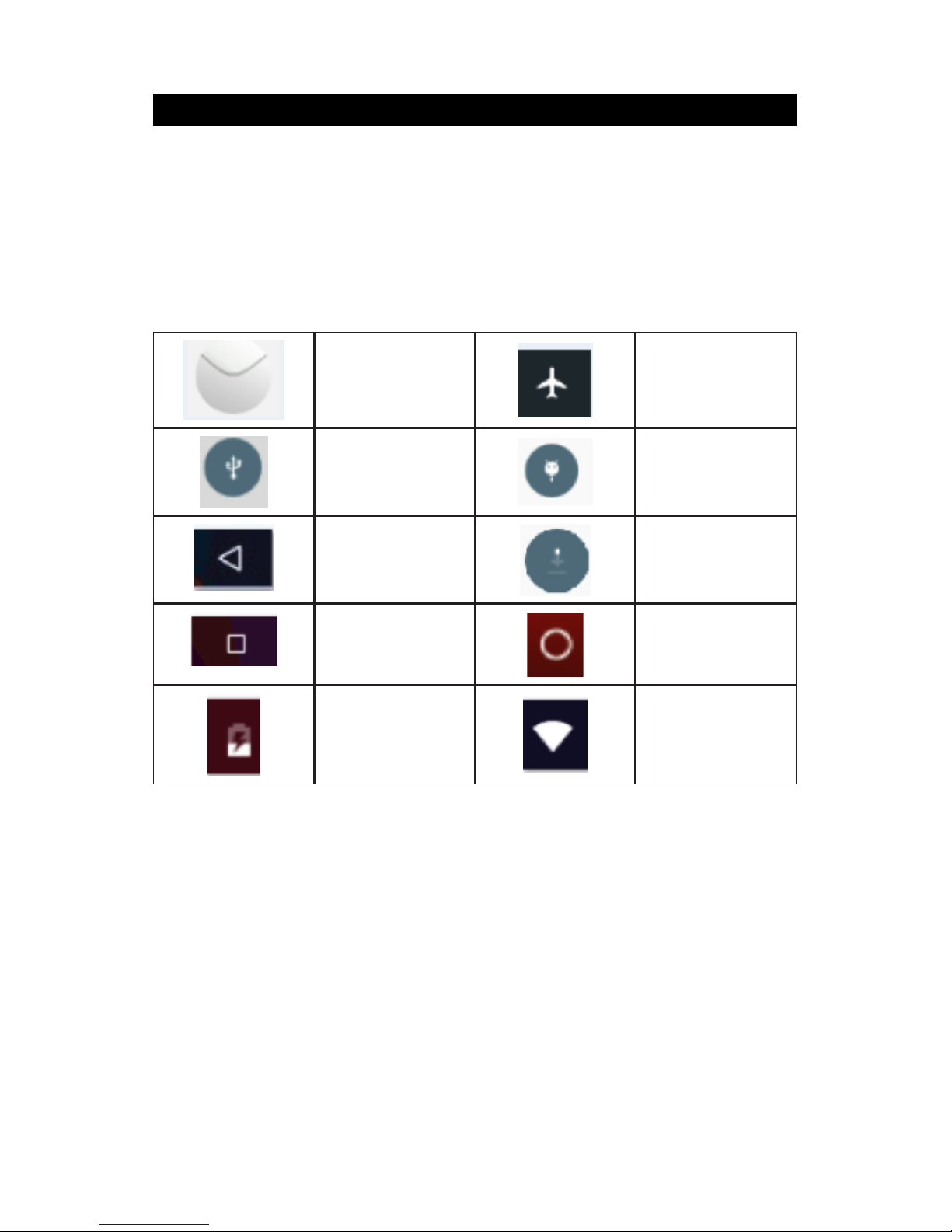
ENG
4
Introducon
Reminder icons
When some remind message appears in your reminder window, please click
column and slip the screen to open the reminder list. Choose the menu you
need, and conrm the informaon. Then you can close the reminder window
through clicking the column to slide up. Please refer to below status icons:
Reminder board
Reminder icons will work while receiving emails, WIFI is open, you can open
the reminder board to view the detailed informaon.
Open the reminder board
When the reminder column shows new reminder icon, please hold the column
and slip down your nger, then the reminder board is opened.
New email Airplane Mode
on
USB connected USB debugging
connected
Return buon Downloading
Display recent-
ly-used applica-
on
Home buon
Current electric
volume.
WIFI connect-
ed, internet is
available
Read and keep this Manual , because contains important informations.
The picture in this manual is only for reference, If individual picture does
not match with the product in kind. Please refer to the products.
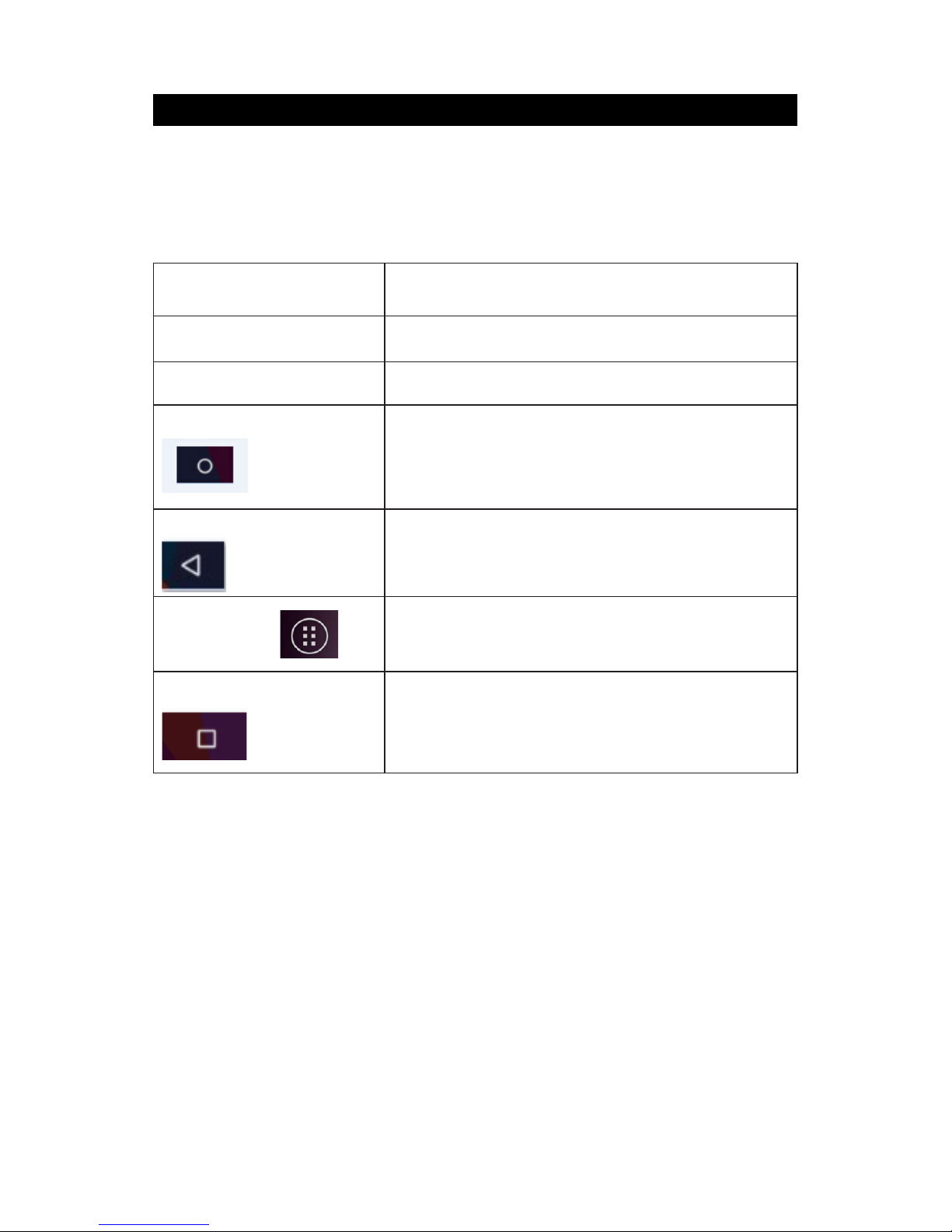
ENG
5
Keys Funcon
Keys Funccon Descripon:
Power buon Short press to sleep/wake up, long press to
startup and shutdown.
Volume + (up) Increase the volume
Volume - (down) Decrease the volume
HOME Buon (home) Click it in any interface will return to main in-
terface.
Back buon (back) Click it in any interface will return to previous
menu
Menu Buon This buon will display in menu interface.
Seng Buon
Display recently browsed history
Quick Start Guide
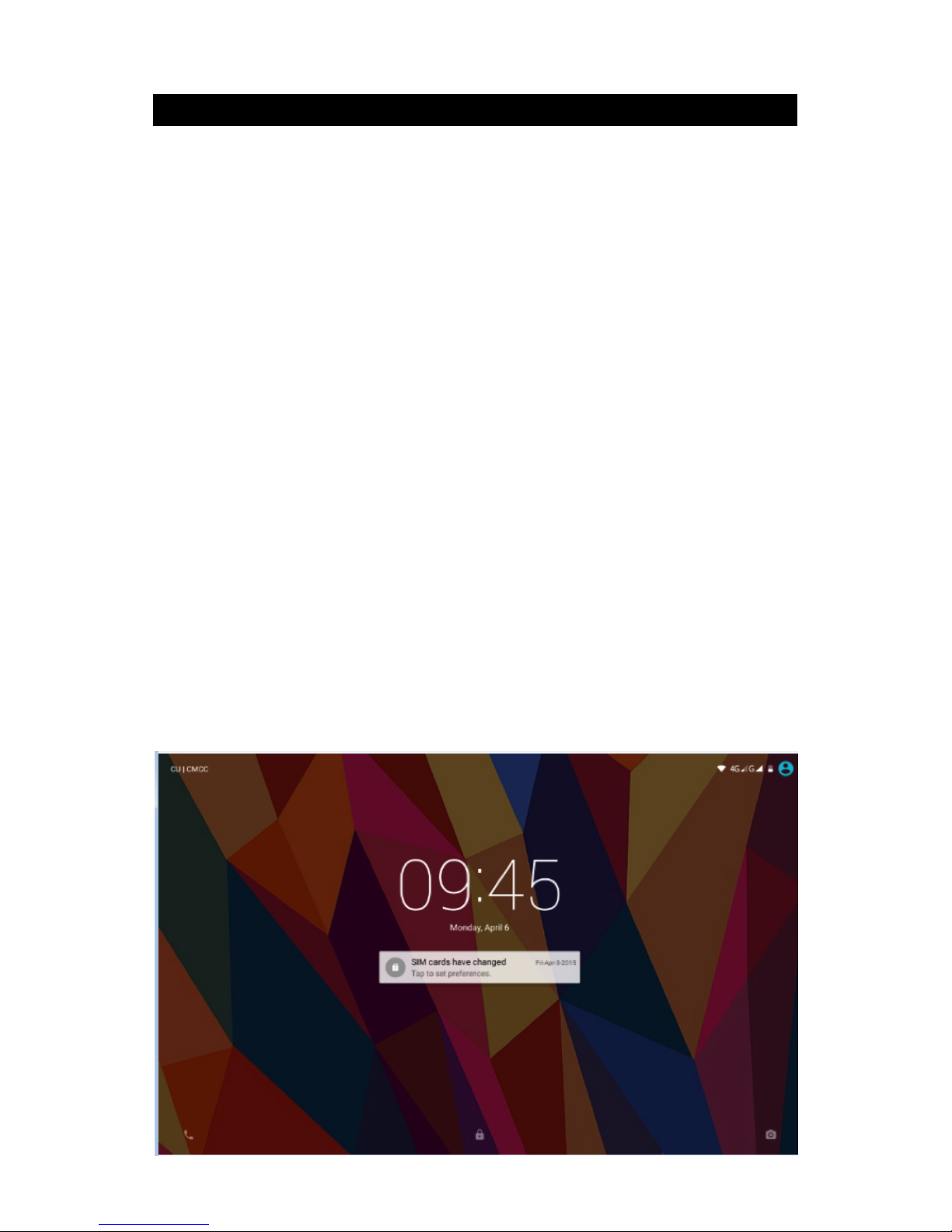
ENG
6
Startup and Shutdown
Startup
Long press POWER key for three seconds, you can enter into startup picture.
The system enters into screen lock status, please unlock it.
Shutdown
1. Long press POWER, it will popoup shutdown window.
2. Shutdowm window contains mute mode, airplane mode,reboot mode and
shutdown four opons.
3. Click Shutdown is the last step.
Open and Close of the Screen
Screen will be closed on its own when no operaon happens.
1. Screen will be closed on its own if no operaon happens for some me to
save baery power
2. When screen is open, press POWER key, the screen will be closed immedi-
ately.
Open the screen when it is closed.
If the screen is closed, short press POWER to open the screen. The screen will
be locked open it, it will show the picture as below picture, le slide to unlock
and enter into camera, right slide the unlock icon to unlock the screen.

ENG
7
Usage of Touch Screen
Operang methods
There are below methods to view the main screen, menu and application
pro-cedure in your TABLET MIIA MT-744G .
Click
When you want to use the screen keyboard typing or choose applicaon in the
main interface, you only need to touch it by your nger.
Press on
If you want to open some item( textbox or the link in the webpage), or shortcut
and main procedure move, you can press on this item.
Quickly slide or slide
Quickly slide or slide indicates make quick vercal or horizoncial movement by
nger.
Pull
Before you pull, you need to hold the it with strenghth unl you pull it into the
posion you want.
Rotate
For most pictures, you only need to retate the TABLET MIIA MT-744G
sidewise to change the screen direction from horizoncial to vertical. For
instance, when you are typing wods, and watching movies.
Home Page
Main interface as below picture 1.2, long press the blank and it will popup
windows to set wallpaper, folder, widgets, and shortcut
Noce Column
Return Home Display recently browsed history
Baery status Time
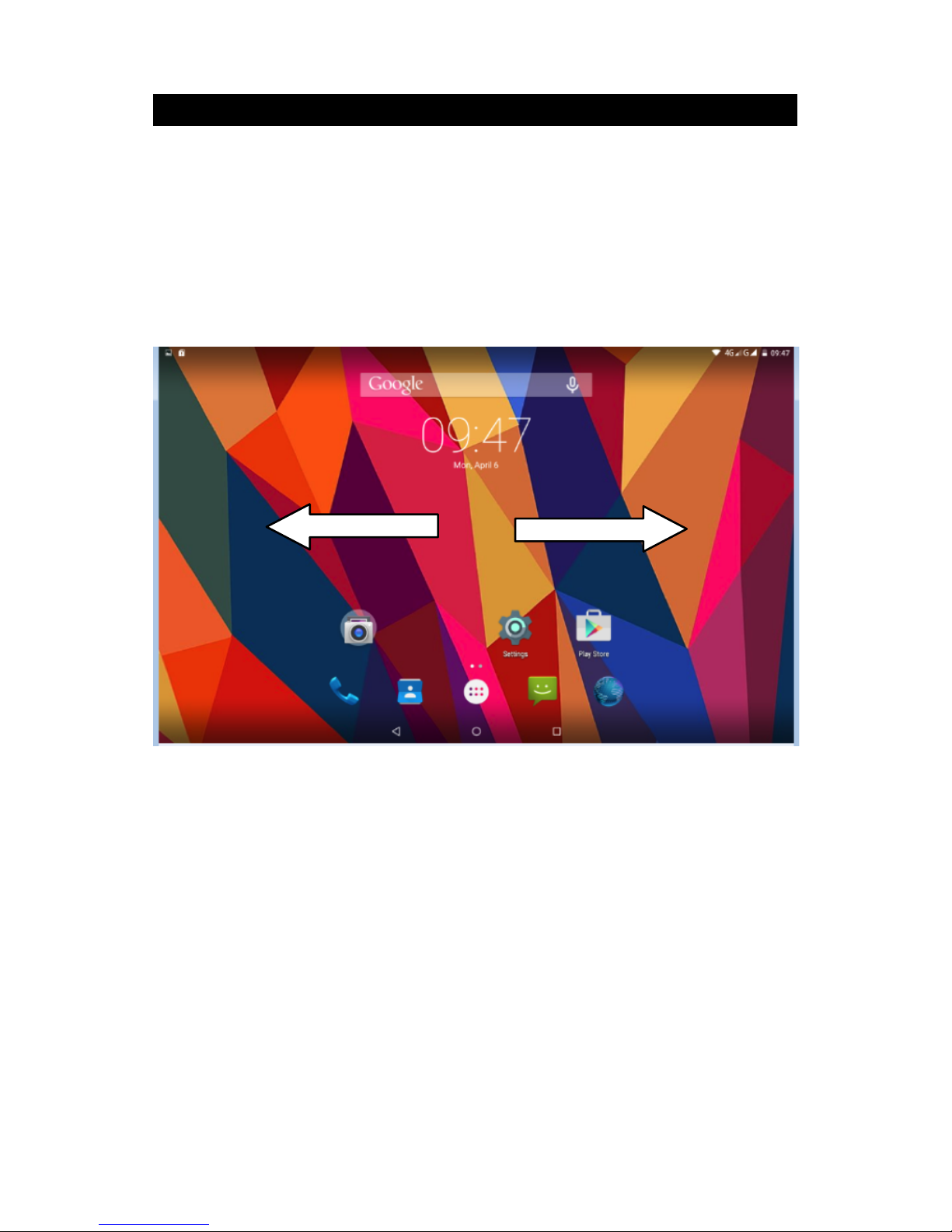
ENG
8
Home Page
The extended home page
The home page can be extended beyond the wideness of screen to provide
more space, which you can put new-added shortcuts and widgets. Click the
blank space in home page then slide right or le to extend to the right or le of
the screen. In the home page, there are two extended pictures, as Picture 1.3.
The shortcut icons management in desktop applicaon
Create folder icon in desktop
1. Drag the icons need to be put together on one icon(can also overlay several
icons)as Picture 1.4.
2. Then click the overlayed icons, the applicaons can be folded, as Picture 1.5.
Click the unnamed folder in the black box, it will popup the hidden keyboard,
the folder name can be renamed (this is similiar with Apple IOS system), the
icons posion can be changed through long press.
Picture 1.3

ENG
9
Picture 1.4
Picture 1.5

ENG
10
Remove the icons in desktop
1.Long press the icons need to be remove, then on the right above of the
screen, it will appear icons. .
2. Drag the icon to the above of the remove icon, ll the icon become red, then
move your nger to delete the icon.
Change the wallpaper of desktop
1. In home page, long press any blank space in main screen, it will popup a
window to change the wallpaper.
2. Click the gallery or wallpaper gallery to select the wallpaper.
2.6 Visit Applicaon Procedures
Click in right top of Picture 1.2, enter into main interface as Picture 1.6,
choose the applicaon procedure you want to visit.
USB Connecon
Before transmitting documents, you have to conduct storage configuration
for your TABLET MIIA MT-744G :
1. Connect the TABLET MIIA MT-744G and computer by USB cable, the re-
minder column will show the remind informaon.
3) Open the reminder board; please view the TABLET MIIA MT-744G status
and reminder to learn how to open the board.
4) In the reminder board, click the “USB Connected”, it will as below Picture
3.4, then click “open USB storage conguraon”.
5) Now the USB is connected successfully.
Return to home page

ENG
11
USB Connecon
Copy the document into memory card
2. Connect the TABLET MIIA MT-744G to computer with USB cable.
3. As TABLET MIIA MT-744G storage configuration, it is connected with com-
puter successfully.
4. Open the “My computer” in your computer, check the items in “removable
disc”.
5. Copy the documents you need into “removable disc”.
6. Aer copying nishes, click “shutdown the USB storage conguraon” to
uninstall.
Notice: When the TABLET MIIA MT-744G is connected with USB cable, and you open the USB
storage con iguration, you can’t view the memory card through the TABLET MIIA MT-744G .
Only a ter you detach the USB cable, you can view the memory card in the TABLET MIIA
MT-744G .
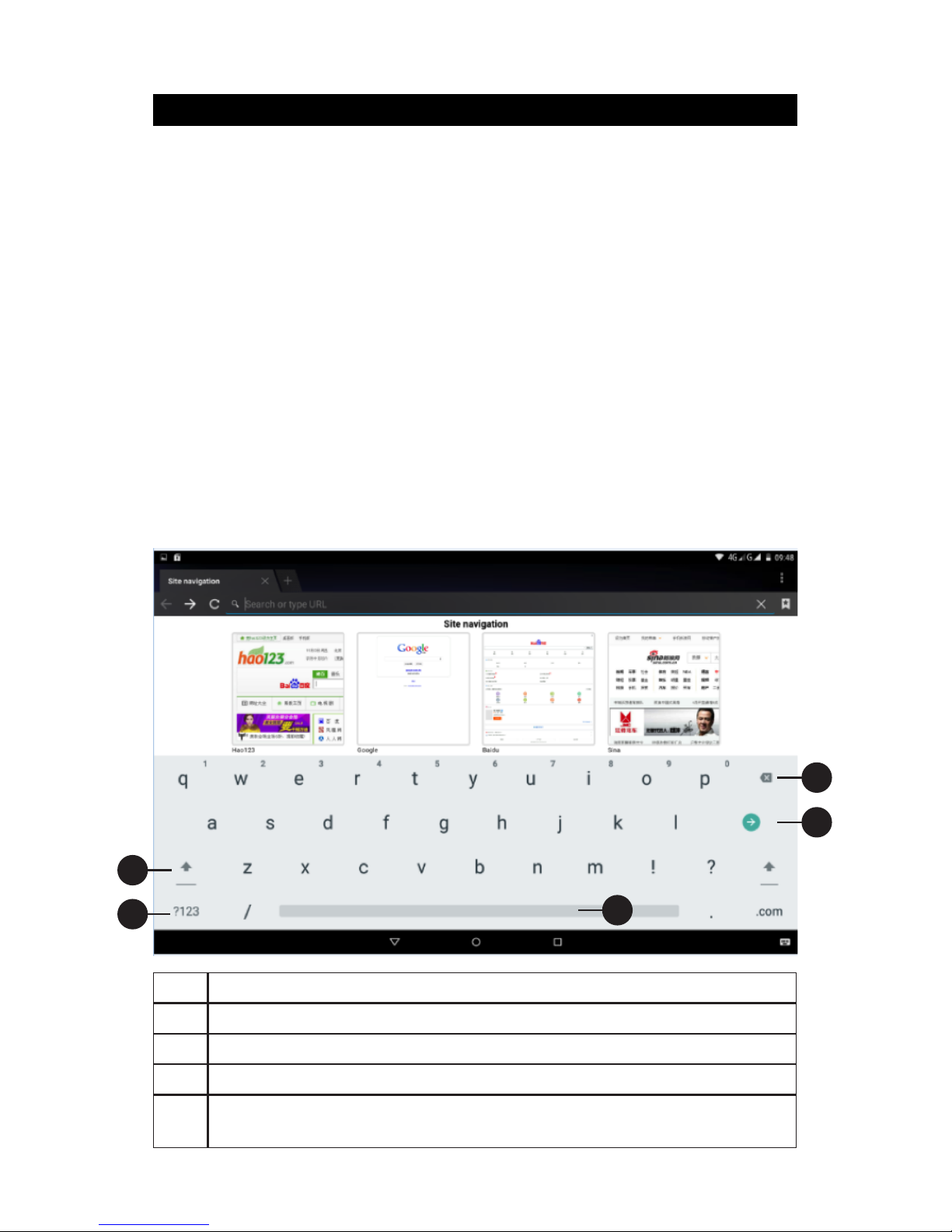
ENG
12
Typing words
Use the screen keyboard
When you start the procedure or choose the words or numbers edion, it will show
the screen keyboard. The keyboard contains below typing opons:
1) Android keyboard
2) Google Pinyin
Choose the typing method you want
3) Click Seng pocedure applicaon.
4) Click Language and Keyboard.
5) In the text seng area will reveal all the installed words-typing methods in your
TABLET MIIA MT-744G .
6) Tick the typing method you want.
Use and switch of input method
1switch the capital and small leer
2switch the mode of words input
3 click to insert the space
4 click input to execute
5delete the character in the le of cursor, click and hold to delete all the
characters in the le og the cursor.
1
5
4
3
2
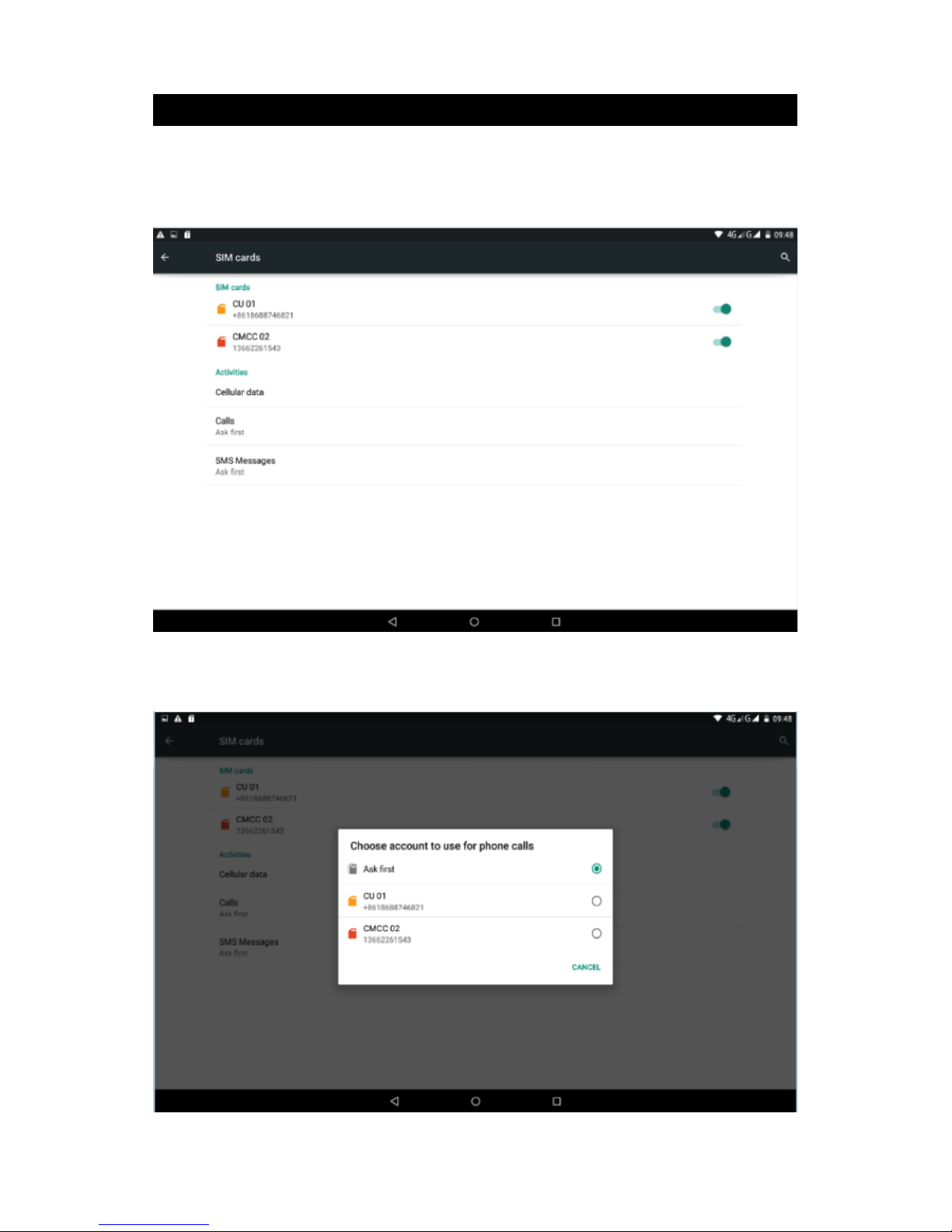
ENG
13
Basic Seng
Voice call
Click sengs in main menu, choose SIM Management, as Picture 2.1
Click voice call, choose defaulted SIM card, as Picture 2.2
Picture 2.1
Picture 2.2

ENG
14
Wireless e Internet
Connect Wi-Fi
1) In the main menu or interface, choose seng applicaon procedure.
2) Click WLAN, open wifi, TABLET MIIA MT-744G will automatically search the available
Wi wireless internet. As Picture 2.3
1. Choose the Wi-Fi internet you want to connect, if it has password, it will popup the
password window, enter password, click connect.
4. Click icon in right top, as Picture 2.4
Picture 2.3
Picture 2.4

ENG
15
5. Input network SSID, the wireless network name, click save.
6. Click user name already saved, click connect to use network, as Picture 2.5
Network Noce
If you open Network Noce, when WIFI signal appears, the right boom will remind
you available WLAN network, as Picture 2.3
Keep WI-FI on during sleep
1. Click icon in right top of Picture 2.6, select advanced
2. Click Keep WI-FI on during sleep, as Picture 2.7
Picture 2.5
Picture 2.7
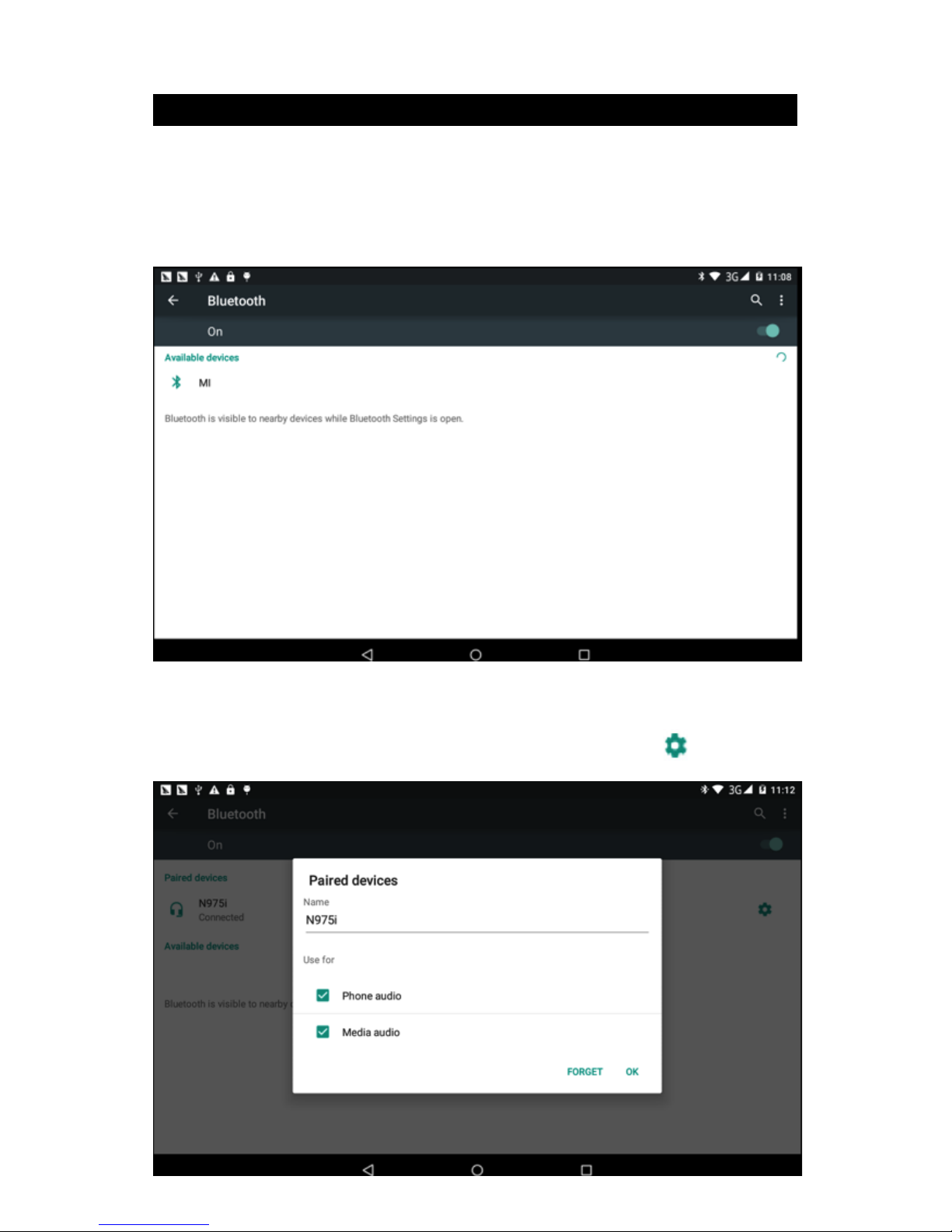
ENG
16
Bluetooth
Bluetooth funcon operaon
1. Click seng applicaon in main menu interface
2. Click bluetooth and open it.
3. If somebody open bluetooth in your surroudings, click search device in right above,
then TABLET MIIA MT-744G will automatically search the bluetooth device nearby.
As picture 2.8
4. Click the available Bluetooth device, it will popup request window, enter into related
password, and match the device to connect.
5. Aer match successfully, choose the operaon you want to, click to enter into
Picture 2.9.
Picture 2.8
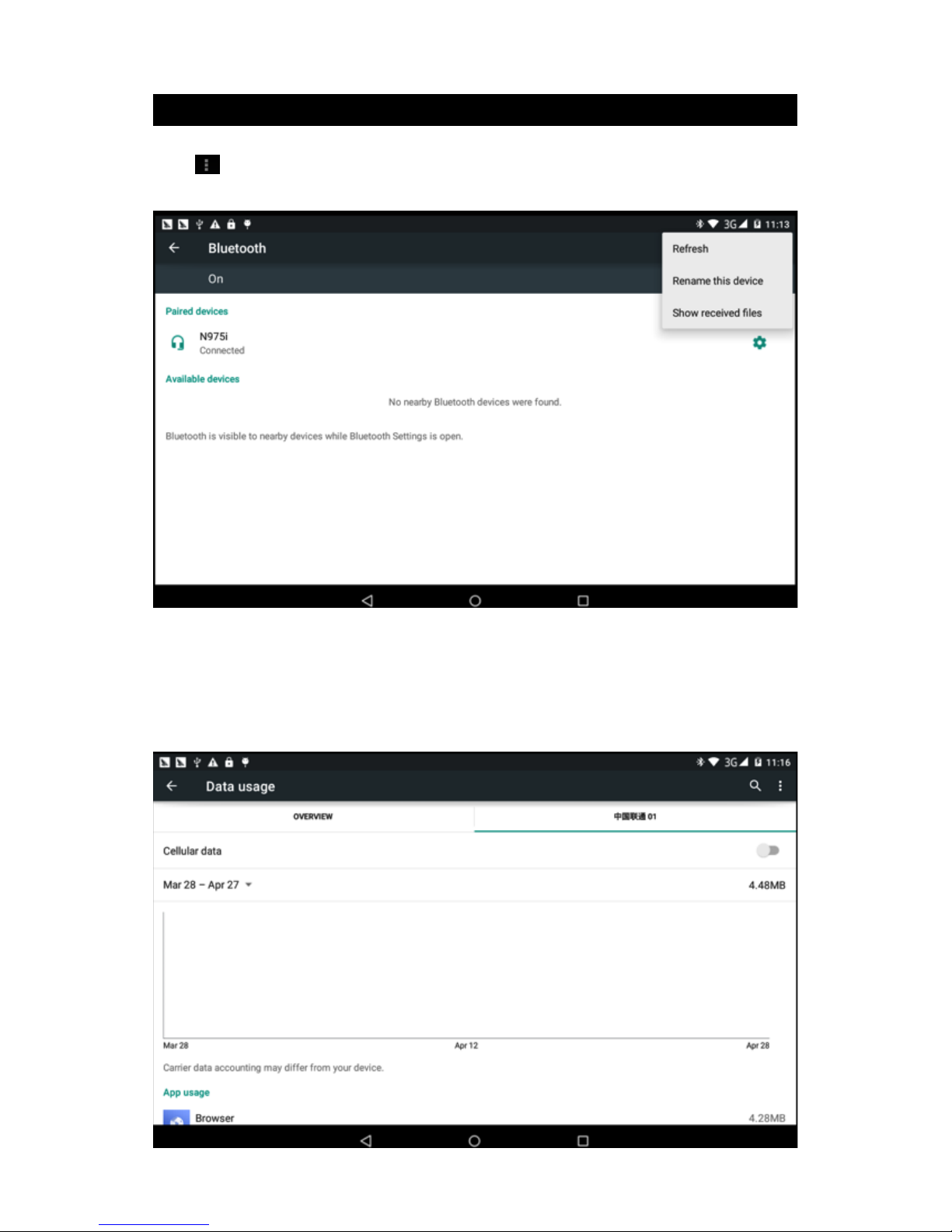
ENG
17
Bluetooth Seng
Rename tablet
Click icon in right top of Picture 2.6, as Picture 2.10, select rename tablet, you can
rename it as you want.
Display the le you received
Choose display the le you received in Picture 2.10, you can view download and upload
les.
Data Usage
Check SIM card data usage, as Picture 2.11
Picture 2.10
Picture 2.11
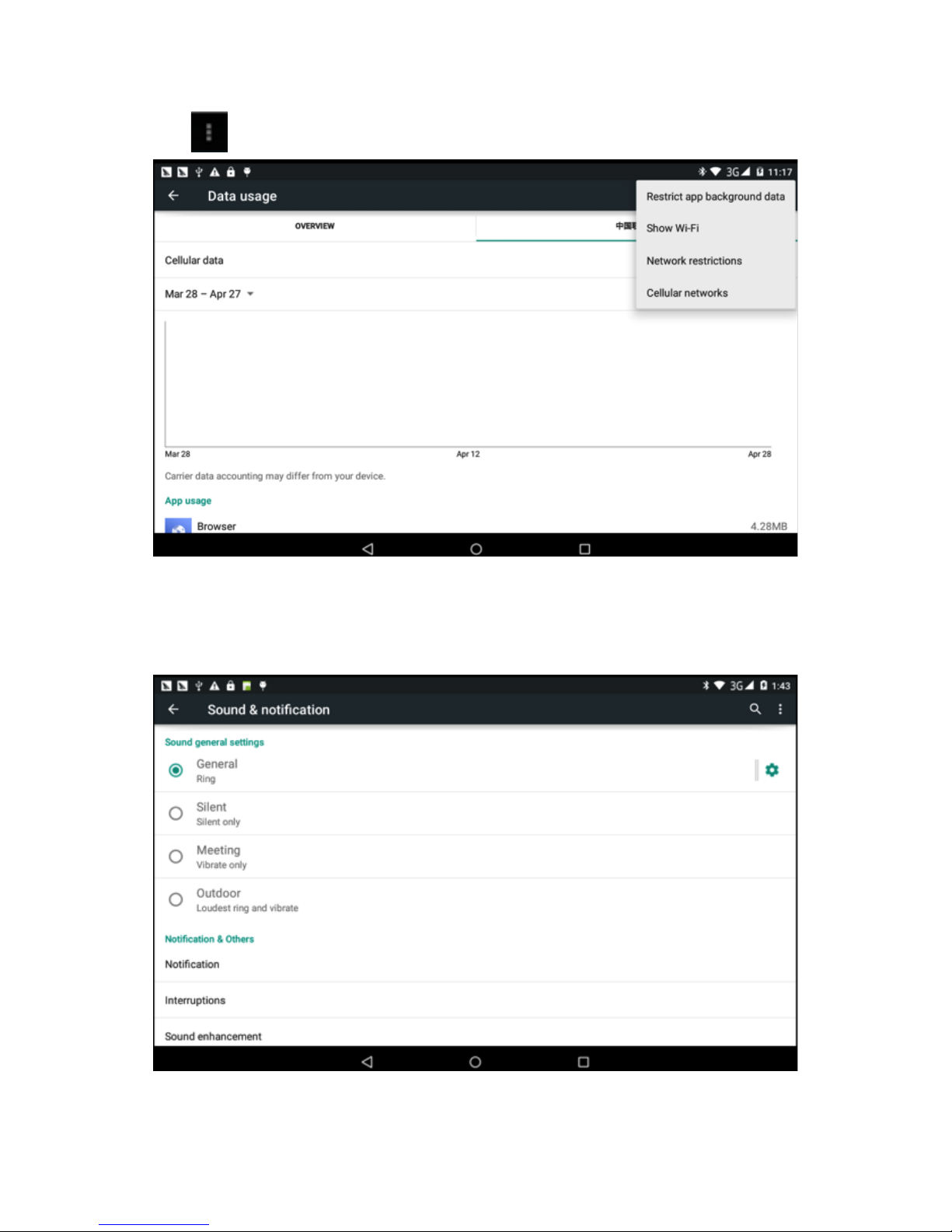
ENG
18
Check WIFI data usage
Click icon in right top of Picture 4.11 click Data Usage, as Picture 2.12
Suond and nocaon
Open sengs, click contextual model, as Picture 2.19
Picture 2.12
Picture 2.19
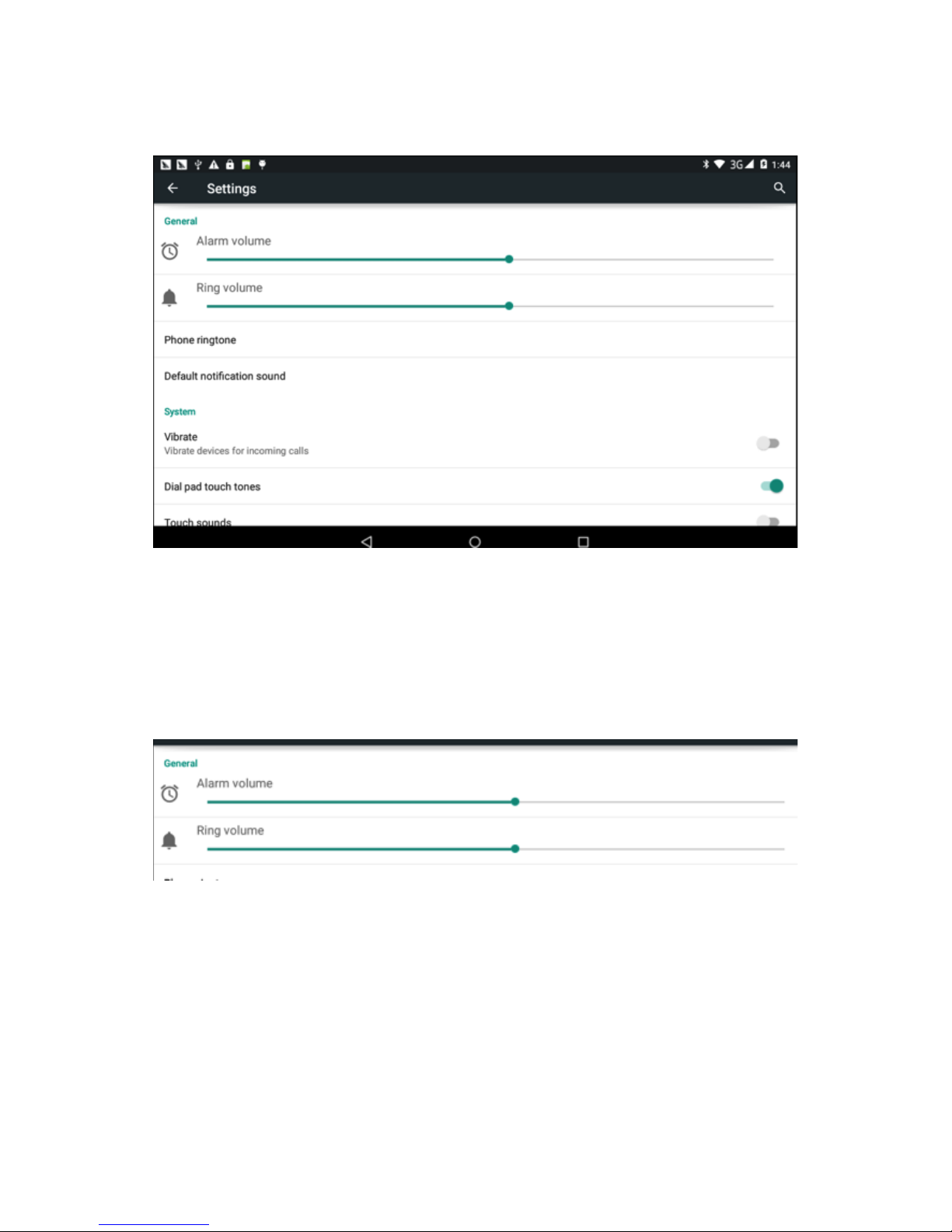
ENG
19
Scegliere Standard per visualizzare la Figura 2.20
Vibrate
In picture 2.20, click vibrate, TABLET MIIA MT-744G will vibrate when someone
calls you.
Volume
In picture 2.27, click volume, you can set ringtone, noce, and alarm volume, as Picture
2.21
Picture 4.20
Picture 2.21

ENG
20
Voice call Ringtone
In picture 2.27, click phone ringtone to choose voice call ringtone, as Picture 2.22
Display
Click Seng applicaon procedure.
1. Click display, choose brightness,
2. Drag the portlito to adjust the brightness volume.As Picture 2.23
(Note: Except standard, silent, meet, outdoor are only for selecon, they can’t be set.)
Picture 2.22
Picture 2.23

ENG
21
6. Click OK aer brightness is adjusted.
Wallpapers
1. Click seng applicaon.
2. Click display, click wallpaper
3. You can choose dierent wallpapers as you like—live wallpapers---gallery(user
dened)---wallpapers (system defect)---video wallpaper, as Picture 2.24
Auto rotaon
System is defaulted as open auto rotation, when it is turned off, system
won’t rotate TABLET MIIA MT-744G screen by G-sensor.
Spegnimento schermo
1. Click seng appliaon.
2. Click display.
3. Click sleep.
4. Set the sleep me as you want, as Picture 2.25
Table of contents
Popular Indoor Furnishing manuals by other brands

Regency
Regency LWMS3015 Assembly instructions

Furniture of America
Furniture of America CM7751C Assembly instructions

Safavieh Furniture
Safavieh Furniture Estella CNS5731 manual

PLACES OF STYLE
PLACES OF STYLE Ovalfuss Assembly instruction

Trasman
Trasman 1138 Bo1 Assembly manual

Costway
Costway JV10856 manual











