Miicstar MS-62 User manual

1
© Copyright 2018 Karaoke Home Entertainment www.khe.com.au / www.khe.co.nz / www.picknmix.com.au
Miic Star MS-62 Karaoke System
Contents
How to Connect Your System ....................................................................................................................................... 2
Song Book Creation.......................................................................................................................................................3
Use YouTube Videos .....................................................................................................................................................4
Use a Powered Speaker ................................................................................................................................................5
MP3+G Karaoke Files ....................................................................................................................................................6
MP4 Karaoke Files.........................................................................................................................................................8
Troubleshooting: Wireless Microphone Pairing .........................................................................................................10
Meet Your Remote Control.........................................................................................................................................11
Navigate The Menu.....................................................................................................................................................12
Recording Your Performance......................................................................................................................................13
Export Your Performance............................................................................................................................................13
Settings & Setup..........................................................................................................................................................14
Thank you and Enjoy!..................................................................................................................................................15
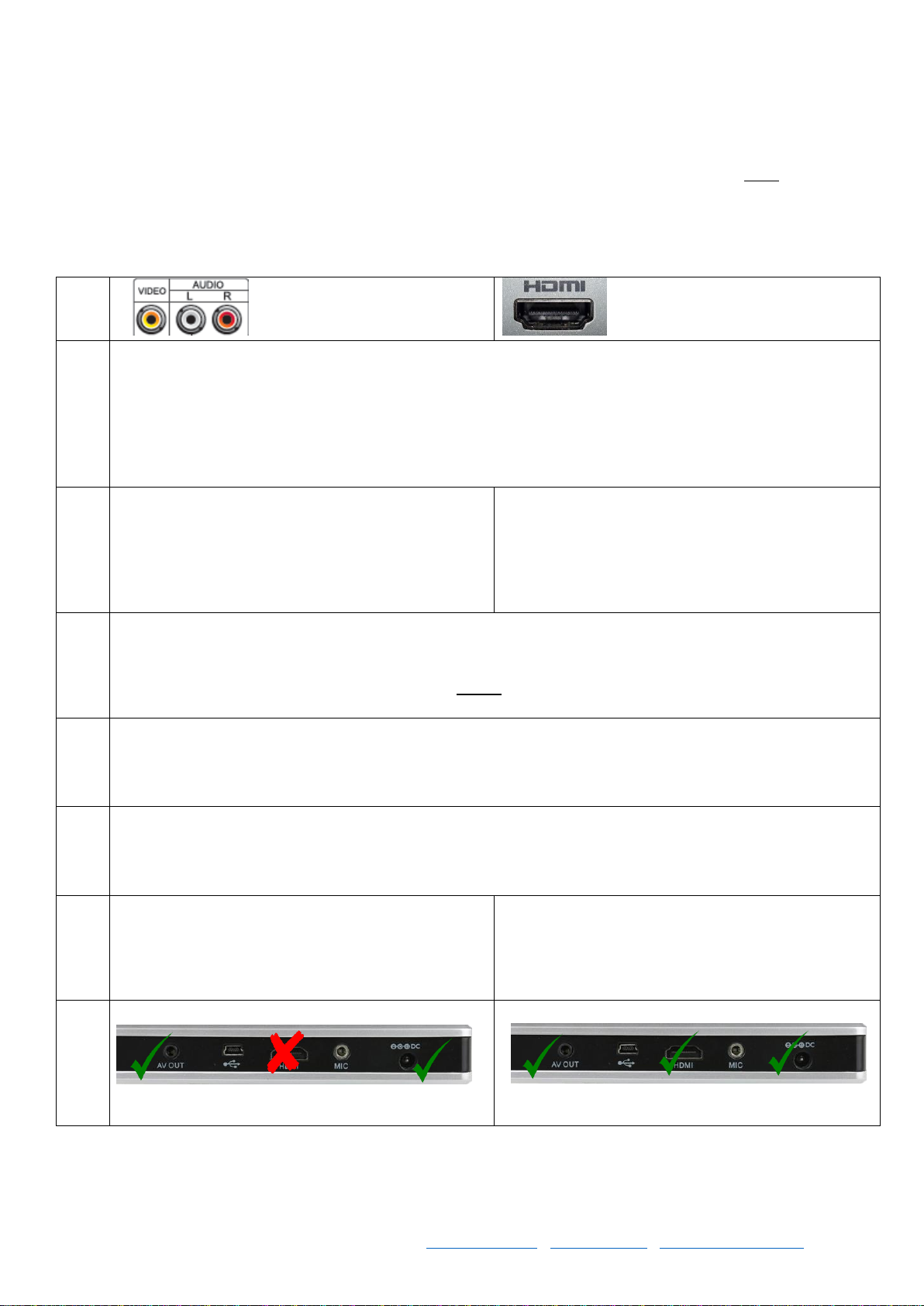
2
© Copyright 2018 Karaoke Home Entertainment www.khe.com.au / www.khe.co.nz / www.picknmix.com.au
How to Connect Your System
Your new Miic Star MS-62 Karaoke System comes with two ways to connect (all cables included).
You have a standard AV / RCA connection cable which uses the red, white and yellow. This can be used in 2 ways.
For both options the single cable end, which has one black connection gets plugged into AV OUT, it must be pushed
in all the way so it makes full connection.
You also get the HDMI Connection cable which is one single thicker cable which carries video and audio through the
one connection, it needs to be plugged into the port marked HDMI.
Standard AV / RCA Connection
HDMI Connection
CONNECT TO TV
You can plug all three colours (red, white, yellow) into your TV for the sound and picture.
Or you can plug just the HDMI into your TV for the sound and picture.
However, bare in mind that your TV has small speakers and is not designed for singing karaoke. You may
notice a delay or distortion of the music and your voice through the microphones. This is a limitation of your
TVs functionality. We always recommend that you use a separate sound system for karaoke and we only
ever use TVs for the picture.
CONNECT TO
SOUND SYSTEM
You can plug the yellow only into your TV, for the
picture. And the red and white directly into an
amplifier or powered speaker.
Note: if you are using all three red, white and yellow
AV connections do NOT plug in the HDMI Cable.
You can use HDMI for the TV for the picture only.
And the red and white directly into an amplifier or
powered speaker.
USE HOME
THEATRE
Home Theatre Amplifier: Change the settings on your amplifier to 2-Channel Stereo, this will use only your
main two speakers and eradicate any delay you may have (delay caused by using 5.1 Surround Sound). Note:
If all your speakers are very small satellite speakers you may still need to turn the volume up considerably
and you might damage your speakers. Note: We do not recommend the use of sound bars for karaoke
whatsoever.
KARAOKE
AMP
Karaoke Mixing Amplifier: Our amplifiers all have the red and white inputs on the back, so you simply plug it
in, and ensure your speakers are connected properly.
POWERED
SPEAKER
Powered Speaker: If your powered speaker has the red and white audio inputs on it then you can just plug
them in directly. If your powered speaker has only got a line-in / AUX connection / headphone jack then you
will need a small adaptor that converts the plug from red and white to one single headphone jack.
HDMI
SETTING
When using HDMI (video) and AV red, white (sound)
together, you must change the Miic Star Setup.
Menu > Setup > Audio Output > Analog
This will send the sound through AV ports and
picture only through HDMI.
IMAGE

3
© Copyright 2018 Karaoke Home Entertainment www.khe.com.au / www.khe.co.nz / www.picknmix.com.au
Song Book Creation
Your new Miic Star MS-62 Karaoke System has a very handy feature of creating a songbook for all your MP3+G and
MP4 Karaoke Files that are formatted correctly in the MYSONGS folder.
Step 1
Have all your songs loaded into the MYSONGS folder of the SD card and formatted correctly.
Step 2
Press SETUP button on the remote
Step 3
Select EXPORT ENGLISH SONGBOOK
Step 4
Press OKAY and wait a few minutes, it will tell you when its done.
Step 5
Once completed, you can insert the SD Card into your computer, and in the root directory you will see a MYSONGS
SONGBOOK.csv file. You can simply open and print this.
Step 6
When using the unit, simply type in the number of the song you want to using the remote

4
© Copyright 2018 Karaoke Home Entertainment www.khe.com.au / www.khe.co.nz / www.picknmix.com.au
Use YouTube Videos
The Miic Star MS-62 Karaoke System is extremely versatile and lets you add and sing along with most video files,
specifically AVI/MP4 which you can download from your favourite YouTube videos.
How to download a video from YouTube: https://www.onlinevideoconverter.com/video-converter
Once the file is downloaded, copy and paste it into the DOWNLOAD folder on the SD Card, put it back in the machine
once copying is done and play!

5
© Copyright 2018 Karaoke Home Entertainment www.khe.com.au / www.khe.co.nz / www.picknmix.com.au
Use a Powered Speaker
The Miic Star MS-62 Karaoke System is a compact karaoke multi-media device with 2 wireless microphones. You load
all your music onto the SD Card (See New SD Card Formatting Guide), plug it into your TV and sound system and start
singing.
A Powered Speaker means that the amplifier is built into the same box as the speaker, an all-in-one style unit, with
great sound projection, some include party lights and all include additional wireless microphones so more people
can sing! If you don’t have a Powered Speaker see www.portablekaraoke.com.au for more details.
In this guide, we’ll explain how to use a Powered Speaker with your Miic Star.
For the best sound results…
We recommend that you use your TV for the lyric video component and run the sound directly from the Miic Star
into a Powered Speaker, Amplifier and Speakers, or Home Theatre System. Though if using a Home Theatre, we
don’t recommend sound bars and you should change the settings on the amplifier to 2-Channel Stereo only
providing that you have two main speakers which have both a woofer and a tweeter in each to avoid damaging your
home theatre speakers.
If using HDMI, for both picture and audio directly through a TV you may find you get a digital delay when singing, this
is a limitation of the television and we recommend only using HDMI for the picture component and using the
analogue stereo RCA cable into a Powered Speaker, Amplifier and Speakers, or Home Theatre System, as you will not
experience any delays with the audio and vocals.
Speaker Connection
Picture Connection
Sound Connection
Connection
Must →
Plug the single end of the AV Cable included into the AV OUT on the back of the Miic Star, this
must be pushed in all the way to ensure complete connection.
Your
speaker has
Red & White
AV Inputs
Option 1 –Yellow plug from the AV cable plugs
into your TVs matching Yellow video (to show
lyrics) input connection.
The red and white
connectors from the
AV cable go directly
into your Audio Red
and White AV Inputs
on your speaker.
Option 2 –Use HDMI from the Miic Star HDMI
connection on the back direct to a HDMI input on
your TV. You must then change the Miic Star Setup.
Menu > Setup > Audio Output > Analog
This will send the sound through AV ports and
picture only through HDMI.
Your
speaker has
an AUX jack
Input
Option 1 –Yellow plug from the AV cable plugs
into your TVs matching Yellow video (to show
lyrics) input connection.
You will need a RCA (red and white) to AUX
jack plug in order to connect your Miic Star
to the Powered Speaker via the AUX input.
Option 2 –Use HDMI from the Miic Star HDMI
connection on the back direct to a HDMI input on
your TV. You must then change the Miic Star Setup.
Menu > Setup > Audio Output > Analog
This will send the sound through AV ports and
picture only through HDMI.
Table of contents
Other Miicstar Karaoke System manuals
Popular Karaoke System manuals by other brands

The Singing Machine
The Singing Machine SML2250 instruction manual

LG
LG HT902TR-XK owner's manual

Karaoke Warehouse
Karaoke Warehouse Player 2000 user manual

VocoPro
VocoPro DVG-888K II owner's manual

The Singing Machine
The Singing Machine SMVG-620 instruction manual

Singsation
Singsation CENTER STAGE FREESTYLE quick start guide












