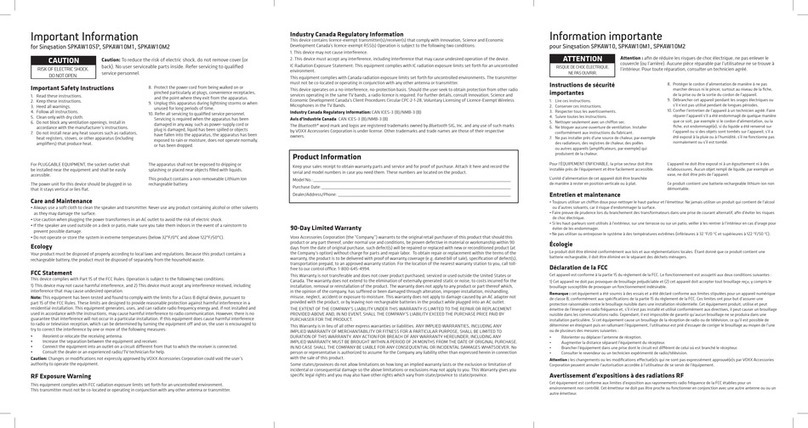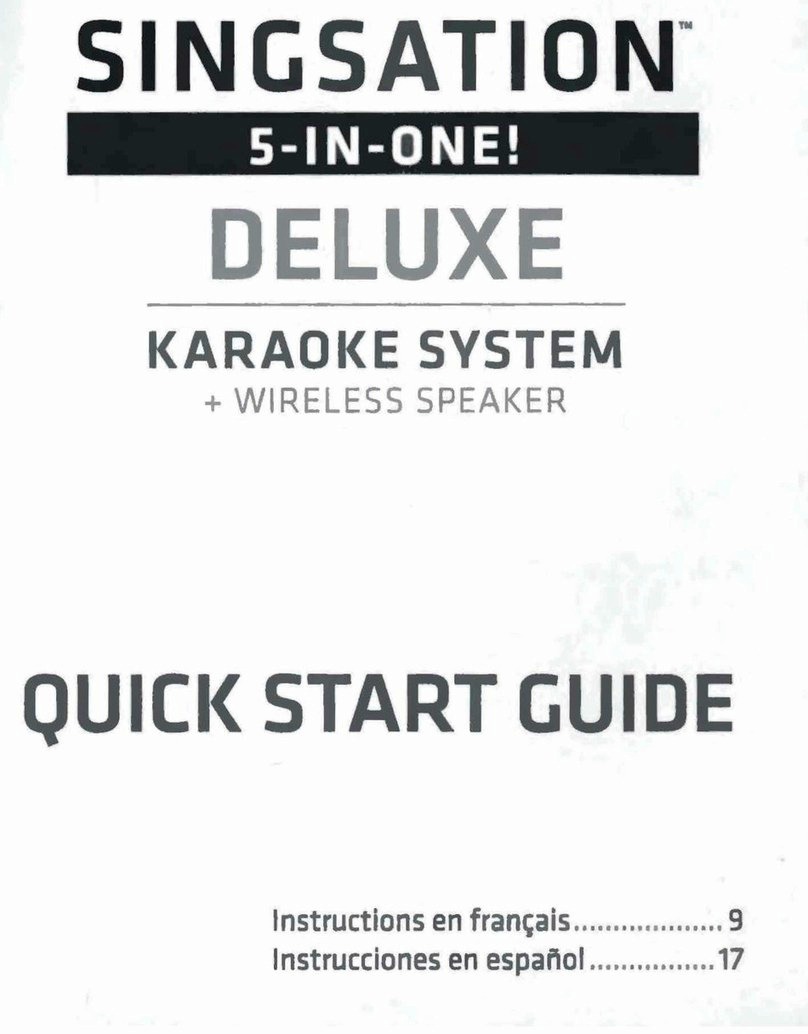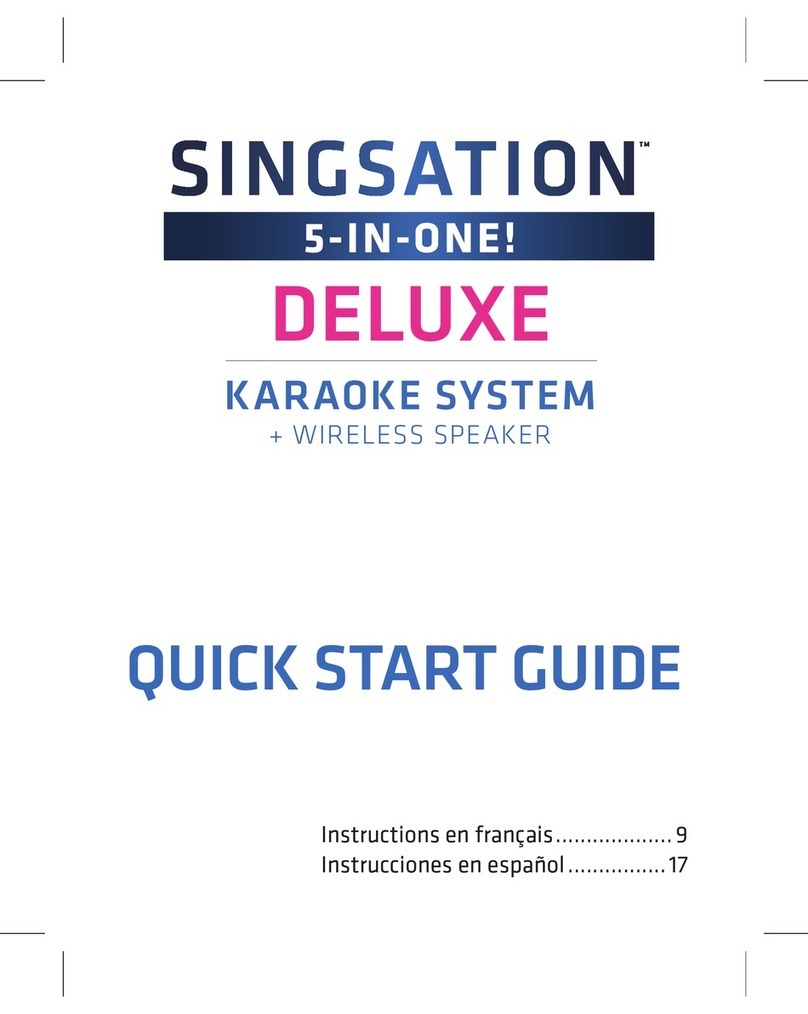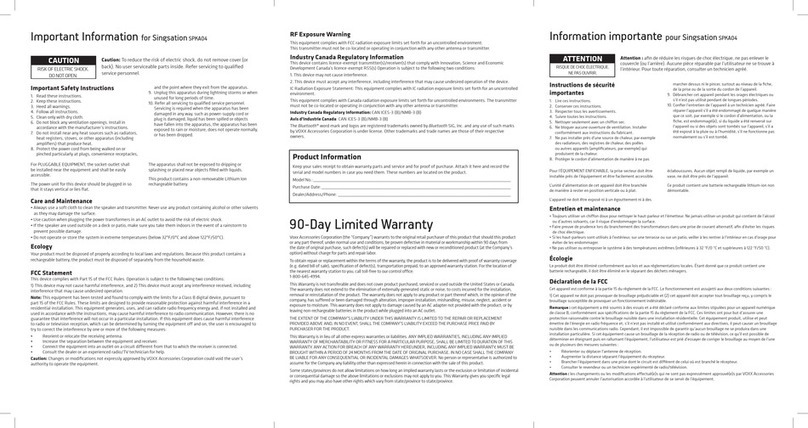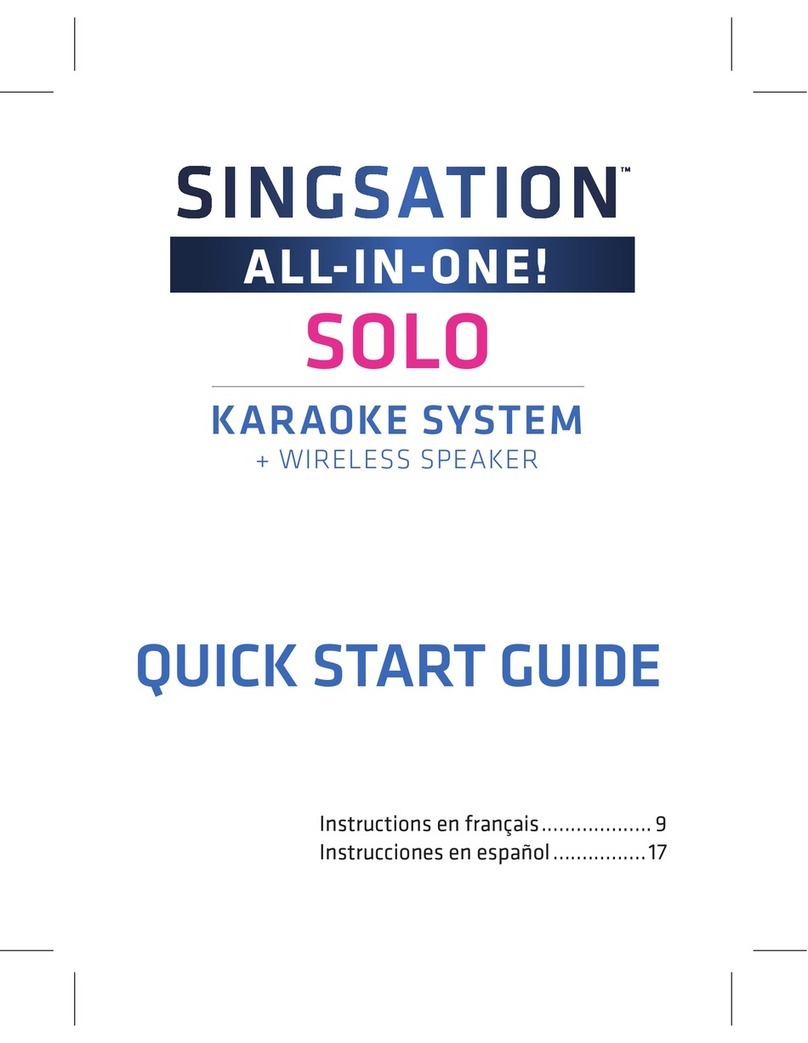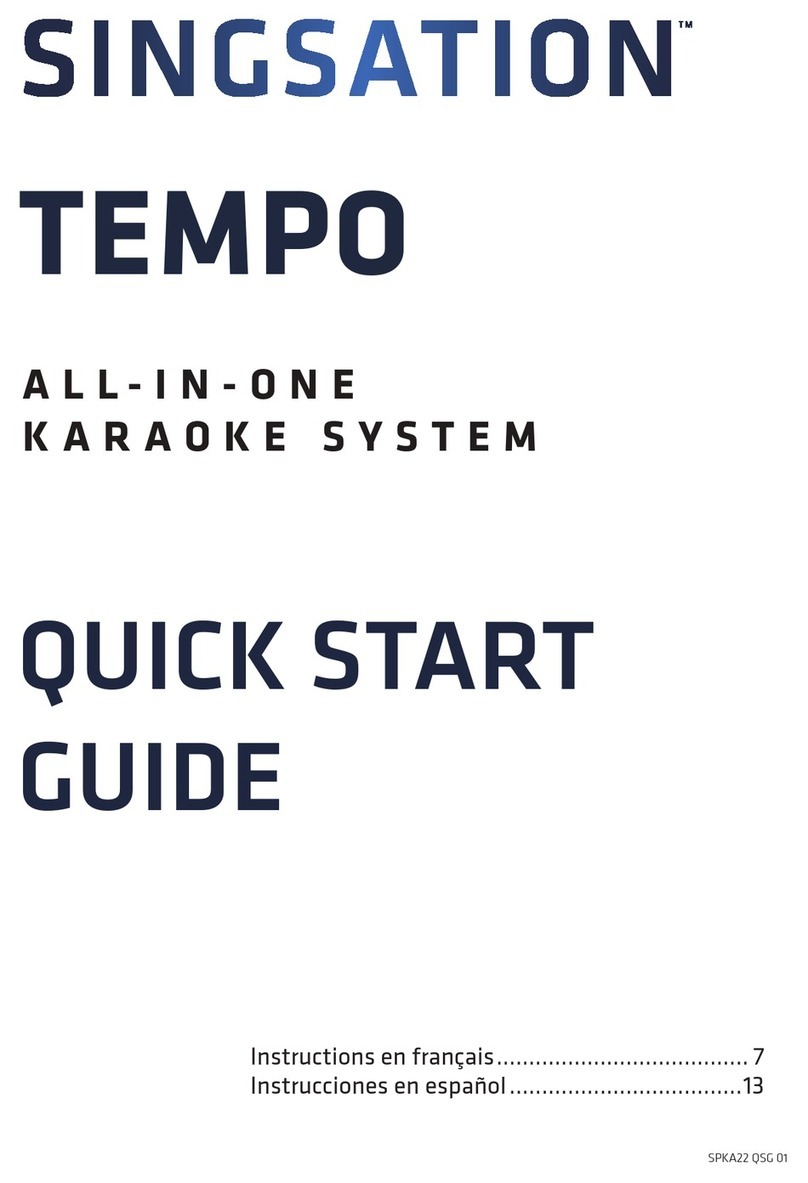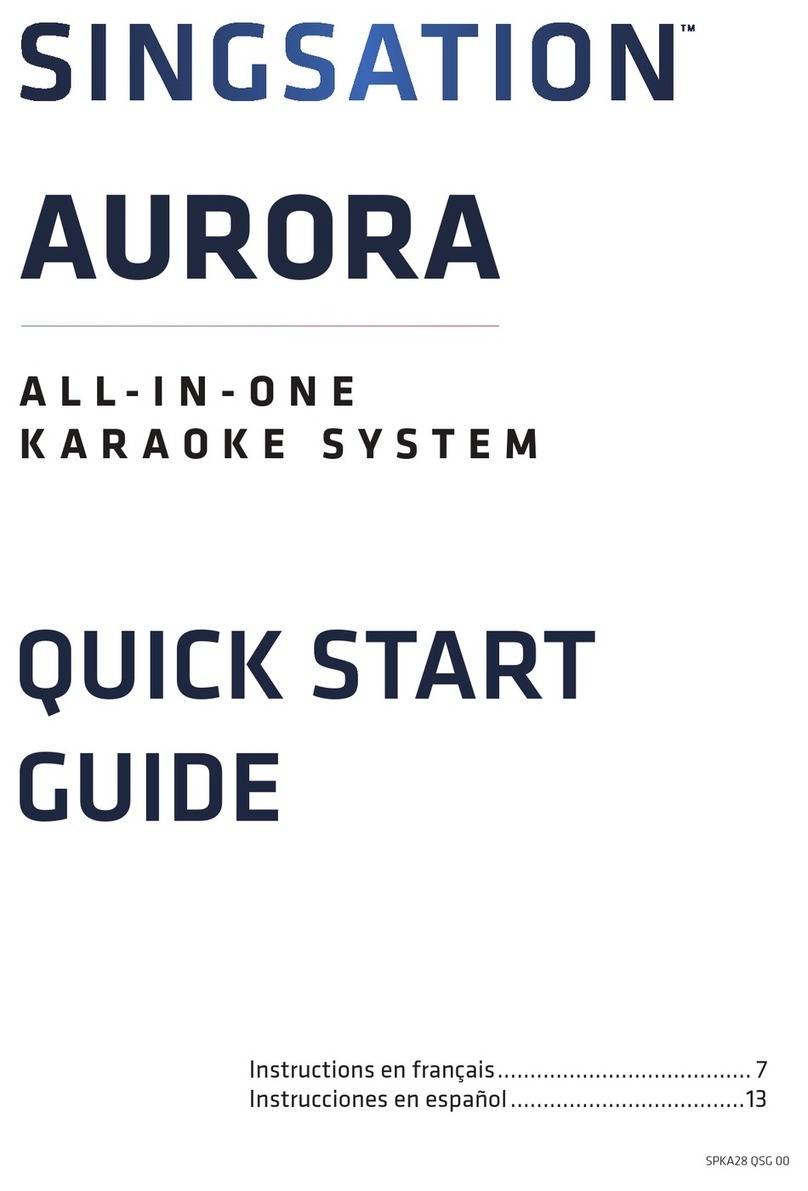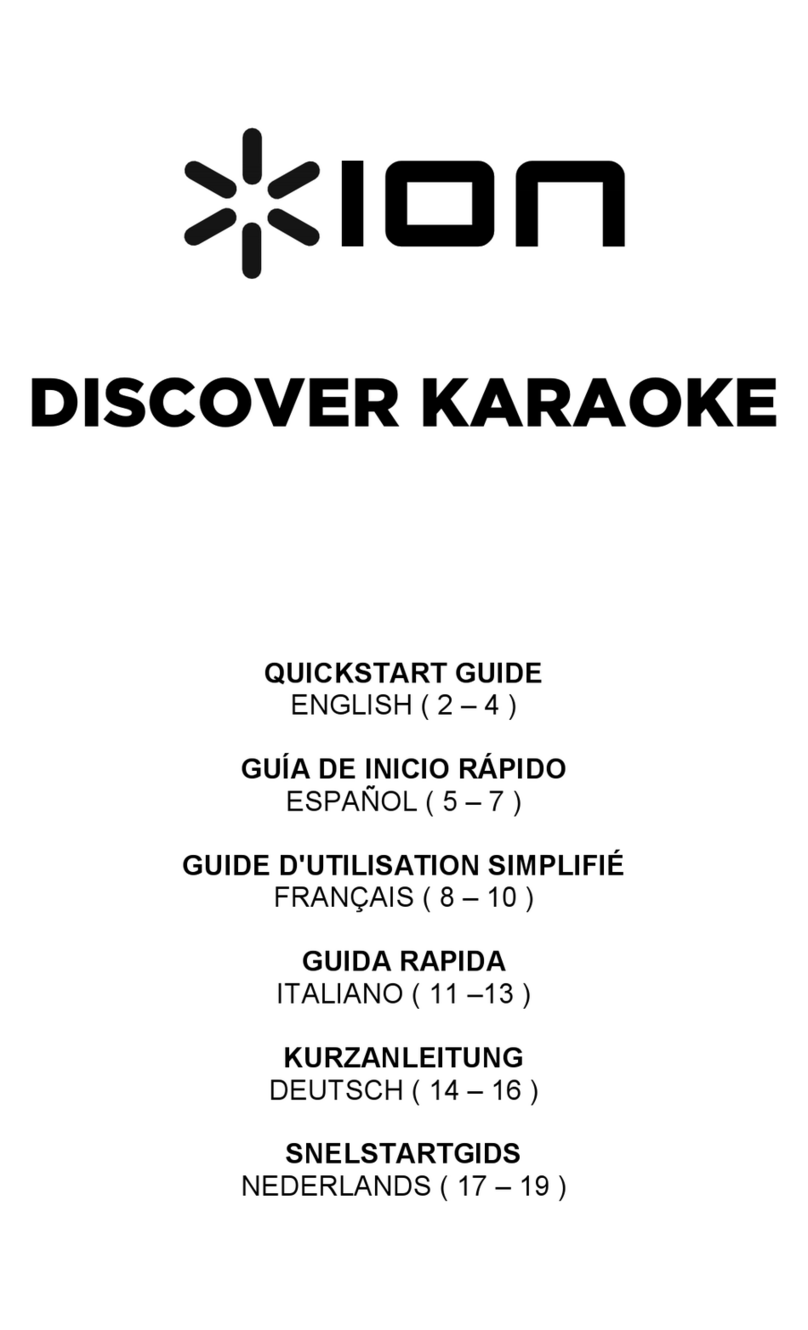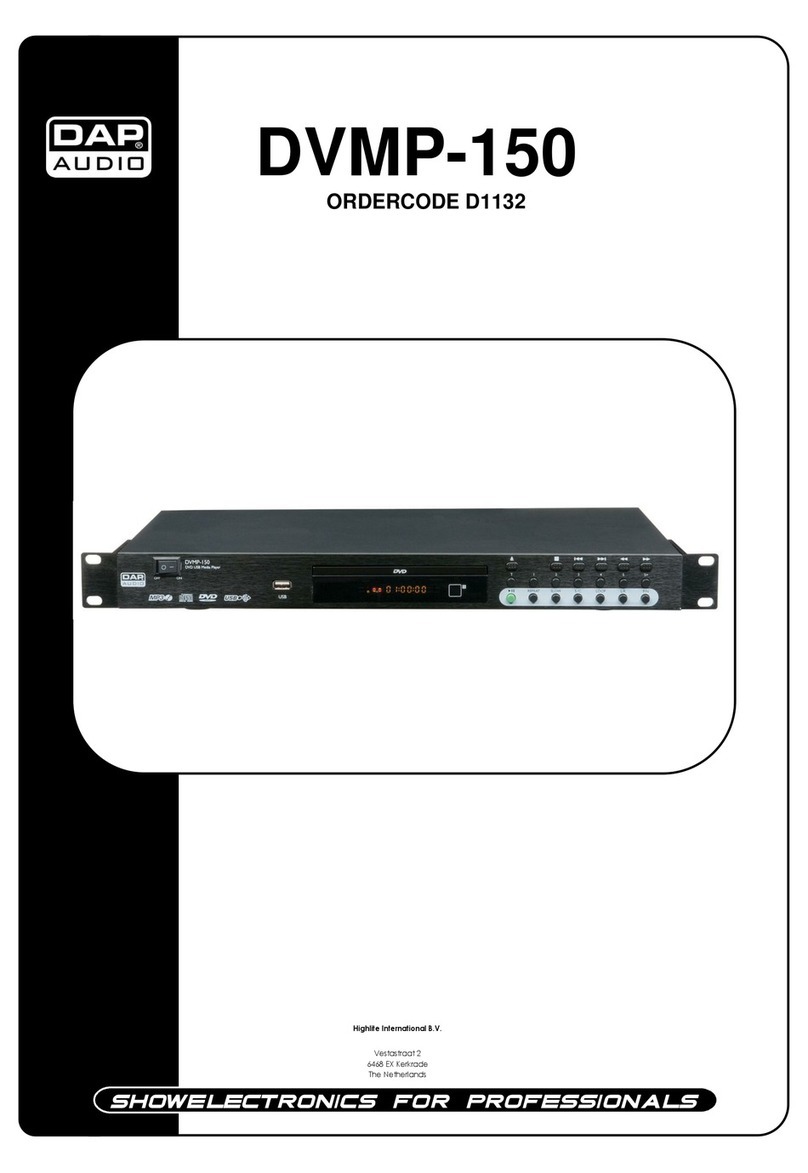5
Enable Bluetooth on your smartphone or other
Bluetooth device.
Step 6: Pair + Connect
Wi-Fi
Bluetooth
Bluetooth Settings
VPN Settings
Wi-Fi Settings
8:45PM
Make sure the indicator below the button on
the top of the Center Stage is blinking rapidly.
(If it isn’t, give a short double-press on the
button. The Center Stage announces “Pairing.”)
If you’ve previously paired your phone or other Bluetooth device with
the Center Stage, it will automatically attempt to reconnect to that
device when you switch it on. If you want to pair to a new device, give
a short double-press to the button. The Center Stage announces
“Pairing” and the indicator below the button starts blinking.
Choose SINGSATION CENTER STAGE from the
pairing options on your Bluetooth device. (If it’s
not in the list, choose “Scan” from your device’s
Bluetooth menu.)
The Center Stage announces “Device Connected” when it’s finished pairing
and connecting to your Bluetooth device. The indicator below the button
turns solid blue.
Note: The process of enabling Bluetooth and connecting varies from device to device. See your device’s owners
manual for more information and specific instructions.
Bluetooth Wireless Connection Tips
• Make sure the Bluetooth capability of your device is turned on.
• Make sure there’s nothing plugged into the Center Stage’s (line in) jack when you’re
trying to use Bluetooth.
• The Bluetooth wireless connection works up to a range of roughly 33 feet (10 meters).
This range may vary, however, based on other factors, such as room layout, wall
material, obstacles, your device’s Bluetooth performance, etc. If you’re having problems
connecting to the speaker, move closer to it.
• If your device asks you for a password to connect, use “0000”.
Base