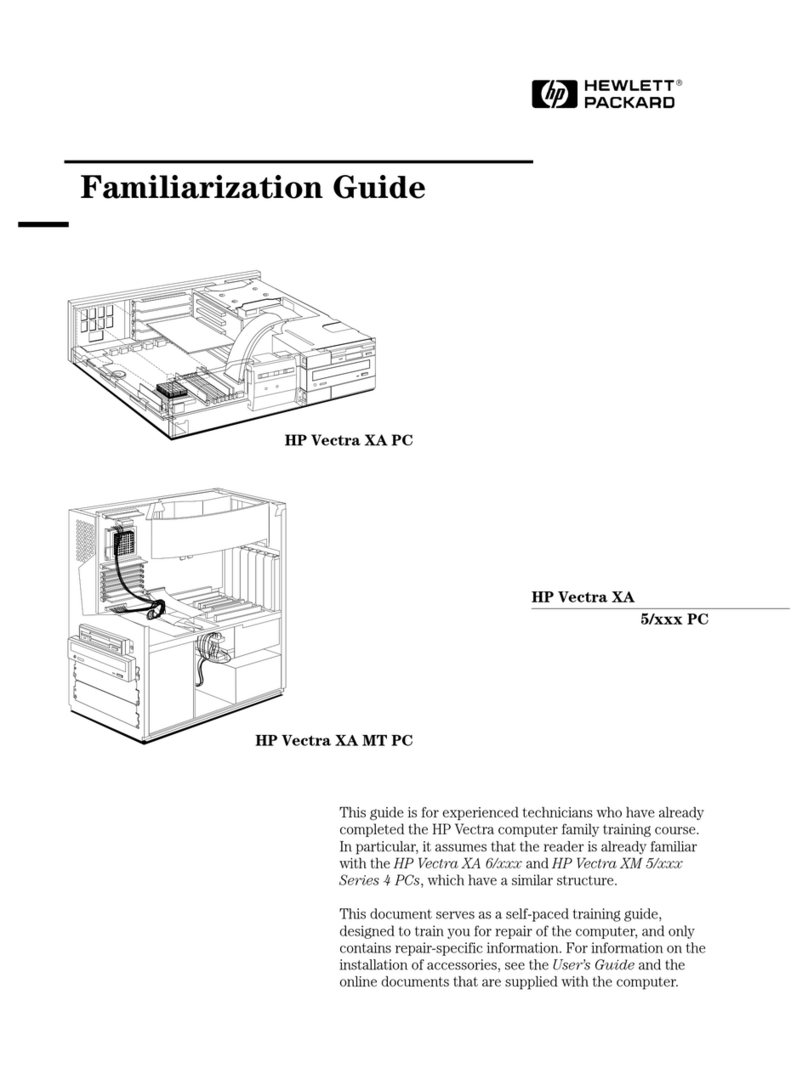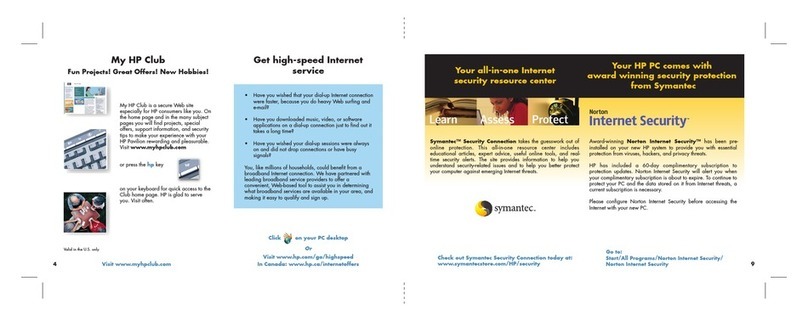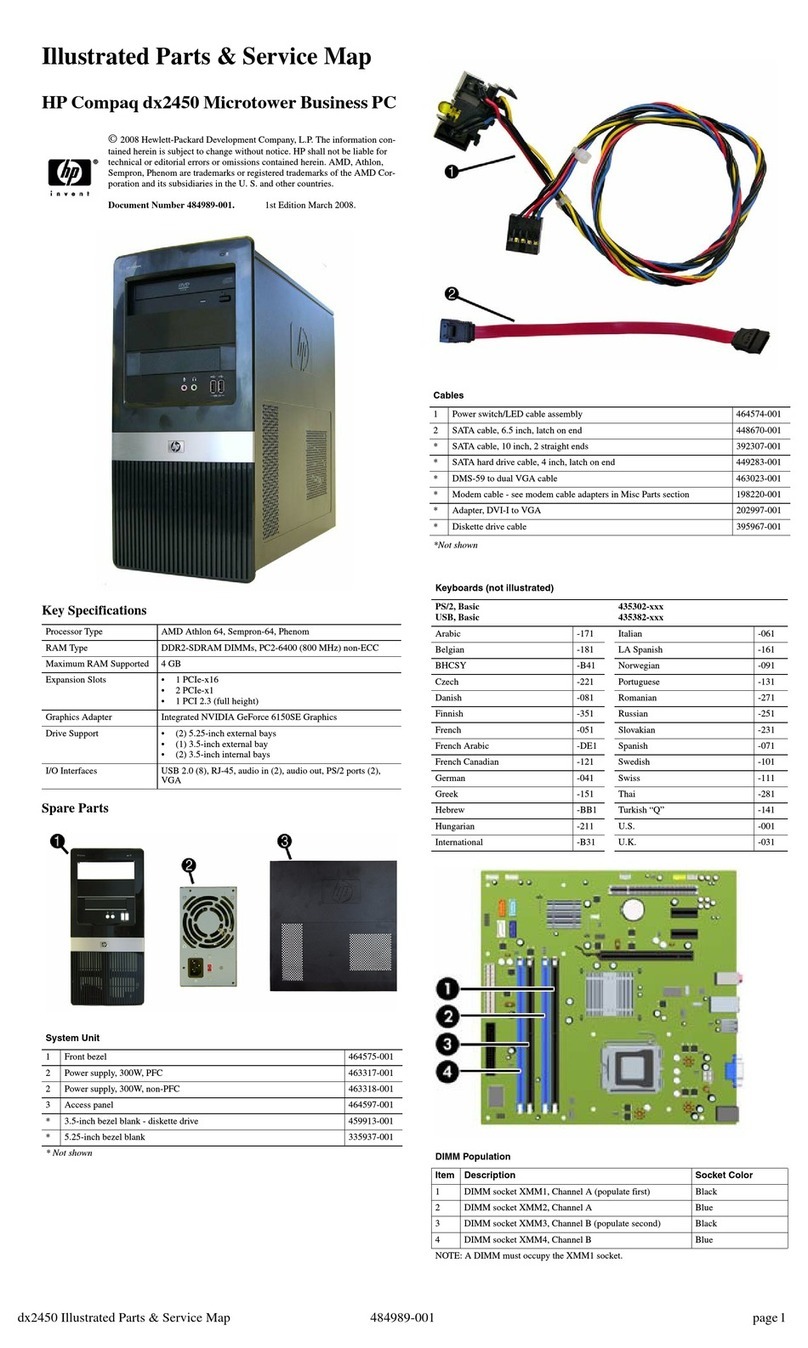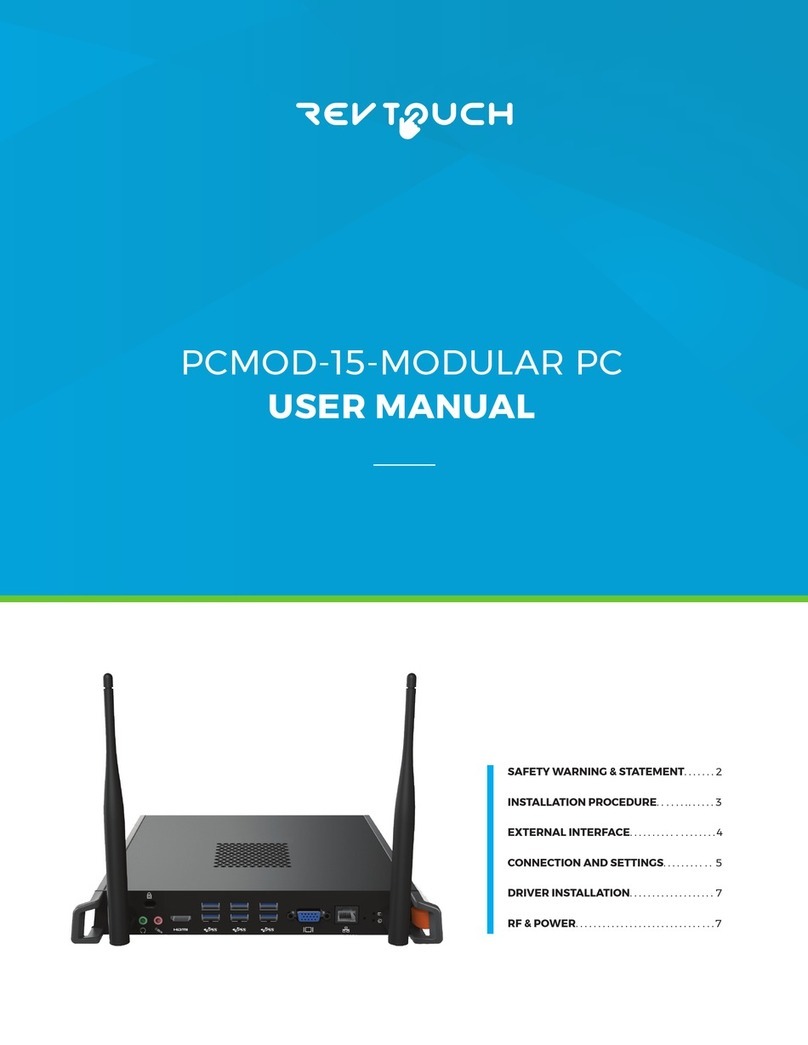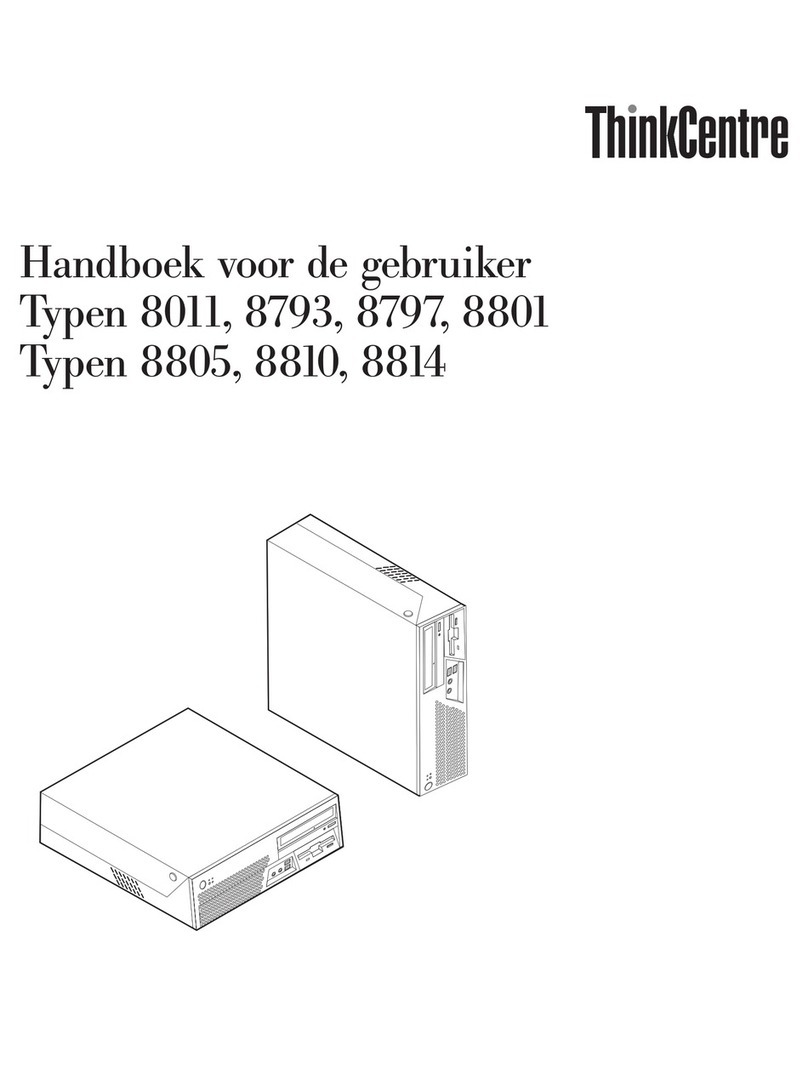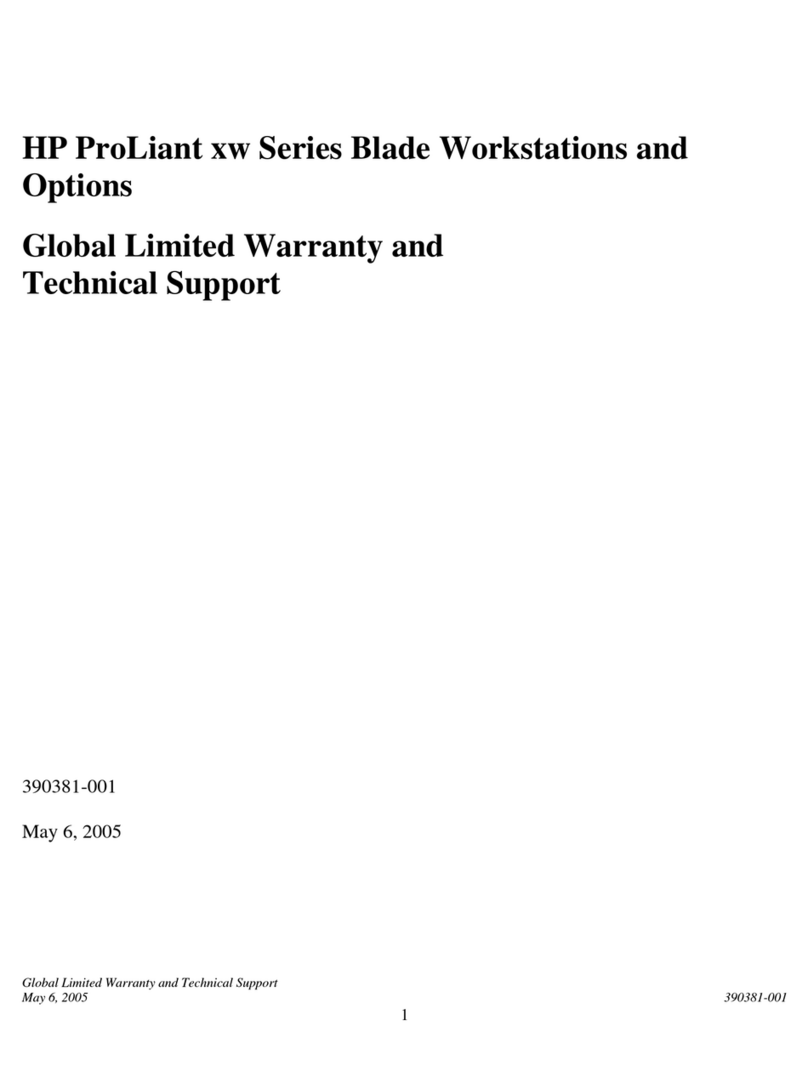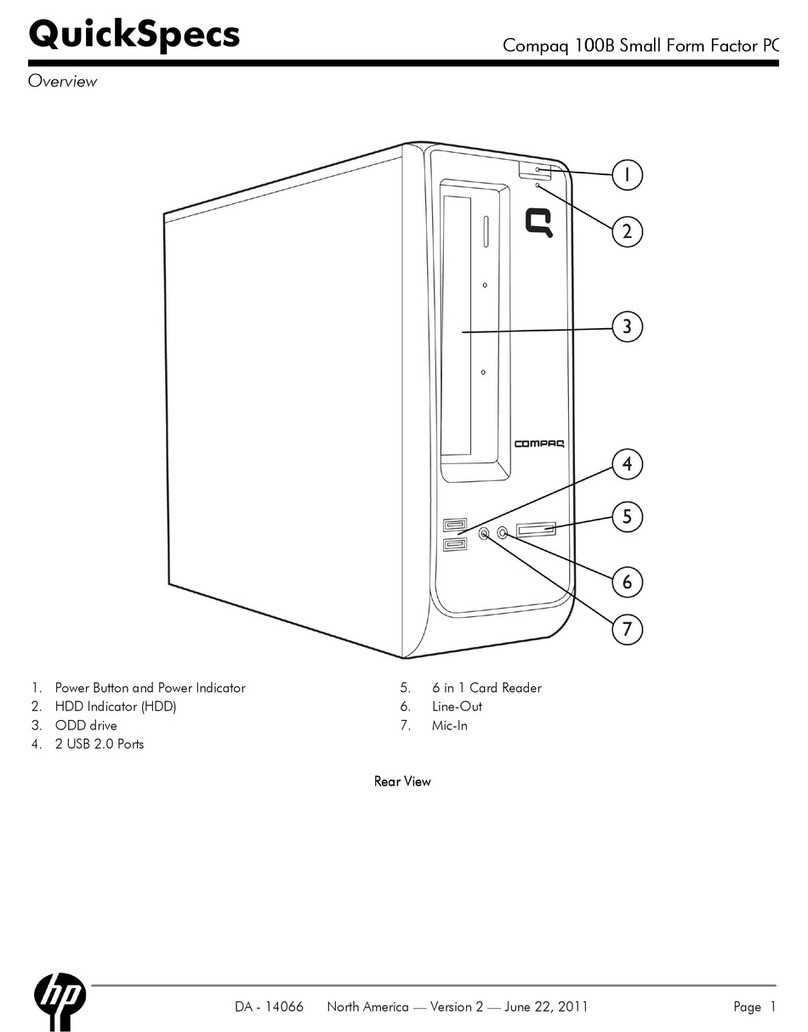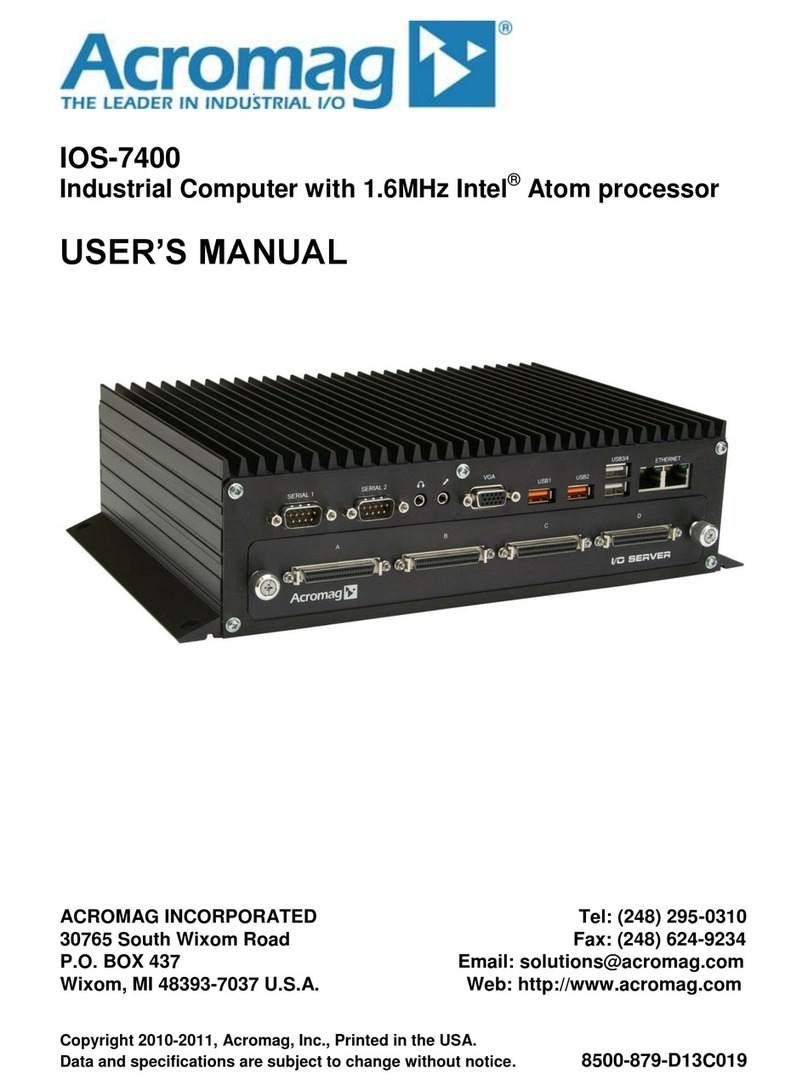MiiVii Lite NX User manual

EN_Lite NX Manual
Notice Brief
Included in the Box
Specifications
Processor
I/O
Power Supply
Mechanical
Environmental
Certification
Install Dimension
Service and Support
Support
Warranties
Interfaces
Interfaces
Front panel
Back Panel
RS485 Pin Assignment
RS232 Pin Assignment
UART Port Device Node
Debug Port
Expansion
Expansion device installation
Fixed Plate installation
General Setting
General Setting
System
System Image and Flashing Tool
Power on
MiiVii Setting
Power Mode Setting
IO GPIO
UART
Use GPS To Give Time To The Device
GPS Support Model
Connection Mode
Check Whether The Timing Was Successful
Troubleshooting
1. Check If The GPS Has Output
2. Check The OUTPUT of THE GPS PPS Signal
3. Identify Methods
CAN
Expansion Setting
SSD Setting
Wireless Setting
WiFi Setting
4G Setting
Demo and application
Appendix
Exception Handling
Images Burning
1.Function Introduction
2.Prepare Software And Hardware
2.1. Burn The Host Ready
2.2. Prepare Miivii Burn Tools And Miivii Device Images
2.3. Prepare The Hardware
3. The Operation
3.1 Hardware Connection
3.2 Use of Software
3.2.1. Images Burn
3.2.2. Images Clone
Attached 1. Kernel and DTB burn
Attached 2. Self-test For Burning Problems
Notice

Please read manual carefully before install, operate, or transport MiiVii device.
Ensure that the correct power range is being used before powering the device.
Avoid hot plugging.
To properly turn off the power, please shut down the Ubuntu system first, and then cut off the power. Due to the particularity of the
Ubuntu system, on the Nvidia developer kit, if the power is turned off when the startup is not completed, there will be a 0.03% probability
of abnormality, which will cause the device to fail to start. Due to the use of the Ubuntu system, the same problem also exists on the
Miivii device.
Do not use cables or connectors other than described in this manual.
Do not use MiiVii device near strong magnetic fields.
Backup your data before transportation or MiiVii device is idle.
Recommend to transport MiiVii device in its original packaging.
Brief
MiiVii Lite NX is an embedded AI supercomputer. It delivers massive computing capabilities and essential features to terminal devices. High
performance passive cooling design enables Lite NX working in wide temperature range. With shock resistance and TVS, ESD protection, Lite
NX is suitable for industrial usage. In addition, Lite NX is equipped with multiple PoE+ port which make it easier for field deployment.
Included in the Box
-LITE NX x 1
-Power cable x 1
-Fixed plate x 2
-Screws
-Quick start x 1
Specifications
Processor
Processor NVIDIA Jetson Xavier NX
CPU 6-Core NVIDIA Carmel ARM®v8.2 64 bit CPU 6MB L2 + 4MB L3
GPU 384-Core Volta GPU with 48 Tensor Core
Memory 8GB 128-Bit LPDDR4x 51.2GB/s
DL Accelerator 2×NV DLA Engines
Storage 16GB eMMC 5.1

I/O
Interface Quantity Note
Function Key Recovery Button 1
Network/Camera Ethernet 1×Gigabit Port
8×PoE+ 100M Port PoE+ IEEE 802.3at protocol
single port maximum output 30W
Video output HDMI 1×HDMI 2.0 TYPE A 5V 1A
USB USB 1×USB 3.0 TYPE A
1×USB 2.0 TYPE A USB 5V, 1A
Lower USB as a Flashing Port
I/O UART 1xRS232
1xRS485 DB9 Terminal
User Expansion M.2 1×M.2 M Key 2280 SIZE NVME SSD
Mini PCle 1
Nano SIM Socket 1 For Nano SIM Card
Power Supply
Power Supply Spec
Input Type DC
Input Voltage 52V DC
Typical consumption 30W
Mechanical
Mechanical Spec
Dimensions (W×H×D) 178mm×55mm×110mm (I/O ports and mounting holes excluded)
Weight 1.2Kg
Environmental
Environmental Spec
Operating Temperature -20-60, 0.2~0.3m/s air flow1
Storage Temperature -25-80
Storage Humidity 10%-90% non-condensing
Vibration 5gn,10Hz~150Hz,3 Axis2
Protection IP4X
ESD Touch 6KV, Air 8KV3
TVS 1KV4
Lighting Power 6KV5
Certification

Certification Status
CCC, CE, FCC, RoHS, SRRC Processing
[ ]1 According to GB/T 2423-2008
[ ]2 According to GB/T 2423.10-2008
[ ]3 According to IEC 61000-4-2Level 3
[ ]4 According to IEC 61000-4-5Level 3
[ ]5 According to GB/T3482-2008
Install Dimension
Dimensions and mounting hole position as below:
Up view(Unit:mm)
Front view(Unit:mm)

Left view(Unit:mm)
Mounting Hole(Unit:mm)
Service and Support

Support
MiiVii is glad to help you with any questions you may have about our product, or about the use of the technology for your application. The fastest
way is sending us an email: [email protected]. Or you could visit our developer forum: http://forum.miivii.com for solutions.
Warranties
Warranty period: One year from the date of delivery.
Warranty content: MiiVii warrants the product manufactured by us to be free from defects in material and workmanship during warranty period.
Please contact [email protected] for return material authorization (RMA) prior to returning any items for repair or exchange. The product must
be returned in its original packaging to prevent damage during shipping. Before returning any product for repair, it is recommended to back up
your data and delete any confidential or personal data.
Interfaces
Interfaces
Front panel
Figure Lite NX Front view
Interface Name Description
PoE+
1-PoE+
8 8×PoE+ 100M Port 8×PoE+ 100M Port with switch function
sharing gigabit bandwidth IEEE 802.3at
PoE+ protocol single port maximum output
30W, maximum power 25.5W
LAN_1 1×Gigabit Port Independent Gigabit Port

Back Panel
Figure Lite NX Back view
Interface Name Description
PWR1 Power interface 1 3Pin Terminal block52V DC IN
PWR2 Power interface 2 Round socket52V DC IN
PWR Led Carrier board status indicator White light: After power on, the power is
normal, First light the white light and the red
light flashes: the system start up is
unsuccessful, and then the system is
restarted. Red light is always on: the system
starts up 3 times without success, and the
system will not be restarted again. White
light is always on: the system starts up
normally. Yellow light: in the state of
shutdown, the power is switched on
STATUS Led System status indicator Light off: the system has not been started Re
d light: the system is starting Blue light: the
system is starting normally Yellow light: the
system is in refresh mode
RECOVERY Recovery Button Inter Recovery mode while pressing
HDMI HDMI HDMI 2.0 TYPE A 5V 1A
USB 2×USB 1×USB 3.0 1×USB 2.0Flashing Port 5V 1A
RS485_1 RS485 port 1 2.0VDC Min, 1mA Max
RS232_1 RS232 port 1 Logic1: -3V~-12VLogic0: 3V~12V1.6mA Max
RS485 Pin Assignment

Figure RS485 Pin Assignment
RS232 Pin Assignment
Port Name Pin Signal Description
RS485_1 1 NC NC
2 RS_485A RS485_1 A
3 RS_485B RS485_1 B
4 NC NC
5 GND GND
6-9 NC NC
Figure RS232 Pin Assignment
Port Name Pin Signal Description
RS232_1 1 NC NC
2 UART0_RXD RS232_1 recieve
3 UART0_TXD RS232_1 transmit
4 NC NC
5 GND GND
6-9 NC NC
UART Port Device Node
Relation of UART Port and device node as follow:
UART Port Name Device Node
RS232_1 ttyUART_232_1
RS485_1 ttyUART_485_1
Debug Port

The Debug Port(RS232) of Lite NX located on the PCBA, please refer to the folowing figure. PIN 8 RX, PIN 10 TX
Figure Debug Port
Figure Debug Port Signal
Expansion
Expansion device installation
Lite NX provides M.2 M Key, mini PCIe port for storage and communication expansion
Unscrew 8 screws and take off bottom cover of Lite NX while installation expansion device:

Figure Lite NX Screw Position1
Figure Lite NX Screw Position2

Figure Lite NX Screw Position3

Figure Remove Bottom Cover
Expansion port position as follow:

Figure Expansion Port Position
Install expansion device based on demand. Please note that if you need 4G module, insert nano SIM card into nano SIM socket before install 4G
module.
Figure Moudle
Please install WiFi/4G antenna to ensure signal stability.

Figure Antenna Installation1
Figure Antenna Installation2
Please refer to the first step, and restore Lite NX after install expansion device.
Fixed Plate installation
Please install fixed plate first if you need to securing Lite NX on another system.
Figure Fixed Plate 1

Figure Fixed Plate 2
General Setting
General Setting
System
MiiVii device use Ubuntu system. Default username: nvidia default password: nvidia
System Image and Flashing Tool
Please visit MiiVii developer forum: http://forum.miivii.com/ for flash tool and system image.
Power on
Connect an external HDMI display to MiiVii's HDMI port.
Connect a USB keyboard and mouse.
Connect the included AC adapter to power socket. Plug AC adapter into an appropriately rated electrical outlet.
Figure Startup
Power off: Use the following command in terminal.
For MiiVii device with entity PWR button, you can also press and hold PWR button.
sudo poweroff
Reset: Use the following command in terminal.
For MiiVii device with entity RESET button, you can also press RESET button to reboot.
sudo reboot

MiiVii Setting
MiiVii Device provides a setting program called MiiVii Setting. You can get access to basic information and settings through MiiVii Setting. Click
the icon on upper right cornerIn addition, these settings can be set through code, please refer to the section after MiiVii Setting introduction.
Figure Version Info
You can set up GMSL camera here. MiiVii Device Apex has two groups of GMSL camera GMSL_A and GMSL_B, while MiiVii Device S2Pro has
only one group GMSL_A.
Figure Set up GMSL Camera
You can set up Sync mode here:
Figure Set Synchronization Mode
Default setting is NTP mode. MiiVii Device accept NTP service while set to this mode.
MiiVii Device accept GPS synchronization while set to GPS mode.
MiiVii Device cannot be synchronized but can synchronize other sensors while set to None mode.
You can also set Sync out frequency here, please note it is not GMSL frequency.
Finish setting and exit
Figure Finish setting
You can also check software version through code
cat /etc/miivii_release
APEX 4.2.2-1.5.0
Set up GMSL Camera
When accessing GMSL camera for the first time and changing GMSL camera model, you need to change the configuration file and restart the
device.Configuration file path/opt/miivii/config/gmsl_camera/camera.cfg MVGCB-001A Entron MVGCB-002A Calmcar MVGCB-003AAdayo MVG
CB-006ASensing The default configuration of GMSL_A and GMSL_B are both MVGCB-001A.
Set up synchronization Mode and Sync out frequency Synchronization Mode and Sync out frequency settings need to modify the configuration
file and restart the device.Configuration file path/opt/miivii/config/sync/sync.cfg Synchronization Mode is achieved by modifying the X value of
"sync_type:X". 0GPS mode 1NTP mode 2None mode Sync out frequency is achieved by modifying the XX value of "sync_out_freq:XX". Only
integers are supported.\

cat /opt/miivii/config/sync/sync.cfg
sync_out_freq:25
sync_type:2
/*
note:
sync_out_freq---the frequency is 25 for sync out time
sync_type---0 is for GPS calibrate time
1 is for SYS calibrate time
2 can not calibrate time
Power Mode Setting
MiiVii device has several power modes. You can set up power mode through the green NVIDIA icon on the upper right corner.
Figure Power mode Icon
For MiiVii device equipped with NVIDIA Jetson Xavier NX, the following table shows details of each power mode . The default mode is 3 MODE
10W 2CORE.
You can also set up through code:
#check current mode
sudo nvpmodel -q verbose
# set to a certain mode
sudo nvpmodel -m [MODE ID]
#achieve best performance of current mode
sudo jetson_clocks
#check more info
sudo jetson_clocks --show

IO
GPIO
Please change the code in <> to your GPIO export value
#switch to root
sudo su -
#set GPIO to high
echo 1 > /sys/class/gpio/<gpio339>/vlaue
#set GPIO to low
echo 0 > /sys/class/gpio/<gpio339>/vlaue
For auto config, write above commands to file /etc/rc.local.
Note: Description of GPIO external connection
DO is on/off output (on/off output is no output voltage, control output low voltage, pin grounding in normal time, control output high voltage, pin
neither output high level nor low level, high resistance state.If the external pull-up resistor is connected, the voltage will be drawn to the power
supply voltage of the pull-up resistor at the time of high output voltage.)
Set to high voltage, DO foot and external voltage are the same (0V~40V); Set to low level, DO feet for the ground.
UART
Open device node in /dev/. Then use stty command to set parameters. See stty command manual for details, please change the code in <> to
your UART device node.
#config UART
$ sudo stty -F /dev/<ttyTHS1> speed 115200 cs8 -parenb -cstopb -echo
#send data through UART
$ sudo echo “miivii tty debug” > /dev/<ttyTHS1>
#receive data from UART
$ sudo cat /dev/<ttyTHS1>
Use GPS To Give Time To The Device
Advantages of GPS timing function: The device obtains local standard time signal from GPS satellite through GPS device, so as to accurately
locate the device time
GPS Support Model
The serial port supports modifying baud rate. The default baud rate is 9600 GPS brand supported: all GPS devices that conform to GPRMC data
standard format output and must have PPS second pulse output
Connection Mode
Refer to the "Interface Description" in the manual.

Timing Function Configuration
When the GPS is connected for the first time, the system configuration should be conducted in MiiVii Setting configuration software. Configure
the Sync Mode option to GPS Mode and restart the system.Please refer to the section of "MiiVii Setting" for specific methods.
Check Whether The Timing Was Successful
Modify the system time, enter the command
sudo date -s "2018-10-1"
Wait for 2~3s, check the current time, and enter the command
data
If the display time is: "2018-10-1", it means the timing failed If the display time is: "current time", the timing is successful
Troubleshooting
If the timing fails, fault troubleshooting shall be carried out
1. Check If The GPS Has Output
Type the command
cat /dev/ttyTHS1
The terminal receives output with a GPRMC field, such as: GPRMC,014600.00,A,2237.496474,N,11356.089515,E,0.0,225.5,310518,2.3,W,A*23
2. Check The OUTPUT of THE GPS PPS Signal
Type the command
hexdump /dev/miivii-sync-in-a
The terminal has hexadecimal data output, such as: 0000400 02fe 9f40 490e 562d 1647 004e 0000 0000
3. Identify Methods
If the above "1"&"2" has no output, indicating that the GPS is not working properly, you can put the GPS out of the window or go outside for
testing, or change the GPS for testing
If the output of "1"&"2" is normal, check whether the MiiVii Setting configuration is in GPS mode. If not, change the mode and restart it
After the above operation, GPS timing is still unsuccessful, enter the command
hexdump /dev/miivii-sync-out

The terminal has hexadecimal data output, such as: 0000400 02fe 9f40 490e 562d 1647 004e 0000 0000
If there is no data output, it may be that there is no matching brush tool and mirror brush. It is recommended to check the mirror and the brush
tool to re-brush
If there is data output, it may be a hardware problem,it is recommended to contact after-sales maintenance treatment
CAN
Please check cansend.c and candump.c from https://github.com/linux-can/can-utils for instructions.
Test command:
sudo modprobe can
sudo modprobe can_raw
sudo modprobe mttcan
sudo ip link set can0 type can bitrate 500000 berr-reporting on loopback
off
sudo ip link set up can0
sudo cansend can0 123#abcdabcd
sudo candump can0
sudo ip -details -statistics link show can0
sudo ifconfig can0 down
CAN fd
sudo modprobe can
sudo modprobe can_raw
sudo modprobe mttcan
sudo ip link set can0 type can bitrate 500000 dbitrate 2000000 berr-
reporting on fd on
sudo ip link set up can0
sudo cansend can0 213##011
Expansion Setting
SSD Setting
#check ssd information:
sudo fdisk -lu
This manual suits for next models
2
Table of contents
Popular Desktop manuals by other brands

Digital Equipment
Digital Equipment MicroVAX 3100 40 Upgrade instructions
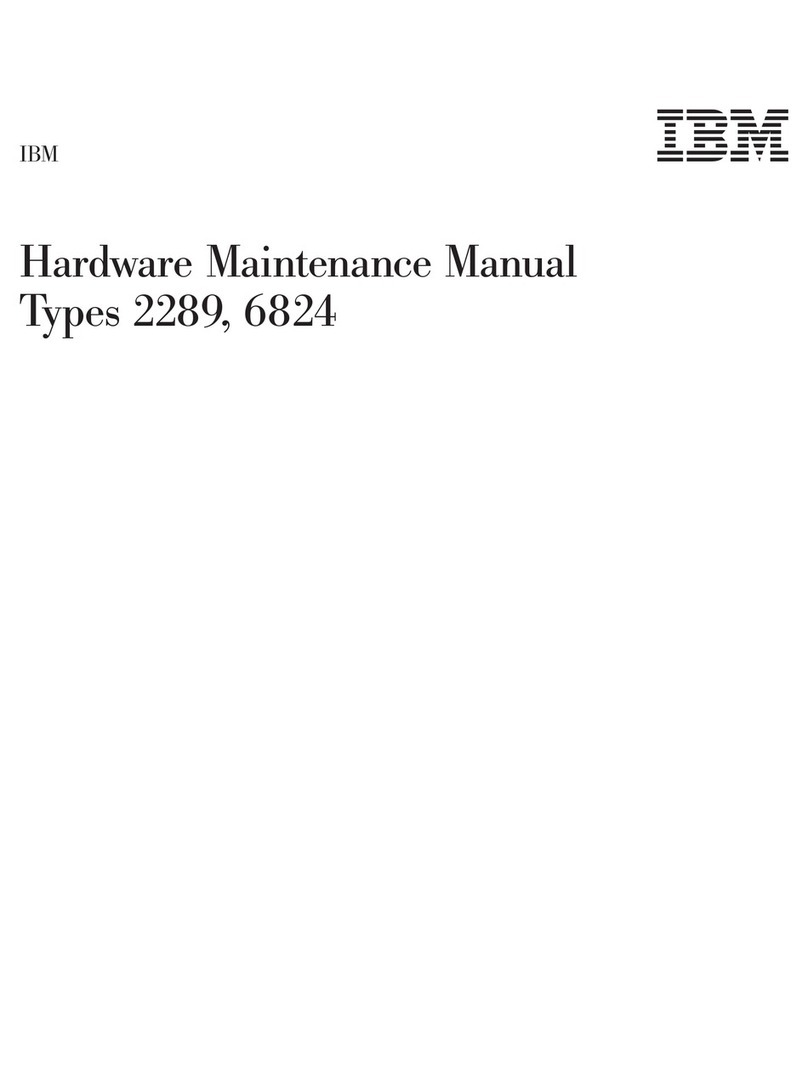
IBM
IBM NetVista Hardware Maintenance Manual
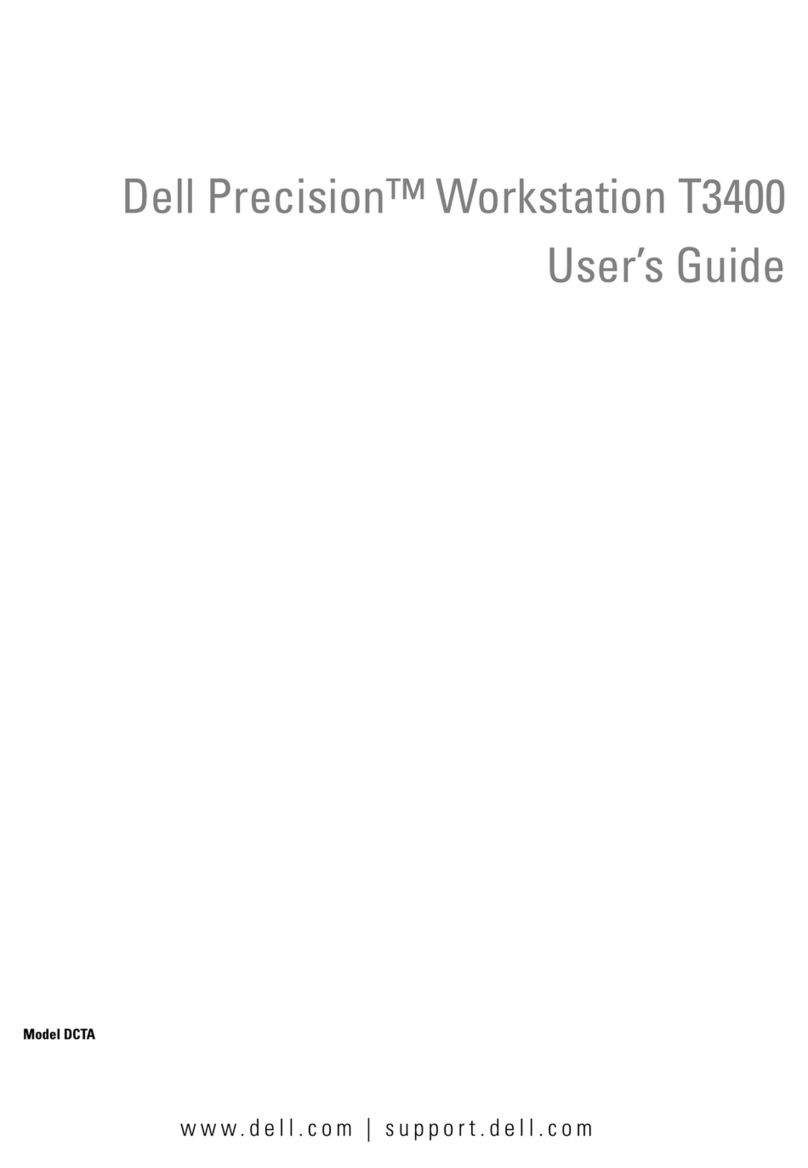
Dell
Dell Precision NT499 user guide

HP
HP 8100 - Elite Convertible Minitower PC Hardware reference guide

IEI Technology
IEI Technology WAFER-BT-i1 Quick installation guide

Epson
Epson Endeavor VL user guide