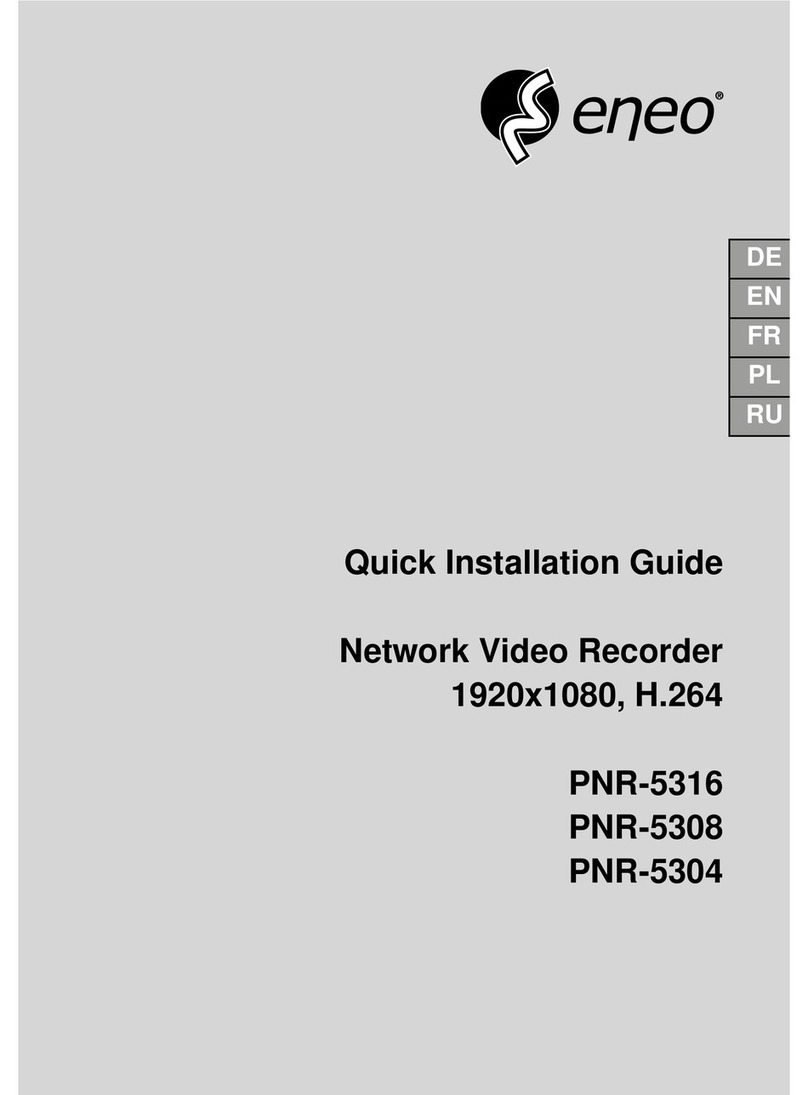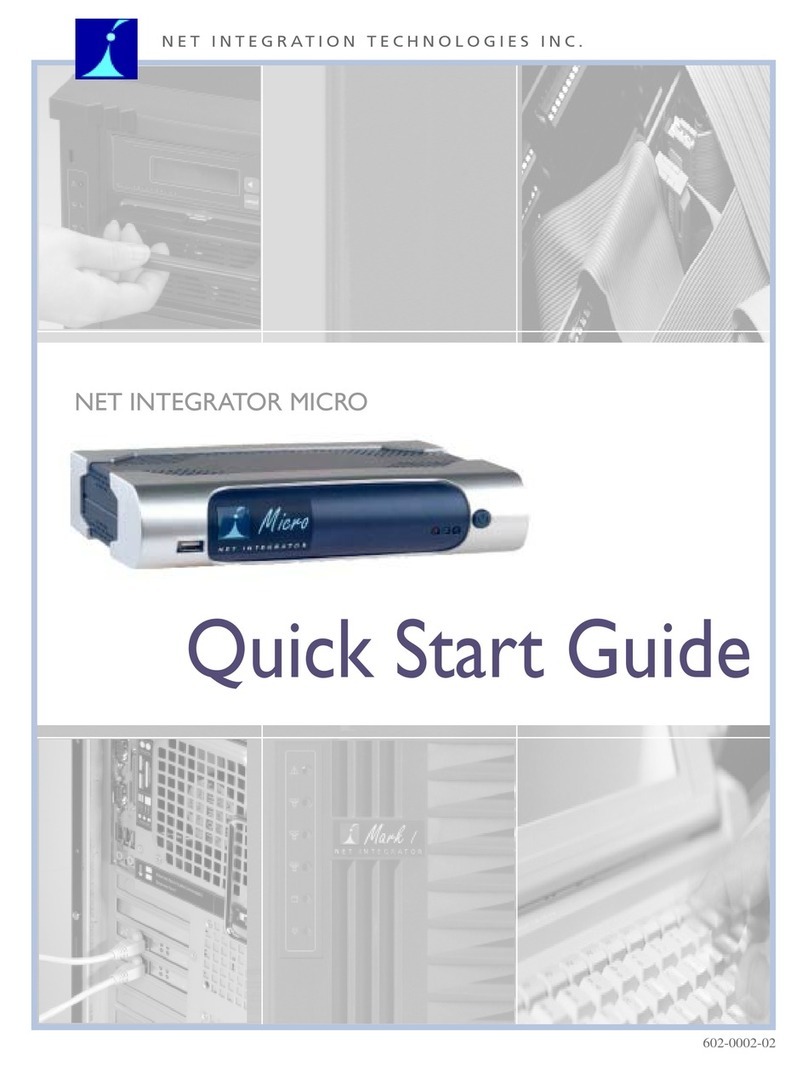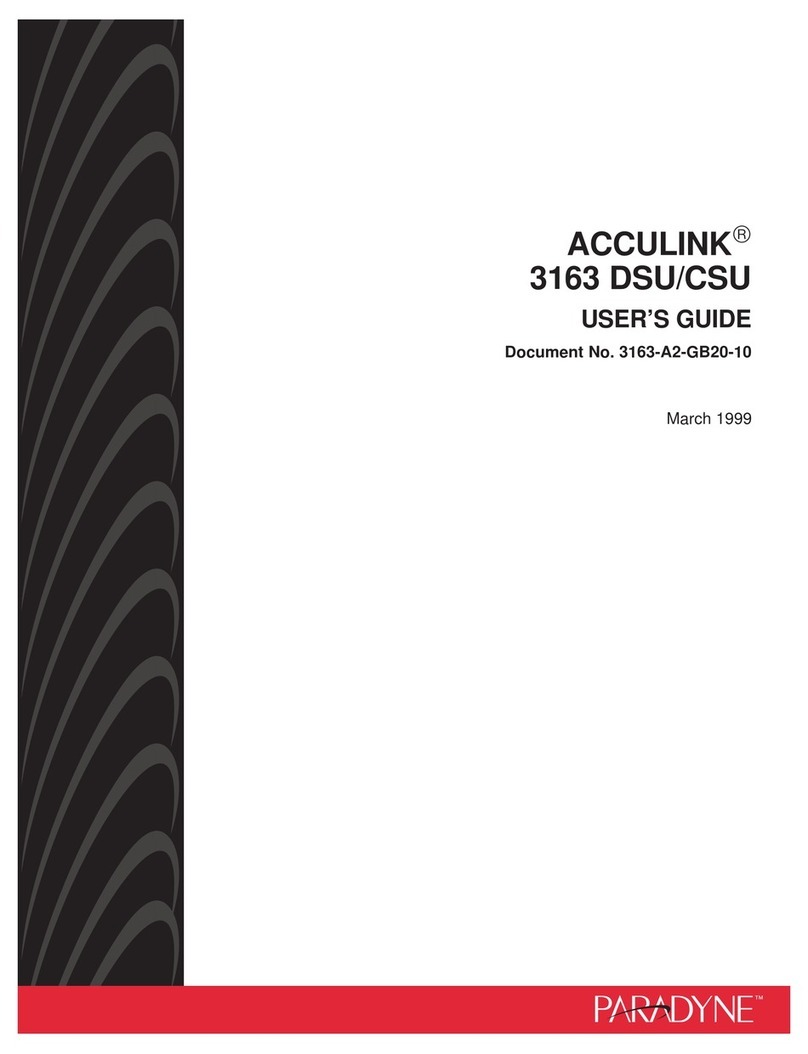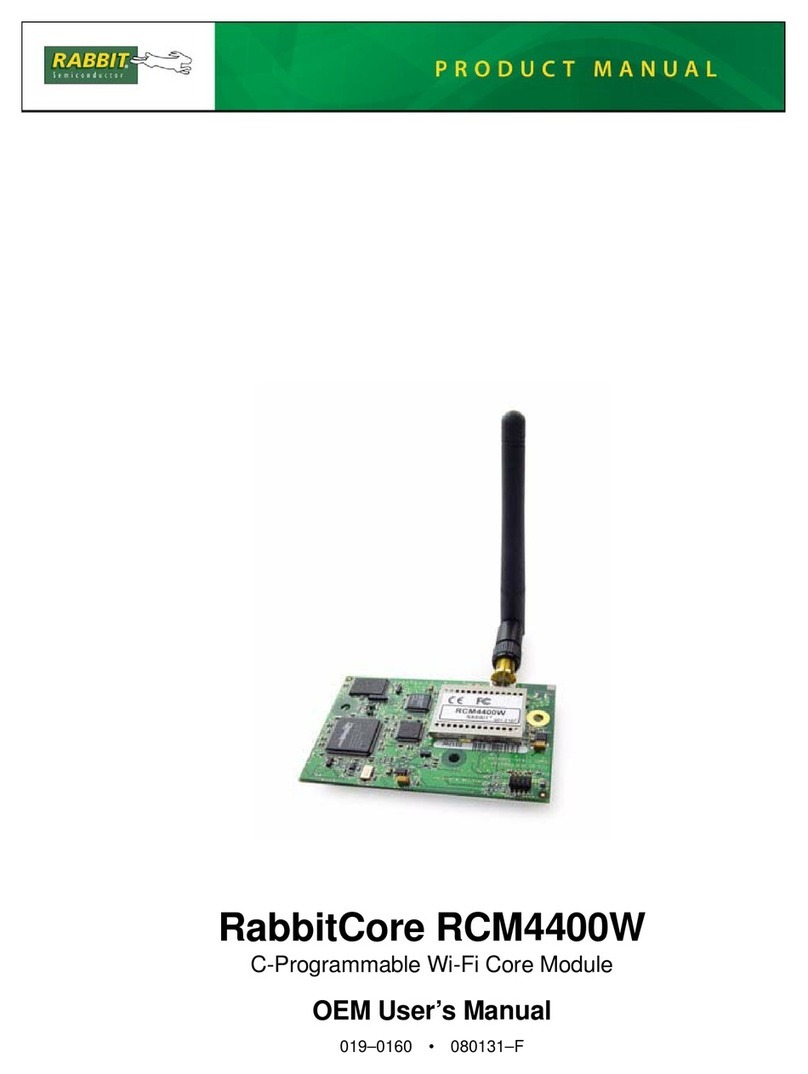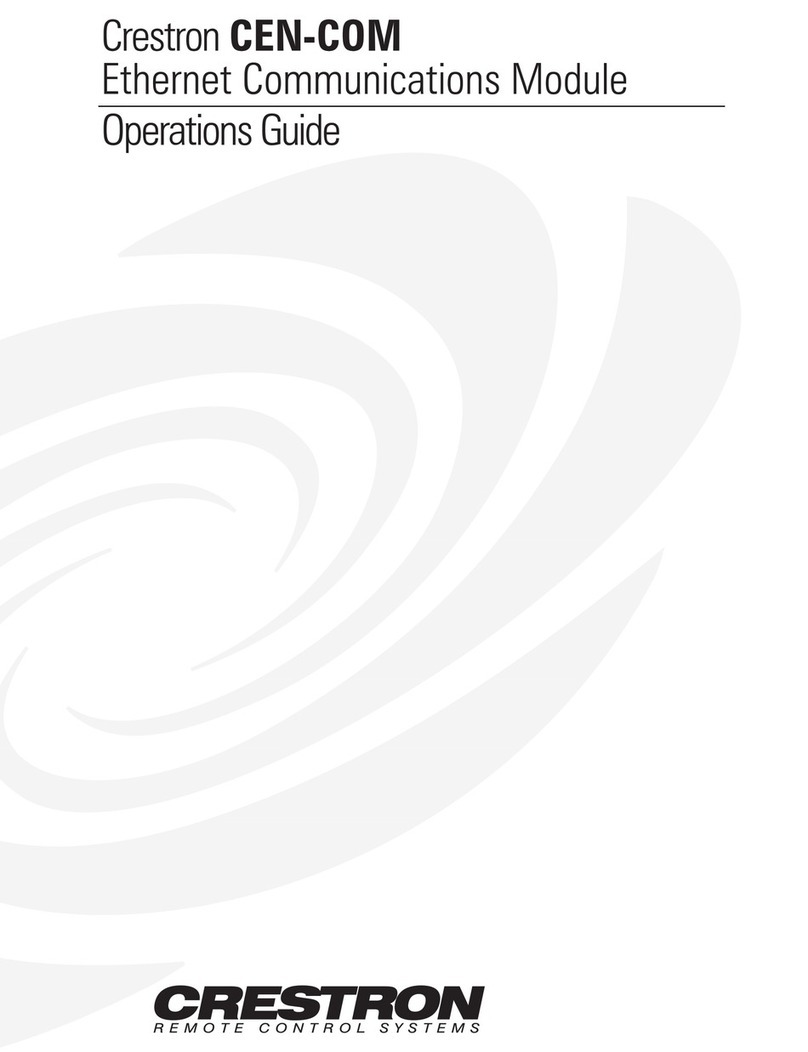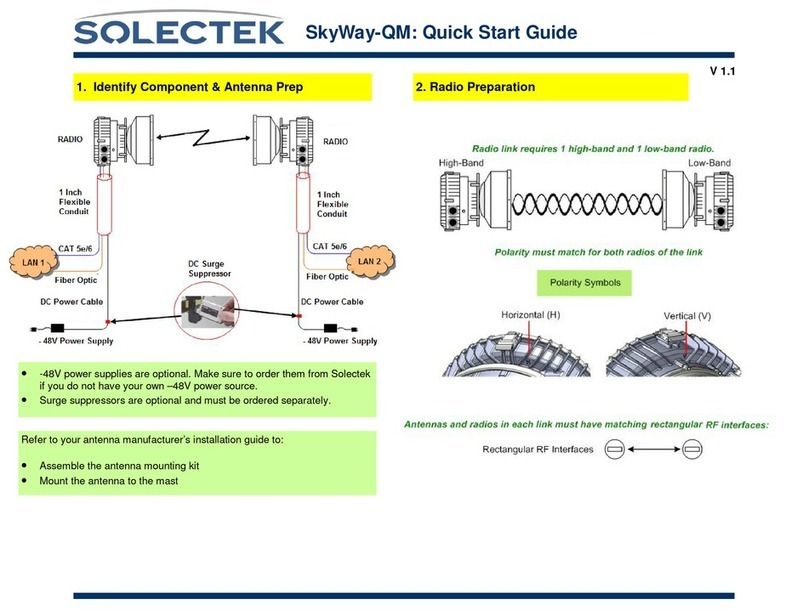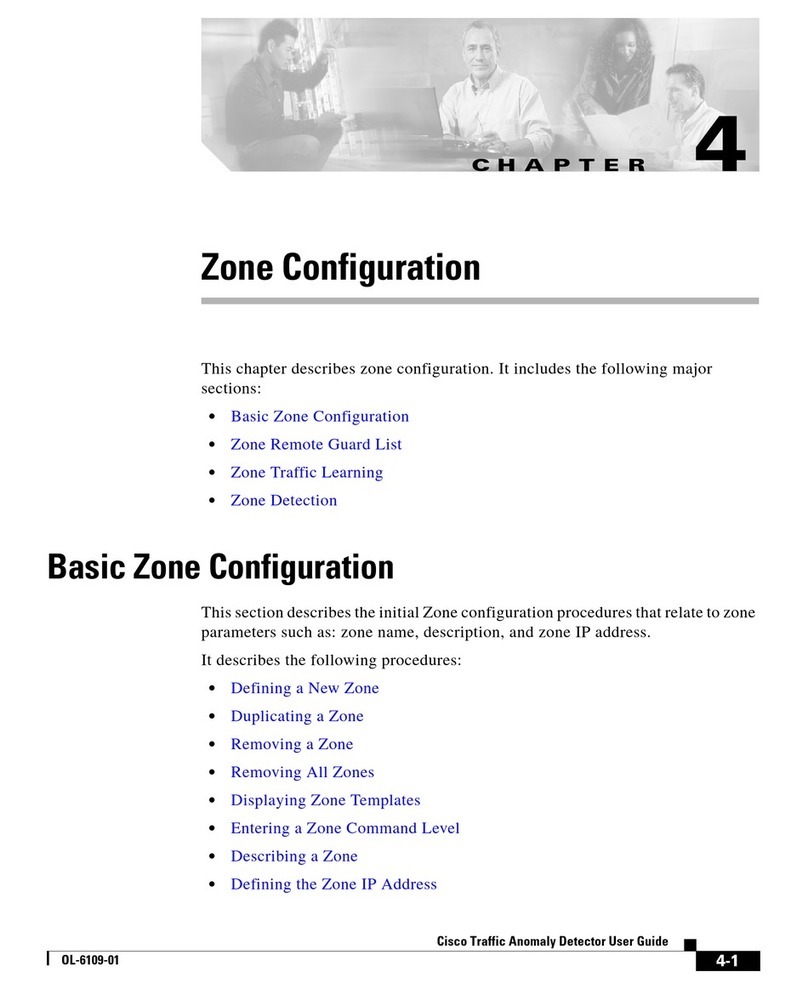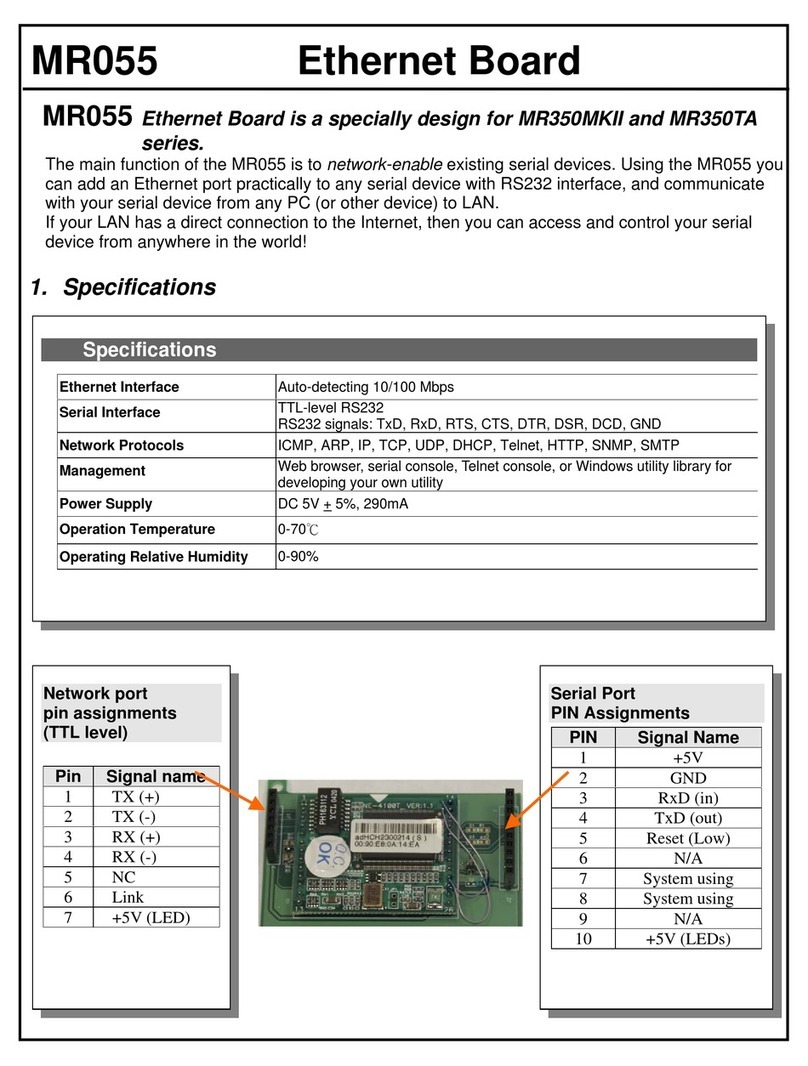Milestone Systems Husky M20 2017 R1 User manual

Milestone Systems
Milestone Husky™2017 R1
M20 Hardware and Service Guide

Milestone Husky - M20 Hardware and Service Guide
Contents
2
Contents
About this guide......................................................... 4
XProtect Management Application Husky items ......... 5
Network switch (explained) .................................................. 5
Network switch properties .................................................... 6
Husky IO Module (explained) ................................................ 8
Husky IO Module setup.......................................................... 8
Milestone Husky Assistant ......................................... 9
Milestone Husky Assistant properties.................................... 9
Choose your language ......................................................... 10
Replace a disk ..................................................................... 10
Create a Husky Support .zip file........................................... 10
Reconfigure ......................................................................... 11
Upgrade ................................................................... 12

Milestone Husky - M20 Hardware and Service Guide
Copyright, trademarks and disclaimer
3
Copyright, trademarks and disclaimer
Copyright 2017 Milestone Systems A/S
Trademarks
XProtect is a registered trademark of Milestone Systems A/S.
Microsoft and Windows are registered trademarks of Microsoft Corporation. App Store is a service
mark of Apple Inc. Android is a trademark of Google Inc.
All other trademarks mentioned in this document are trademarks of their respective owners.
Disclaimer
This text is intended for general information purposes only, and due care has been taken in its
preparation.
Any risk arising from the use of this information rests with the recipient, and nothing herein should
be construed as constituting any kind of warranty.
Milestone Systems A/S reserve the right to make adjustments without prior notification.
All names of people and organizations used in the examples in this text are fictitious. Any
resemblance to any actual organization or person, living or dead, is purely coincidental and
unintended.
This product may make use of third party software for which specific terms and conditions may
apply. When that is the case, you can find more information in the file
3rd_party_software_terms_and_conditions.txt located in your Milestone system installation
folder.

Milestone Husky - M20 Hardware and Service Guide
About this guide
4
About this guide
This hardware and service guide for Milestone Husky™ serves as a point of reference to the
Milestone Husky software and Milestone Husky hardware. This guide describes the Milestone Husky
specific items in the XProtect Management Application and the Milestone Husky Assistant, that
helps you maintain and reconfigure your system.

Milestone Husky - M20 Hardware and Service Guide
XProtect Management Application Husky items
5
XProtect Management Application
Husky items
Network switch (explained)
The network switch with PoE+ camera ports are optional.
The network switch is available as an eight or sixteen ports option.
When you have connected your cameras and other devices to the built-in Power over Ethernet
(PoE+) capable network switch, you can use the Network Switch node in the Management
Application navigation pane to get an overview of connected cameras and devices. You can monitor
the current status of the ports and connected devices. It can help you find an IP address or
troubleshoot a camera or another device. You can also monitor the PoE power consumption.
The Network Switch functionality gives you access to:
Switch status:
PoE summary information
A list overview of all the available ports
A list overview of all the connected devices
Port-specific information about the power consumption
Switch management:
Enable or disable a port
Enable or disable PoE for a port
Lock a port to a MAC address
Restart of a device

Milestone Husky - M20 Hardware and Service Guide
XProtect Management Application Husky items
6
Network switch properties
The Network switch status in the top of the screen gives you an overview of the following
information for the switch:
Status element
Description
Current power usage
A sum of all the power in Watt used by the connected devices.
Max power used
A maximum of all the power in Watt used by the connected
devices.
The value is updated after any change to the ports.
Total power available
The total amount of power in Watt the switch can deliver.
The Port status list in the middle of the screen gives you an overview of the following information
for all ports:
Status element
Description
Port number
The unique port ID.
Device and IP address
The name and IP address of the device connected to the port.
Before a device is added to the system the status is Unknown.
If a device is moved from PoE camera port 1-8 to PoE camera
port 9-16 or the opposite, the device gets a new IP address and
the device status changes to Unknown. As a result, you must
add the device to the system again.
(PoE camera ports are optional)
Current power usage
Current power consumption in Watt.
Max power used
Maximum value of the power consumption in Watt.
The value is reset after a device is restarted or disconnected for
one minute.
MAC address
Shows the physical address (MAC address) of the device
connected to the port.

Milestone Husky - M20 Hardware and Service Guide
XProtect Management Application Husky items
7
To learn more about a specific port and the connected device, select the relevant row and review
the Port details at the bottom of the screen. The following information appears:
Status element
Description
Port number
Shows the port number of the selected row in the Port status list
above.
State
Shows the current port state. Statuses may be:
Connected with power
Connected
Disconnected
PoE+
Shows if the connected device uses the PoE+ standard.
Enabled
Port setting: Enable or disable the port.
PoE enabled
Port setting: Enable or disable PoE.
MAC address
Shows the physical address (MAC address) of the device
connected to the port.
Lock port to MAC address
Port setting: Locks the port to the connected device.
Other devices will not be able to use this port.
Restart device
Sometimes you need to restart a camera to apply the settings
you have changed in the camera software. If your camera is
powered by the network switch, you can disable and enable PoE
to restart your device.
The Restart device button helps you do that. There is a wait
state of ten seconds from power off to power on.

Milestone Husky - M20 Hardware and Service Guide
XProtect Management Application Husky items
8
Husky IO Module (explained)
The Husky IO Module is a part of your Milestone Husky product. It is a built-in IO module with four
inputs and four outputs and is listed in the Management Application navigation pane under
Hardware Devices as a camera. You can configure the module for use with event notifications.
Husky IO Module setup
The module is installed and added as a hardware device with the following details:
Hardware Device Name
Husky IO Module
Address
127.0.0.1
Port
1337
Device Driver
M20
If you have deleted the Husky IO Module in the Management Application and want to add it again,
you must use the details in the table above. You can also use the Reconfigure (on page 11)
option in the Milestone Husky Assistant.
Connection diagram

Milestone Husky - M20 Hardware and Service Guide
Milestone Husky Assistant
9
Milestone Husky Assistant
You can use the Milestone Husky Assistant application for status, configuration and maintenance of
your Milestone Husky system. The Milestone Husky Assistant can be found alongside the
Management Application and the Smart Client on the Windows desktop.
Milestone Husky Assistant properties
The Milestone Husky Assistant has these features available:
Navigation element
Description
Overview
You can change the language in which Milestone Husky Assistant
appears.
Storage Management
A list of disks available for video storage.
You can see the storage status and if the disk is configured for
use with Milestone XProtect.
When you replace a disk you can format it and prepare it for use
with Milestone XProtect .
Installed Components
A list of installed Milestone software components and versions.
Support
Lists the system information you need if you contact Milestone
Support.
Reconfigure
This will help you reconfigure the network, time synchronization
and storage. Additional device drivers will also be installed.
SLC
License information.
The products' software license code (SLC).
Firmware
Milestone Husky firmware version.
Serial number
The products' hardware serial number.
MAC
The products' network switch physical address (MAC address).

Milestone Husky - M20 Hardware and Service Guide
Milestone Husky Assistant
10
Choose your language
Select your preferred language:
1. Select the Overview tab.
2. Select your preferred language from the list of available languages.
Some of the languages require a restart of the assistant. Milestone Husky Assistant uses the
Windows regional settings, so if your settings are English, the Milestone Husky Assistant chooses
English by default.
Replace a disk
Replace a disk for use in Milestone XProtect:
3. Select the Storage Management tab.
4. Select left or right from the list of disks available for video storage.
5. Click Next to format the disk and prepare it for use with Milestone XProtect.
The system only supports WD Purple Surveillance Hard Drive.
Create a Husky Support .zip file
If you contact Milestone Support, create a Husky Support .zip file that lists the system information
you need:
1. Select the Support tab.
2. Click Collect to start the creation of a Husky Support .zip file. When created, save it at
your preferred location.
3. Provide Milestone Support with the Husky Support .zip file, when they assist you in
troubleshooting a problem.

Milestone Husky - M20 Hardware and Service Guide
Milestone Husky Assistant
11
Reconfigure
This will help you reconfigure the network, time synchronization and storage. Additional Husky
device drivers will also be installed.
1. Click Reconfigure and click Next.
2. Define the network switch IP address range for devices connected to the switch. Every
device that you connect to the switch gets an IP address in the defined range. There are
two predefined ranges:
192.168.0.1 - 192.168.0.254
10.0.0.1 - 10.0.0.254
You can also specify the starting point of a range. The Husky Assistant automatically
defines the end point of the range.
To define your own range:
Select Other:
If your device uses a static IP address, make sure to give it an IP address in the defined
range.
Note that if your system uses a network switch with 16 PoE ports, the above IP address
range splits into two subnets. One for each 8 port module. Make sure to assign the camera
to the correct subnet.
3. When you have selected an IP range click Next.
A summary appears.
4. Click Setup to start your reconfiguration.
If the Husky IO Module has been deleted, the Milestone Husky Assistant will add it again.
5. Setup complete. Click Finish to close the Milestone Husky Assistant.

Milestone Husky - M20 Hardware and Service Guide
Upgrade
12
Upgrade
You can upgrade your entire system configuration from one product version to another, for
example from XProtect Professional 2016 R2 to XProtect Professional 2017 R1 fairly fast and easily.
Install the new product on top of the old version without any need to remove the previous version.
When you install the new version of your system, it inherits the configuration from the previously
installed version/product. Milestone recommends that you make regular backups of your server
configuration as a disaster recovery measure. You should also do this when you upgrade your
server. While it is rare that you lose your configuration (cameras, schedules, views and more), it
can happen under unfortunate circumstances. Fortunately, it takes only a minute to back up your
configuration.
Note that you do not need to manually remove the old version of your system before you install
the new version. The old version is removed when you install the new version.

About Milestone Systems
Milestone Systems is a leading provider of
open platform video management software;
technology that helps the world see how to
ensure safety, protect assets and increase
business efficiency. Milestone enables an open
platform community that drives collaboration
and innovation in the development and use of
network video technology, with reliable and
scalable solutions that are proven in more than
150,000 sites worldwide. Founded in 1998,
Milestone is a stand-alone company in the
Canon Group. For more information, visit:
http://www.milestonesys.com.
Table of contents
Other Milestone Systems Network Hardware manuals