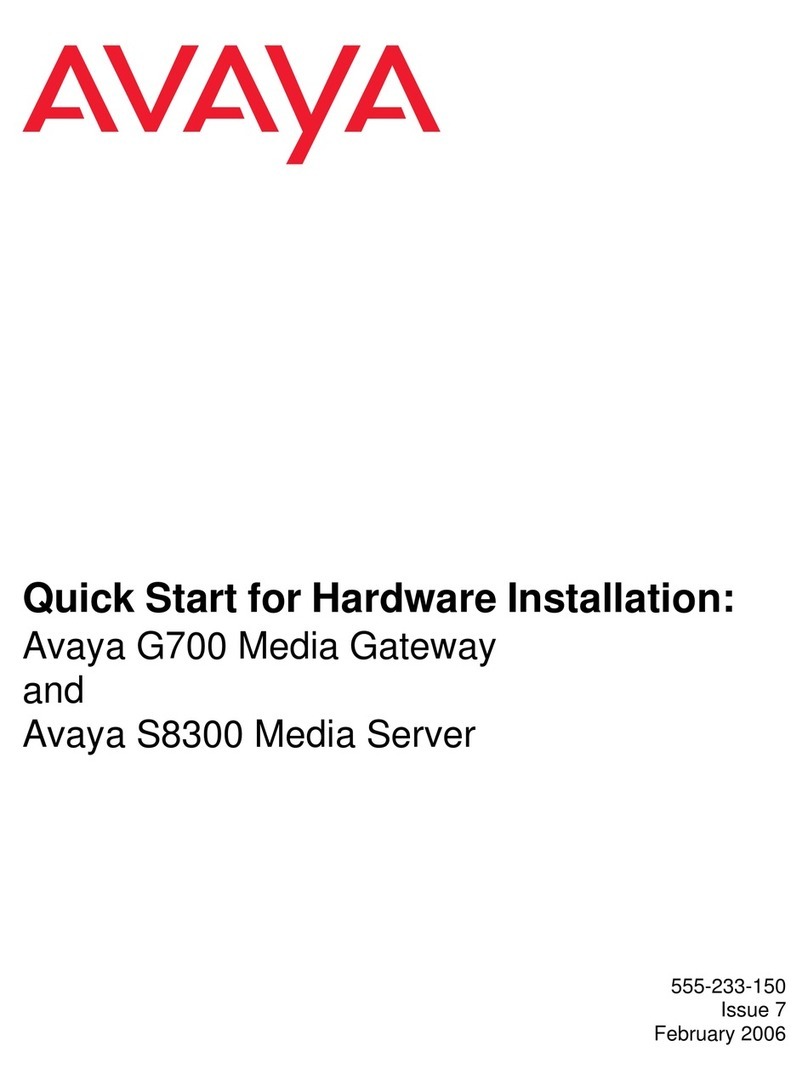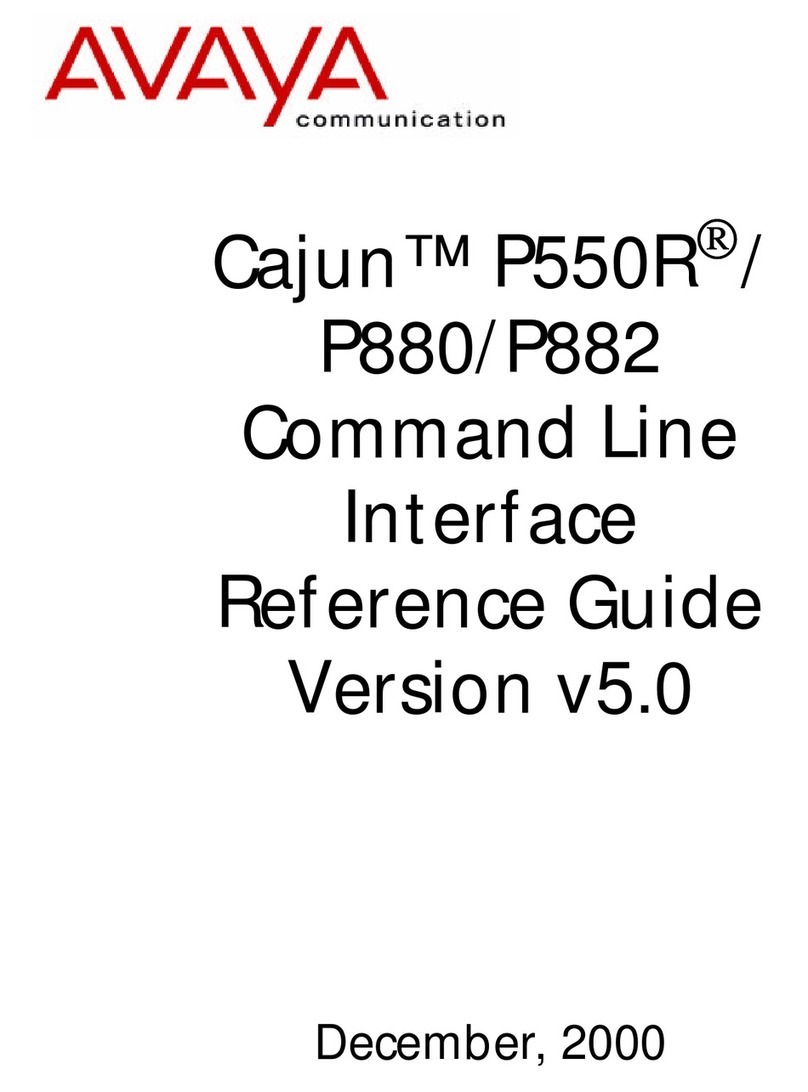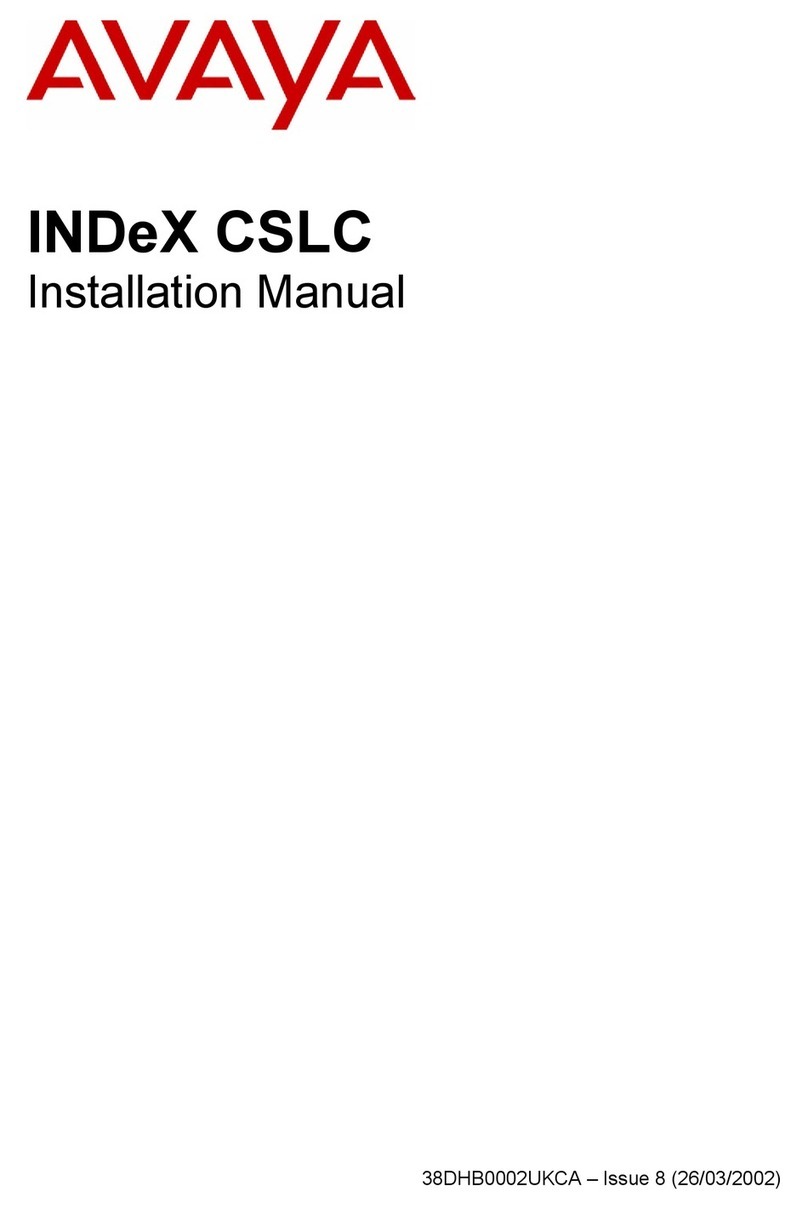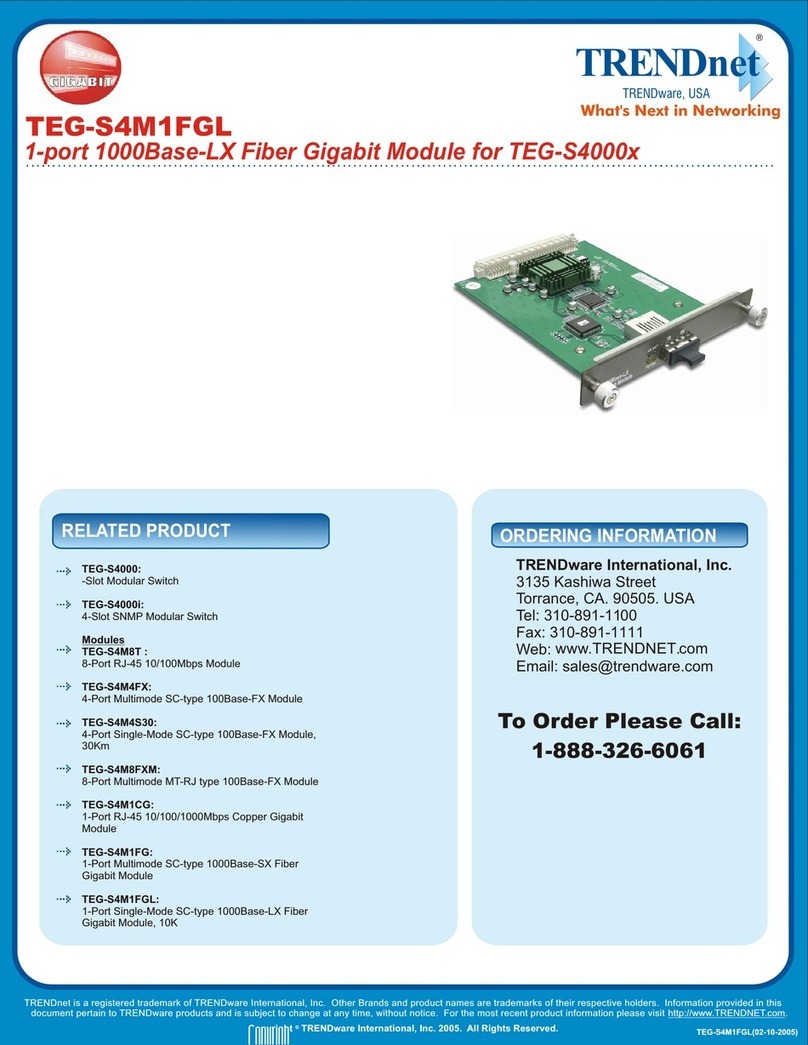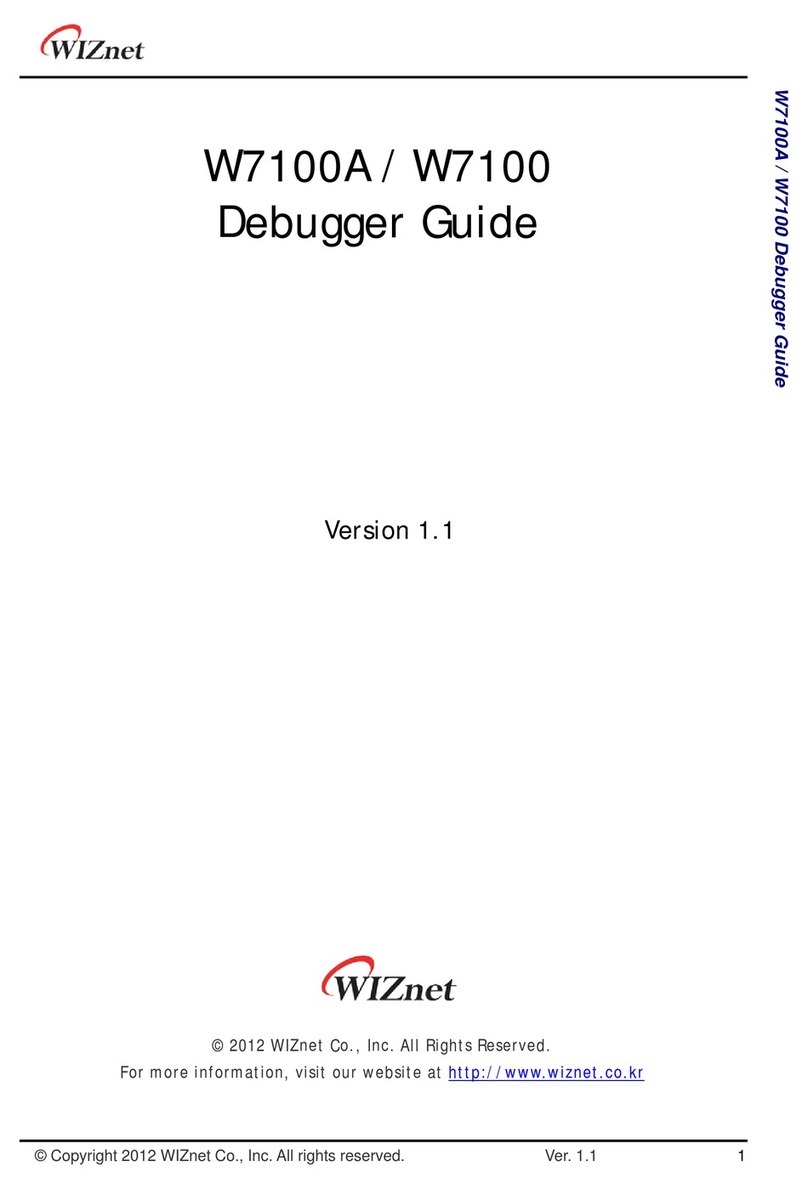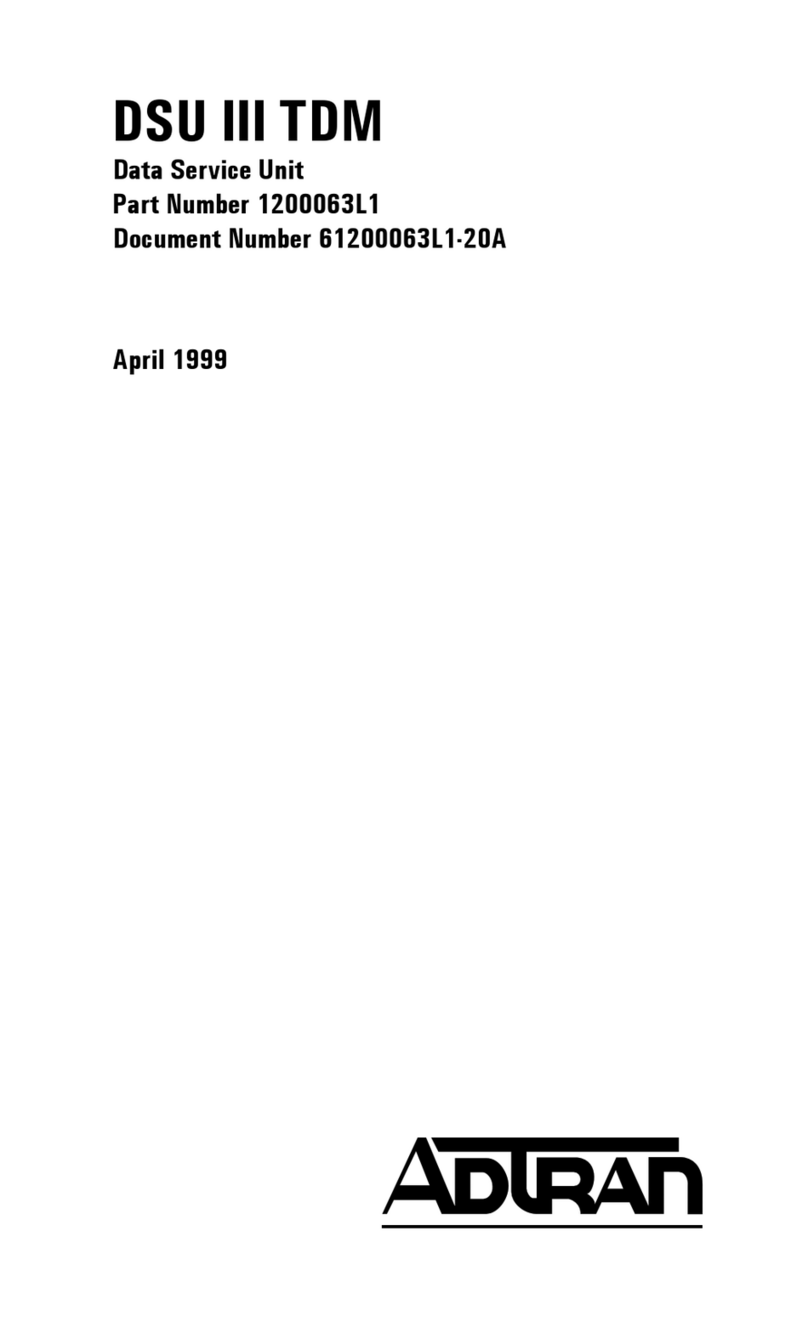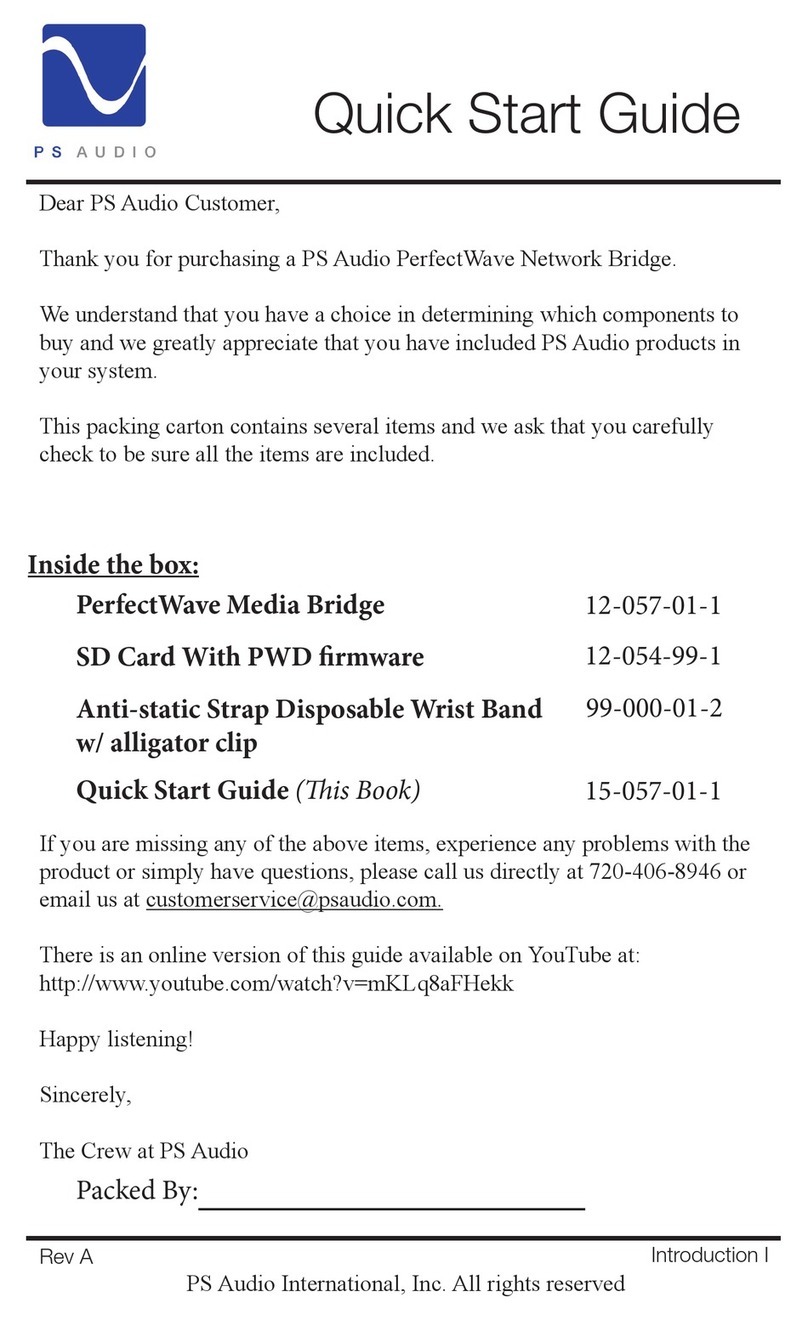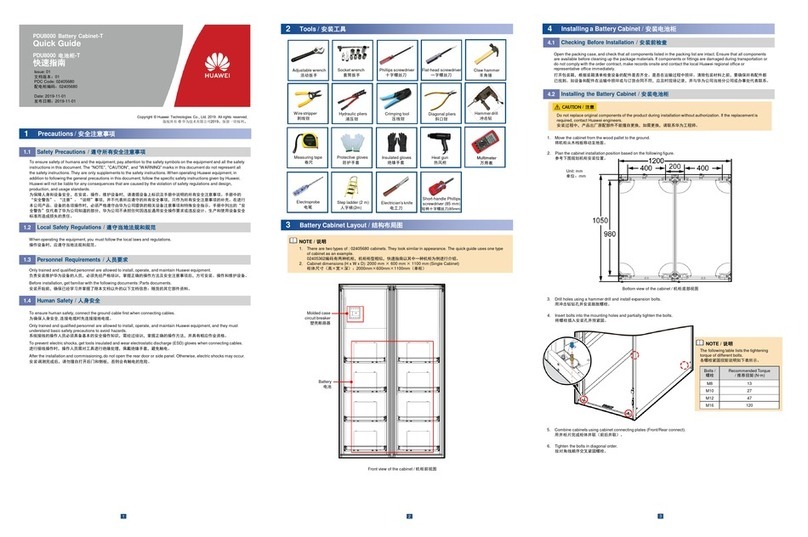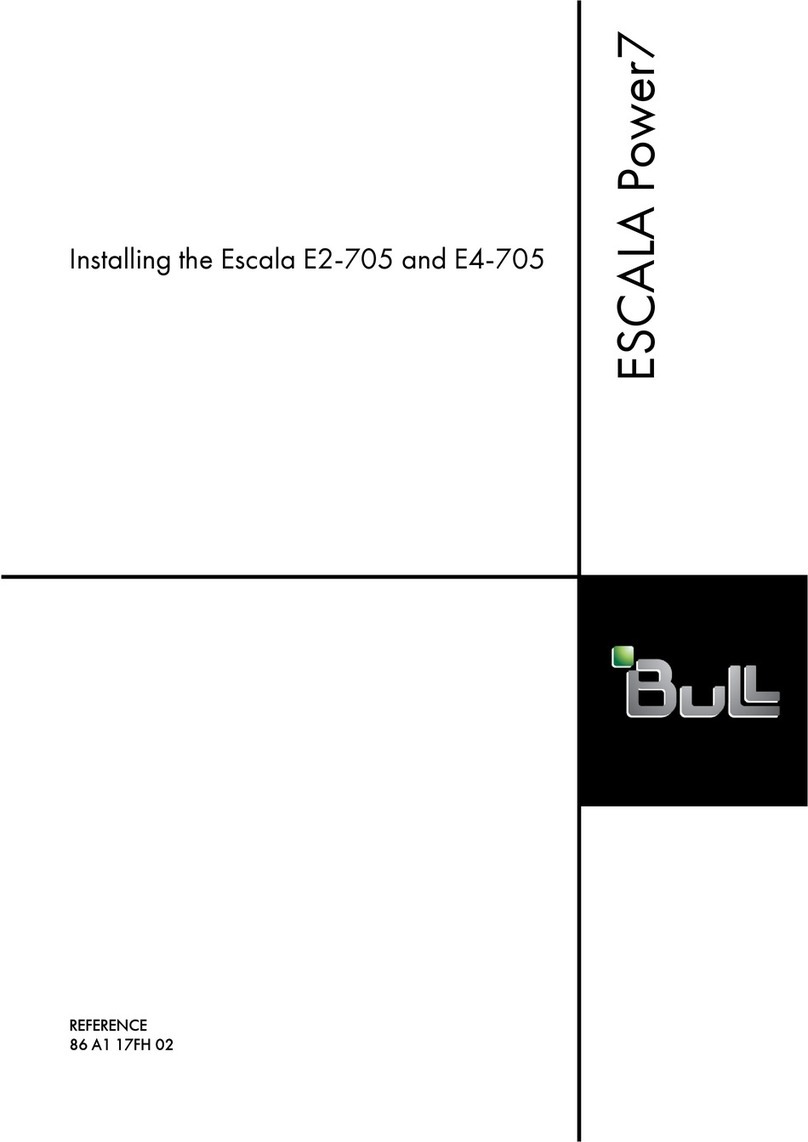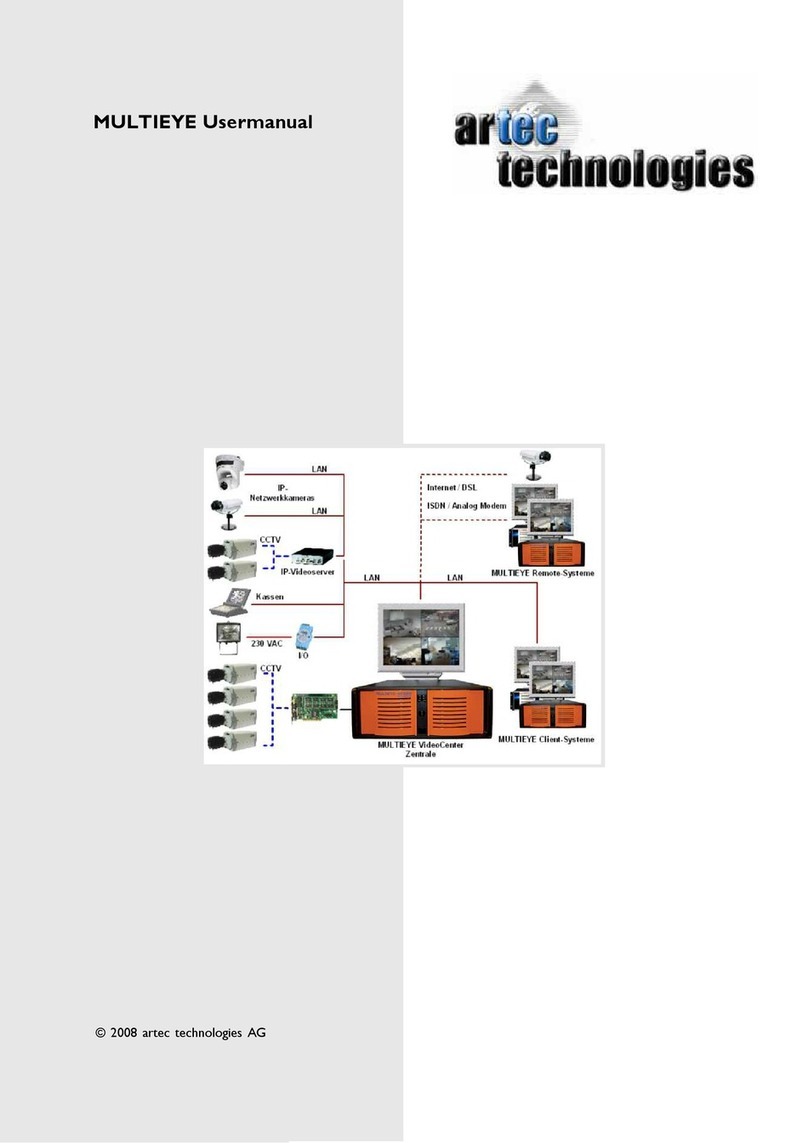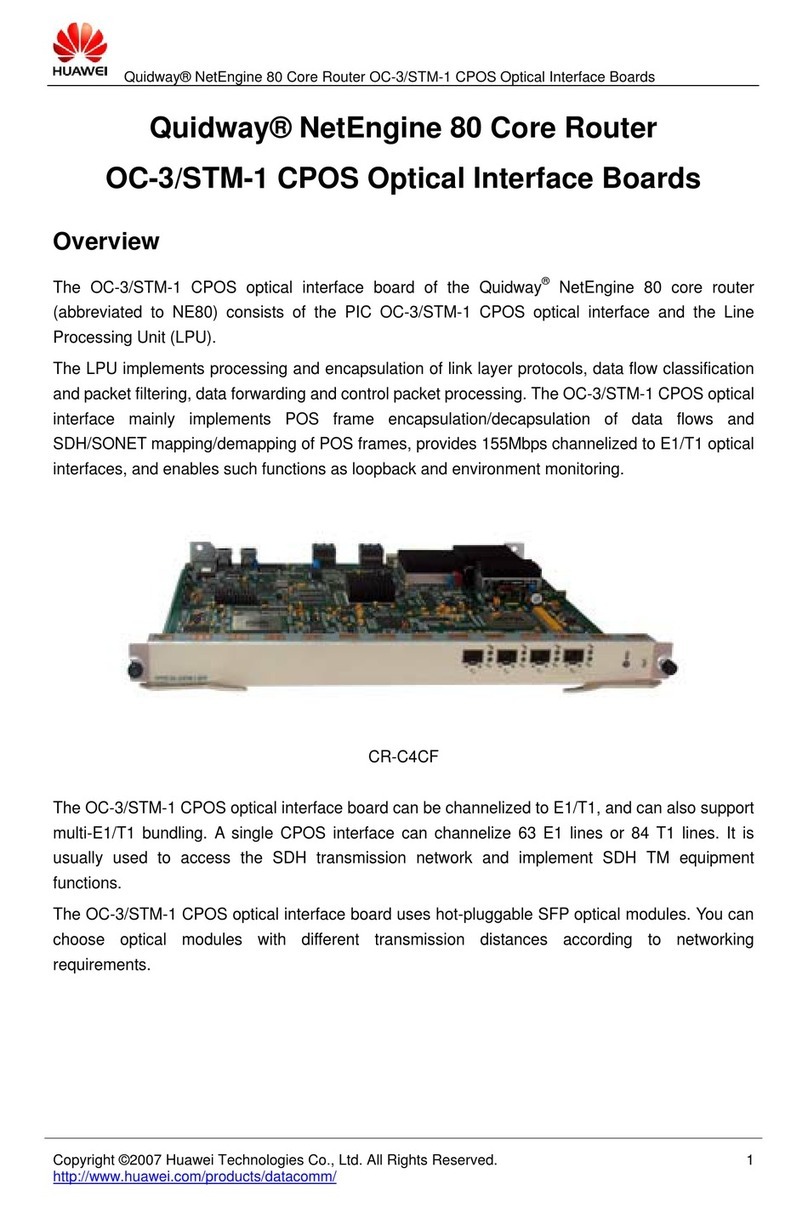Avaya IP600 User manual

1
Avaya IP600
Rack Mount Cabinet Installation
–EXIT
This slide show summarizes the installation procedures for the
IP600 rack mounted cabinet (RMC).
Unpack and Inspect
Install the System Cabinet
Check AC Power and Ground
Cable the System
Install Patch Panel and External Modem
Install Circuit Packs
For detailed installation procedures, see the IP600 Installation and
Configuration document in the IP600 Reference section of this
CD.

2
Avaya IP600
Rack Mount Cabinet Installation
–EXIT
.Unpack and Inspect
–Use lifting precautions! An empty cabinet weighs 35 - 39 lbs.
–Make sure each item shown in Figure 1 is present. Items may vary
slightly in appearance and may ship in separate packages.
–For the IP600 offer, the following circuit packs (CPs) are always provided
(as part of the bundled PEC):
•TN795 Processor
•TN744 Call Classifier / Detector
•TN2302 Media Processor / Adapter
•TN799C C-LAN / 259A Adapter
•650A Power Supply / AC Power Cord, or Power Cord kit (International)
•(Future offers may vary).
–If the optional “port” cabinet has also been provided, it comes with (as
part of the bundled PEC):
•650A Power Supply/AC Power Cord, or Power Cord kit (International)
•Mounting screws/bolts
•TDM / LAN cable and EMI gasket

3
Avaya IP600
Rack Mount Cabinet Installation
–EXIT
.Install the system cabinet
–Single cabinet systems can be rack-mounted (preferred) or floor-
mounted.
•Floor Mount: The bag of fasteners included with the primary cabinet has screw-
in plastic feet.
–Double cabinet systems must be rack-mounted.
–Make sure that the standard 19” rack equipment provided by the
customer has been properly installed and solidly secured to the floor.
NOTE: If the rack is not solidly secured, do not proceed with the installation.
–Rack Mount steps:
•Install one mounting screw on each side of the rack in the at the desired height
for the top of the cabinet. Do not tighten the screw -- leave enough space
between the screw head and rail surface to accept the mounting bracket. Note
that the screw holes are not evenly spaced. See Figure 2 for proper
positioning.
•Remove the door, CPs, and the 650A power supply from the RMC; then
carefully lift the cabinet to the desired level (not higher than shoulder level
unless two people are lifting) and position the keyholes over the screws. See
Figure 3

4
Avaya IP600
Rack Mount Cabinet Installation
–EXIT
.Install the system cabinet
•Let the weight rest on the screws while adding the other six screws; tighten all
eight screws.
•If installing a second cabinet, mount it above the first cabinet with minimum
space between the cabinets. Before mounting the second cabinet, install the
rectangular EMI gasket over the right routing slot on top of the first cabinet. Be
sure that open corner of gasket faces the rear of the cabinet. Be sure to mount
the second cabinet on the rack with screws; do not it leave it resting on the
bottom cabinet. If mounted properly, the top cabinet will slightly compress the
gasket.
–Remove the fan assembly and verify the carrier address ID on cabinet(s).
See Figure 4 and Figure 5.
–The 650A power supply is the same unit as provided with the CMC
cabinet. The pre-existing instructions apply here. To summarize:
•Warnings:
!The alternating current(AC) power circuit must be dedicated to the system. The circuit
must not be shared with other equipment and must not be controlled by a wall switch.
The AC receptacle must not be located under the Main Distribution Frame and must be
easily accessible.

5
Avaya IP600
Rack Mount Cabinet Installation
–EXIT
!System grounding must comply with the general rules for grounding provided in Article 250 of
the National Electrical Code (NEC), National Fire Protection Agency (NFPA) 70, or the
applicable electric code in the country of installation.
!AC mains wiring and testing must be performed by a qualified electrician ad must conform to
Article 250 of the NEC, NFPA 70 , or the applicable electric code in the country of installation.
•Danger: see Figure 6
!The latch on the 650A power supply only removes direct current (DC) power from the
cabinet. Unseating the power supply removes AC power from the power supply, but not from
the cabinet. To remove AC power from the cabinet, pull the AC power cord from the AC
appliance connector on the rear of the cabinet.
–Check AC power and ground
•The 650A power supply provides auto-ranging (85 to 264 VAC), 47 - 63 Hz, 330
Watts, 4.5 Amps (100 - 120VAC) or 2.3 Amps (200 to 240 VAC), at 500 VoltAmps
(VA).
•The AC power source can be 1 phase of 120VAC with neutral (100 VAC for Japan)
with 15-Amp circuit breaker, or 1 phase of 220 or 240 VAC (200 VAC for Japan) with
10-Amp circuit breaker. The AC cord uses a NEMW5-15P plug or and !EC 320
plug.
•Before powering up the system, check the AC power in the equipment room using a
KS-20599 digital voltmeter (DVM) (or equivalent). For details see the Installation
Manual that ships with the system.
•Approved Grounds: as in all installations, an approved ground must be assured.
For details see the Installation Manual that ships with the system.

6
Avaya IP600
Rack Mount Cabinet Installation
–EXIT
.Check AC power and ground (continued)
–A recommended Uninterruptible Power Supply (UPS) may be used for
power holdover. The type of UPS depends on the holdover requirements.
The UPS must provide surge protection for the RMC cabinet.
–Connect cabinet grounds. See Figure 7.
•The approved ground wire must be green, 6 AWG (# 40) (16mm2), copper,
stranded wire.
•Bond all approved grounds at the single-point ground to form a single grounding
electrode system.
–Connect power cord(s).

7
Avaya IP600
Rack Mount Cabinet Installation
–EXIT
.Cable the system
–Install Processor Interface cable and the IP Media Processor adapter and
259A C-LAN adapter. See Figure 8
–Cable a two-cabinet system.
•Remove the bottom panel and fan assembly (if not already removed) from the
top cabinet (port cabinet).
•Remove the fan assembly (if not already removed) from the bottom cabinet
(processor cabinet).
•Remove the right TDM/LAN bus terminator from cabinet A and install it at the
left end of cabinet B. See Figure 9
•Remove the nuts on the posts of the plate covering the bottom right routing slot
of cabinet B and the plate covering the top right routing slot of cabinet A. See
Figure 10
•Pull open the EMI gasket, and pass the TDM/LAN cable through the routing
slots in both cabinets. Push the free end of the EMI gasket back in place. See
Figure 11.
•Install lower terminator of the TDM/LAN cable on the right end of the TDM/LAN
bus in cabinet A.

8
Avaya IP600
Rack Mount Cabinet Installation
–EXIT
•Install the upper terminator of the TDM/LAN bus cable on the right end of the
TDM/LAN bus in cabinet B.
•Reinstall the routing slot plates (now rotated).
•Reinstall the fan assemblies and the bottom panel.
.Install patch panel and external modem
–The cabinet may come with a patch panel kit rather than the traditional
110A cross connect kind of gear. The patch panels are arrays of RJ45
jacks and associated B25A cabling to accommodate 2-wire, 24-port DCP
or analog port boards, and 8-port analog trunk boards. See Figure 12
–A shelf is provided to route the B25A cables and to provide a mounting
surface for the external modem (and other optional equipment) See
Figure 12 .
!Note that you may use a locally obtained, type-approved external modem (V.34
protocol). Contact your Avaya representative for more information.
!Warning: If you use a modem other than the U.S. Robotics modem, it must be
configured in NT.
–Traditional 110A cross-connect gear may be used.

9
Avaya IP600
Rack Mount Cabinet Installation
–EXIT
–Install patch panel and shelf
•Using the supplied mounting screws, mount the patch panels on the rack below
the processor cabinet.
•Using the supplied mounting screws, mount the shelf on the rack below the
patch panels.
•Attach B25A cables to the circuit pack amphenol connectors and to the patch
panels.
!Connect 24-port DCP or analog circuit packs to the 24-port patch panels
!Connect 8-port analog trunk, “combo,” or DID trunk circuit packs to either of the first two
banks on the 8-port patch panel.
!Connect 8-port BRI trunk (TN2185B), if present, to the third bank on the 8-port patch
panel.
NOTE: The patch panels don’t have to be mounted in the same rack as the
cabinet; they can be located in phone closets, as appropriate.

10
Avaya IP600
Rack Mount Cabinet Installation
–EXIT
.Circuit pack installation
!Warning: When handling circuit packs or any components of a DEFINITY ONE system,
always wear an authorized wrist ground strap. Connect the strap to the ground
connector provided on the system cabinet. See Figure 13.
!Note: All of the circuit pack slots in the CMC are “universal slots.” Any slot can contain
any type of port circuit pack.
–Circuit pack slot loading.
•Install the TN795 Processor circuit pack in slot 2 of the cabinet. See Figure 13
•A TN744D Call Classifier/Tone Detector circuit pack is required. Slot 3 is
preferred.
•Load all port circuit packs. See the table in the IP600 installation manual for
recommended layout.

11
Avaya IP600
Rack Mount Cabinet Installation
–EXIT
1. RMC Cabinet
2. Screws for rack mounting
3. IP Media Processor adapter
4. 259A adapter for C-LAN
5. Cabinet feet and screws
6. Processor Interface cable
7. Flash card
8. AC power cord
9. External modem
The network interface card
(NIC) and remote modem shelf are
also included
Figure 1

12
Avaya IP600
Rack Mount Cabinet Installation
–EXIT
1. Rack mount hole spacing
2. Mounting screw
Figure 2

13
Avaya IP600
Rack Mount Cabinet Installation
–EXIT
Figure 3

14
Avaya IP600
Rack Mount Cabinet Installation
–EXIT
Figure 4
Fan assembly

15
Avaya IP600
Rack Mount Cabinet Installation
–EXIT
A. Processor (lower) cabinet
B. Optional Port (upper)
cabinet
Figure 5

16
Avaya IP600
Rack Mount Cabinet Installation
–EXIT
Figure 6
650A Power Supply

17
Avaya IP600
Rack Mount Cabinet Installation
–EXIT
1. 10 AWG (#25) (6mm2) wire to
coupled bonding connector
(CBC)
2. 6 AWG (#40) (16mm2) ground
wire from single point
ground block to the
approved building ground
Figure 7

18
Avaya IP600
Rack Mount Cabinet Installation
–EXIT
1. IP Media Processor
adapter
2. 259A adapter for C-LAN
3. Processor Interface cable
(slot 2)
Figure 8

19
Avaya IP600
Rack Mount Cabinet Installation
–EXIT
1. EMI gasket between cabinet
2. TDM/LAN bus terminators
Figure 9

20
Avaya IP600
Rack Mount Cabinet Installation
–EXIT
1. Cabinet B routing slot plate
2. Cabinet A routing slot plate
Figure 10
Other manuals for IP600
2
Table of contents
Other Avaya Network Hardware manuals

Avaya
Avaya Pod Fx Operating instructions
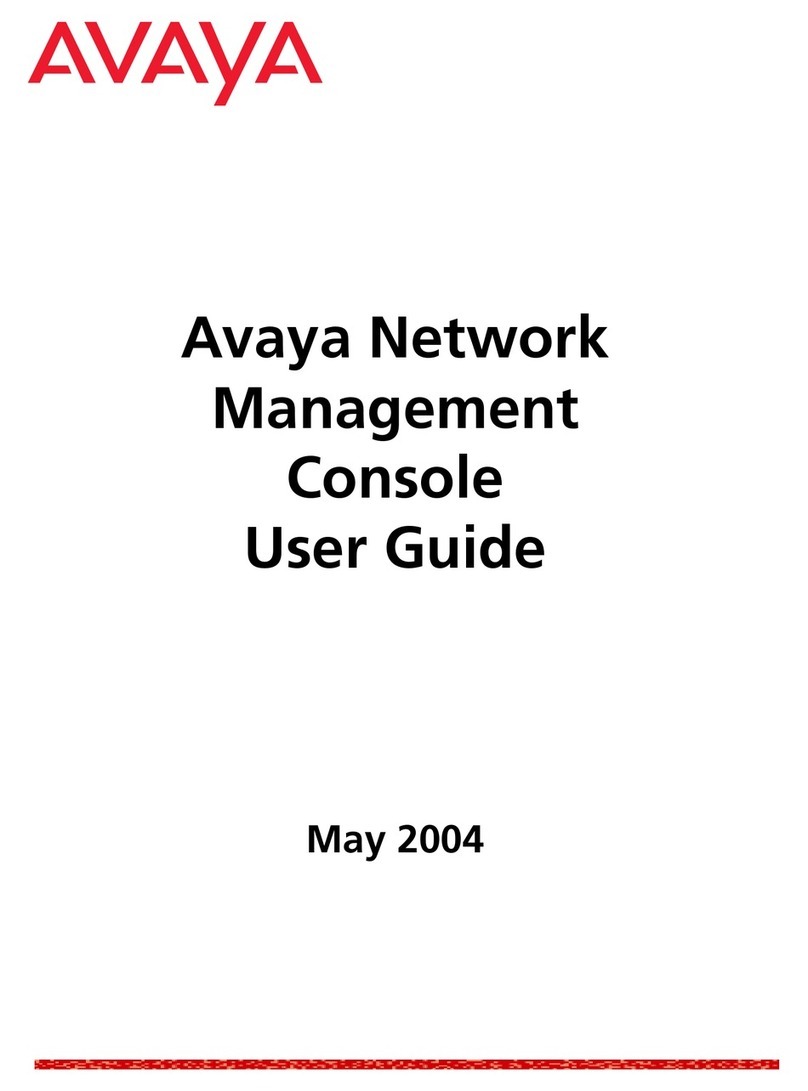
Avaya
Avaya Network Management Console User manual

Avaya
Avaya Remote Access Module 4 User manual
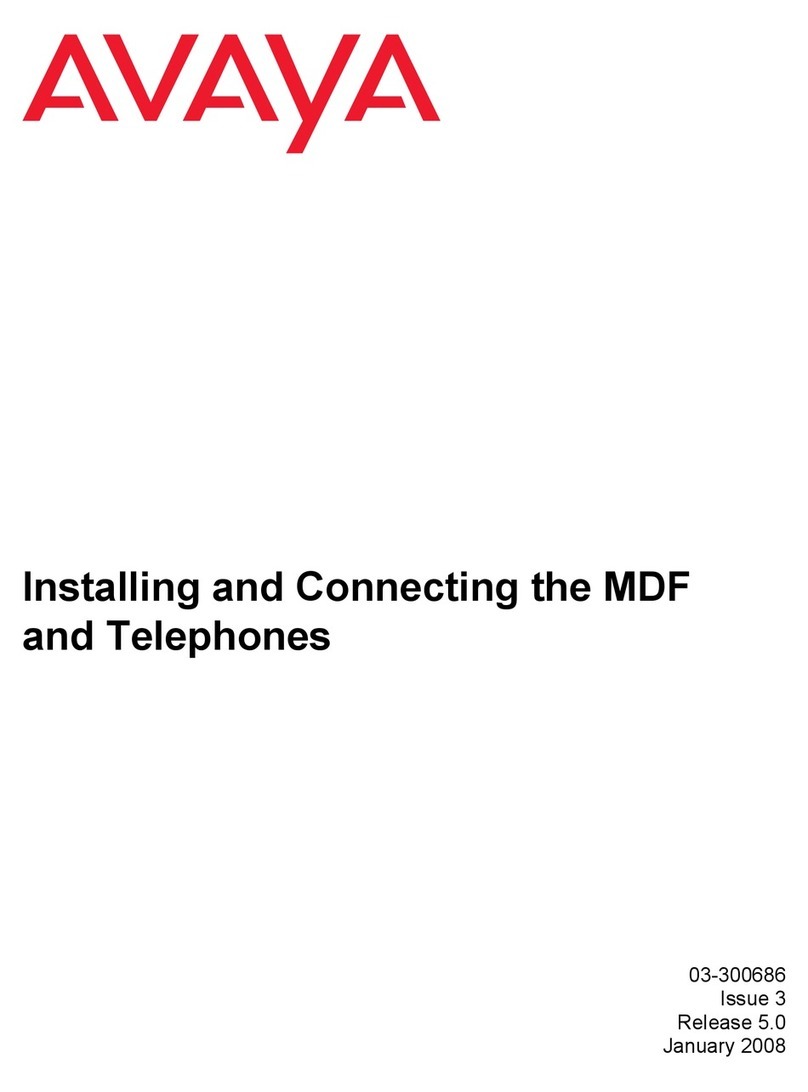
Avaya
Avaya 03-300686 Guide
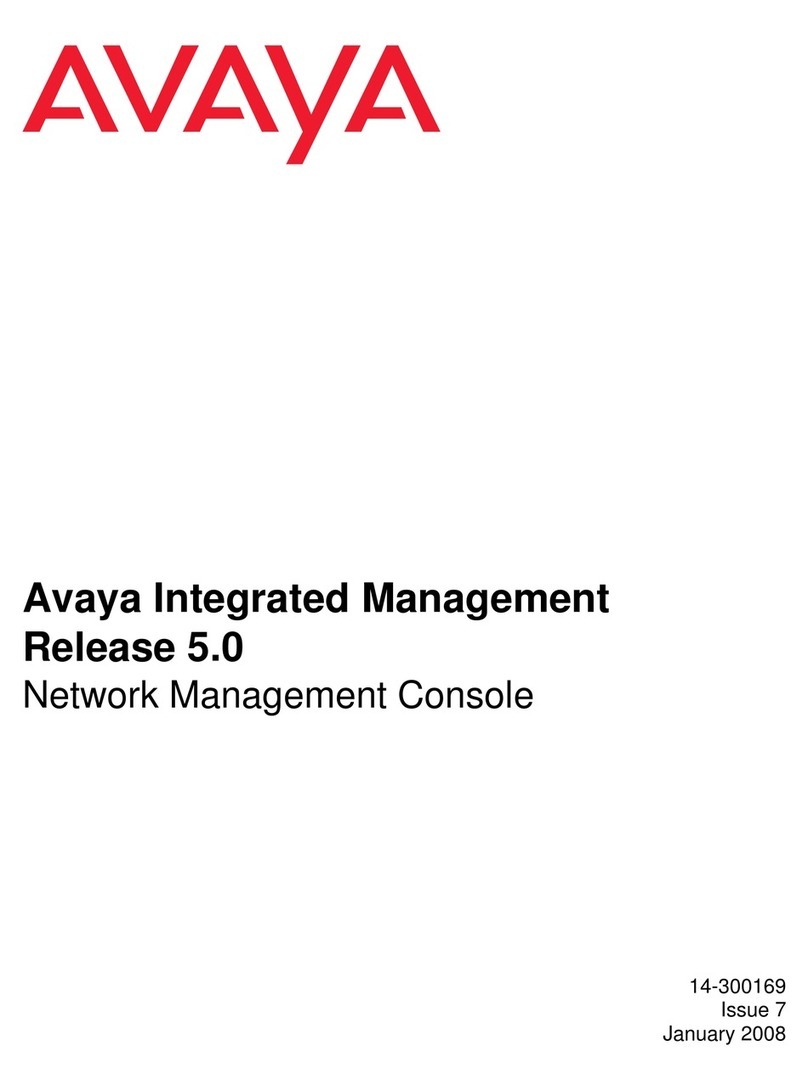
Avaya
Avaya Integrated Management User manual

Avaya
Avaya WLAN 8100 Series User manual

Avaya
Avaya VSP 8404-DC User manual
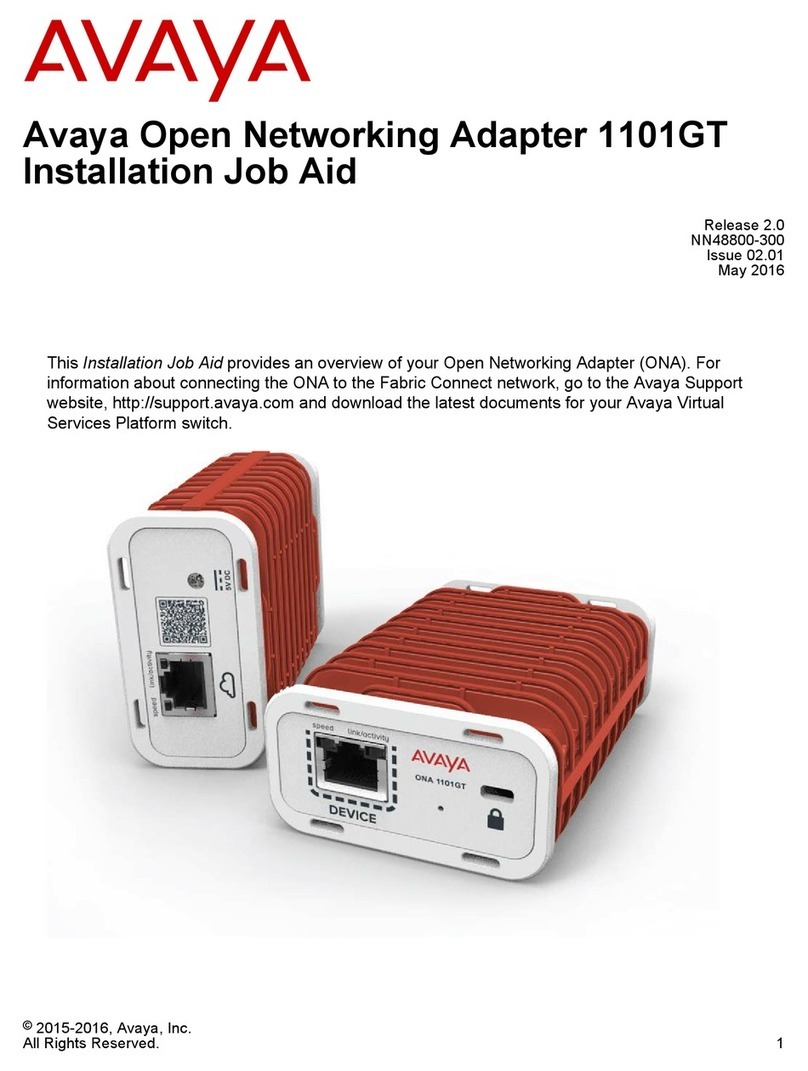
Avaya
Avaya 1101GT User manual
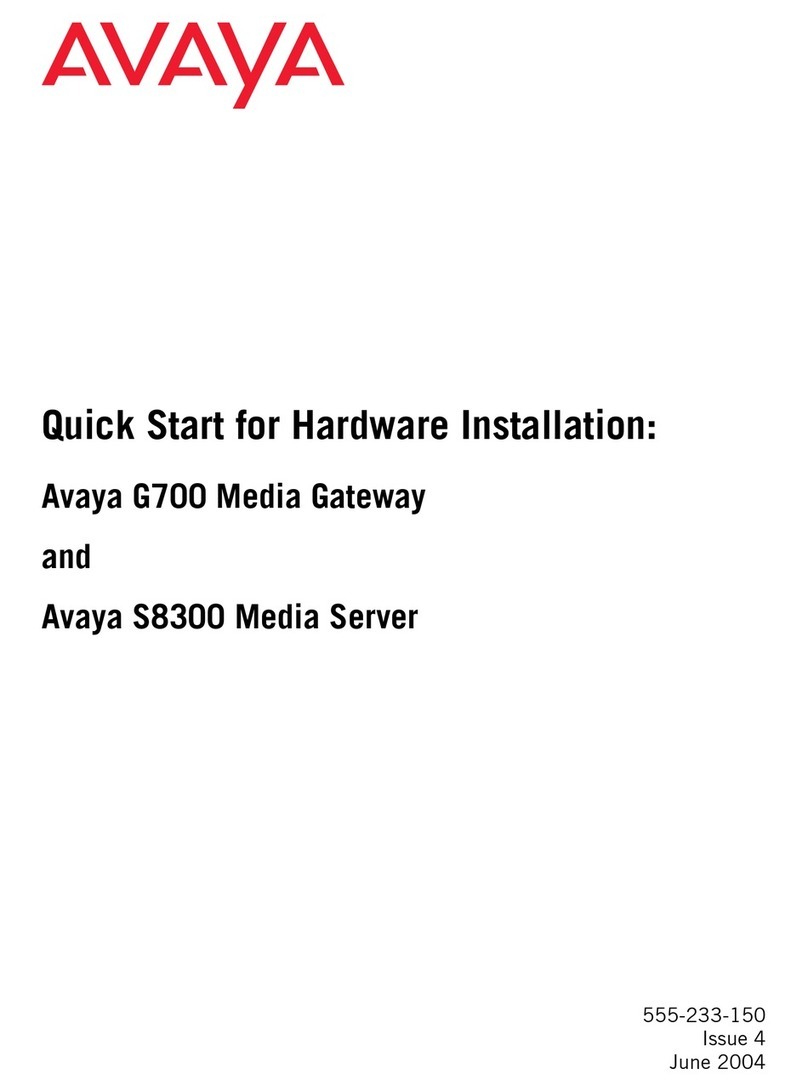
Avaya
Avaya G700 User manual
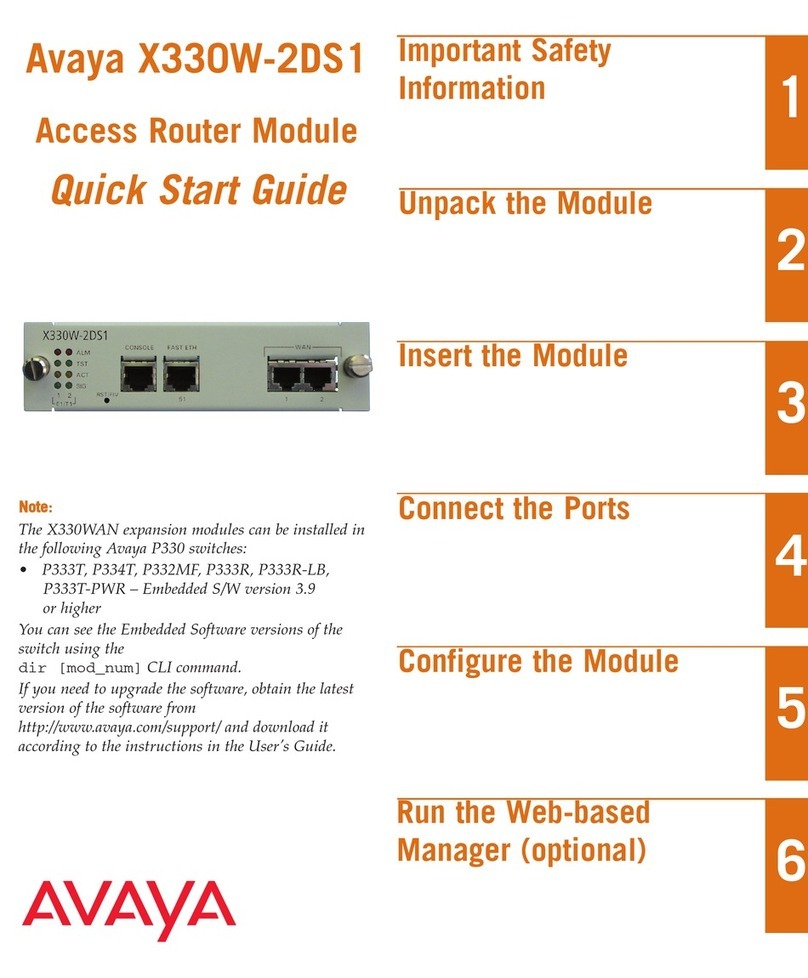
Avaya
Avaya X330W-2DS1 User manual