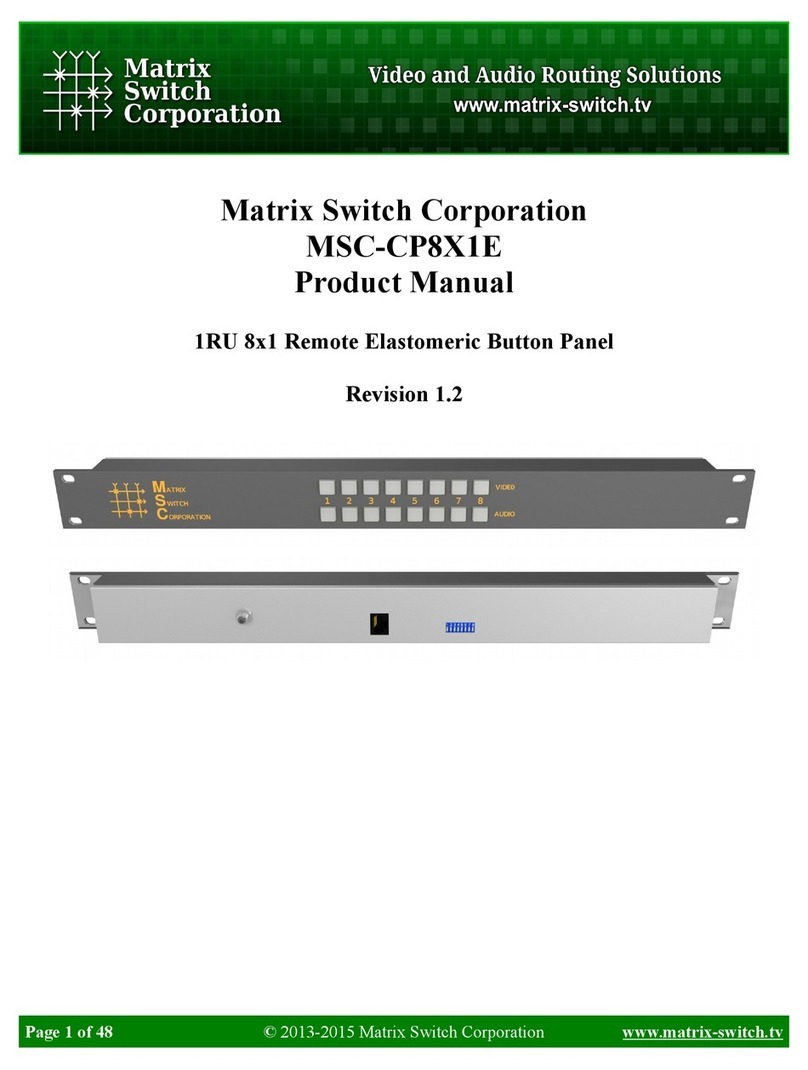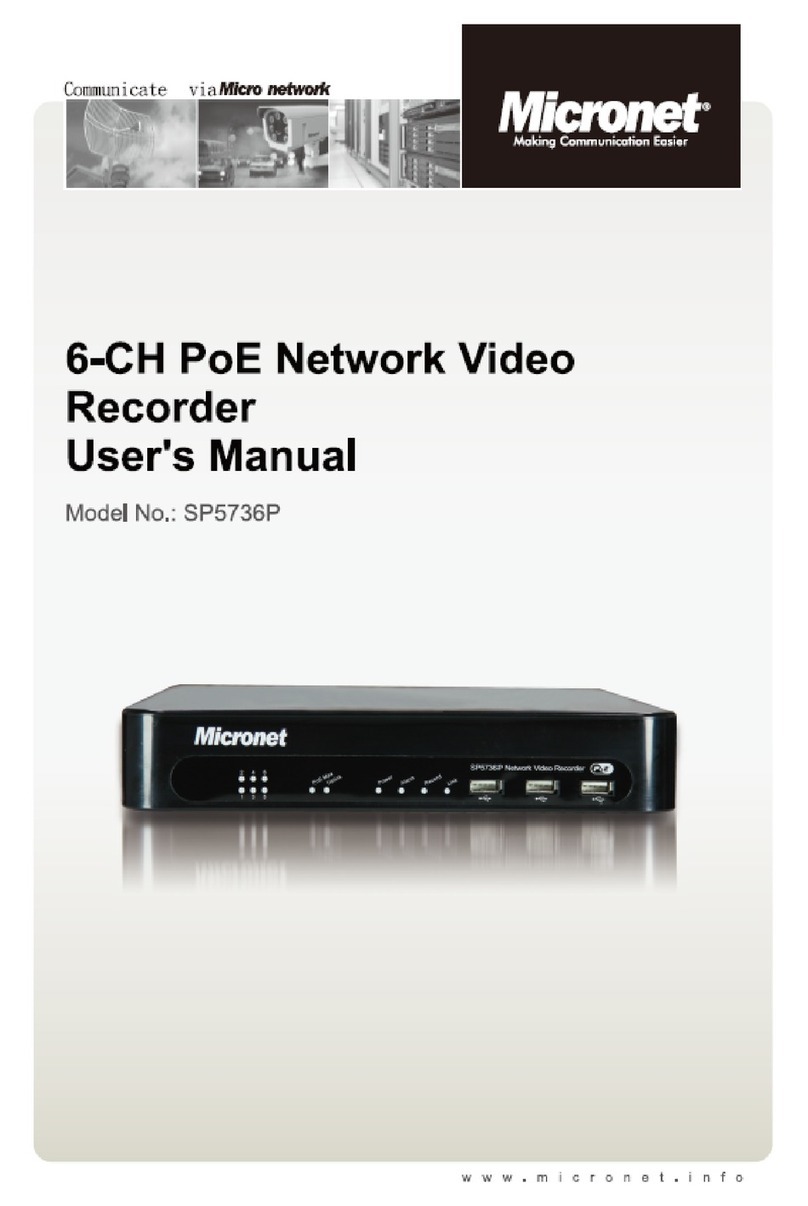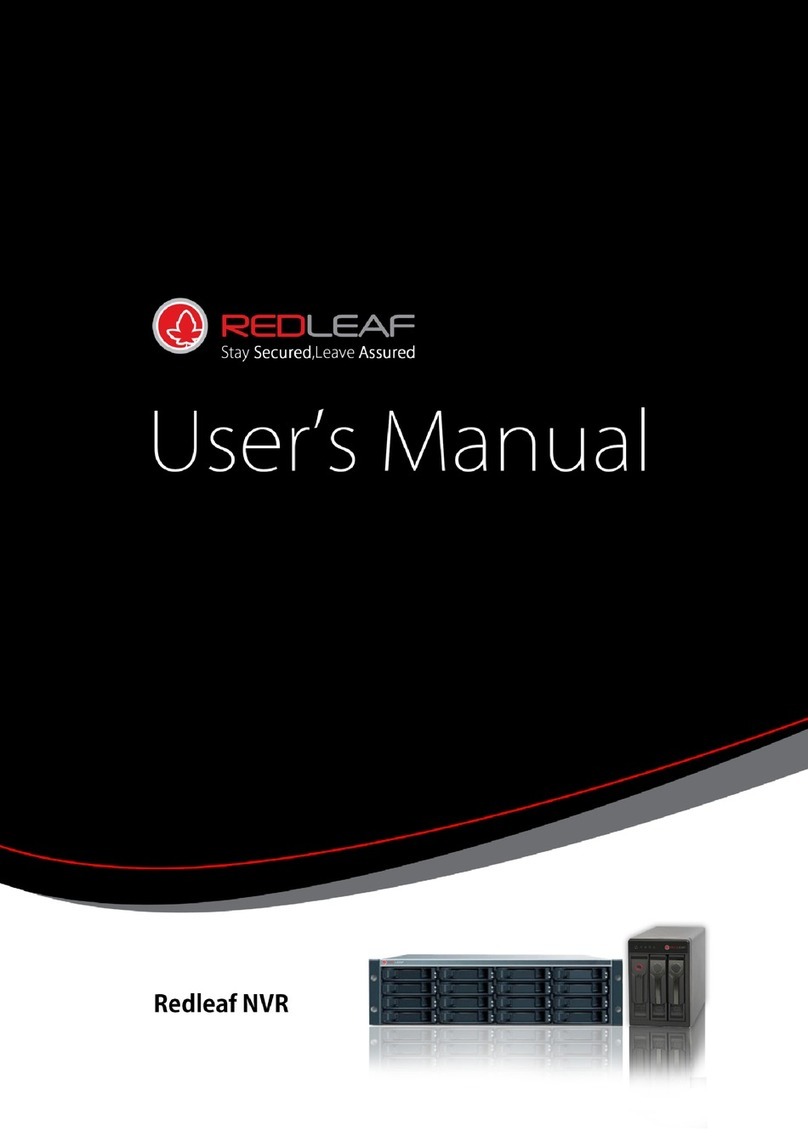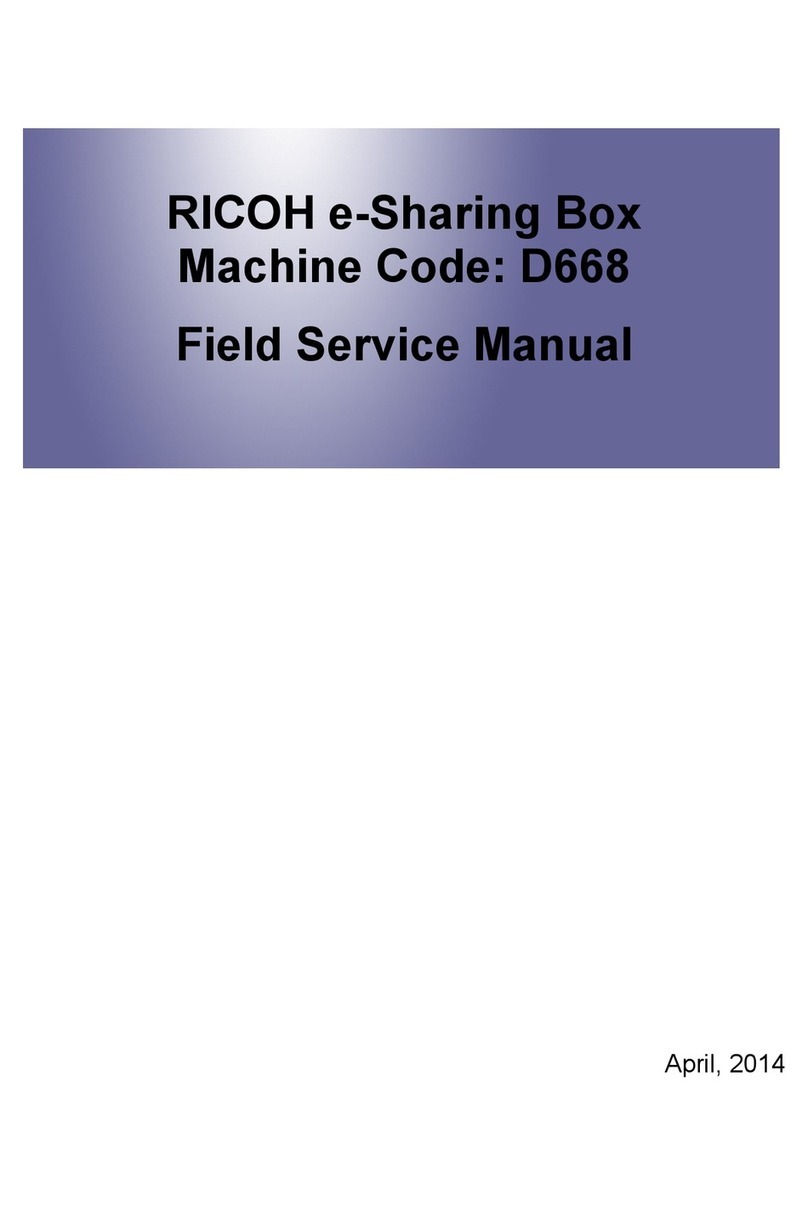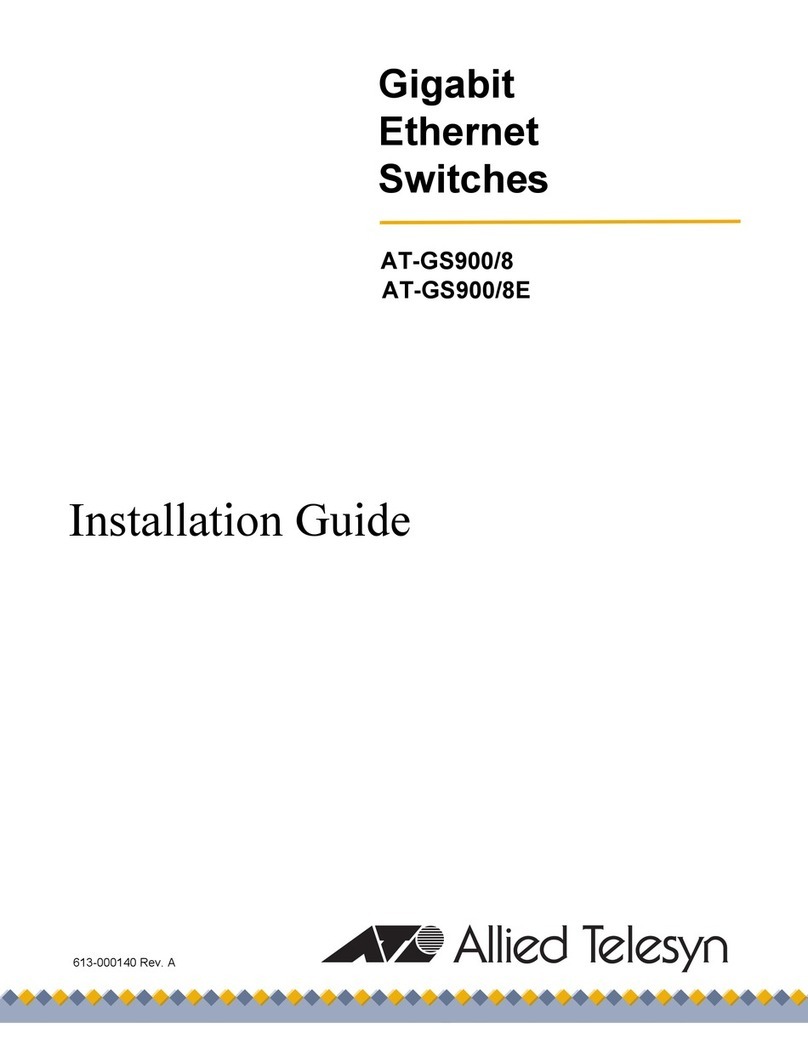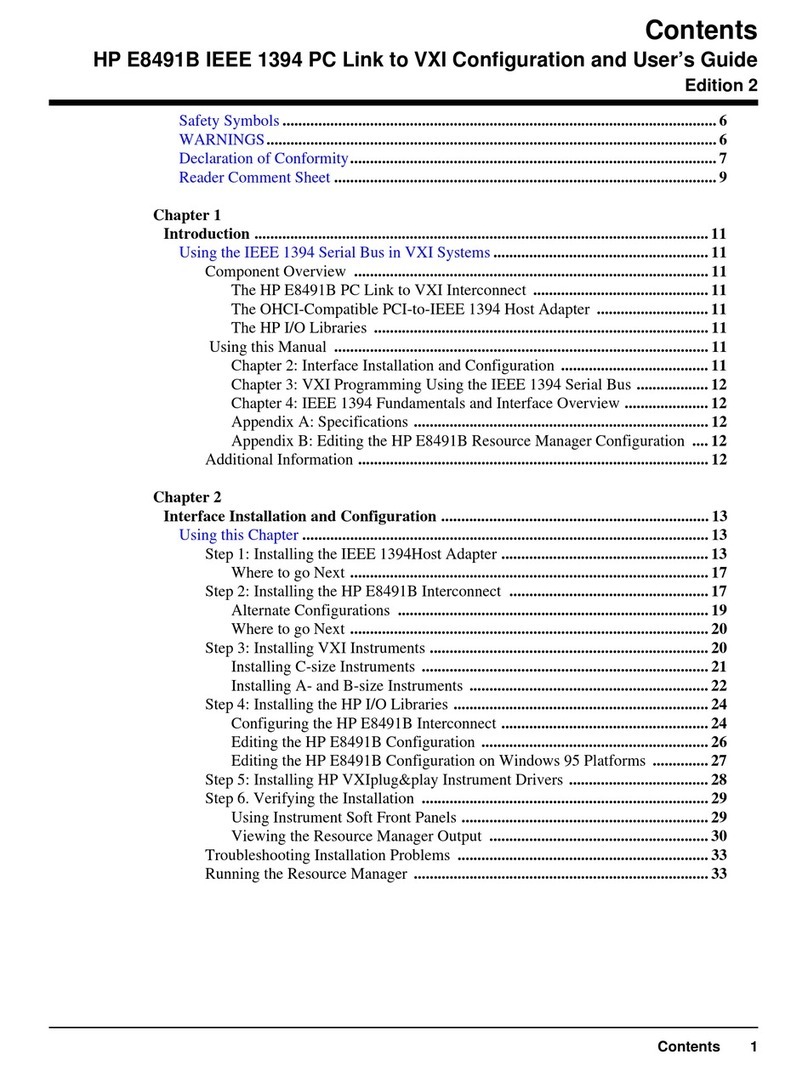Milestone Systems Husky M30 Use and care manual

Milestone Systems
Milestone Husky M30/M50
Administrator Manual

Milestone Husky - Administrator Manual
Contents
2
Contents
Before you start ....................................................... 10
About minimum system requirements ................................. 10
About naming of host names ............................................... 10
About important port numbers ............................................ 10
About daylight saving time .................................................. 11
About virus scanning ........................................................... 12
System overview...................................................... 14
Software and system components ....................................... 14
Clients ................................................................................. 16
XProtect Smart Client ......................................................................... 16
Milestone Mobile client ....................................................................... 17
XProtect Web Client............................................................................ 18
Recording Server Manager .................................................. 19
XProtect Download Manager ............................................... 20
Licenses............................................................................... 22
About licenses .................................................................................... 22
License information overview ............................................................. 23
About automatic license activation ..................................................... 24
About device changes without activation ........................................... 25
Hardware device summary ................................................................. 26
About replacing hardware devices ...................................................... 26
Get additional licenses........................................................................ 27
About license activation ..................................................................... 28

Milestone Husky - Administrator Manual
Contents
3
Install and upgrade.................................................. 30
Install your system software............................................... 30
Install XProtect Smart Client ............................................... 30
Install from the management server .................................................. 30
Install silently .................................................................................... 31
Install video device drivers ................................................. 32
About removing system components................................... 32
Getting started......................................................... 34
About the Getting started page ........................................... 34
Automatic configuration wizard........................................... 34
Automatic configuration wizard: First page ........................................ 34
Automatic configuration wizard: Scanning options ............................. 35
Automatic configuration wizard: Select hardware manufacturers to scan
for ...................................................................................................... 35
Automatic configuration wizard: Scanning for hardware devices ....... 35
Automatic configuration wizard: Continue after scan ......................... 35
Add hardware wizard .......................................................... 35
Express............................................................................................... 36
Manual................................................................................................ 37
Configure storage wizard .................................................... 40
Configure storage: Video settings and preview................................... 40
Configure storage: Online schedule .................................................... 40
Configure storage: Live and recording settings (motion JPEG cameras)41
Configure storage: Live and recording settings - H.264/MPEG4 cameras43
Configure storage: Drive selection...................................................... 45
Configure storage: Recording and archiving settings.......................... 47
Adjust motion detection wizard........................................... 49

Milestone Husky - Administrator Manual
Contents
4
Adjust motion detection: Exclude regions........................................... 49
Adjust motion detection: Motion detection ......................................... 49
Manage user access wizard ................................................. 51
Manage user access: Basic and Windows users .................................. 52
Manage user access: Access summary................................................ 52
Advanced configuration ........................................... 53
Hardware devices ................................................................ 53
About hardware devices ..................................................................... 53
About microphones............................................................................. 53
About speakers................................................................................... 53
About recording audio ........................................................................ 53
About dedicated input/output devices................................................ 54
Show or hide microphones or speakers .............................................. 54
Configure hardware devices ............................................................... 54
Delete/disable hardware devices ....................................................... 55
About replacing hardware devices ...................................................... 55
About the Replace Hardware Device wizard ....................................... 56
Speaker properties ............................................................................. 57
Hardware properties........................................................................... 58
Cameras and storage information........................................ 60
About video and recording configuration ............................................ 60
About database resizing ..................................................................... 61
About motion detection ...................................................................... 61
About motion detection and PTZ cameras........................................... 63
Configure camera-specific schedules .................................................. 63
Configure when cameras should do what ........................................... 65
Configure motion detection ................................................................ 65
Disable or delete cameras .................................................................. 65
Move PTZ type 1 and 3 to required positions ...................................... 66

Milestone Husky - Administrator Manual
Contents
5
Recording and storage properties....................................................... 67
Camera properties .............................................................................. 85
MJPEG video format............................................................................ 86
MPEG video format ............................................................................. 89
Microphones ...................................................................... 105
About microphones........................................................................... 105
Configure microphones or speakers.................................................. 105
Show or hide microphones or speakers ............................................ 106
Microphone (properties)................................................................... 106
Events and output ............................................................. 107
About input and output..................................................................... 107
About events and output .................................................................. 107
Overview of events and output ......................................................... 107
Add an analytics event...................................................................... 109
Add a hardware input event ............................................................. 109
Add a hardware output ..................................................................... 110
Add a manual event .......................................................................... 111
Add a generic event .......................................................................... 111
Add a timer event ............................................................................. 112
Configure hardware output on event ................................................ 112
Configure general event handling ..................................................... 112
Generate alarms based on analytics events ...................................... 113
Test a generic event ......................................................................... 113
General event properties .................................................................. 114
Events and output properties ........................................................... 115
Scheduling and archiving .................................................. 125
About scheduling .............................................................................. 125
About archiving ................................................................................ 126
Configure general scheduling and archiving ..................................... 130

Milestone Husky - Administrator Manual
Contents
6
General scheduling properties .......................................................... 131
Camera-specific scheduling properties ............................................. 134
Matrix ................................................................................ 136
About Matrix video-sharing .............................................................. 136
About Matrix-recipients .................................................................... 136
Configure Matrix ............................................................................... 137
Matrix properties .............................................................................. 137
Logs................................................................................... 139
About logs ........................................................................................ 139
Configure system, event and audit logging ....................................... 142
Log properties .................................................................................. 142
Notifications ...................................................................... 144
About notifications ........................................................................... 144
Email ................................................................................................ 144
SMS .................................................................................................. 147
Scheduling........................................................................................ 149
Central............................................................................... 150
About Central ................................................................................... 150
Enable XProtect Central .................................................................... 150
Central properties............................................................................. 151
Access control ................................................................... 151
About access control integration ...................................................... 151
XProtect Access licenses................................................................... 152
Wizard for access control system integration ................................... 152
Access control properties ................................................................. 154
Server access .................................................................... 160
About server access.......................................................................... 160
About registered services ................................................................. 160

Milestone Husky - Administrator Manual
Contents
7
Configure server access.................................................................... 161
Server access properties .................................................................. 161
Master/Slave..................................................................... 163
About master and slave .................................................................... 163
Configure master and slave servers.................................................. 163
Master/slave properties ................................................................... 164
Users ................................................................................. 165
About users ...................................................................................... 165
Add basic users ................................................................................ 165
Add Windows users .......................................................................... 165
Add user groups ............................................................................... 166
Configure user and group rights ....................................................... 167
User properties ................................................................................. 167
Services............................................................................. 171
About services .................................................................................. 171
Start and stop services ..................................................................... 172
Servers .............................................................................. 172
LPR servers ...................................................................................... 173
Mobile server .................................................................................... 210
Alarms ............................................................................... 220
About alarms .................................................................................... 220
About maps ...................................................................................... 221
Add an alarm .................................................................................... 221
Add a time profile (for alarms) ......................................................... 222
Alarms properties ............................................................................. 222
MIP plug-ins ...................................................................... 226
About MIP plug-ins ........................................................................... 226
XProtect Transact .............................................................. 226

Milestone Husky - Administrator Manual
Contents
8
XProtect Transact introduction ......................................................... 226
XProtect Transact configuration ....................................................... 230
Settings.................................................................. 241
About automatic device discovery ..................................... 241
Change default file paths................................................... 241
Options.............................................................................. 241
General ............................................................................................. 241
User Interface .................................................................................. 243
Connecting Hardware devices........................................................... 244
Default File Paths ............................................................................. 244
Audio Recording ............................................................................... 244
Analytics Events ............................................................................... 245
Event Server Settings ....................................................................... 245
System maintenance .............................................. 247
Backing up and restoring configuration............................. 247
About back up and restore of configuration ...................................... 247
Back up system configuration........................................................... 247
Restore system configuration ........................................................... 248
Back up and restore alarm and map configuration ........................... 248
Export and import Management Application configuration ............... 251
Restore system configuration from a restore point........................... 252
Importing changes to configuration .................................. 253
About importing changes to configuration........................................ 253
About required fields for CSV files when you import changes to
configurations .................................................................................. 253
Import changes to configuration ...................................................... 254
Glossary of Terms .................................................. 255

Milestone Husky - Administrator Manual
Contents
9
Index ..................................................................... 263

Milestone Husky - Administrator Manual
Before you start
10
Before you start
About minimum system requirements
Important: Your system no longer supports Microsoft®Windows®2003, but you can still
run/access clients from computers with Windows 2003.
Important: Your system no longer supports Microsoft®Windows®32-bit OS, but you can still
run/access XProtect Web Client and XProtect Smart Client from computers with Windows 32-bit
OS.
For information about the minimum system requirements to the various components of your
system, go to the Milestone website http://www.milestonesys.com/SystemRequirements.
About naming of host names
Names of hosts you use in connection with your VMS system must following the Microsoft standard
of naming. This means that all host names must only use the ASCII letters 'a' through 'z' (in a
case-insensitive manner), the digits '0' through '9', and the hyphen ('-'). If you use country- or
regionally-specific characters as part of a host name for a component you use with the VMS, you
may not be able to establish a connection between the system and the host machine.
You must have administrator rights on the computer that should run the surveillance system. If
you do not have administrator rights, you cannot configure the surveillance system.
About important port numbers
Your system uses specific ports when it communicates with computers, cameras and other devices.
To be sure that your system runs as smoothly as possible, make sure that the following ports are
open for data traffic on your network when you use your system:

Milestone Husky - Administrator Manual
Before you start
11
Name
Description
Port 20 and 21 (inbound
and outbound)
Used for FTP traffic.
File Transfer Protocol (FTP) is a standard for exchanging files
across networks. FTP uses the TCP/IP standards for data transfer,
and is often used for uploading or downloading files to and from
servers.
Port 25 (inbound and
outbound)
Used for SMTP traffic.
Simple Mail Transfer Protocol (SMTP) is a standard for sending e-
mail messages between servers. This port should be open
because some cameras may send images to the surveillance
system server via e-mail.
Port 80 (inbound and
outbound)
Used for HTTP traffic between the surveillance server, cameras,
and XProtect Smart Client.
It is the default communication port for the surveillance system's
Image Server service.
Port 554 (inbound and
outbound)
Used for RSTP traffic in connection with H.264 video streaming.
Port 1024 (outbound only)
Used for HTTP traffic between cameras and the surveillance
server.
Port 1234 (inbound and
outbound)
Used for event handling.
Port 1237 (inbound and
outbound)
Used for communication with XProtect Central.
Port 8081 and 8082
Used for communication with the Mobile service.
Port 22331
Used for communication with the Event Server service.
You or your organization may also use other port numbers. An example could be that you have
changed the server access (on page 161) port from its default port number (80) to another port
number.
About daylight saving time
Daylight saving time (DST) is the practice of advancing clocks in order for evenings to have more
daylight and mornings to have less. The use of DST varies between countries/regions.
When you work with a surveillance system, which is inherently time-sensitive, it is important that
you know how the system handles DST.
Spring: Switch from Standard Time to DST
The change from standard time to DST is not much of an issue since you jump one hour forward.
Example:

Milestone Husky - Administrator Manual
Before you start
12
The clock jumps forward from 02:00 standard time to 03:00 DST, and the day has 23 hours. In
that case, there is no data between 02:00 and 03:00 in the morning since that hour, for that day,
did not exist.
Fall: Switch from DST to Standard Time
When you switch from DST to standard time in the fall, you jump one hour back.
Example:
The clock jumps backward from 02:00 DST to 01:00 standard time, repeating that hour, and the
day has 25 hours. You reach 01:59:59, then immediately revert back to 01:00:00. If the system
did not react, it would essentially re-record that hour, so the first instance of 01:30 would be
overwritten by the second instance of 01:30.
To solve such an issue from happening, your system archives the current video in the event the
system time changes by more than five minutes. You cannot view the first instance of the 01:00
hour directly in any clients, but the data is recorded and safe. You can browse this video in
XProtect Smart Client by opening the archived database directly.
About virus scanning
As is the case with any other database software, if an antivirus program is installed on a computer
running Milestone Husky™ software, it is important that you exclude specific file types and
locations, as well as certain network traffic. Without implementing these exceptions, virus scanning
uses a considerable amount of system resources. On top of that, the scanning process can
temporarily lock files which likely results in a disruption in the recording process or even database
corruption.
When you need to perform virus scanning, do not scan Recording Server directories containing
recording databases. The recording server directories are set to c:\mediadatabase\ by default, as
well as all folders under that location.
Avoid also to perform virus scanning on archive storage directories. In older versions of the
software, the databases are by default located in the installation folder, each being a subfolder with
the MAC address of the device recorded.
Create the following additional exclusions:
File types: .blk, .idx, .pic, .pqz, .sts, .ts
C:\Program Files\Milestone or C:\Program Files (x86)\Milestone and all subdirectories.
Exclude network scanning on TCP ports:
Product
TCP ports
XProtect Professional VMS
products
80, 25, 21, 1234, 1237, 22331
Milestone Mobile
8081
Milestone Husky™ Transact
9001
or
Exclude network scanning of the following processes:

Milestone Husky - Administrator Manual
Before you start
13
Product
Processes
XProtect Professional VMS
products
RecordingServer.exe, ImageServer.exe,
ManagementApplication.exe, ImageImportService.exe,
RecordingServerManager.exe,
VideoOS.ServiceControl.Service.exe, VideoOS.Event.Server.exe
Milestone Mobile
VideoOS.MobileServer.Service.exe
XProtect Transact
VideoOS.Transact.TransactService.exe
Organizations may have strict guidelines regarding virus scanning, however it is important that the
above locations and files are excluded from virus scanning.
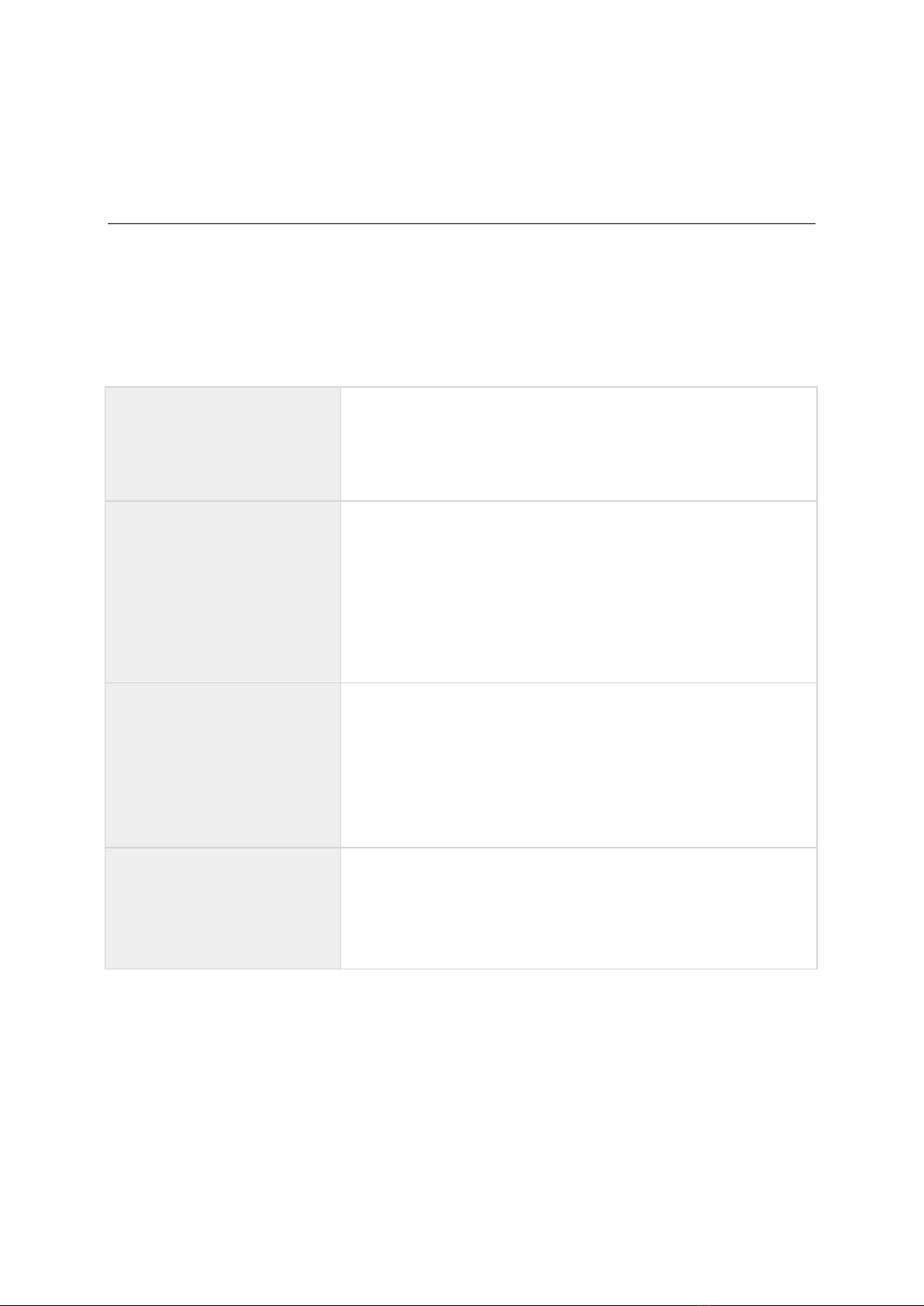
Milestone Husky - Administrator Manual
System overview
14
System overview
Software and system components
Your system consists of a number of components, each targeted at specific tasks and user types.
Software components
Management Application
The Management Application is the main application in which you
add cameras, set up users and configure your system.
You do not use the Management Application to view live, playback
or archived video. Instead, you use one of the viewing clients.
Milestone Husky™ Smart
Client
XProtect Smart Client is a client for the daily operations of
security installations. Its streamlined interface makes it easy to
monitor installations of all sizes, manage security incidents and
access and export live and recorded video.
You must install XProtect Smart Client on any computer that
should be able to connect to your system and view video.
Milestone recommends that you always use the latest version of
XProtect Smart Client to best use new features and functions
included in your surveillance system.
Milestone Mobile
A free application designed by Milestone that allows you to view
video from your system from almost anywhere on your
smartphone or tablet.
You must install Milestone Mobile on all devices that should be
able to connect to your system and view video.
You can also control outputs, such as opening and closing doors
and switching lights on or off, allowing you to gain control and
dynamically respond to incidents in the system.
Milestone Husky™ Web
Client
A simplified web-based client application for XProtect surveillance
systems for viewing, playing back and sharing video from most
operating systems and web browsers.
You do not need to install any software to access XProtect Web
Client. To access your system through XProtect Web Client, you
must know the address of the surveillance system's server.
System components

Milestone Husky - Administrator Manual
System overview
15
Recording Server service
The Recording Server service runs to ensure that devices transfer
video streams to your system. The Recording Server service is
installed automatically and runs in the background on the
surveillance system server.
You manage the service through the Management Application.
Event Server service
Handles configuration of alarms and maps from all servers within
the surveillance system installations, including Master/slave
setups, throughout your organization.
The Event Server service enables monitoring and instant
overview of alarms and possible technical problems within your
systems.
The event server is automatically installed on the surveillance
system server and runs in the background.
Microsoft®SQL Server
Express Database
The surveillance system's alarm data is stored in a SQL Server
Express database.
The SQL database is a lightweight, yet powerful, version of a full
SQL server which is automatically installed on, and runs in the
background of, your surveillance system server.
Image Server service
Handles access to the surveillance system for users logging in
with clients.
The Image Server service is automatically installed and runs in
the background on the surveillance system server. You can
manage the service through the Management Application.
Download Manager
Manages the system-related features your organization's users
can access from a targeted welcome page on the surveillance
system server.

Milestone Husky - Administrator Manual
System overview
16
Clients
Clients are applications used for viewing live and recorded video from the hardware devices set up
in the Management Application. Your system supports three different clients:
XProtect Smart Client
Milestone Mobile client
XProtect Web Client
XProtect Smart Client
About XProtect Smart Client
Designed for Milestone Milestone Husky™ IP video management software, the XProtect Smart
Client is an easy-to-use client application that provides intuitive control over security installations.
Manage security installations with XProtect Smart Client which gives users access to live and
recorded video, instant control of cameras and connected security devices, and an overview of
recordings. Available in multiple local languages, XProtect Smart Client has an adaptable user
interface that can be optimized for individual operators’ tasks and adjusted according to specific
skills and authority levels.
The interface allows you to tailor your viewing experience to specific working environments by
selecting a light or dark theme, depending on room lighting or brightness of the video. It also
features work-optimized tabs and an integrated video timeline for easy surveillance operation.
Using the MIP SDK, users can integrate various types of security and business systems and video
analytics applications, which you manage through XProtect Smart Client.
XProtect Smart Client must be installed on users' computers. Surveillance system administrators
manage clients' access to the surveillance system through the Management Application. Recordings
viewed by clients are provided by your XProtect system's Image Server service. The service runs in
the background on the surveillance system server. Separate hardware is not required.
To download XProtect Smart Client, you must connect to the surveillance system server which
presents you with a welcome page that lists available clients and language versions. System

Milestone Husky - Administrator Manual
System overview
17
administrators can use XProtect Download Manager to control what clients and language versions
should be available to users on the welcome page of the XProtect Download Manager.
Milestone Mobile client
About Milestone Mobile client
Milestone Mobile client is a mobile surveillance solution closely integrated with the rest of your
XProtect system. It runs on your Android tablet or smartphone, your Apple®tablet, smartphone or
portable music player or your Windows Phone 8 tablet or smartphone and gives you access to
cameras, views and other functionality set up in the management clients.
Use the Milestone Mobile client to view and play back live and recorded video from one or multiple
cameras, control pan-tilt-zoom (PTZ) cameras, trigger output and events and use the Video push
functionality to send video from your device to your XProtect system.
If you want to use Milestone Mobile client with your system, you must add a Mobile server to
establish the connection between the Milestone Mobile client and your system. Once the Mobile
server is set up, download the Milestone Mobile client for free from Google Play, App Store or
Windows Phone Store to start using Milestone Mobile.
You need one hardware device license per device that should be able to push video to your
XProtect system.

Milestone Husky - Administrator Manual
System overview
18
XProtect Web Client
About XProtect Web Client
XProtect Web Client is a web-based client application for viewing, playing back and sharing video.
It provides instant access to the most commonly used surveillance functions, such as viewing live
video, play back recorded video, print and export evidence. Access to features depends on
individual user rights which are set up in the management client.
To enable access to the XProtect Web Client, you must install a Mobile server to establish the
connection between the XProtect Web Client and your system. The XProtect Web Client itself does
not require any installation itself and works with most Internet browsers. Once you have set up the
Mobile server, you can monitor your XProtect system anywhere from any computer or tablet with
Internet access (provided you know the right external/Internet address, user name and password).
Access XProtect Web Client
If you have a Milestone Mobile server installed on your computer, you can use the XProtect Web
Client to access your cameras and views. Because you do not need to install XProtect Web Client,
you can access it from the computer where you installed the Milestone Mobile server, or any other
computer you want to use for this purpose.
1. Set up the Milestone Mobile server in the Management Application.
2. If you are using the computer where Milestone Mobile server is installed, you can right-click
the Milestone Mobile Server icon in the system tray, and select Open XProtect Web
Client.
3. If you are not using the computer where Milestone Mobile server is installed, you can
access it from a browser. Continue with step 4 in this process.
4. Open an Internet browser (Internet Explorer, Mozilla Firefox, Google Chrome or Safari).
5. Type the external IP address, that is the external address and port of the server on which
the Milestone Mobile server is running.

Milestone Husky - Administrator Manual
System overview
19
Example: The Milestone Mobile server is installed on a server with the IP address 127.2.3.4
and is configured to accept HTTP connections on port 8081 and HTTPS connections on port
8082 (default settings of the installer).
In the address bar of your browser, type: http://1.2.3.4:8081 or https://1.2.3.4:8082,
depending on whether you want to use a standard HTTP connection or a secure HTTPS
connection. You can now begin using XProtect Web Client.
6. Add the address as a bookmark in your browser for easy future access to XProtect Web
Client. If you use XProtect Web Client on the local computer on which you installed the
Milestone Mobile server, you can also use the desktop shortcut which the installer creates.
Click the shortcut to launch your default browser and open XProtect Web Client.
You must clear the cache of Internet browsers running the XProtect Web Client before you can use
a new version of the XProtect Web Client. System administrators must ask their XProtect Web
Client users to clear their browser cache after upgrading, or force this action remotely (you can do
this action only in Internet Explorer in a domain).
Recording Server Manager
The Recording Server service is a vital part of the surveillance system. Video streams are only
transferred to your system while the Recording Server service is running. The Recording Server
Manager informs you about the state of the Recording Server service. It also lets you manage the
service.
In the notification area (the system tray), the Recording Server Manager's icon indicates whether
the Recording Server service is running or not.
- A green icon in the notification area indicates that the Recording Server service is running.
- A red icon in the notification area indicates that the Recording Server service has stopped.
By right-clicking the icon, you can open the Management Application, start and stop the Recording
Server service, view log files, and view version information.
Monitor System Status
Right-click the notification area's Recording Server icon and select Show System Status to get
access to the Status window.
The Status window lets you view the status of the image server(s) and connected cameras. The
status of each server/camera is indicated by a color:
Green indicates that the server or camera is running correctly.
Gray indicates that the camera (not the server) is not running. Typically, a camera is
indicated in gray in the following situations:
oThe camera is not online (as defined in the camera's online period schedule).
oThe Recording Server service has been stopped.
Red indicates that the server or camera is not running. This may because it has been
unplugged or due to a network or hardware error. Errors are listed in the Recording Server
log file.
Place your mouse pointer over a camera in the status window to view details about the relevant
camera. The information appears as a pop-up and updates about every 10 seconds.

Milestone Husky - Administrator Manual
System overview
20
Resolution
The resolution of the camera.
FPS
The number of frames per second (frame rate) currently used by
the camera. The number updates each time the camera has
received 50 frames.
Frame count
The number of frames received from the camera since the
Recording Server service was last started.
Received KB
The number of kilobytes sent the by camera since the Recording
Server service was last started.
Offline
Indicates the number of times the camera has been offline due to
an error.
XProtect Download Manager
The XProtect Download Manager allows you to manage the system-related features your
organizations can access. You can reach XProtect Download Manager from a targeted welcome
page on the surveillance system server.
To access XProtect Download Manager from Windows' Start menu: Select All Programs >
Milestone XProtect Download Manager > Download Manager.
Examples of user-accessible features
XProtect Smart Client. Users connect to the surveillance server through an Internet
browser where they are presented with a welcome page. From the welcome page, users
can download XProtect Smart Client software and install it on their computers.
Various plug-ins. Downloading such plug-ins can be relevant for users if your
organization uses add-on products with the surveillance system.
The welcome page
The welcome page links to downloads of various features. Users can select language from a menu
in the top right corner of the welcome page.
To view the welcome page, open an Internet browser (for example, Internet Explorer version 6.0
or later) and connect to the following address:
http://[surveillance server IP address or hostname]
If you have configured the Image Server service with a port number other than the default port 80
(you configure this as part of the server access properties), users must specify the port number as
well, separated from the IP address or hostname by a colon:
http://[surveillance server IP address or hostname]:[port number]
The content of the welcome page is managed through XProtect Download Manager and can look
different in different organizations.
Immediately after you install your system, the welcome page provides access to XProtect Smart
Client in all languages. You can also download XProtect Smart Client in 32-bit or 64-bit if you run a
64-bit operating system and in 32-bit if you run a 32-bit operating system. This initial look of the
welcome page is automatically provided through XProtect Download Manager's default
configuration.
This manual suits for next models
1
Table of contents
Other Milestone Systems Network Hardware manuals
Popular Network Hardware manuals by other brands
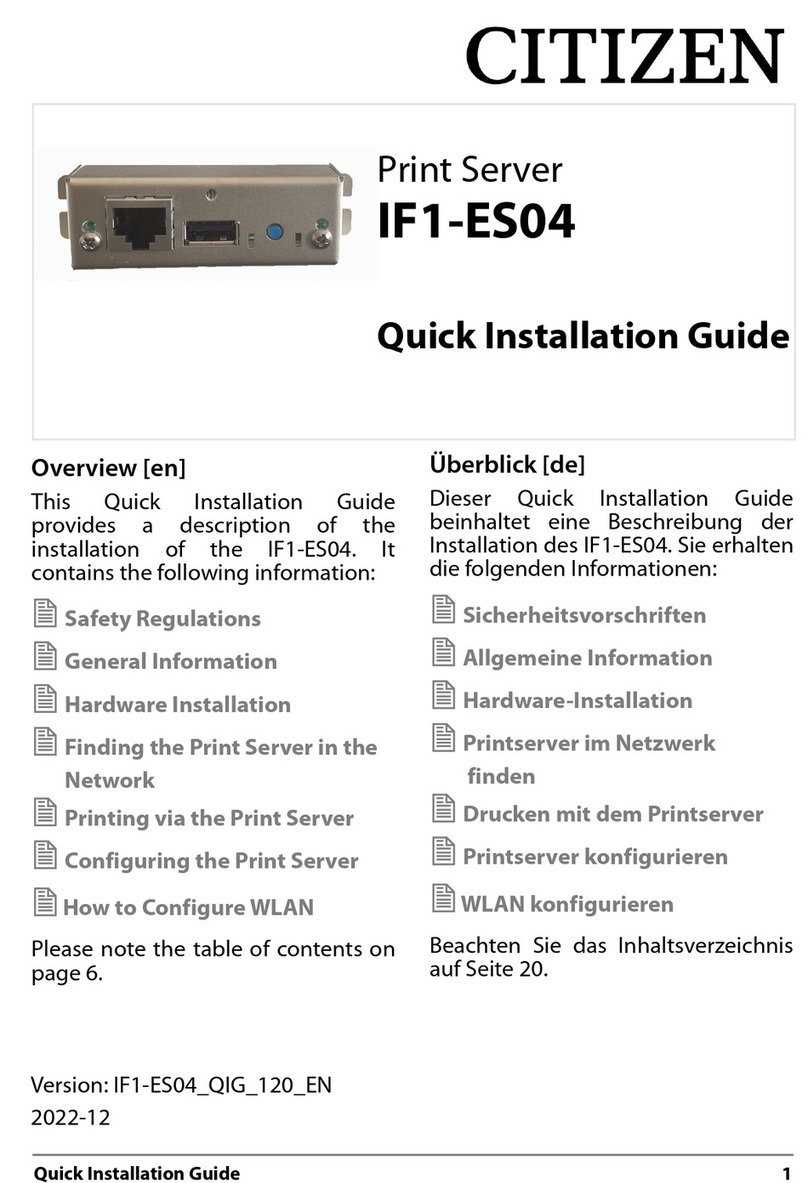
Citizen
Citizen IF1-ES04 Quick installation guide

LTS
LTS 87 K-P Series quick start guide
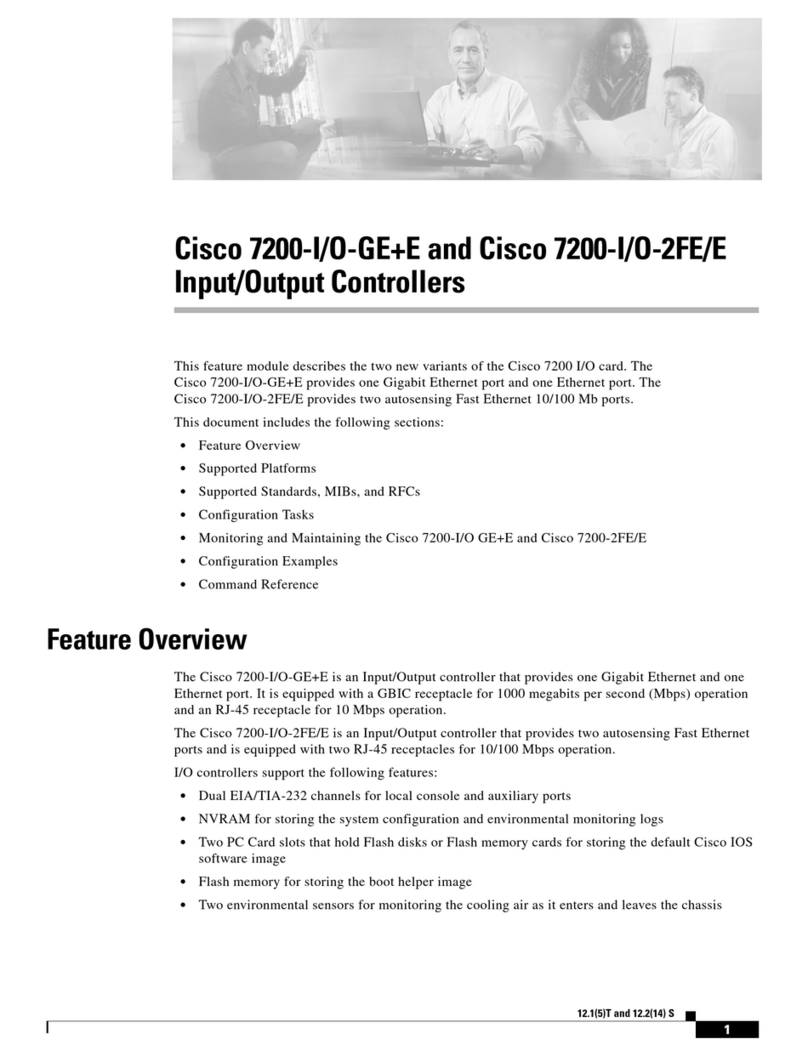
Cisco
Cisco C7200-I - Input/Output Controller - Control... user guide

Proxim
Proxim Antenna Tsunami MP.11 Installation and management guide
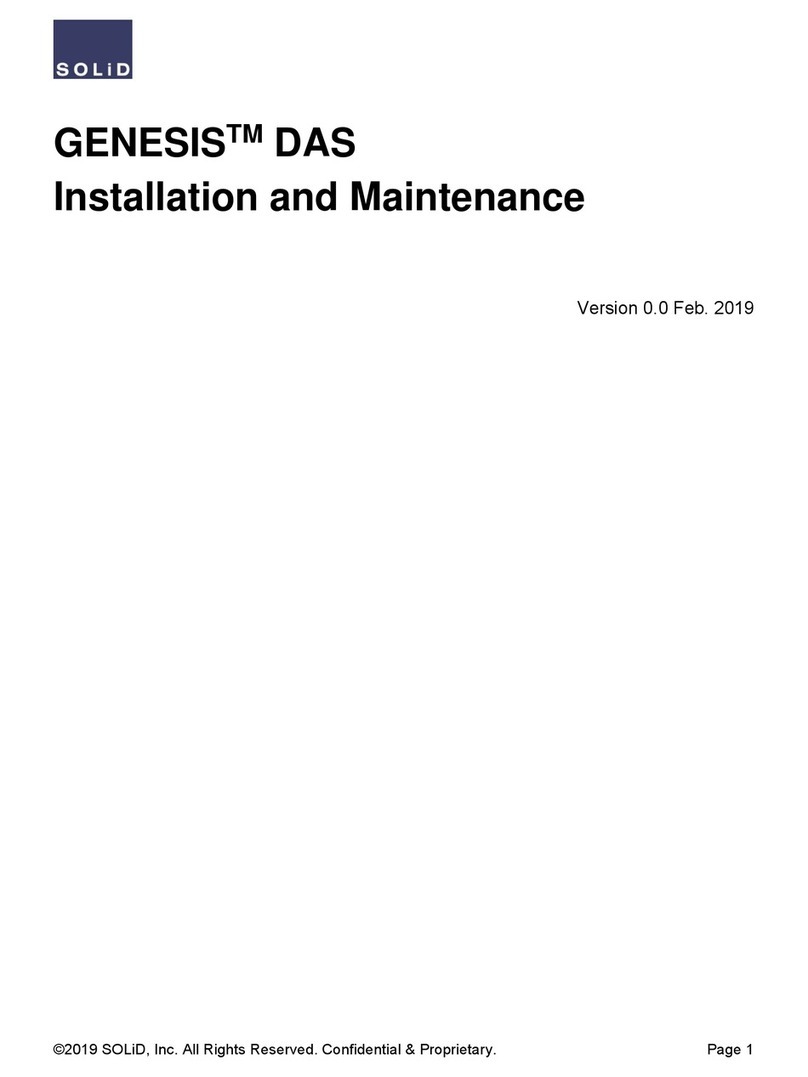
Solid
Solid GENESIS DAS Installation and Maintenance

Dahua
Dahua 6064 Series user manual