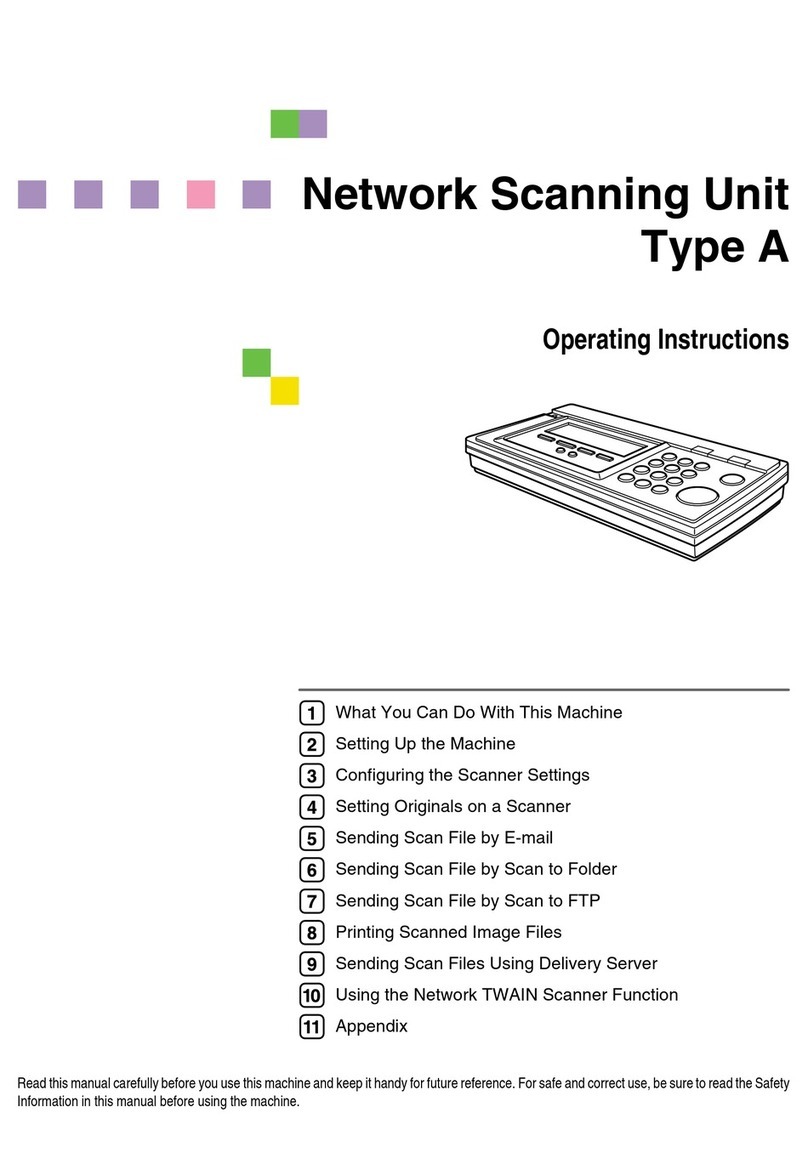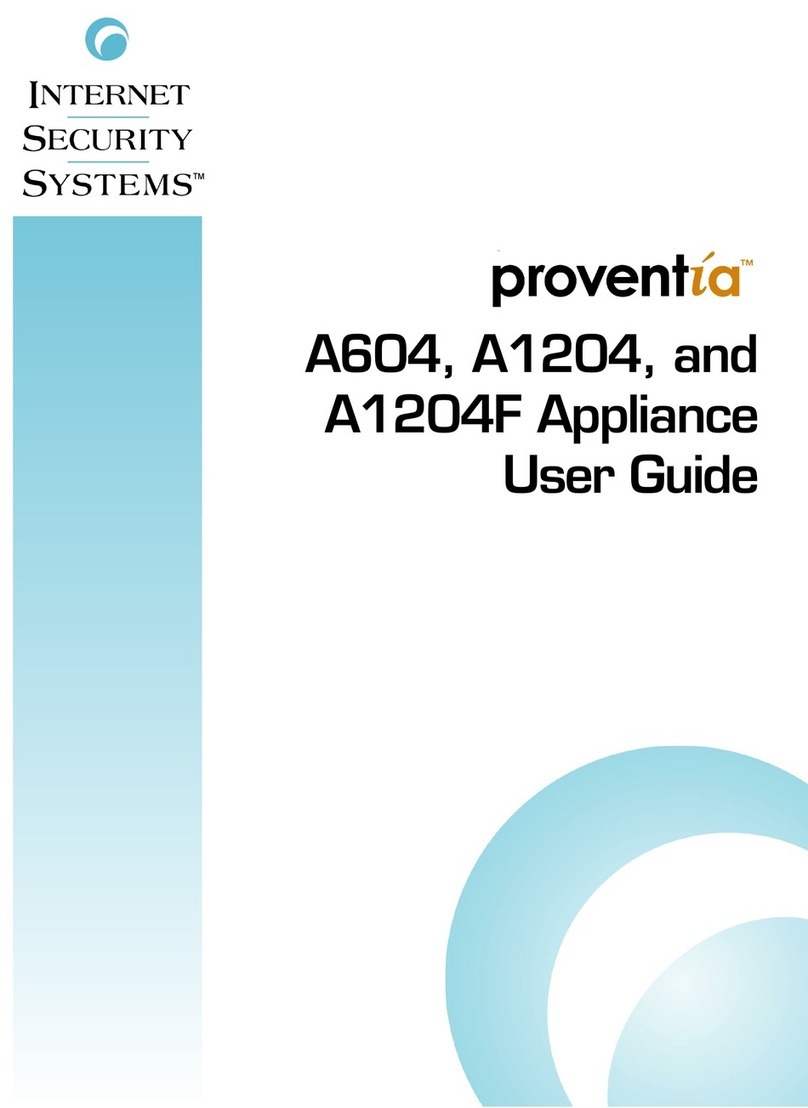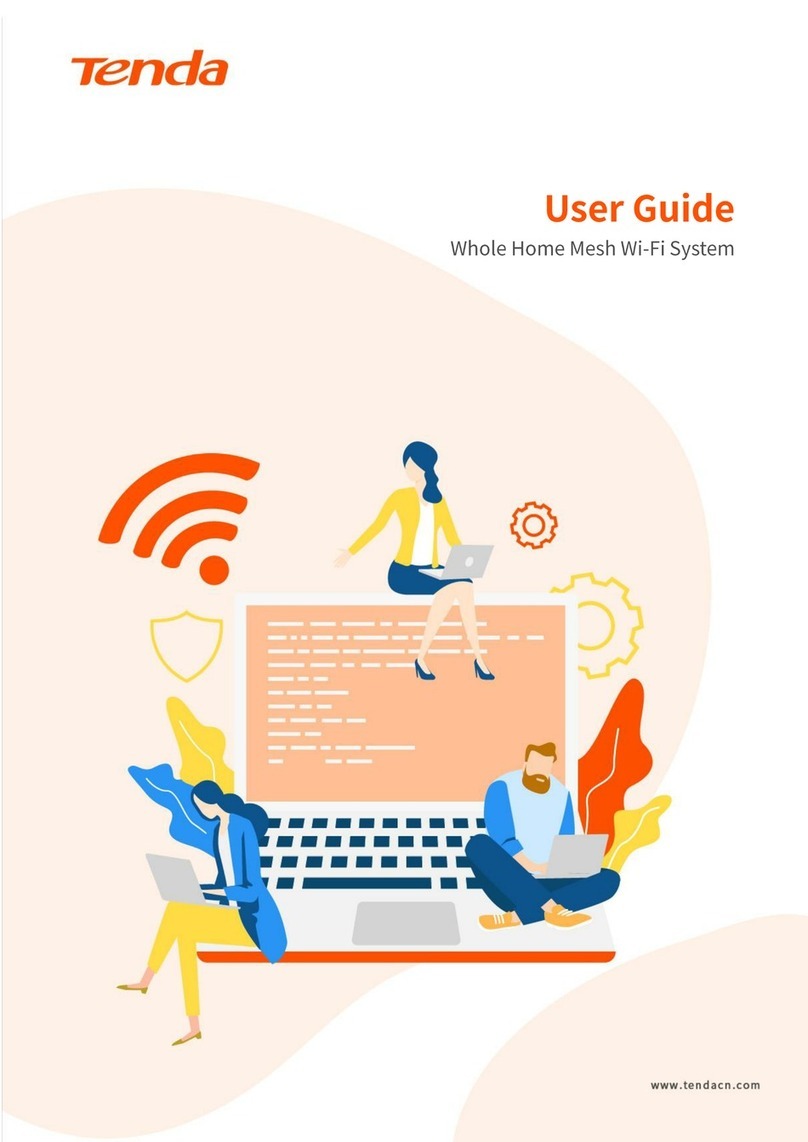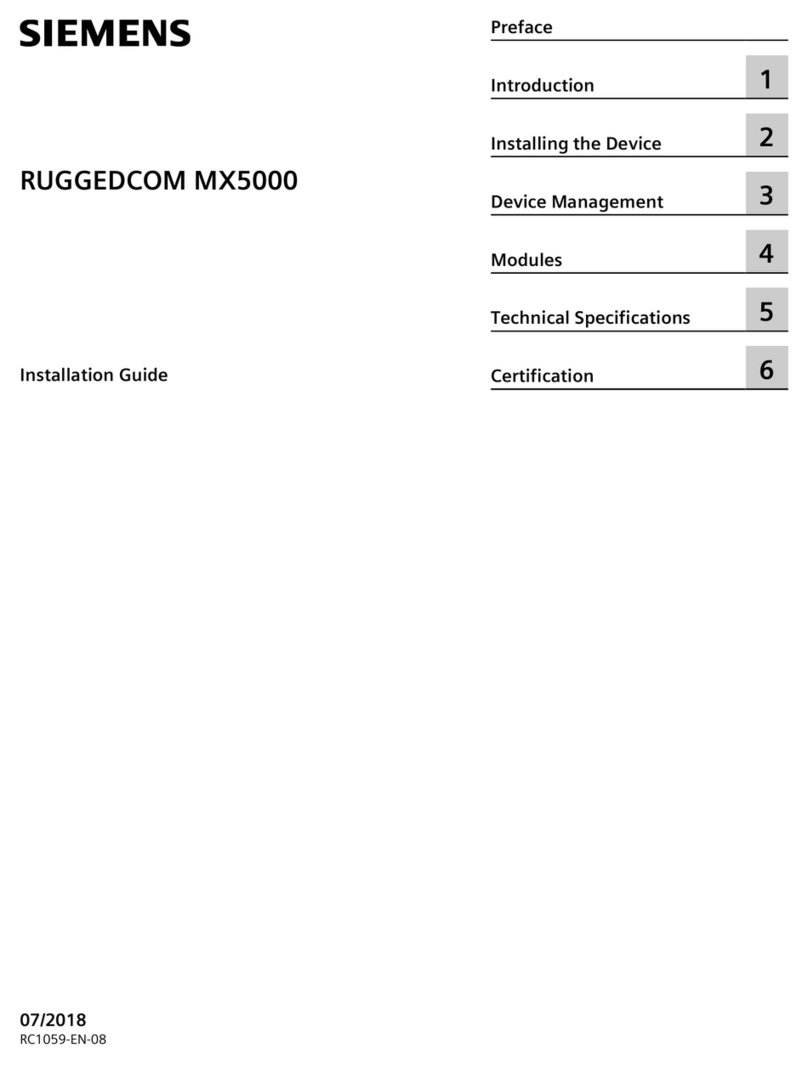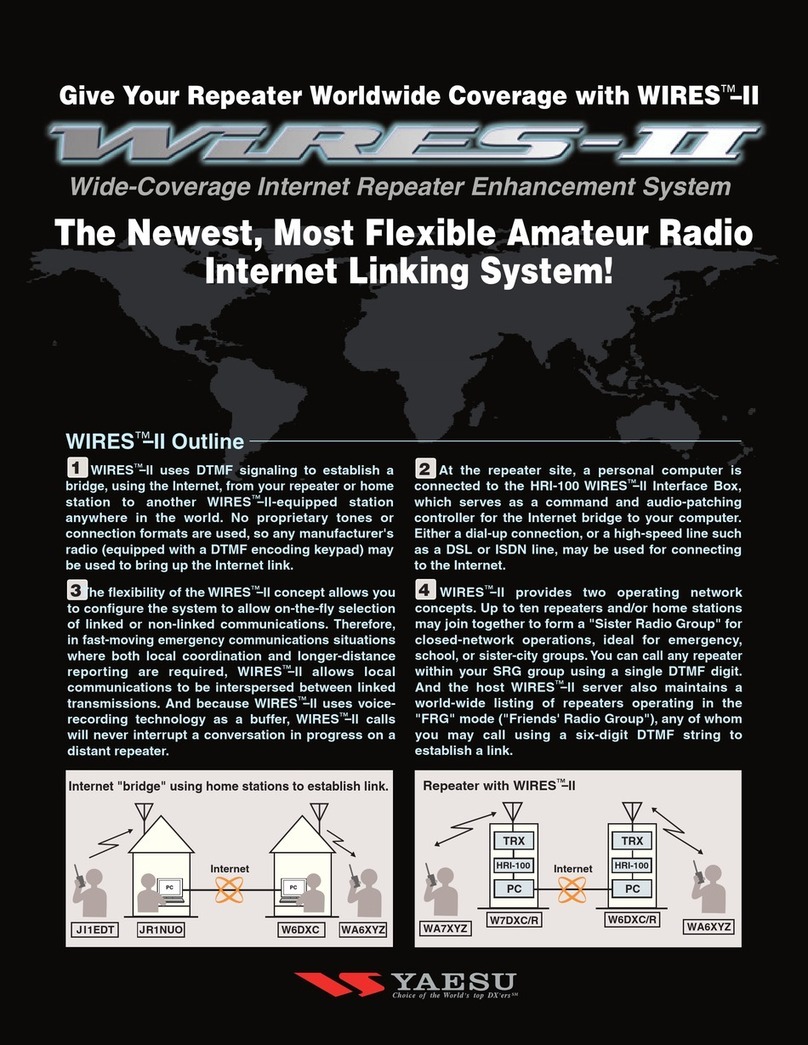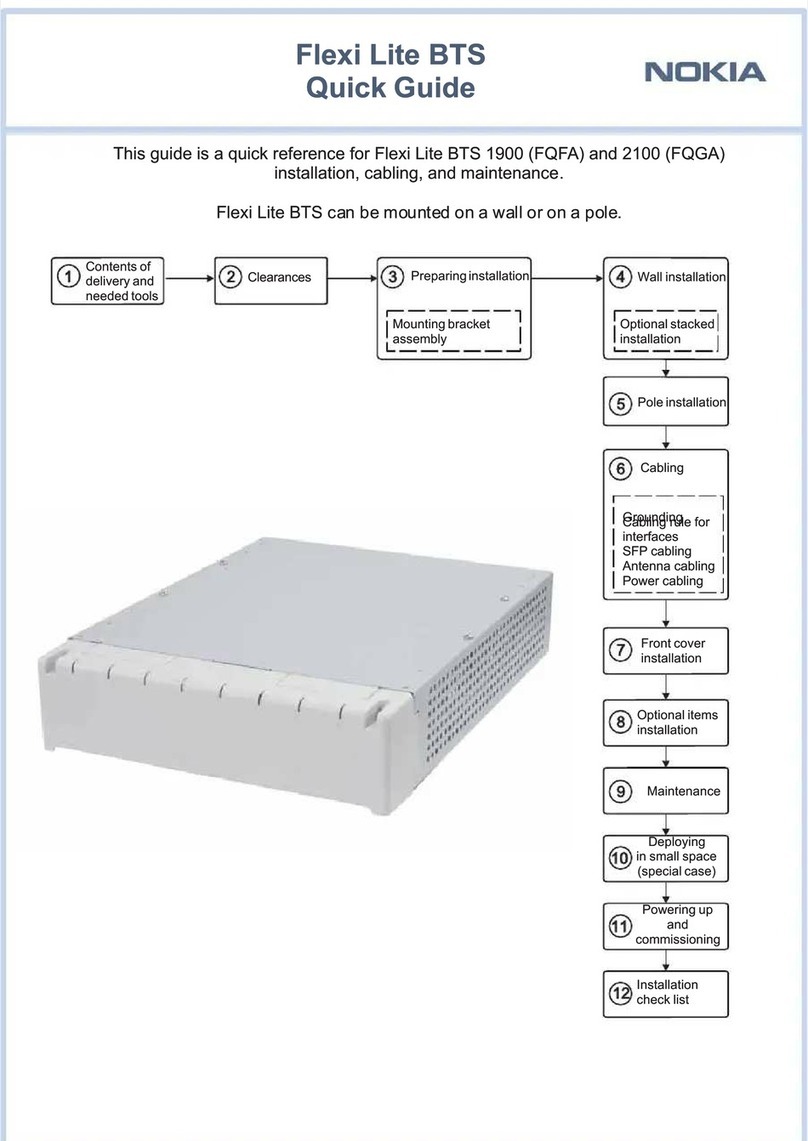Ricoh D668 Quick start guide

RICOH e-Sharing Box
Machine Code: D668
Field Service Manual
April, 2014


Important Safety Notices
Prevention of Physical Injury
1. Before disassembling or assembling parts of the main machine and peripherals, make sure that the
power cord of the main machine is unplugged.
2. The wall outlet should be near the machine and easily accessible.
3. Note that some components of the machine and the paper tray unit are supplied with electrical
voltage even if the main power switch is turned off.
4. If any adjustment or operation check has to be made with exterior covers off or open while the
main switch is turned on, keep hands away from electrified or mechanically driven components.
5. The inside and the metal parts of the fusing unit become extremely hot while the machine is
operating. Be careful to avoid touching those components with your bare hands.
• To prevent a fire or explosion, keep the machine away from flammable liquids, gases, and
aerosols.
Health Safety Conditions
1. This machine, which uses a high voltage power source, can generate ozone gas. High ozone
density is harmful to human health. Therefore, the machine must be installed in a well-ventilated
room.
Observance of Electrical Safety Standards
1. This machine and its peripherals must be serviced by a customer service representative who has
completed the training course on those models.
1

TABLE OF CONTENTS
Important Safety Notices................................................................................................................................... 1
Prevention of Physical Injury.......................................................................................................................... 1
Health Safety Conditions............................................................................................................................... 1
Observance of Electrical Safety Standards................................................................................................. 1
1. Product Information
Overview.............................................................................................................................................................7
Machine Codes and Peripherals Configuration..........................................................................................7
Main machine........................................................................................................................................7
Specifications...................................................................................................................................................... 8
General Specifications...................................................................................................................................8
Hardware Specifications...................................................................................................................... 8
Supported Devices..............................................................................................................................10
Supported File Formats.......................................................................................................................11
Supported Web Browsers.................................................................................................................. 12
Functions.............................................................................................................................................. 12
Port Numbers.......................................................................................................................................13
Print settings......................................................................................................................................... 13
Smartphone/Tablet Support.......................................................................................................................14
DocsConnect Specifications...............................................................................................................14
2. Installation
Installation Procedure...................................................................................................................................... 17
Equipment Needed......................................................................................................................................17
Installation Flow Chart.................................................................................................................................17
Installation Requirements................................................................................................................................. 19
Environment..................................................................................................................................................19
Power Requirements.................................................................................................................................... 19
Machine Space Requirements....................................................................................................................20
Main Machine Installation...............................................................................................................................21
Accessory Check..........................................................................................................................................21
RICOH e-Sharing Box........................................................................................................................ 21
Installation Procedure..................................................................................................................................21
Initial Settings....................................................................................................................................................25
Connection through the CE Maintenance Port..........................................................................................25
2

Configuring the Administrator Account......................................................................................................28
Login..............................................................................................................................................................31
Changing the Web UI display language.................................................................................................. 32
General Settings, Date/Time Settings, and Network Settings.................................................................32
Update Settings............................................................................................................................................35
Backup/Restore Settings.............................................................................................................................38
The time it takes for backup/restoration........................................................................................... 40
Settings for Smart Devices...........................................................................................................................41
Smart Device Security Settings....................................................................................................................43
Smart Device Registration........................................................................................................................... 45
Fax Reception Settings.................................................................................................................................49
Example: Checking received fax documents....................................................................................49
Settings of the RICOH e-Sharing Box................................................................................................50
MFP Configuration..............................................................................................................................56
Fax Transmission Settings............................................................................................................................56
Sending fax documents...................................................................................................................... 58
Setting Up a Projector..................................................................................................................................60
Creating a QR code for projector recognition................................................................................. 60
Registering as My Projector................................................................................................................61
Configuring the MFP Browser Option (MFPs with Standard Operation Panels)....................................62
Extended JS Startup Check.................................................................................................................62
Browser Features.................................................................................................................................63
Adding an icon to the Home screen..................................................................................................64
Installing DocsConnect on the Smart Operation Panel............................................................................ 67
Email Sending Settings................................................................................................................................ 69
Overview............................................................................................................................................. 69
Setting procedure................................................................................................................................69
Settings for Sharing External NAS Devices............................................................................................... 74
@Remote Settings.........................................................................................................................................76
Overview............................................................................................................................................. 76
Setting procedure................................................................................................................................77
Printing a List of Settings.............................................................................................................................. 81
Checking the Operation/Connection............................................................................................................ 85
3

Checking Connection from a Client Computer......................................................................................... 85
Checking Connection from a Smart Device...............................................................................................86
Checking Connection from an MFP (Models with the Standard Operation Panel)...............................86
Checking Connection from an MFP (Models with the Smart Operation Panel).....................................88
Checking Connection to a Projector.......................................................................................................... 89
Connection with an Interactive Whiteboard..............................................................................................91
Overview............................................................................................................................................. 91
Supported version...............................................................................................................................91
Explanation to the customer............................................................................................................... 91
Conditions............................................................................................................................................91
Procedure.............................................................................................................................................91
Check after Setting Up.....................................................................................................................................93
Safety Check................................................................................................................................................ 93
3. Preventive Maintenance
Inspection Items................................................................................................................................................ 95
4. Replacement and Adjustment
Before You Begin............................................................................................................................................. 97
Service Parts List........................................................................................................................................... 97
Shutdown Procedure................................................................................................................................... 97
HDD................................................................................................................................................................ 100
HDD............................................................................................................................................................100
Checking the HDD Status from the Web UI................................................................................... 102
Main Unit (RICOH e-Sharing Box).............................................................................................................. 103
Activation................................................................................................................................................... 104
Restoration from an External HDD...........................................................................................................105
The Time It Takes for Restoration..............................................................................................................106
AC Adapter....................................................................................................................................................107
5. Configuration List
List of Maintenance Page Settings................................................................................................................109
Control Number........................................................................................................................................ 109
@Remote Settings...................................................................................................................................... 109
Setting Items List.........................................................................................................................................110
List of Other Settings...................................................................................................................................... 118
4

Personal Settings........................................................................................................................................118
System Settings.......................................................................................................................................... 122
Maintenance..............................................................................................................................................135
Device Information.................................................................................................................................... 137
Others.........................................................................................................................................................139
6. Troubleshooting
Troubleshooting............................................................................................................................................. 141
Email Notification......................................................................................................................................141
Overview...........................................................................................................................................141
Error Classification.................................................................................................................................... 142
Error Codes................................................................................................................................................143
HDD Failure Prediction (HDD Self-Diagnosis Function).........................................................................159
RICOH e-Sharing Box Beeps/Lamps......................................................................................................160
LED Status Change during Startup of the RICOH e-Sharing Box..........................................................165
RICOH e-Sharing Box Symptoms and Actions.......................................................................................166
Error Codes (when Downloading from the Server)................................................................................170
When You Cannot Display the Web UI or Mount the e-Sharing Box as an SMB Folder.................. 178
7. Details Description
Overview........................................................................................................................................................179
Connection Layout.....................................................................................................................................179
Part Names and Functions........................................................................................................................180
Front...................................................................................................................................................180
Mechanical Components..............................................................................................................................182
RAID Level of RICOH e-Sharing Box.......................................................................................................182
5

6

1. Product Information
Overview
Machine Codes and Peripherals Configuration
Main machine
Item Machine code
RICOH e-Sharing Box D668
7

Specifications
General Specifications
No. Name No. Name
1 VGA port 6 Front USB port
2LAN port (default: Obtain IP address
with DHCP) 7Func. button
3 LAN port (fixed IP address) 8 Power button/Status lamp
4 eSATA port 9 LAN lamp
5 Rear USB ports x 4 10 HDD1/HDD2 lamps
For part names and functions, see page 180 "Part Names and Functions".
Hardware Specifications
Item Specification Notes
Form of installation Stationary/stand-alone
CPU Intel Atom Processor D2701 2.13GHz
Main memory 4GB
1. Product Information
8

Item Specification Notes
HDD 2TB x 2 RAID1 available as standard
Peripheral devices UPS, External HDD
Maximum number of
machines that can be
connected
10
External interfaces
• 10BaseT/ 100BaseTX/ 1000Base T x 2 ports
The lower LAN port is for maintenance use.
• Front: USB 2.0 port x 1
The front USB port is for connecting an external HDD.
• Rear: USB3.0 x 2/USB2.0 x2 ports
The rear USB ports are for connecting a keyboard, a mouse, or a
UPS.
• eSATA x 1 port
The eSATA port on the rear is not supported.
• Analog RGB (VGA) x 1 port
The VGA port is for maintenance use.
Power switch Push-type Push and hold for 3 seconds for forced
shutdown.
Security Kensington slot
Reset switch N/A -
Indicators HDD, Network -
Power source
EU/AP: 220-240V
50/60Hz 6A or less
NA: 110-120V 50/60Hz
11A or less
AC adapter DC12V 5A
Power consumption 45W
Dimensions (W x D x
H) 102×216×150mm Excluding protrusions
Direction of installation Upright
Specifications
9

Item Specification Notes
Weight Approx. 5 kg Main machine only
Operating environment Temperature: 0 to 40 C,
Humidity: 20 to 80% No condensation
Supported Devices
Item Specification
Client computer
• Windows XP SP3 (32 bit)
• Windows Vista SP2 (32bit)
• Windows 7 SP1 (32bit/64bit)
• Windows 8 (32bit/64bit)
• Windows 8.1 (32bit/64bit)
• Windows Server 2003 (32bit)
• Windows Server 2008 (32bit)
• Windows Server 2008 R2 (64bit)
• Windows Server 2012 (64bit)
• Windows Server 2012 R2 (64bit)
• Mac OS X 10.8.2 and later
MFP • MFPs (2012 models or newer) with the browser function installed
(WVGA models only)
• MFPs with Smart Operation Panel installed
• Projectors that support RICOH e-Sharing Box
For details about supported MFPs/printers/projectors, see the
manufacturer's web site.
Printer
Projector
Smartphone/tablet See page 14 "Smartphone/Tablet Support".
1. Product Information
10

Supported File Formats
Type File
extension
Viewing on smart devices Workflow (conversion
to PDF)
iOS(iPad/iPhone) Android
Word
doc Yes Yes Yes
docx Yes Yes Yes
rtf Yes Yes Yes
Excel*1
xls Yes Yes Yes
xlsx Yes Yes Yes
PowerPoint
ppt Yes Yes Yes
pptx Yes Yes Yes
PDF pdf Yes Yes -
Text*2 txt Yes Yes Yes
Image
jpg Yes *3 Yes *3 Yes
jpeg Yes *3 Yes *3 Yes
tif Yes Yes Yes
tiff Yes Yes Yes
png Yes Yes Yes
bmp Yes Yes No
Movie
m4v Yes Yes No
mov Yes *4 Yes *4 No
*1 To print/view a file, configure page/ print settings in the application beforehand.
*2 Supported character codes: UTF8/Shift-JIS/EUC
*3 LossLess format is not supported.
*4 Sorenson format is not supported.
• Protected files (e.g. password-protected PDF files) cannot be viewed or converted.
• Annotations in a PDF file cannot be viewed.
• With certain file types, thumbnail creation and viewing are not available.
Specifications
11

Supported Web Browsers
Browser Version
Internet Explorer Version 8/9/10/11
Chrome 32.0
Safari 6/7
Functions
Item Computer Smart
device MFP Maximum file size
Viewing files (list) Yes Yes Yes 100MB
Viewing files (preview) Yes Yes Yes 100MB
Creating/deleting files Yes Yes No -
Changing files Yes No No -
Moving/renaming files Yes No No -
File arrangement (configuration) Yes Yes No 100MB
Workflow (configuration) Yes No No -
Workflow (execution) Yes Yes Yes 100MB
Upload from album No Yes No 10MB
Take a picture and upload No Yes No 500MB
Scan a document and upload No Yes 500MB
Print No Yes No 100MB
Projection No Yes No 100MB
System configuration Yes No No -
Personal configuration Yes No No -
User account registration Yes No No -
LDAP server function No No Yes -
1. Product Information
12

Port Numbers
Protocol Port number Usage Configuration
HTTP 80:TCP Access over the Web Can be configured from the
Web UI.
HTTPS 443:TCP Access over the Web -
SMB
137:TCP/UDP Name resolution (obtaining the IP
address from a NetBIOS name) Not configurable
138:UDP Obtaining a list of network
computers Not configurable
455:TCP/UDP
File sharing
(used for direct hosting SMB
service)
Not configurable
LDAP
389:LDAP LDAP server Can be configured from the
Web UI.
636:LDAP SSL LDAP server Can be configured from the
Web UI.
SSDP 1900:UDP
5000:TCP
Automatic detection of the
RICOH e-Sharing Box
Can be configured from the
Web UI.
SMTP 25/TCP Mail sending
Can be configured from the
Web UI.
SMTP over SSL is not
supported.
NTP 123/TCP Setting the clock of the RICOH e-
Sharing Box.
Can be configured from the
Web UI.
Print settings
No. Item Values that can be set Default
1 Copies 1 to 999 1
2 Color On/Off On
3 Paper size Auto select/A3/A4/A5/A6/B4/B5 Auto select
Specifications
13

No. Item Values that can be set Default
4 1sided/2sided print 1 sided/2 sided: open to left/2 sided:
open to right/2 sided: open to top 1 sided
Smartphone/Tablet Support
For connection from a smart device, a dedicated application "DocsConnect" must be installed on the
smart device. Smart devices supported by DocsConnect can connect to the RICOH e-Sharing Box.
DocsConnect Specifications
Specifications of the iOS application
Item Specification
Distribution Download from App Store
Application type Universal (can be installed on iPads and iPhones)
Price Free
Operability confirmed
models
• iOS Ver.6.1 or later
• iPhone4/iPhone4S/iPad2/iPad (3rd generation)/iPhone5/
iPad mini
Only devices with camera function are supported. Other models
either do not have camera function or has too low capacity.
Distributed areas Worldwide
1. Product Information
14

Item Specification
Available languages
• English
From July 2014:
• French
• German
• Italian
• Dutch
• Swedish
• Spanish
The display changes according to the language configuration of the
iOS. If an unavailable language is selected, the application displays
English.
Specifications of the Android application
Item Specification
Distribution Download from Google Play
Price Free
Operability confirmed
models
• Android 2.3.3 or later
• Galaxy S2/Galaxy Note/ Nexus 7/ICONIA TAB A500
Distributed areas Worldwide
Available languages
• English
From July 2014:
• French
• German
• Italian
• Dutch
• Swedish
• Spanish
The display changes according to the language configuration of the
Android OS. If an unavailable language is selected, the application
displays English.
Specifications
15

Connection Specifications
Item Specification
Number of RICOH e-Sharing Boxes that can be registered in the
application 1
Number of users that can be registered in the application 1
1. Product Information
16

2. Installation
Installation Procedure
Equipment Needed
Prepare the following items before installation.
• Notebook computer
Prepare a notebook computer with Windows XP or later and Internet Explorer 8 or 9 installed.
• LAN cable
Use the cable included in the machine. However, some computers cannot be connected with a
straight cable. Use a cross cable in such case.
• All versions of the firmware up to the latest version
Download them from the download site. If the firmware on the machine is old, you must install all
newer versions in chronological order.
Installation Flow Chart
No. Item Reference
1Confirm the installation location is
adequate. page 19 "Installation Requirements"
2Configure various settings of the RICOH
e-Sharing Box. page 25 "Initial Settings"
3 Check the operation and connection. page 85 "Checking the Operation/
Connection"
4 Points to check after installation page 93 "Check after Setting Up"
17

2. Installation
18
Table of contents
Other Ricoh Network Hardware manuals
Popular Network Hardware manuals by other brands

Proxim
Proxim Antenna Tsunami MP.11 Installation and management guide
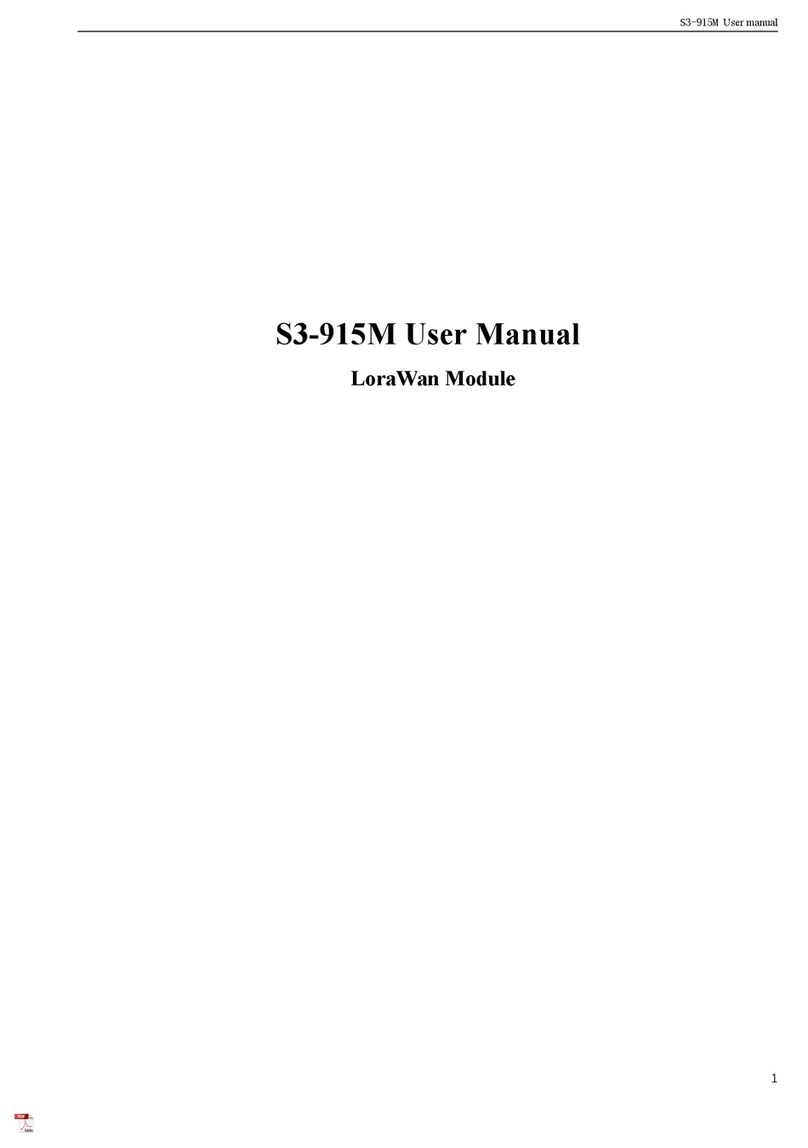
BuildingLink
BuildingLink S3-915M user manual
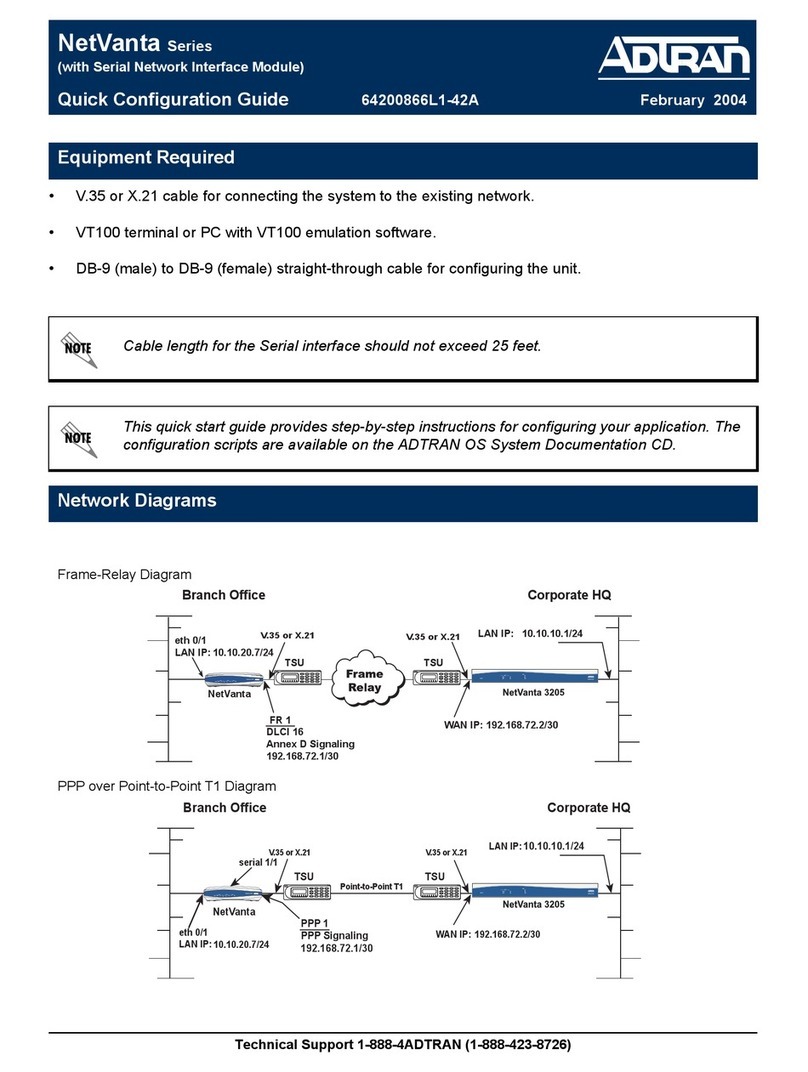
ADTRAN
ADTRAN NetVanta Series Quick configuration guide
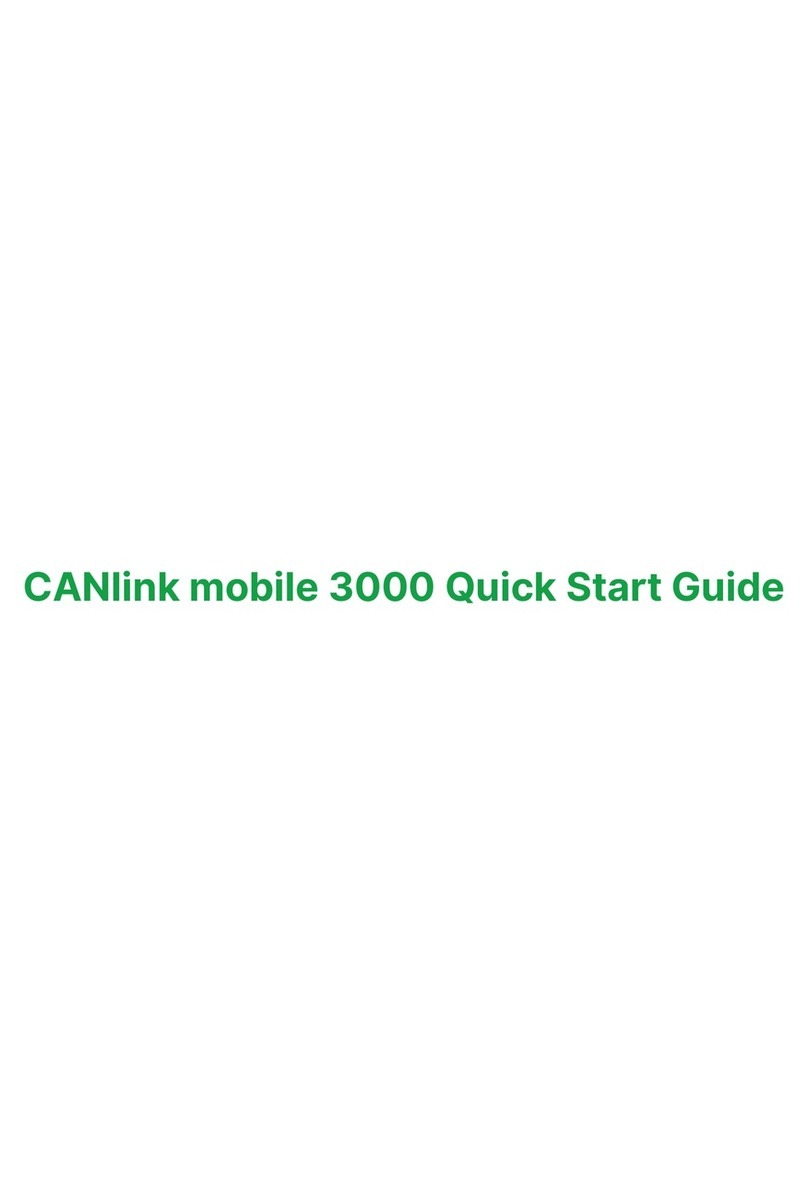
PROEMION
PROEMION CANlink mobile 3600 Launch Kit quick start guide
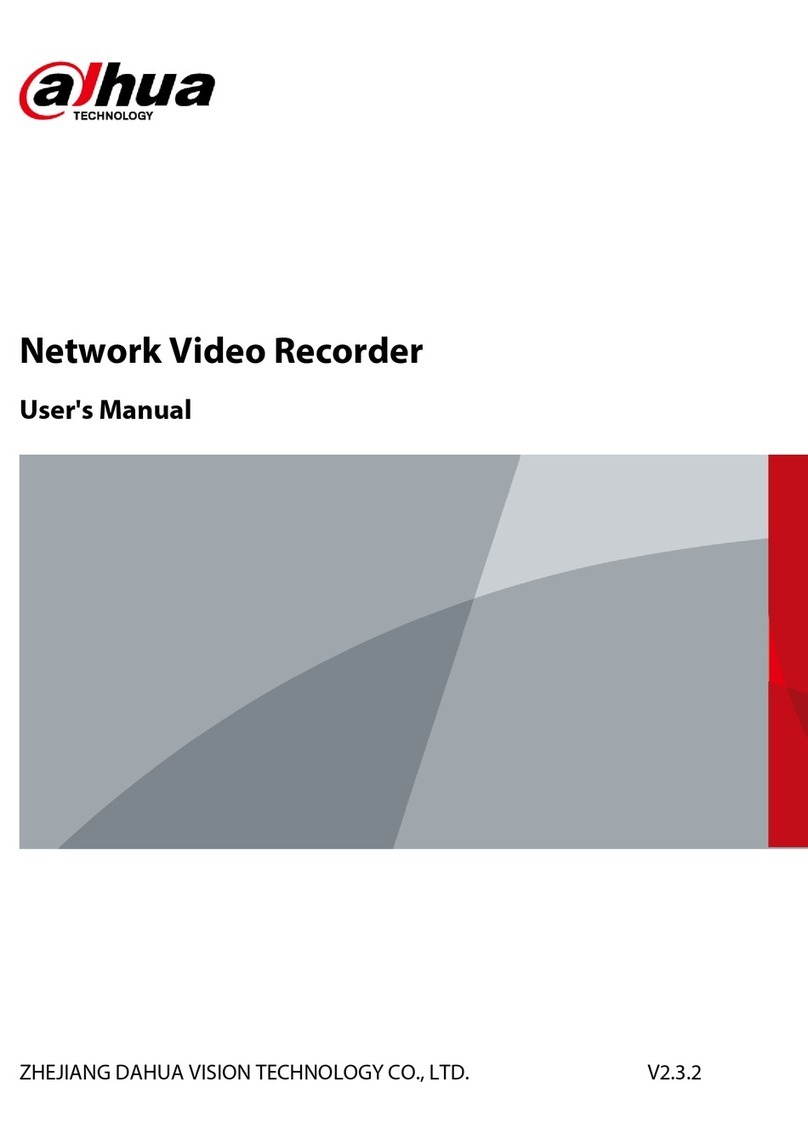
Dahua
Dahua VR21-8P-4KS2 Series user manual
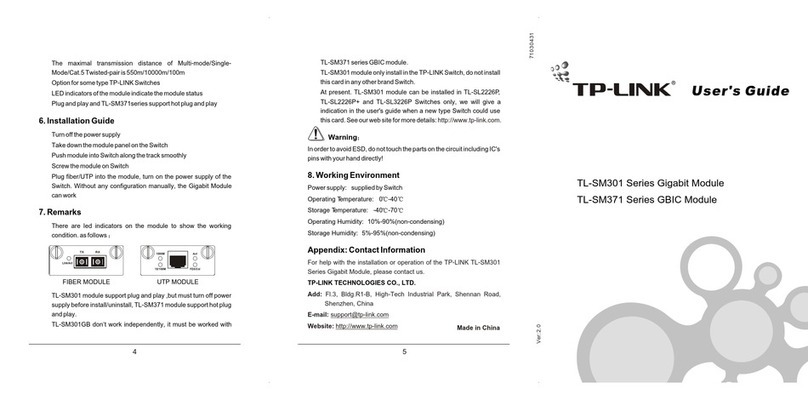
TP-Link
TP-Link TL-SM301U user guide