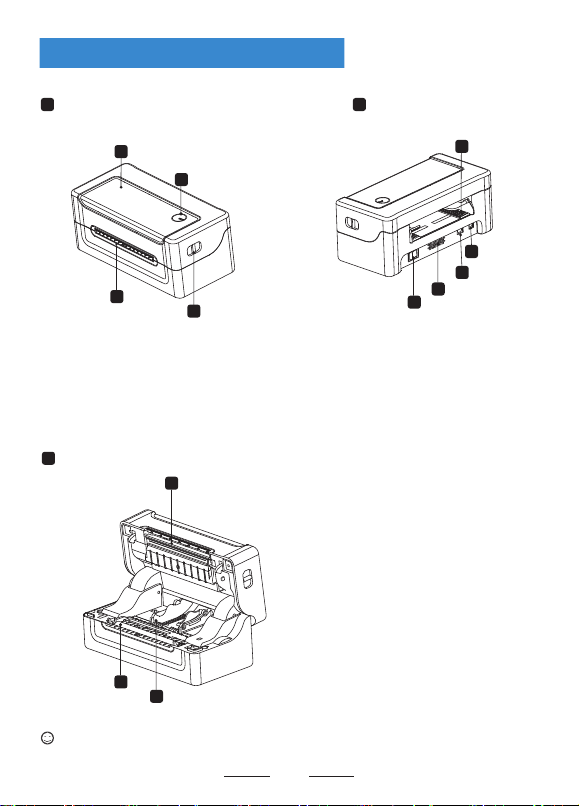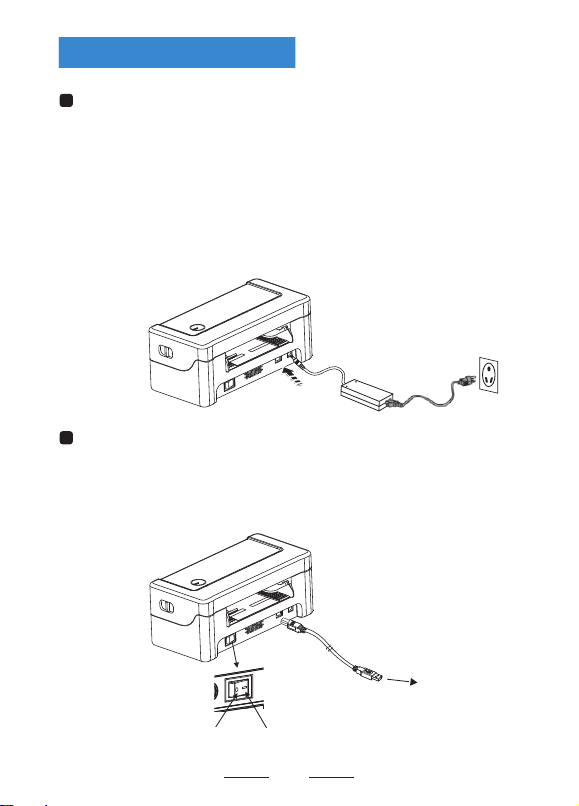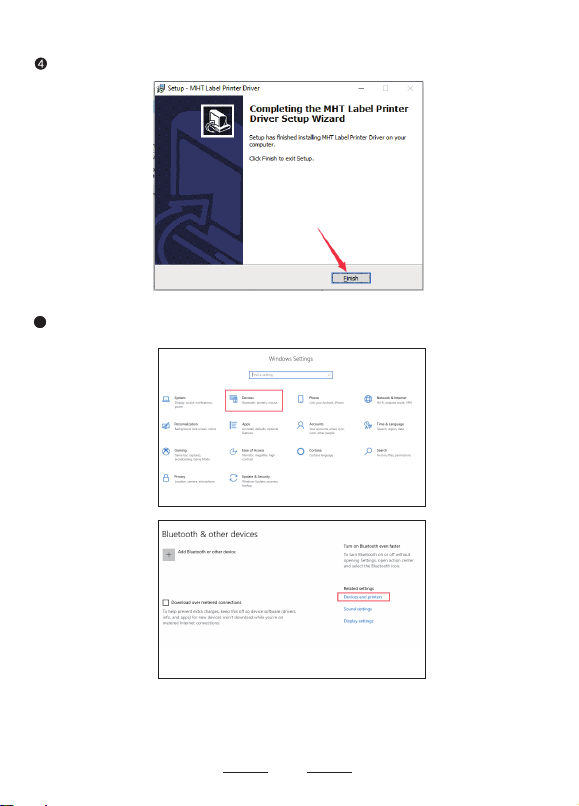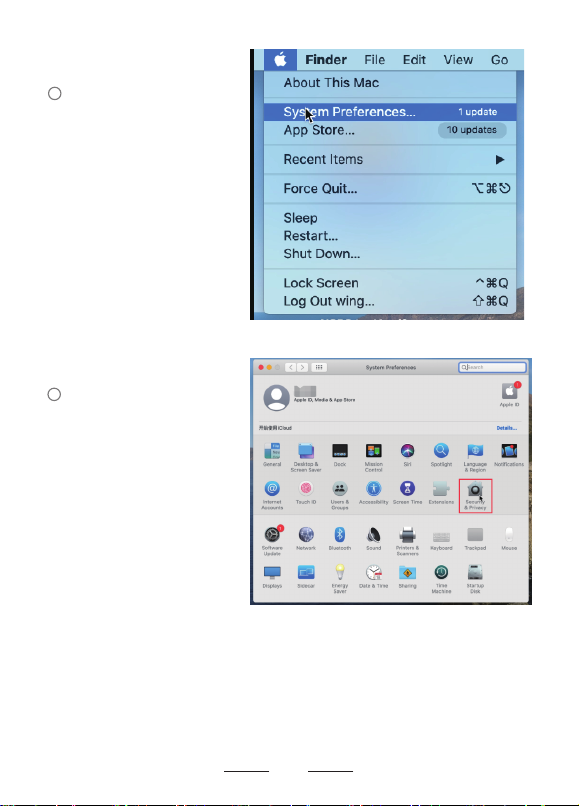6Find the MHT-L1081 printer and set it as the default printer. And change the
properties of the printer, such as paper size. But we recommend
using 4x6" or 100*150mm paper size for better printing results.
At this step, you have fully installed the printer, then please open the document and
try to print a test. Please use 4x6 labels and open the test document "USPS Test1.
pdf" attached to the USB flash drive. Please select 4x6" or 100*150mm for the
print preview paper size. (Attention, if you encounter unable to print, please turn
off the printer power and restart the printer).
7
7