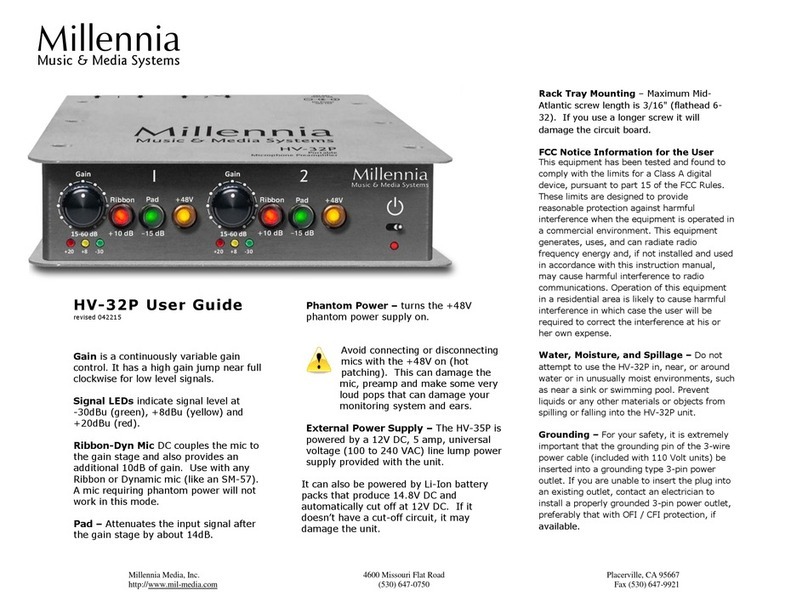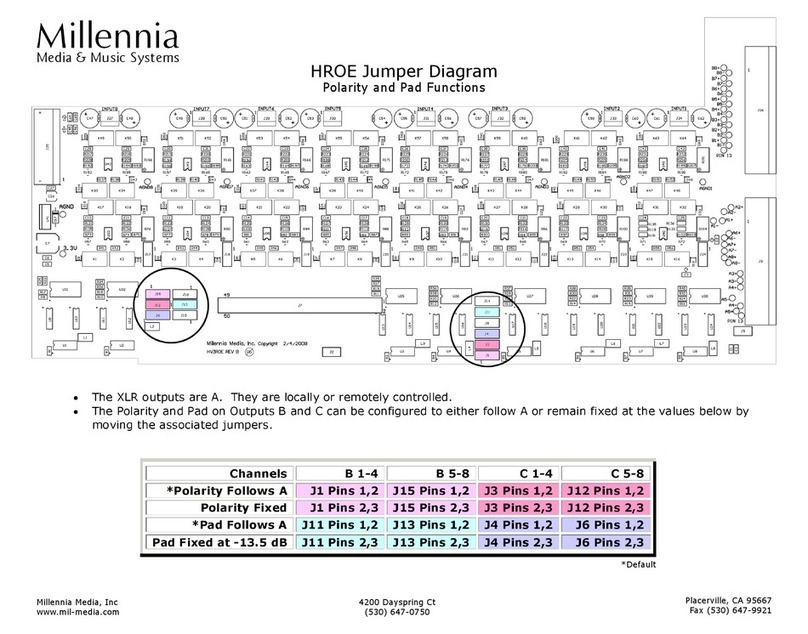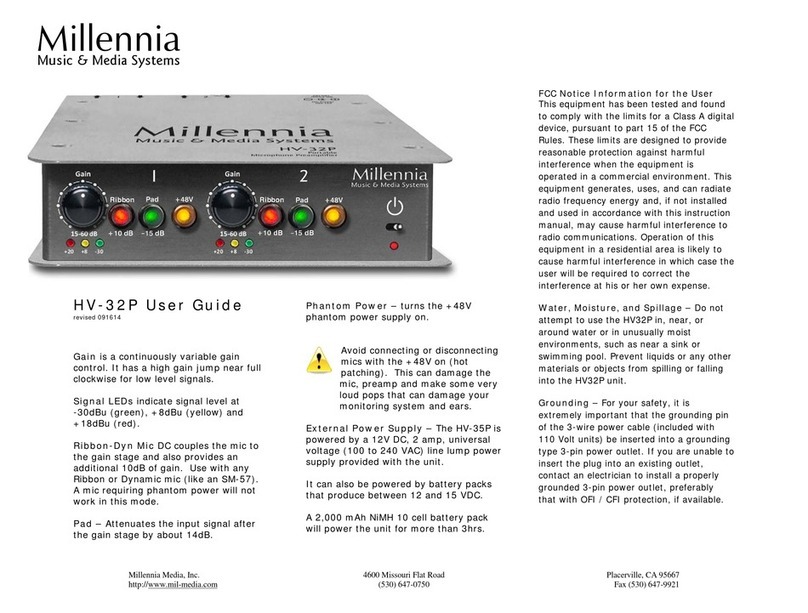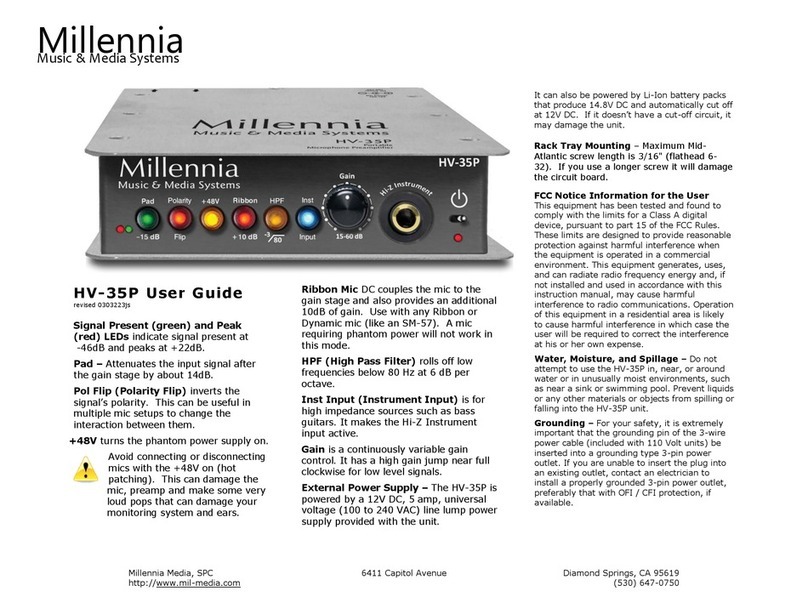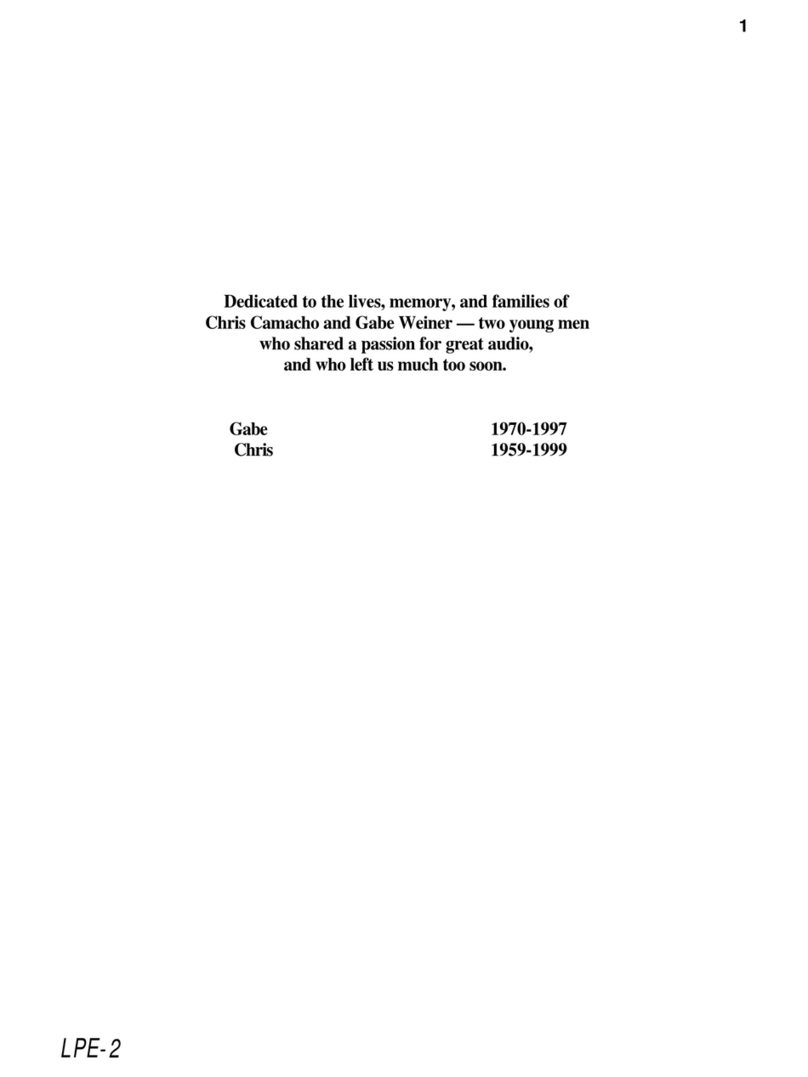Millennia
Media & Music Systems
HV-3R Quick Start Guide
1. LAN Remote Operation
a. Install ÆLogic Software (PC Only)
b. Set HV-3R to LAN Remote and Set Unit ID:
i. Choose Setup from the Main Menu.
ii. Choose MIDI, make sure it is set to OFF and
hit ENTER.
iii. Now Choose Unit ID, set it to 01 (or other
number. If using multiple units, each unit needs
a unique ID) and hit ENTER.
iv. Press the right arrow three times and choose IP
Address.
v. Press down arrow to set address to
192.168.1.201 (or other number, if multiple
units, each unit needs a unique IP address. Use
192.168.1.202 for Unit ID 02 etc)
vi. Press enter twice to save.
vii. Press the up arrow two times to return to the
Top of the Main Menu.
c. Save HV-3R Settings
i. Choose Save from the Main Menu.
ii. To Name the saved setup choose Name and
use the arrow buttons to choose the desired
title, hit ENTER. Otherwise choose Save and
continue to step iii.
iii. Choose the desired memory location and hit
ENTER.
iv. When prompted to Overwrite Setup? choose
Yes.
v. Hit the Up Arrow two times to return to the Top
of the Main Menu
d. Setting the HV-3R to Startup with these Settings
i. Choose Setup from the Main Menu.
ii. Scroll right to Startup and hit ENTER.
iii. Mode will choose to startup in Local or
Remote and Setup will choose the startup
memory location.
e. Plug the computer and HV-3R LAN Ports into the
same LAN Router and run the ÆLogic Software.
You must do steps c and d above to have the
unit remember and startup with the correct
settings after the HV-3R is powered down.
f. Lock in Remote Mode
i. When the HV3R is in Local mode and the cursor
is at the top of the menu tree; pressing the
keys < vplaces the unit in Remote mode.
Remote mode can only be exited to “Local”
mode by again pressing < vkeys
2. Local Operation
a. To operate the HV-3R manually, make sure
it is in Local Mode.
i. If the Edit Screen looks like this
ii. Hit ENTER to select Local Mode
b. If the HV-3R is regularly going to be used in
Local Mode, refer to Section 1, Subsection
c.
c. Operating the HV-3R Locally
i. To adjust a channel, press the channel’s
SELECT button and then change
parameters.
ii. The LINK function will group the MUTE
and GAIN functions of linked channels.
3. Pro Tools Remote Operation
a. Make sure Pro Tools is installed and all
hardware (Digidesign I/O, MIDI I/O) is set
up and working.
b. Set HV-3R to MIDI Remote:
i. From the Top of the Main Menu, scroll
right to Setup and hit ENTER.
ii. Choose MIDI, set the desired MIDI
channel number (If using multiple units,
each unit needs a unique channel) and
hit ENTER.
iii. Press the up arrow two times to return to
the top of the Main Menu.
iv. Hit ENTER on Remote to enter MIDI
Remote Operation.
c. If the HV-3R is regularly going to be
controlled by MIDI, refer to Section 1,
Subsection c.
d. Connect the MIDI IN and OUT ports of the
HV-3R to the desired ports on the MIDI I/O
and start Pro Tools. It is recommended
that the same port number on the MIDI I/O
be used for the output and input. When
connecting multiple units, be sure to daisy
chain them together, OUT to IN, so that
only one IN and one OUT port on the MIDI
I/O are used.
MIDI Remote ##
Local
More information available on our website at: www.mil-media.com/hv-3r.html#downloads
Go to the downloads section for the full manual and other documentation.
More information available on the web at http://www.mil-media.com/hv-3r.html#downloads Go to the downloads section for the full manual and other documentation. Revised 013008 V 1.3.1