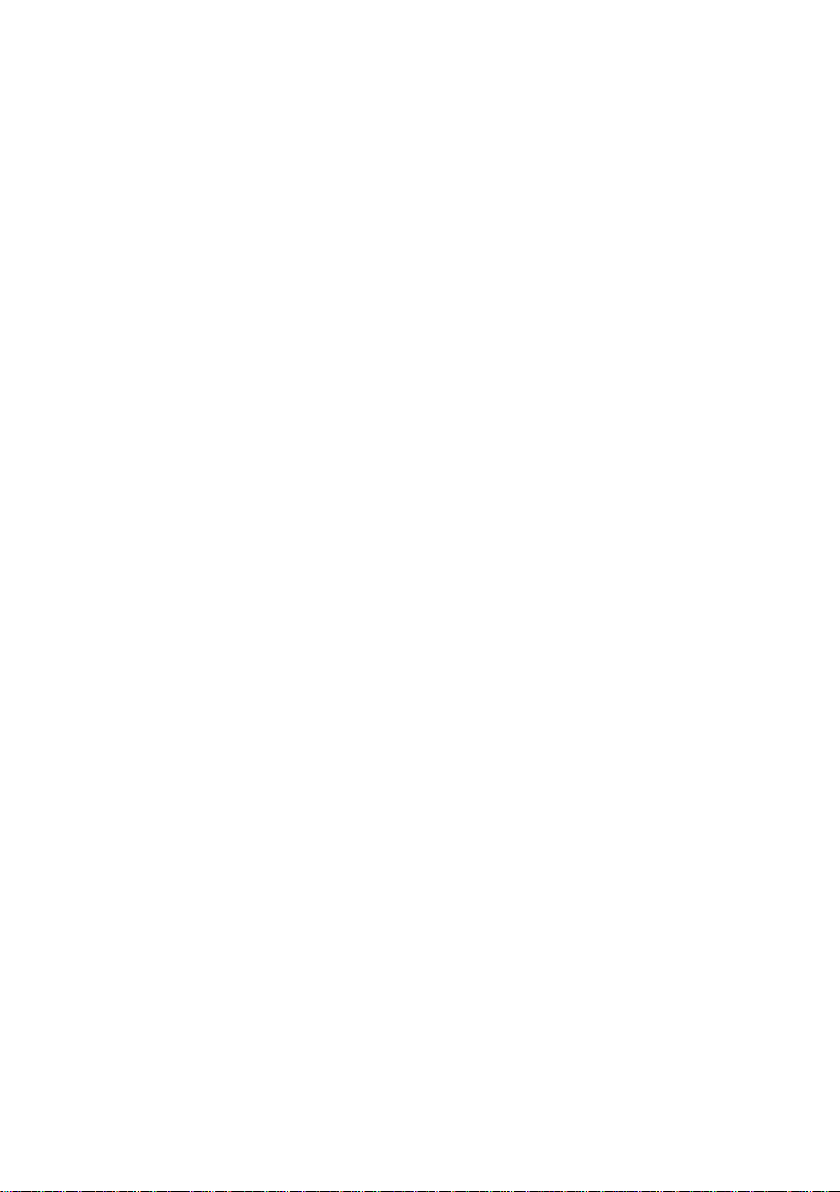Europe Chess Champion - GB - Page 9
2Choice of game
By selecting NEW GAME from the Main Menu then pressing ▲ or ▼ repeatedly, you can
view all 8 game types:
(= Four-in-a-Row, also called “Connect 4”)
To select a game, display it and press „E“. (Instead, ESC returns to the Main Menu -
§ 1.5).)
3General information for playing on the computer
3.1 General
The LCD (liquid crystal display) records the current situation in the game, and indicates the
computer’s play. In some games (Chess, Four-in-a-Row, Nim, Northcote’s Game), you must
take some decisions before play starts.
The computer or the user may play first. To make the computer play first, press SWAP when
the game is ready to begin. The symbol □ or ■ (in the bottom left corner of the LCD) shows
which side (White or Black) plays next.
Notation: Observe that the playing board is marked with the co-ordinates of each individual
square, e.g. A1, G6 etc. These appear in the bottom line of the LCD when a move is being
announced or carried out. Example: In Chess, the computer is moving its pawn from e7 to e5.
The bottom line shows: E7E5
The co-ordinates E7 are shown “blinking”, and so is the pawn on that square of the LCD
board. Press the square on the playing board as you pick up the pawn. Then E5 “blinks”, and
the pawn is shown alternating between e7 and e5. Press the e5 square as you place the pawn
there.
When the computer is “thinking”, the bottom line of the LCD displays a rotating “hourglass”
symbol. It may also display the move that is being considered. To interrupt the computer and
make it play at once, press SWAP.
When it is your turn to play, a press on SWAP makes the computer play next –i.e. it swaps
sides with you.
An error (e.g. if you try to play an illegal move) is indicated by a buzz. If the co-ordinates are
cleared from the bottom line, start your move again.
The rules of the games are explained in the relevant chapters.