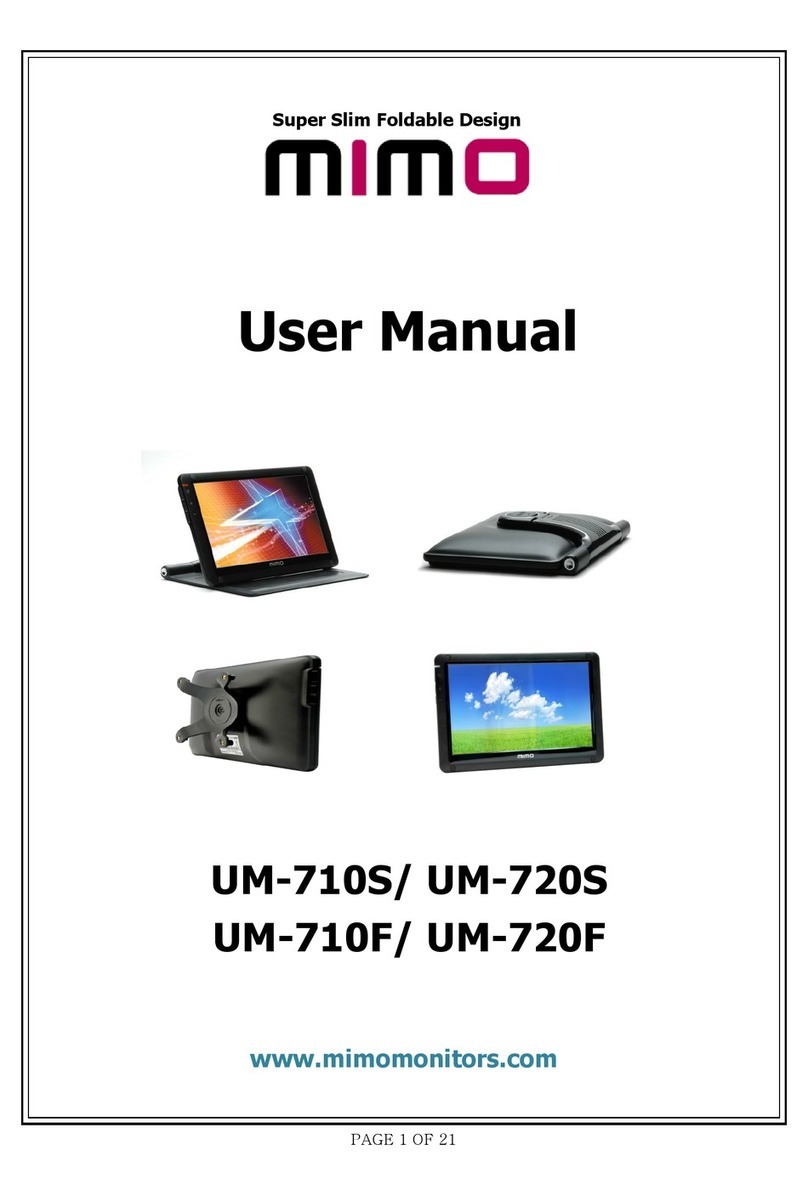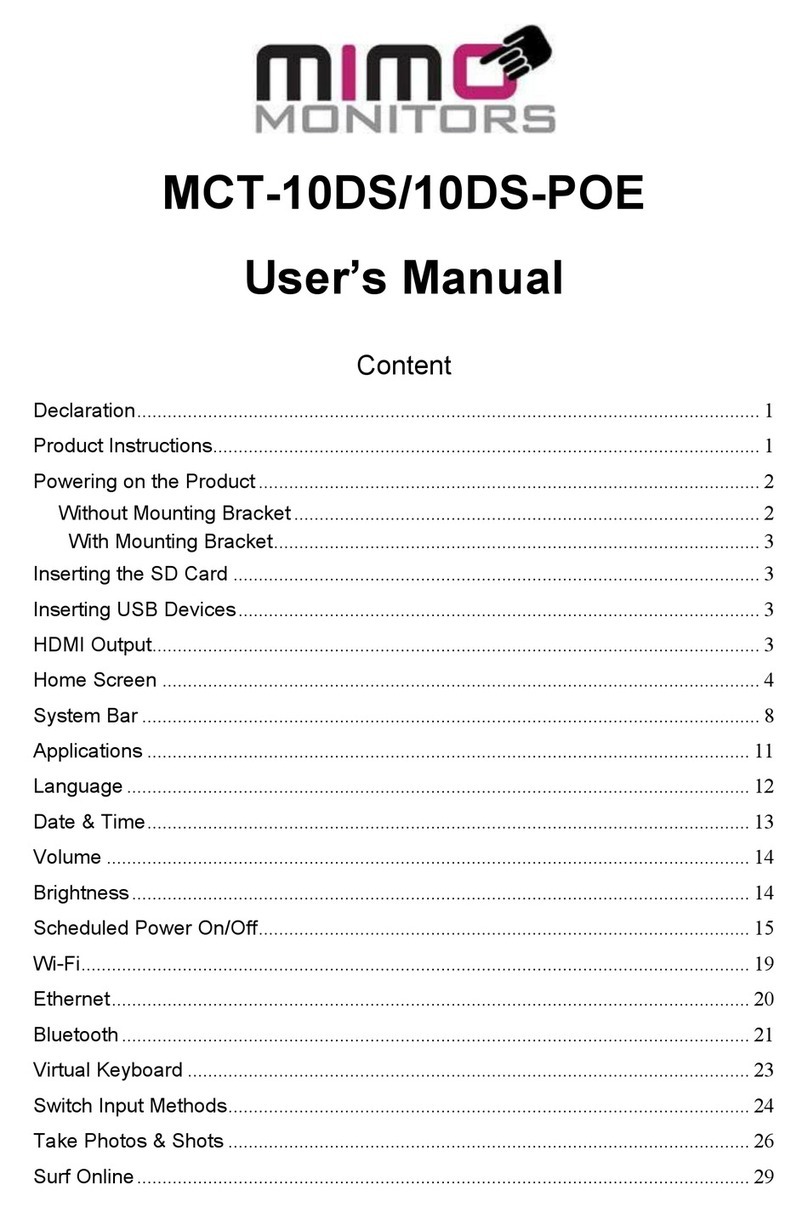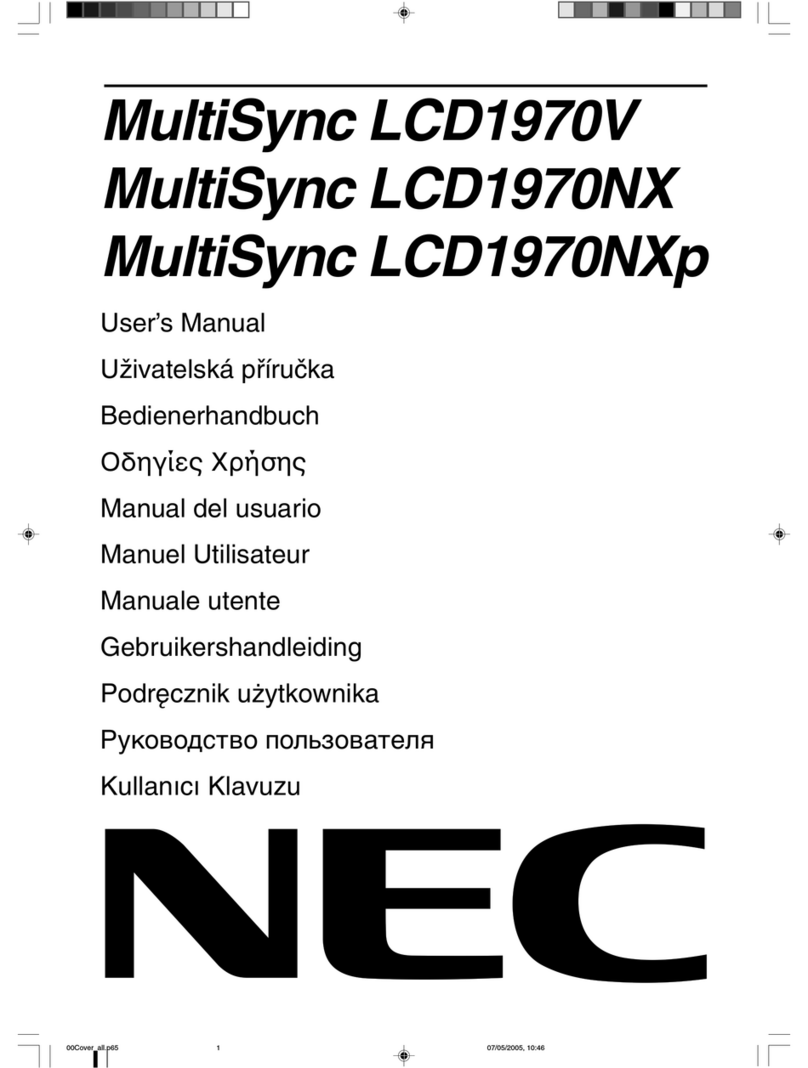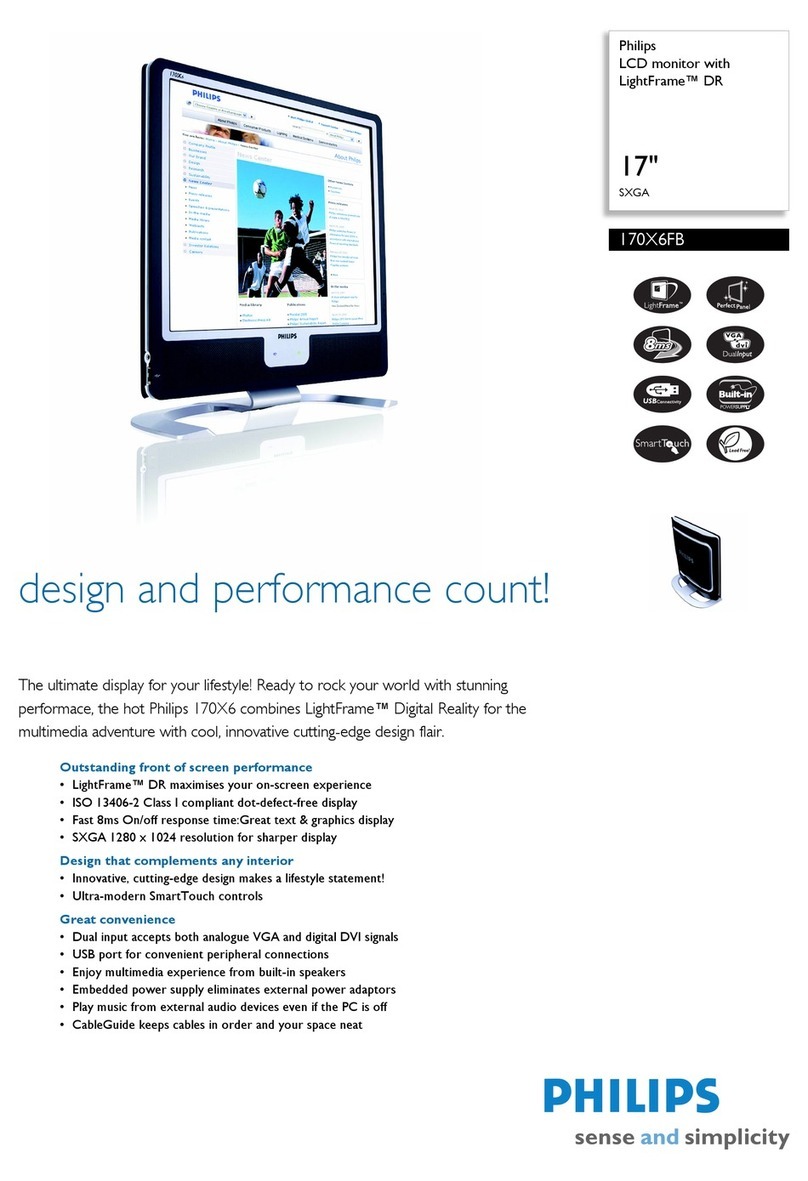MIMO UM-760 User manual

PAGE 1 OF 22
www.multimedialink.co.kr
Super Slim Foldable Design
User Manual
UM-760 / UM-760F
UM-760R/ UM-760RF
UM-760C/ UM-760CF

PAGE 2 OF 22
Table of Contents
Safety Instructions …………………………………….…3~4
Product Features ……………………………………….…5
Package Contents ………………………………………... 6
Connections and Installation ………………………….. 7
Installing USB Monitor Driver ……………………..….. 8~12
MIMO Display Setting ……..……………………………. 13
Table PC Settings for Capacitive Touchscreen ……. 14
Installing Resistive Touchscreen Controller …….... 15~17
System Requirements and Restrictions ……………. 18
Troubleshooting ………………………………………….. 19~21
Specifications ……………………………………………... 22

PAGE 3 OF 22
▣Safety Instructions
These safety instructions must be followed to ensure your safety and prevent property damage.
Warning/Cautions:
Otherwise, it may result in personal injury or property damage.
Make sure to read the instructions carefully and use the product in the correct manner..
▪Power Source:
- Make sure to use USB Cable (DC 5V) only.
* MIMO doesn’t require any additional power source
▪Do not place MIMO in a location exposed to
moisture, dust, smoke, water, or in a car.
* Otherwise, this may result in electric shock or fire.
▪Clean the product using a soft cloth with a
monitor cleaner only.
- Make sure to disconnect USB Cable while cleaning
- Ensure that water does not enter the product and that it is not
wet.
* Otherwise, this may result in electric shock, fire or a
malfunction.
▪Do not force on LCD(Touch Panel) Screen
- Do not tap or scratch LCD(Touch Panel) Screen with a sharp
object.
* Otherwise, LCD(Touch Panel) may get damage.

PAGE 4 OF 22
▪Product Input/Output Connectors
- Do not insert any metal, such as chopsticks, coins, pins and
steel,
- If foreign material enters the product, disconnect the USB cable
and contact a Service Center.
▪Do not install MIMO in an unstable location
- Otherwise, it may fall and cause personal injury and/or damage
the product.
▪Ensure that users do not disassemble, repair or
modify the product themselves
- If the product needs to be repaired, contact a Service Center.
If water enters the product, disconnect the USB and contact a Service Center.
This may result in a product malfunction, electric shock, or fire.

PAGE 5 OF 22
▣Product Features
▶USB powered monitor with Resistive Touchscreen Panel (UM-760R, UM-760RF)
▶USB powered monitor with Capacitive Touchscreen Panel (UM-760C, UM-760CF)
▶Super Slim Foldable and Portable Design
▶With only USB cable connection, a user may utilize MIMO as Multiple Input/ Output device for Video
Conference, Instant Messaging, News and Stock casting.
• Each model has different functions and features as listed Product Matrix below
▶Product Matrix
▣Model Name
UM-760
UM-760R
UM-760RF
UM-760C
UM-760CF
▣Extension Monitor
▣Pivot
▣Resistive Touchscreen
▣Capacitive
Touchscreen
▣VESA 75 Compatible
▣Color
Black
Black
Black
Black
Black
* Product Colors and Designs may vary upon each product and above listed specifications are
subject to change without prior notice
* Pivot Caution: MIMO screen rotates one way only
. Horizontal to Vertical: Clockwise
. Vertical to Horizontal: Counter-clockwise
* Do not force to rotate the screen opposite way

PAGE 6 OF 22
▣Package Contents
Please make sure the following items are included with your monitor.
Contact a local dealer to buy optional items.
▶UM-760/ UM-760R / UM-760C
UM-760/ UM-760R / UM-760C USB CABLE Install Disc + User Manual
▶UM-760RF / UM-760 CF
UM-760RF/ UM-760CF USB CABLE
Bracket & Screws for VESA 75 Install Disc + User Manual
※Package Contents are subject to vary upon each model, please contact your local
dealer if any items are missing.

PAGE 7 OF 22
▣Connections and Installation
MIMO requires USB connection only.
①USB Cap: USB mini B type connector inside
▶Buttons
▶System Requirements
• CPU : Intel Pentium/Celeron/AMD/K6/Athlon/Duron 1.2GHz or above
• RAM : 512MB RAM or above
• USB : at least one or more USB2.0 port
• HDD : 30MB HDD space above
• O/S : Windows 2000 SP4/XP SP2 32bit/Vista 32bit
▶Using the Software
With only USB cable connection, a user may operate MIMO as an Extension monitor with Touchscreen Panel
(UM-760R, UM-760RF, UM-760C, UM-760CF). For more detail functions and feature please refer to page 5
“Product Features”)
①
①
LCD Brightness +/-

PAGE 8 OF 22
▣Installing DisplayLink USB Monitor Driver
This section shows you how to install the DisplayLink USB Graphics software and Touchscreen driver for MIMO
device on different operating systems.
[ Windows 7 to 10 operating systems ]
DisplayLink software can be installed from Windows update.Alternatively, the software can be
downloaded and installed from the DispalyLink website or from a CD-ROM, following the steps below.
1. Insert the CD into the CD-ROM drive
Important: Do not connect a MIMO device/screen to your PC before the install.
Double click on “Mimo3G.exe” in the CD-ROM we’re offering to run the install program, then the installing
program appears and move your cursor on the USB monitor Driver and click it.
2. Starting to install the USB Monitor Driver
The DisplayLink Core software installs.
3. The System Compatibility Check then runs 4. Click Install (if the System Compatibility Check
passes)

PAGE 9 OF 22
5. Connect your DisplayLink enabled device 6. Upon detection of a DisplayLink enabled
device DisplayLink Graphics installs
7. You are then informed when installation of 8. Reboot your PC to complete the installation
DisplayLink software has completed.
[ Windows XP operating system ]
DisplayLink software can be downloaded and installed from the DisplayLink website or the CD-
ROM following the steps below.
1. Double click on the DisplayLink executable, eg DisplayLink_RX.X.exe.
The Windows User Account Control window opens (if enabled in the OS).
2. Click "Yes." And DisplayLink Core Software installs.
3. The System Compatibility Check then runs. If the System Compatibility Check passes, click
"Install" to continue with the installation. If the System Compatibility Check does not pass click
the "More Information" link to open a relevant knowledgebase article.
4. Connect your DisplayLink enabled device
5. Upon detection of a DisplayLink enabled device DisplayLink Core Software is configured for first
use.
6. Reboot your PC to complete the installation.

PAGE 10 OF 22
[ Mac OS X ]
DisplayLink software can be downloaded and installed from the DisplayLink website from a CD-
ROM following the steps below.
Select the 'DisplayLink Software Installer' to begin installation of the DisplayLink driver on your Mac.
This will run a standard Mac installer and will require a reboot once it has completed
[ Ubuntu ]
The latest software for Ubuntu 14.04.2 LTS can be downloaded from the DisplayLink website or from a
CD-ROM we’re offering. The minimum supported kernel version is 3.16 and xorg version 1.16. These were
provided in the 14.04.2 point release.
It might be necessary to manually opt into this new stack on previous 14.04.0 and 14.04.1 releases by
running following command which will install the linux-generic-lts-utopic and xserver-xorg-lts-utopic
packages:
“sudo apt-get install linux-generic-lts-utopic xserver-xorg-lts-utopic libegl1-
mesa-drivers-lts-utopic xserver-xorg-video-all-lts-utopic xserver-xorg-input-all-
lts-utopic”
If you are on an amd64 system that boots with UEFI, you will also need the matching signed kernel:
“sudo apt-get install linux-signed-generic-lts-utopic”
Once a.zip file is downloaded:
1. IMPORTANT: Make sure your Ubuntu distribution is up to date by running “sudo apt-get
update” and then “sudo apt-get dist-upgrade” from a Terminal. If the distribution is not
up to date, you may find issues with blank or corrupted USB displays.
2. Extract the “.run” file from the .zip file.
3. Make the “.run” file executable by right clicking on the file and choose "Properties".

PAGE 11 OF 22
Check the "Allow executing file as a program" box.
4. Install the DKMS framework from a Terminal using the command “sudo apt-get install
dkms”
5. Execute the DisplayLink “.run” file using the Terminal, by cding to the directory containing the
“.run”file and running the command “sudo ./displaylink-driver-xxxxx.run” (where
xxxx is the version number)
6. The DisplayLink software should install as shown below.
7. You can now connect your DisplayLink products to the computer
Note: The DisplayLink .run file just provides support for the video outputs. Audio and Ethernet support
are provided by the native Ubuntu drivers.

PAGE 12 OF 22
[ Android ]
Please download an app from the Google Play Store and install it into your Android Phone or Tablet,
which will enable an external screen to be connected to your Android device, using USB.
1. Requirements
Android device with anARM based processor
Android device (tablet or phone) running OS version Lollipop or later (5.0 or later)
USB On The Go (OTG) enabled on the Android device
A USB OTG cable to connect the USB DisplayLink dock cable (USB Type A) to the Android
device.
A DisplayLink device. All USB 2.0 and 3.0 devices are supported. If the device is USB bus
powered, you may have to attach it to an externally powered USB hub first, as theAndroid
device might not be able to provide
2. How to Connect

PAGE 13 OF 22
▣MIMO Display Setting
[ Windows 7 to 10 –Controlling the MIMO 3G Display ]
1. MIMO Display Properties Setting
You can configure MIMO 3G device through the use of Windows Display Properties (WDP), which provides
a simple method to attach, rotate, duplicate or extend screens as well as modify screen resolution.
1. Open Windows Display Properties (WDP)
2. Set the display options, refer to the table below for details on each option
*. How to open Windows Display Propertied (WDP)
1. Right-click on the desktop
2. Select Screen Resolution from menu

PAGE 14 OF 22
▣Tablet PC Settings for the use of Capacitive Touchscreen
(For UM-760C, UM-760CF)
This section shows you how to set the “Tablet PC Settings”to use the capacitive touchscreen for
Multi-touch use on Windows 8.1/ 8/ 7.
1. Tablet PC Settings
2. Identifying your device as the touchscreen
Touchscreen identification screens will open according to the configuration procedures and instructions as
below
①Touch the screen to identify it as your touchscreen and press ‘Enter’ to move the next screen if is not
the “Tablet PC Screen”.
②Press ‘Enter’ to proceed to the next step to complete the configuration after you a touchscreen is
identified as your touchscreen.
③Press ‘Esc’ whenever you want to close this identifying tool.
①Select Control Panel / Hardware and Sound
②And Click the “Setup” on the “Tablet PC Settings”.

PAGE 15 OF 22
▣Installing Resistive Touchscreen Controller (For UM-760R, UM-760RF)
As a matter of course, it is highly recommended that any other non UPDD touch drivers be
uninstalled prior to installing UPDD.
It is recommended that where possible the MIMO device is connected to the system.
1. Selecting Touchscreen Driver
Select the Touchscreen Driver to install and click it or select the setup.exe file and click on Setuop.exe in
the directory of “Touch Drivers”.
Select “Microchip, AR1100, USB”and click “Install” when you see the following message window.
2. Finish Touch Screen Controller installation
Click「Close」or <Enter> using keyboard.Click 「Exit」to finish the installing program.
Program will display the progress as below.

PAGE 16 OF 22
3. Rebooting your system
After complete the install, you need to reboot before you can use the MIMO enabled device.
4. Settings and Calibrations
Check the monitor number of the installed MIMO at “Display Properties”
Right-click and click the “Adjust settings”to run the UPDD Console on the system tray.
Chose Hardware and Click “Handling Whole desktop” menu
Select the monitor number of the installed MIMO.

PAGE 17 OF 22
▶Calibration
The product is with factory default calibration value. If required user may execute Touch Screen Controller
Calibration as follow.
Calibration is very important procedure to align coordinates of the exact touch point on screen with Windows
cursor. With the calibration user may utilize Touch Screen Control without distortion.
The last calibration data will be saved in the Windows system so as not to be required after reboot the system
except the user rotate the screen.
1.1 Click 「Start」->「Programs」->「UPDD」->「Setting」
1.2. Click UPDD Console (Pointer Device Setting) icon on system tray ->「Calibration」
Touch + mark position in order then「Confirm」
In case any mistake in calibration points inputs click 「Cancel」or leave the screen untouched for about 10
seconds then the Calibration Data will be scrapped.
※Calibrated Touch Screen coordinates may vary upon the lapse of usage time. Periodical
calibration is recommended.

PAGE 18 OF 22
▣System Requirements & Restrictions
1. Operating Systems
•Windows 10 (32-bit or 64-bit)
•Windows 8/ 8.1 (32-bit or 64-bit)
• Windows 7 (32-bit or-64-bit)
• Windows Vista with SP1 or 2 (32-bit or 64-bit editions)
• Windows XP Home or Professional with SP 2 or 3
• Windows Server 2008 and 2008 R2
• Mac OS X Snow Leopard 10.6 (Snow Leopard), 10.7 (Lion) and 10.8 (Mountain Lion):
Supported
• Ubuntu 10.04.2
• Android Lollipop or later (5.0 or later)
Note: 64-bit editions of XP and Windows server 2003 are not supported
User may check the Operating System version by Right-click 'My Computer’ →‘Properties’ →
‘System Properties’
2. MIMO is a USB monitor to be recognized as a Generic USB device. Therefore
system boot-up screen or DOS screen cannot be displayed properly.
3. Any software that requires Hardware 3D accelerator cannot be displayed
properly with USB monitor. Such as below,
•Real Player (Expansion Mode)
•3D Graphic Games
•Programs based on Direct X graphic engine
4. If the PC doesn’t support USB2.0 MIMO may not operate properly.
5. If the systems’ Graphic card doesn’t support WDDM(Windows Display Driver
Model), the USM monitor’s extension mode may not work properly with Windows
Vista System.
i.e.) Matrox Graphic Card specific version

PAGE 19 OF 22
▣Troubleshooting
Before calling for assistance, please read carefully below. If you do need assistance, please call local
service center or contact your dealer.
Q: No image on screen, I cannot turn on the MIMO.
A: Is USB cable connected and did you install MIMO driver yet?
Please run ‘MIMO Installation Software’ in the CD.
For more detail about driver installation, please refer to Connections & Installation chapter
Q: I cannot turn my MIMO screen on.
A: Please check if the USB cable is connected.
Touch the MIMO’s power button ( ) once then check the screen status.
Please check if ‘MIMO Installation Software’ has been installed properly.
1. Right-click 'My Computer' -> click ‘Properties’ .
2. Click ‘Device Manager’ at ‘Hardware’ tab.
3. Locate the cursor on PC at the top of the system tree.
4. Click ‘Action(A)’ -> “Add Hardware(A)”.
5. Reboot the PC.
* Normal PC recognizes MIMO as a generic USB device. Frequent power on and off of the
device may cause USB device error. Please refer to Microsoft customer support for USB
devices’ trouble shooting.
Q: MIMO screen doesn’t move – stands still.
A: Please check MIMO screen’s ‘Hardware Acceleration’ setting in desktop properties.
Adjust 'Hardware Acceleration' value as 'Max'.
1. Right-click on Desktop to and open ‘Display Properties’.
2. Click 'Setting' -> Choose ‘MIMO Mini Monitor’.
3. Click 'Advance(V)'.
4. Please check 'Hardware Acceleration' value as 'Max’.
Q: I cannot boot my system after connecting MIMO.
A: in case i815 chipset One-Board Type PC system, please disable ‘Legacy USB support’ option in system
BIOS menu and reboot the system.
- BIOS setup method may differ from PC to PC, please refer to the User manual of the PC. Please refer to
Microsoft homepage for more detail.

PAGE 20 OF 22
Q: I cannot see DOS opening screen with MIMO when my PC is booting up.
A: MIMO is a generic USB device. Since DOS doesn’t recognize USB Device while booting-up, MIMO cannot
get video signal from the system..
Q: I cannot run 3D graphic game with MIMO screen.
A: MIMO is using USB2.0 interface (480Mbps) for video data transfer. Therefore any program that requires 3D
high speed graphic acceleration cannot be displayed properly.
-Restricted Programs,
(1) Real Player (Doesn’t support Extension Mode)
(2) 3D Graphic Games
(3) Programs that requires Direct X graphic acceleration
(4) Power DVD
(5) Win DVD (Version 5 or later)
- Supported Multimedia Players
(1) Windows Media Player (Version 10 or later)
(2) GOM Player
(3) KM Player
Q: How to uninstall “MIMO installation software”?
A: ‘Control Panel’-> ’Program Add/Remove’-> MIMO Mini Monitor’ -> Click ‘Remove’.
Q: How many MIMO can be connected to one PC?
A: MIMO is a generic USB device. Theoretically a PC can recognize up to 127 USB devices.
However with the latest PC systems, we recommend number of USB monitors and each respective PC
system requirements as below.
1. 1~2 MIMO connections - 1.2GHz CPU / 512 MB Memory
2. 3~5 MIMO connections - 1.8GHz CPU / 1GB Memory
3. 6 MIMO connections - 1.6GHz Dual core CPU / 1GB Memory
* Display response rates on each USB monitor may vary upon the PC’s resource management
status.
Q: MIMO information remains in my ‘Display Properties’ even after disconnect or power
off the MIMO.
A: The deactivated USB information implies power off or disconnected USB monitor status. To delete the
deactivated monitor information, please uninstall ‘MIMO Mini Monitor’driver. Once the driver is uninstalled,
you may not use MIMO. To use MIMO again please re-install the driver.
This manual suits for next models
5
Table of contents
Other MIMO Monitor manuals
Popular Monitor manuals by other brands

Hisense
Hisense 75B4E30T user manual
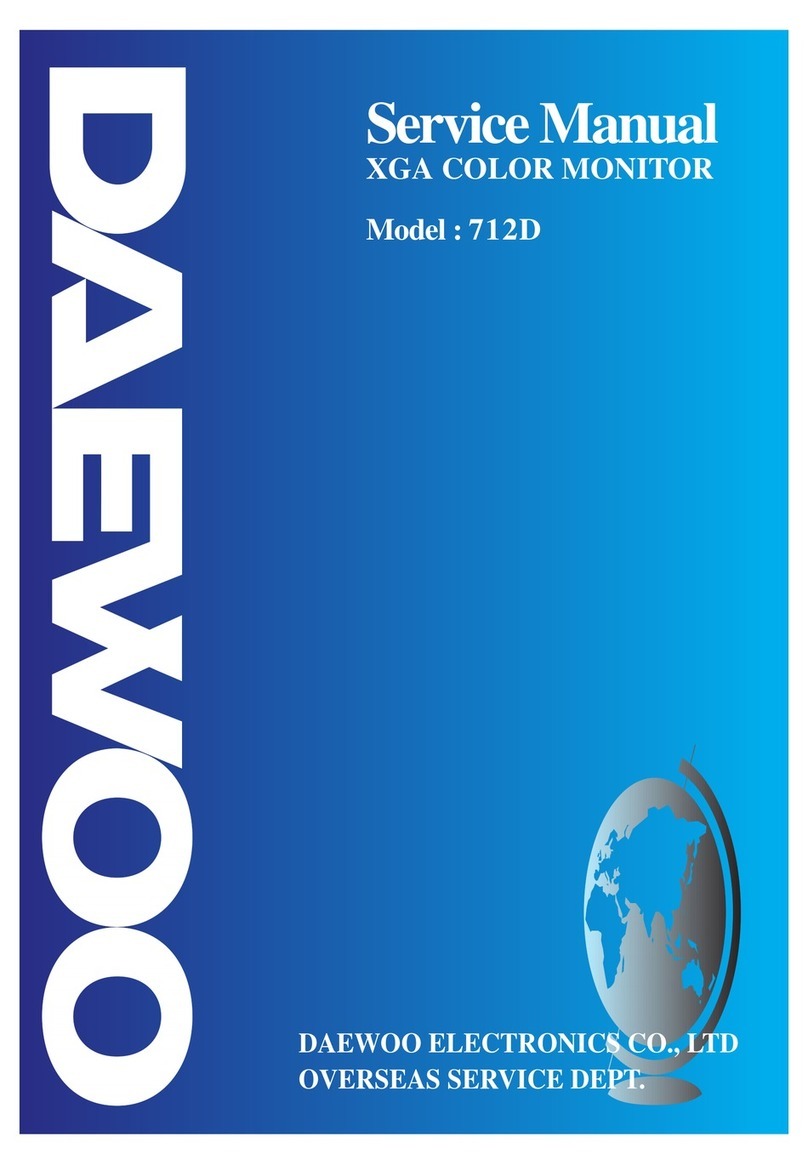
DAEWOO ELECTRONICS
DAEWOO ELECTRONICS 712D Service manual
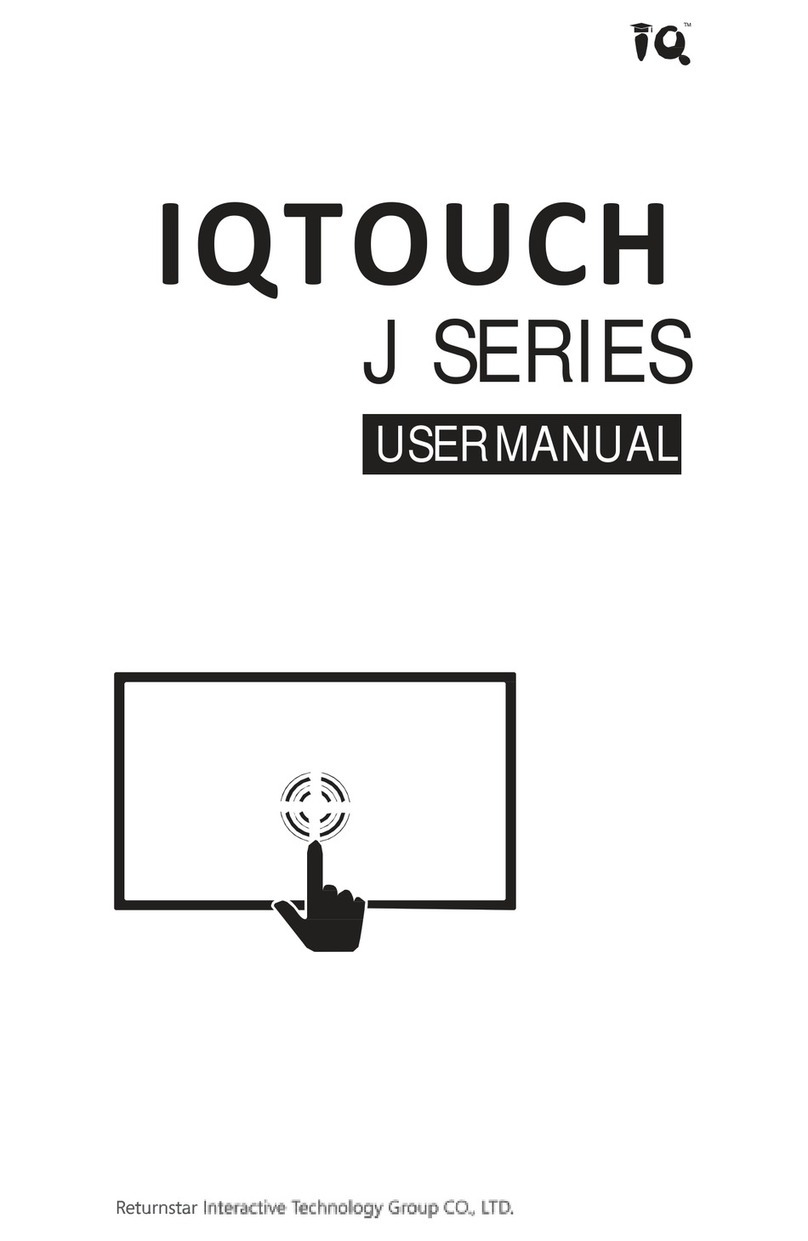
Returnstar Interactive Tech
Returnstar Interactive Tech IQTOUCH user manual
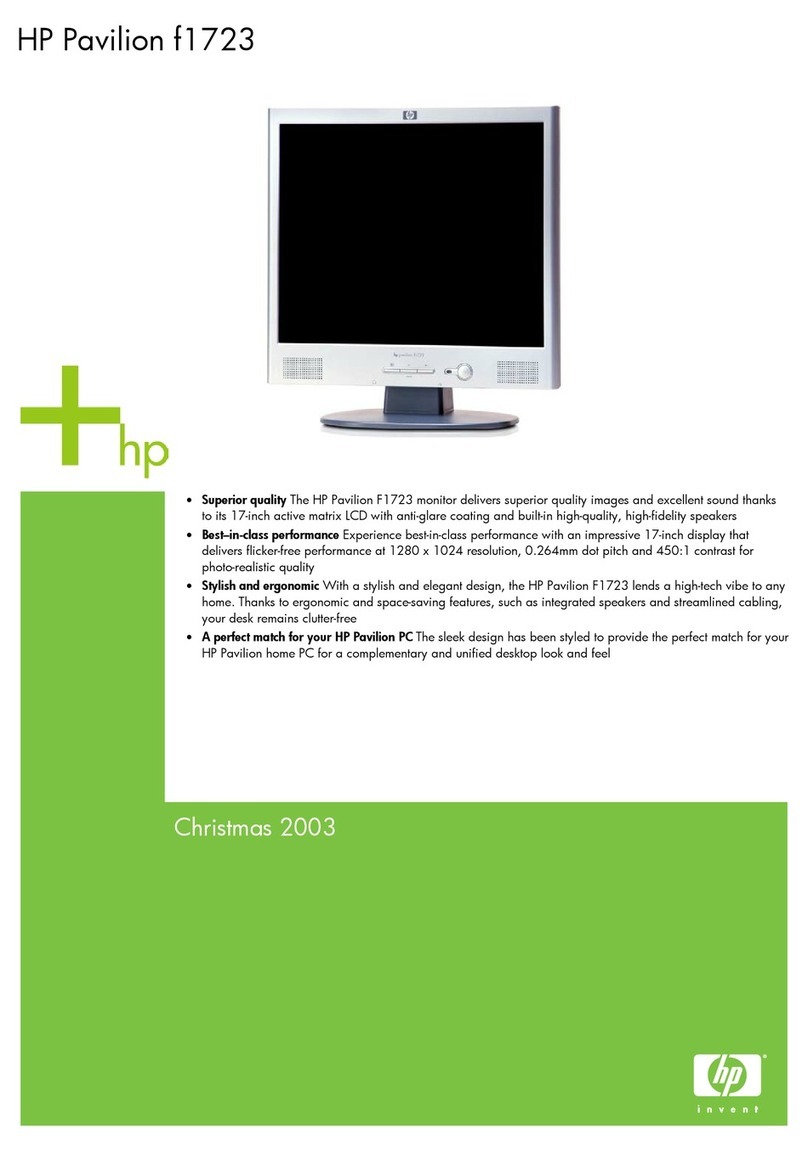
HP
HP D5064S - Pavilion F70 - 17" LCD Monitor Specifications
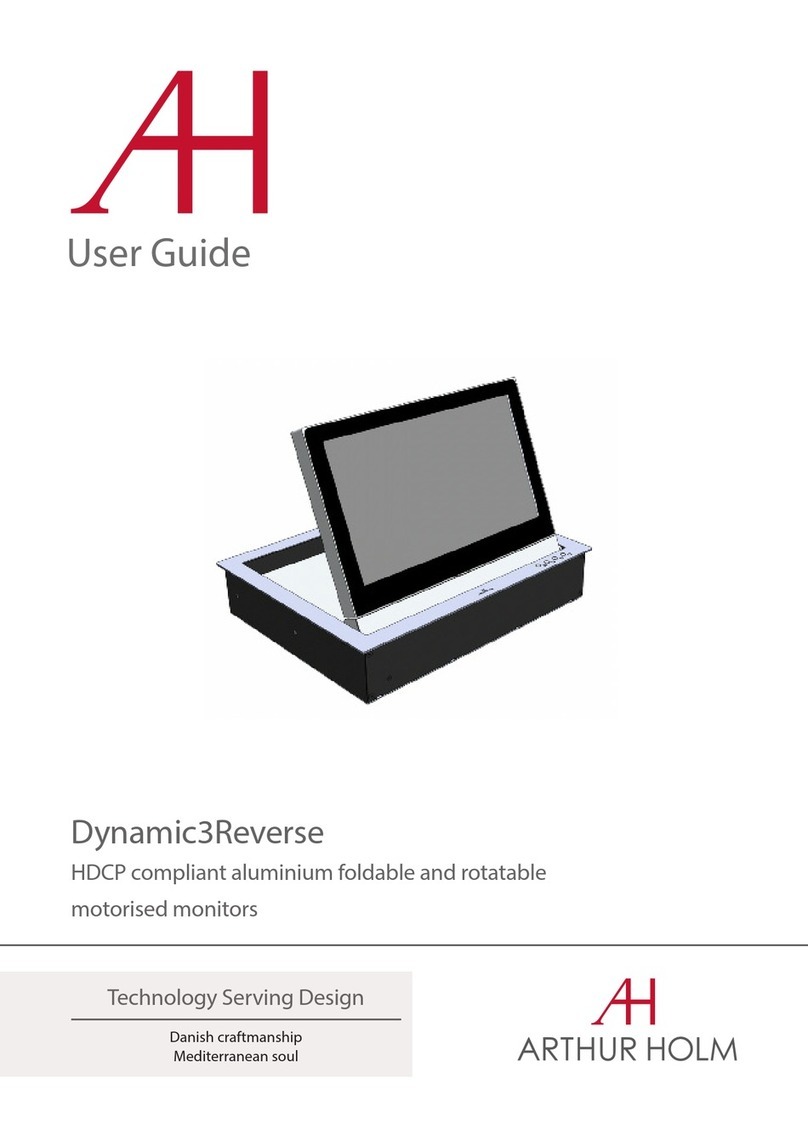
ARTHUR HOLM
ARTHUR HOLM Dynamic3Reverse user guide

Sanyo
Sanyo CE20LM5 Service manual