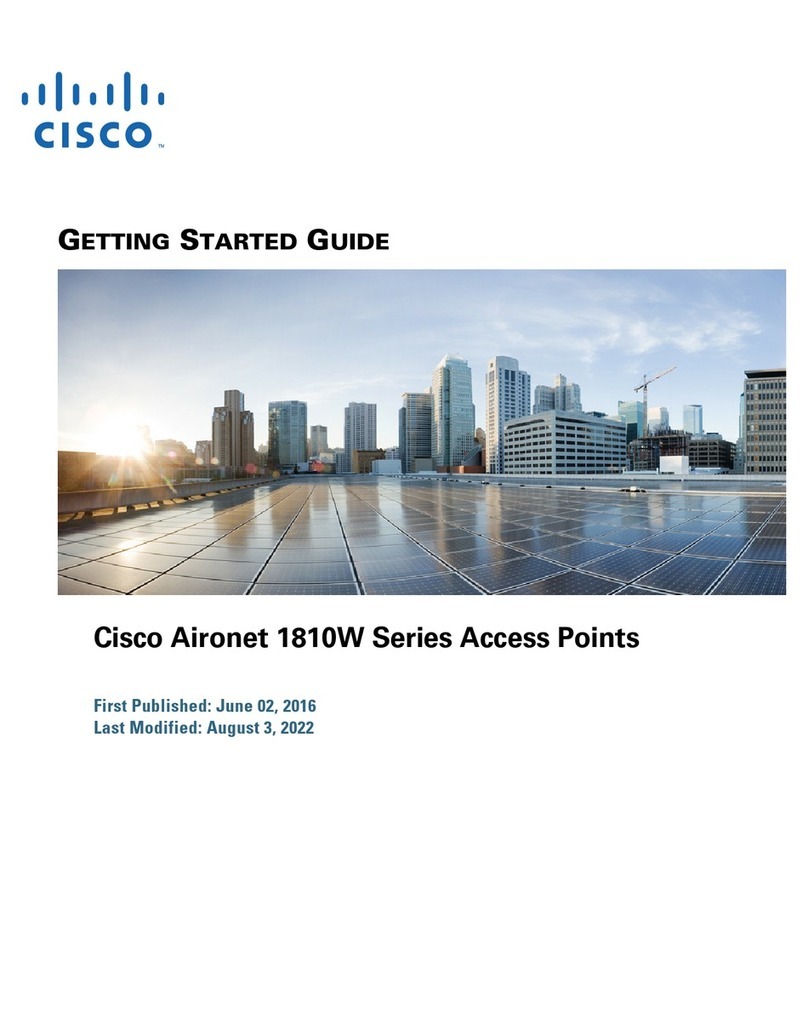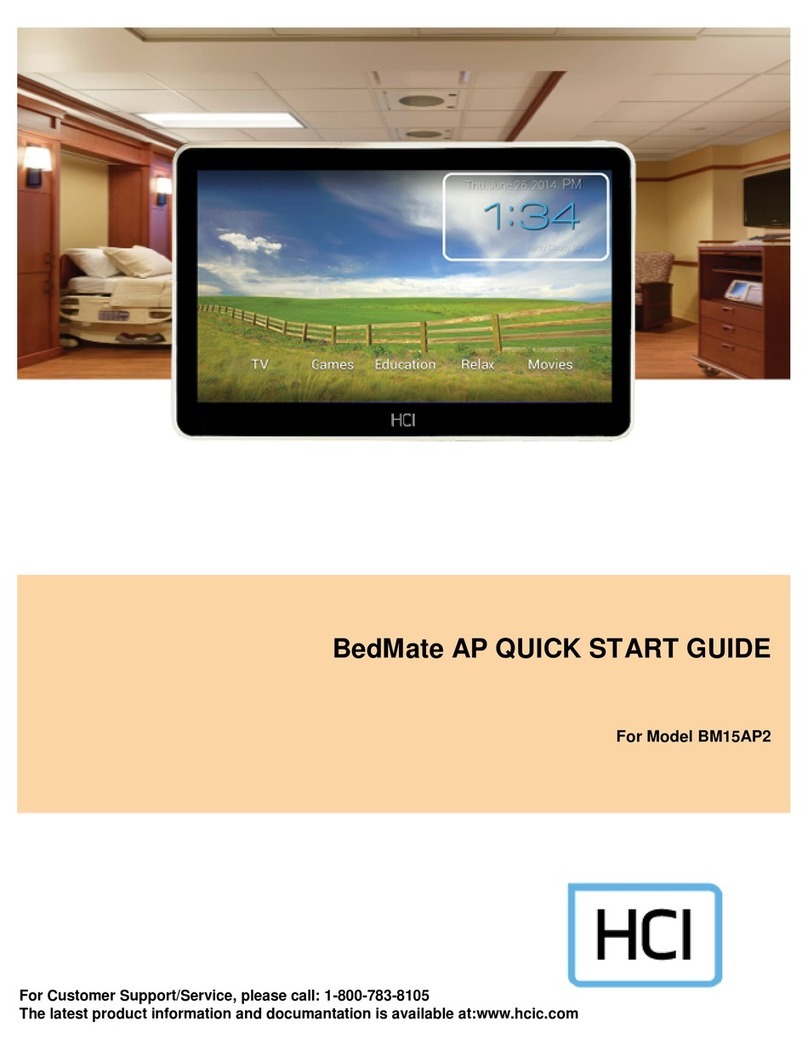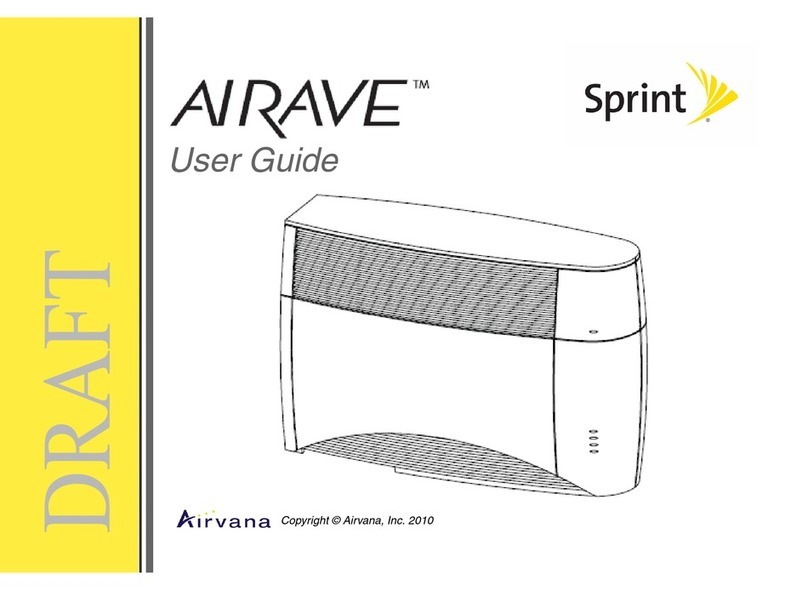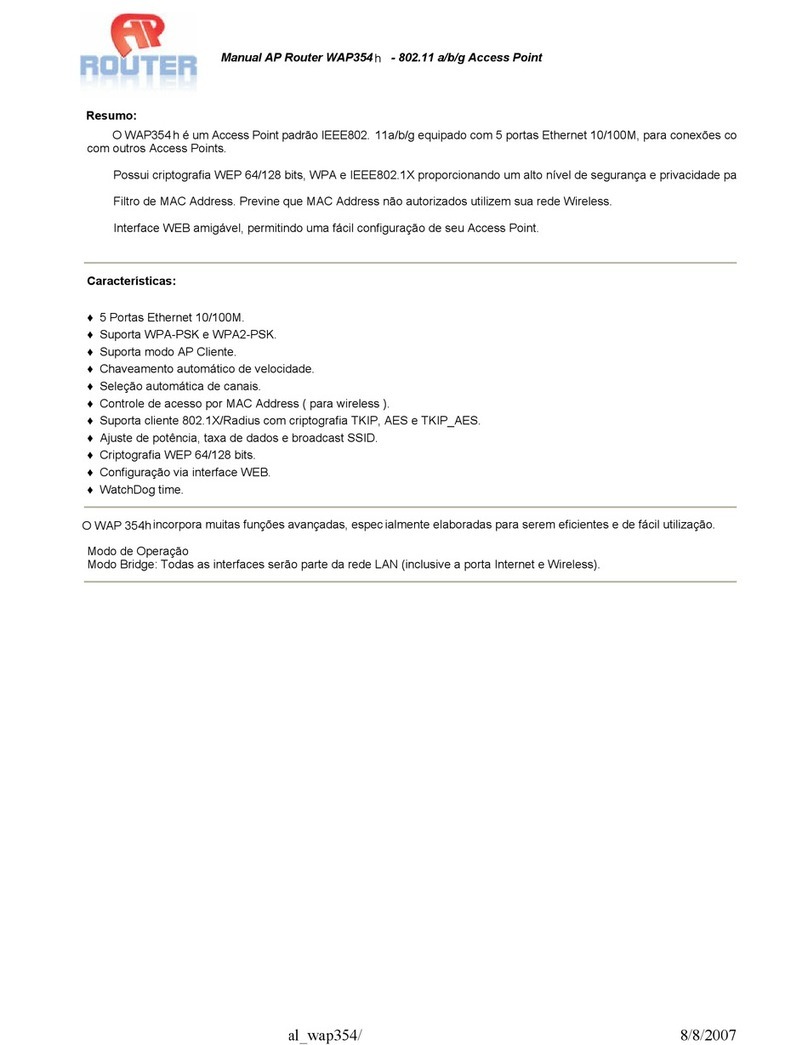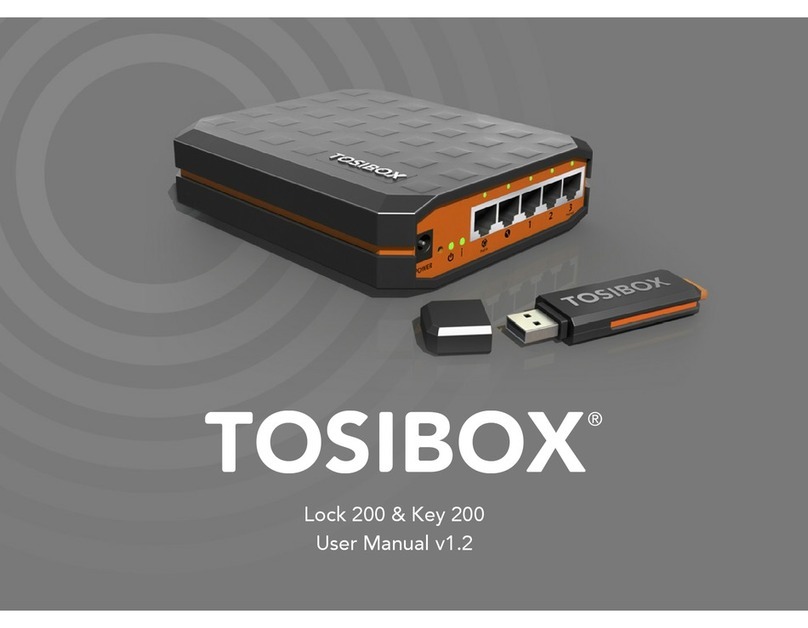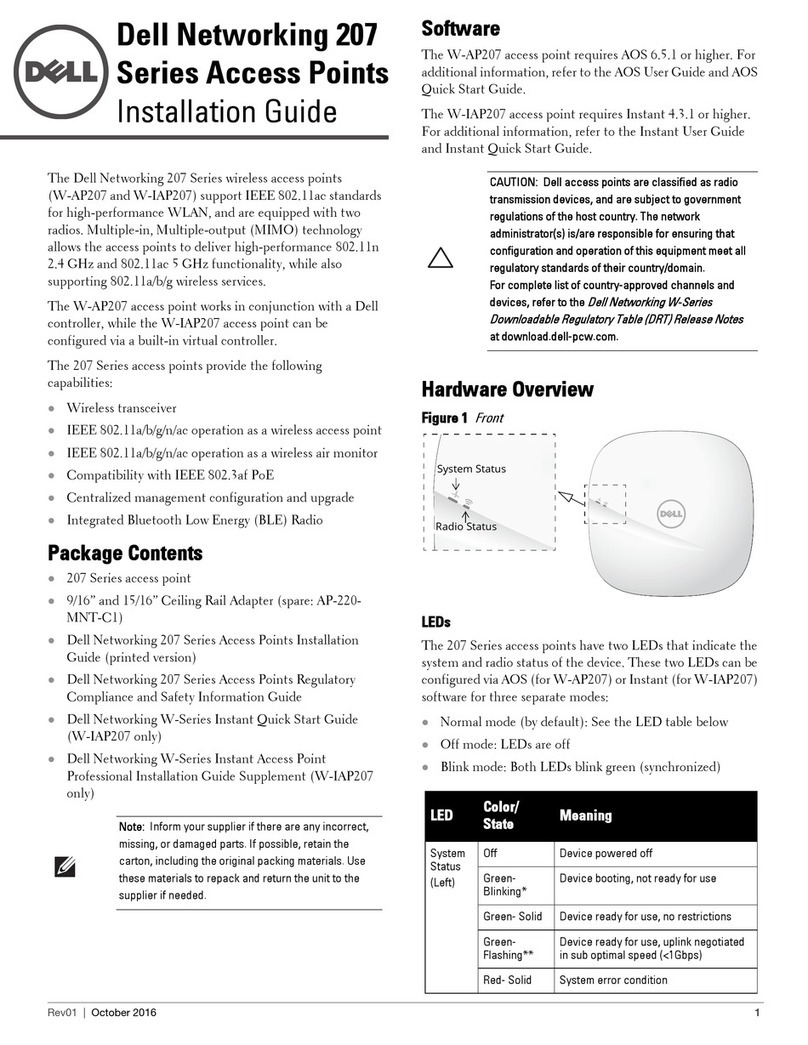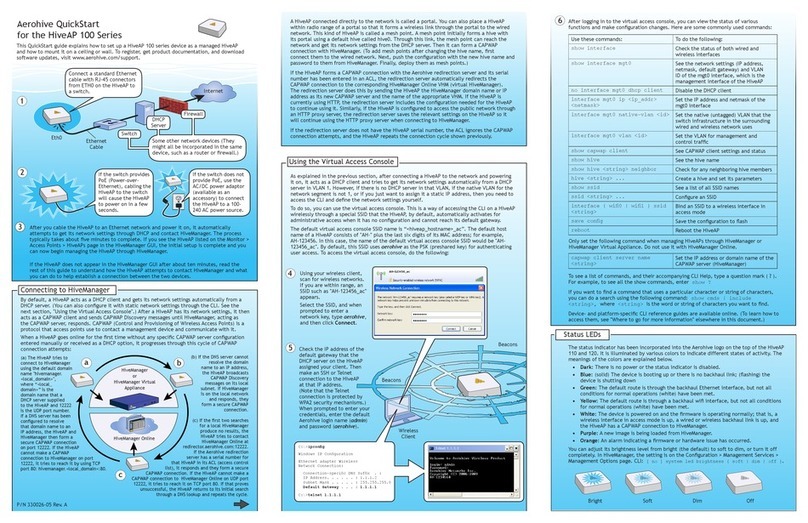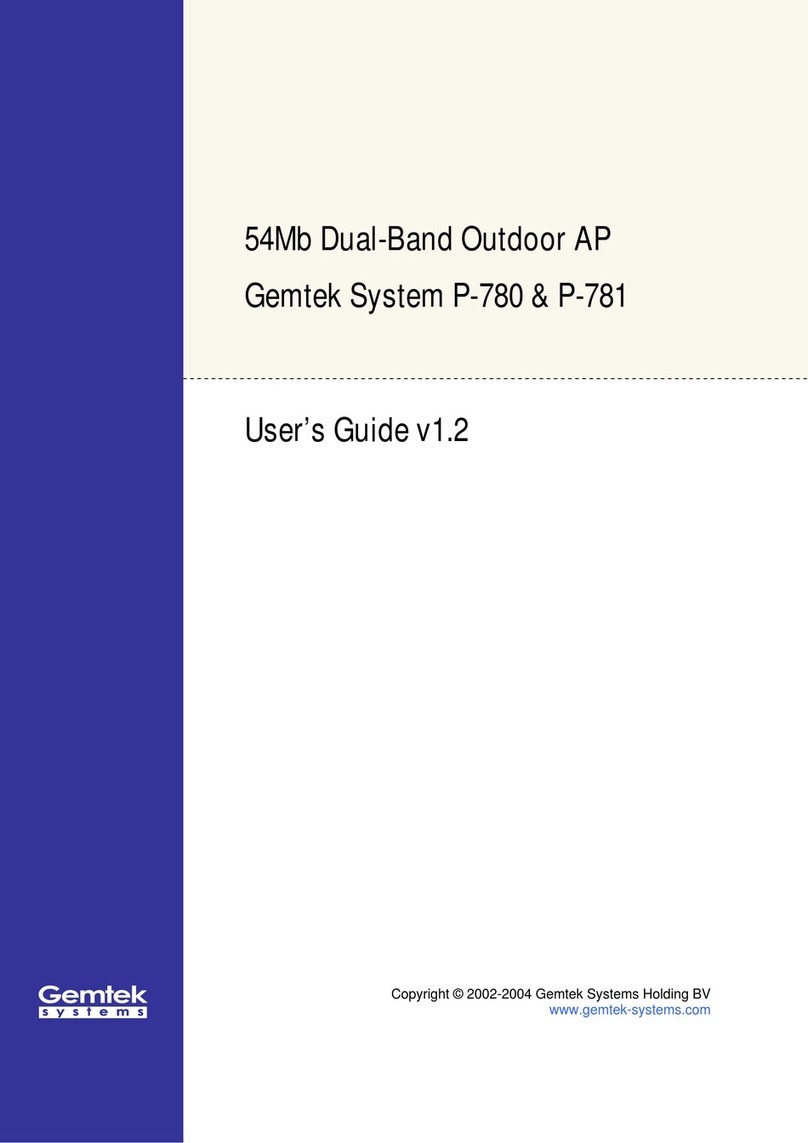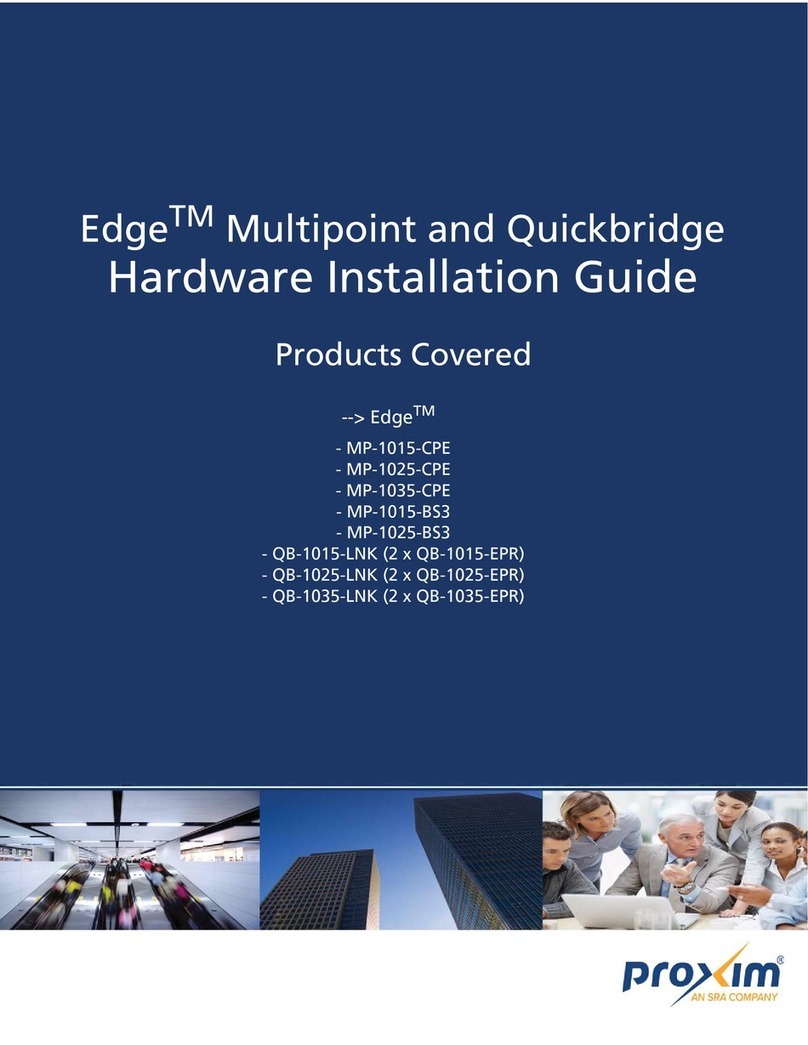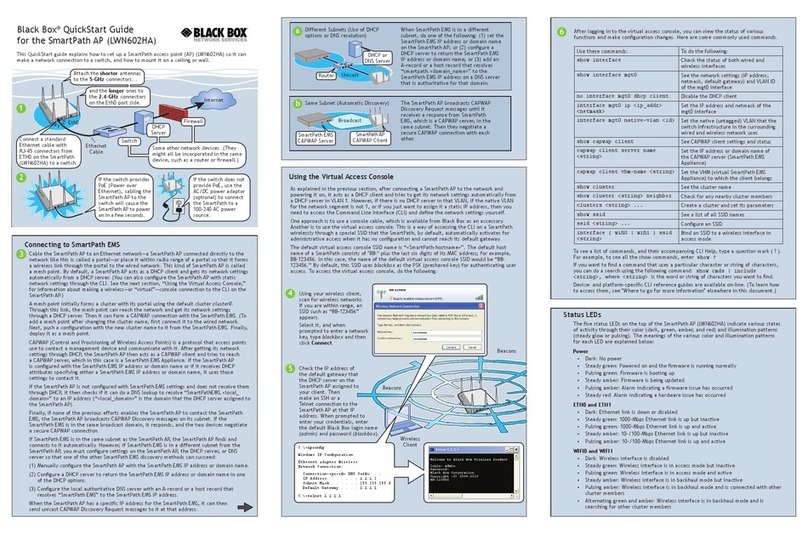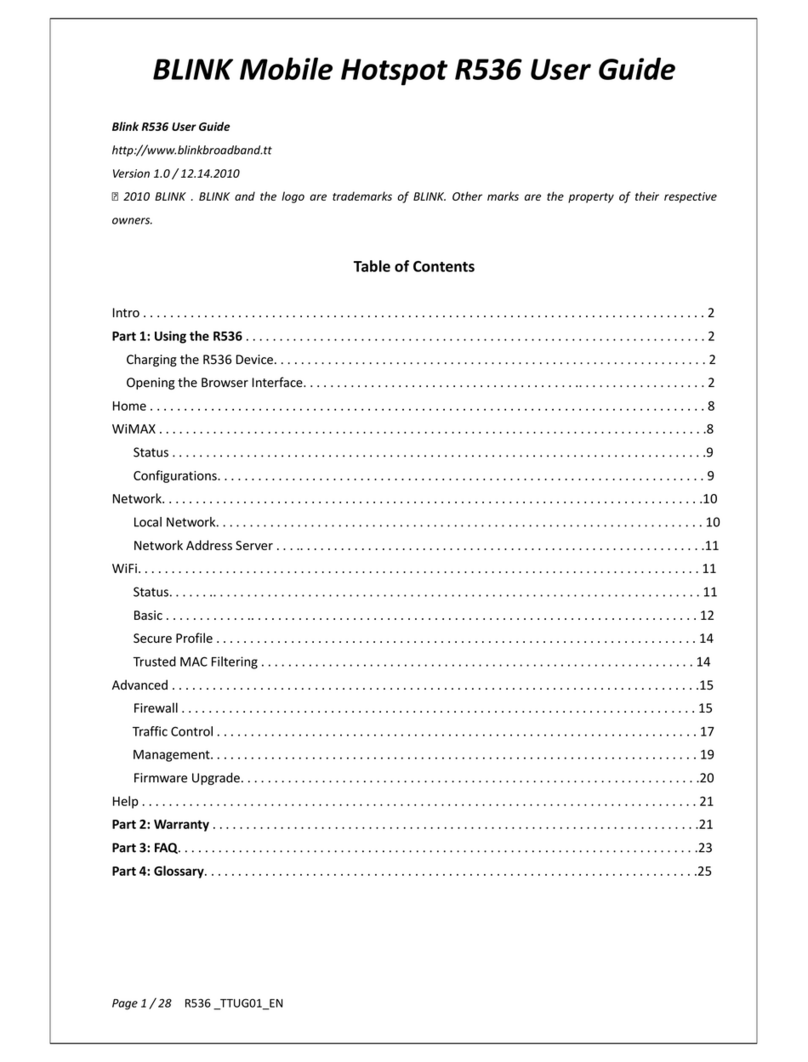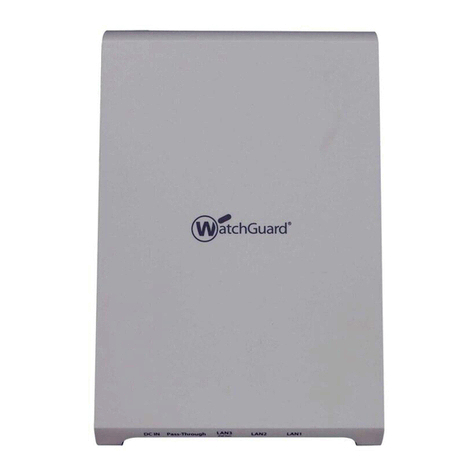MIMO 300Mbps WiFi High PowerOutdoor Access... User manual

MIMO 2x2 Wireless Outdoor Access Point System User Manual
1
300Mbps WiFi High Power
Outdoor Access Point/Bridge
User Manual
Revision 1.1

MIMO 2x2 Wireless Outdoor Access Point System User Manual
2
Revision History
Version
Date
Notes
1.0
Oct. 21, 2010
Initial Version
1.1
July 28, 2011
“Auto-reboot” feature added. Designed for situation of
near-end AP cannot receive “alive message” from far-end AP in
a certain period. Then this function will perform automatically
at near-end AP without notice. The “alive message” is
communicated between near-end & far-end AP via 5GHz
bridge links.

MIMO 2x2 Wireless Outdoor Access Point System User Manual
3
Introduction
The MIMO 2x2 Wireless Outdoor System (“outdoor unit”in the following paragraphs) consists of two
concurrent running radios, one at 5GHz supporting 802.11a/n standard, and the other at 2.4GHz for 802.11b/g/n
features. This outdoor AP supports Point-to-Point, Point to Multipoint, building-to-building communication, that the
data rate is up to 150Mbps in HT-20 mode, or to 300 Mbps in HT-40 mode. The bridge function is most suitable for
enterprises, campus or off-site locations that require LAN or Internet access without the availability of wired
networks to extend network coverage up to 35Km.; and the 802.11 b/g/n radio is mainly for Access Point
application to provide local wireless access to the Internet.
The outdoor unit offers different encryption mechanisms including WEP, and AES to ensure the
communication security. For APs / Bridges connections, the MAC address authentication mechanism is provided.
Theoutdoor unitis designed for the outdoor environment and it is full weather proof against the most stringent
condition. For further protection, the bridge and Power over Ethernet adapter are all with the built-in lightning
protectors.
To meet the stringent outdoor application, the outdoor unit incorporates the patent technology to ensure the
operation of the radio over the wide temperature. The build-in lightning protectors further ensure the radio and its
accessories’ safety during the operation. Power over Ethernet design, mounting accessory and field installation kits
ensure easy to use experience.
The outdoor unit is in a weatherproof enclosure for mounting outdoors and includes its own brackets for
attaching to a wall, pole, radio mast, or tower structure. The unit powered through its Ethernet cable connection
from a power injector module that installed indoors. The wireless bridge system offers a fast, reliable, and
cost-effective solution forconnectivity between remote Ethernet wired LANs or to provide Internet access to an
isolated site. The system is also easy to install and operate, ideal for situations where a wired link may be difficult or
expensive to deploy.
In addition, the outdoor unit offers full network management capabilities through an easy-to-use web
interface, a command-line interface, and support for Simple Network Management Protocol (SNMP) tools.

MIMO 2x2 Wireless Outdoor Access Point System User Manual
4
Key Features:
2x2 MIMO for both 5GHz(802.11n/a) and 2.4GHz(802.11n/b/g) Radios Platform
High speed Wire and Wireless connectivity
300Mbps 802.11n/a wireless backhaul & 300Mbps 802.11n/b/g AP coverage
IP68 rated enclosure for dust and water protection
Wide operating temperature: -35oC to +70oC
Built-In lightning protection circuits

MIMO 2x2 Wireless Outdoor Access Point System User Manual
5
Table of Contents
1. MIMO 2x2 Wireless Outdoor Access Point System Hardware Feature ..................................................8
1.1 Hardware Outline................................................................................................................................. 8
Product Features......................................................................................................................................... 8
1.2 Interface ............................................................................................................................................... 9
1.2.1 EXTERNAL ANTENNA CONNECTION........................................................................................... 9
1.2.2 POWER OVER ETHERNET (POE) & CABLE CONNECTION.......................................................... 10
1.2.3 GROUNDING ............................................................................................................................ 10
1.3 Product Warranty............................................................................................................................... 10
1.4 Warranty Limitation ........................................................................................................................... 10
1.5 System Requirement.......................................................................................................................... 10
1.6 Feature Summary............................................................................................................................... 10
2. Getting Started...............................................................................................................................12
2.1 Setup Local Area Connection on your PC........................................................................................... 12
2.1.1 START NETWORK CONFIGURATION ON YOUR PC .................................................................... 12
2.2 Check access to the unit..................................................................................................................... 14
2.3 Access to web pages .......................................................................................................................... 15
2.4 Basic Configuration ............................................................................................................................ 16
2.4.1 SYSTEM SETTING...................................................................................................................... 16
2.4.2 SYSTEM INFORMATION............................................................................................................ 18
2.4.3 REBOOT.................................................................................................................................... 19
3. Configure 5GHz Bridge....................................................................................................................20
3.1 Bridge Configuration .......................................................................................................................... 20
4. Bridge Security Setting....................................................................................................................27
4.1 Bridge Security Setting - WEP ............................................................................................................ 28
4.2 Bridge Security Setting –WPA............................................................................................................ 29
5. Network Management....................................................................................................................30
5.1 5GHz Bridge Connection Status ......................................................................................................... 30
5.1.1 RSSI. ………………………………………………………………………………………………………………………..…………31
6. Configure 2.4GHz AP.......................................................................................................................31
6.1 AP Configuration ................................................................................................................................ 31
7. Planning Linkage ..........................................................................................................................34
7.1 Site Survey.......................................................................................................................................... 34
7.2 Planning Radio Path ........................................................................................................................... 34
7.2.1 ANTENNA HEIGHT.................................................................................................................... 36

MIMO 2x2 Wireless Outdoor Access Point System User Manual
6
Table of Figures
Figure 1. Outdoor unit Hardware Outline .................................................................................................... 8
Figure 2. Antenna connection& bracket kit.................................................................................................. 9
Figure 3. PoE connection............................................................................................................................ 10
Figure 4. Windows Start Menu................................................................................................................... 12
Figure 5. Network Connections.................................................................................................................. 12
Figure 6. Local Area Connection Properties............................................................................................... 10
Figure 7. Internet Protocol Properties........................................................................................................ 14
Figure 8. Ping& ARP command................................................................................................................... 15
Figure 9. User Name and Password Page................................................................................................... 15
Figure 10. System Setting page .................................................................................................................. 16
Figure 11. System Information page .......................................................................................................... 18
Figure 12. Reboot page .............................................................................................................................. 19
Figure 13. 5GHz radio basic setting page ................................................................................................... 20
Figure 14. Wireless mode page.................................................................................................................. 21
Figure 15. Channel page............................................................................................................................. 22
Figure 16. Bridge mode page ..................................................................................................................... 23
Figure 17. Remote bridge setup page ........................................................................................................ 24
Figure 18. Security page ............................................................................................................................. 25
Figure 19. Bridge security page - WEP ....................................................................................................... 28
Figure 20. Bridge Security page - WPA ....................................................................................................... 29
Figure 21. Master/Slave Bridges connection status ................................................................................... 30
Figure 22. Master/Slave Bridges Connections............................................................................................ 30
Figure 23. RSSI page ................................................................................................................................... 31
Figure 24. 2.4GHz radio basic setting page ................................................................................................ 31
Figure 25. 2.4GHz wireless mode page ...................................................................................................... 32
Figure 26. Line-of-Sight (LOS)..................................................................................................................... 34
Figure 27. Antenna height.......................................................................................................................... 36

MIMO 2x2 Wireless Outdoor Access Point System User Manual
7
Manual Conventions
Bold
Bold type within paragraph text indicates commands, files names, directory names,
paths, output, or returned values.
Italic
Within commands, italics indicate a variable that the user must specify.
Titles of manuals or other published documents are also set in italics.
Courier
The courier font indicates output or display.
[]
Within commands, items enclosed in square brackets are optional parameters or
values that the user can choose to specify or omit.
{}
Within commands, item enclosed in braces are options from which the user must
choose.
|
Within commands, the vertical bar separates options.
…
An ellipsis indicates a repetition of preceding parameter.
>
The right angle bracket separates successive menu selection.
NOTE: This message denotes neutral or positive information that calls out important points to the text. A note
provides information that applies only in special cases.
Caution: Cautions call special attention to hazards that can cause system damage or data corruption, to a
lesser degree than warnings.
Warnings: Warnings call special attention to hazards that can cause system damage, data corruption,
personal injury, or death.
Disclaimer
MIMO 2x2 Wireless Outdoor Access Point System User Manual
Printed in the Taiwan
The instructions in this manual have been carefully checked for accuracy and are presumed to be reliable. The
accuracy and adequacy of this document are the responsibilities of our company. Please, give us any comments or
corrections to us.

MIMO 2x2 Wireless Outdoor Access Point System User Manual
8
1. MIMO 2x2 Wireless Outdoor Access Point System Hardware Feature
1.1 Hardware Outline
Figure 1.Outdoor unit Hardware Outline
Product Features
Range —theoutdoor unit has been refined and optimized for long range application, up to 35Km.
Temperature —theoutdoor unitis tested for normal operation in the ambient temperatures from -35°C
to 70°C. Operating in temperatures outside of this range may cause the unit malfunctioned.
Wind Velocity—the outdoor unit can operate in winds up to 90mph and survive higher wind speeds up
to 125mph. You must consider the known maximum wind velocity and direction at the site and be sure
that any supporting structure, such as a pole, mast, or tower, built to withstand this force.
Lightning —the outdoor unit includes lightning protection circuits inside. However, you should make sure
that the unit, any supporting structure, and cables are all properly grounded. Additional protection using
lightning rods, lightning arrestors, or surge suppressors may also employed.
Rain —the weather plays one of major matters to the antenna performancefor the wireless
communication. The raining day, the lightning day, the cloudy day, or the windy day will make a quite big
impact to both side antennas over the communication results. It will also affect the communication
quality. Theoutdoor unit is a weatherproofed outdoor unit, which can operate in extremely weather
environment. You may need to use the sealing tape around the external antenna port connectors for
extra protection. If moisture enters the connector, it may cause degradation in performance or even a
complete failure of the link.

MIMO 2x2 Wireless Outdoor Access Point System User Manual
9
1.2 Interface
1.2.1 External Antenna Connection
Figure 2. Antenna connection& bracket kit

MIMO 2x2 Wireless Outdoor Access Point System User Manual
10
1.2.2 Power over Ethernet (PoE) & Cable Connection
Figure 3. PoE connection
1.2.3 Grounding
1) Proper grounding is always recommended for the safety consideration.
1.3 Product Warranty
This product warranted against defects in materials and workmanship for a period of one year from the date
of shipment. If the customer wants to have or extend longer warranty period, please contact the sales for
extended warranty. During the warranty period, the defective product willbe repaired or to be replaced.
1.4 Warranty Limitation
The foregoing warranty shall not apply to defects resulting from improper or inadequate maintenance by
buyers, buyer-supplied software, interfacing, unauthorized modification, inappropriately use, operation out
of the product environment specifications, or improper site preparation and maintenance.
1.5 System Requirement
Windows 2000, XP, Vista Home Basicor Windows 7
Microsoft Internet Explorer 5.5 or above versions and Google Chrome
1.6 Feature Summary
Provide the Ethernet to Wireless LAN Bridge, or the Ethernet to Wireless LAN Access Point, fully IEEE
802.3 compatible Ethernet interface
Ethernet cable
connects to Input
port and link to host
PC or LAN Device
(ex. Switch or Hub)
PoE Ethernet Cable
connects to
Output port and
link to Outdoor
Unit

MIMO 2x2 Wireless Outdoor Access Point System User Manual
11
Support 10/100 Base-T Ethernet interface
The operating mode is IEEE 802.11a/n & 802.11b/g/n infrastructure for the outdoor unit
The dynamic data rate switching among the standards of 802.11a, 802.11b, 802.11g, 802.11n HT 20, and
802.11n HT40- and 802.11n HT 40+ are provided by Atheros chipset. The auto fallback feature of data
rate capability optimizes the reliability, throughput and transmission range
Using Web UI to upgrade the firmware

MIMO 2x2 Wireless Outdoor Access Point System User Manual
12
2. Getting Started
2.1 Setup Local Area Connection on your PC
2.1.1 Start Network Configuration on your PC
1) Click Start > All Programs > Accessories > Communications > Network Connections
Figure 4. Windows Start Menu
2) Right click on the Local Area Connection and select Properties
Figure 5. Network Connections

MIMO 2x2 Wireless Outdoor Access Point System User Manual
13
3) The following window shows up
Figure 6. Local Area Connection Properties
4) Click Internet Protocol (TCP/IP) and then Properties (or double click on Internet Protocol (TCP/IP))
5) Enter an IP address (ex. 192.168.100.2) under the same subnet as the Default IP Address of outdoor
unit (192.168.100.20)
6) Enter 255.255.255.0 as Subnet Mask
7) Keep the Default Gateway and DNS Server Address as blank
8) Click OK when you finish above settings

MIMO 2x2 Wireless Outdoor Access Point System User Manual
14
Figure 7. Internet Protocol Properties
2.2 Check access to the unit
Use Ping utility of DOS mode to check the access to the outdoor unit.
1) Go to DOS mode
2) Enter the command:
ping 192.168.100.20
The outdoor unit shall respond your ping request.
Note that use the same PC to ping different outdoor units may cause ping failure. This is because the all of
the outdoor units share the same default IP address but different MAC addresses. To prevent from ping failure, you
need type command arp –d to clear ARP table on PC before each ping.

MIMO 2x2 Wireless Outdoor Access Point System User Manual
15
Figure 8. Ping& ARP command
2.3 Access to web pages
1) Launch a Web Browser
2) Enter the default IP address as URL (default IP address: 192.168.100.20) and the initial home page (login
page) will appear
3) Enter user name (default username: Admin) and password (default password: Wireless)
Note: You need to use the default user name and password when you log in for the first time.
Figure 9. User Name and Password Page
4) The System Setting page will come up after you log in successfully

MIMO 2x2 Wireless Outdoor Access Point System User Manual
16
2.4 Basic Configuration
2.4.1 System Setting
This page can be accessed by clicking System >Setting.
Figure 10. System Setting page
1) IP Address / Subnet Mask/ Gateway
Note that each outdoor unit in the same network must be assigned with an unique IP address.
Therefore, you may need to have a network plan before deployment. Enter the IP address, Subnet Mask
according to the plan. Changes of IP Address / Subnet Mask will be applied after you click Save.
2) Password
Change Password by entering a new password twice, click Save and then Reboot. User will be asked to
login again with new password after reboot (the password is case sensitive).
3) SNMP
SNMP Community -Community name is a string for administrator to read the SNMP MIB from external
SNMP manager. The default SNMP community name is public. You may change the community name here
as your plan.
4) ICMP Echo

MIMO 2x2 Wireless Outdoor Access Point System User Manual
17
By default, the value is Enable. Ping is a computer network administration utility used to test the reach
ability of a host on an Internet Protocol (IP) network and to measure the round-trip time for messages
sent from the originating host to a destination computer. The name comes from active sonar terminology.
Ping operates by sending Internet Control Message Protocol (ICMP) echo request packets to the target
host and waiting for an ICMP response. In the process, it measures the time from transmission to
reception round-trip time and records any packet loss. The results of the test are printed in the form of a
statistical summary of the response packets received, including the minimum, maximum, and the mean
round-trip times, and sometimes the standard deviation of the mean.
5) Management VLAN
By default, the values 0 indicates Disable. If you have enabled VLAN tagging on your network, specify the
VLAN tag ID from 2 to 4094. You can assign an SSID to a VLAN. Client devices using the SSID are grouped
in that VLAN
6) Factory Default
Reset All indicates all the settings will return to default value. Reset All, but Keep IP Settings indicates the
IP setting stays and other setting return to default.

MIMO 2x2 Wireless Outdoor Access Point System User Manual
18
2.4.2 System Information
This page can be accessed by clicking System >Information.
Figure 11. System Information page
This page lists the important system information and software / hardware inventory data.
1) Uptime
The elapse time since outdoor unitpowered up.
2) Ethernet, 5GHz & 2.4GHz RF MAC
The MAC address of Ethernet and wireless interface.
3) Firmware Version
The current firmware version running on outdoor unit.

MIMO 2x2 Wireless Outdoor Access Point System User Manual
19
2.4.3 Reboot
You can access reboot function by clicking System >Reboot!.
Figure 12. Reboot page
When starting reboot, system will prompt you a rebooting window. It takes at least 25 seconds to finish the reboot
process.

MIMO 2x2 Wireless Outdoor Access Point System User Manual
20
3. Configure 5GHz Bridge
3.1 Bridge Configuration
This page can be accessed by clicking Bridge >Setting.
Figure 13. 5GHz radio basic setting page
This manual suits for next models
1
Table of contents