Minds@Work Digital Wallet User manual




















Table of contents
Popular Storage manuals by other brands

Hitachi
Hitachi Ultrastar 15K73 Reference manual
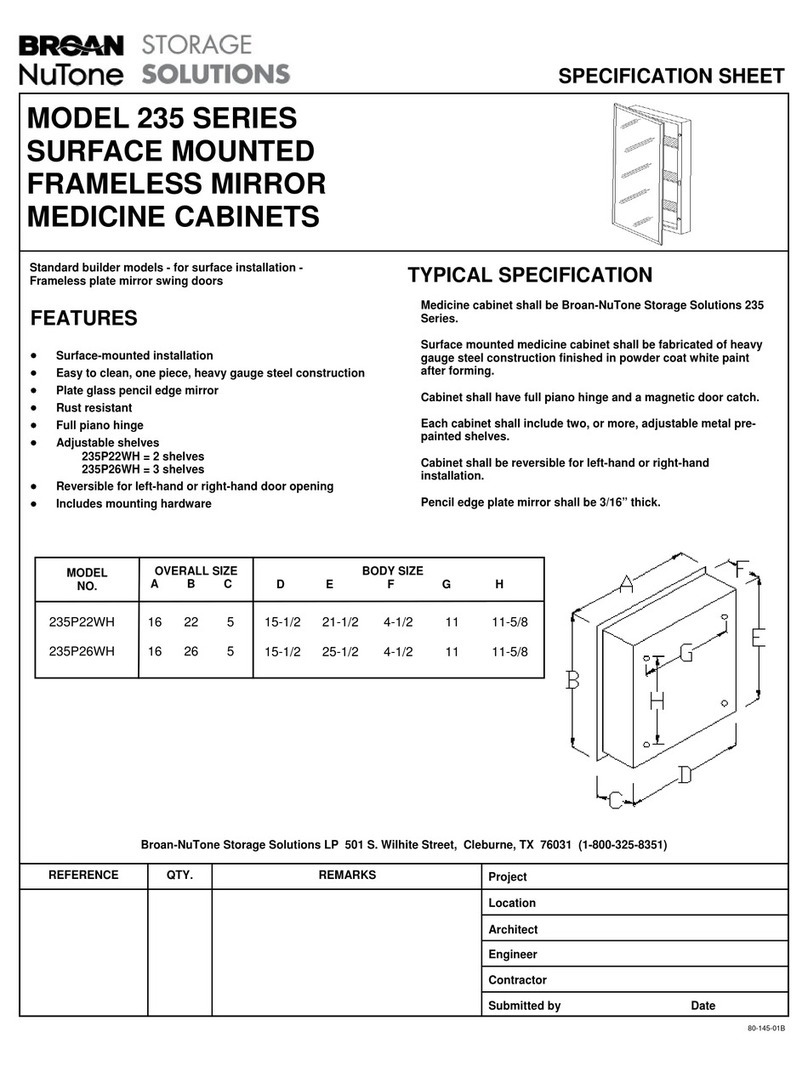
NuTone
NuTone Surface Mounted Frameless Mirror Medicine Cabinets... Specification sheet
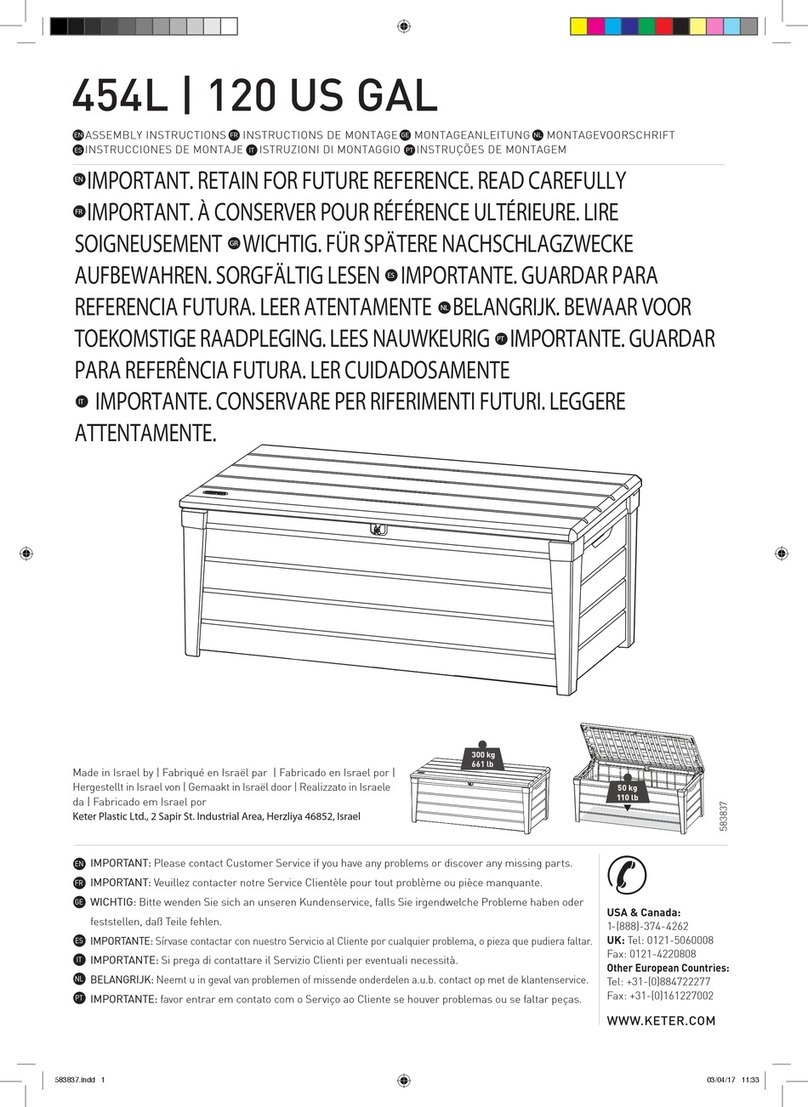
Keter
Keter 455l 120 US GAL Assembly instructions
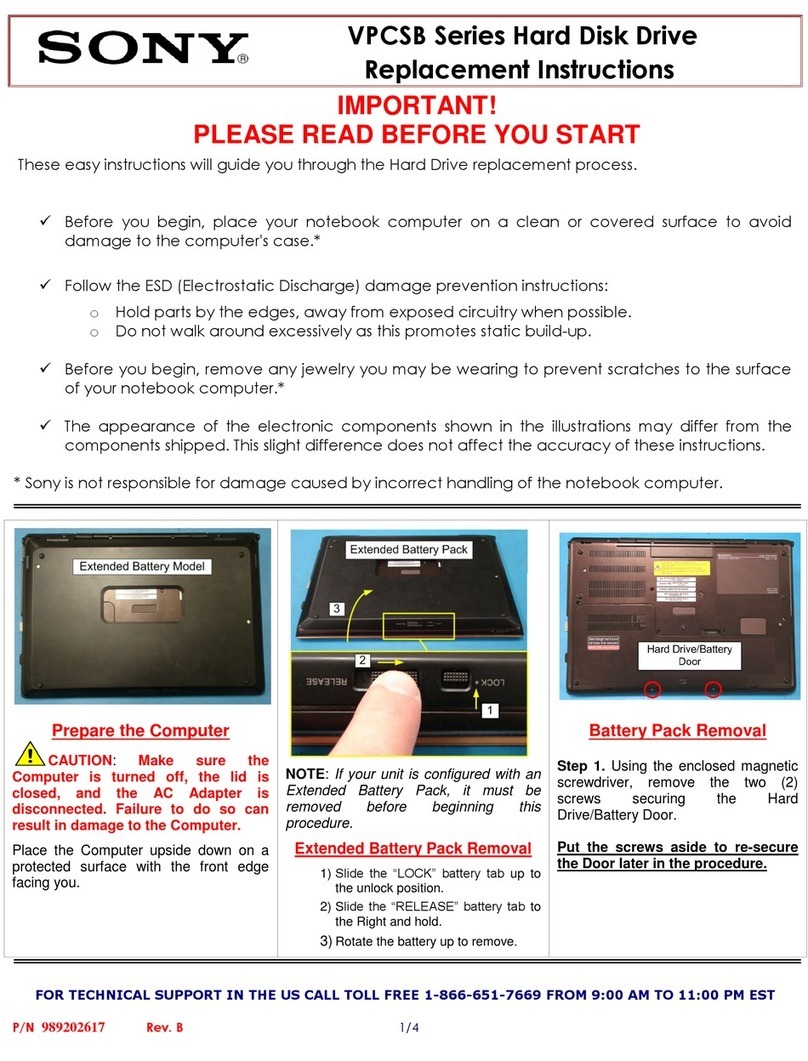
Sony
Sony VPCSB Series Replacement instructions
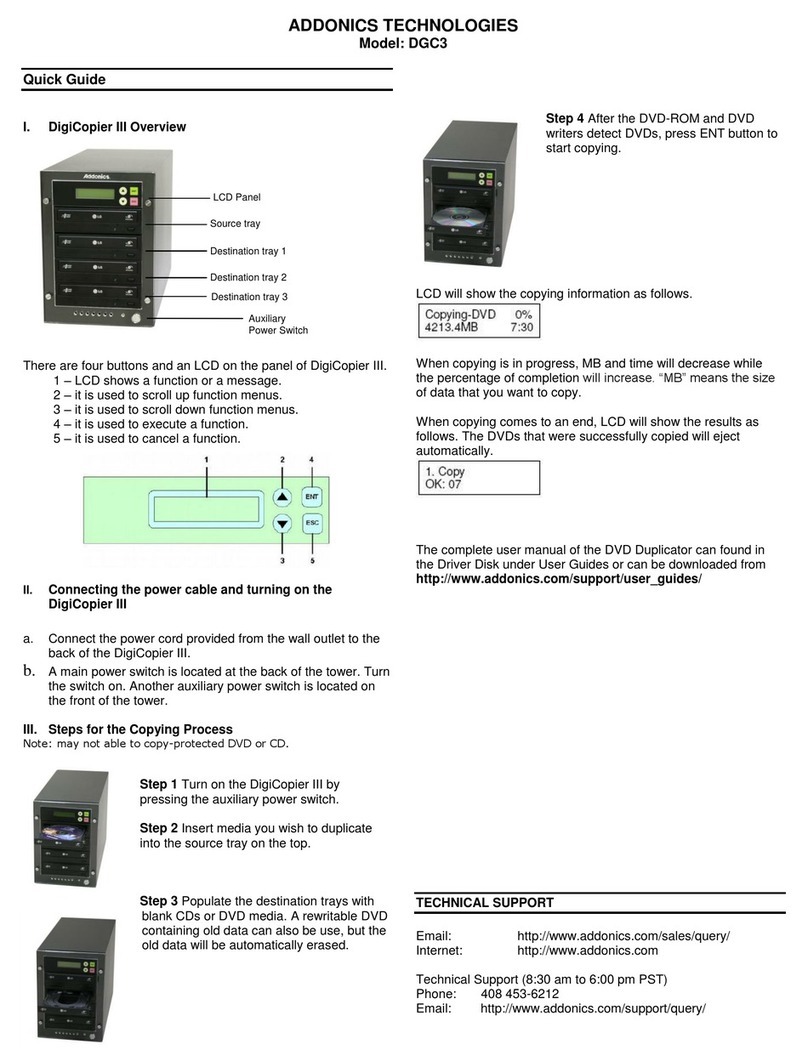
Addonics Technologies
Addonics Technologies DGC3 quick guide

Lenovo
Lenovo Lenovo Ultra Secure Memory Key user guide
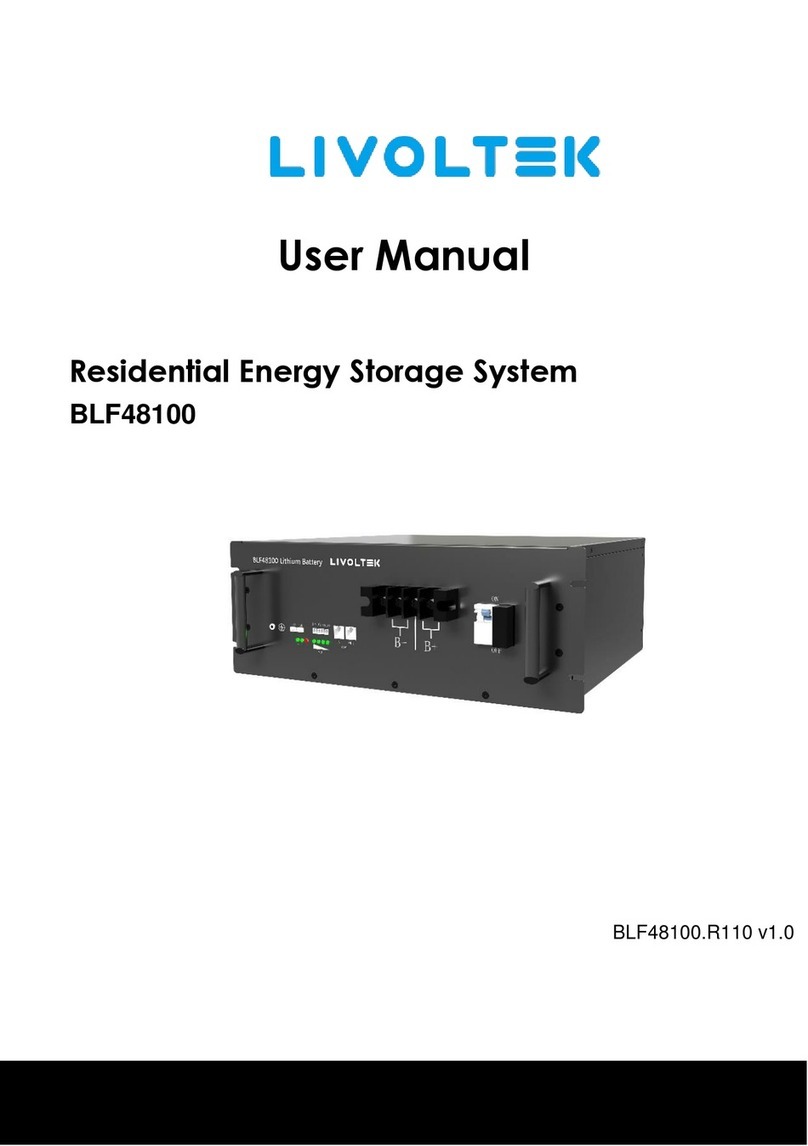
LIVOLTEK
LIVOLTEK BLF48100 user manual

Sun Microsystems
Sun Microsystems Sun Fire V1280 Service manual

DANE-ELEC
DANE-ELEC SO READY SUPER SPEED quick start guide
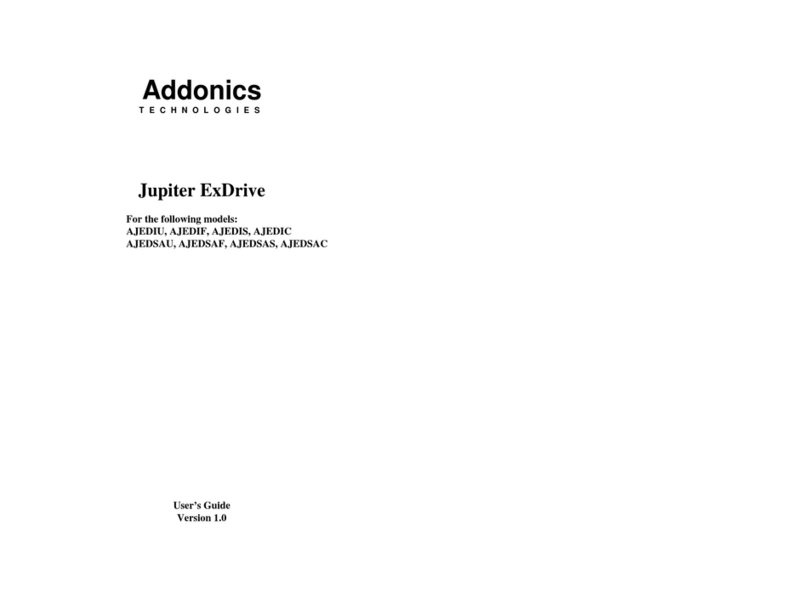
Addonics Technologies
Addonics Technologies Jupiter ExDrive user guide

Qsan Technology
Qsan Technology XCubeSAN Quick installation guide
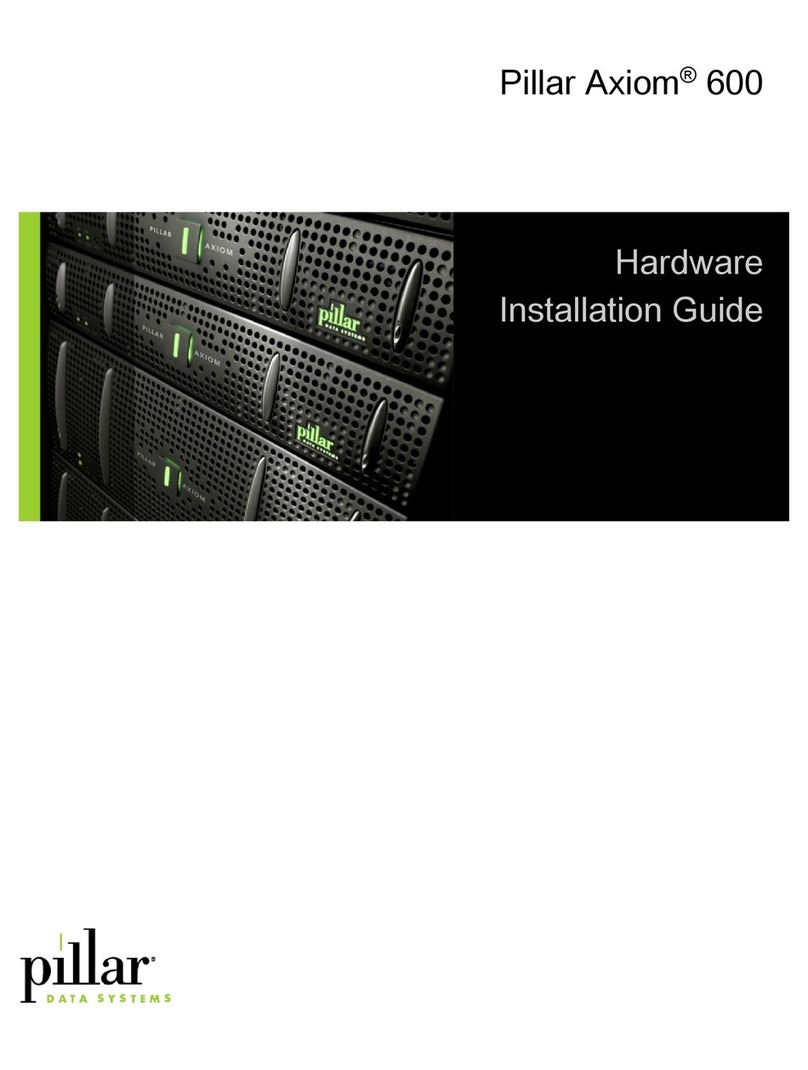
Pillar
Pillar Axiom 600 installation guide
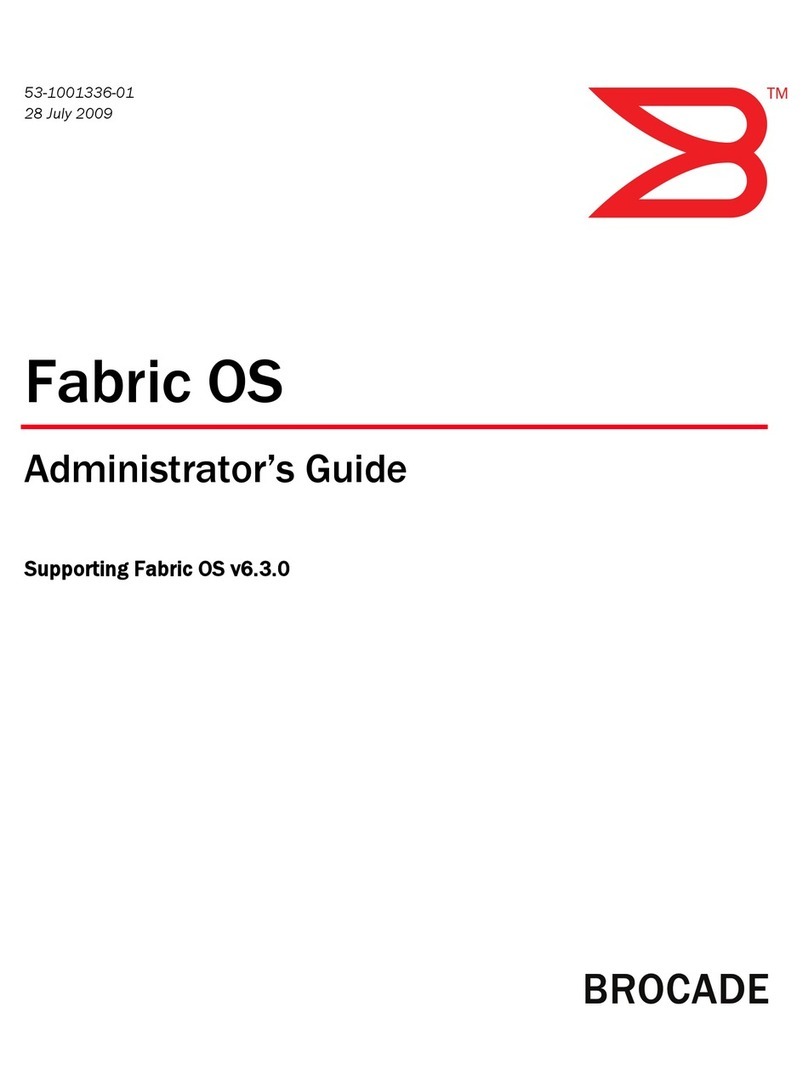
Brocade Communications Systems
Brocade Communications Systems 1606 Administrator's guide
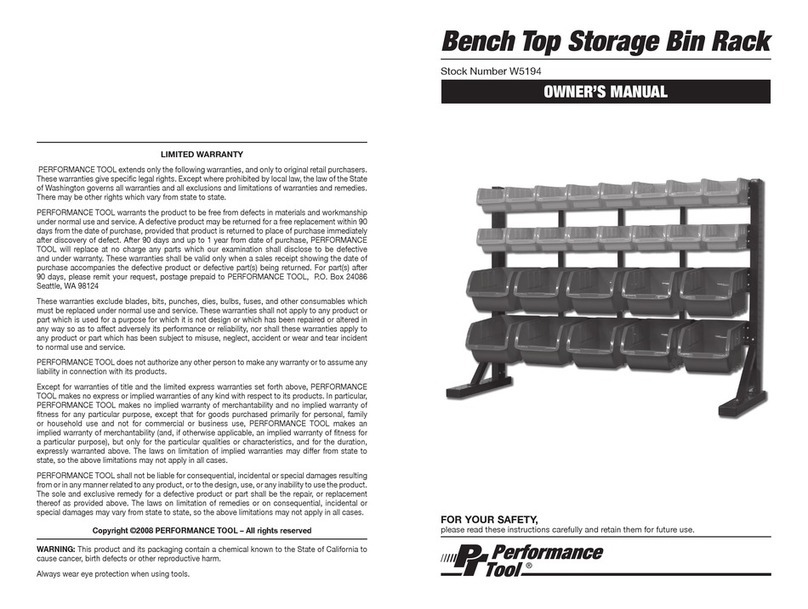
Performance Tool
Performance Tool W5194 owner's manual
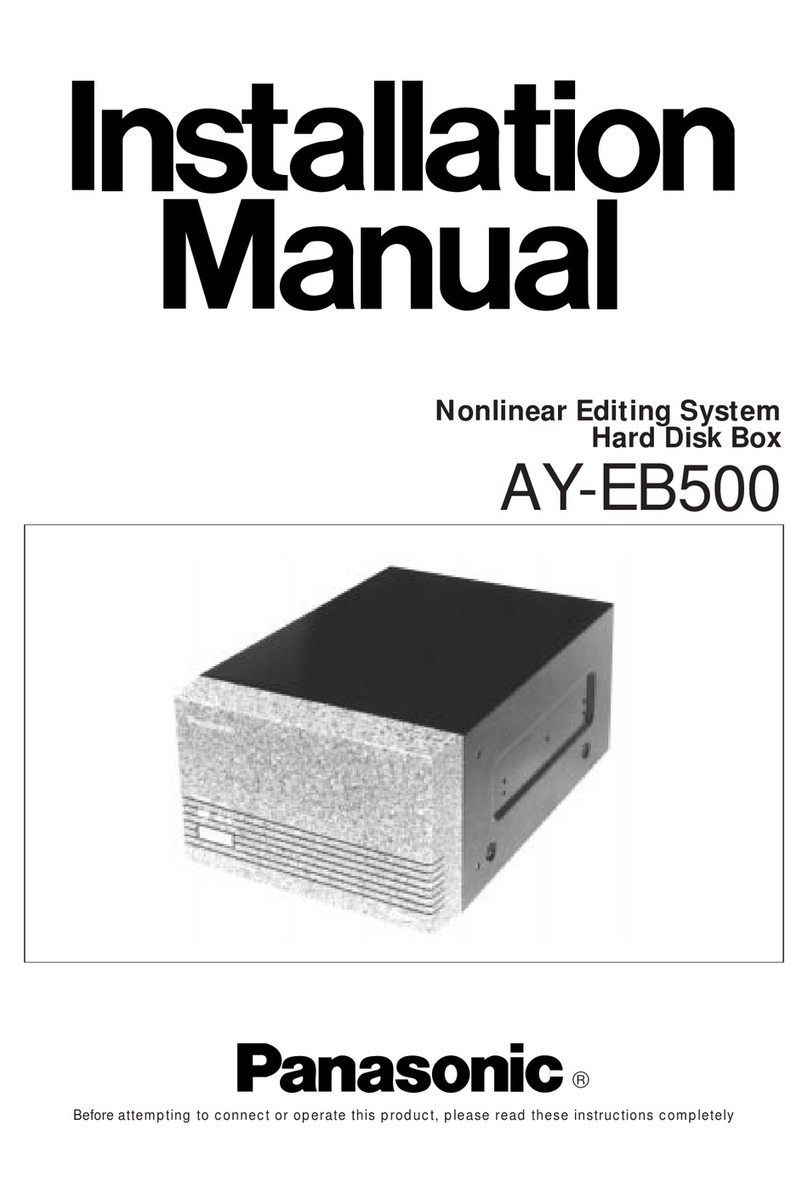
Panasonic
Panasonic AYEB500 - HARD DISK BOX installation manual
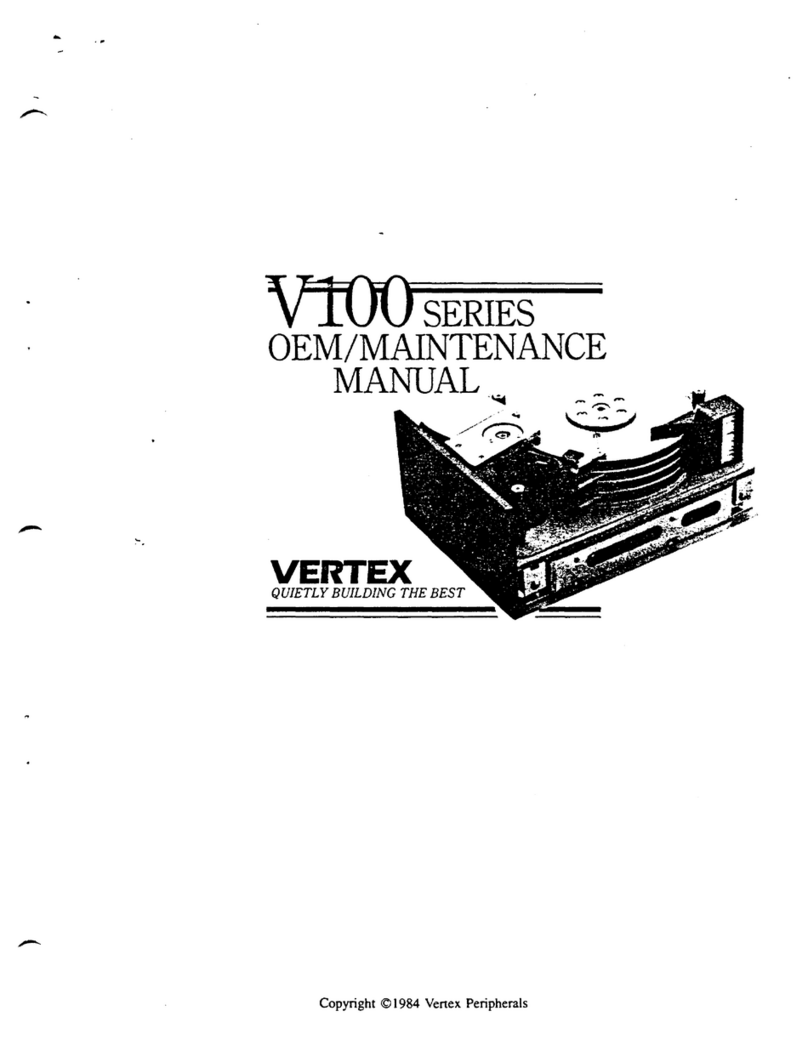
Vertex
Vertex V100 series Maintenance manual

LaCie
LaCie SAFE Mobile Hard Drive user manual

Freecom
Freecom TOUGH DRIVE PINK user manual