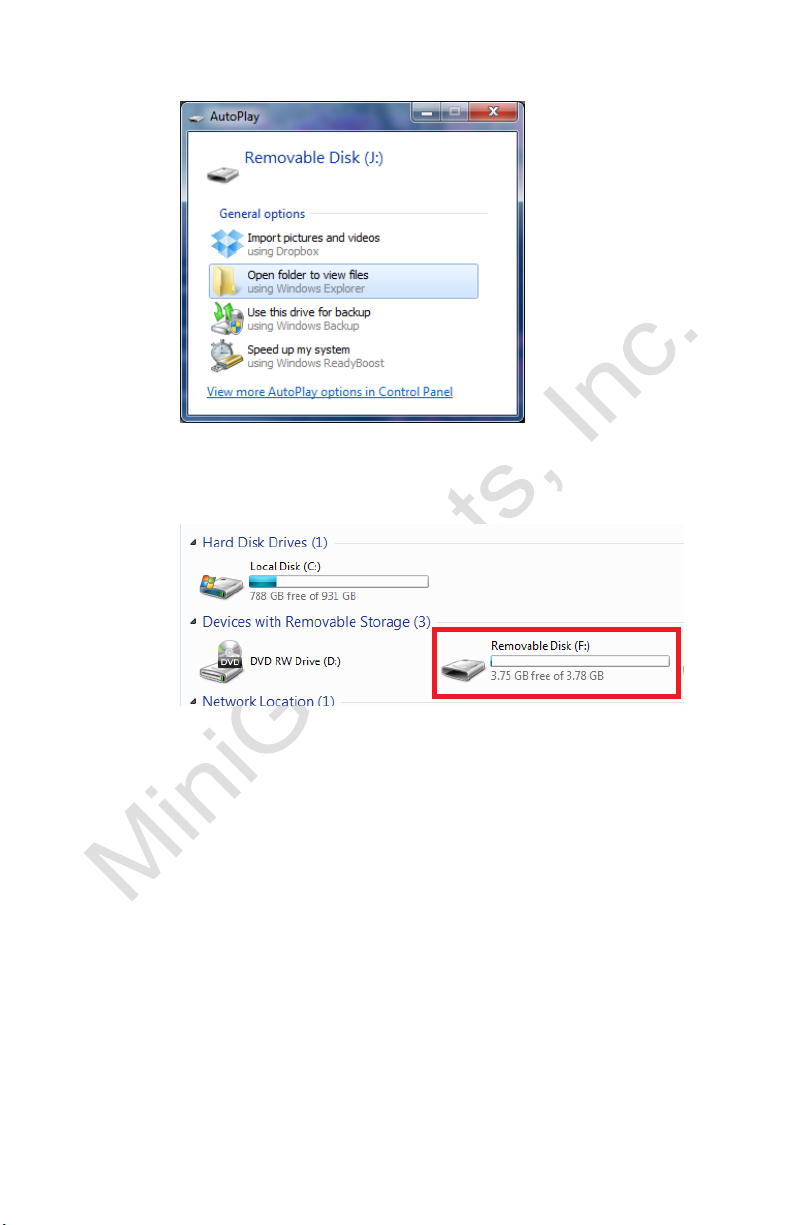6 Version 1.0
5. A dialog will pop up to confirm the network name and
password you entered. Make sure these are correct and
then press OK.
6. The device will reboot. You will know the device has
connected to your Wi-Fi successfully when the camera
shows Online in the home screen of the app. This may take
up to 5 minutes.
7. Once the device shows as Online, confirm that it
connected to your Wi-Fi successfully by opening the
settings app on your phone and choosing your Wi-Fi
settings. If you connected successfully, the device will no
longer be generating its own Wi-Fi signal, and you should
be connected to your own Wi-Fi.
oNOTE: If you still see a network broadcasting that is
the named after the UID on the back of your
device, connecting to your Wi-Fi has failed. Please
repeat steps 3-7 above and pay careful attention to
the network password you entered.
8. The device is now connected to your Wi-Fi and may be
accessed from anywhere that your phone has an internet
connection.
HOW TO ADJUST THE VIDEO QUALITY OF THE STREAM
1. Open the live video stream of your camera.
2. Once the video is streaming, tap the screen once to reveal
the options.
3. In the top right of the screen there will be a video quality
setting (HD, High, Normal, and Low Bandwidth). Choose
the quality according to your preference.
HOW TO SET UP MOTION ALARM RECORDING