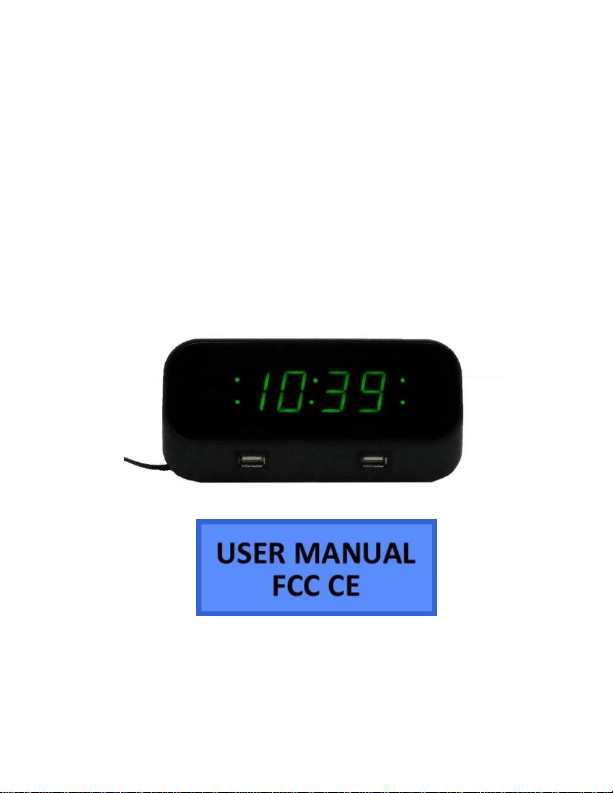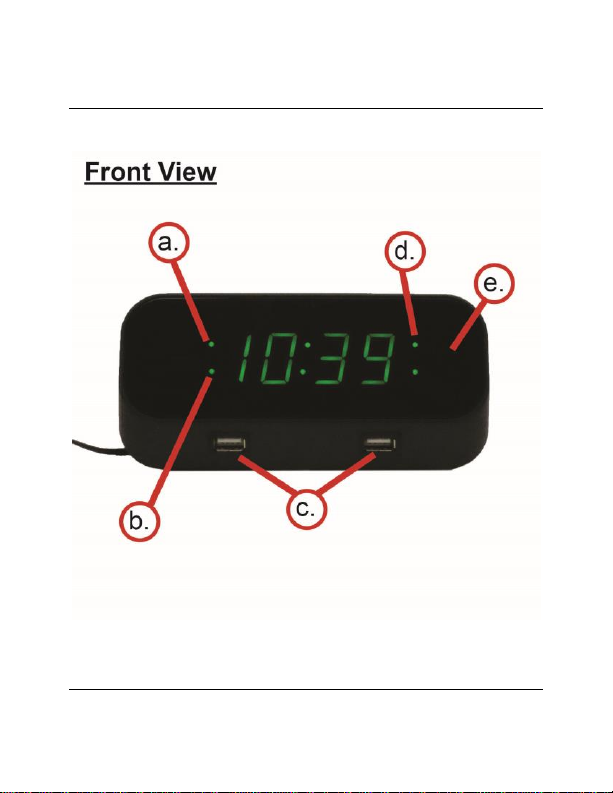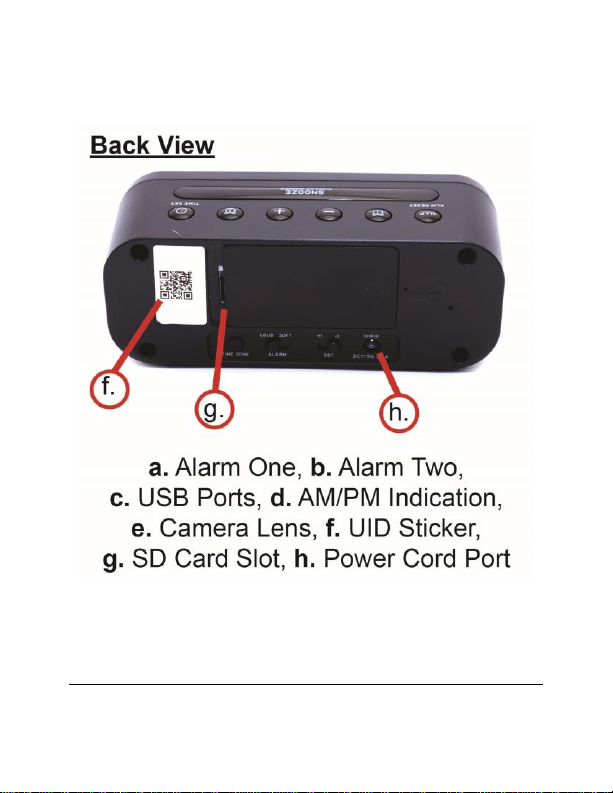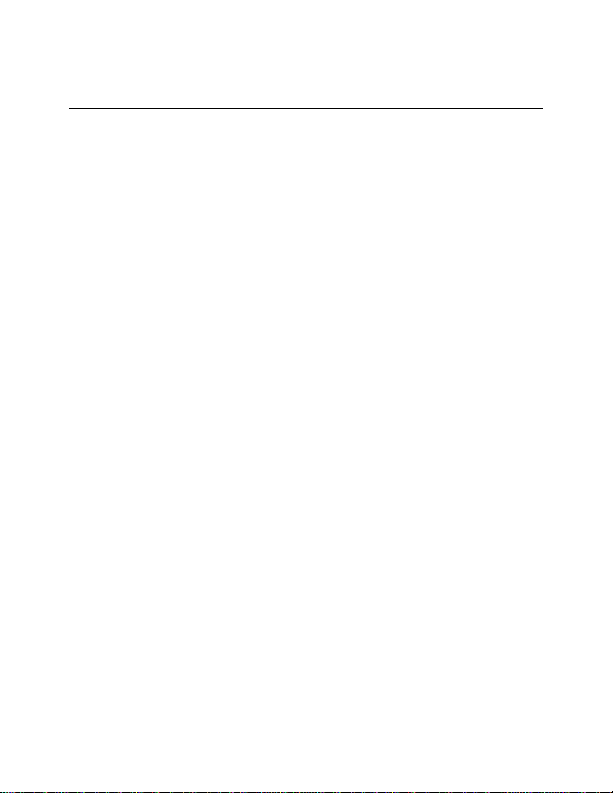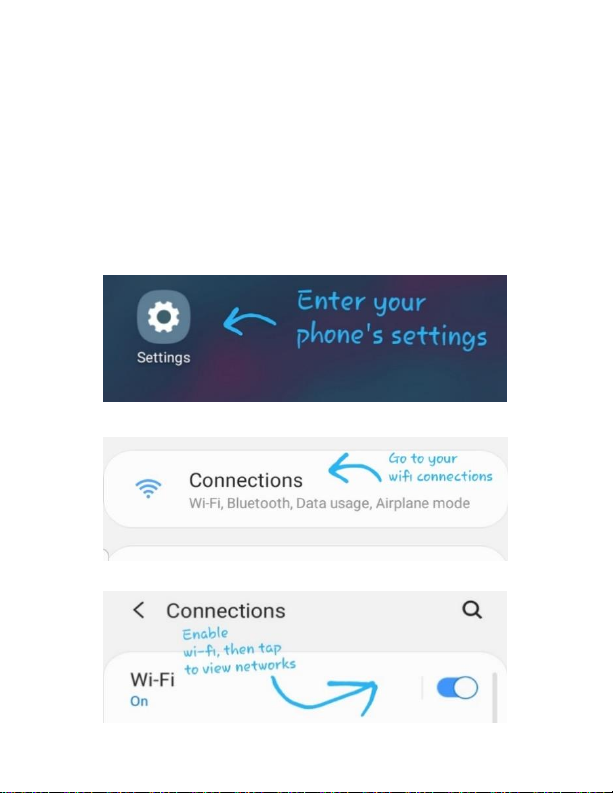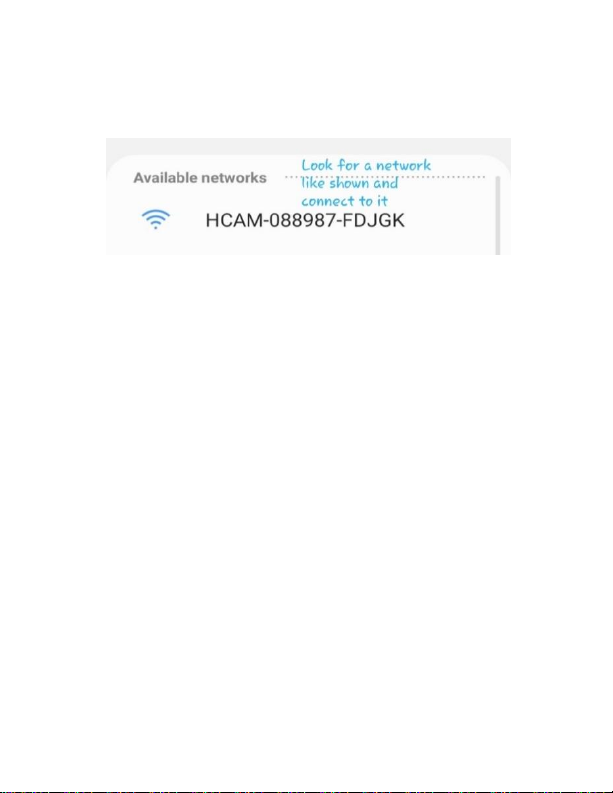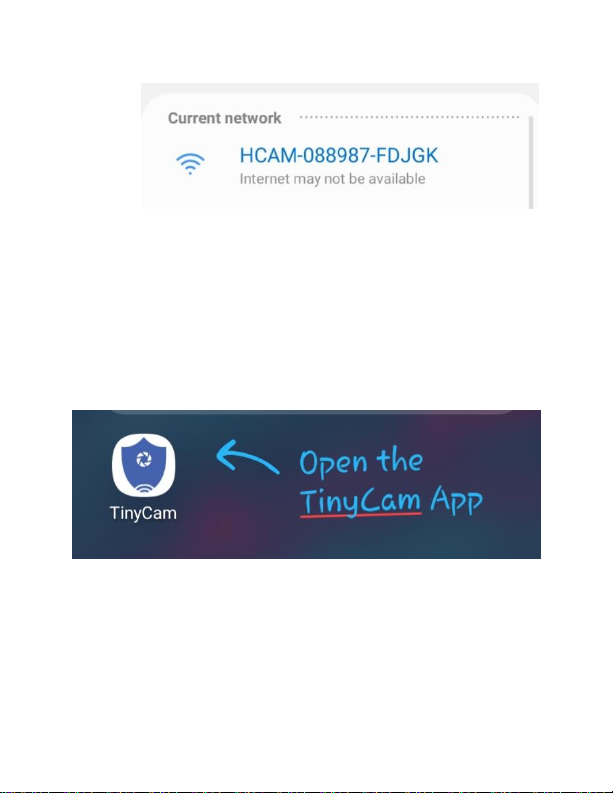6 Version 1.0
Note: If you are not located in the US, or if you
intend to use this product anywhere other than
the US, you will need to purchase a converter in
order to use the AC wall plug in and avoid
damaging the product. Because different
countries use different voltages in their
electrical wiring, you will need a converter that
adapts to the current in your particular country.
IMPORTANT WARRANY INFORMATION: If the
warranty sticker on your device has been
removed or tampered with, your lifetime
warranty will be voided. You may be charged
fees or denied a return should this happen.
CONNECTING TO YOUR DEVICE DIRECTLY &
ADDING IT TO WIFI
In order to view your device remotely, you
must complete the following two-part
sequence of steps.