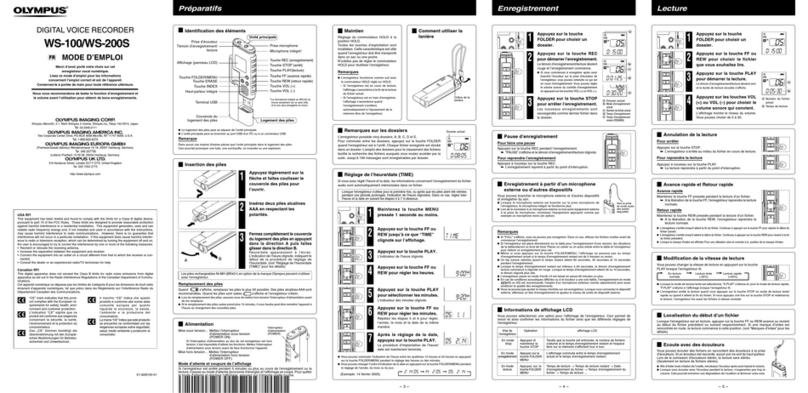Mini Gadgets PrmaMQ72N User manual
Other Mini Gadgets Voice Recorder manuals

Mini Gadgets
Mini Gadgets VAUSB8GB User manual

Mini Gadgets
Mini Gadgets PrmaMQ78N User manual

Mini Gadgets
Mini Gadgets VRUSB User manual
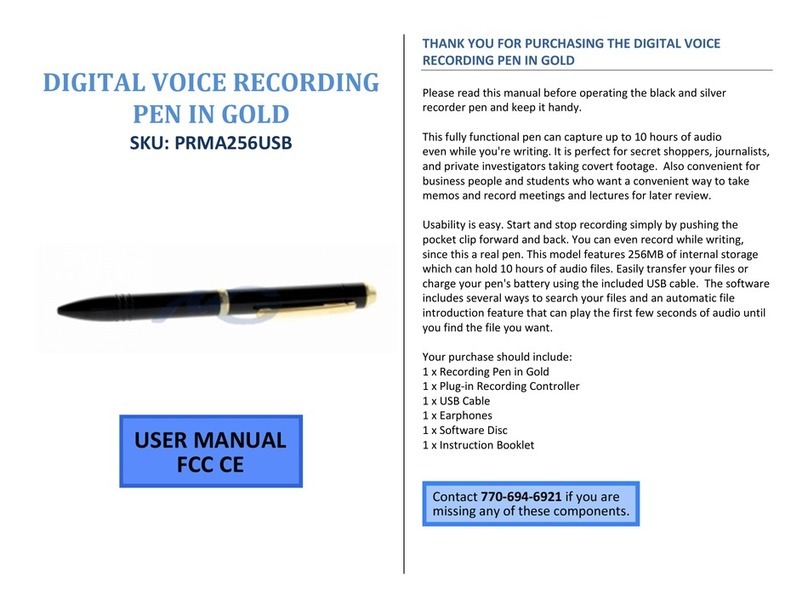
Mini Gadgets
Mini Gadgets PRMA256USB User manual
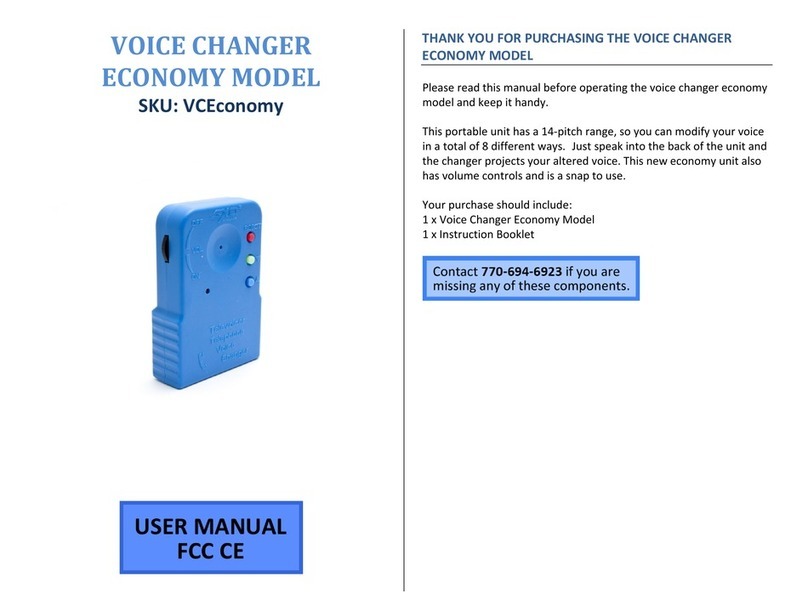
Mini Gadgets
Mini Gadgets VCEconomy User manual

Mini Gadgets
Mini Gadgets MQ300 User manual
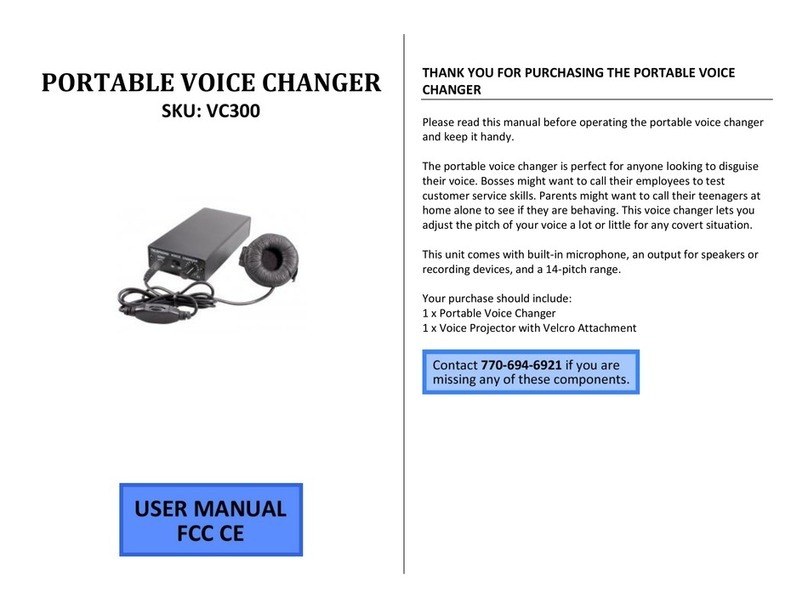
Mini Gadgets
Mini Gadgets VC300 User manual

Mini Gadgets
Mini Gadgets VR4GBPRO User manual

Mini Gadgets
Mini Gadgets Voice Recorder User manual
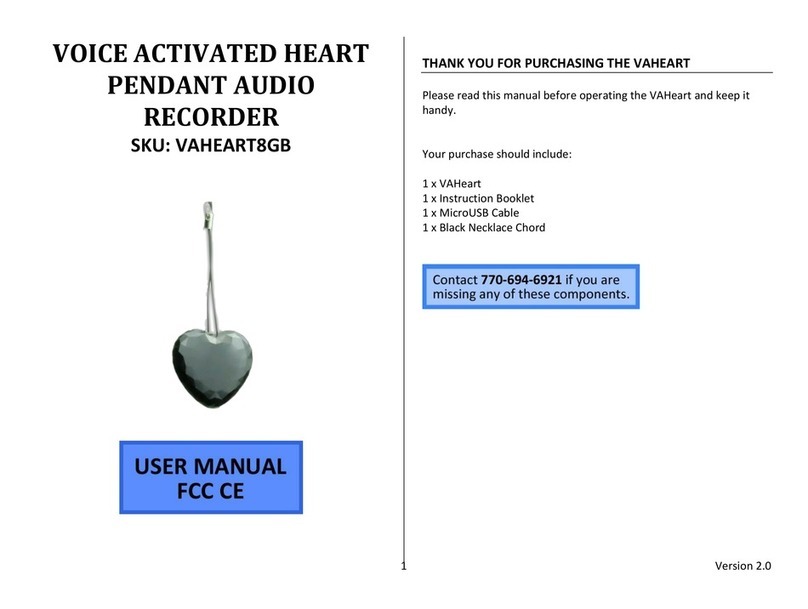
Mini Gadgets
Mini Gadgets VAHEART8GB User manual

Mini Gadgets
Mini Gadgets MQ500 User manual

Mini Gadgets
Mini Gadgets MQ300 User manual
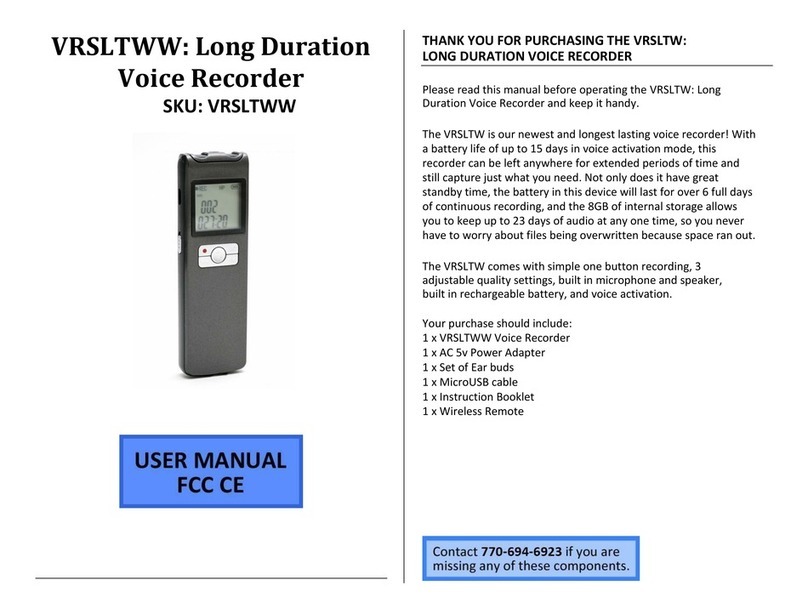
Mini Gadgets
Mini Gadgets VRSLTWW User manual

Mini Gadgets
Mini Gadgets VADVR1000 User manual
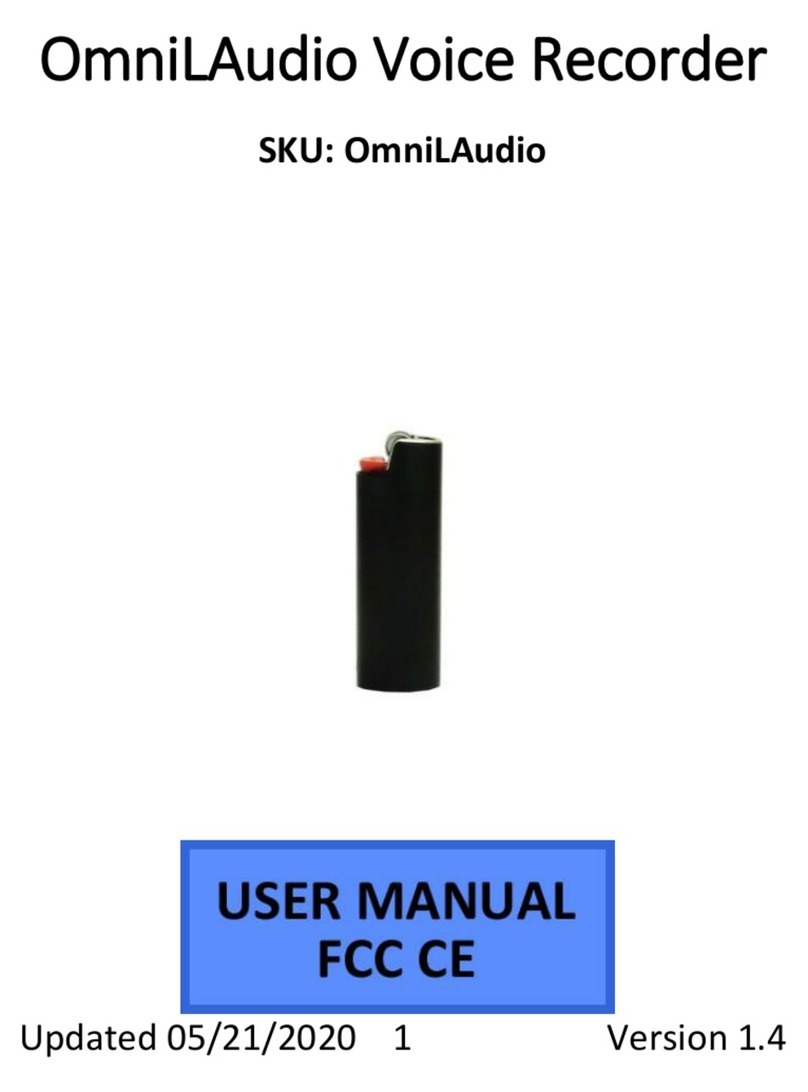
Mini Gadgets
Mini Gadgets OmniLAudio User manual
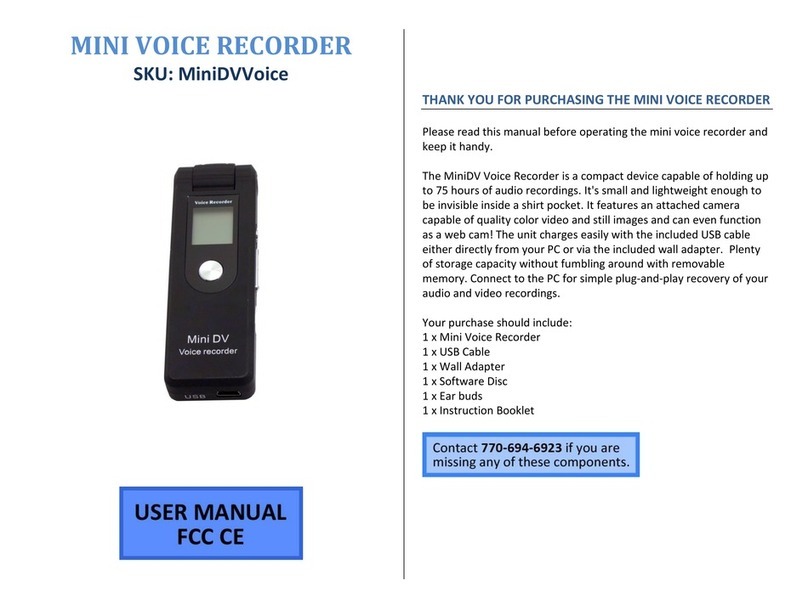
Mini Gadgets
Mini Gadgets MiniDVVoice User manual
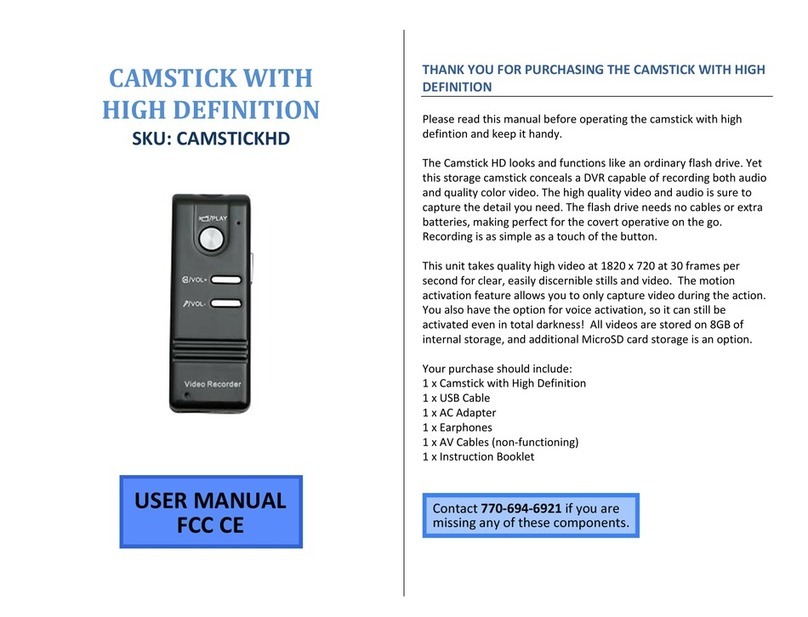
Mini Gadgets
Mini Gadgets CAMSTICKHD User manual

Mini Gadgets
Mini Gadgets PrmaMQ77N User manual

Mini Gadgets
Mini Gadgets MQ350 User manual

Mini Gadgets
Mini Gadgets VATEAR8GB User manual