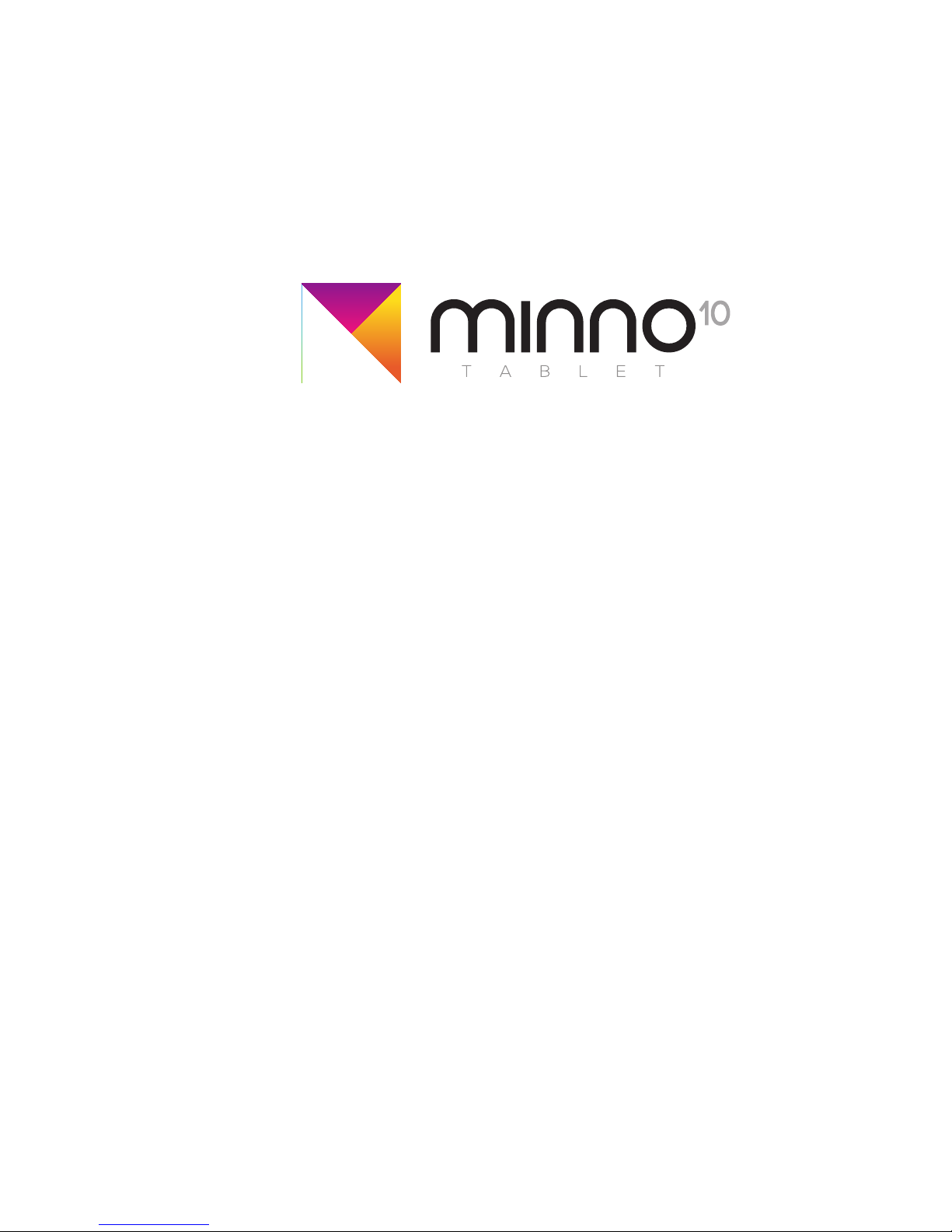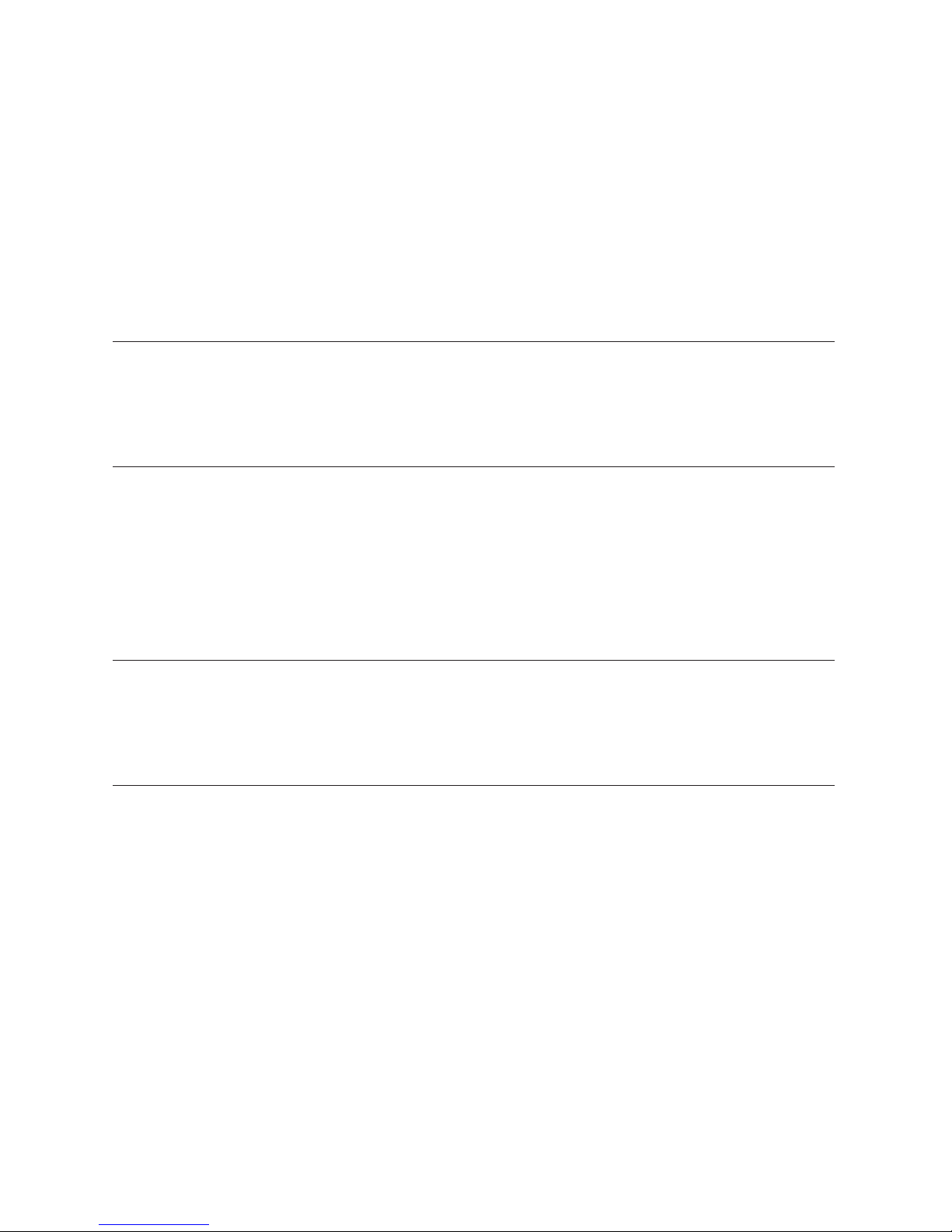10
Manage Applications
Open – Press any application icon
to launch the application.
Grab – Long-press any icon in the
Applications menu to drag it to the
Home screen.
Move – Long-press any icon on the Home screen to drag and place
it anywhere on the screen. Drag icons to other tablet screens by
long-pressing the icon and dragging it to the left or right of the Home
screen until you see a new screen appear. When you reach the desired
screen let go of the icon to set it on that screen.
Delete – On the Home Screen, Long-press the application icon you
wish to remove, drag it to “X Remove” at the top of the screen, and
release your nger to delete it. (this only deletes the icon from the screen,
it does not remove the application from your system)
Uninstall – In the Applications menu, long-press the application you
wish to completely remove from your system and drag it to“Uninstall”
at the top of the screen. (some applications are part of the Android system and
cannot be uninstalled).
Download – Press the Google Play Store application to search
and download Android™ applications for your device.
*You must sign in to Google or create a Google account to access the Play Store and
to use applications that interact with the Google server.
Getting Started: Access Applications
On the Home screen press the Applications icon to open the
Applications menu.