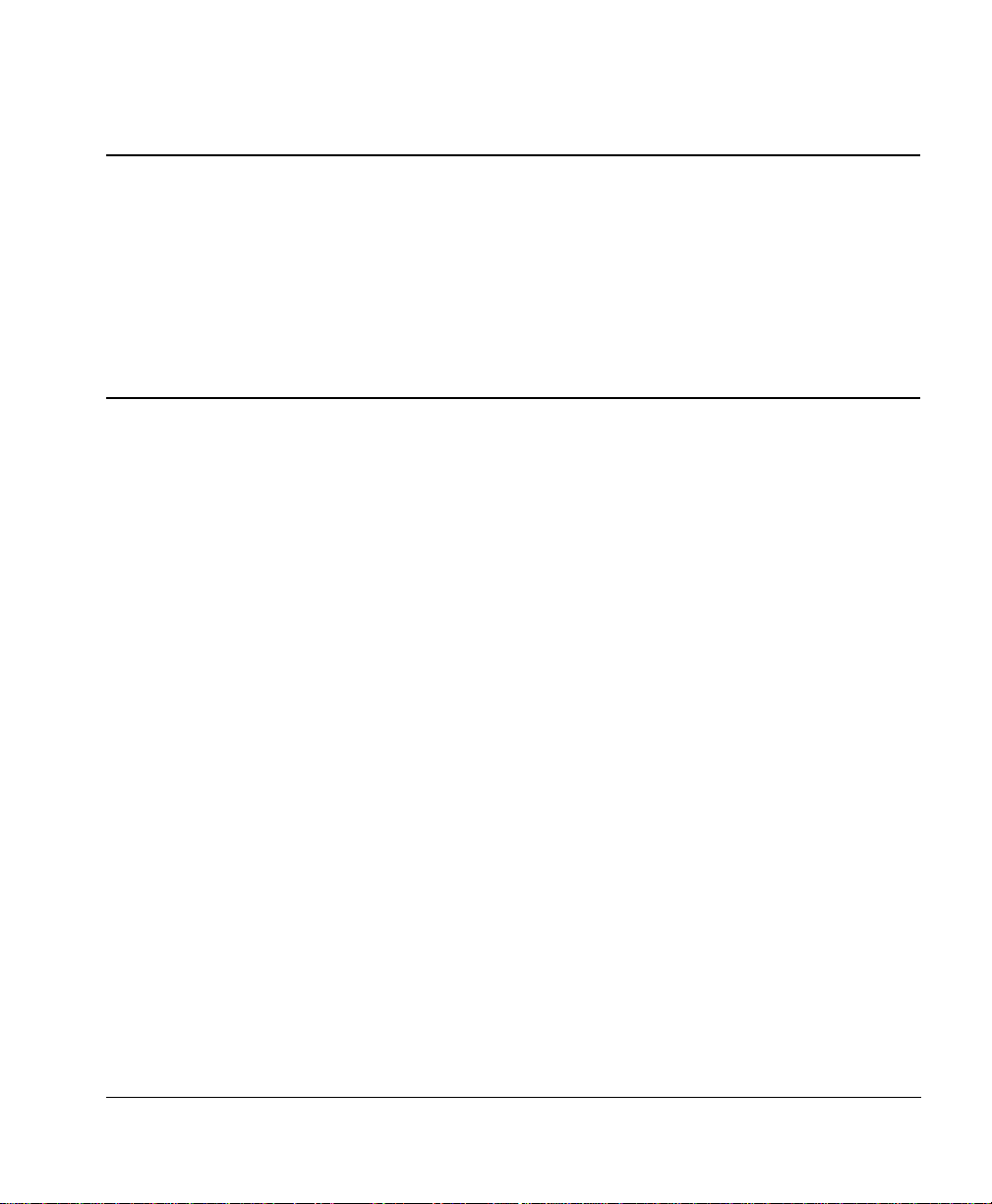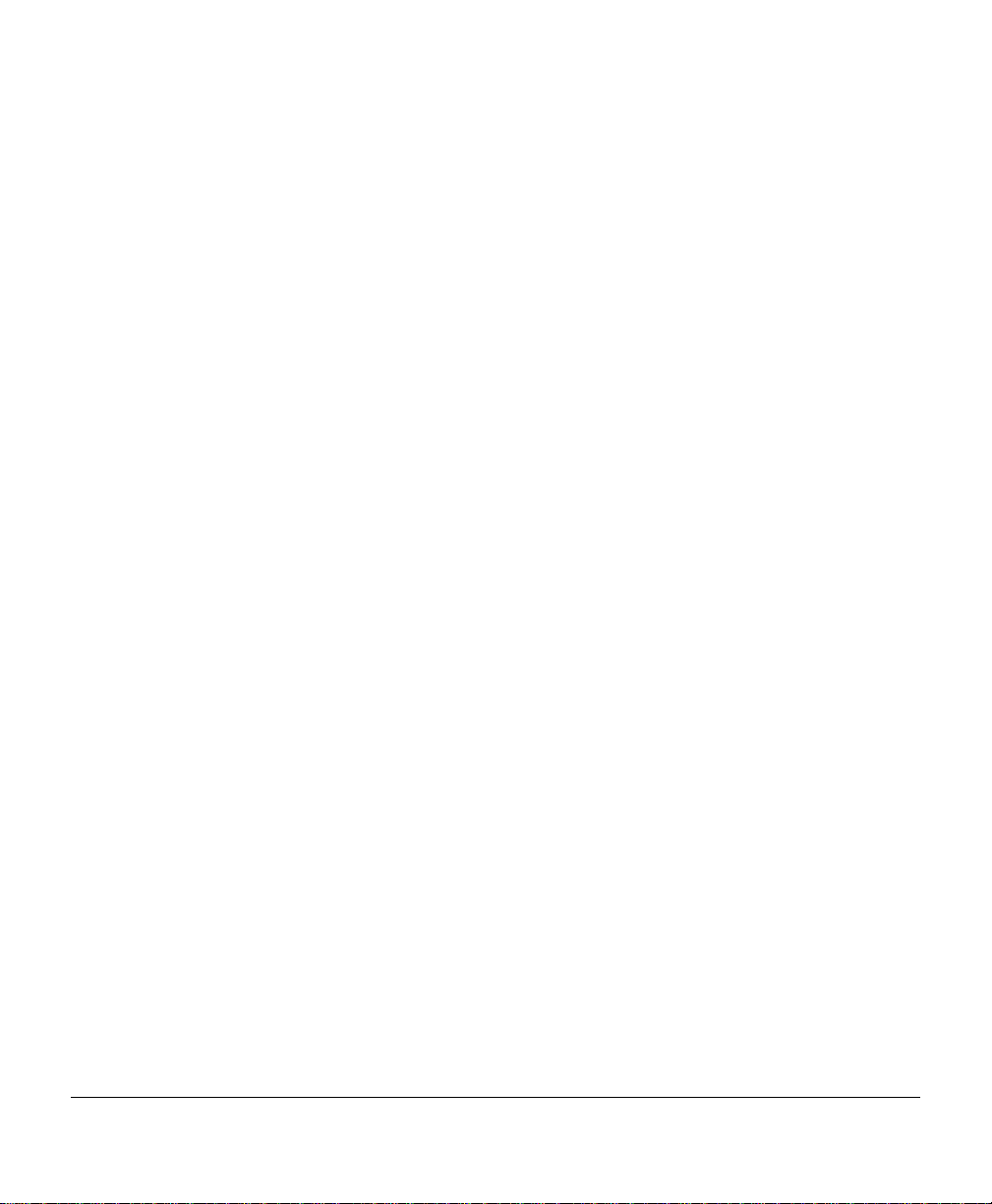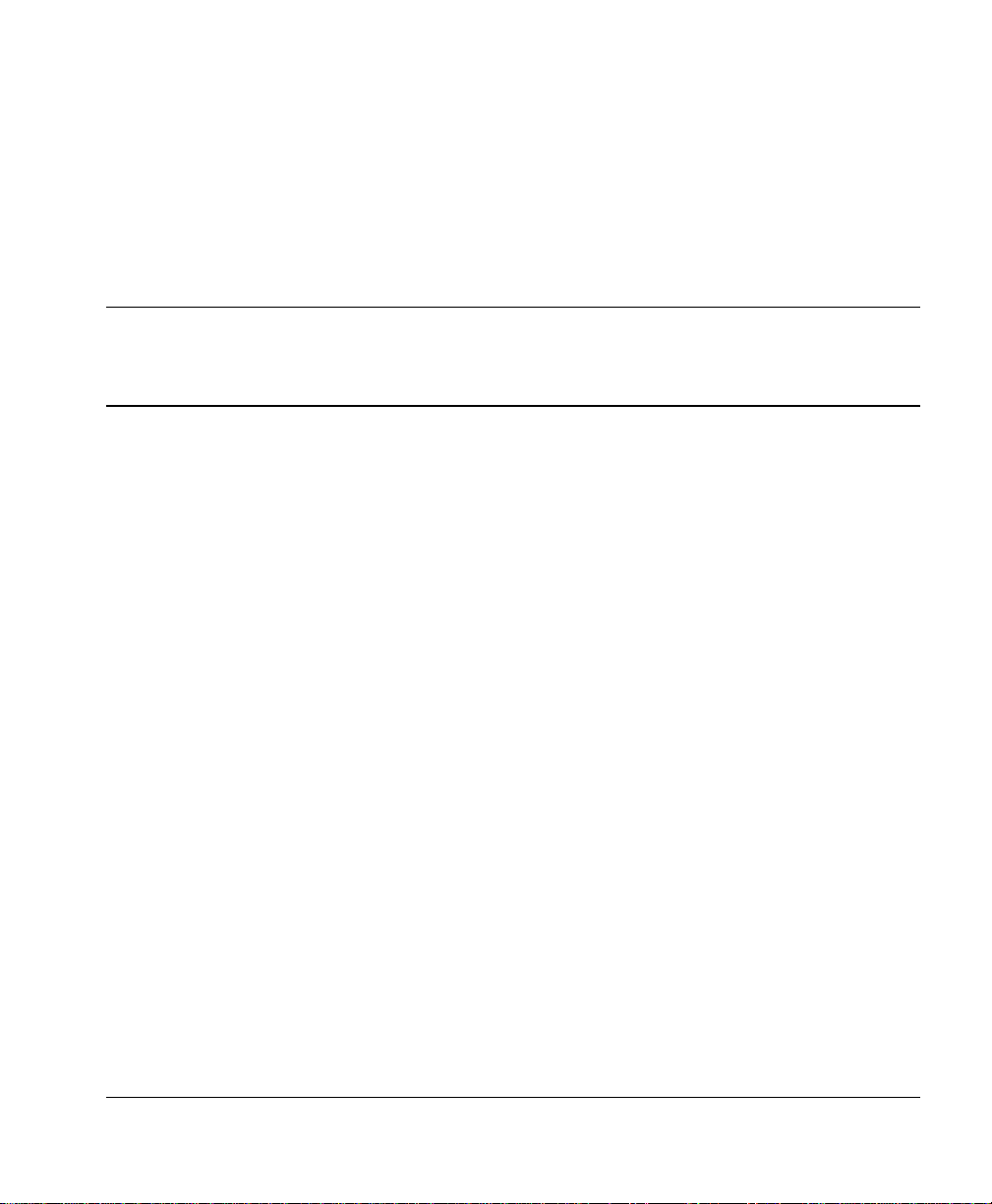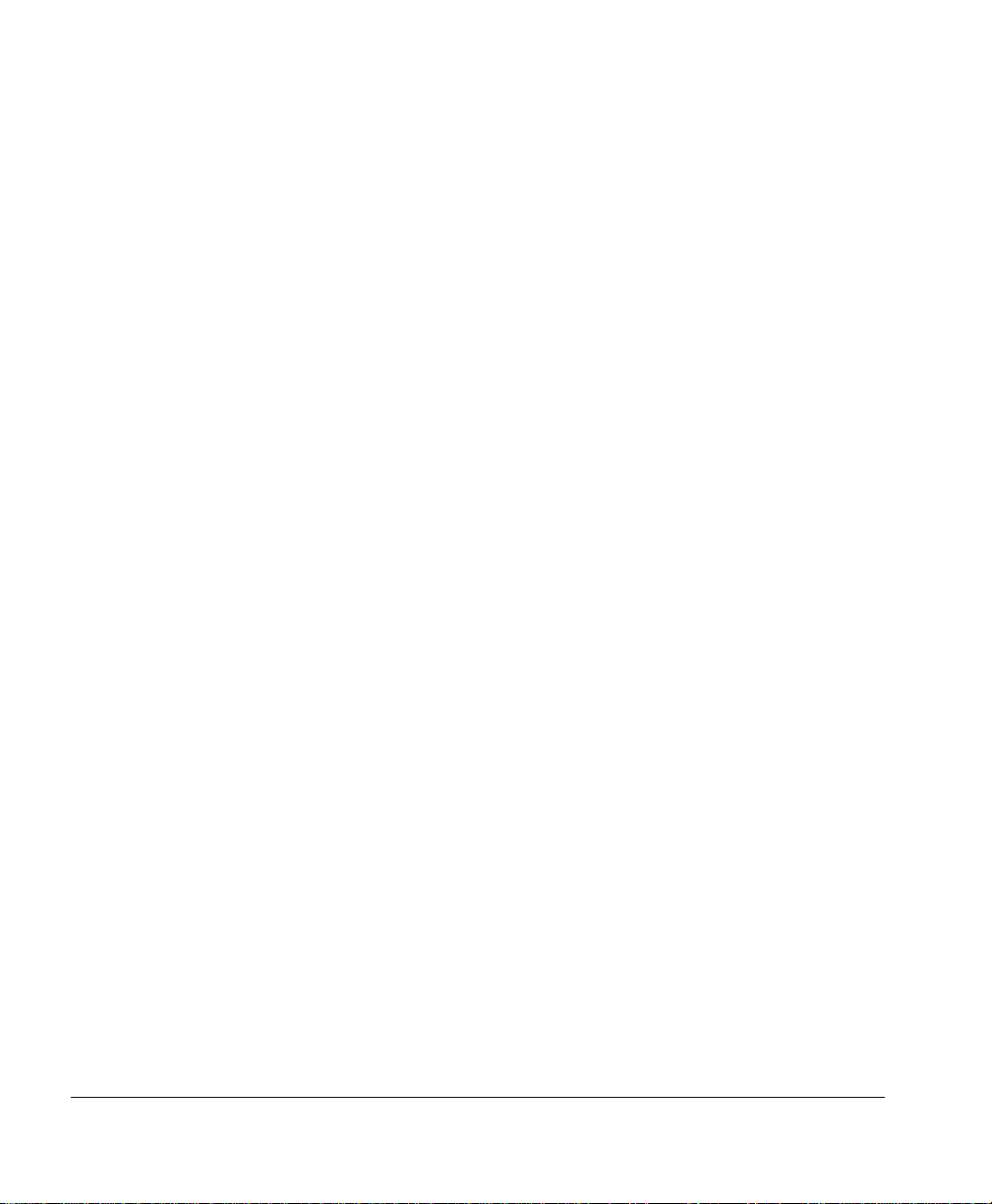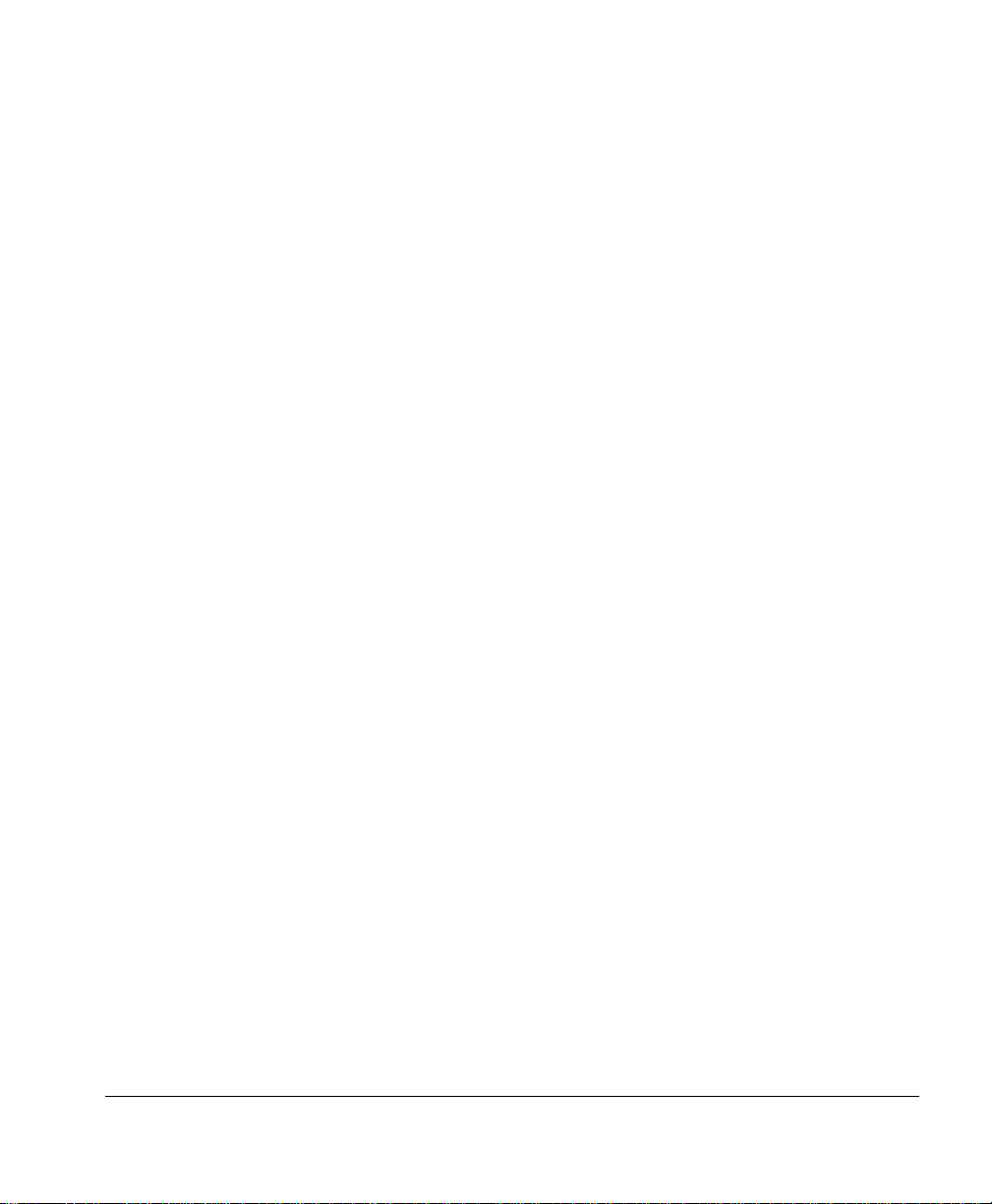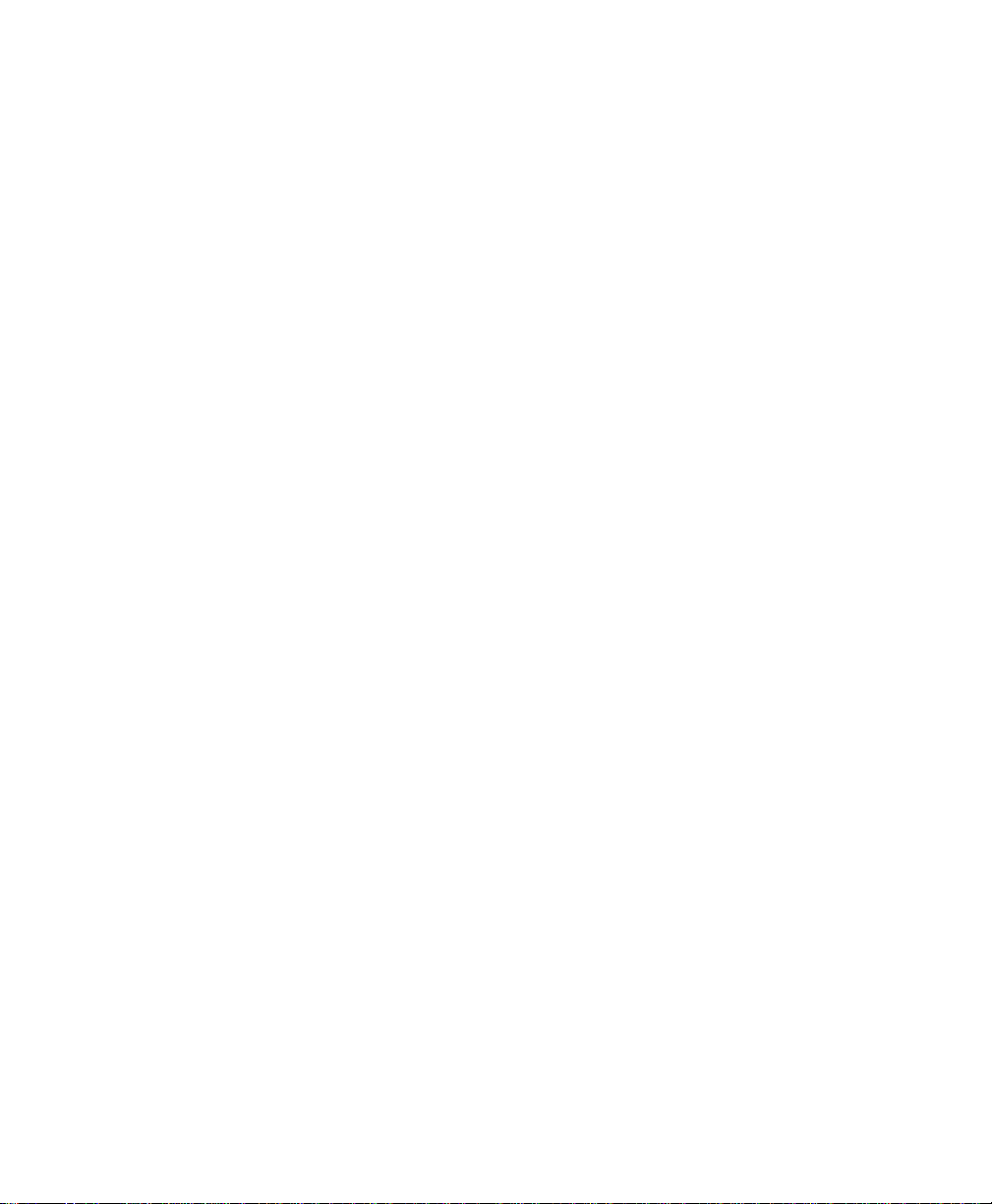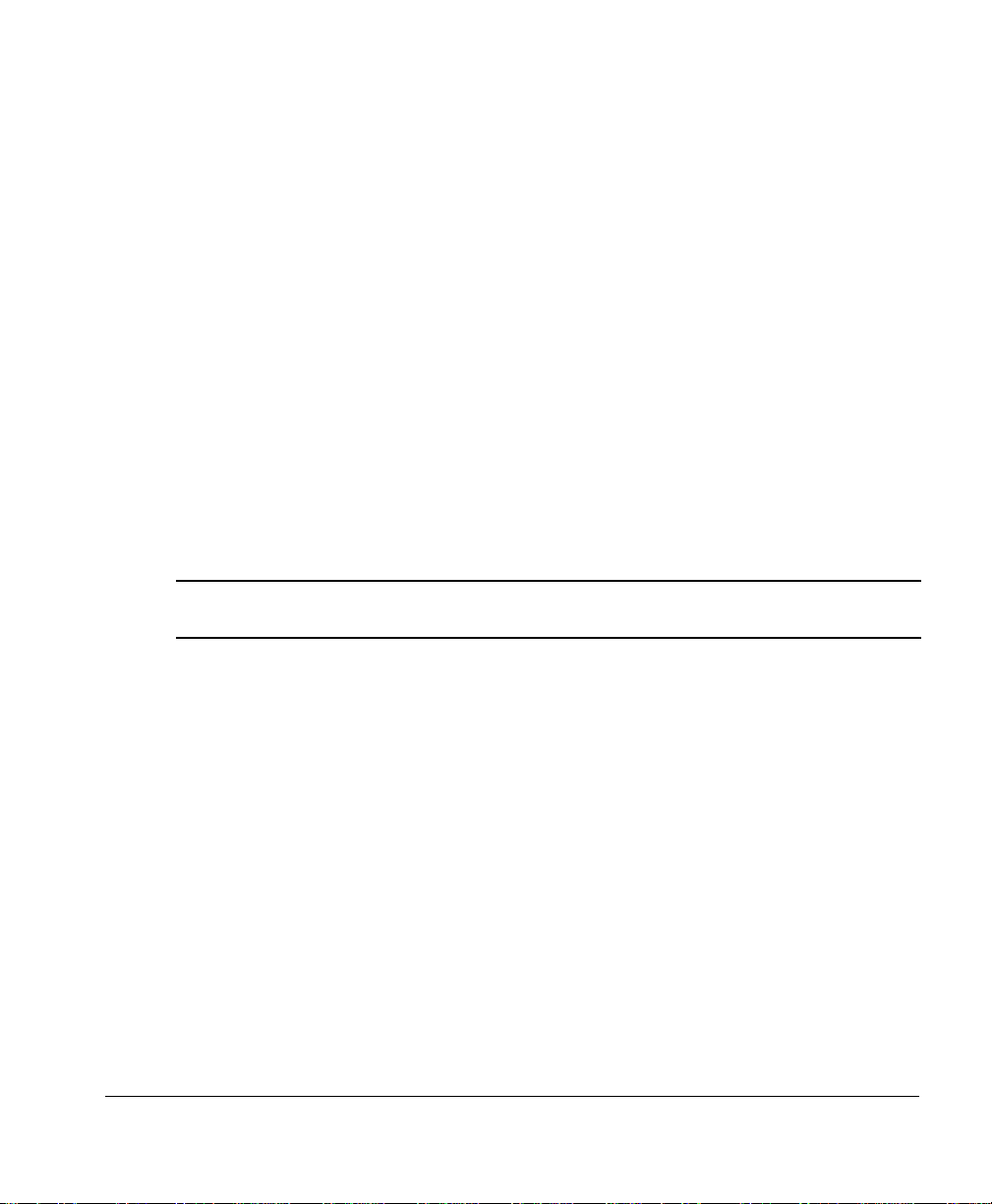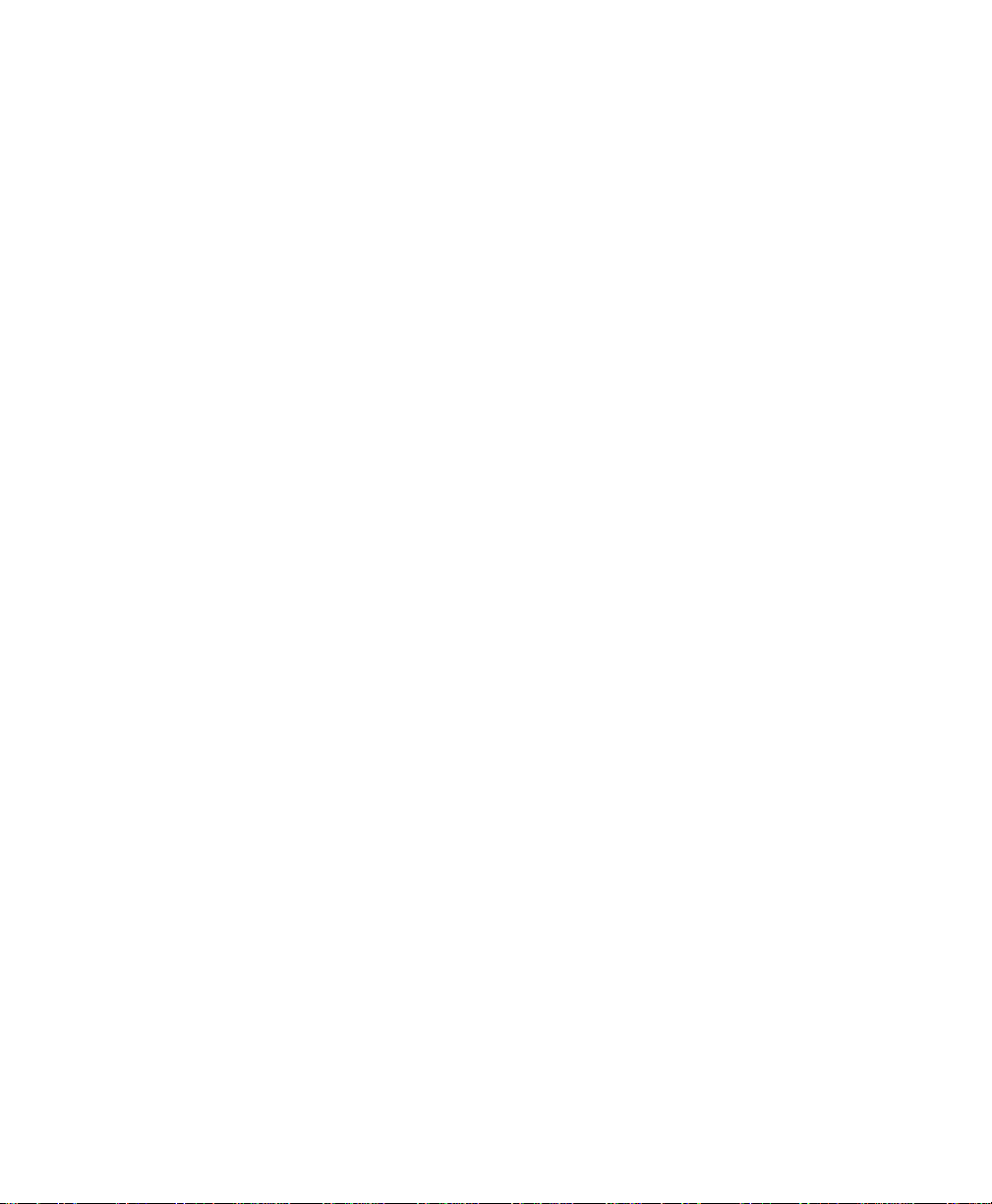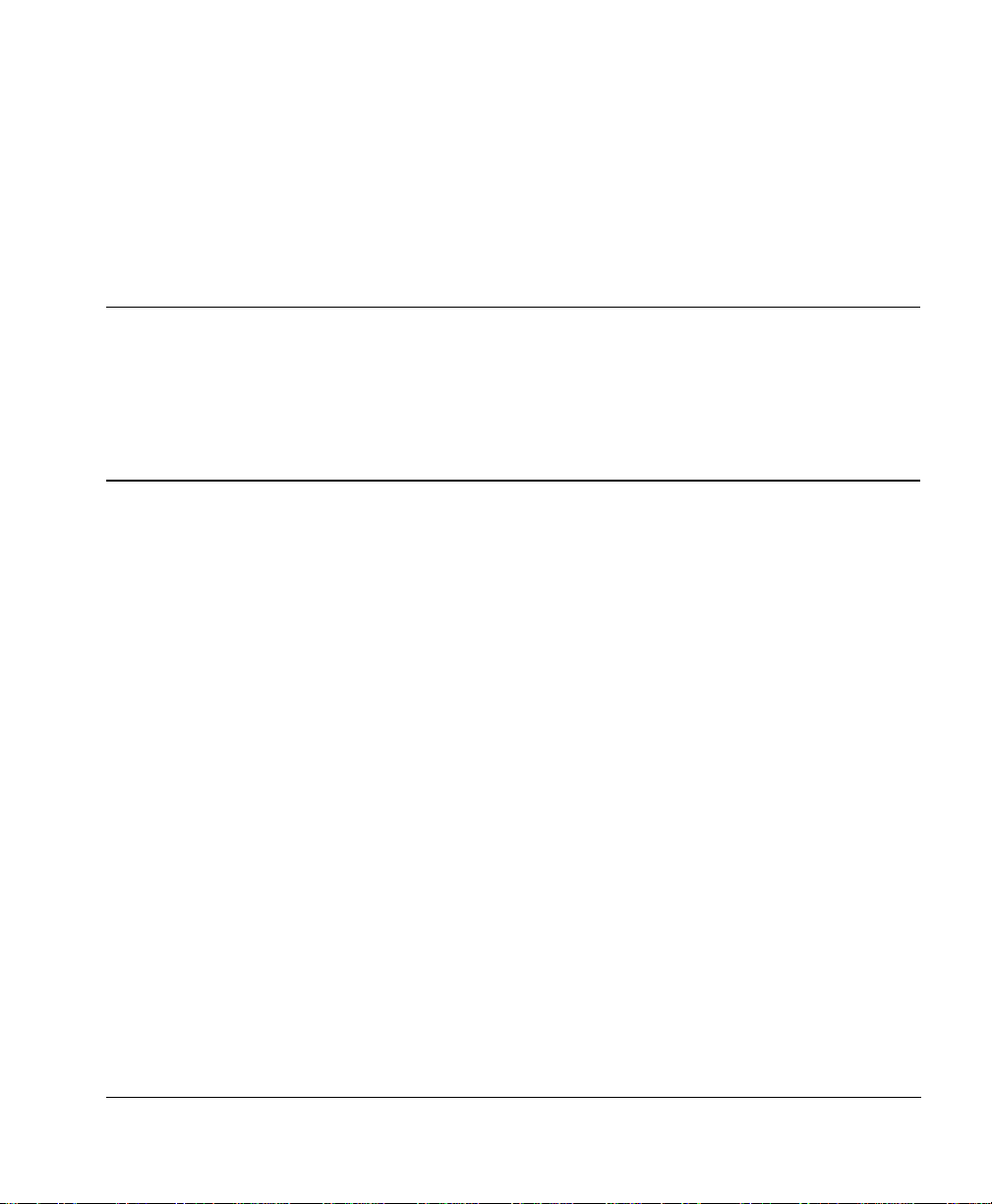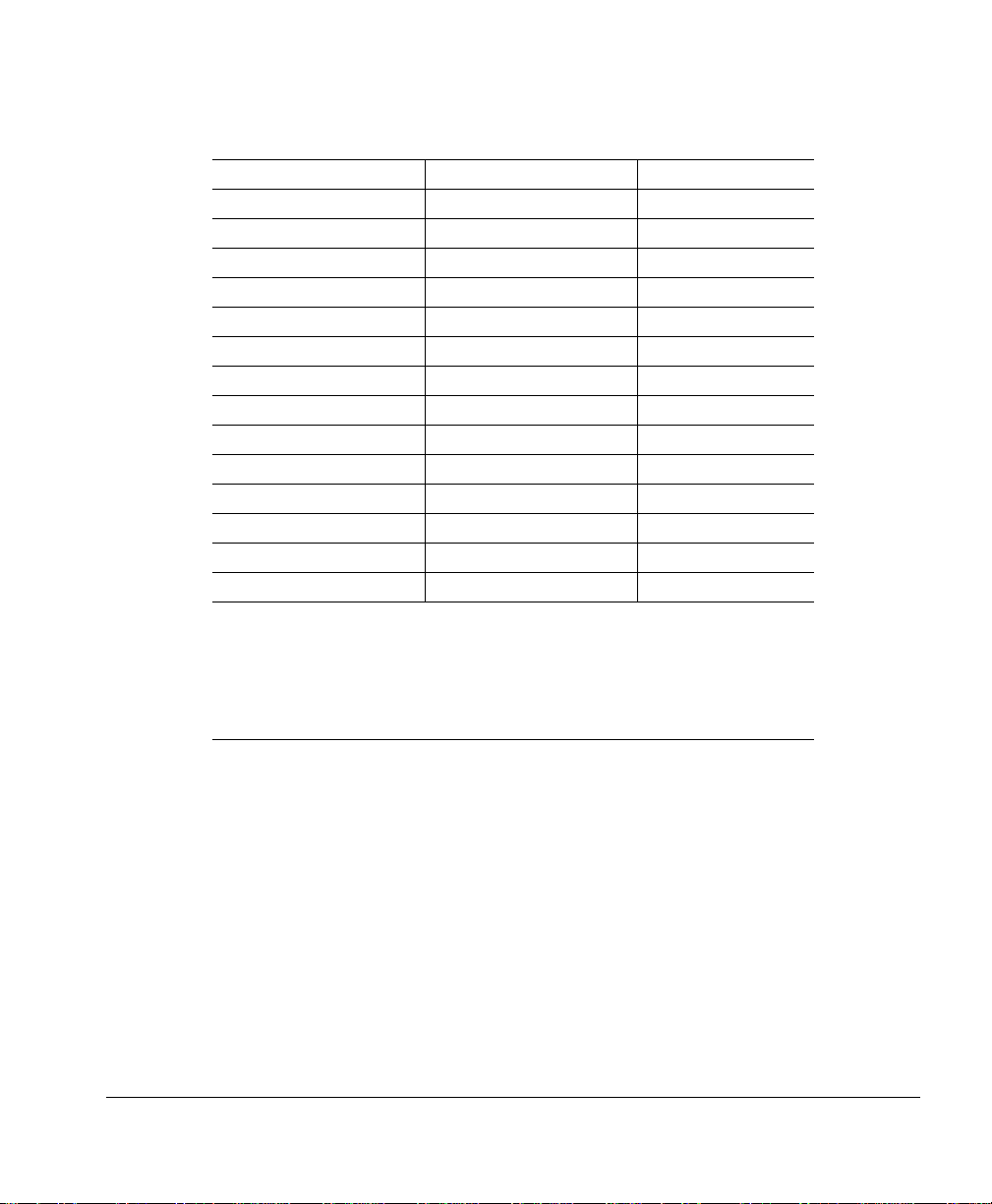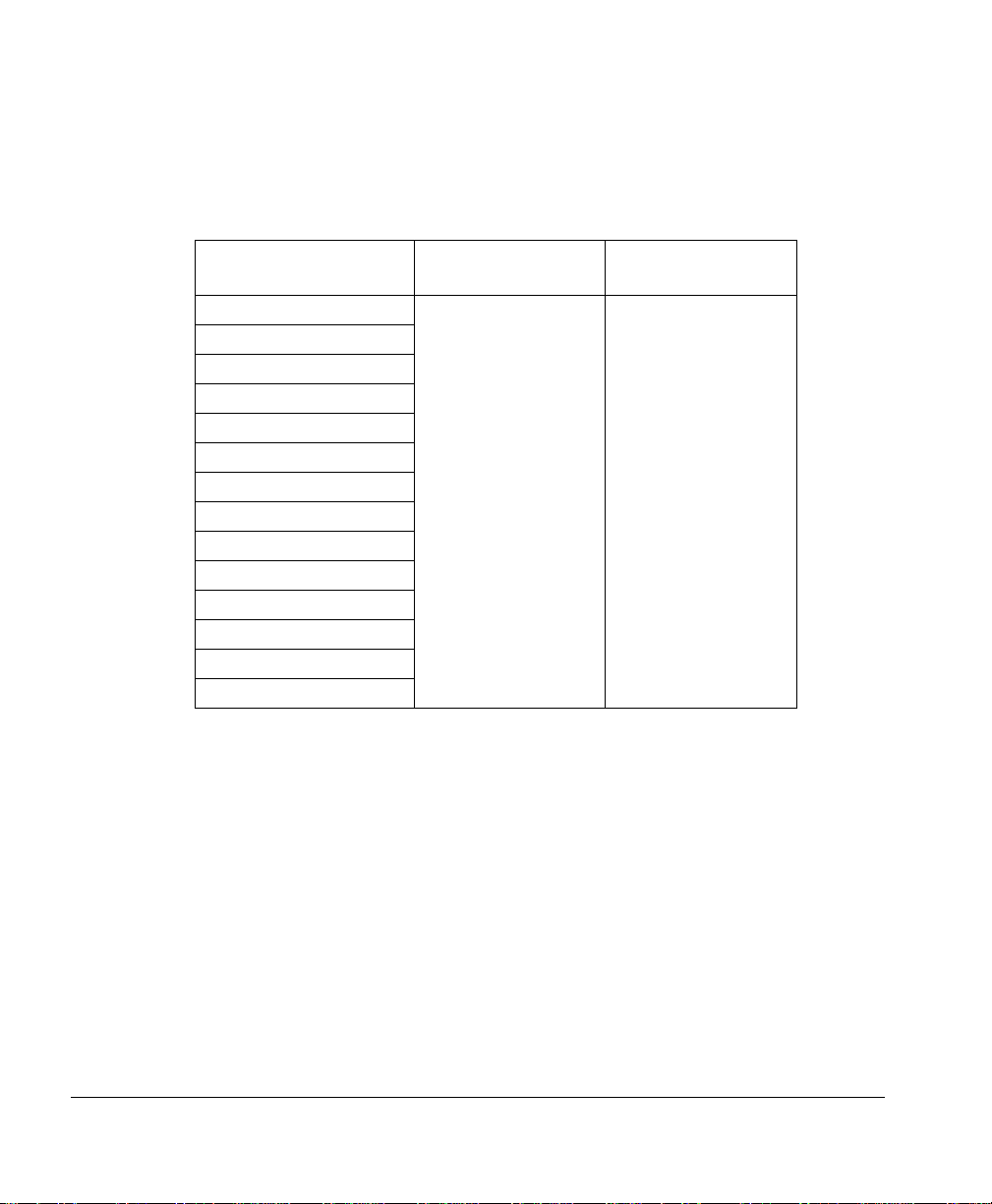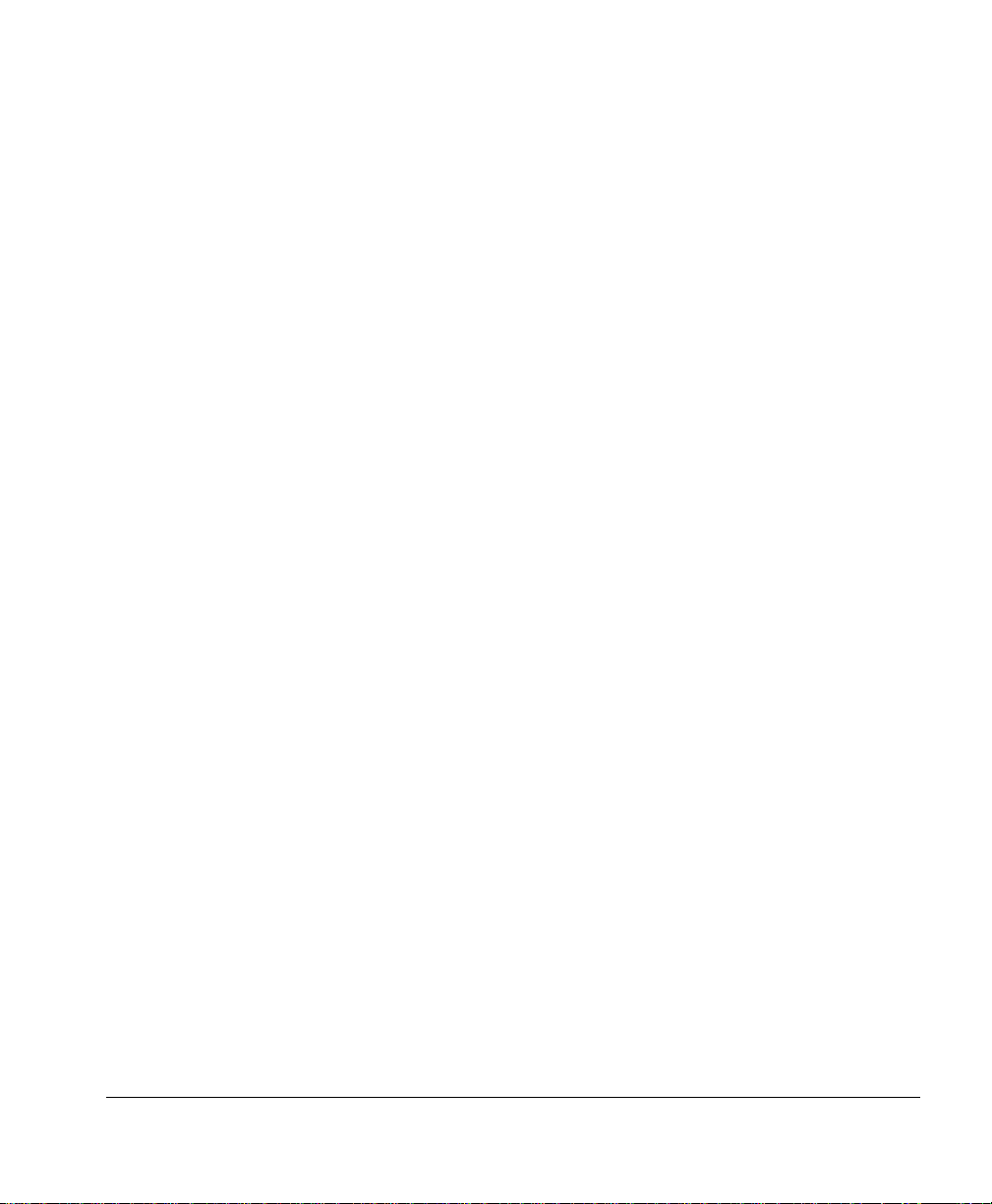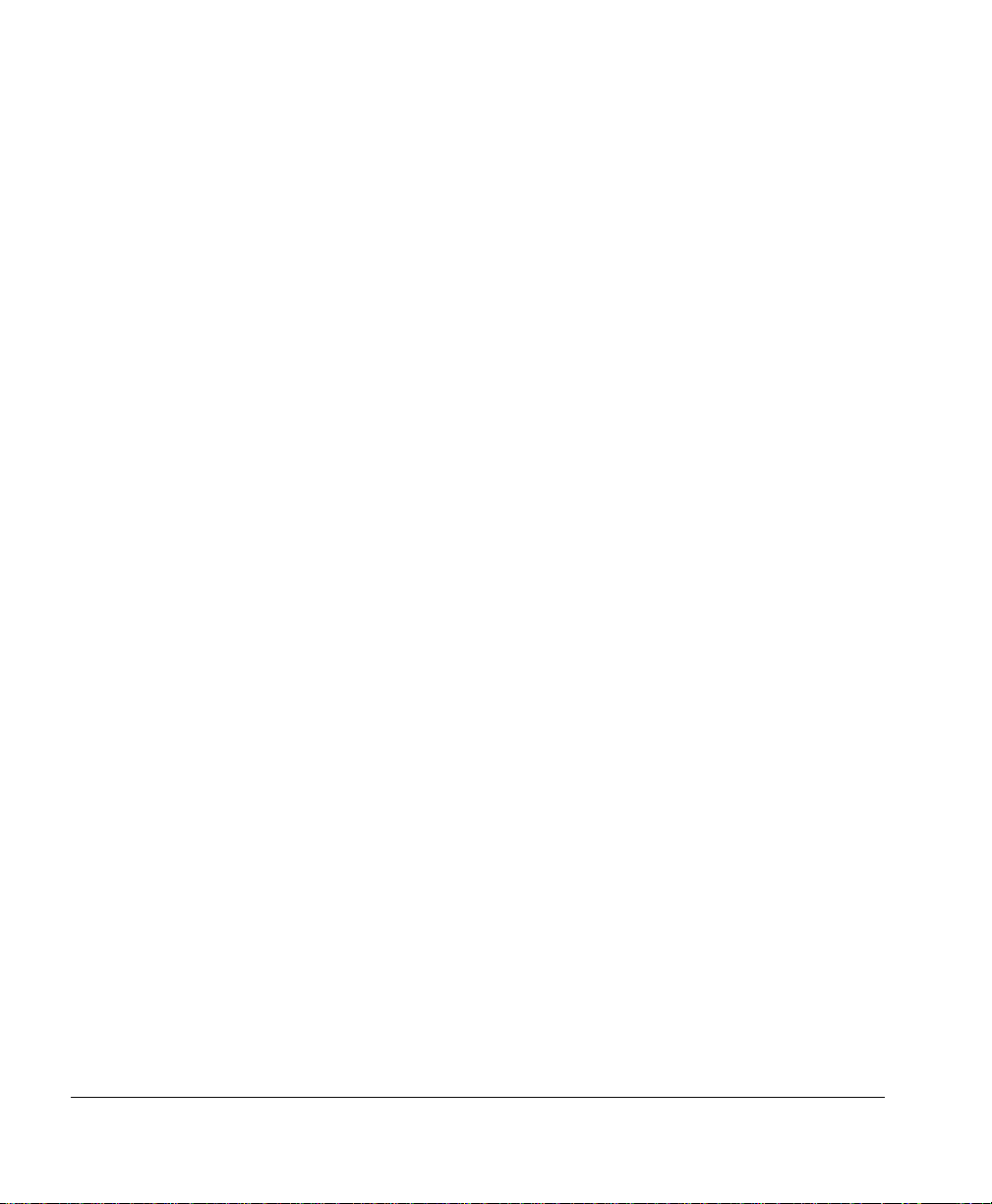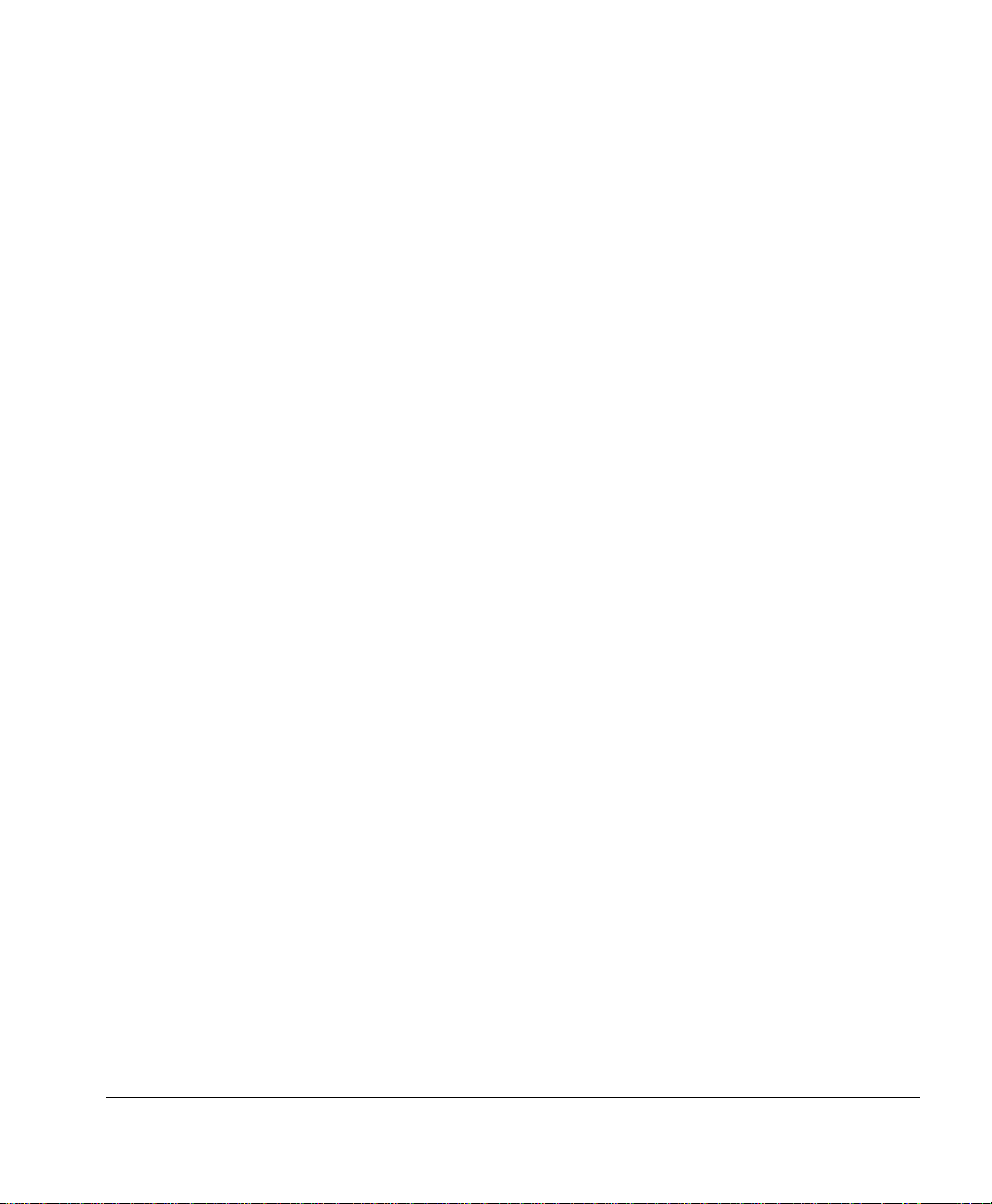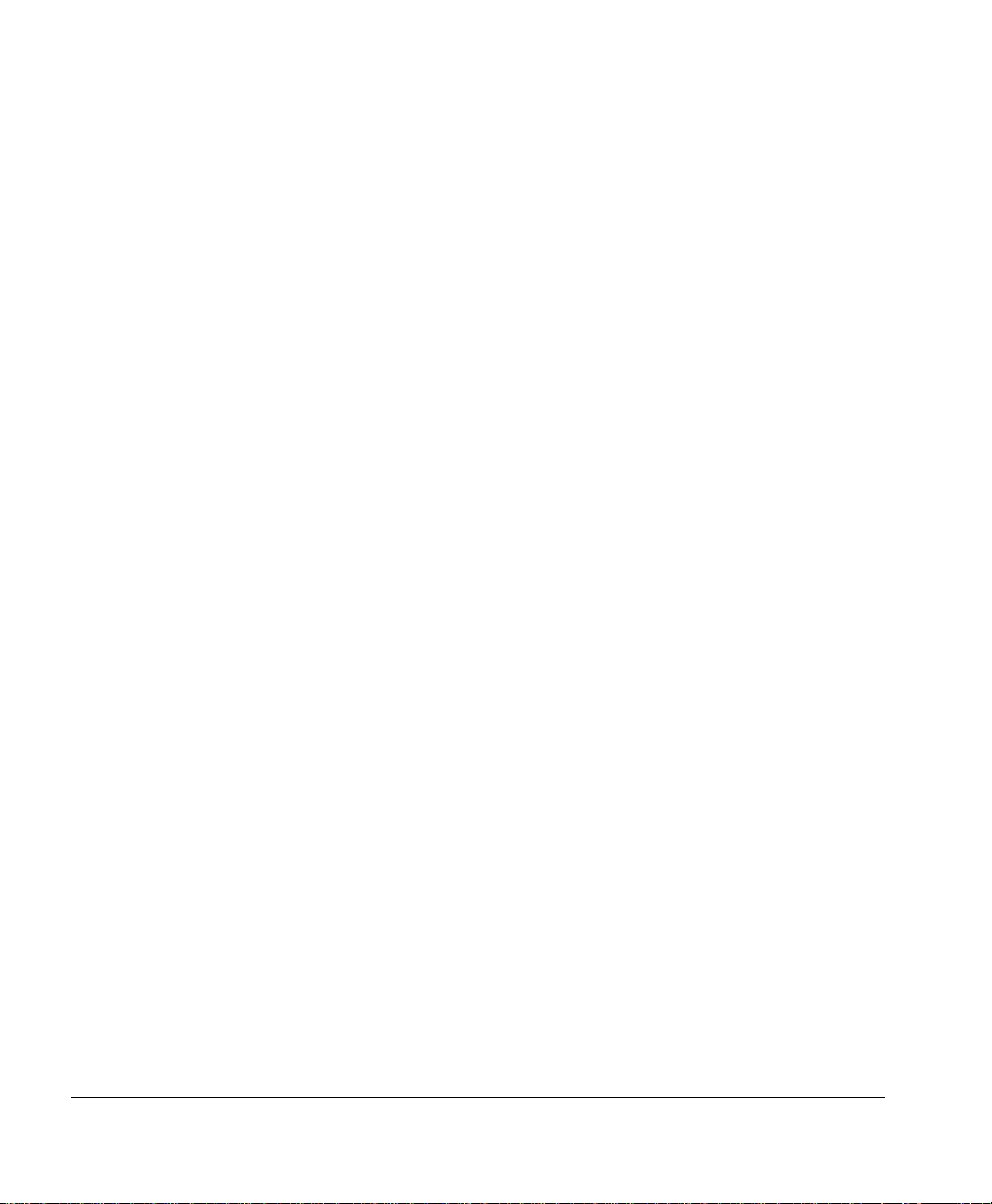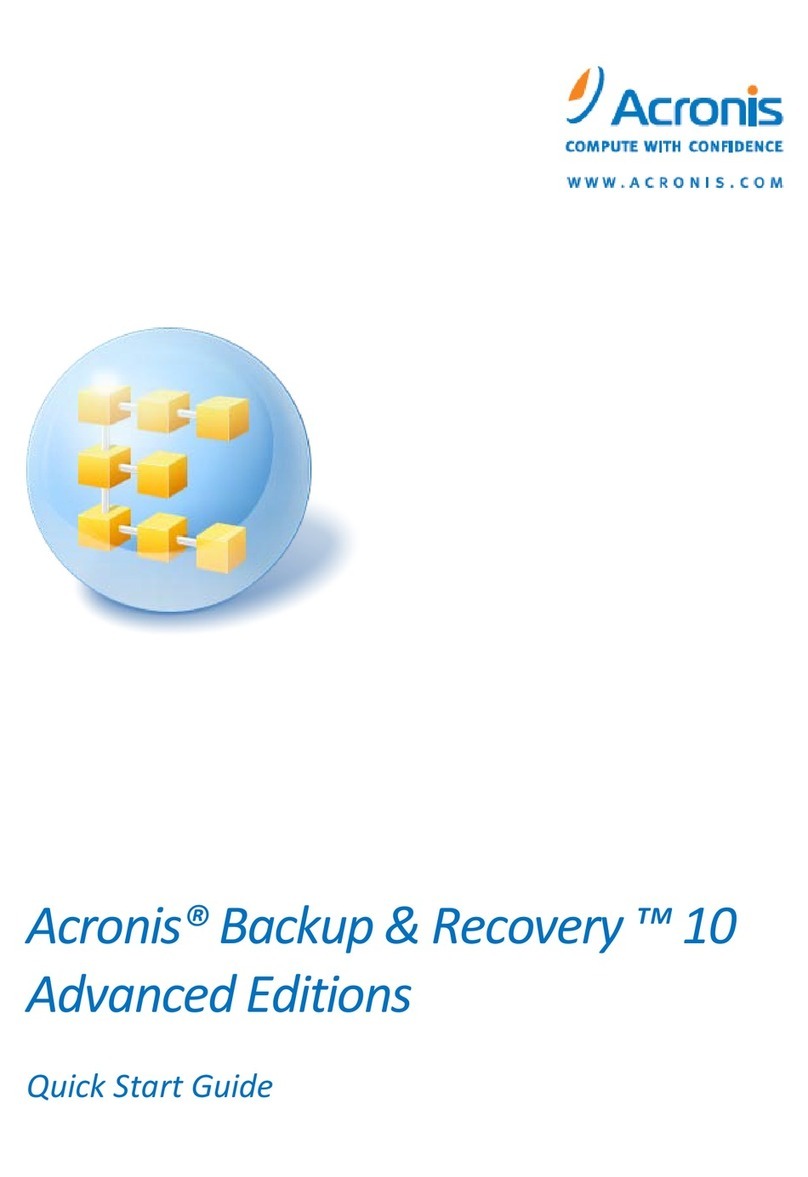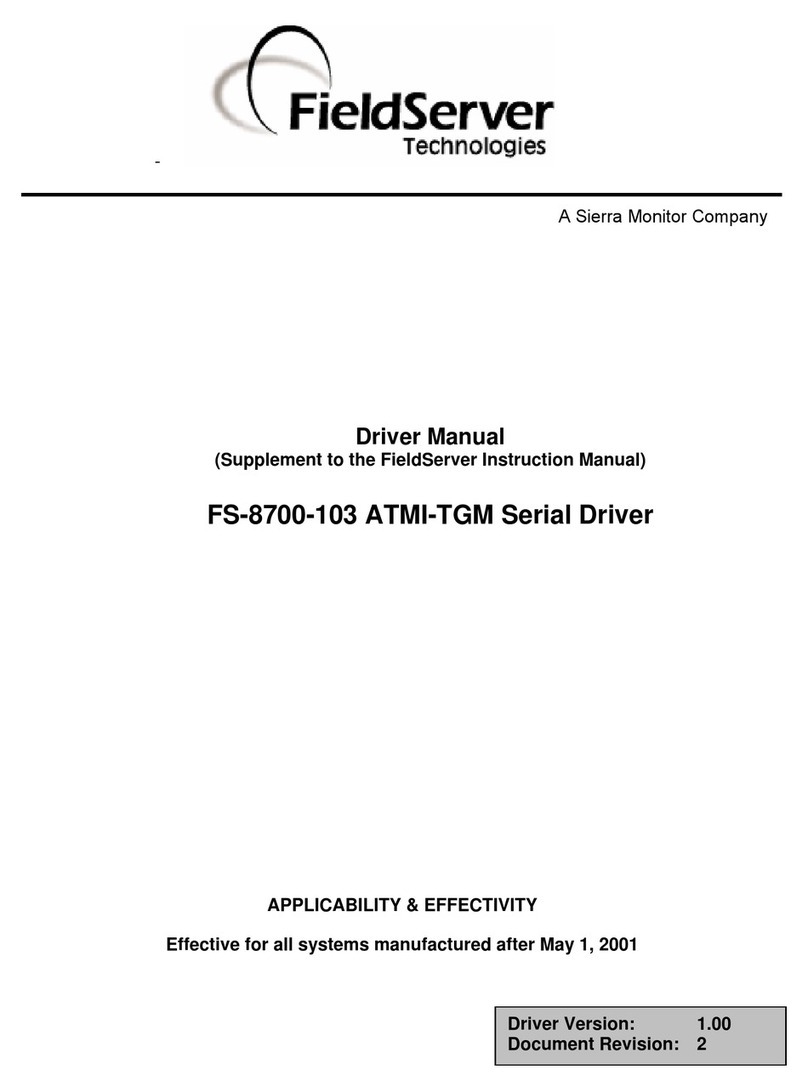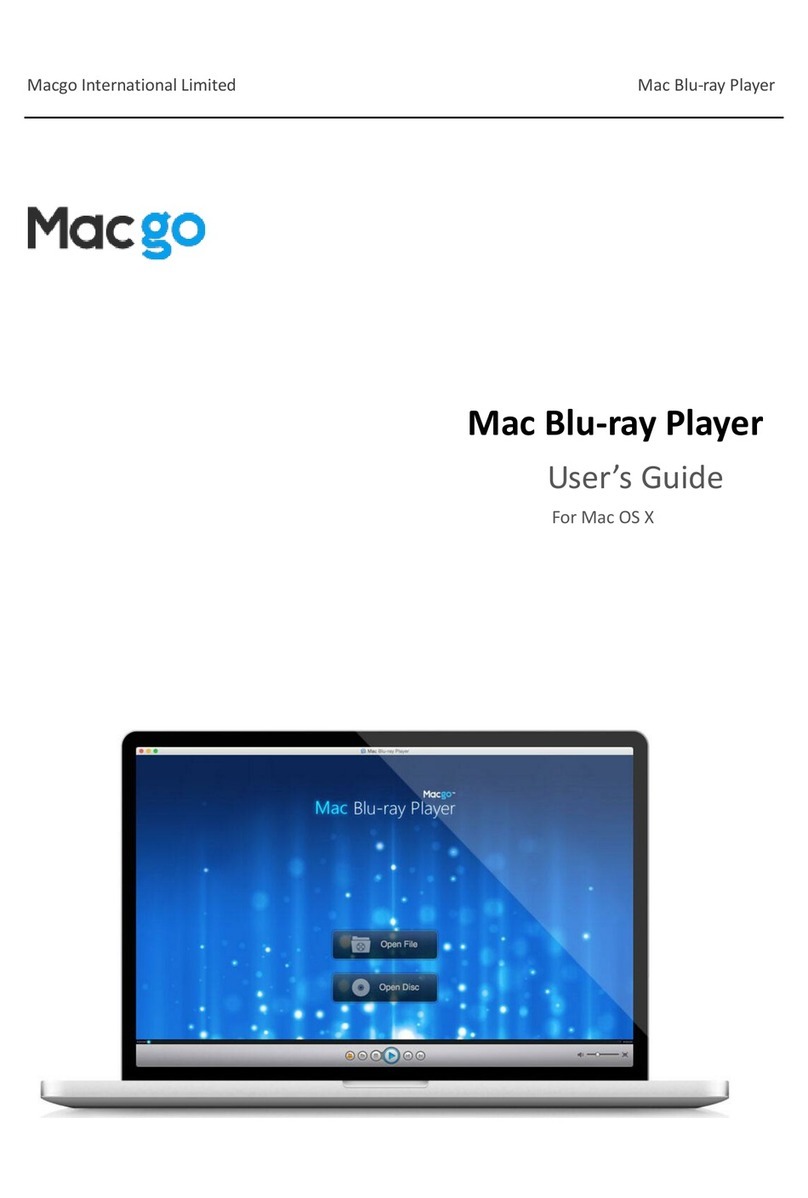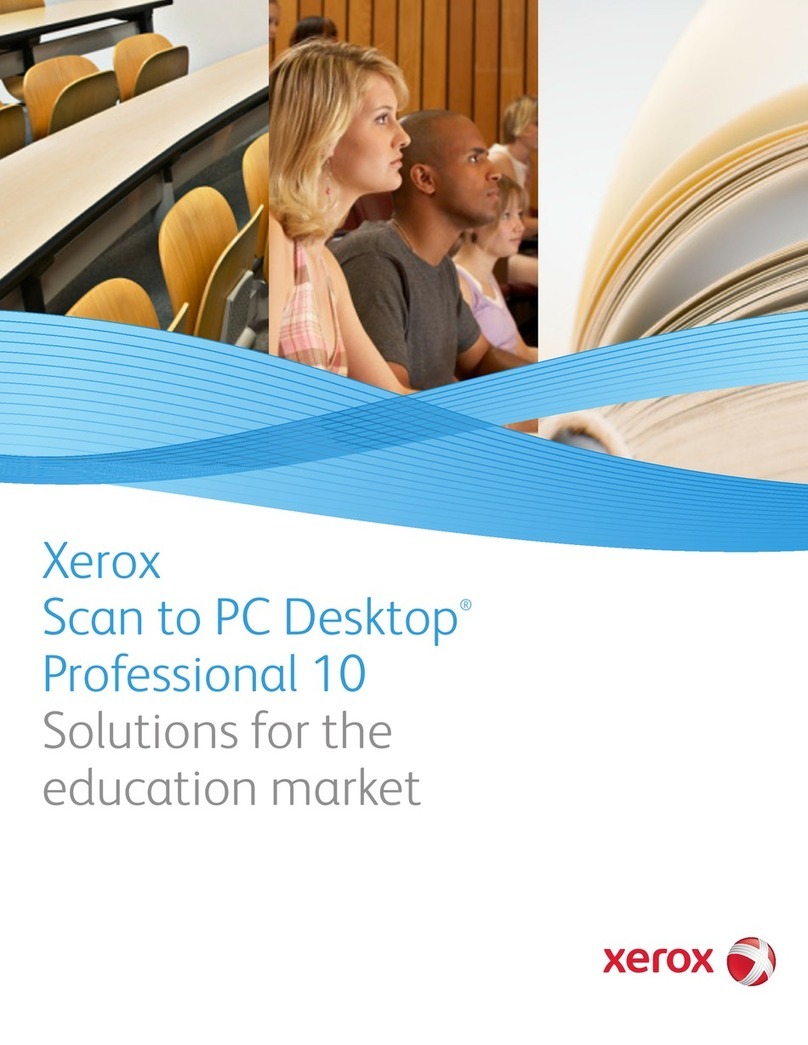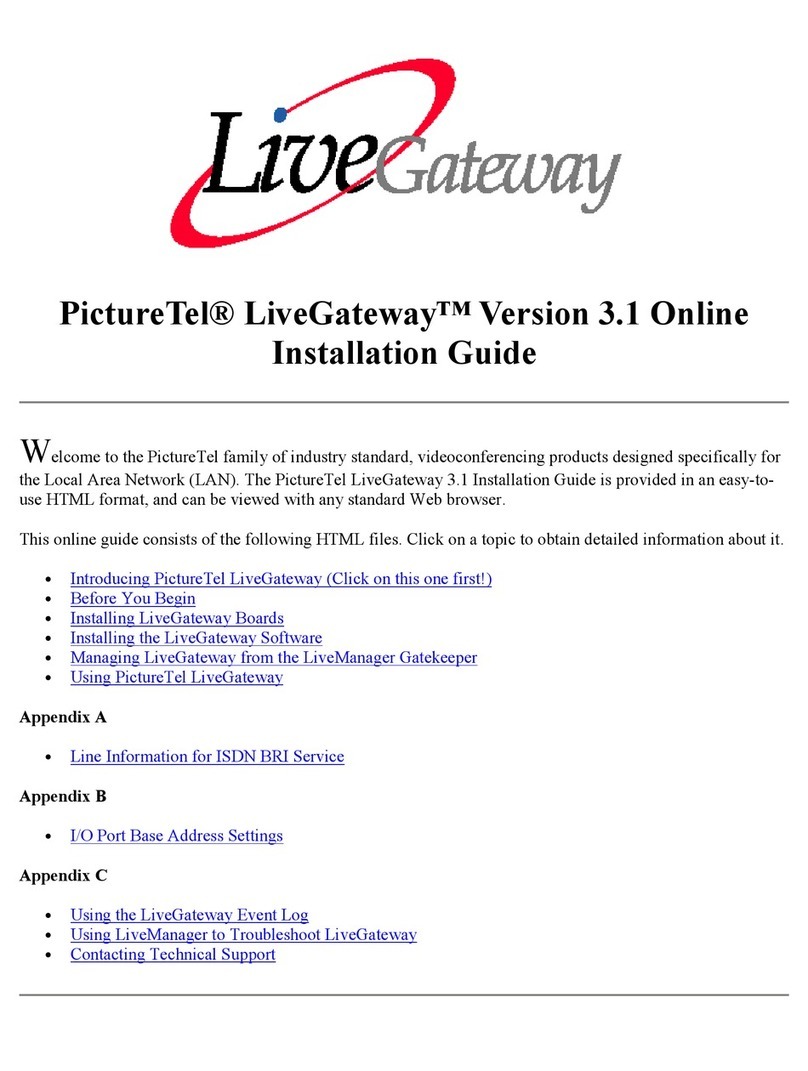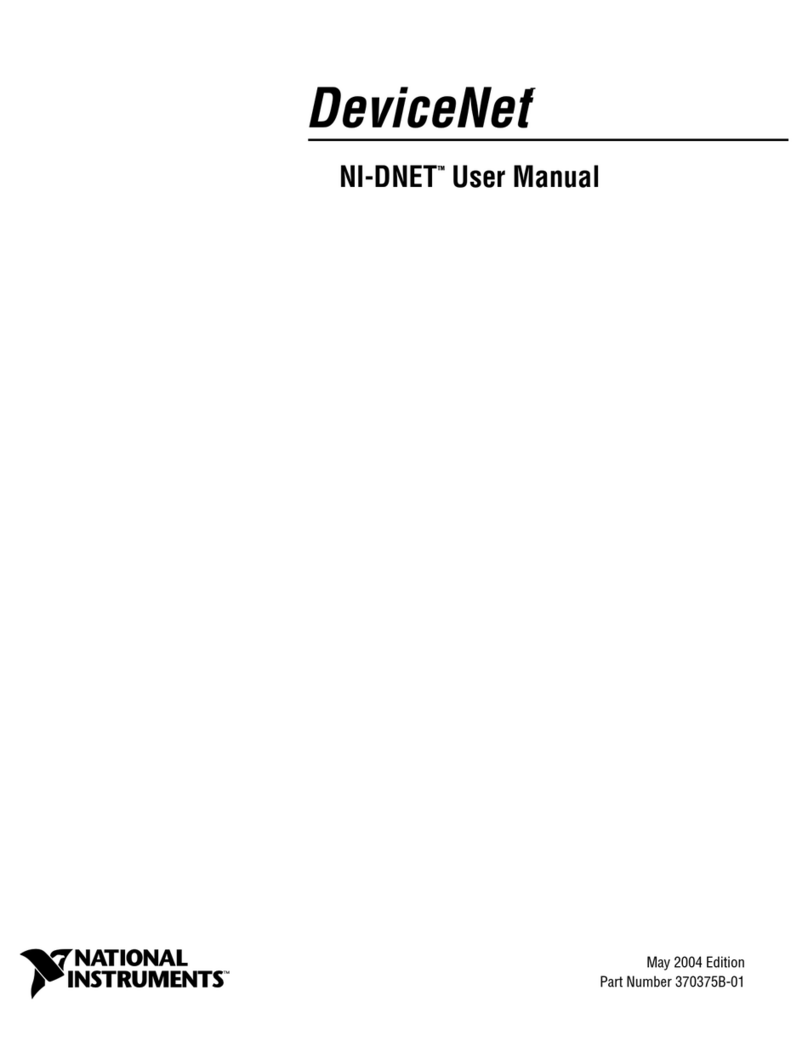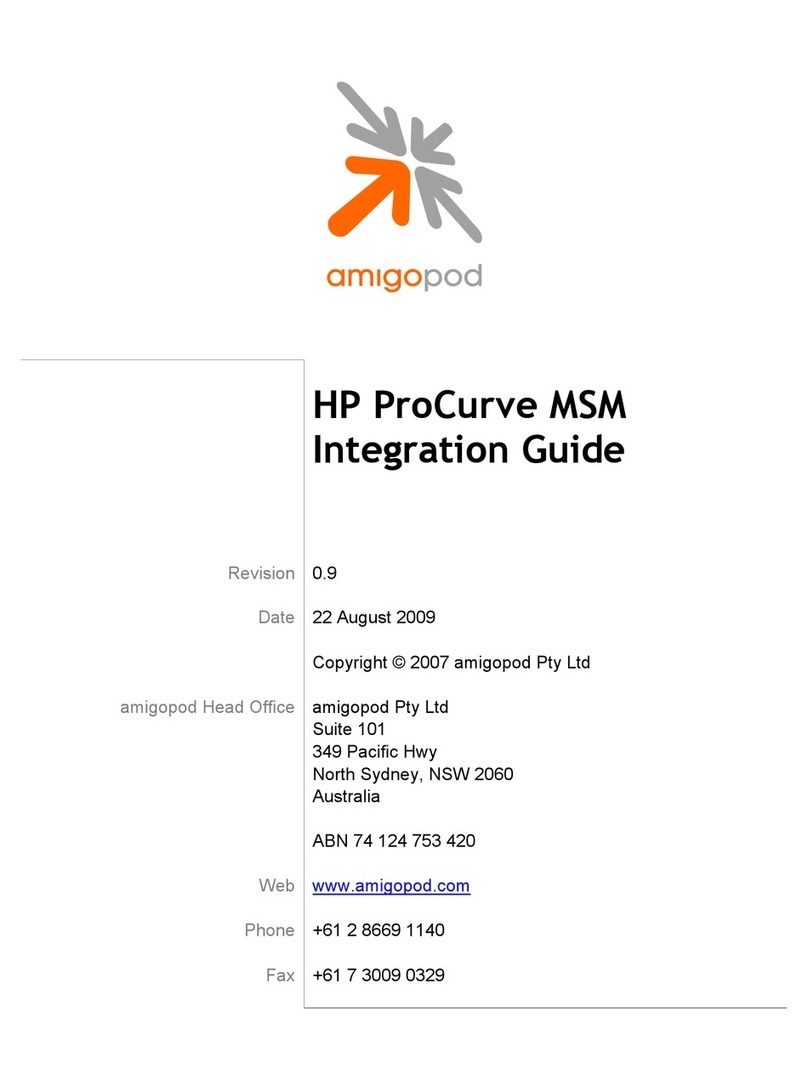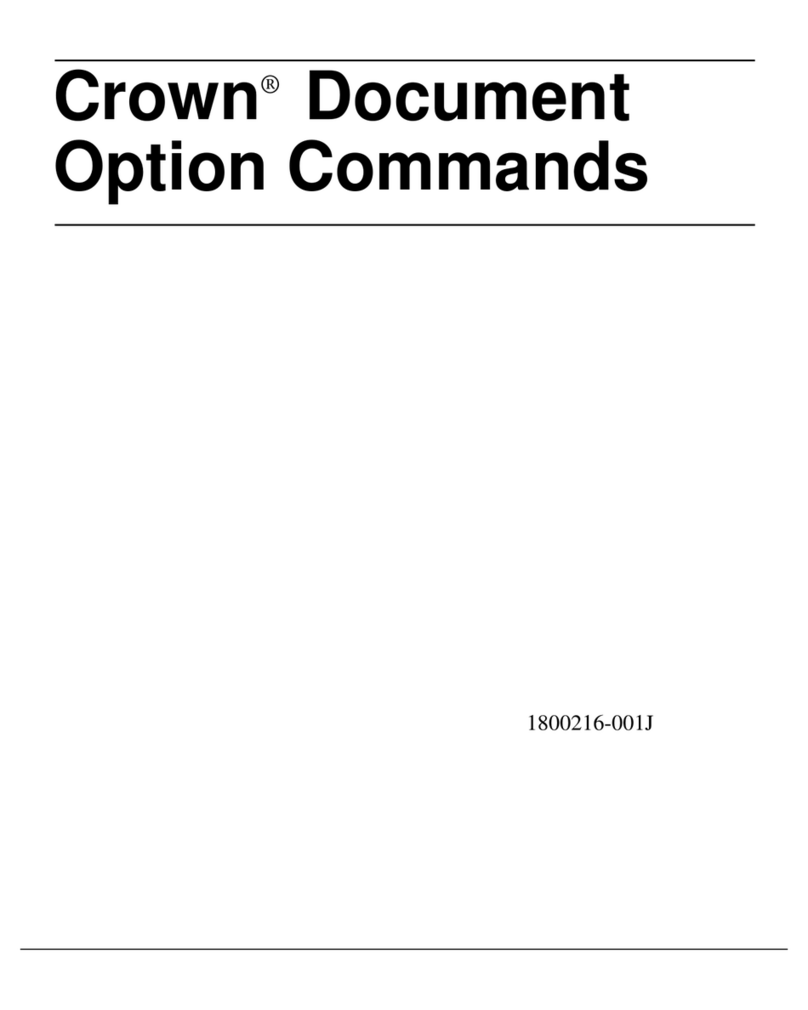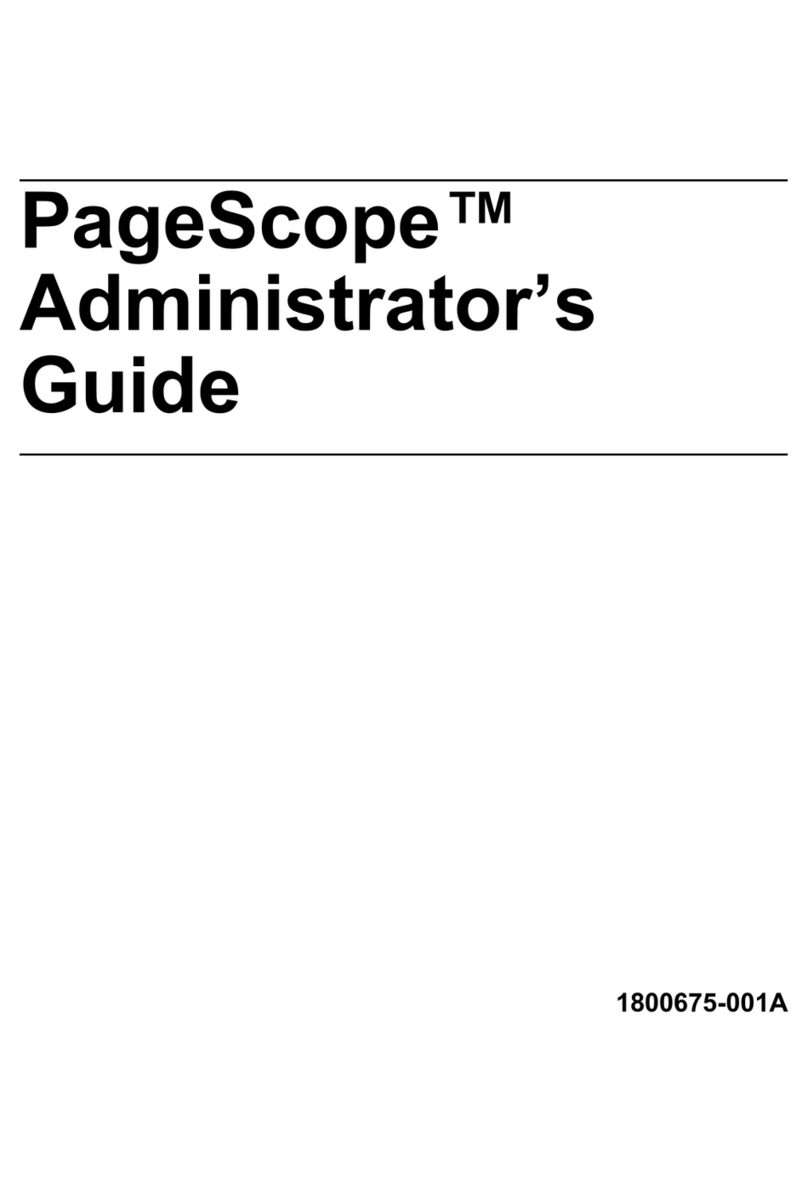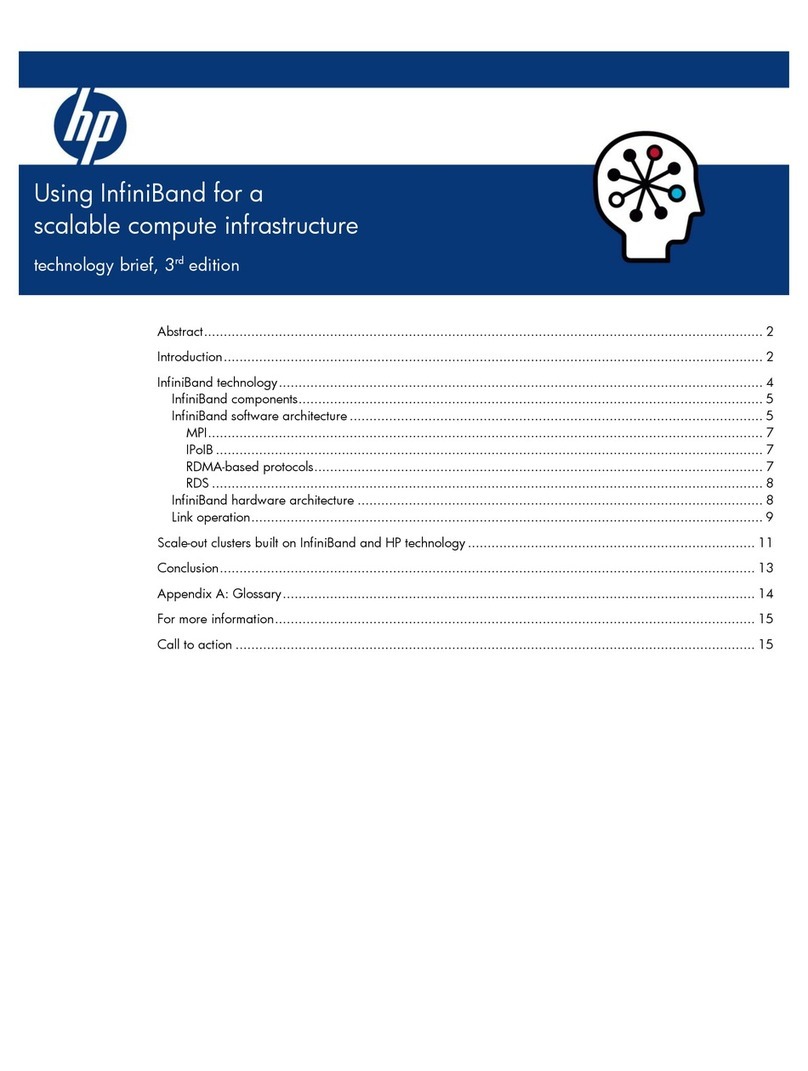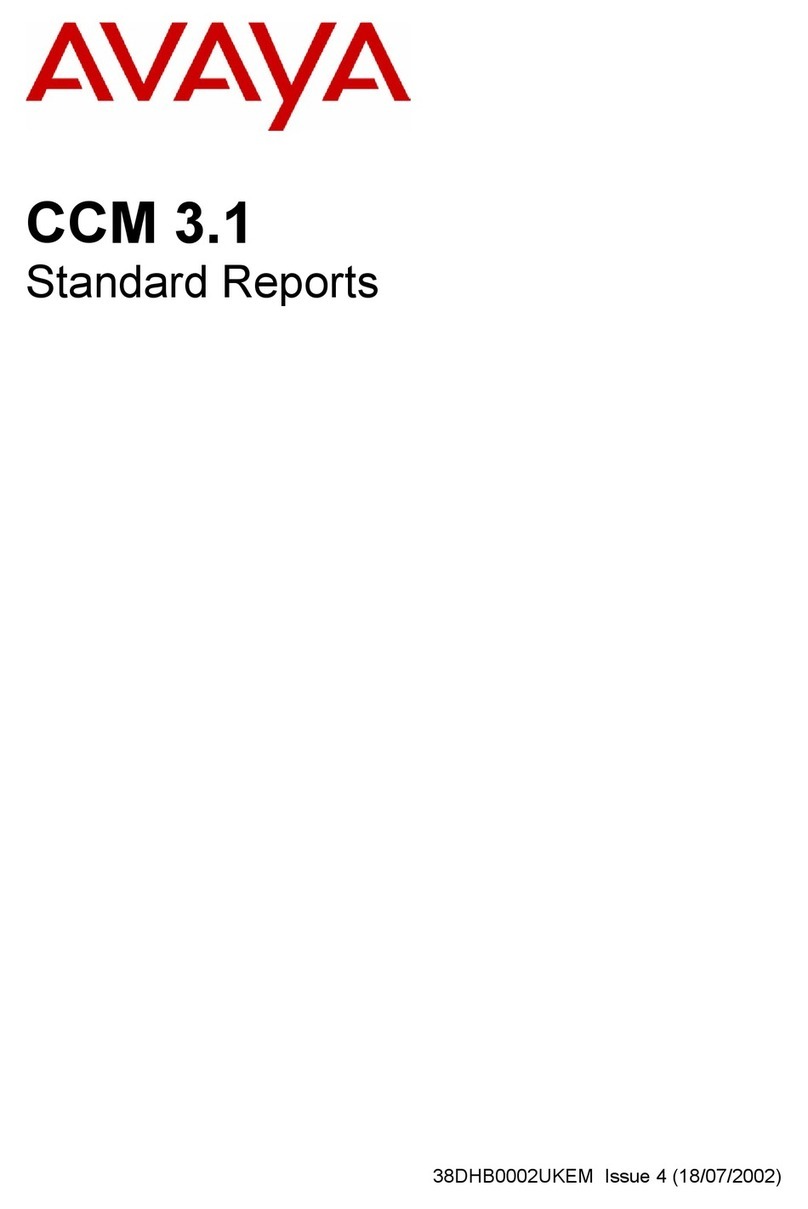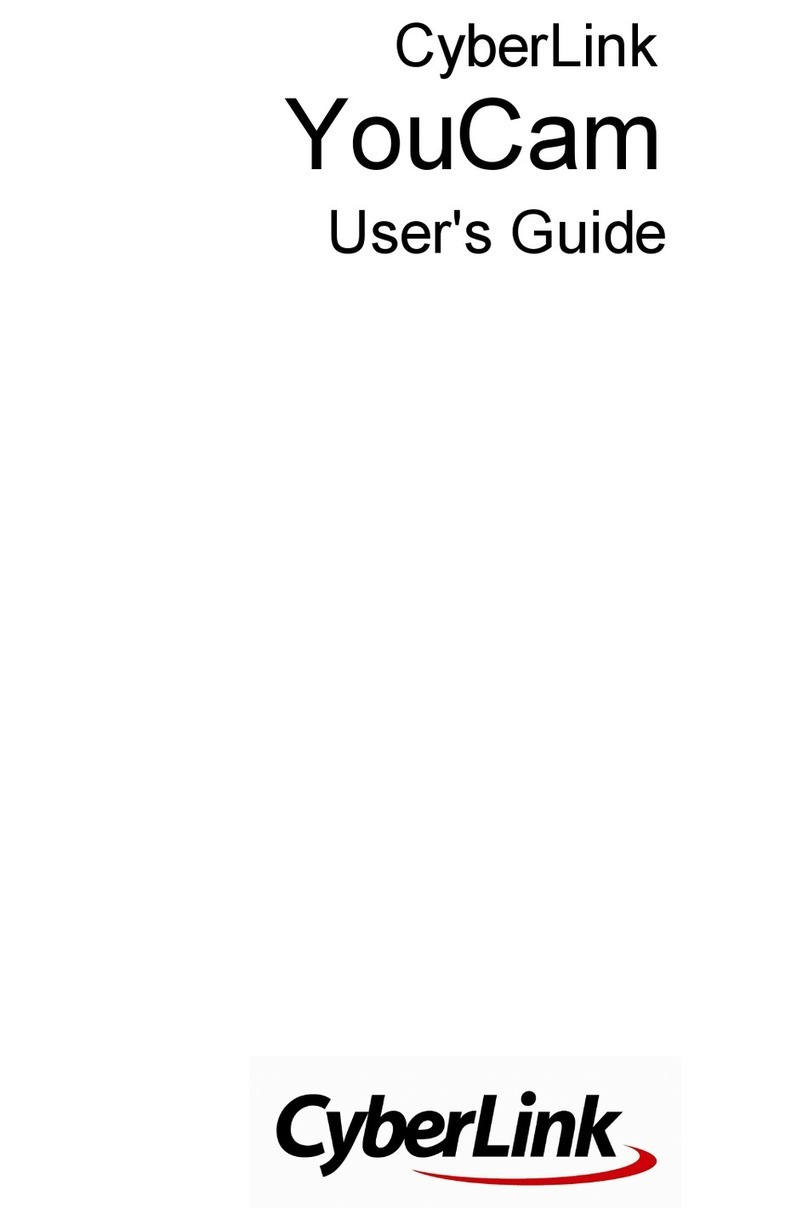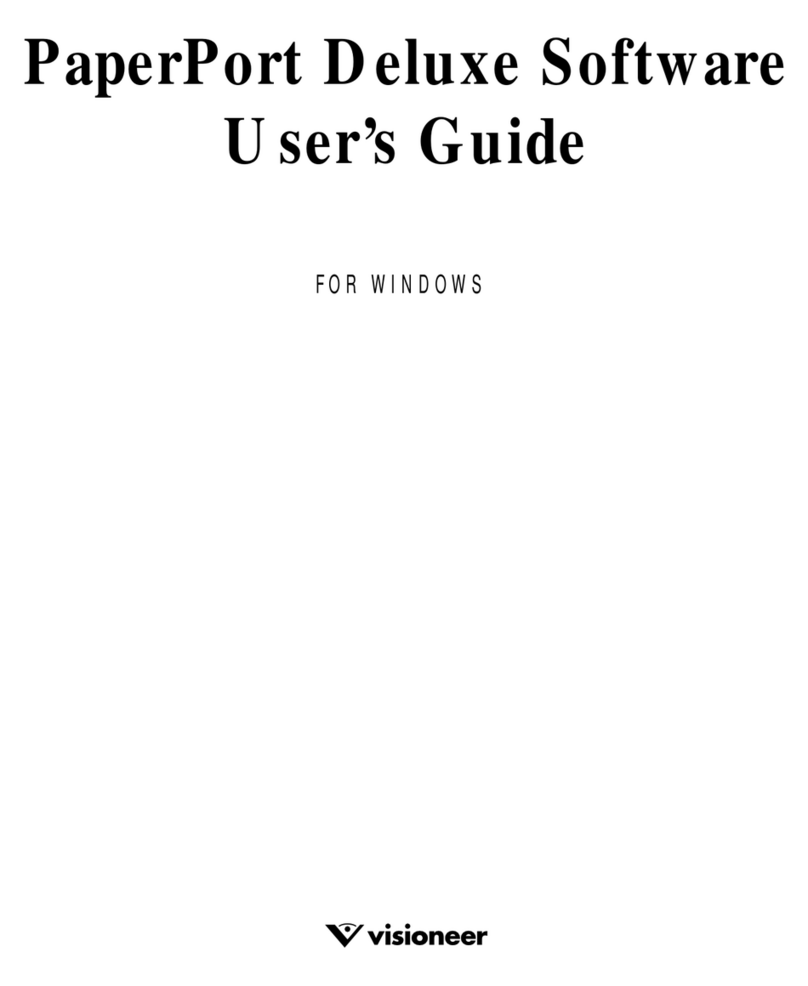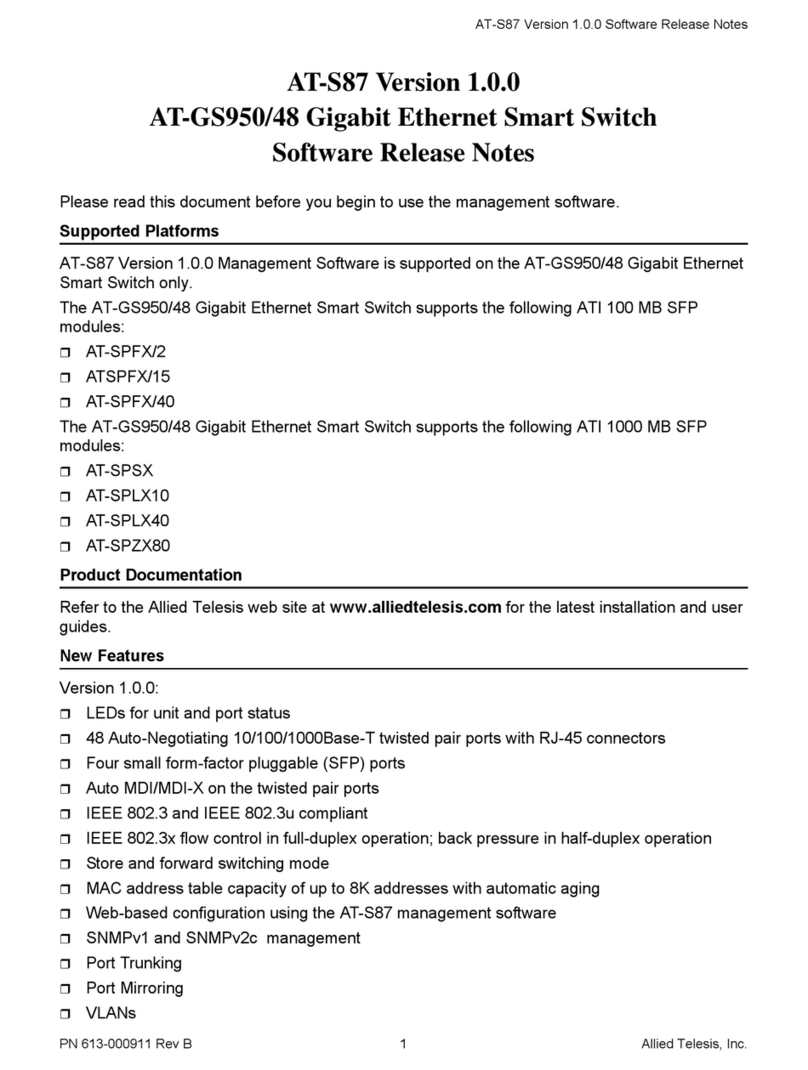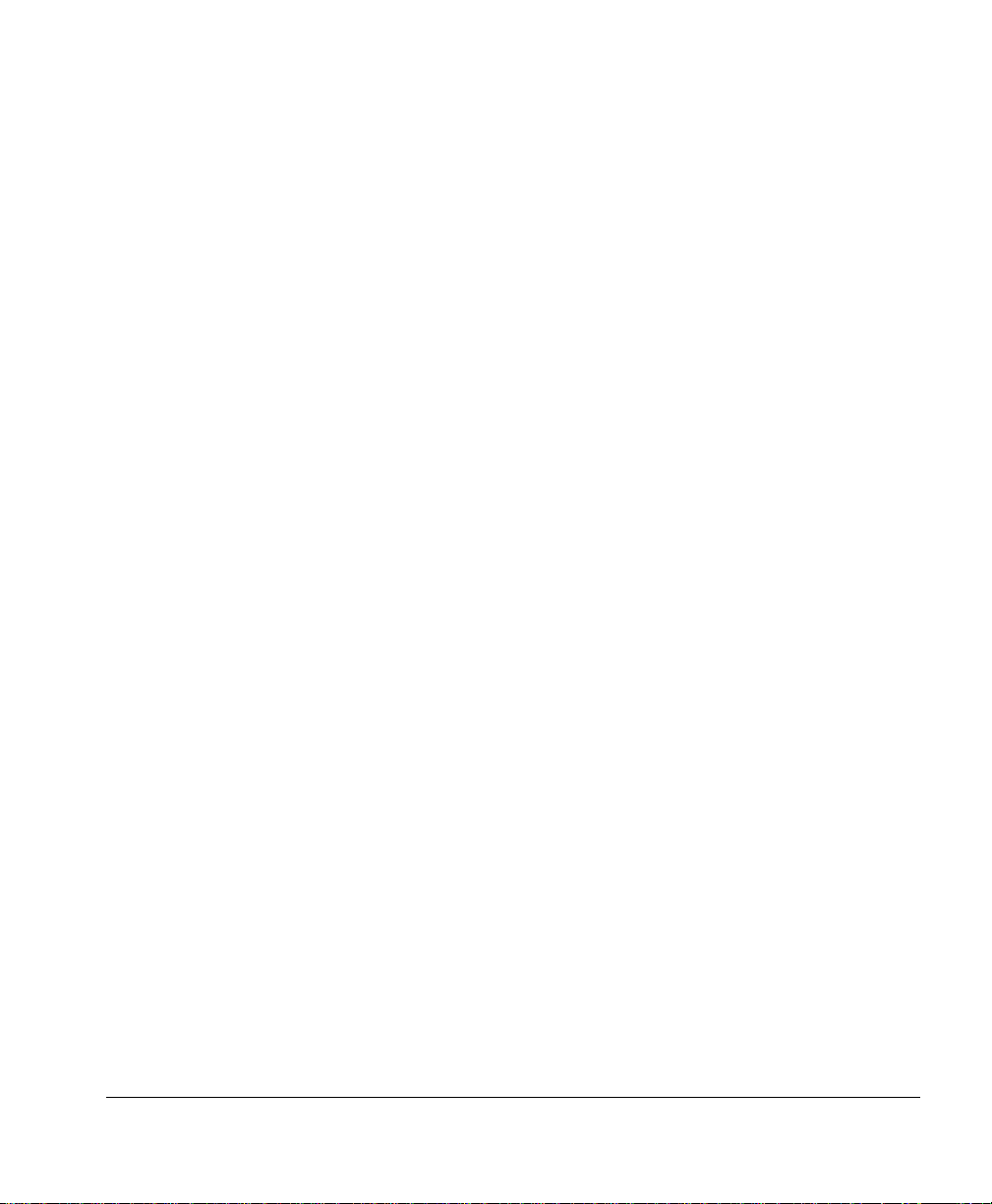
ÅÎ@@ÎÌÎÌ@bÌ
kÅÎ@@ÎÌxÂÌ
@ÂbÌÅ
@k/kÂÝkÂÌÅÎ@@Î ÕÉ
10 At the ftp> prompt, end the ftp session by typing
quit↵
11 When the Disk light stops flashing and the printer’s message window reads
Idle for at least 30 seconds, the download is complete. Restart the printer.
Restarting the printer is required to complete the installation. The ImageServer
Option should be also be listed in the Administration/Emulation printer’s configura-
tion menu and on the advanced status page.
»Note:
If you have a 2060, 2425, 3260, 4032, 4060, magicolor 2, magicolor 2+,
magicolor 330, or magicolor 6100, the start-up page also lists the ImageServer
version (in the Options section).
»Note:
You may want to erase any installation files left on your PC (and/or
workstation), and then remove any temporary directories.
12 If print system software is shipped in your ImageServer Option kit, install it
now by following the instructions in your printer documentation.
13 Increase the printer’s K Mem Emulation client (Administration/Memory/K
Mem Emulation) by at least 1 MB or, for optimum performance, by 2 MB.
See your printer documentation for more information on this memory client and on
using your printer’s configuration menu.
'HLQVWDOODWLRQYLDD3DUDOOHORU6HULDO3RUW
This procedure is used to deinstall the ImageServer Option from printers via a parallel
or serial port. If you want to deinstall this option over a network, refer to “Deinstallation
via an Ethernet Network Connection” on page 2-8.
»Note:
We recommend that no one send print jobs during this procedure. They may be
lost when the printer automatically reboots to complete the deinstallation.
1 Set the printer’s PostScript level to Level 2.
Choose Level 2 in the Administration/Emulations/PostScript/Emulation Level
menu.
»Note:
Skip this step if you’re deinstalling the ImageServer option on the 2060,
2425, 3260, 4032, 4060, magicolor 2, magicolor 2+, magicolor 330, or magicolor
6100.
2 Download the ImageServer deinstallation software to the printer.