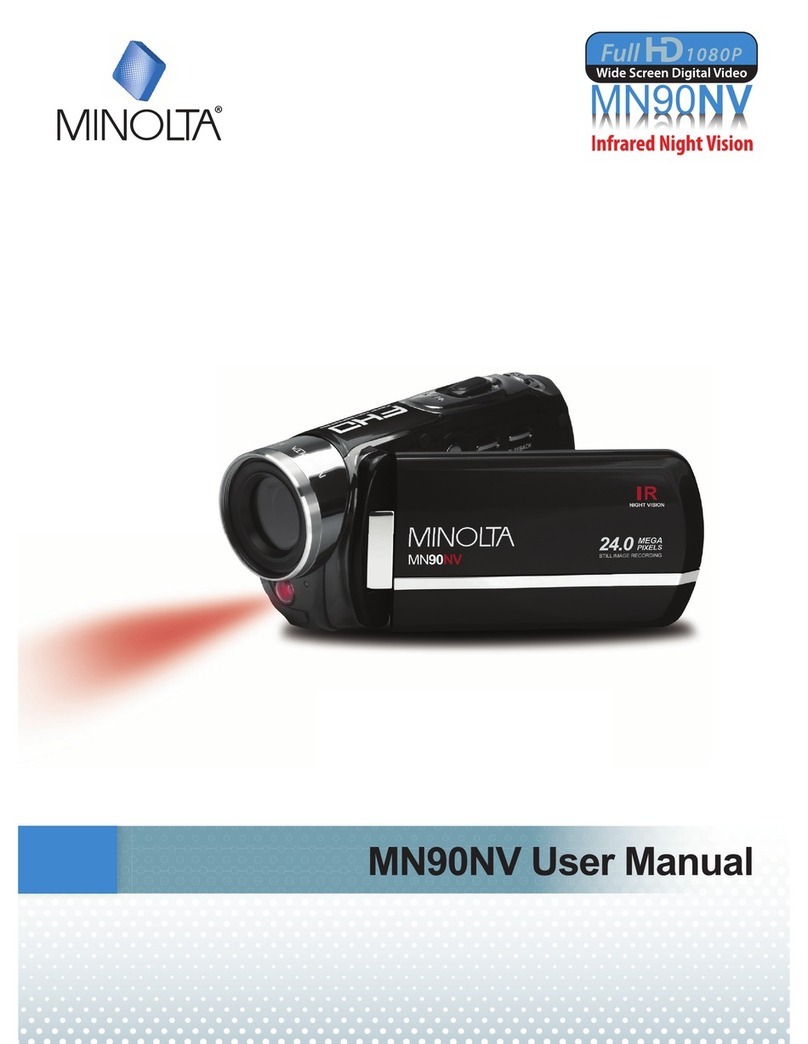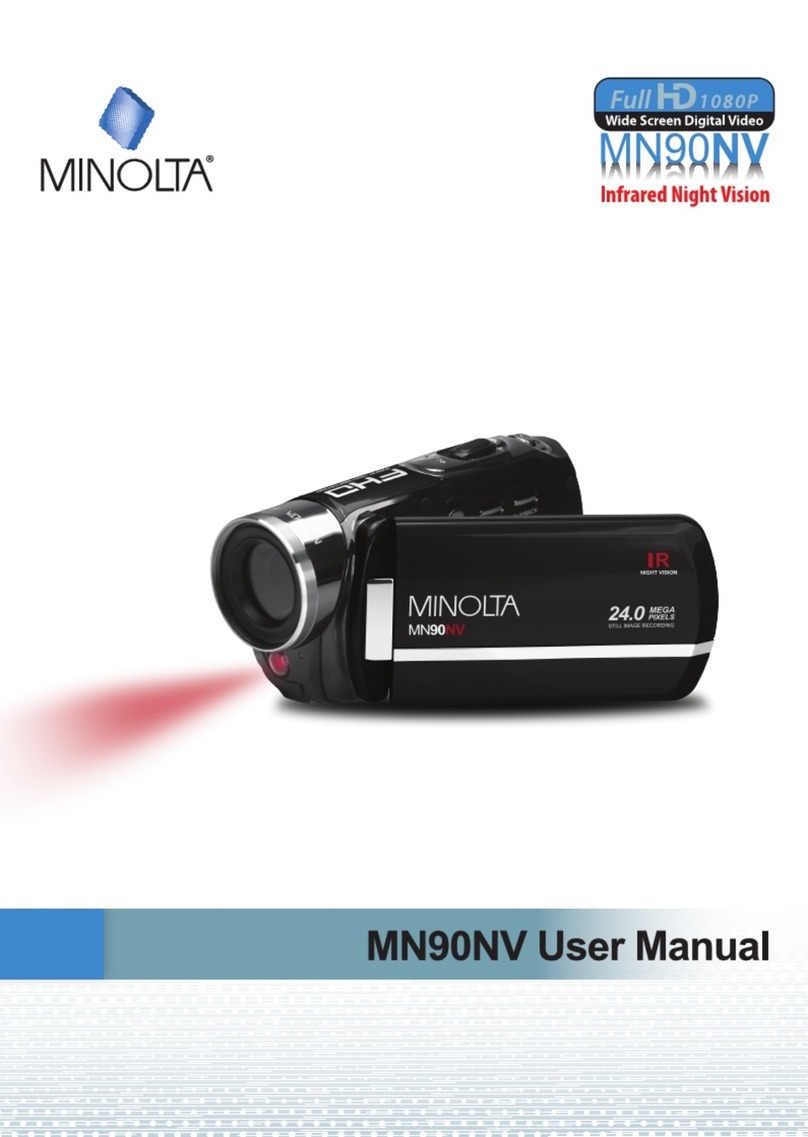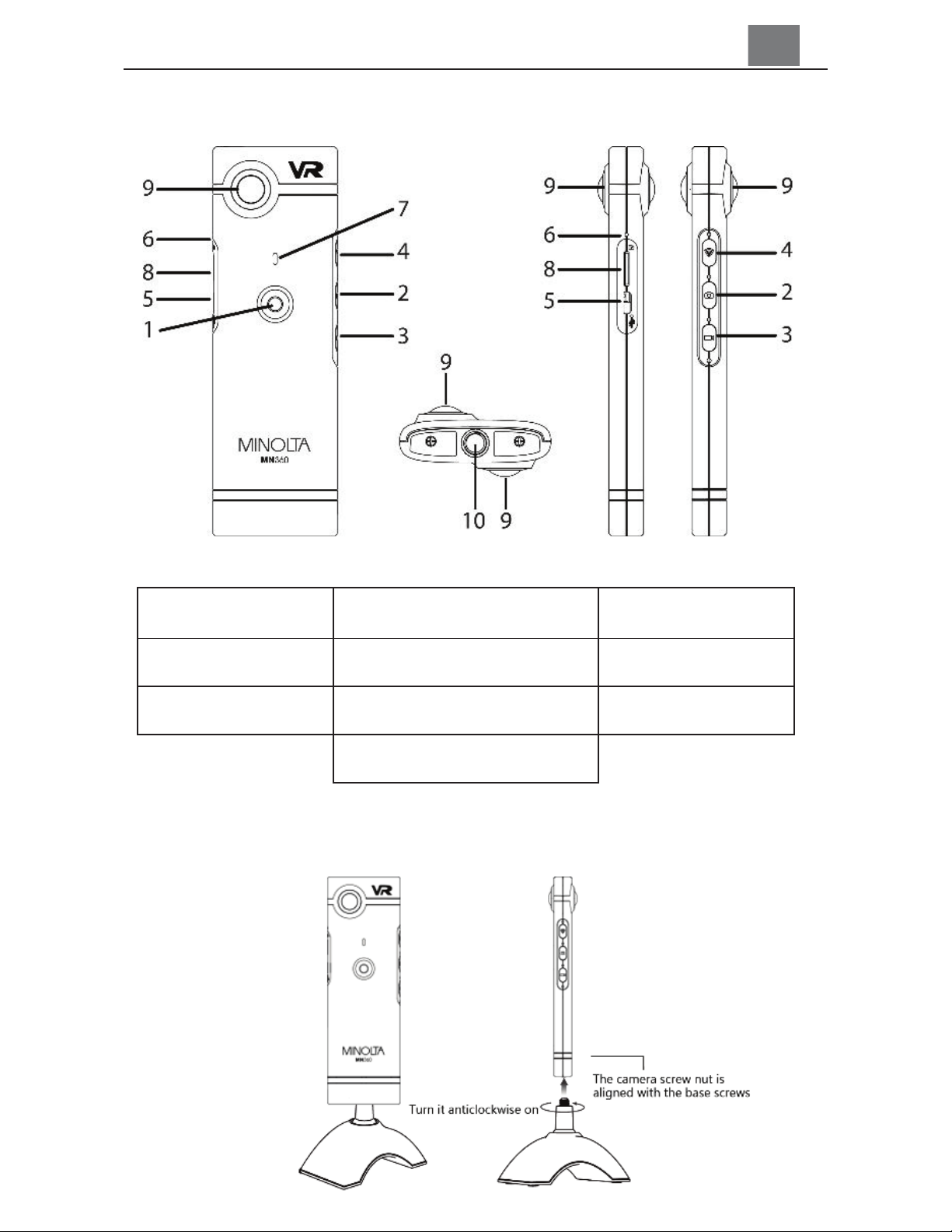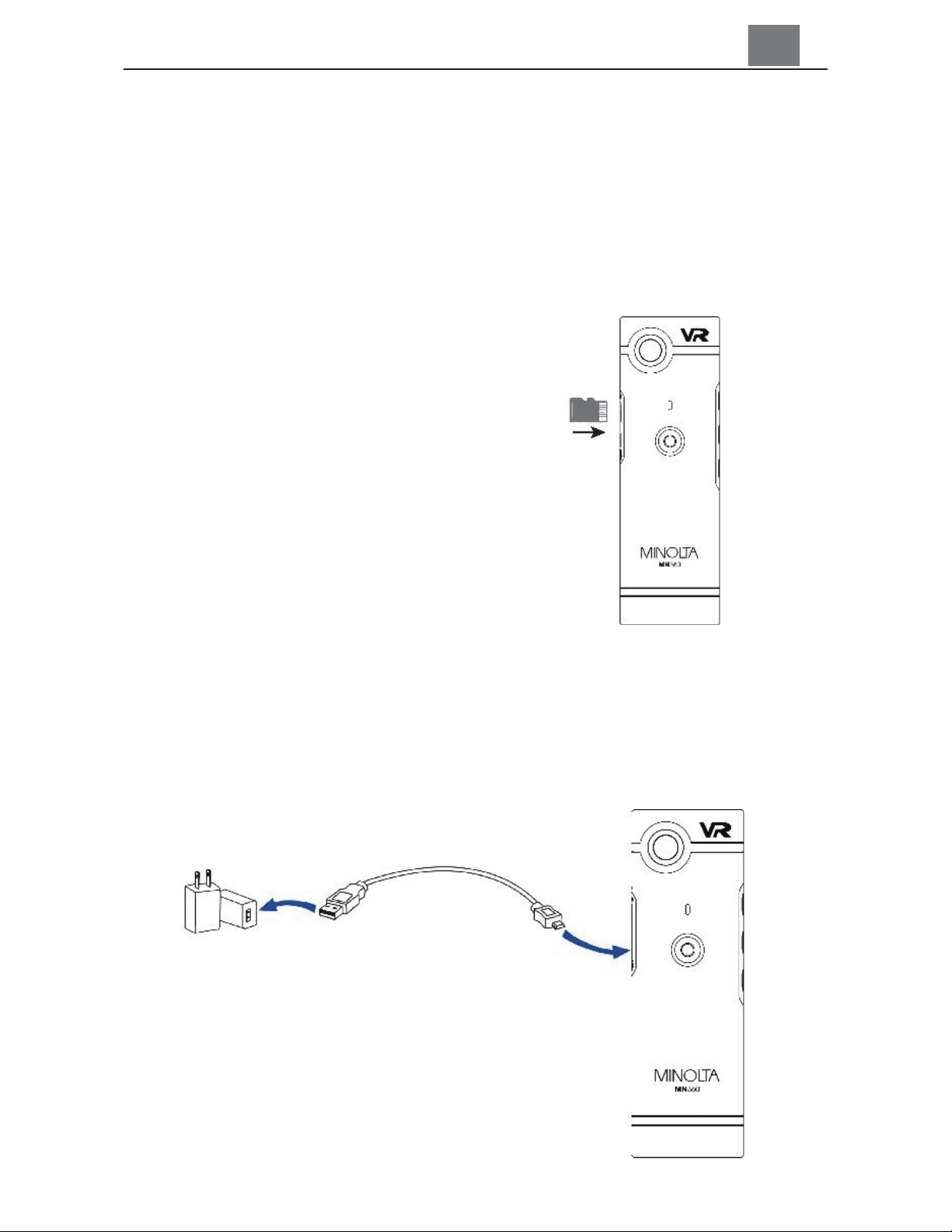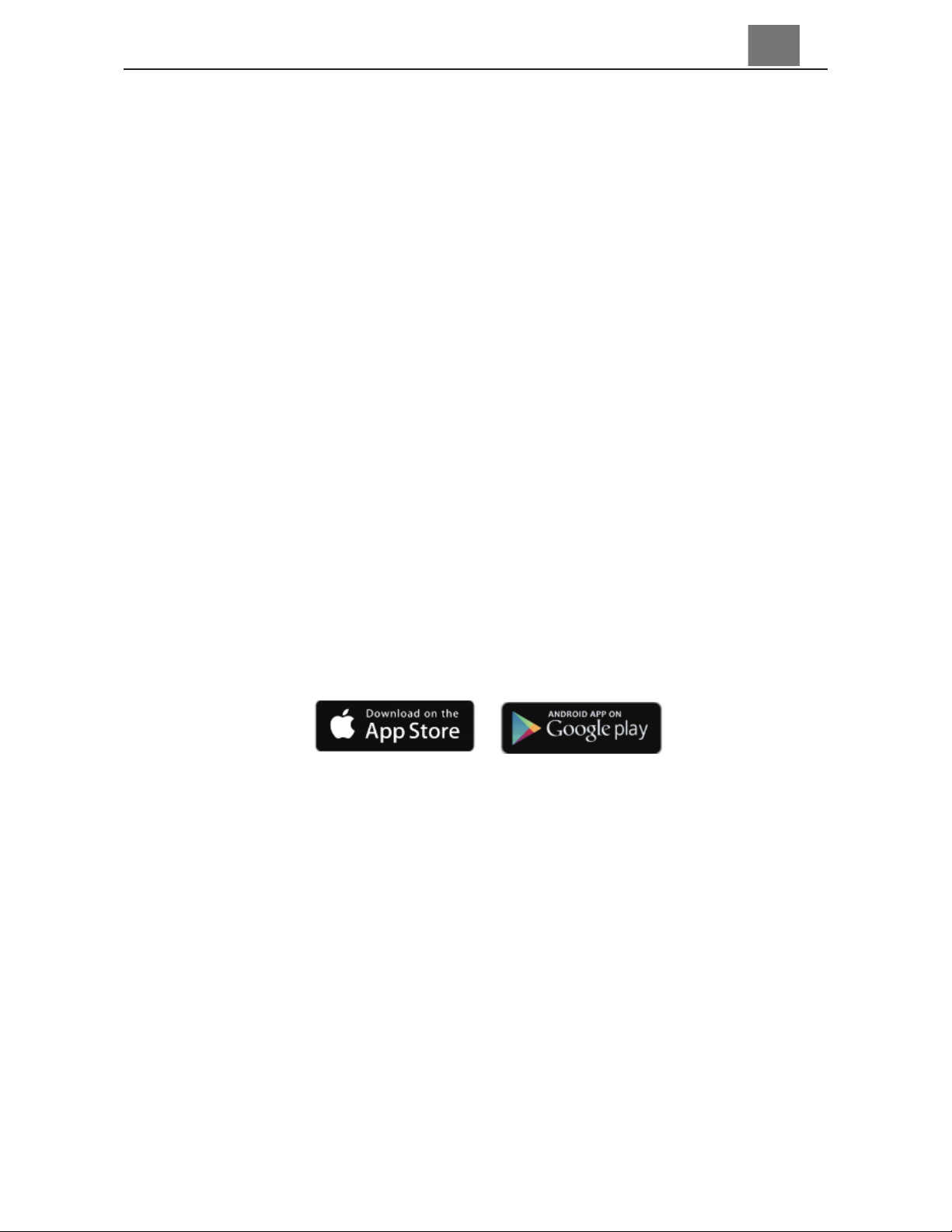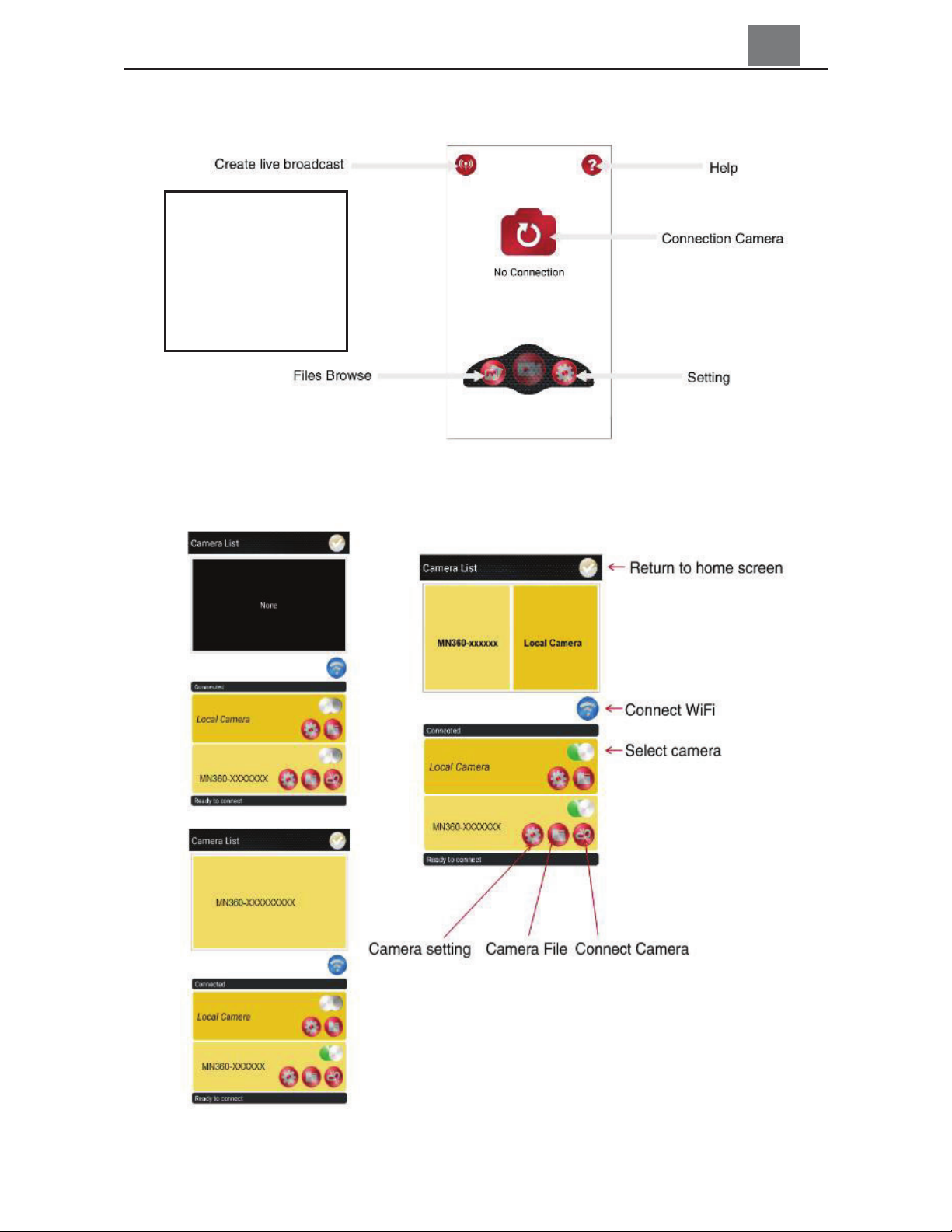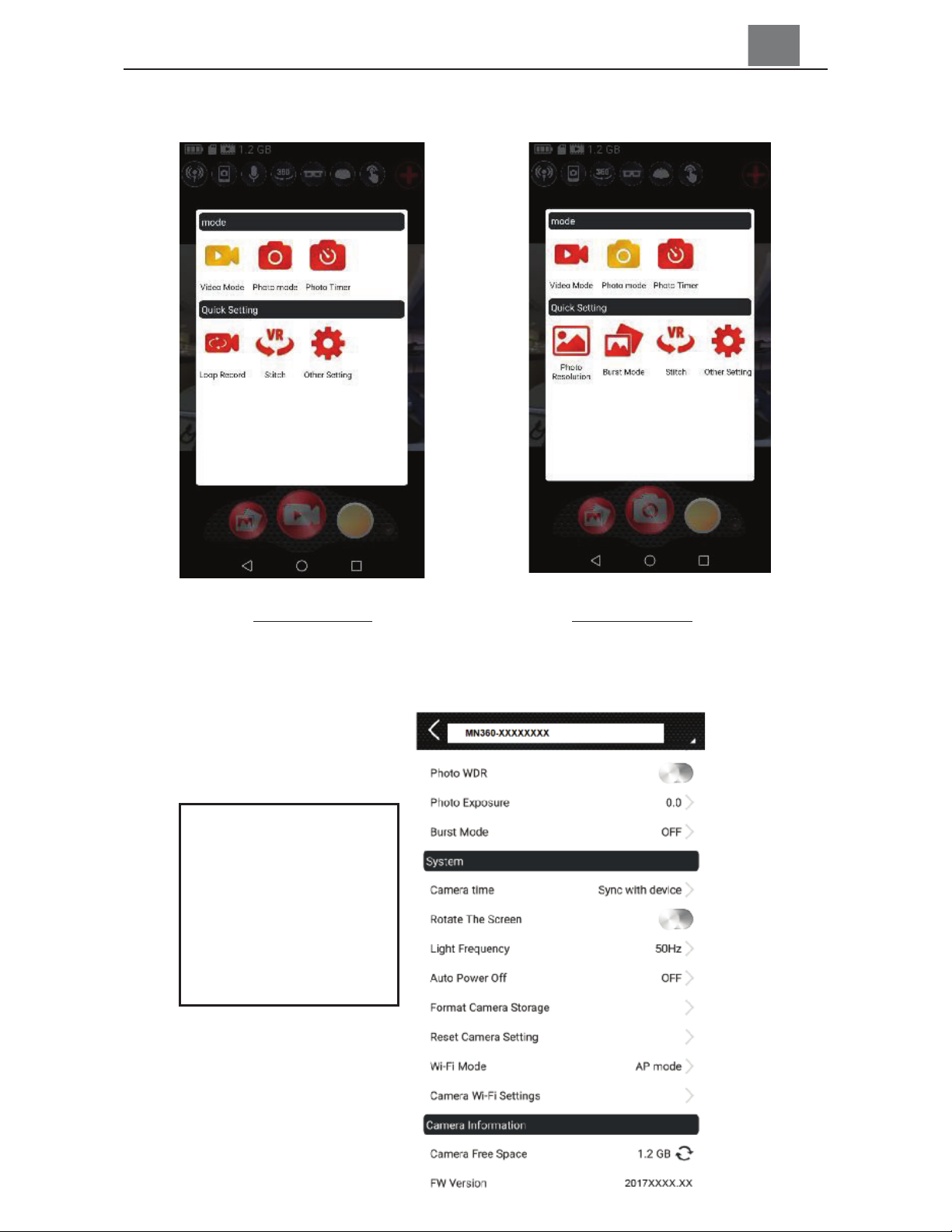3. Connecting Your Camera to Smartphone App
Your camera is designed to be used with or without connecting to your
smartphone. Connecting your camera to your smartphone adds many
extra features and conveniences.
The app offers you the following features when connected:
(1) Enables as a remote viewfinder in real time
(2) Remote control all of your camera’s functions
(3) Download your videos and photo directly to your smartphone
(4) Live Streaming on YouTube and Facebook
(5) Enable Photo Timer, Photo Burst Mode, WDR and Loop Record
(6) Adjust Video and Photo resolutions, quality and exposure
(7) Cycle display modes of Normal, VR, 4in1, Round and Asteroid Views
(8) Adjust camera orientation and stitch preferences
(9) Adjust VR control of touch, motion and motion + touch
(10) Adjust date & time, microphone, light frequency, auto-power,
memory card formatting, resetting to default, camera Wi-Fi settings
To integrate your camera with your smartphone, follow the directions
below.
App to install: OTCam360 (Available on iTunes and Google Play Store)
Camera’s SSID: MN360-xxxxxxxx (represents the camera’s ID number)
Wi-Fi Password: 87654321
(1) After successfully installing the OTCam360 smartphone app, enable
your camera’s Wi-Fi (refer to 2.3.1 in previous instructions).
(2) Once your camera’s Wi-Fi is enabled, go to your smartphone’s
Wi-Fi settings and connect to “MN360-XXXXXXXX” from the available
Wi-Fi networks list.
(3) You will be prompted for the camera’s password. Enter 87654321.
(4) Once your smartphone shows that your camera is successfully
connected, launch the OTCam360 app. After a few seconds of loading,
the app should show that you are connected. Your camera will also
emit an audible beep, and the BLUE Wi-Fi status LED will change to
solidly illuminated.
NOTE: If your camera’s Wi-Fi feature is enabled and dormant for over 3
minutes, the camera will disable the Wi-Fi feature and you will need to
enable Wi-Fi again by pressing the Wi-Fi button once more. Please
refer to instructions 2.3.1.
ϲ