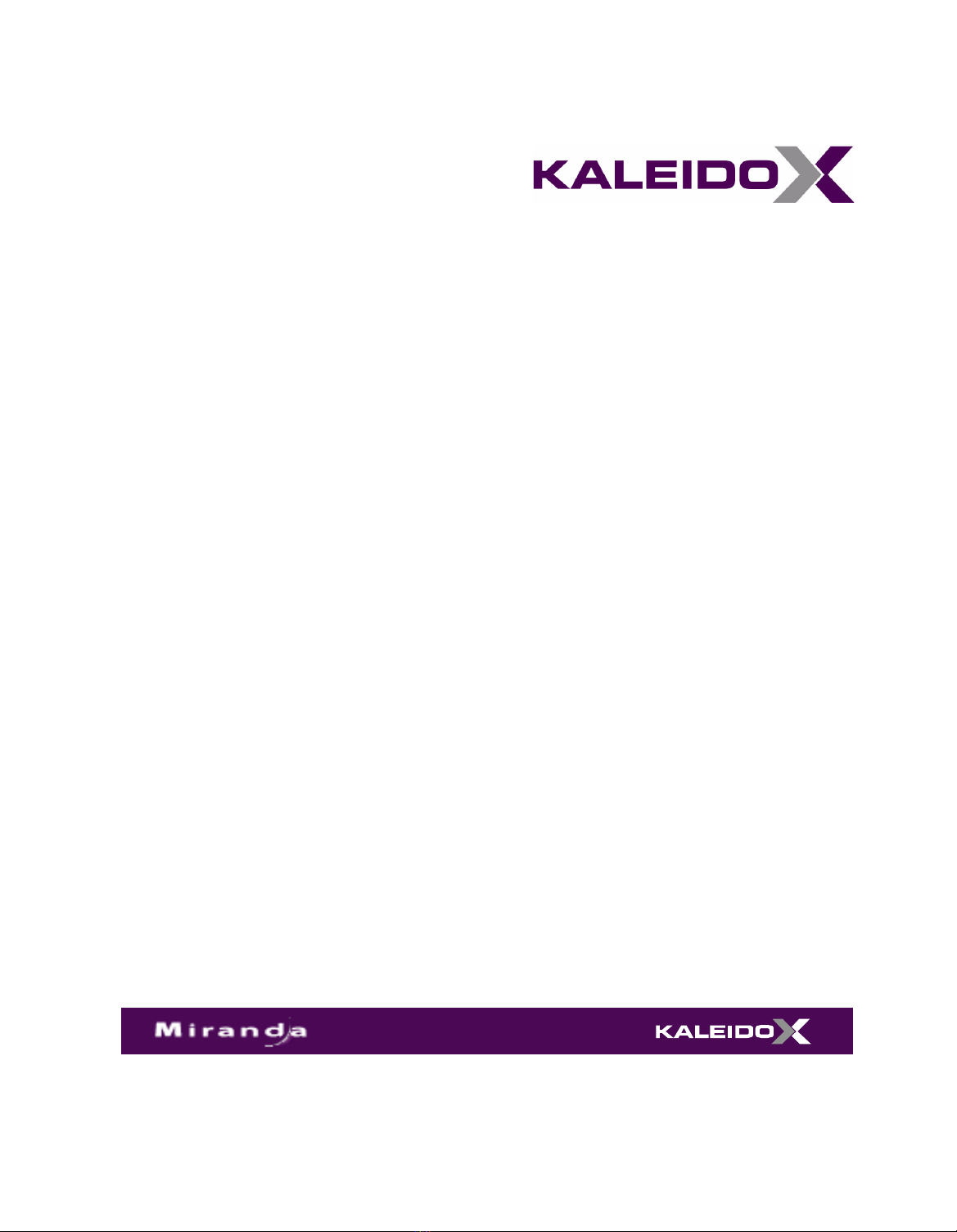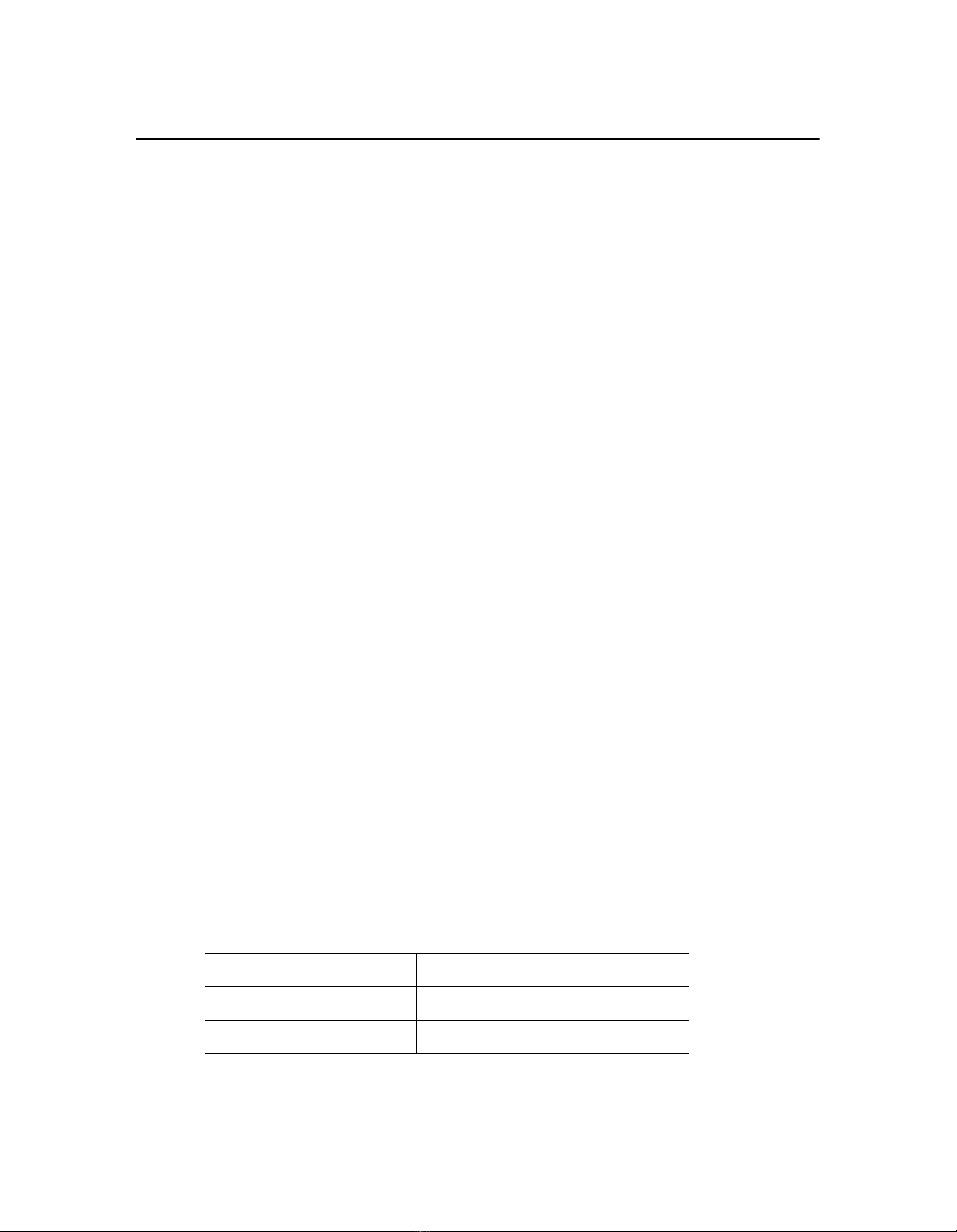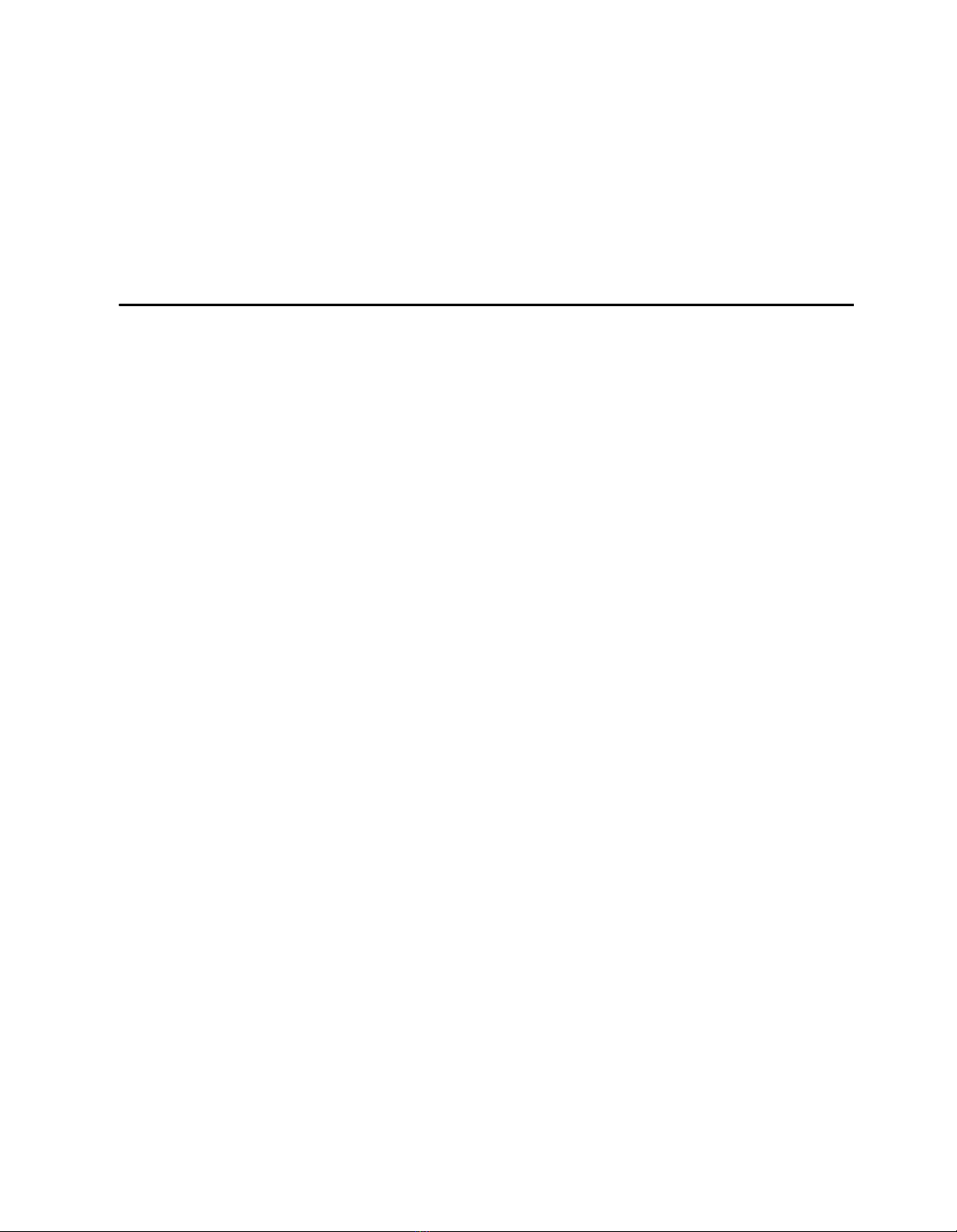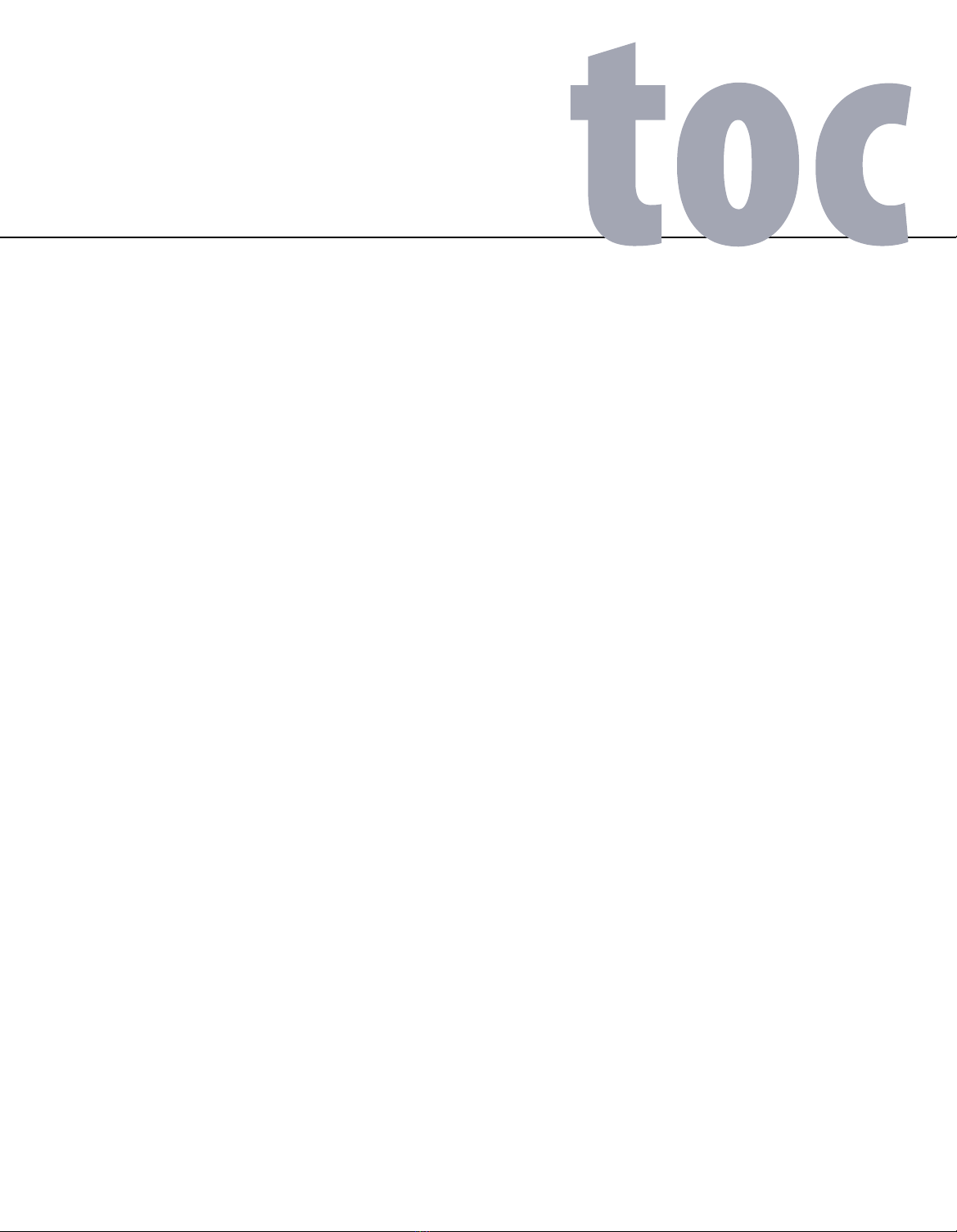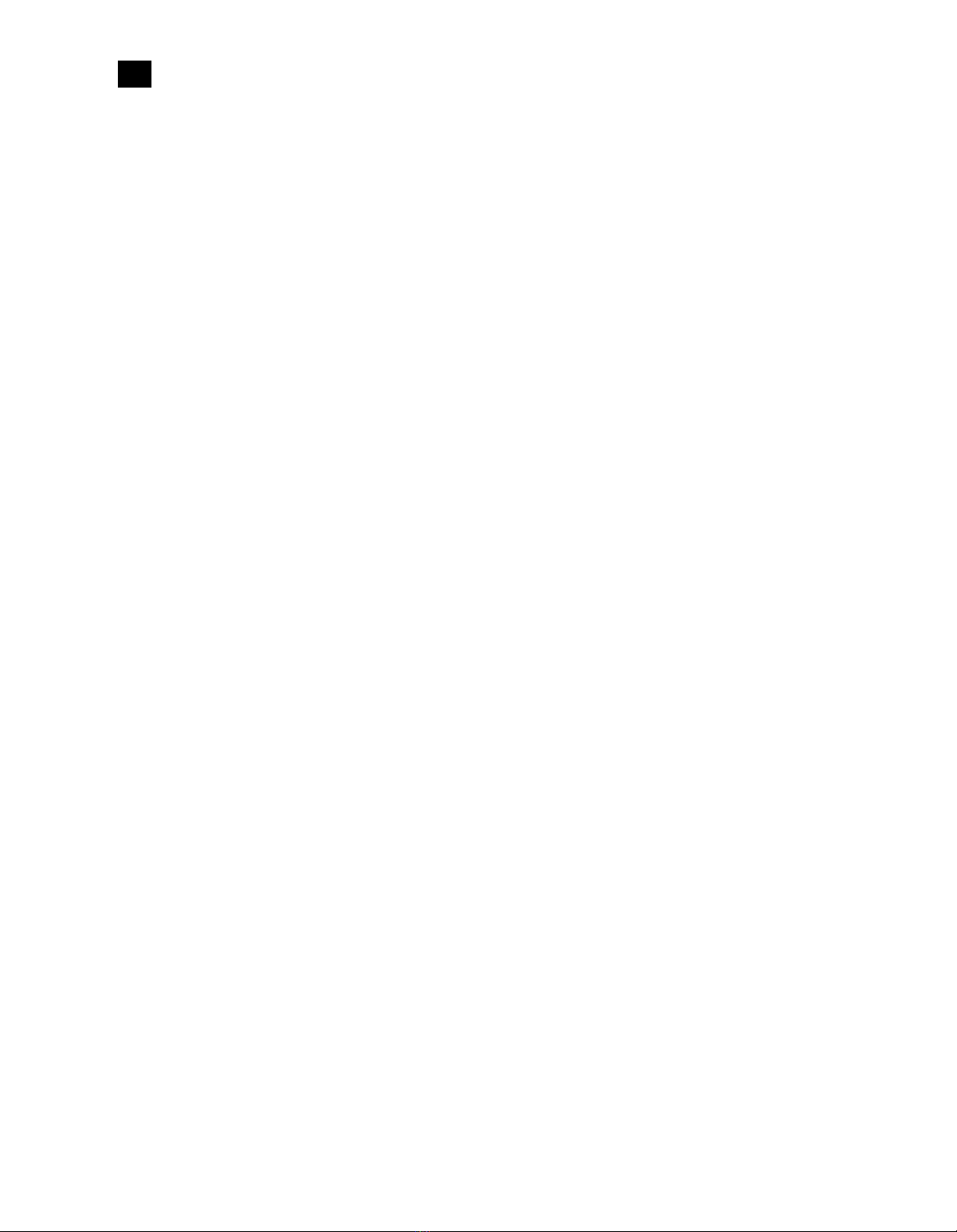Kaleido-X16
Quick Start Guide
iiiiii
Safety Compliance
This equipment complies with the requirements of the following standards for safety of
information technology equipment:
• CSA-C22.2 No. 60950-1-07
• UL 60950-1 (2nd Edition)
• EN 60950-1:2006
• IEC 60950-1:2005 (2nd Edition)
Electromagnetic Compatibility
This equipment has been tested for verification of compliance with FCC Part 15, Subpart B
requirements for class A digital devices.
This equipment has been tested and complies with the requirements of the directive
2004/108/CE:
• EN 55022 Class A Radiated and conducted emissions
• EN 61000-3-2 Limits for harmonic current emissions
• EN 61000-3-3 Limitation of voltage changes, voltage fluctuations and flicker
• EN 61000-4-2 Electrostatic discharge immunity
WARNING: An appropriately listed/certified mains supply power cord must be used for the
connection of the equipment to the mains voltage at either 120V~ or 240V~.
CAUTION: These servicing instructions are for use by qualified service personnel only.
To reduce the risk of electric shock, do not perform any servicing other than that contained in the
operating instructions unless you are qualified to do so. Refer all servicing to qualified service
personnel. Servicing should be done in a static-free environment.
Note: This equipment has been tested and found to comply with the limits for a Class A digital device,
pursuant to Part 15 of the FCC rules. These limits are designed to provide reasonable protection against
harmful interference when the equipment is operated in a commercial environment. This equipment
generates, uses, and can radiate radio frequency energy, and, if not installed and used in accordance with
the instruction manual, may cause harmful interference to radio communications. Operation of this
equipment in a residential area is likely to cause harmful interference in which case the user will be required
to correct the interference at his own expense.